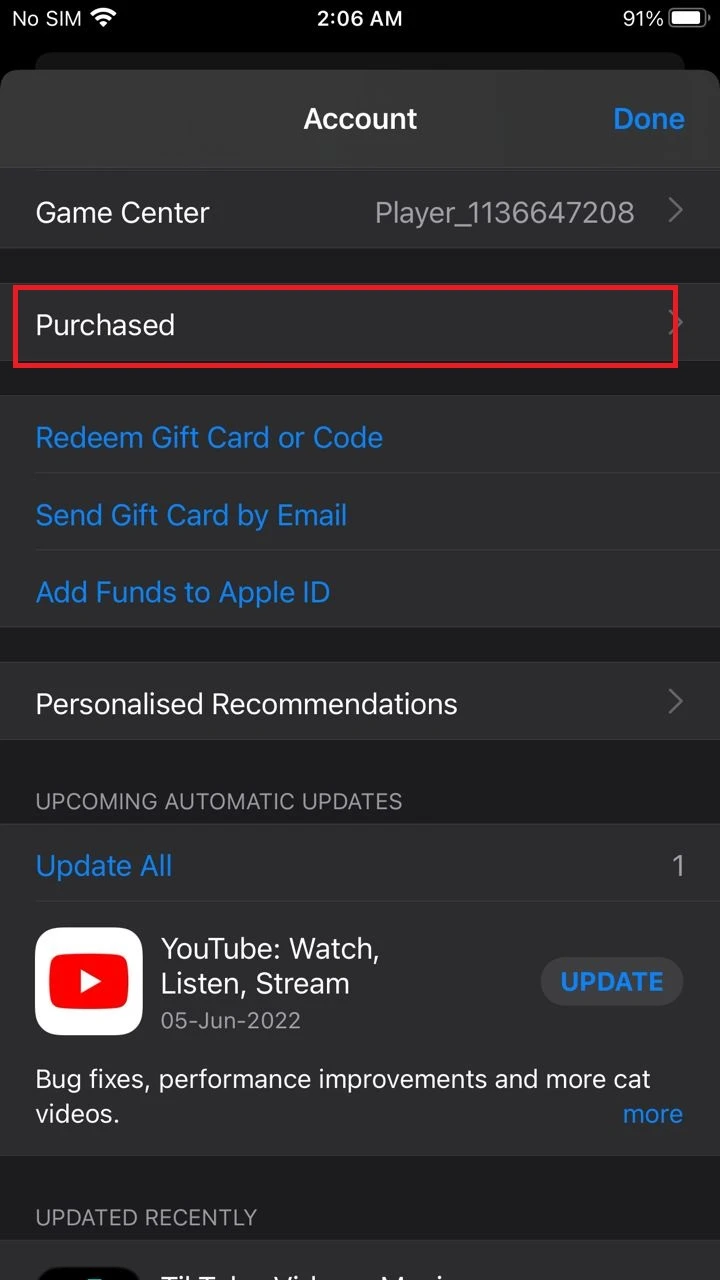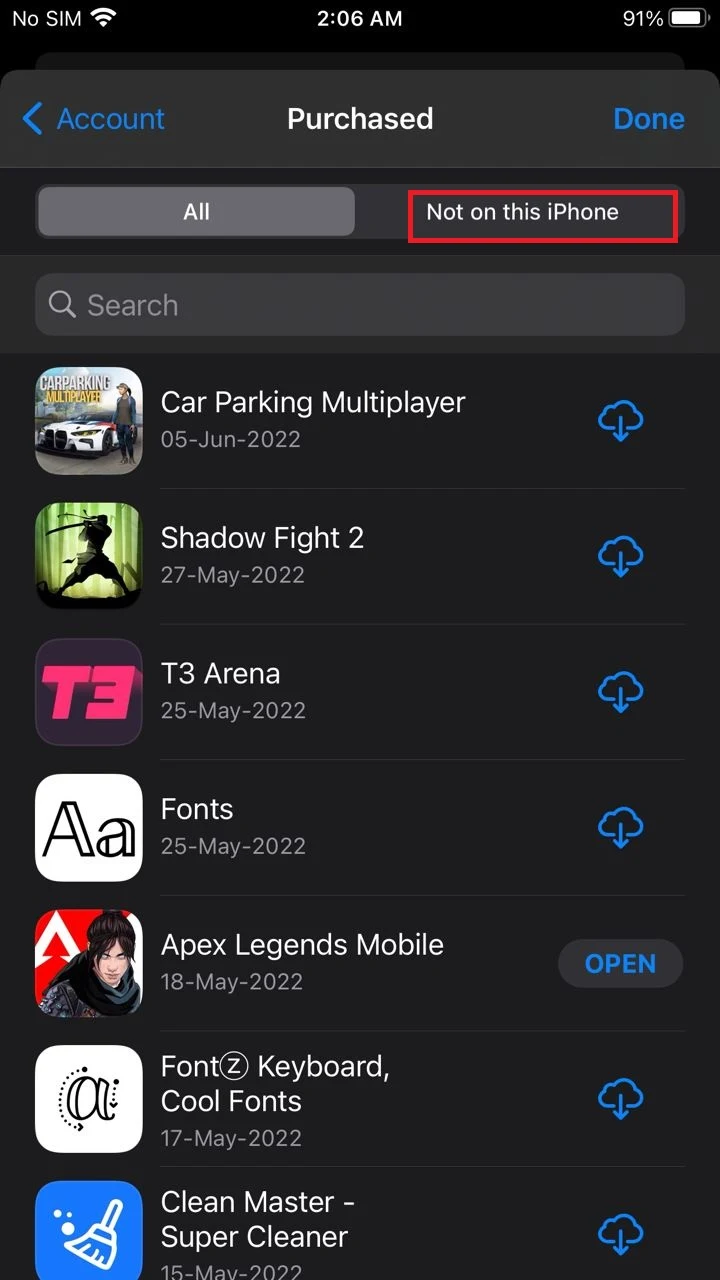After deleting an app from your iPhone, it may still show up in your app library or in your app search, and you may still be able to launch and use it.
If a deleted app is still showing up on your iPhone, it may be because you’ve only removed the app from your home screen by tapping “Remove app” but without deleting it from your App Library.
These removed apps still occupy your storage. So, getting rid of these apps is advisable to clean up the space from your iCloud.
- Why do deleted apps reappear on iPhone?
- How do I permanently delete an app from my iPhone and iCloud?
- Why are deleted apps still on iCloud?
- Can you see when you deleted an app on your iPhone?
- How do you remove an app that is greyed out, won’t open, and doesn’t appear in-app in the list?
- How do you find deleted iPhone apps in the App Store?
Why do deleted apps reappear on iPhone?
Sometimes, the apps you have deleted will automatically reappear or reinstall on your iPhone.
Deleted apps may reappear on your iPhone either because you have automatic download enabled, or your iPhone automatically starts to re-download offload apps whenever there is free space on your mobile.
P.S. Off-load apps are the apps that your iPhone will offload by default to save storage. These are usually the apps you use occasionally or might not have used in a while.
How can you get rid of the deleted apps that reappear on your iPhone?
Here are two ways to get rid of unwanted apps:
1. Disable “Automatic Downloads”:
- Go to Settings > “App Store.”
- Turn off “Automatic Downloads” for apps
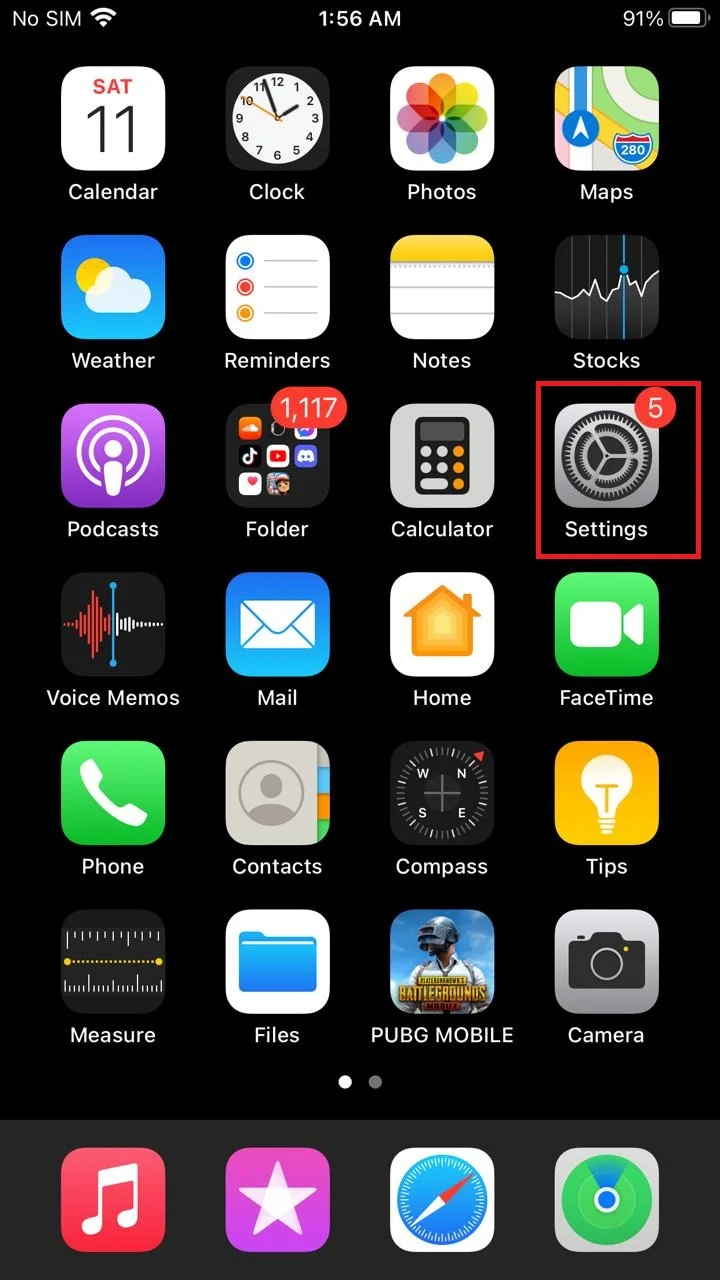
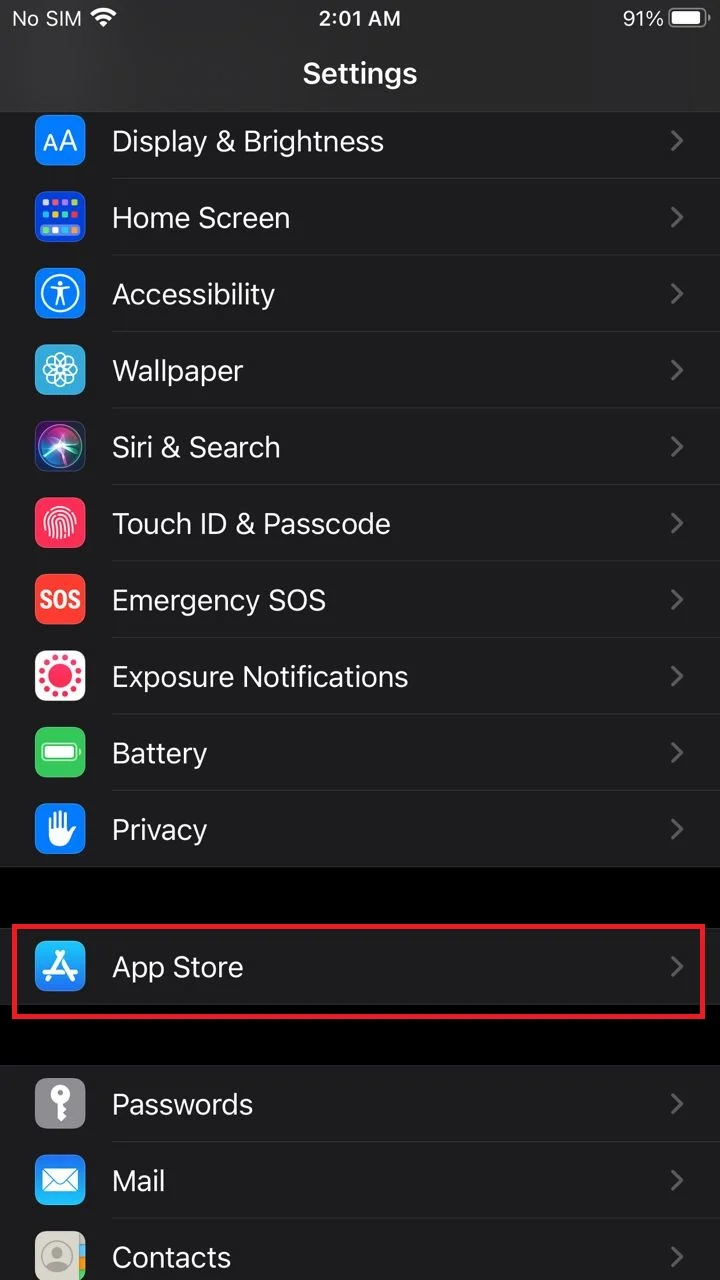
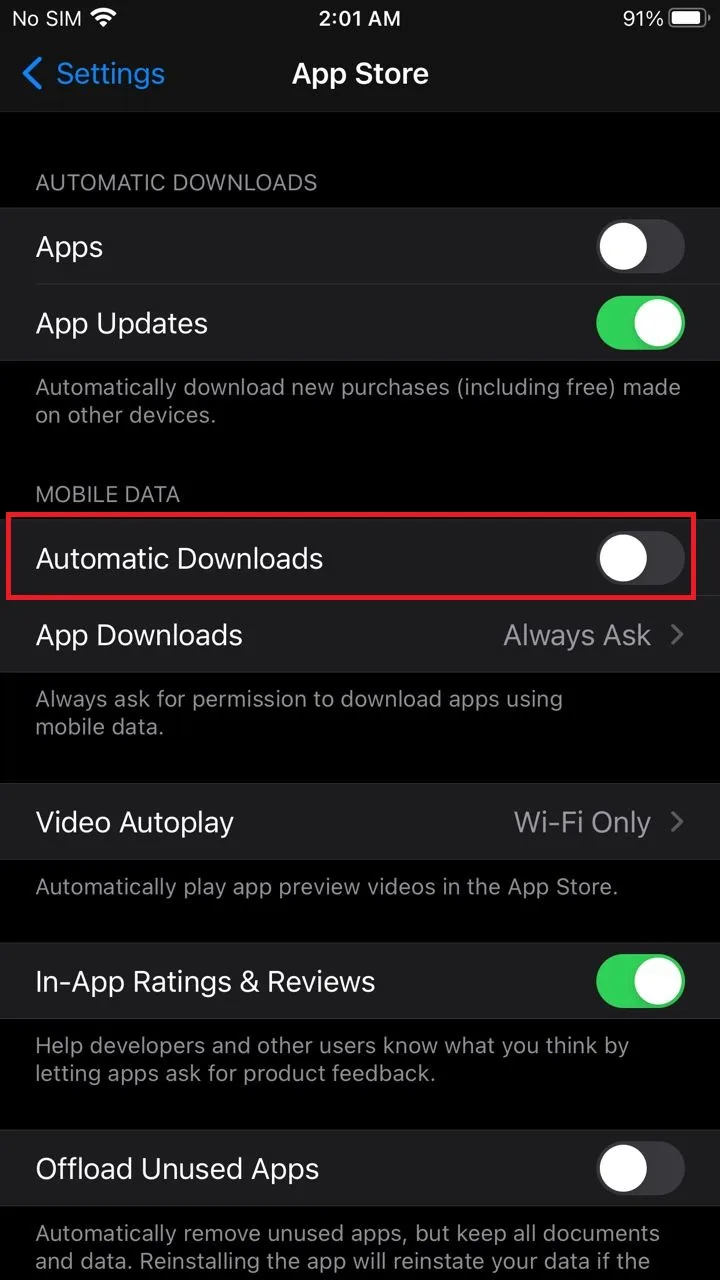
2. Change the default “Unused Apps” settings:
You can use this method if you want to avoid reinstallation of all the deleted apps permanently.
- Go to Settings > “App Store.”
- Turn off “Offload Unused Apps”. This will prevent automatic downloading of unused apps.
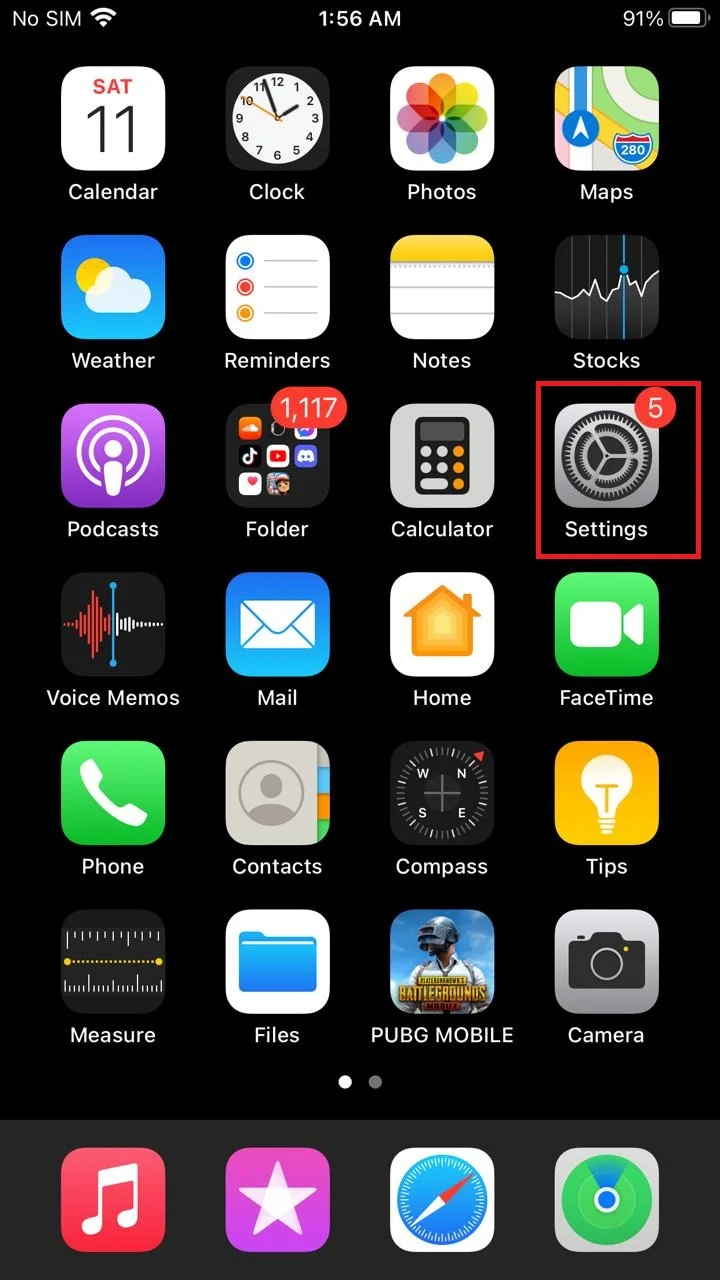
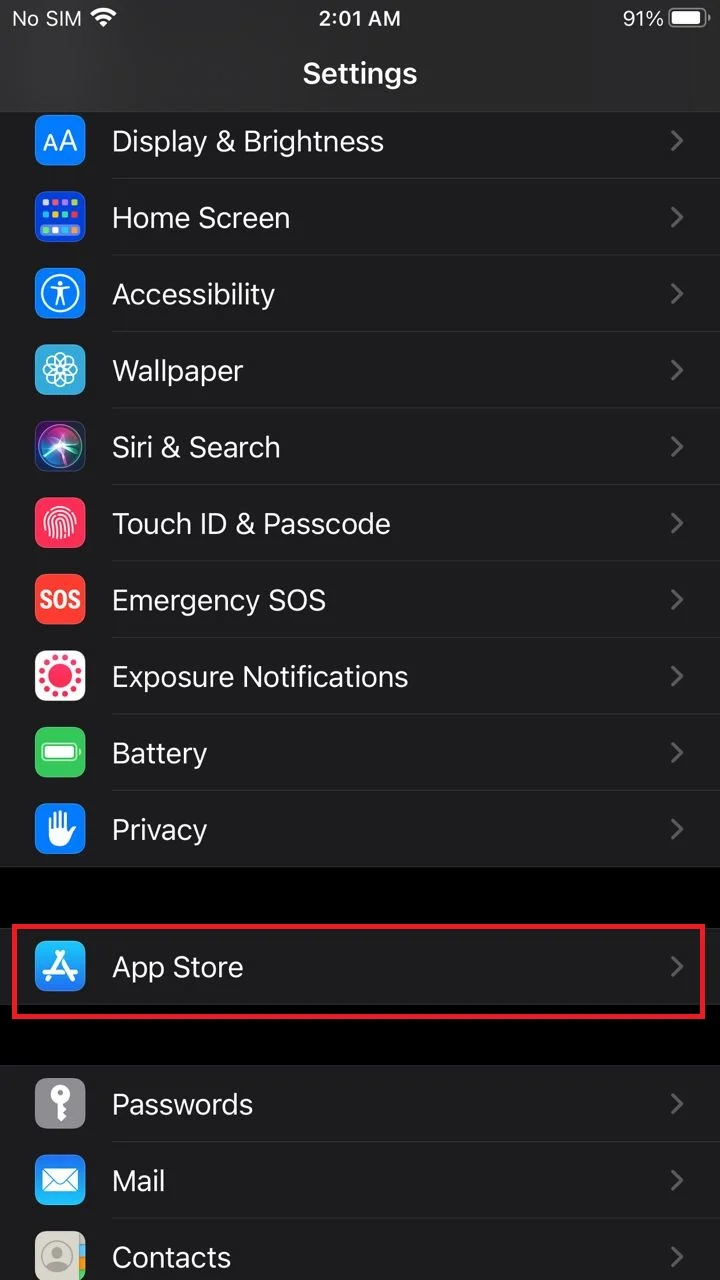
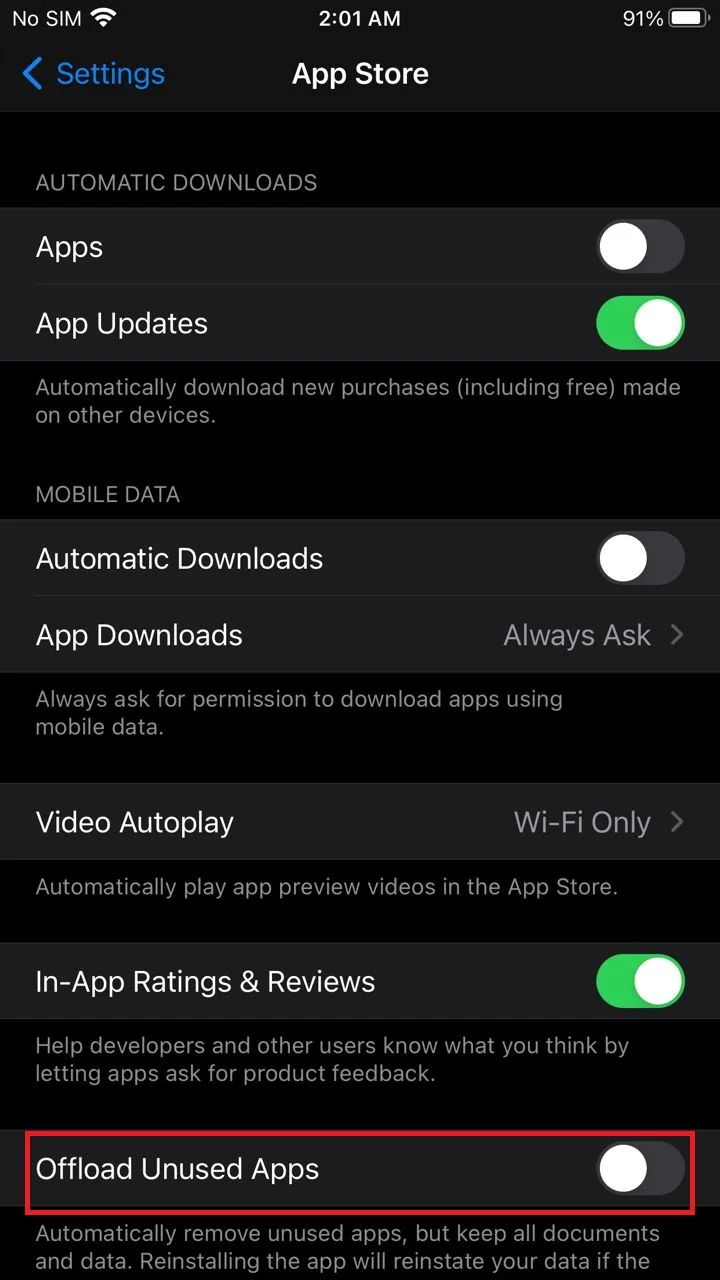
Uninstalled apps on iPhone still show up in Settings
If the uninstalled apps on iPhone still show up in settings, you may have only removed them from the home screen without deleting them. You can find the app in the App Library and delete it.
You can follow these steps to remove uninstalled apps from the App library:
- Go to Settings -> Screen Time -> Content & Privacy Restrictions
- Choose “iTunes & App Store Purchases”
- Deleting Apps > select “Allow”.
If the above does not work and uninstalled apps still show up in your settings, the last option is to reset your phone to delete the apps permanently.
How do I permanently delete an app from my iPhone and iCloud?
To permanently delete an app from your iPhone, delete it from the home screen, settings, and your Apple account. Here are the steps:
Delete the app from your “Home Screen” on the iPhone:
- Touch and hold the app you want to delete.
- The apps on the home screen start to jiggle.
- Tap “Remove app” > “Delete app”
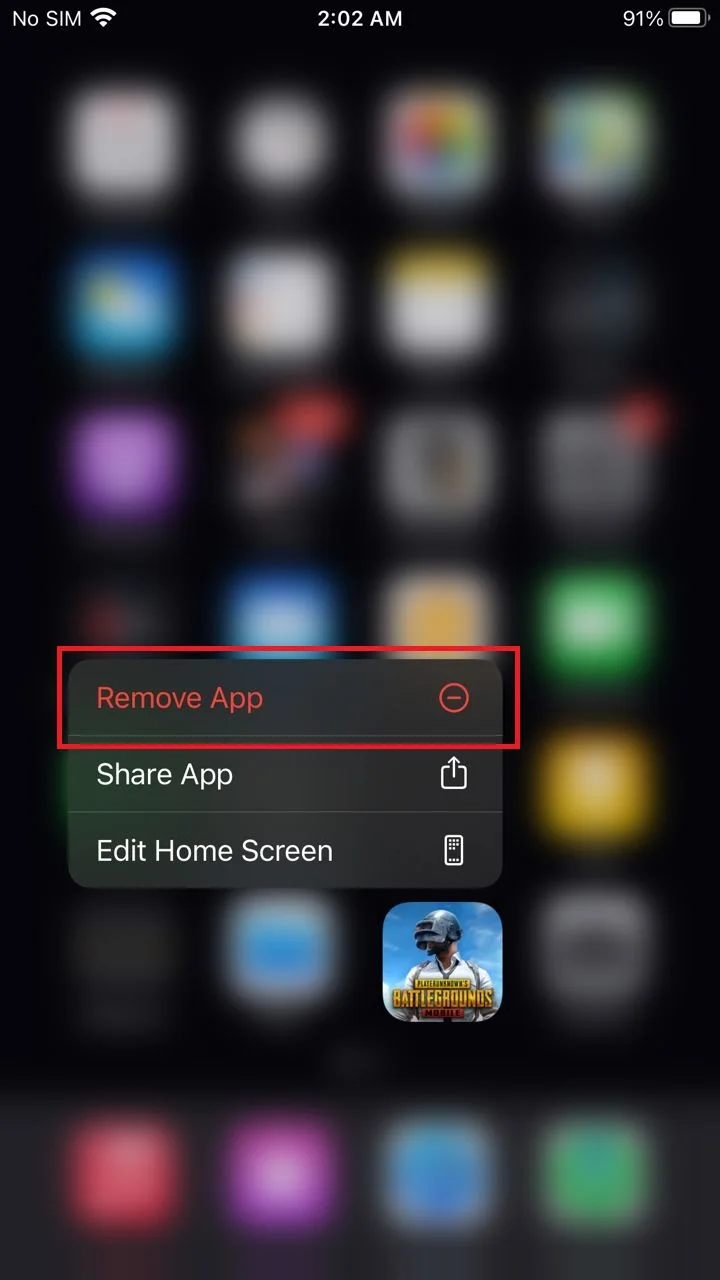
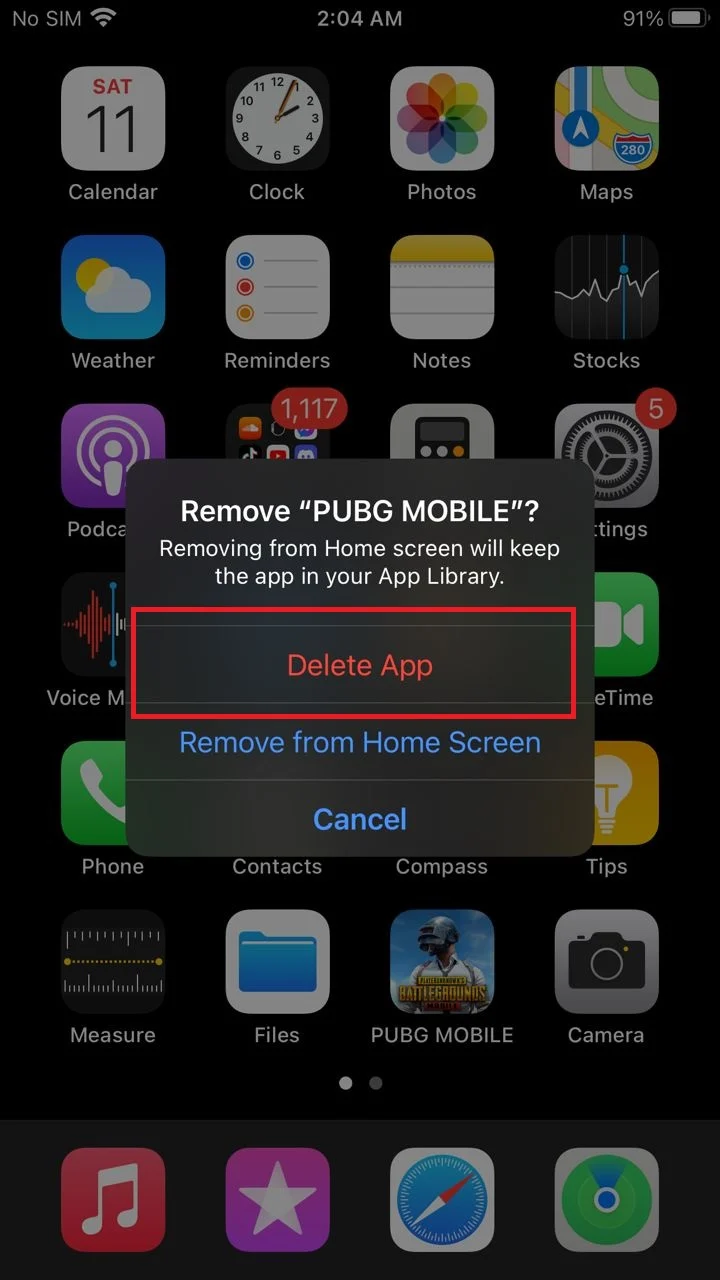
Delete the app from “Apple Account’ on your iPhone:
- Open the App Store on your iPhone.
- Tap on your profile picture.
- Tap “Purchased”
- The list of all deleted apps is displayed.
- Slide left the app to delete.
- Tap “Hide” to remove it from your account.
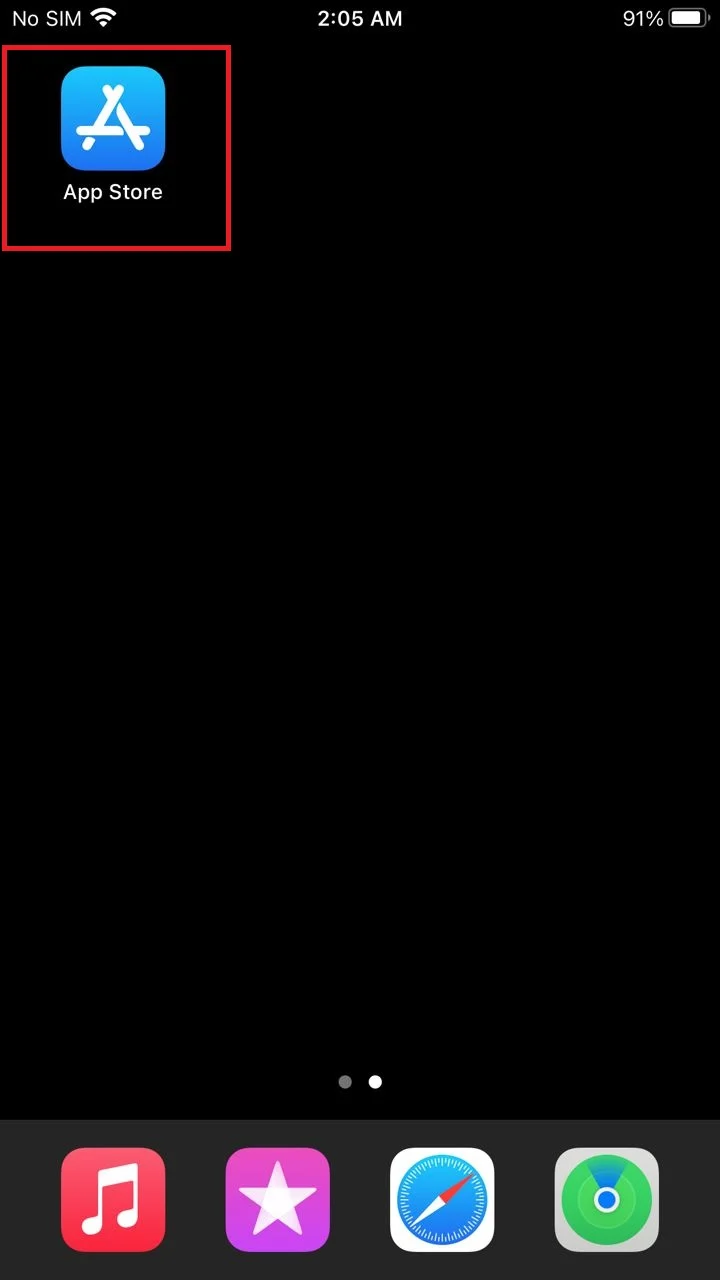
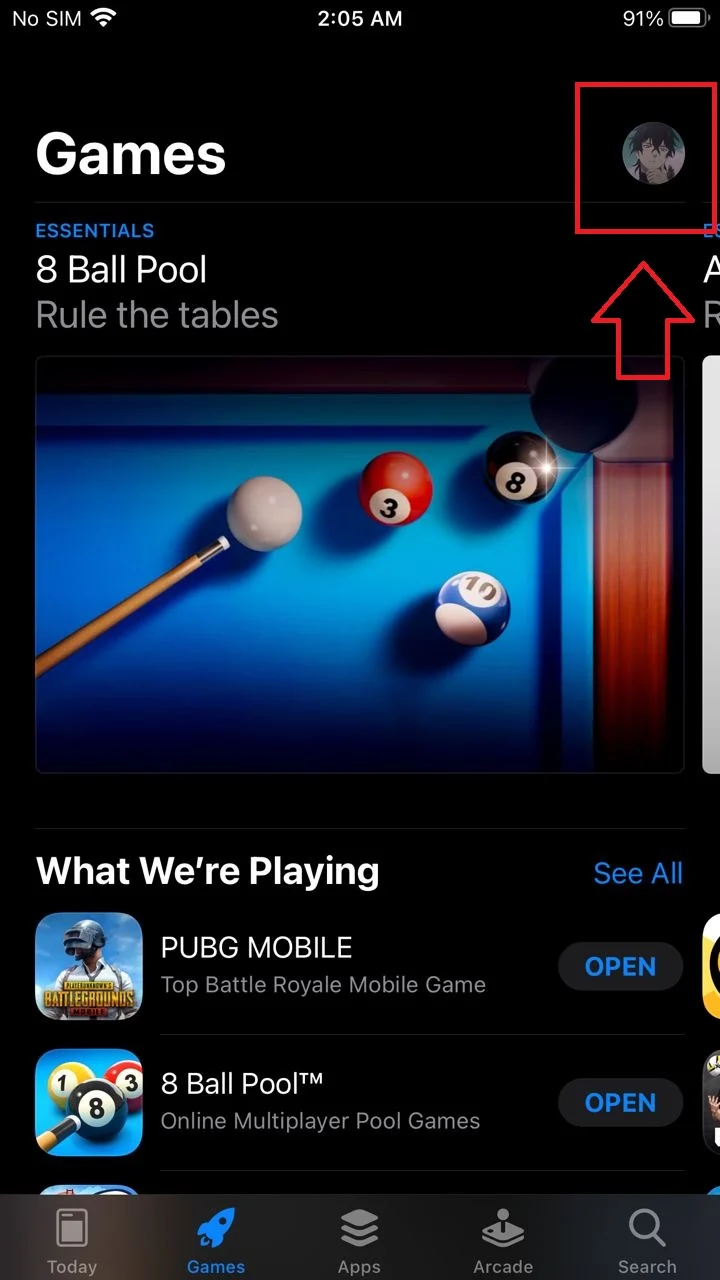
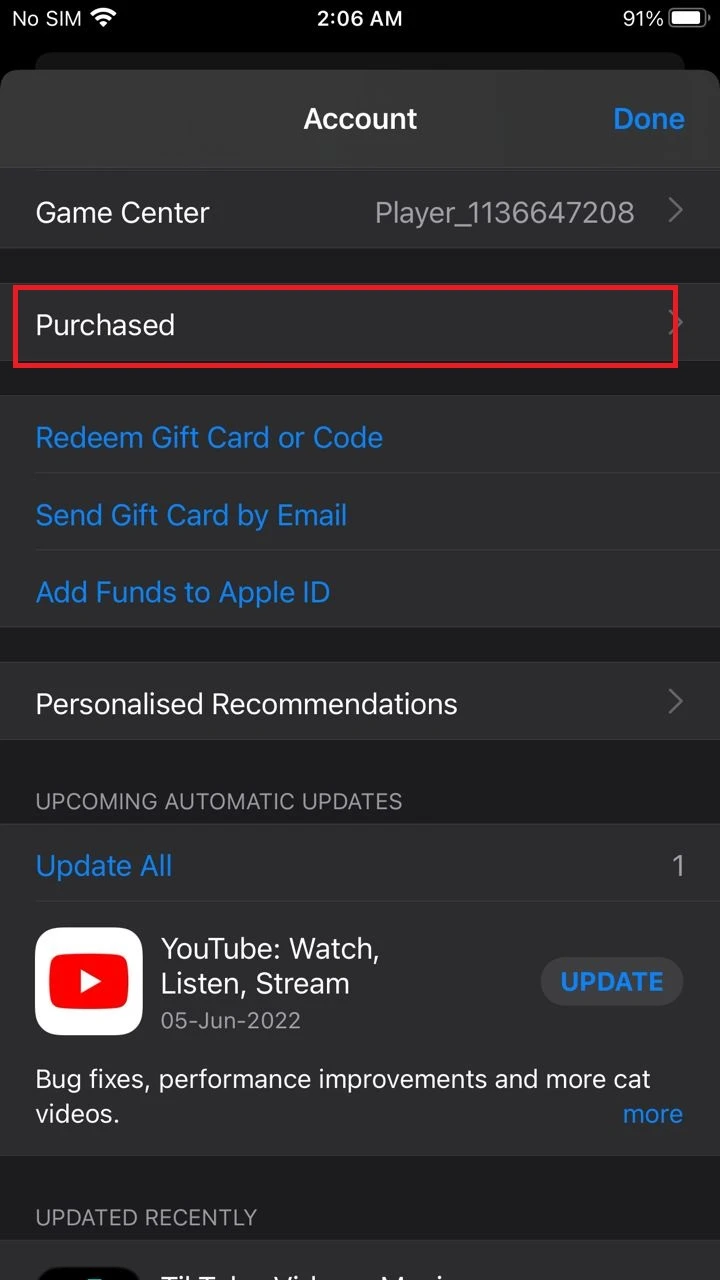
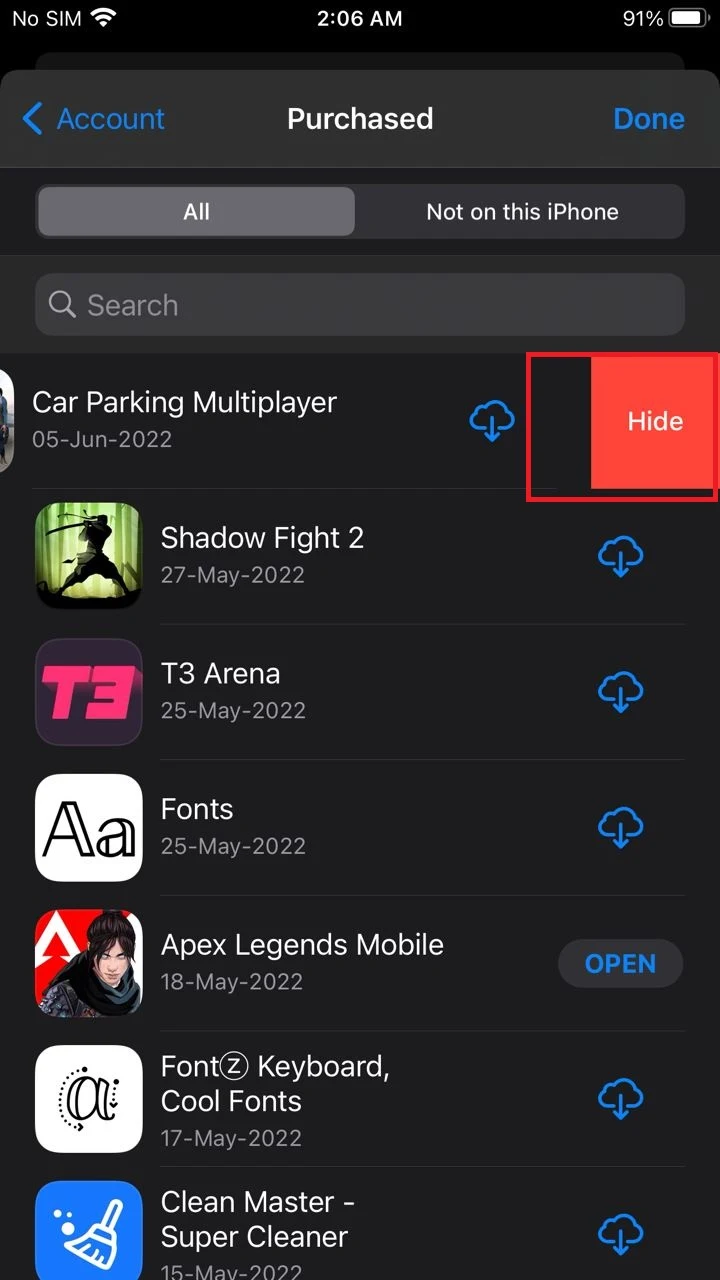
Delete the app from Settings on your iPhone:
- Go to Settings > General
- Scroll down and tap “iPhone Storage.”
- Select the app to delete permanently.
- Tap “Delete app” at the bottom of the screen.
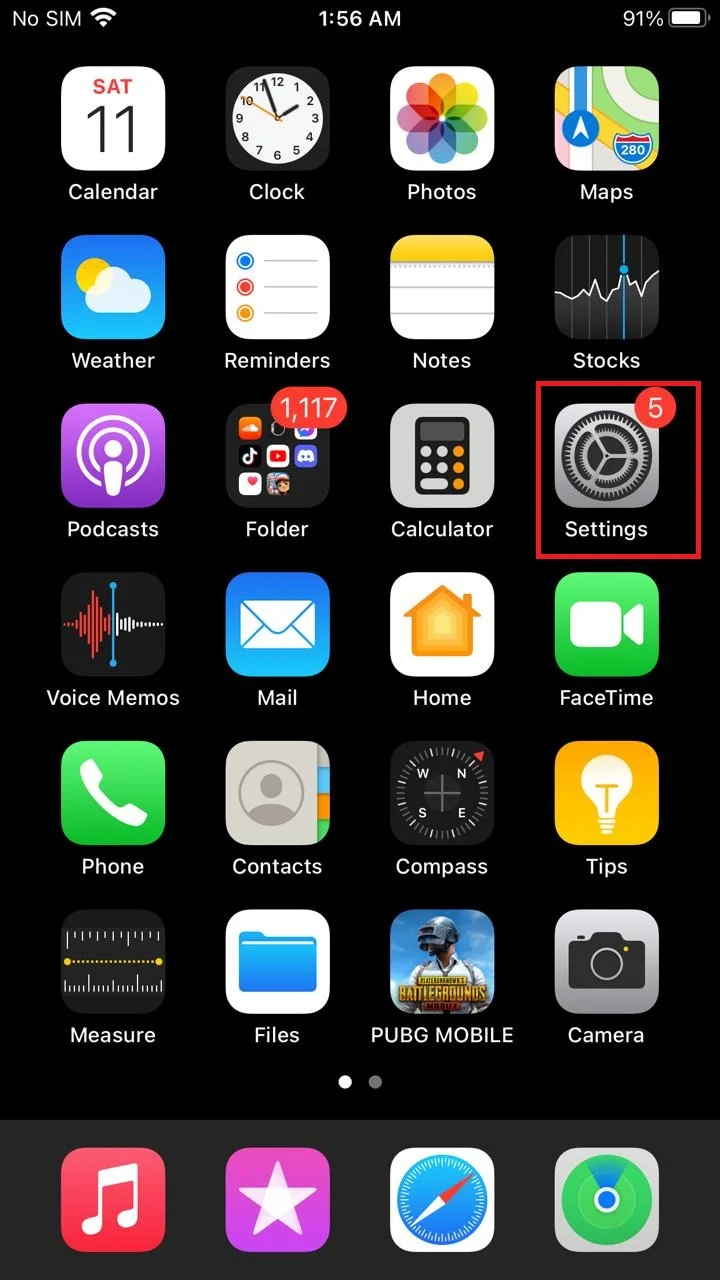
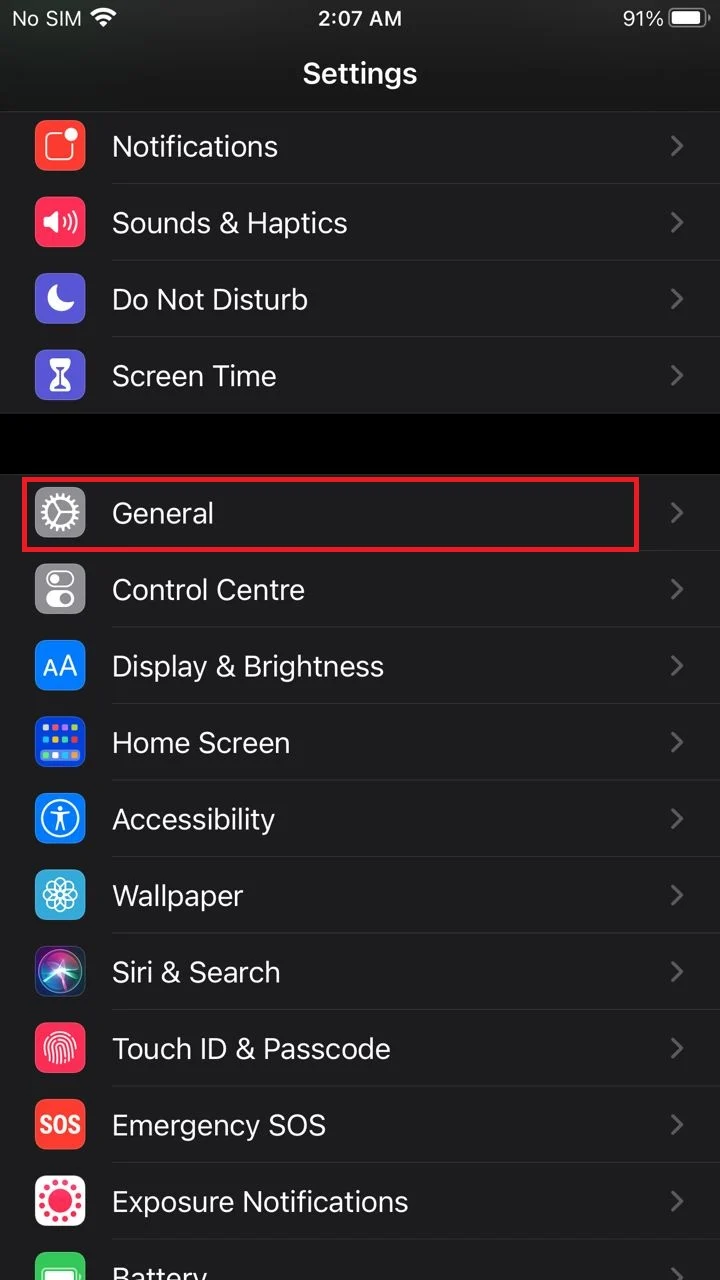
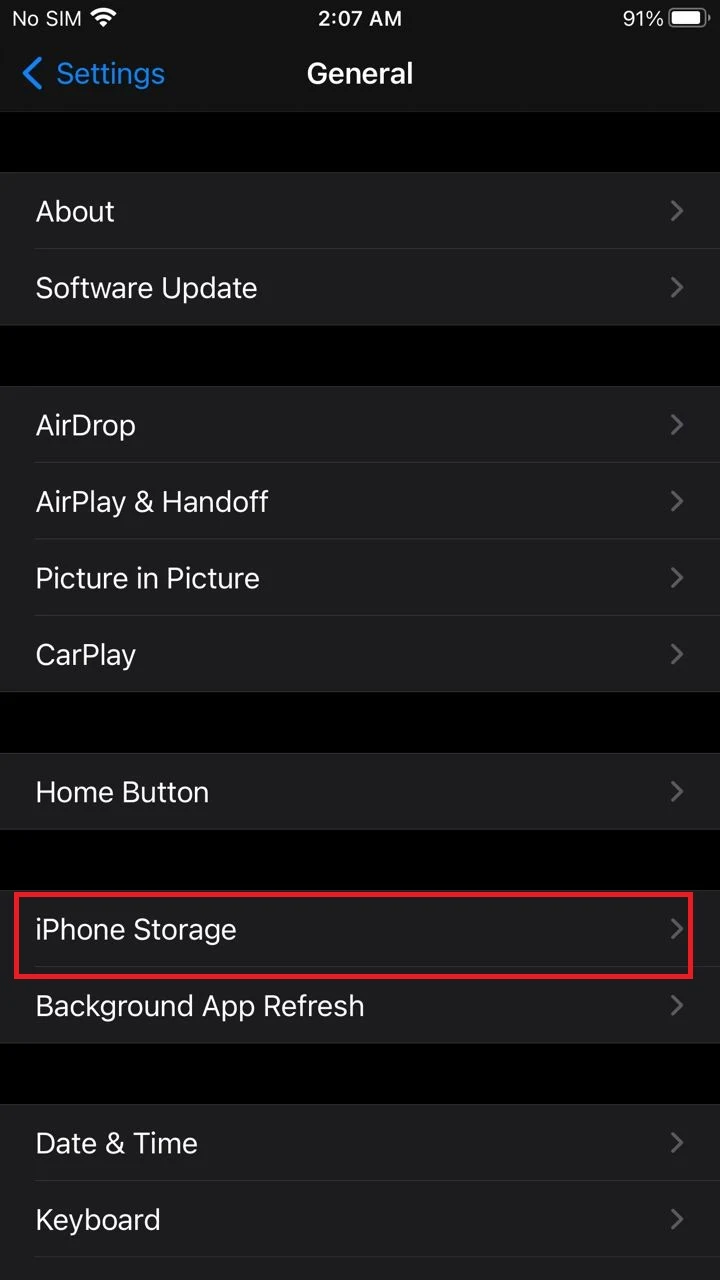
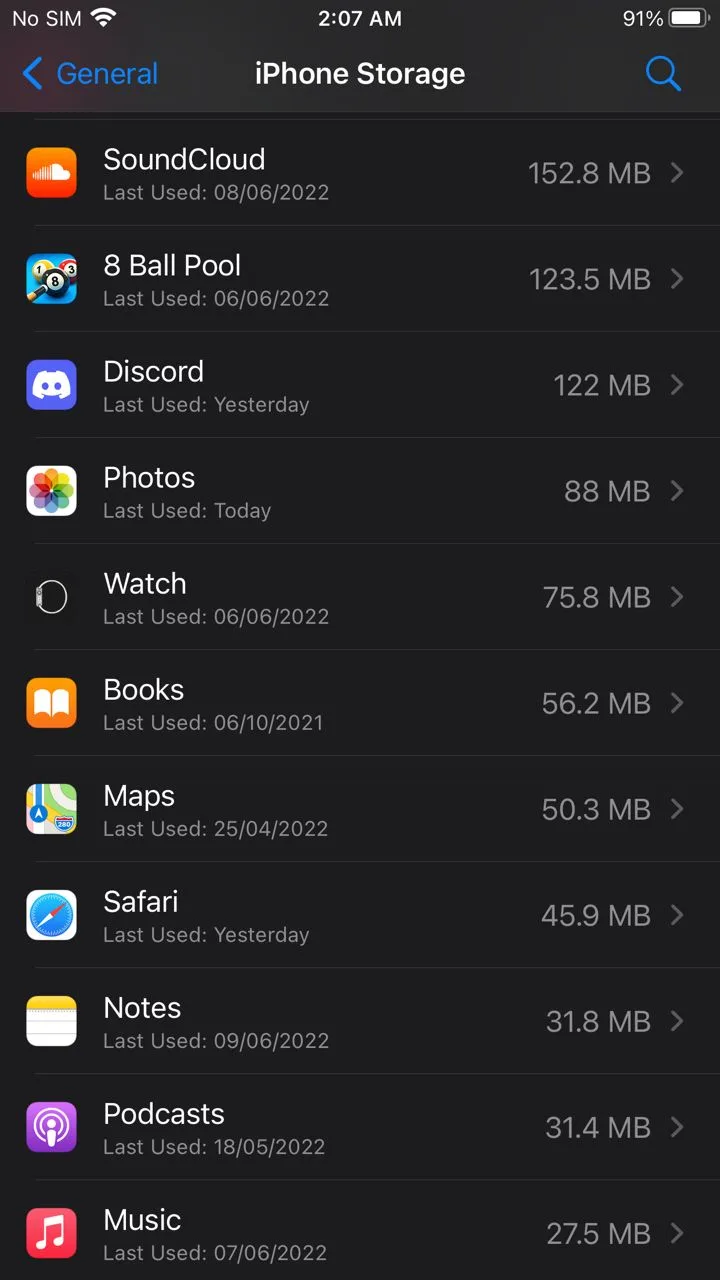
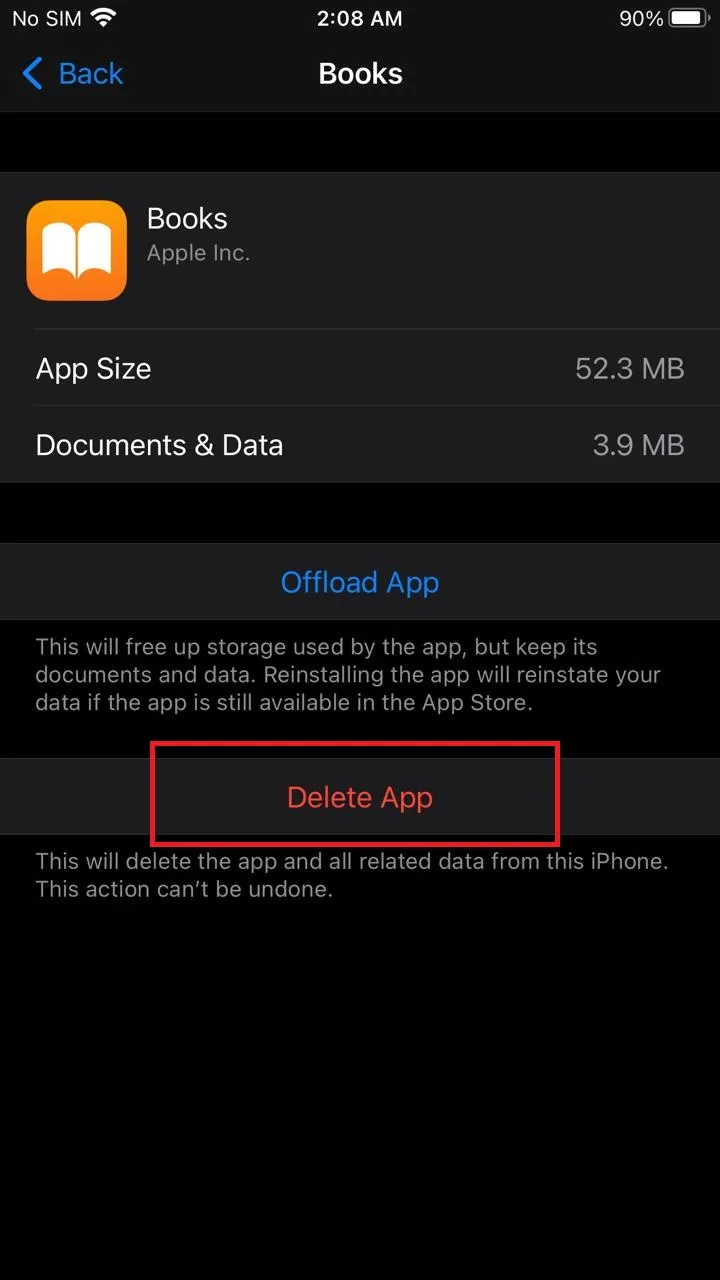
Since iCloud can be used on different devices including Windows and iOS, the steps to delete an app permanently from iCloud varies depending on the device.
See also: Do deleted apps take up storage?
Steps for deleting an app from iCloud on iOS:
- Go to Settings > tap on your name at the top
- Tap iCloud > “Manage Storage” > “Back up.”
- For the list of linked devices for the iCloud account, select the device to delete the app from.
- Choose “Show All Apps”
- Toggle off the app to delete.
- Tap on “Turn off and delete” to complete the process.
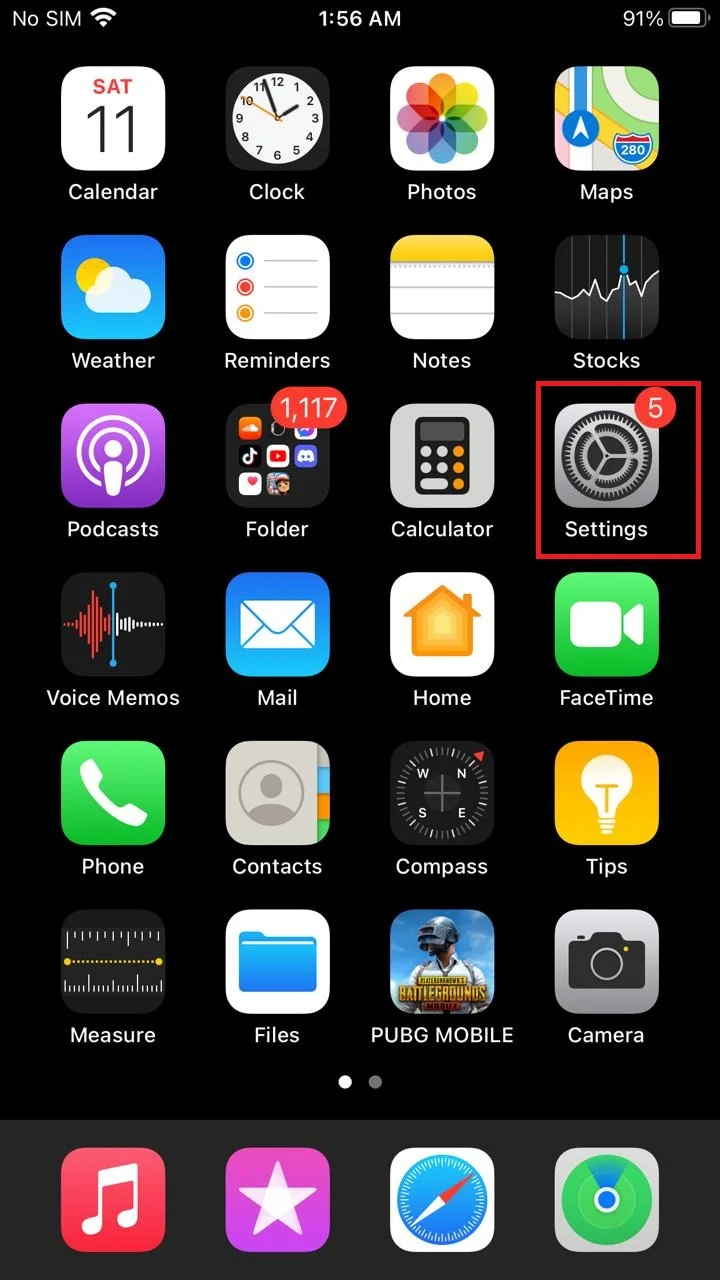
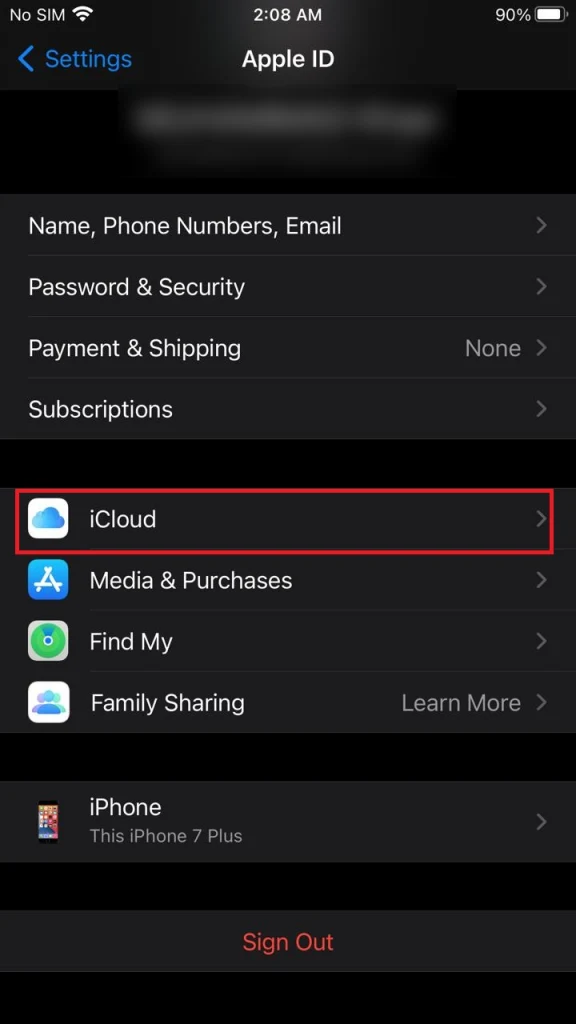
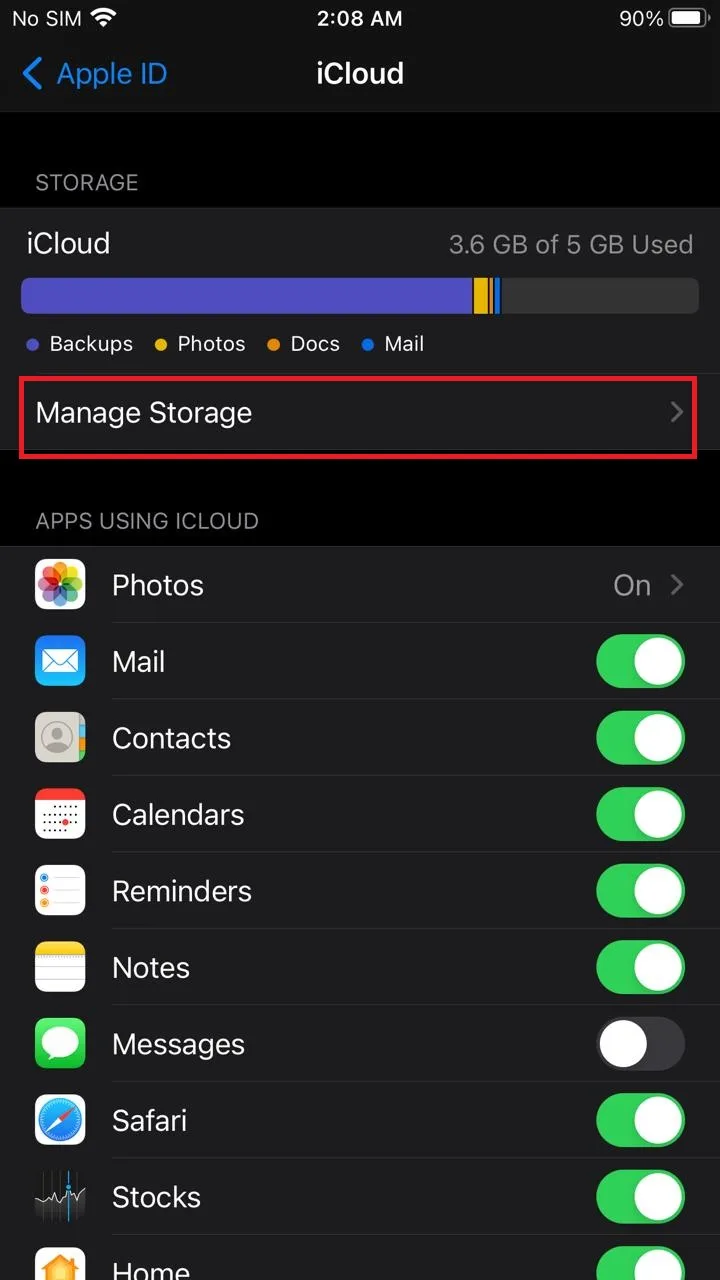
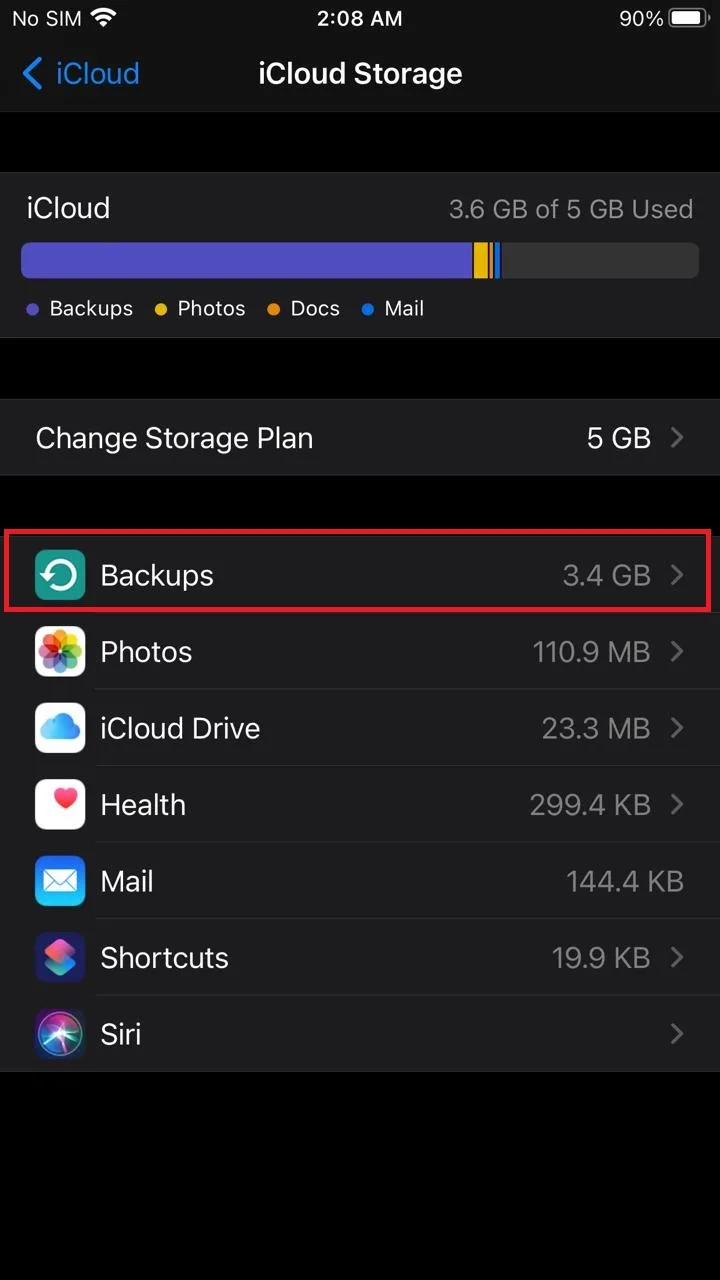
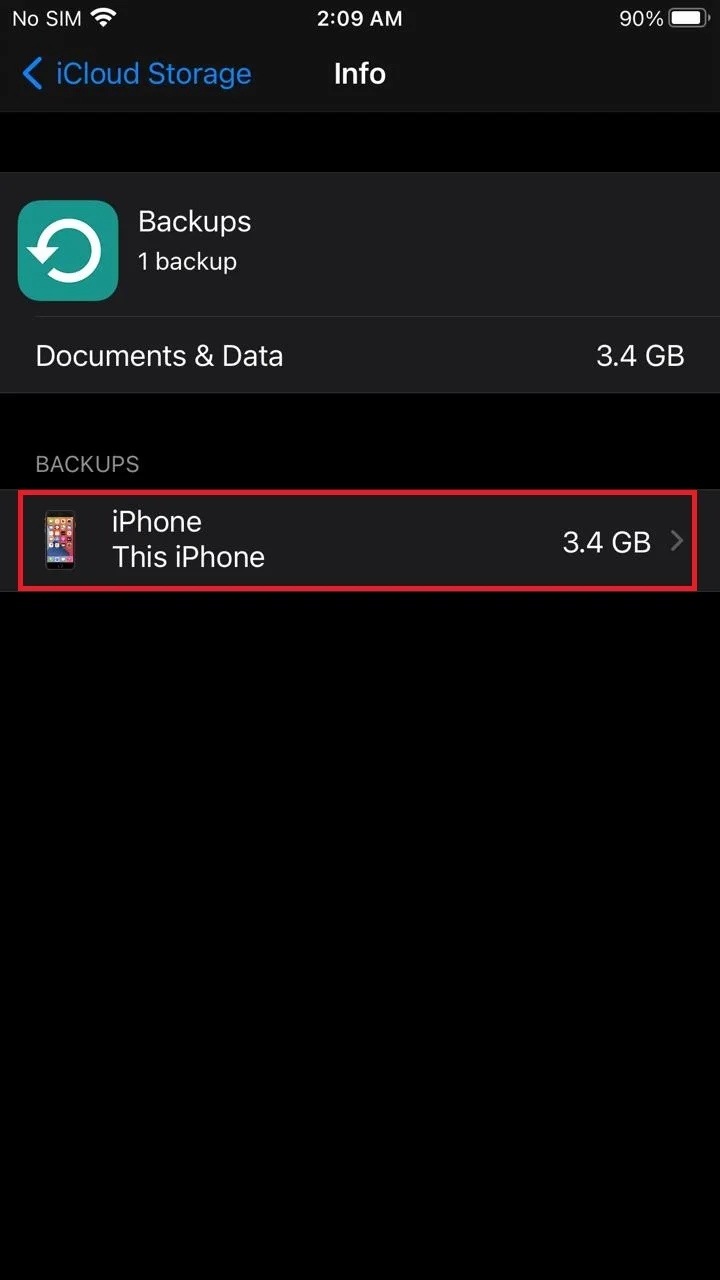
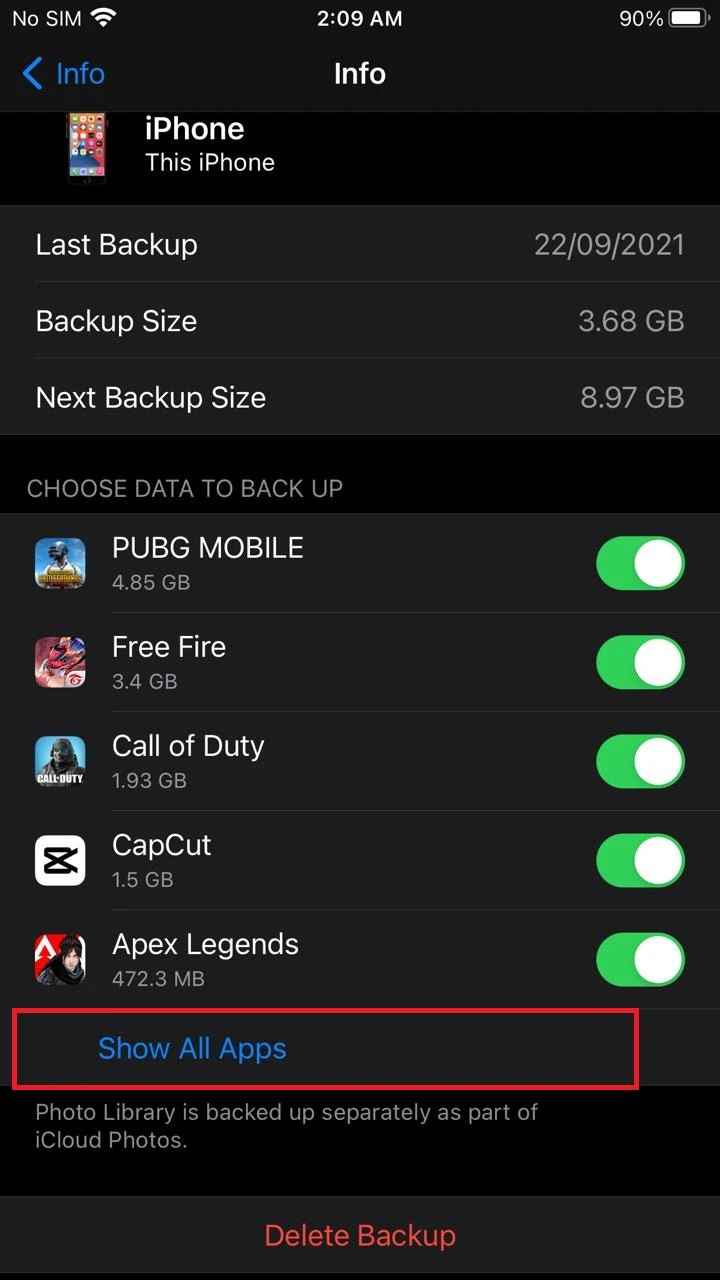
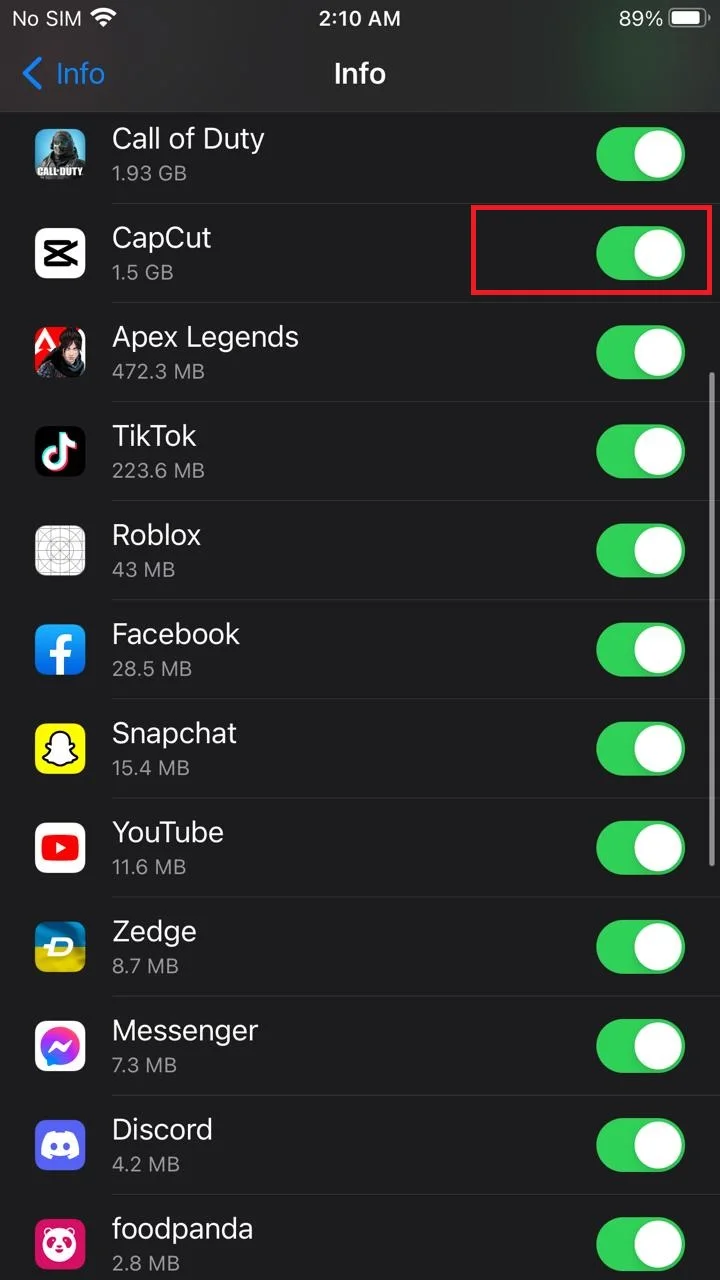
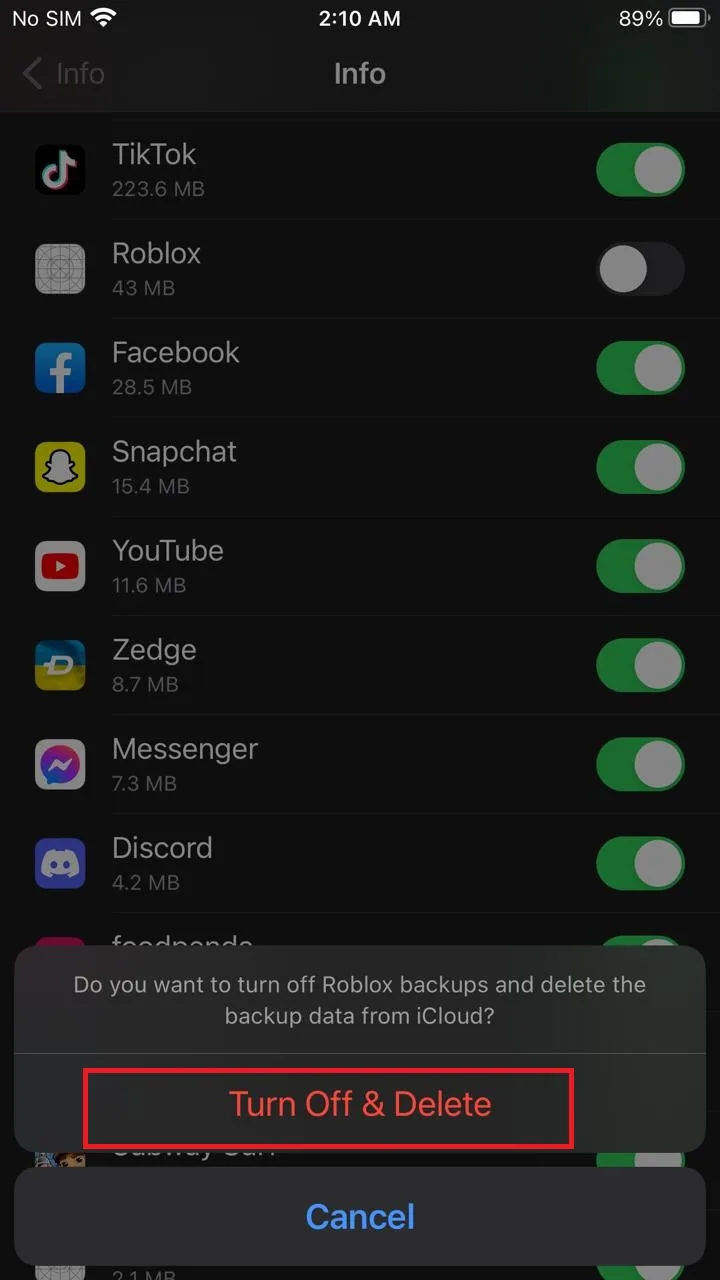
Steps for deleting an app from iCloud on Windows PC:
- Log in to your iCloud ID from your PC.
- Click “Storage” in the lower right corner.
- Under “Manage Storage,” a list of apps appears.
- Select the app to delete.
- Click “Delete Documents and Data” to remove the backup files associated with the app.
How do I permanently delete apps from my iPhone iOS 14?
Follow these steps;
- Press and hold the app > tap the minus sign > “Remove app” > “Delete app”.
- To delete from the App Library, tap and hold the app until it jiggles > “X” (close) > Delete.
- To delete from Settings, tap General > iPhone Storage > tap the app to delete > “Delete app”.
Why are deleted apps still on iCloud?
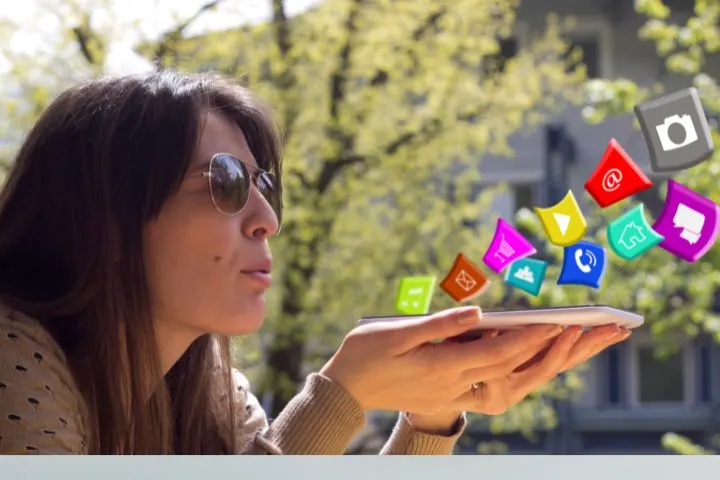
iCloud is Apple’s storage platform where all the data of your downloaded apps are stored and backed up automatically.
Deleted apps may still show in your iCloud if you haven’t deleted them from your iCloud backup after deleting them from your Home screen and App Library. Turn off auto backup for the app before deleting it. See section “Steps for deleting an app from iCloud on iOS” above.
Simply deleting the apps from the Home screen and App Library will not remove the app from iCloud.
How do I delete apps from iCloud history?
There are 2 steps to delete the apps from iCloud history for improved privacy and storage saving.
1. Delete iCloud history from iOS to save storage
- Go to Settings > tap your name > iCloud
- Choose Manage Storage > Backup > Linked devices with this iCloud account
- Select the device > Show All Apps >Turn off > Turn off and delete.
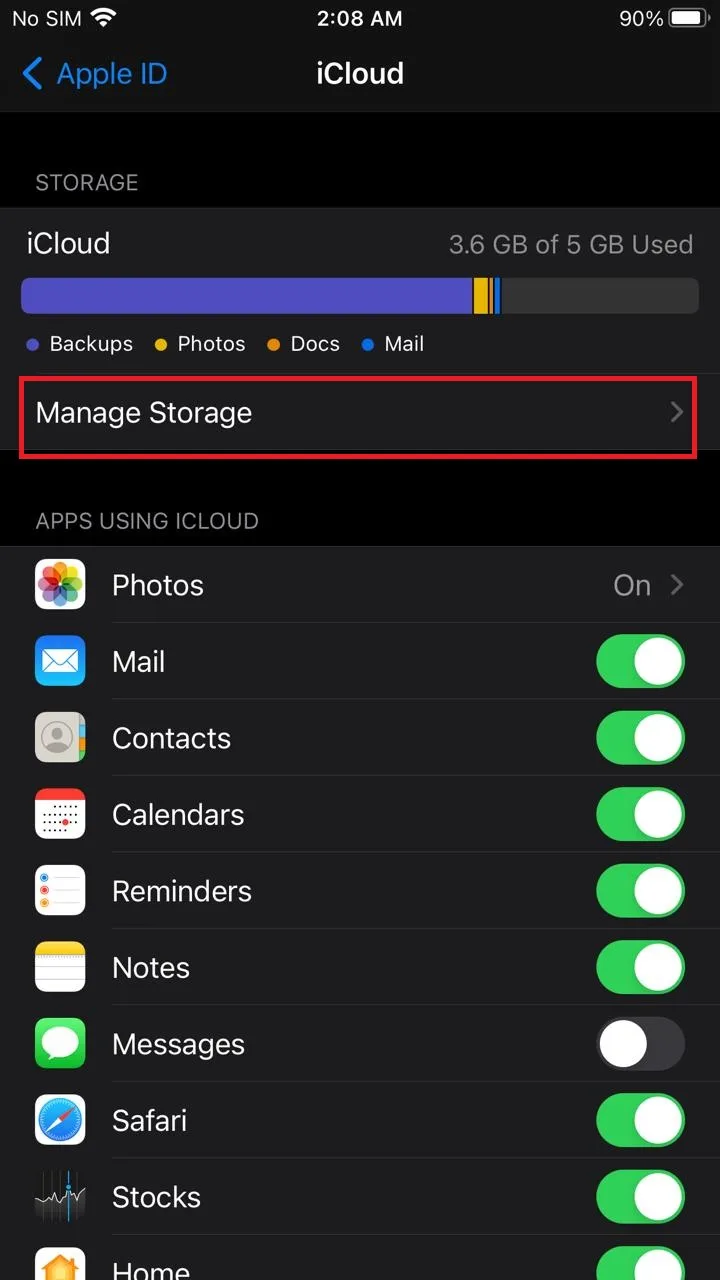
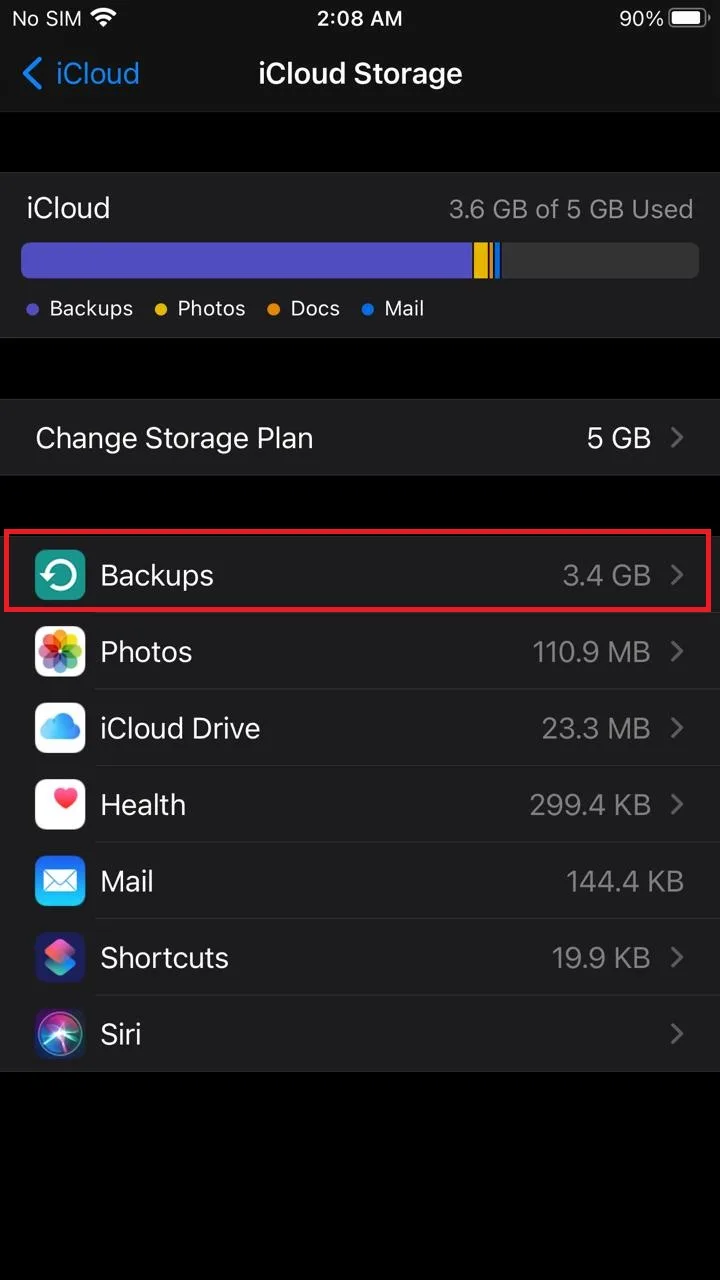
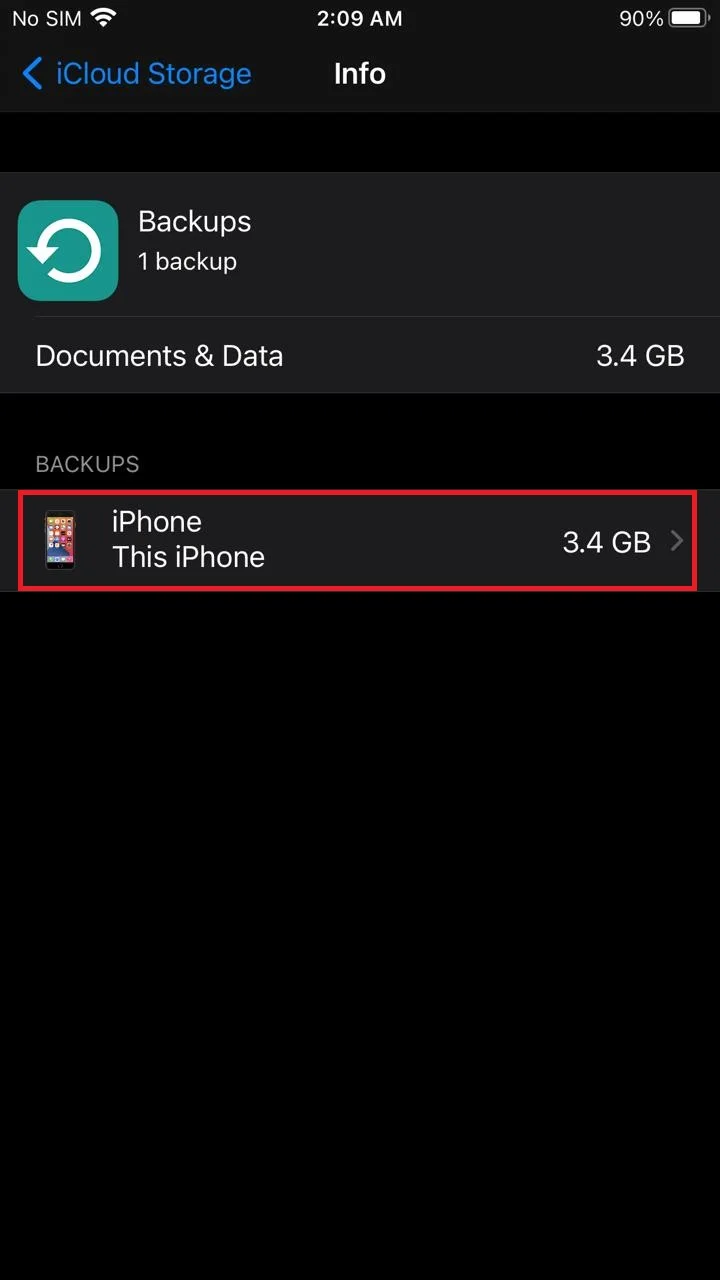
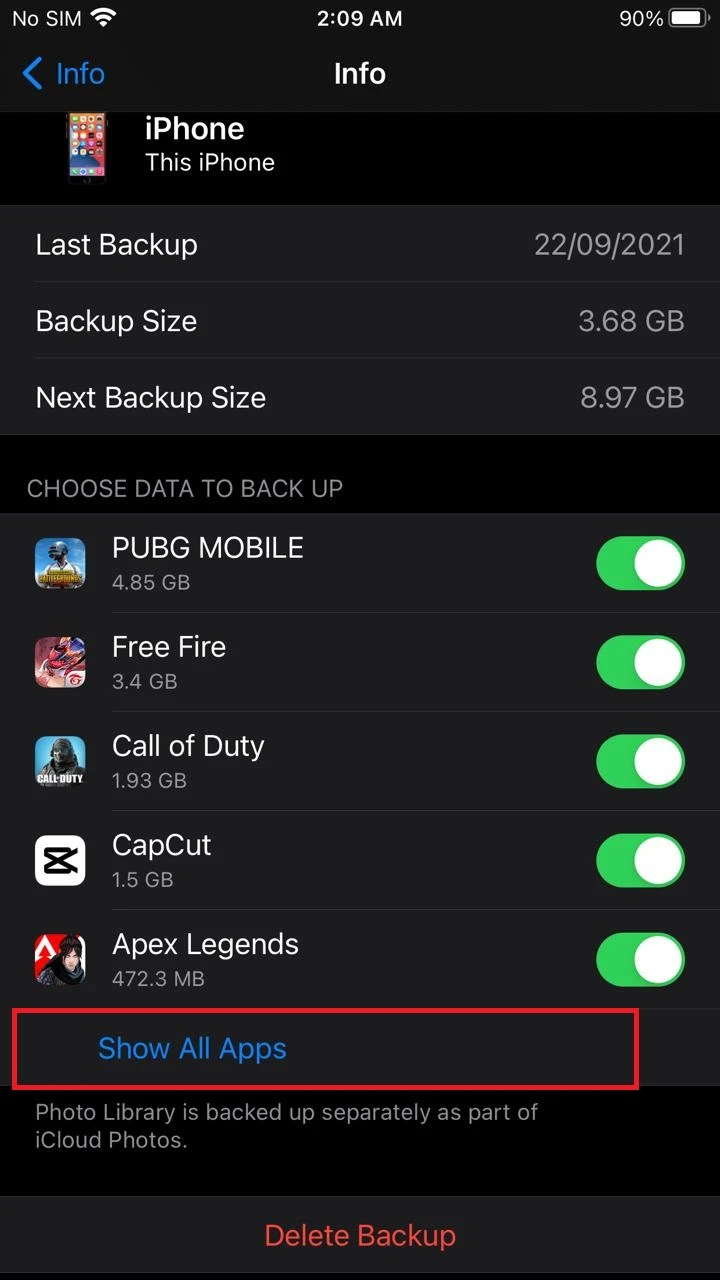
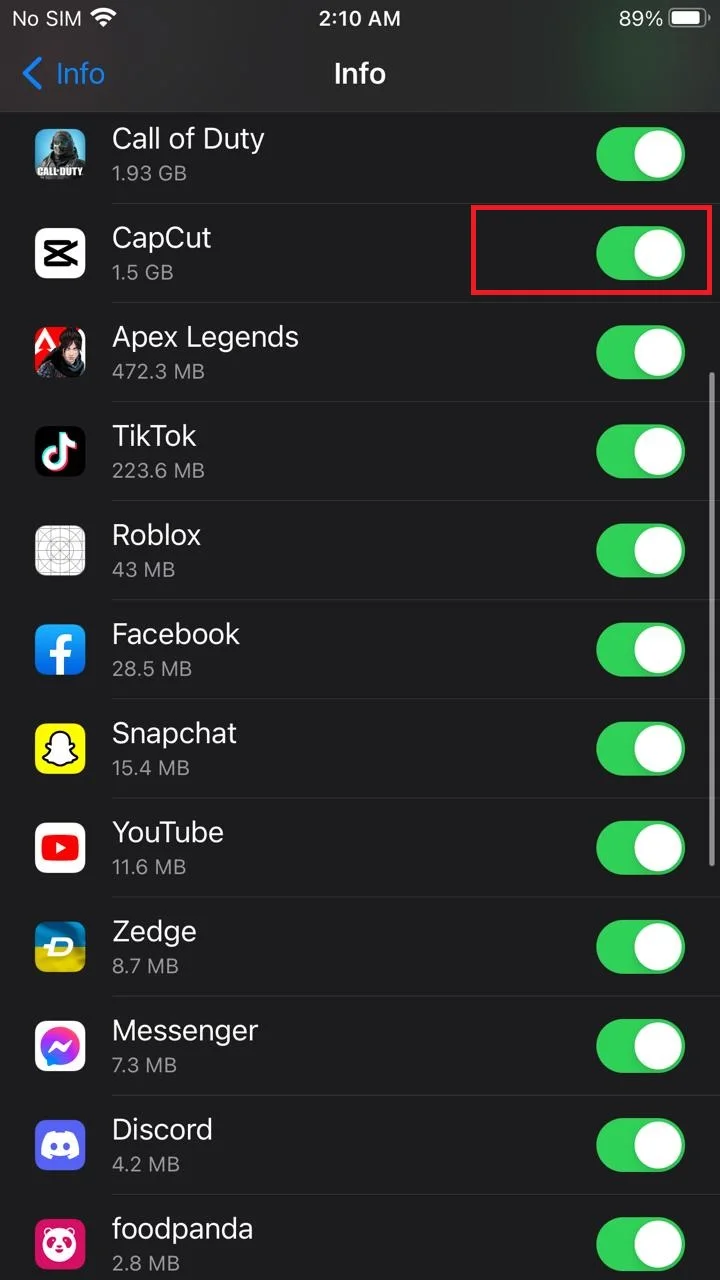
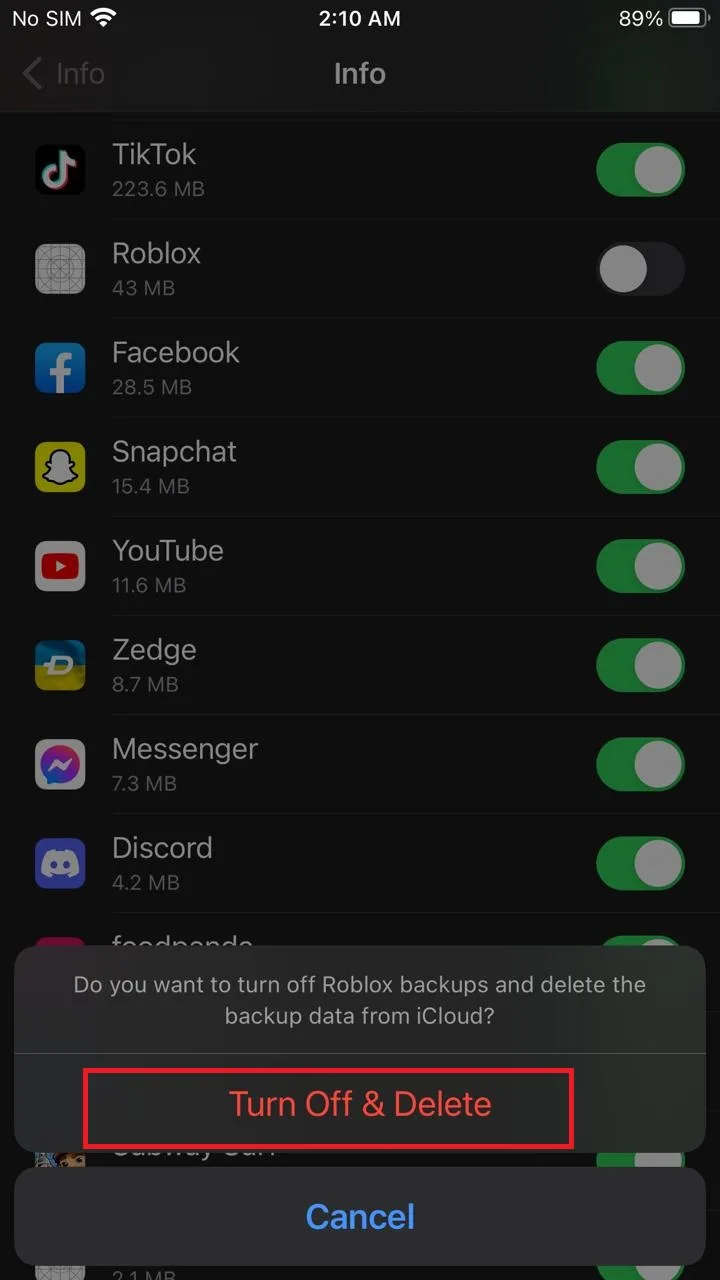
2. Delete/ hide iCloud history of Purchased Apps
- Go to App store > tap on your profile picture
- Choose Purchased > Deleted apps
- Slide left the app you want to delete > choose “Hide” or “Delete”.
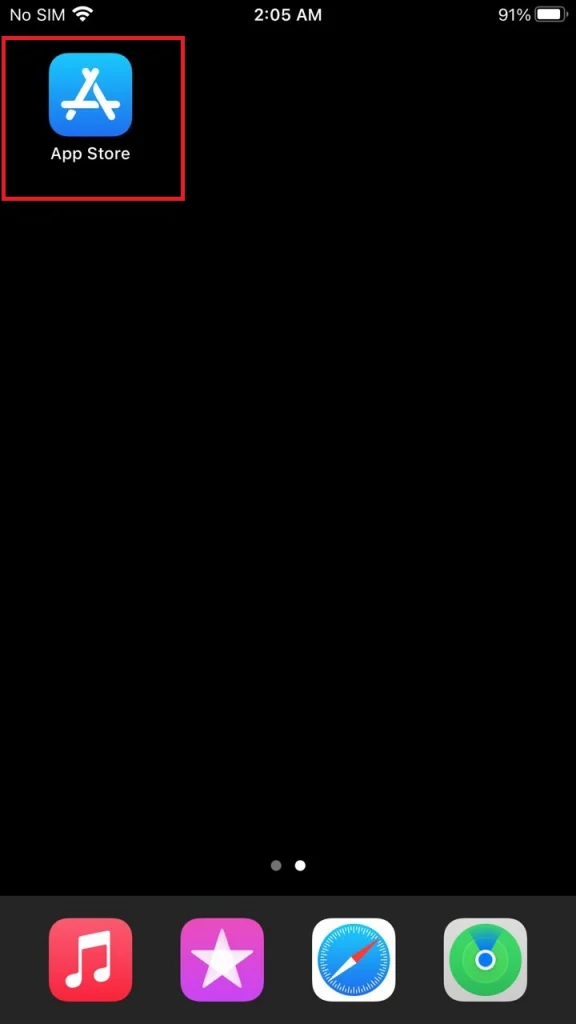
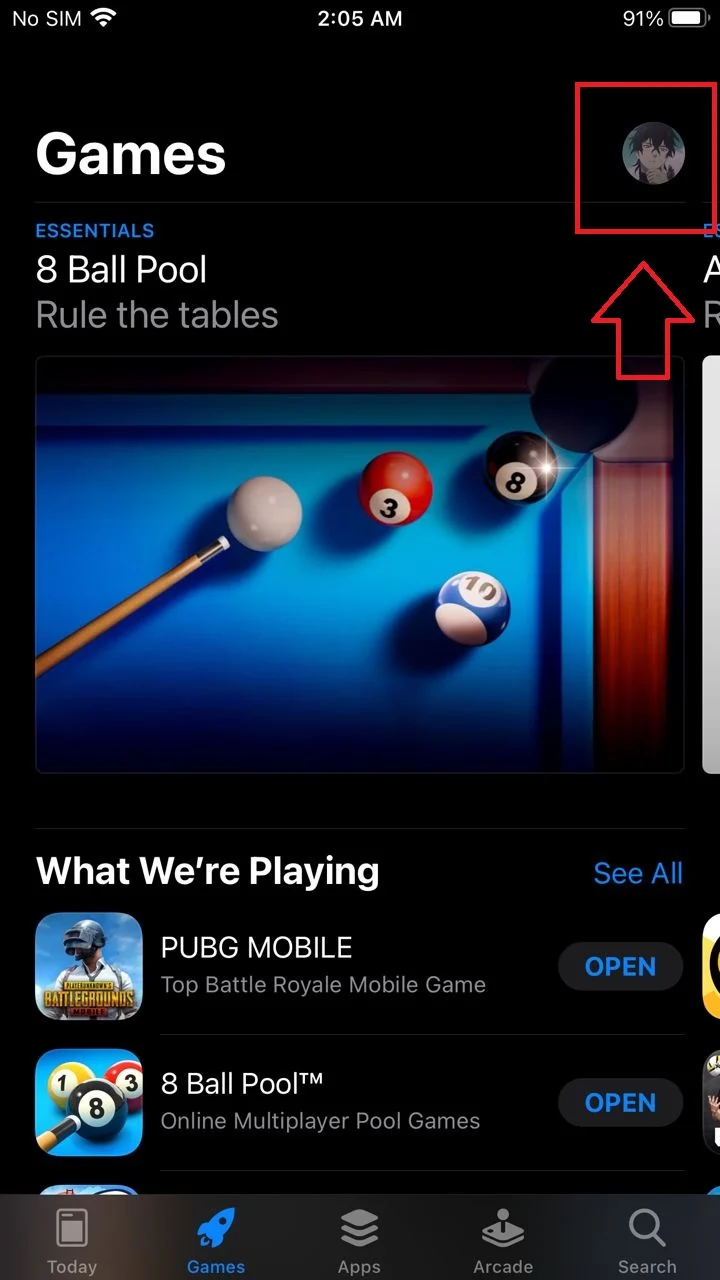
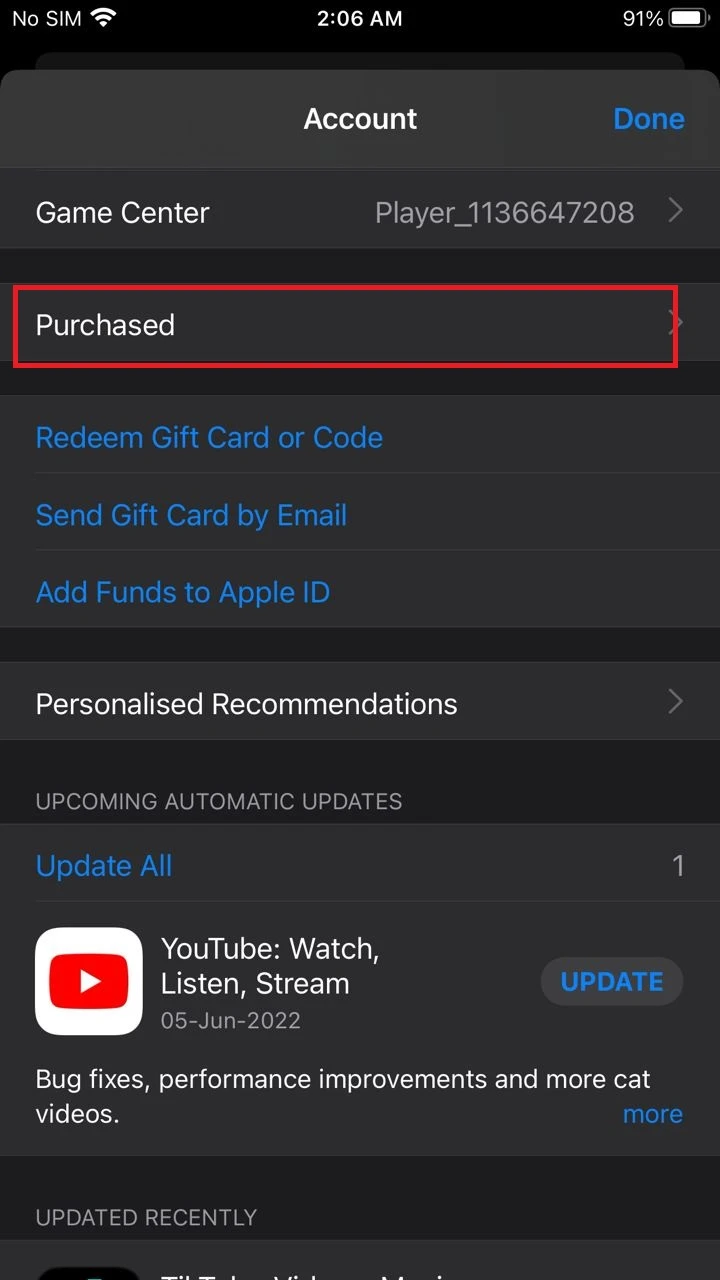
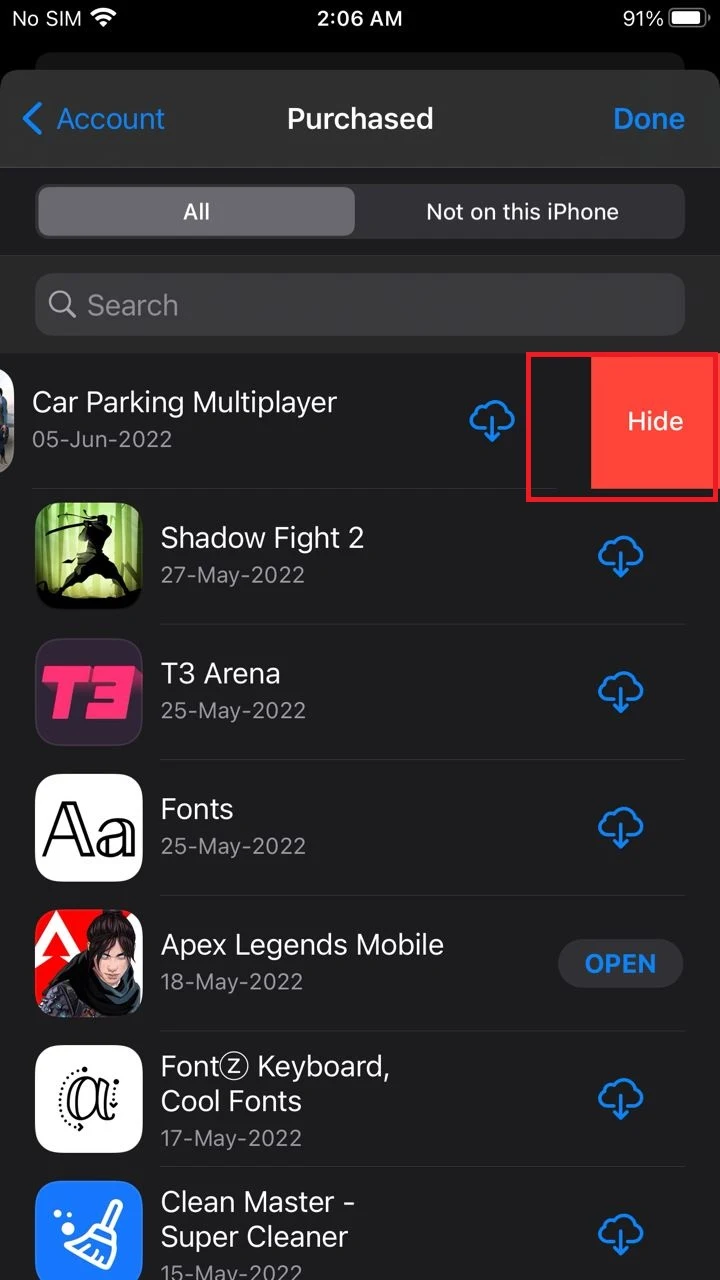
Can you see when you deleted an app on your iPhone?
You can see when you deleted an app on your iPhone, but only for recently deleted apps:
- Open the App Store on your iPhone.
- Tap on the top right at your profile picture.
- Tap on second option, “Purchased.”
- Tap “Not in this iPhone” to know when you deleted the app.
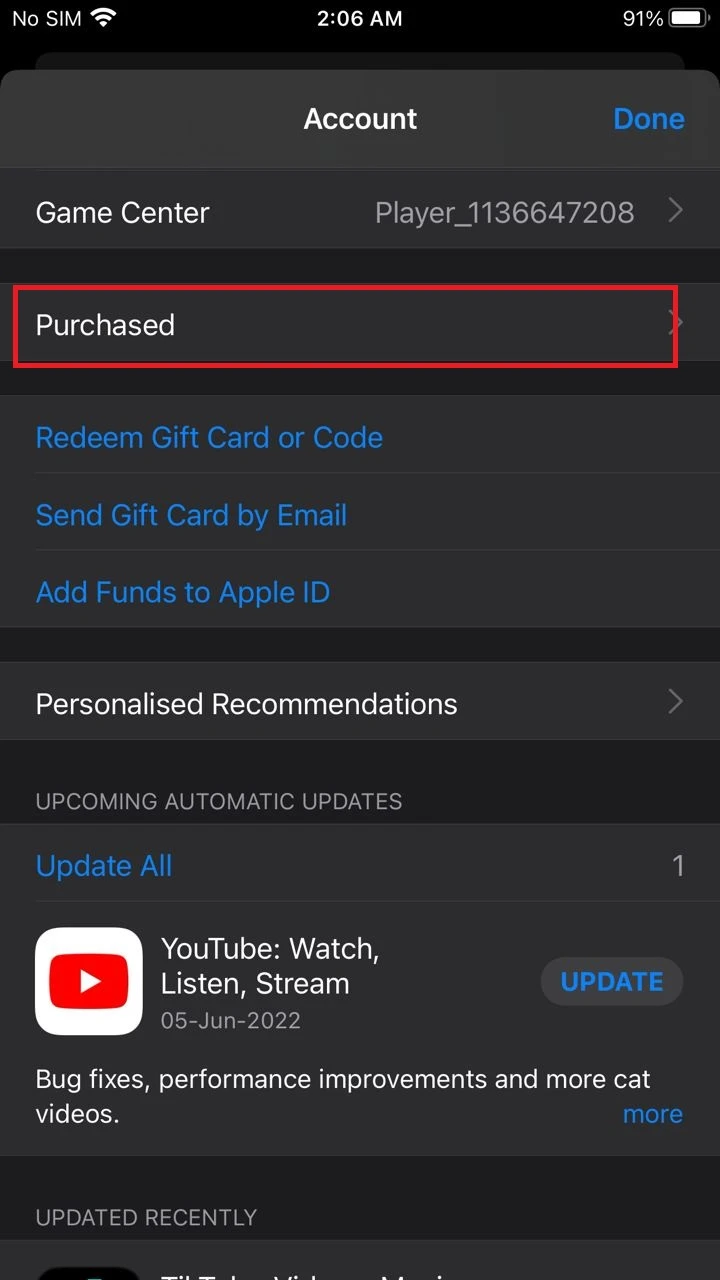
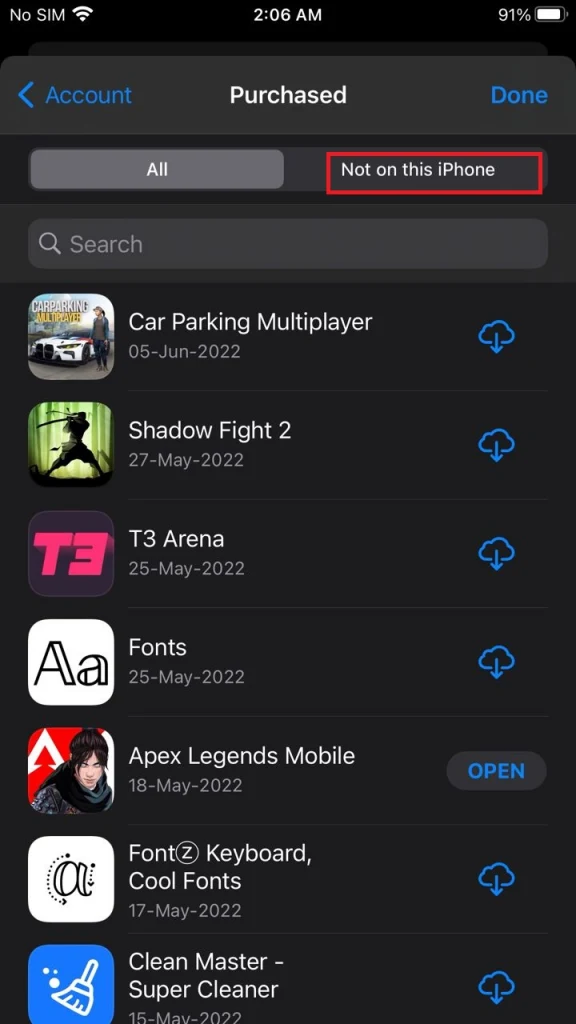
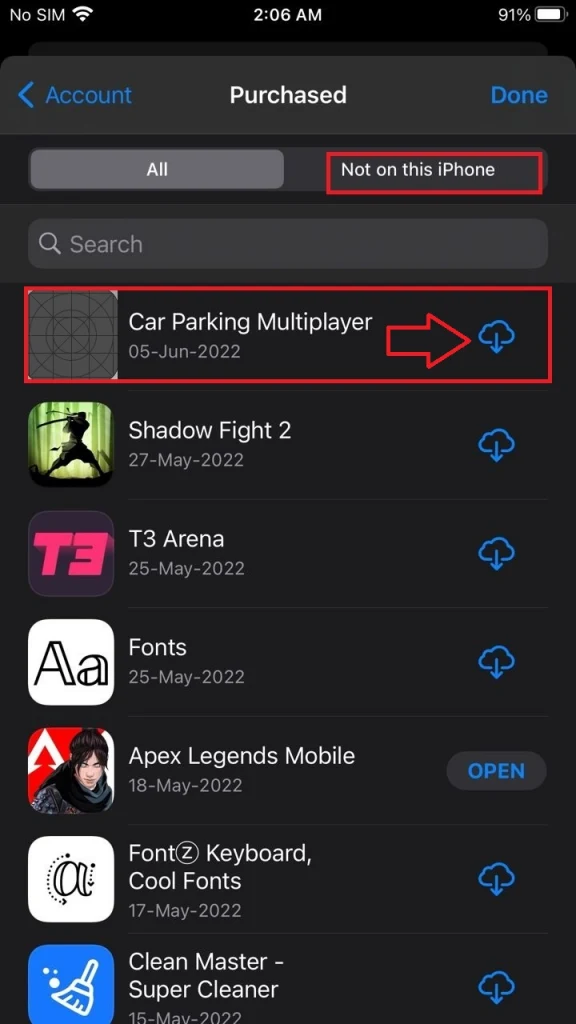
How do you remove an app that is greyed out, won’t open, and doesn’t appear in-app in the list?
Use the following steps to get rid of a stubborn greyed app that is not getting off your phone and doesn’t appear in the app list.
- Go to App Store > Purchased.
- The greyed application is listed with the Cloud icon on the right.
- Tap on the icon to start downloading.
- Let the app download for a couple seconds.
- Tap on the cloud icon again to stop the downloading.
- The greyed icon should now be removed from your Home Screen
How do you find deleted iPhone apps in the App Store?
Follow these steps to find deleted apps in the App Store.
- Open the App Store on your iPhone > tap on your profile picture.
- Tap “My Purchases” > “Not in this iPhone.”
- A list of deleted apps is displayed.