The iPhone Personal Hotspot function turns your phone into a Wi-Fi hotspot that allows you to share your internet connection with other devices nearby. Sometimes, however, the iPhone hotspot won’t stay connected.
Disabling auto-lock on your iPhone and turning off low data mode will typically fix the hotspot disconnecting issue.
- What is an iPhone personal hotspot?
- Why does my iPhone hotspot keep disconnecting?
- Keeping iPhone hotspot always on
- iPhone hotspot disconnects when locked
- Personal Hotspot tethering disconnects
- Number of devices using your iPhone hotspot
- Speeding up a slow iPhone hotspot
What is an iPhone personal hotspot?
An iPhone personal hotspot feature casts a wireless signal for other devices to connect to. The iPhone connects to a cellular network and then wirelessly shares the data connection with other Wi-Fi-enabled devices in proximity. There are a few types of hotspots on iPhone:
Personal Hotspot Over Wifi
Personal hotspot over wifi is a new name for wifi tethering. It allows you to tether your smartphone or tablet to your laptop or PC via wifi so you can use your smartphone or tablet as a wifi hotspot.
This allows you to share your mobile data connection with other devices.
Personal Hotspot Over USB
If your iPhone is connected to your computer with a USB cable, you can share the Internet connection of your phone with your computer.
You’ll need the latest iTunes on your Mac or PC in order to get USB tethering working with your iPhone.
Personal Hotspot Over Bluetooth
Bluetooth tethering, also known as Bluetooth Hotspot, refers to sharing a connection via Bluetooth. It can be slow and only allows one connection at a time.
Bluebooth hotspot can be useful if you need to save battery on your device as limiting the number of connected devices will result in lower battery usage.
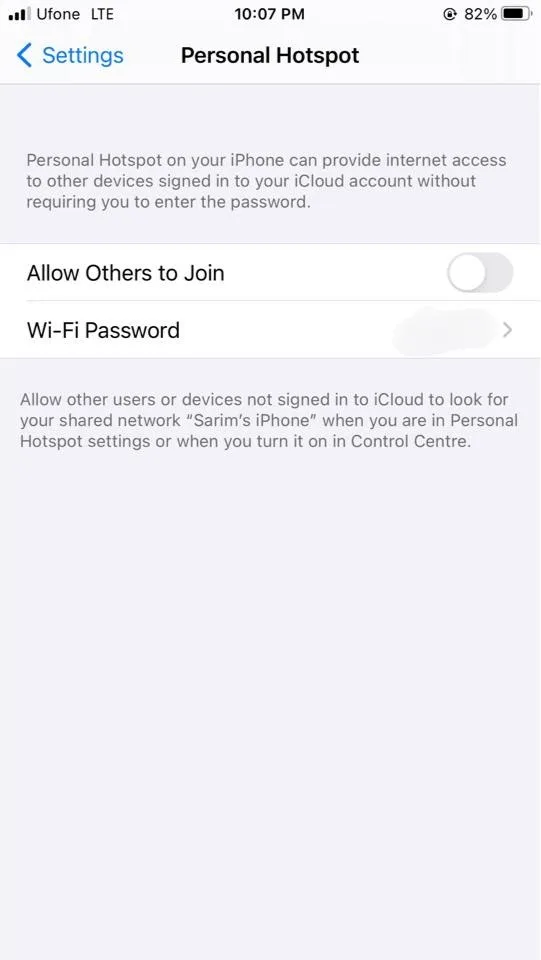
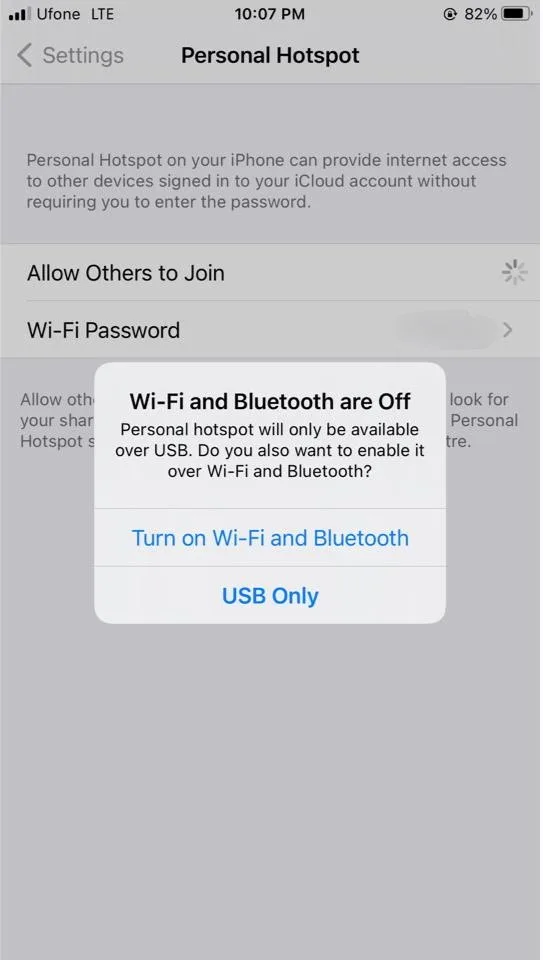
Why does my iPhone hotspot keep disconnecting?
According to Apple, an iPhone will stop transmitting a Wi-Fi signal after 90 seconds of inactivity. So if the hotspot is idle and not being used it will automatically disconnect. This is designed to save battery on devices.
iPhone hotspot disconnects from laptop
If your iPhone hotspot keeps disconnecting from your laptop, it may be because you were idle for 90 seconds, or your laptop is having trouble keeping a constant connection with the hotspot.
If you are using a hotspot via WIFI, you can always use USB tethering which might give you slow performance but may be more stable.
iPhone hotspot disconnects from PS4
This could happen when you turn on the iPhone hotspot via Bluetooth only. This error can be fixed by simply turning on Wifi which will enable the PS4 to recognize the iPhone as a network.
iPhone hotspot disconnects from TV
This could be because.your smart tv software is not up to date, or the signal strength of your hotspot might be too weak.
If the hotspot still disconnects from the TV, you can toggle it off and back on in the settings. You can also try turning on both Wi-Fi and Bluetooth.
If the hotspot still disconnects from the TV, you can toggle it off and then on from the settings and allow from Wifi and Bluetooth both.
iPhone hotspot disconnects from iPad
Make sure your iPad and iPhone with the hotspot are running the latest iOS. If the issue still persists you can restart your iPhone and reset the network connection:
Go to Settings > General > Reset > Reset Network Settings
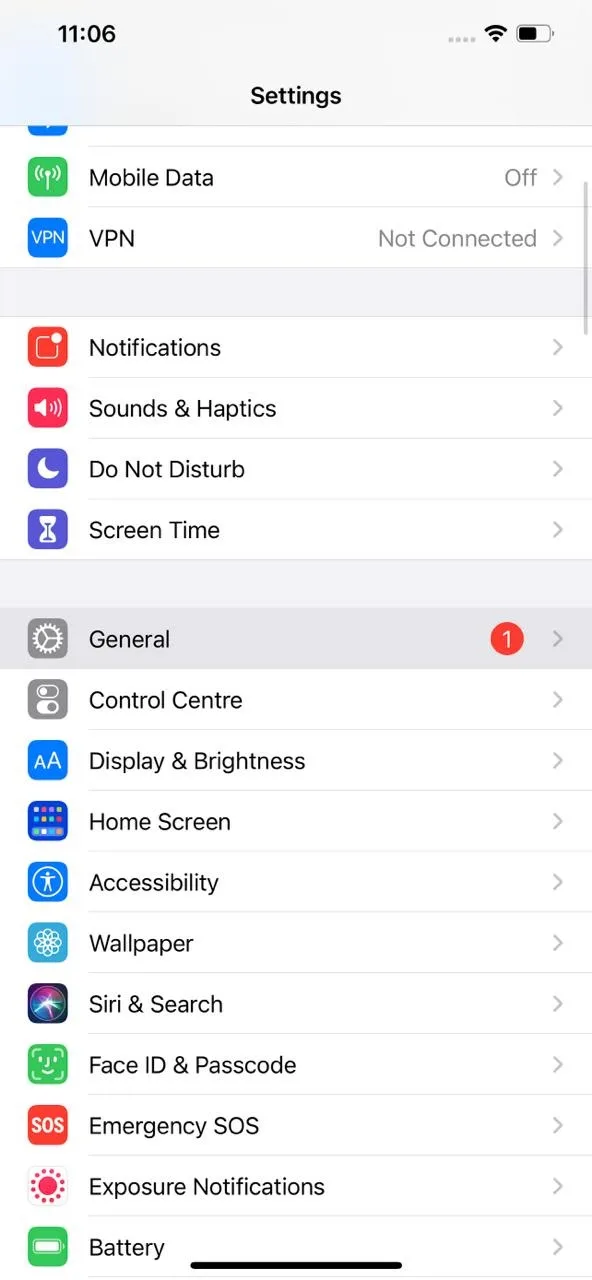
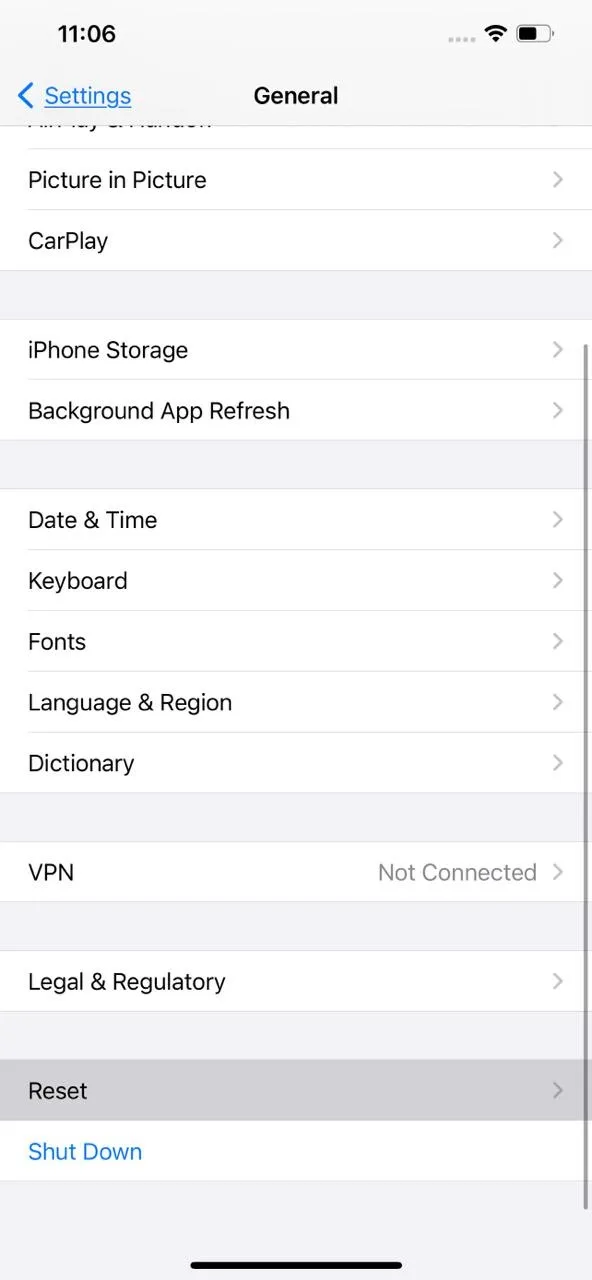
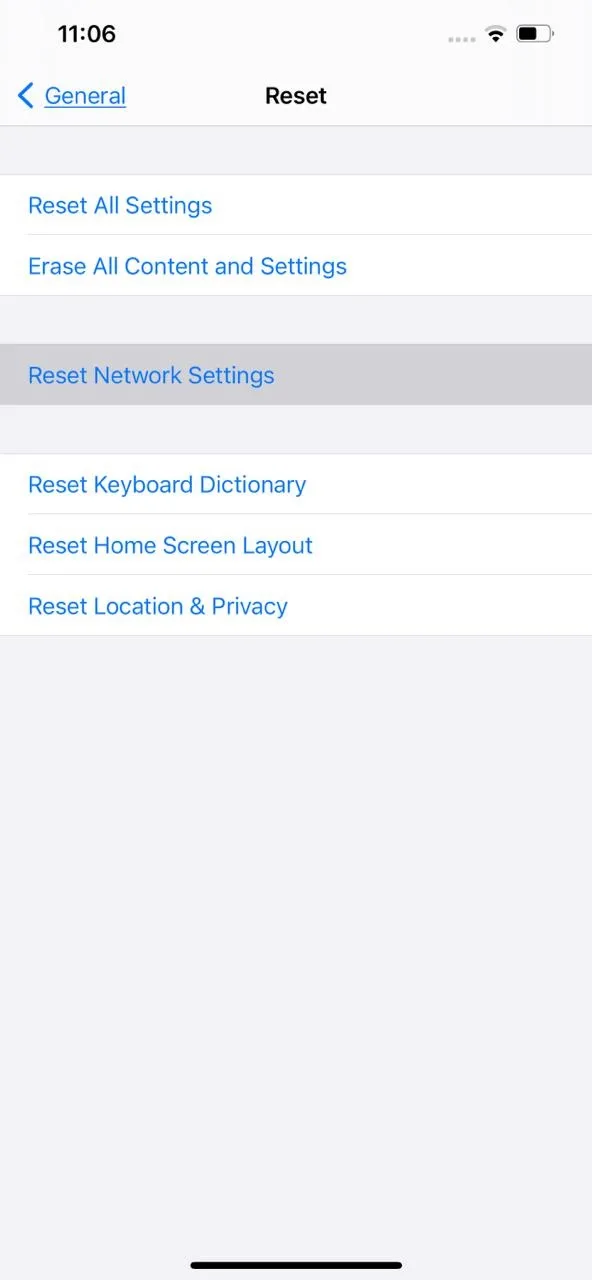
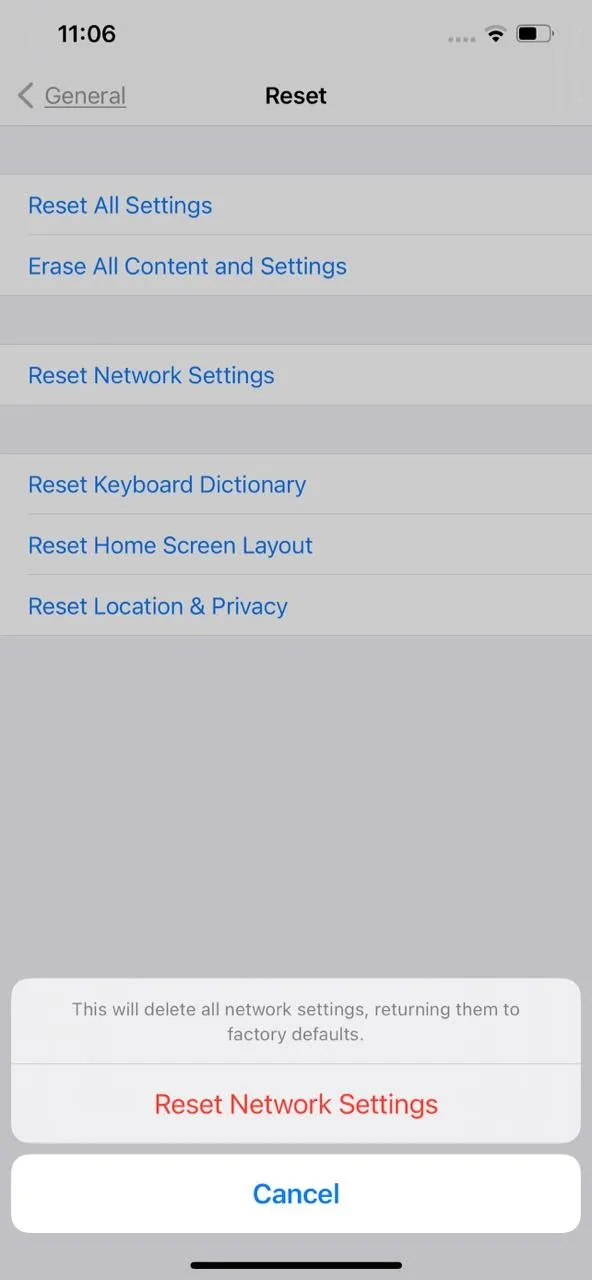
See also: Can You Talk On An iPhone And Use Hotspot At The Same Time?
Keeping iPhone hotspot always on
On your iPhone/iPad, disable Auto-Lock. The Personal Hotspot will remain active if Auto-Lock is set to “Never.” Even after having the screen locked for several hours.
Don’t forget to disable low power and low data mode as well.
You can keep your iPhone hotspot always on by toggling the hotspot switch to on. For that, you’ll have to keep your mobile data enabled all the time as well.
For a new connection, you can always bring up your control center and toggle the switch to discoverable for new devices.
iPhone hotspot disconnects when locked

There is a possibility that the hotspot keeps disconnecting when the screen is locked, possibly because the iPhone hotspot is on low data mode or the issue is on the receiving end.
If your iPhone keeps disconnecting to the hotspot you can try a number of ways to fix this issue:
1. Forget and re-join Wi-fi
By forgetting the network it will wipe all of its data. The disconnecting issue may disappear once you reconnect to the hotspot.
2. Disable “Wifi Assist”
Wifi Assist automatically turns on cellular data when a reliable Wifi is not available. Turning this off can fix the issue when your iPhone is locked.
Settings > Cellular > Wi-Fi Assist.
3. Reset network settings
Sometimes the issue can be with your network settings. Resetting to default may fix your disconnect issue:
- Go to Settings -> General
- Press the Reset option
- Reset Network Settings
Personal Hotspot tethering disconnects
If you keep experiencing personal hotspot tethering disconnects:
- Make sure your iPhone is running the latest version of iOS. Go to Settings > General > Software Upgrade to update or check for updates.
- Make sure your iPhone’s Personal Hotspot is turned on: Settings > Personal Hotspot
- Make sure that Allow Others to Join is enabled.
- If you’re using an iPhone 12 as a hotspot, make sure Maximize Compatibility is turned on: Settings > Personal Hotspot.
- Restart your iPhone as well as other devices that are frequently disconnecting from your Personal Hotspot.
Number of devices using your iPhone hotspot
Up to 3-5 devices can be connected at the same time with the iPhone hotspot. However, the internet speed might slow down as more devices are connected.
Newer iPhones can connect more devices, but it also depends on your service provider.
Here are some ways to reduce the number of connected devices.
Change the Wi-Fi password for hotspot
You can change the wifi password. This will disconnect connected users and you can then only give the new password to users that you want to be connected with your hotspot: open Settings > Personal Hotspot > Change Password
Disable Personal Hotspot
Disabling personal hotspots in settings or Control Center will prevent any new users to connect to your hotspot. Go to Settings>Personal Hotspot and toggle off “Allow Others to Join”
Alternatively, swipe down (or up for older iPhones) Control Center, long press the top left box, and tap on “disable hotspot”.
Speeding up a slow iPhone hotspot
Here are a few things you can try to speed up your hotspot connection:
- Turn off low data mode: low data mode reduces mobile data usage and can cause slower speed. Go to Settings -> Mobile Data > Mobile Data Options, and toggle off Low Data mode
- Check your network speed: check that your service provider is offering decent bandwidth. A slow connection can drastically affect Hotspot speed.
- Reset network settings: if you’re still facing slower hotspot speed, you can reset your network settings: go to Settings > General > Reset > Reset Network Settings

