If you have a high number of contacts in your iPhone and keep saving more, you may wonder how to find out how many you have.
You can easily find out the number of contacts on your iPhone by scrolling down the “contacts” tab in the “Phone” app. A total of your contacts will be displayed at the end.
How many contacts can an iPhone actually hold? Is there a way to import iCloud contacts to your phone?
- How do I see the total number of contacts on the iPhone?
- How many contacts can an iPhone hold?
- Why can’t I import some contacts in iCloud?
- How many contacts do I have on WhatsApp iPhone?
- Can I have 2 contact lists on my phone?
- How to delete duplicate contacts on iPhone?
- Is there a way to delete multiple contacts on an iPhone?
- How do I recover deleted contacts on an iPhone?
- How many contacts can a SIM card hold?
See also: What Are Linked Contacts On My iPhone?
How do I see the total number of contacts on the iPhone?
You can see the total number of contacts you have saved on your iPhone using the Phone app:
- Open the “Phone” app.
- Tap on the “Contacts” tab on the bottom.
- Scroll down to the bottom: you can see the total contacts stored.
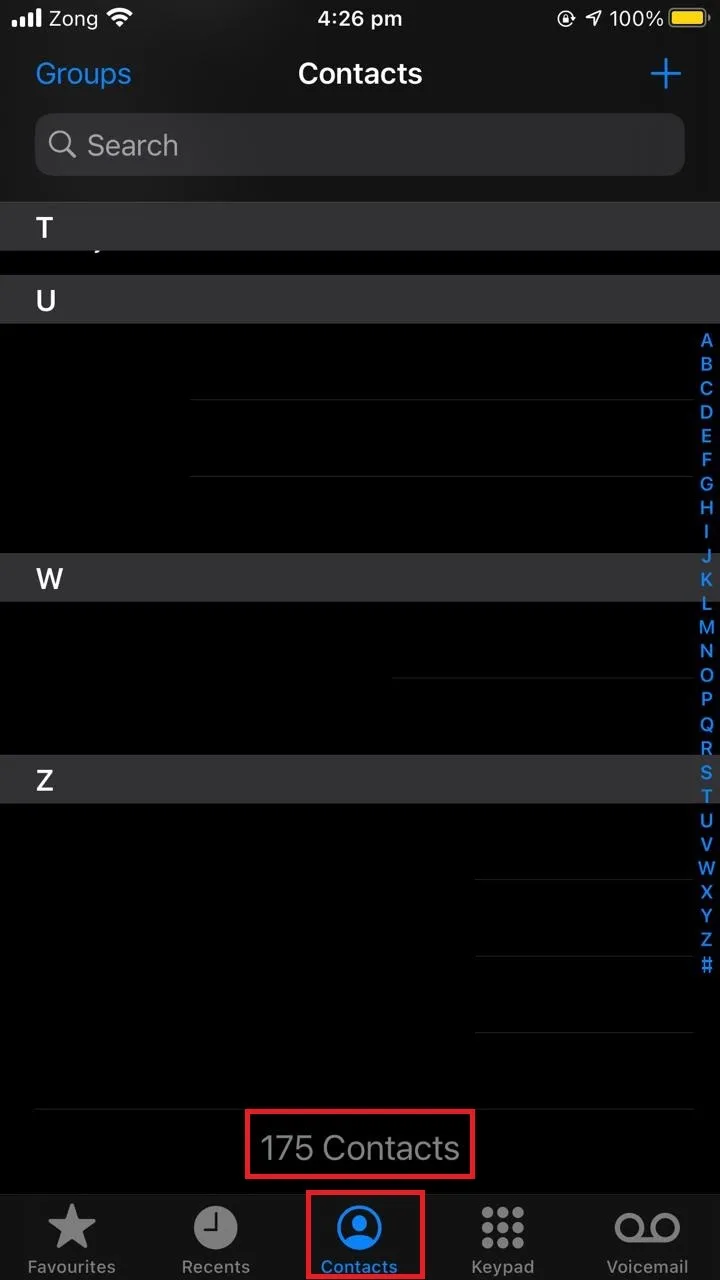
How many contacts can an iPhone hold?
You can store as many as 50,000 contacts on your iPhone. Each contact may include a contact photo, contact card, and contact group.
That said, some users report that their iPhone tends to become slower once they reach a certain number of saved contacts, around 4000 contacts.
However, the number of contacts you can save is not just limited to your phone capacity thanks to iCloud storage.
If you set your default storage for contacts to iCloud, you can have as many contacts as your iCloud storage space allows.
Does iCloud have a contact limit?
Apple recommended keeping the number of contacts in your iCloud under 50,000 contact cards foro iCloud to keep the data up to date.
Here are the limits recommended by the Apple to keep your phone running smoothly:
- Maximum number of contacts: 50,000
- Maximum contact card size: 256KB
- Maximum size of the selected contact photo: 244KB
- Maximum contact group size: 256KB
- Maximum size of a contact card:
- Card photos: 200MB
- Card text: 48MB
Why can’t I import some contacts in iCloud?
Importing contacts to iCloud is quite easy especially if you’re migrating contacts from another iOS device.
If you are having trouble importing contacts into your iCloud, the main culprit is likely the version number of the imported vCards.
iCloud supports vCard versions above 2.1. If you are trying to import vCards with version 2.1, it will issue an error.
To resolve the issue you can use a text editor to convert the vCard version. Convert the vCard from version 2.1 to version 3. You will then be able to import that contact into your iCloud.
Here’s how:
- Open vCard on Notepad on your PC.
- Press Ctrl+H.
- In the first box type “VERSION:2.1”.
- In the second box type “VERSION:3.0”.
- Then press “Replace All”.
- Save and close the window.
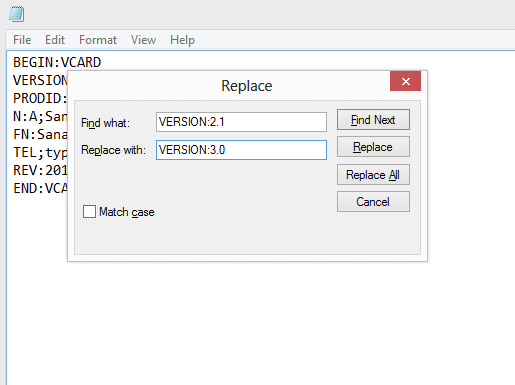
You should now no longer have any issue importing the contacts to your iCloud.
How to know how many contacts are NOT in icloud?
There is no easy way to check how many of your contacts are not stored in iCloud as there is no built-in feature to give you an exact number. However, you can sign in to your iCloud account and check the number of contacts stored there and compare it with the contacts in your phone.
To check the number of contacts saved in iCloud:
- Open “icloud.com”
- Sign in with your ID and password
- Tap on “Contacts”
- Scroll to the bottom: the total number of contacts saved in iCloud is displayed
Compare these contact numbers with the ones saved on your phone and you will know how many contacts are not in iCloud.
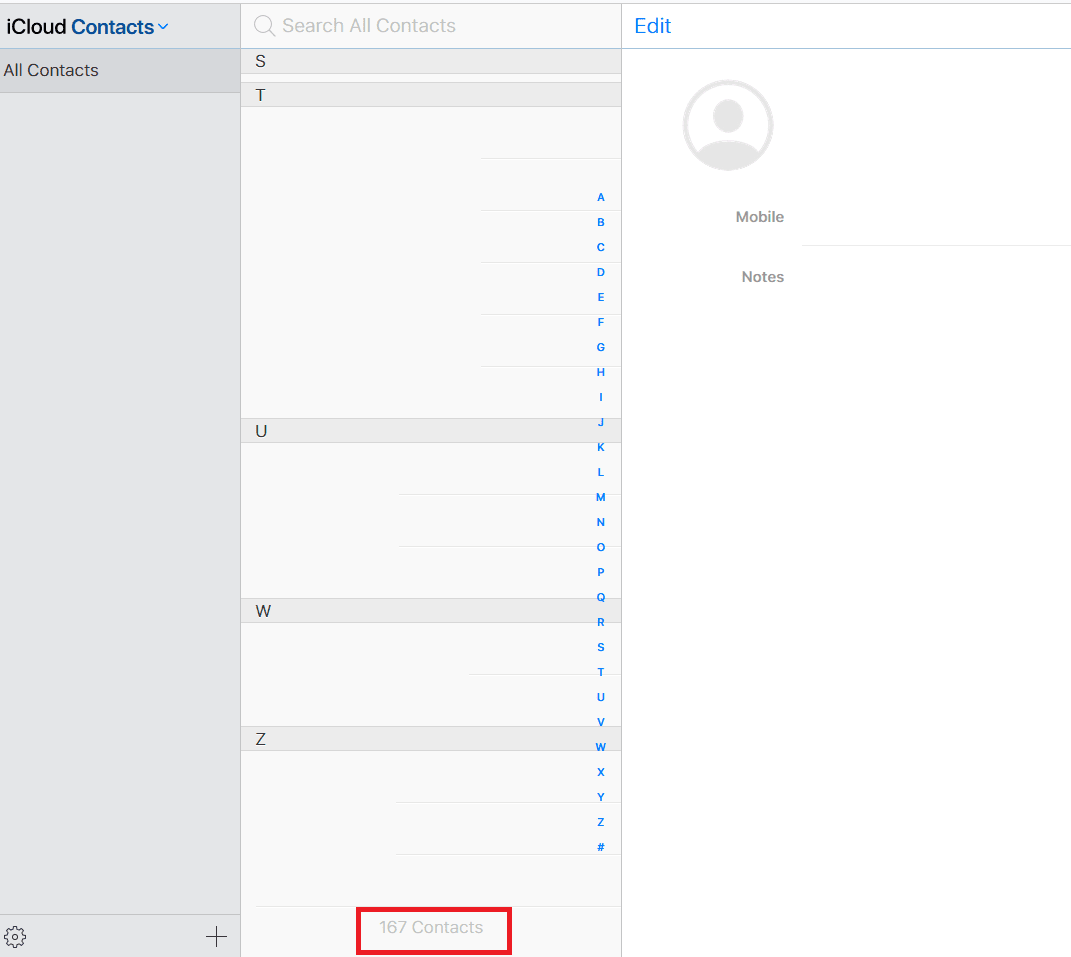
How many contacts do I have on WhatsApp iPhone?
Whatsapp contacts are different from phone contacts – you can’t use the same approach to check the total number of Whatsapp contacts as for phone contacts.
That said, these stats are provided by Whatsapp itself. The total number of contacts you have on Whatsapp is provided by the app itself and not the iPhone.
In order to know how many contacts you have on your Whatsapp on iPhone:
- Open Whatsapp and tap on “New Group” on the top right corner.
- A new “Add participants” window opens for selecting the contacts to add to the group.
- The total number of contacts available on Whatsapp is shown at the top.
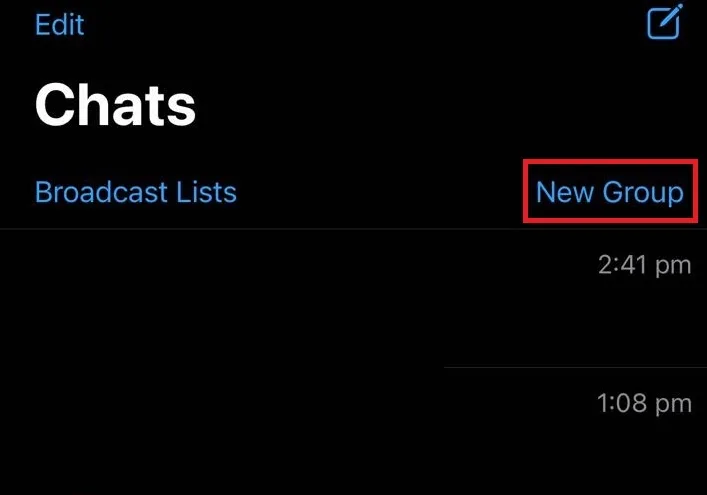
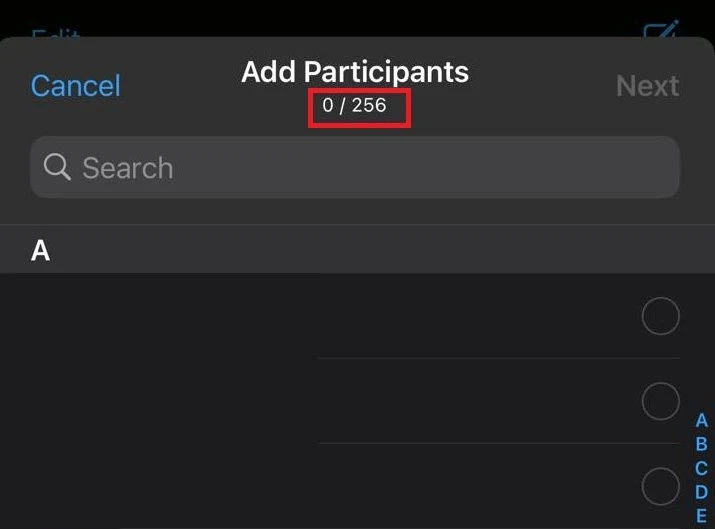
How to view all Whatsapp contacts on iPhone?
To view all Whatsapp contacts on iPhone:
- Open Whatsapp and tap on “New Chat icon”.
- A list of all Whatsapp contacts on your iPhone is displayed.
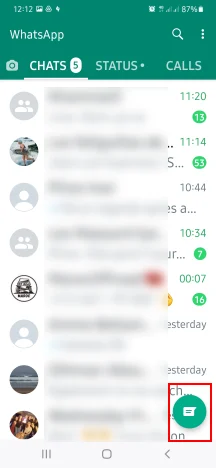
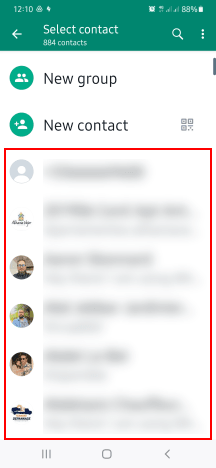
Can I have 2 contact lists on my phone?
You can have 2 contacts lists on your phone, however you can’t access both lists using the same Contacts app or Phone app on the iPhone.
You can have a contact list on your phone and another one on your Google account. You can access the Google account contact list from the web browser, while your default contact list can be accessed through the Phone app on your iPhone.
The default Mail app in iOS doesn’t allow you to store contacts, however, it can access them. A separate Google account will allow you to store an alternate contact list.
If you want to keep the two contact lists separate, make sure not to enable contacts syncing with your Google account.
How to delete duplicate contacts on iPhone?
There are two options to get rid of duplicate contacts on your iPhone:
1. Manually delete duplicate contacts one by one
You can scroll through your contacts list to find duplicate contacts, and manually delete those by one:
- Open the Contacts app, find a duplicate contact, and tap on it
- Tap Edit in the contact view.
- Scroll down to the bottom and tap “Delete Contact”.
- Confirm “Delete Contact” to delete the duplicate contact permanently.
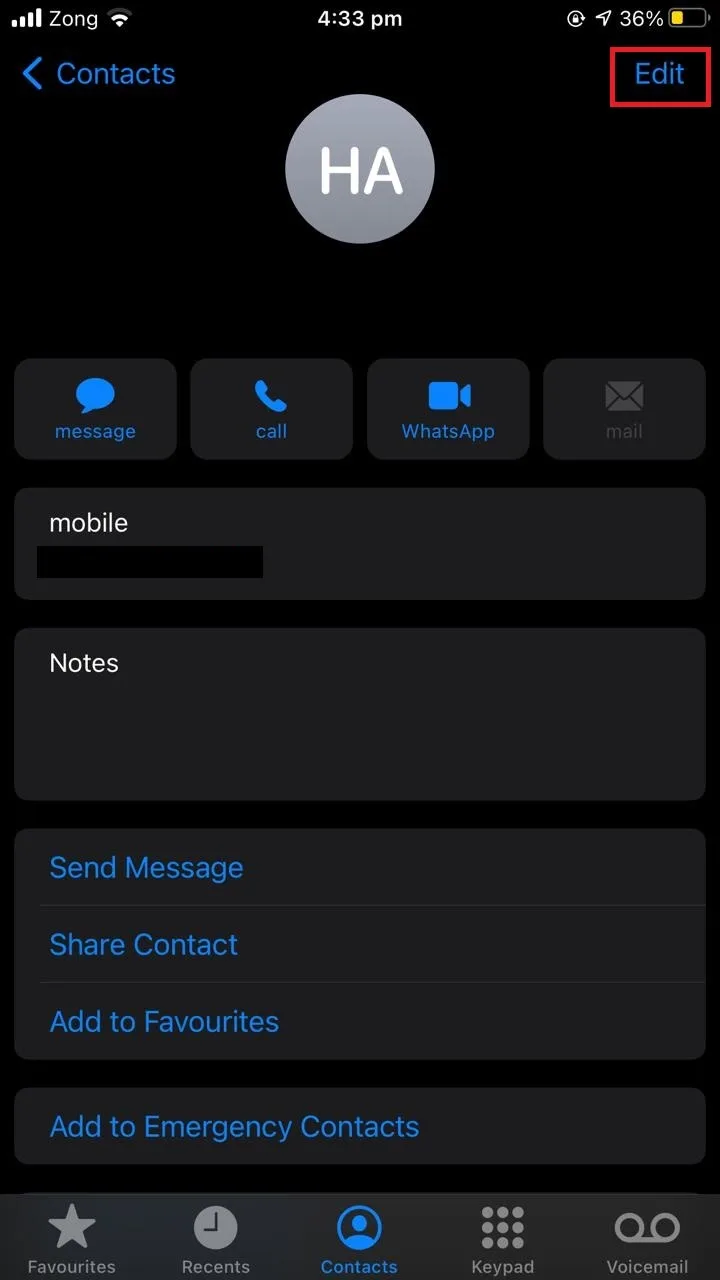
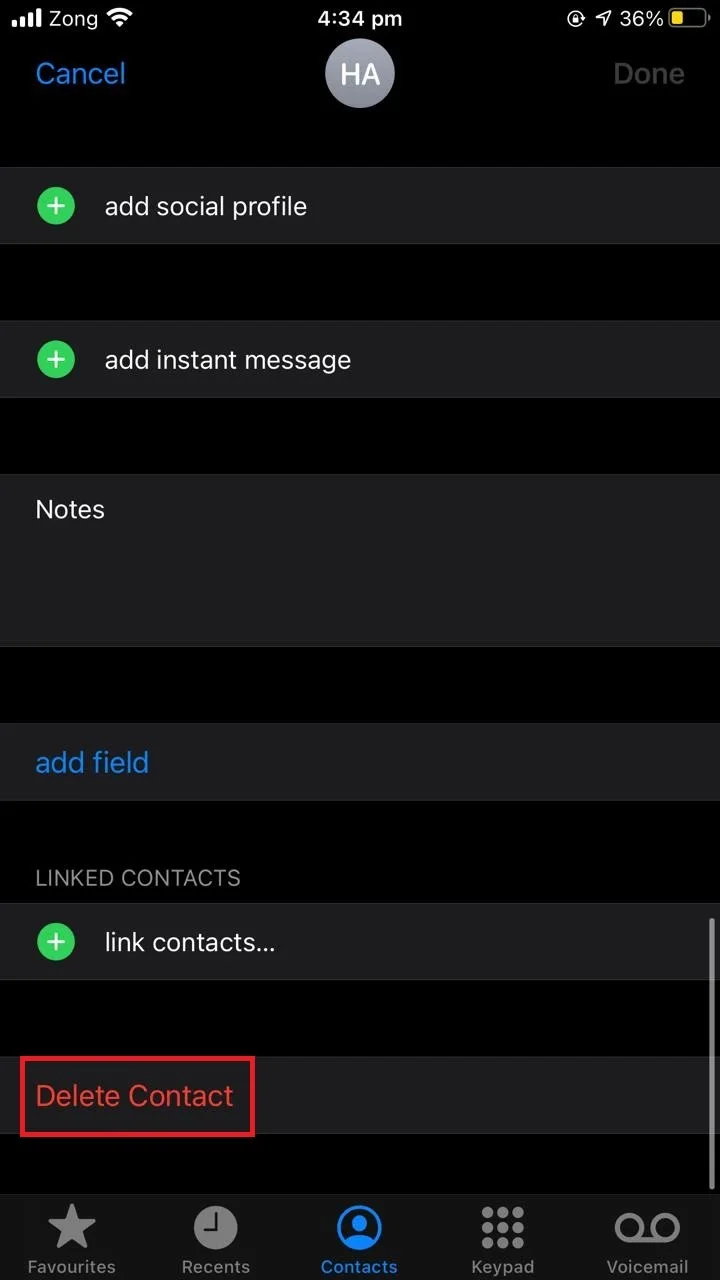
2. Delete duplicate contacts through iCloud
You can use iCloud to delete numerous duplicate contacts at once.
- Open “icloud.com” and sign in with your credentials.
- Tap on the “Contacts” icon.
- Press and hold the Ctrl key and select the duplicate contacts you want to delete at once.
- Tap on the gear icon > choose Delete.
- You will be asked if you want to delete these contacts from your iPhone as well > choose “yes”.
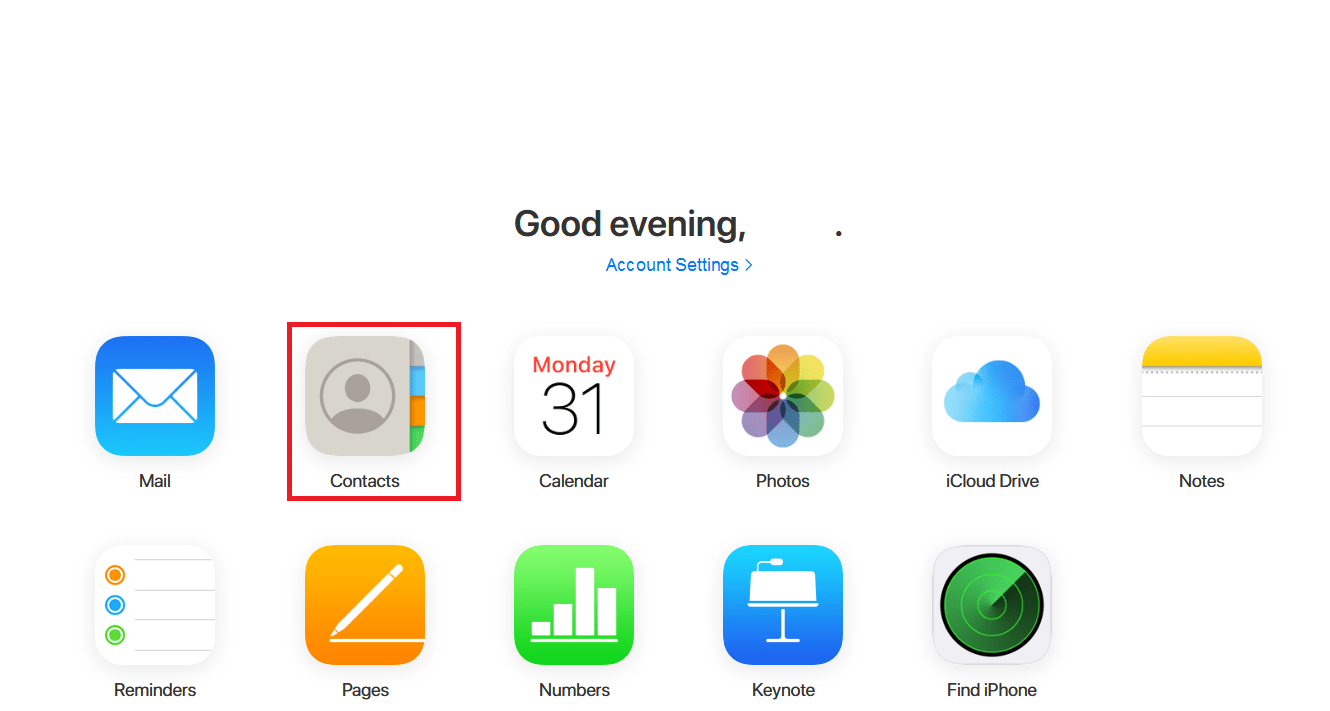
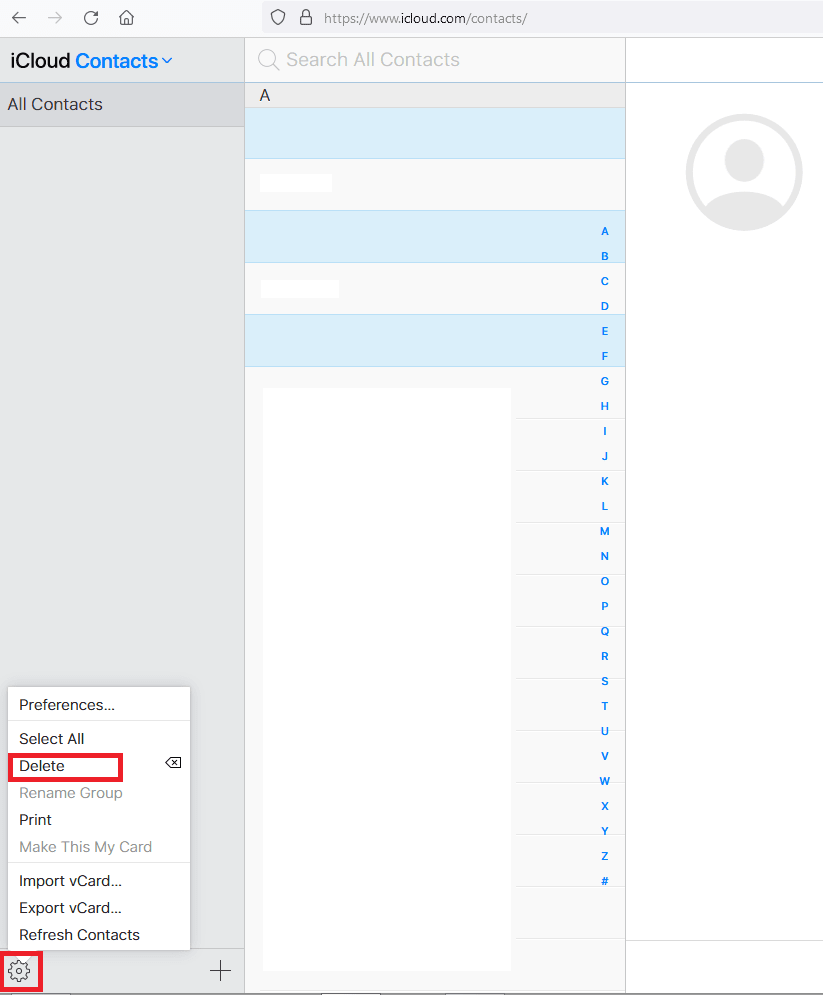
3. Merge duplicate contacts
If you have duplicate contacts on your iPhone from additional accounts (e.g.Google) or from third-party apps (like Whatsapp), you can merge them to get rid of these duplicate contacts.
- Open Contacts app > select a contact with which you want to merge another one.
- Tap on Edit in the contact view.
- Scroll down and select “link contacts…”.
- Choose the other contact you want to merge with the first.
- Repeat if there are more duplicate contacts to also merge with this contact.
- Tap “Done”.
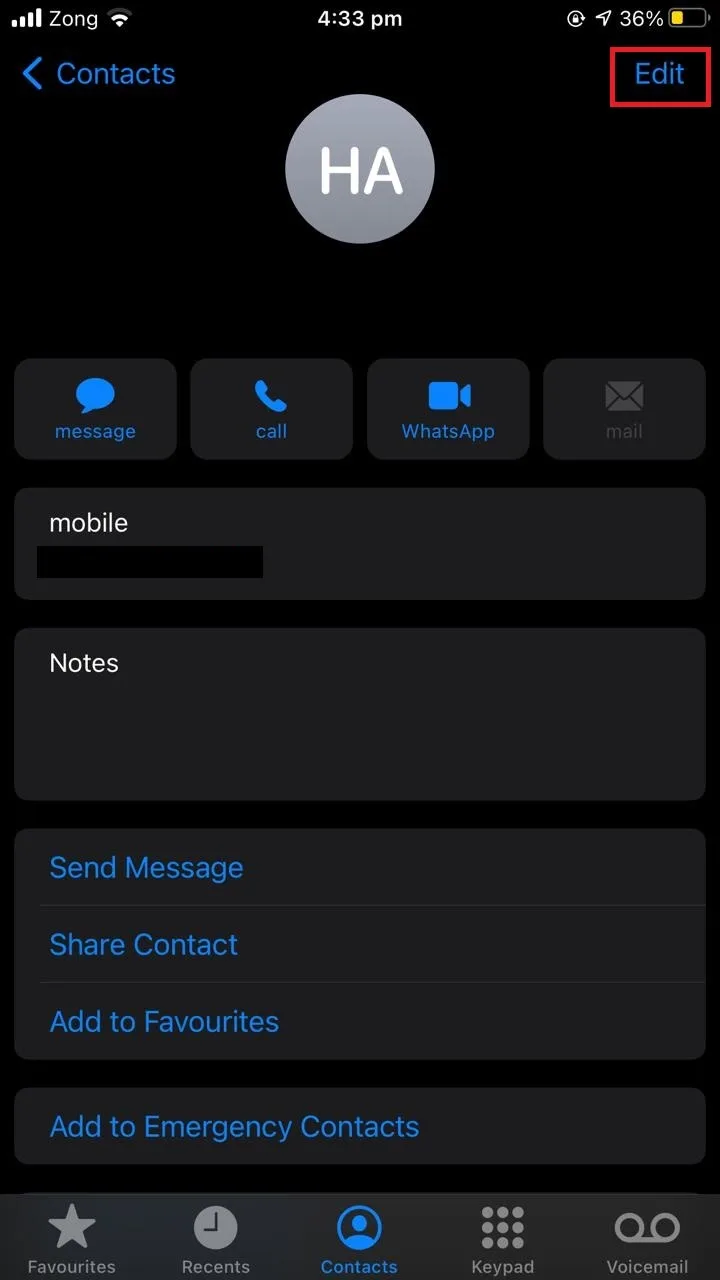
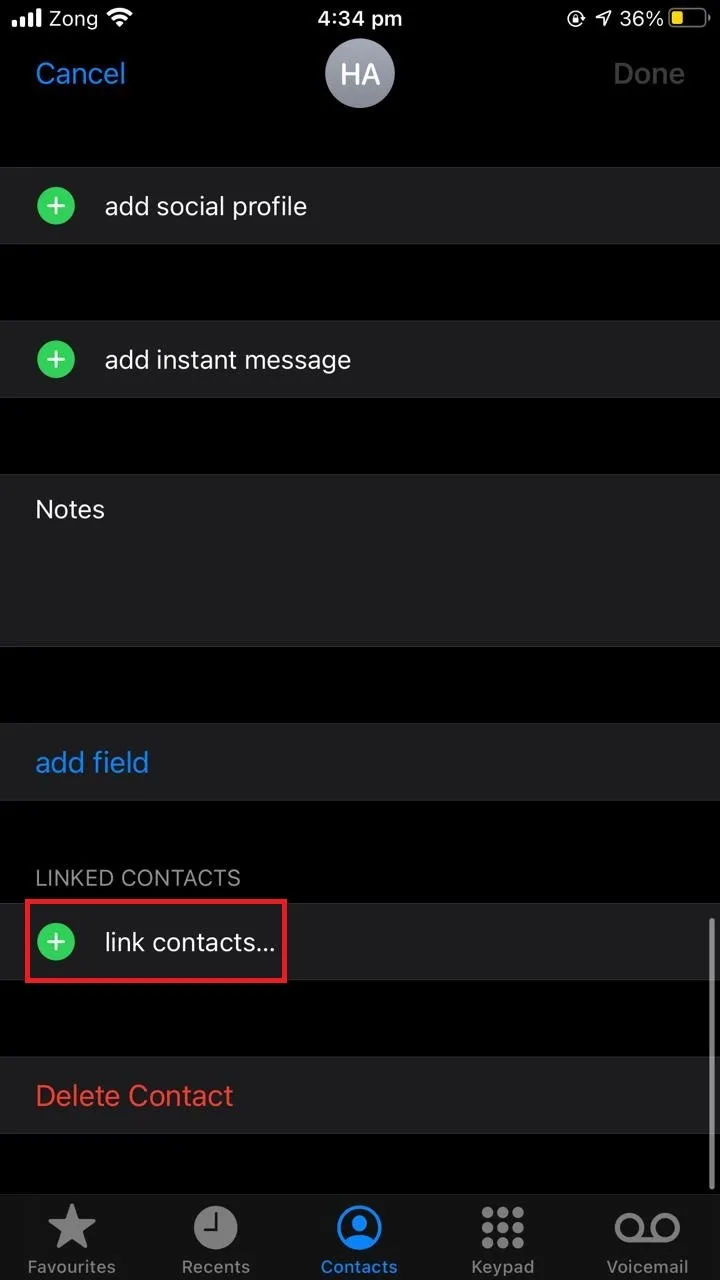
See also: Why Do My Contacts Keep Changing On My iPhone?
Is there a way to delete multiple contacts on an iPhone?
You can delete multiple contacts on your iPhone by using iCloud. Follow the instructions given in the section “Delete duplicate contacts through iCloud”.
You can also use a third-party app like Groups to simplify deleting multiple contacts at once without using iCloud.
The app lets you select a number of contacts and delete them all at once.
How do I recover deleted contacts on an iPhone?
You can recover your deleted contacts on an iPhone using your iCloud account:
- Open “icloud.com” and sign in with your credentials.
- Tap on “Account Settings” just below your account picture.
- Scroll down to the “Advanced” section.
- Tap “Restore Contacts”.
- Tap “Restore” next to the date from which you want to restore contacts.
- Tap “Restore” again to confirm > tap “Done”.
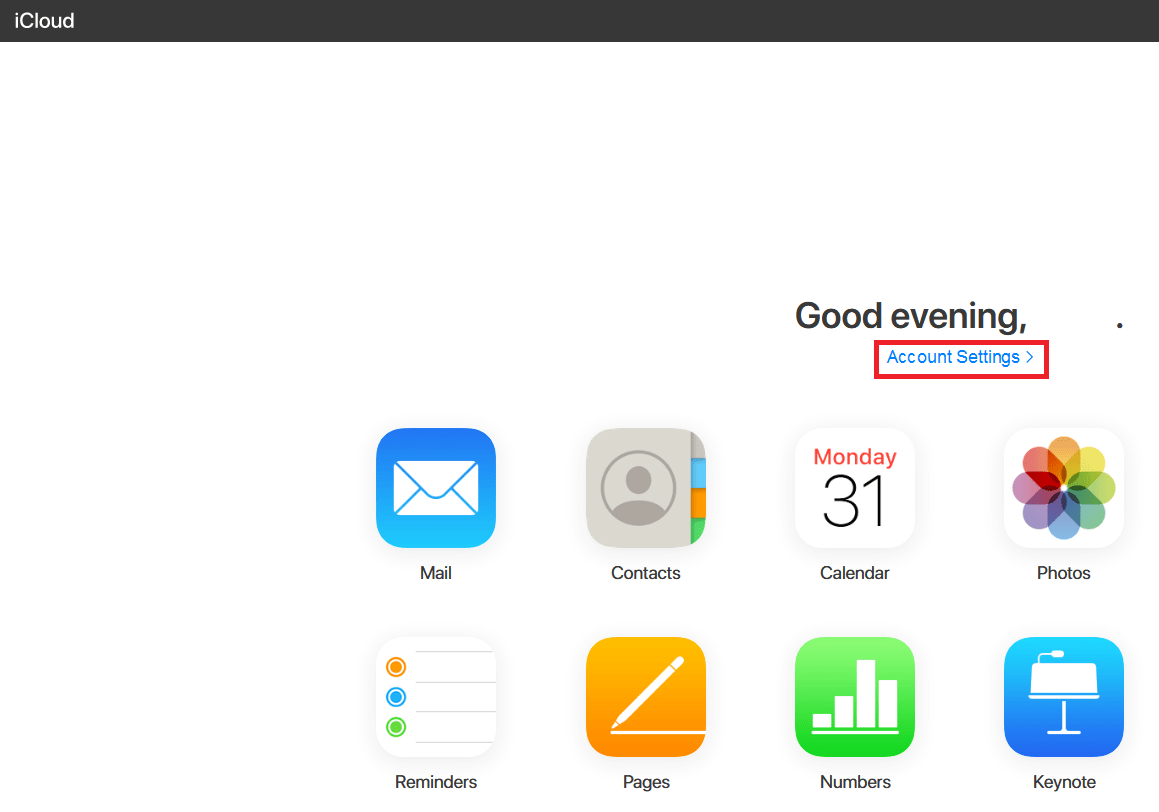
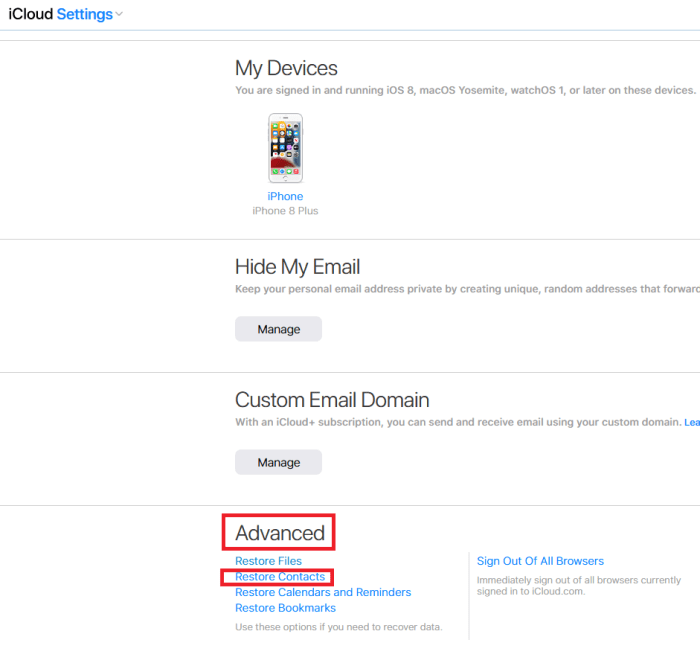
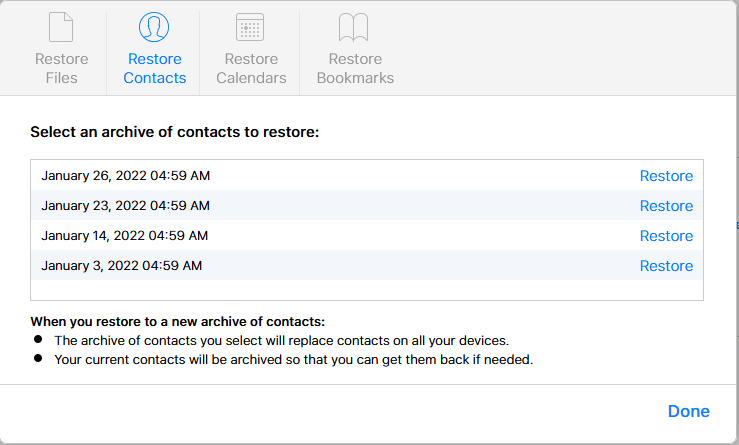
How many contacts can a SIM card hold?
The number of contacts a sim card can hold depends on the SIM card and the network service provider that issues it. However, here are some typical numbers of contacts SIM cards can hold:
- A 32K sim card can hold upto 250 contacts.
- A 64K sim card can hold information of upto 500 contacts.
- A 128K sim card can hold information of upto 600 contacts.
The number of contacts that you can save on a SIM card also depends on the device you are using and the amount of information you are storing along with the contacts.
Older phones can store up to 500 contacts on a SIM card as they only store name and contact numbers. Newer phones can often store up to 300 contacts on SIM cards because they contain much more information besides names and contact numbers – contact photos, addresses etc.
An easy way to find out how many contacts your sim card can hold is to contact your telecom service provider.
You can also pop out your SIM card from your phone and check its capacity. The capacity should be written in small letters. This will give you an idea of the total number of contacts your SIM card can hold.
See also: How Do I Know If My Contacts Are Saved On My Phone Or SIM Card?

