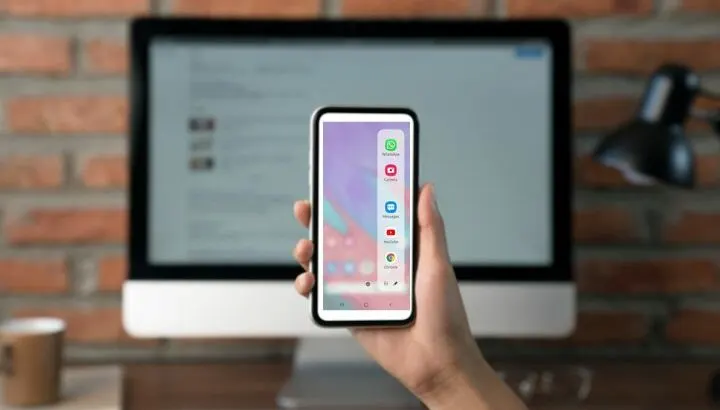Your Android phone has an edge bar (aka sidebar) feature for easy access to your favorite apps and content from the screen side.
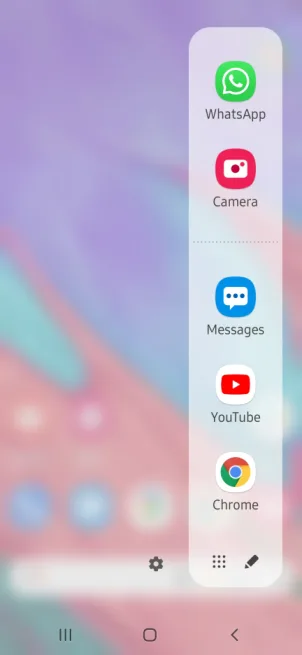
How do you move the sidebar upwards or downwards along the side or shift it to the other side?
To move the edge bar, touch and hold the bar handle and slide it inwards while keeping your finger on the screen. When the bar floats or an arrow symbol appears, move your finger up or down to position the edge bar on the side or to drag it to the opposite side of the screen.
- How do I change the side of my edge panel?
- What is the sidebar on my phone?
- How do you enable Edge Panel?
- How do you remove Samsung edge panel?
- How do I get the edge panel off my lock screen?
- How do I remove recent apps from my edge panel?
- How do I add contacts to my edge screen?
- How do I change the color of my Edge panel?
How do I change the side of my edge panel?
You can change the position of the Edge Panel handle so that it appears on the right or left edge of your phone screen. Here’s how on a Samsung Galaxy device:
- Go to Settings > Display > Edge Panels > Handle.
- Tap Position.
- In the popup that appears, choose either Left or Right. This will change the Edge Panel handle side.
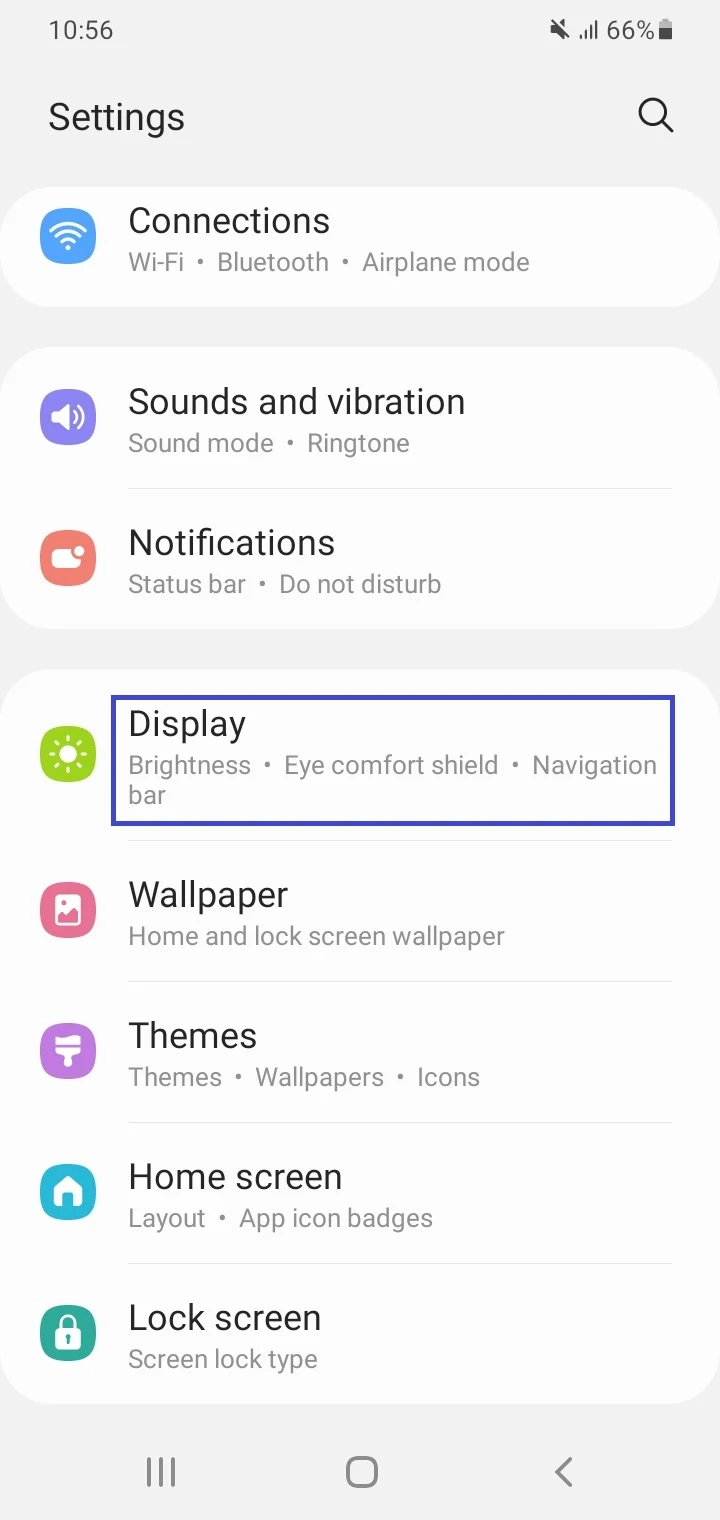
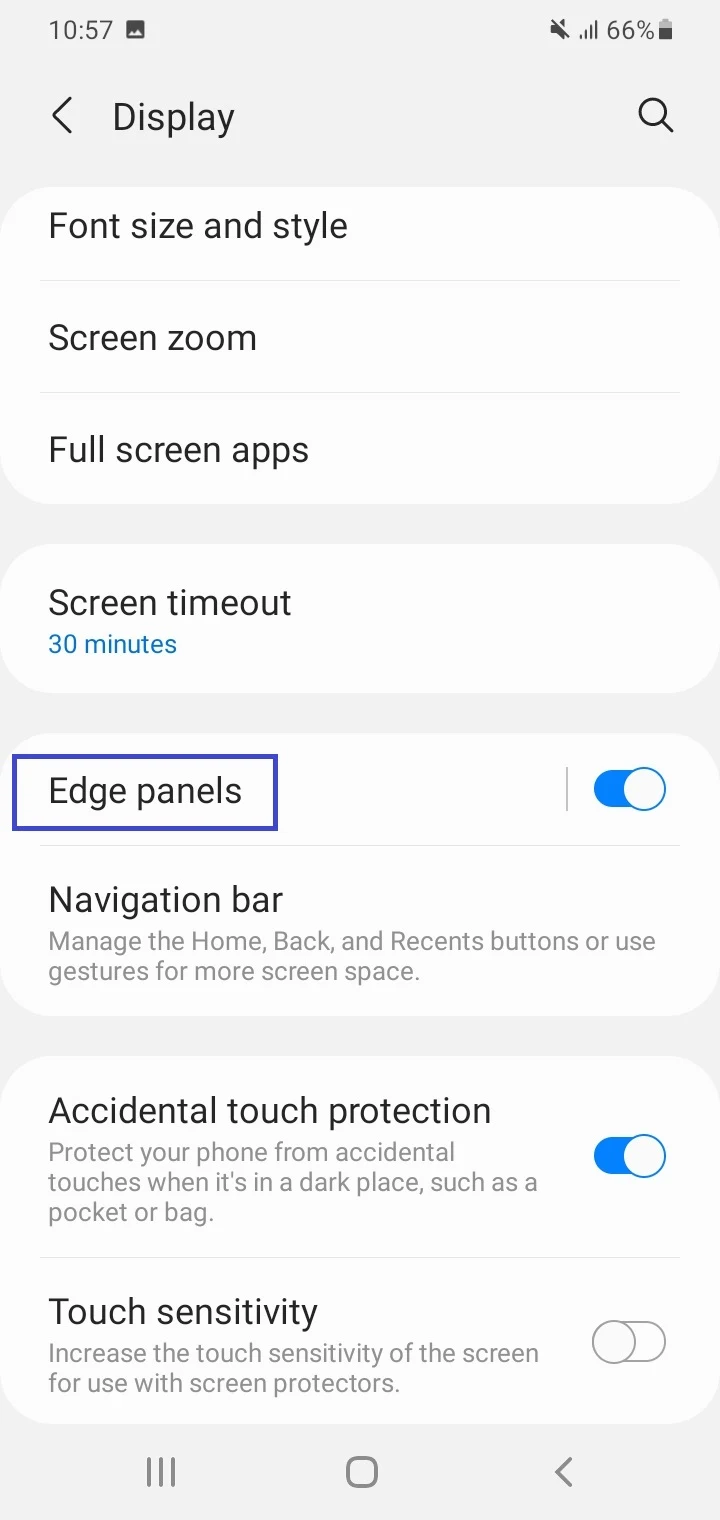
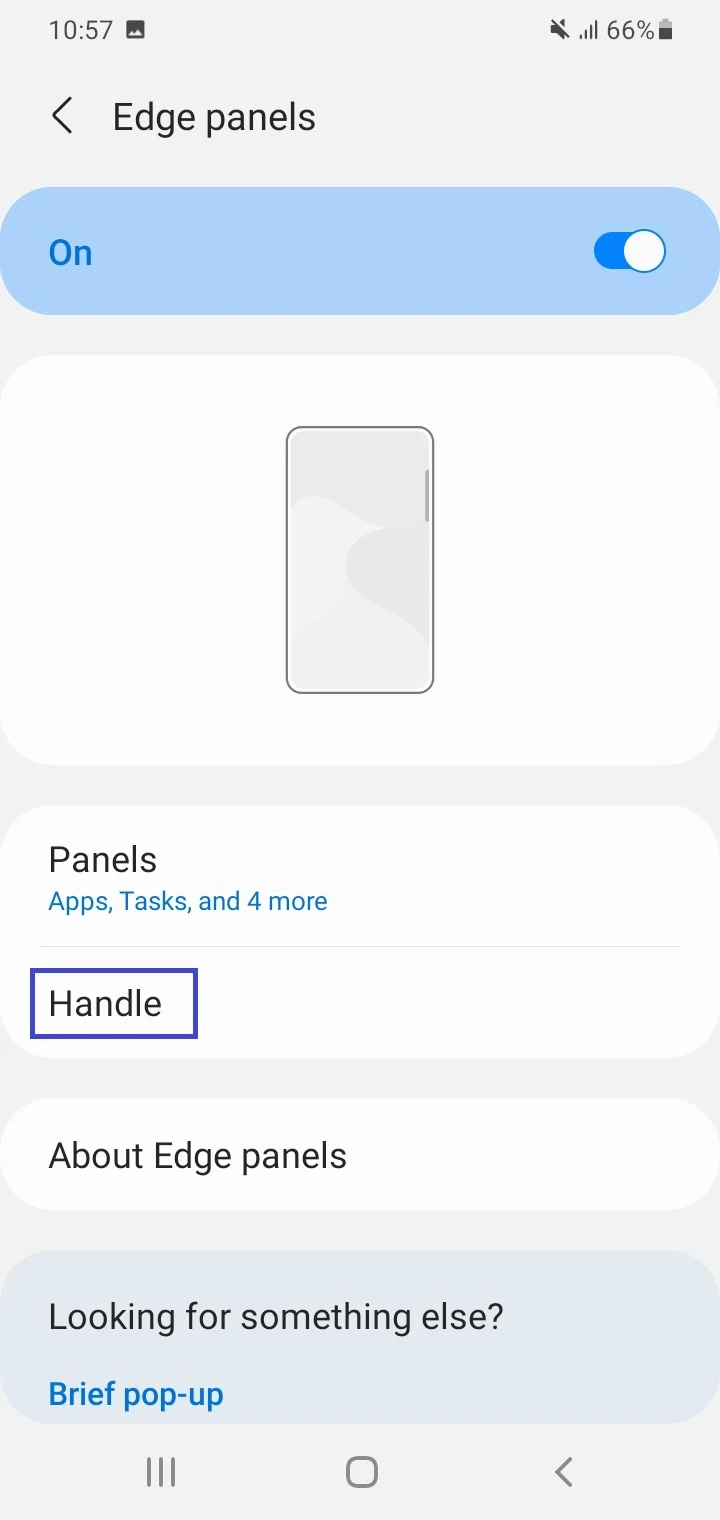
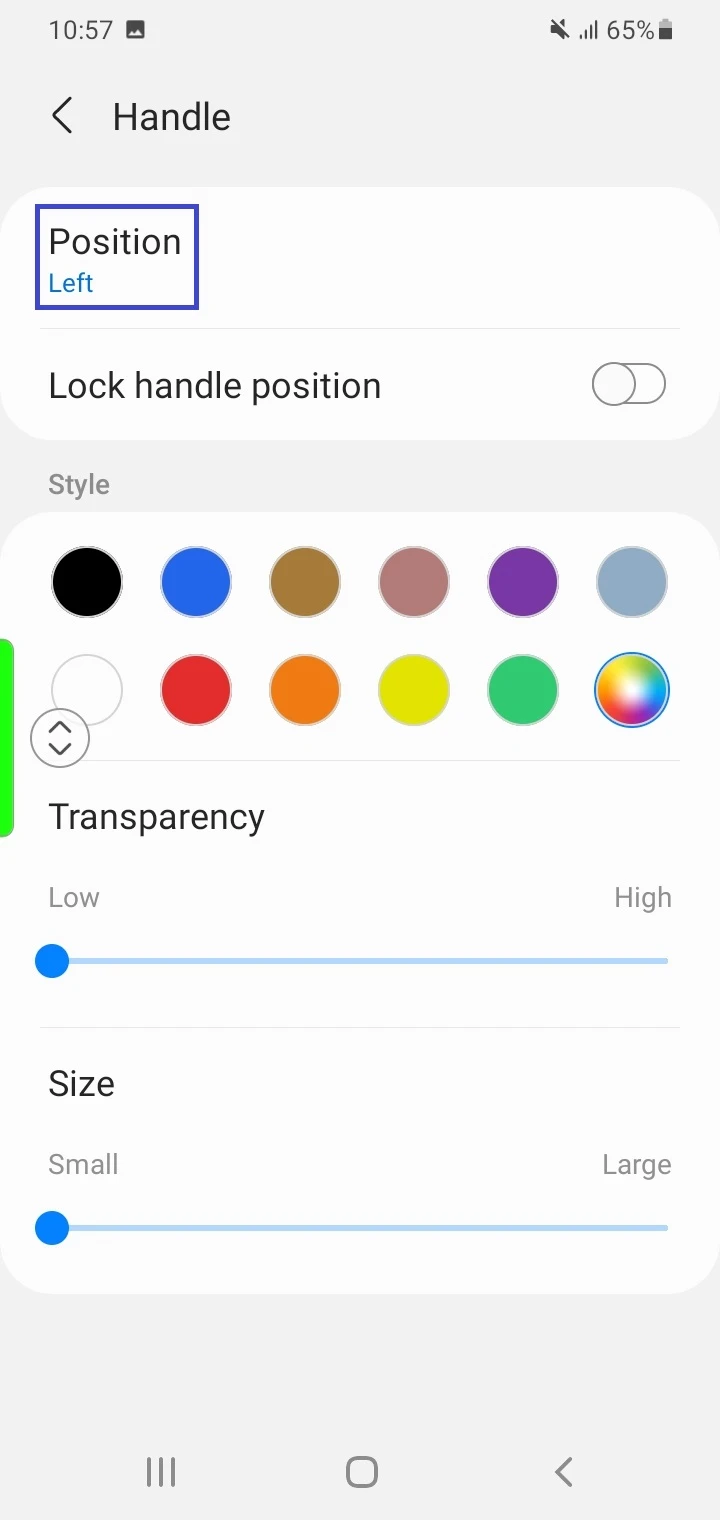
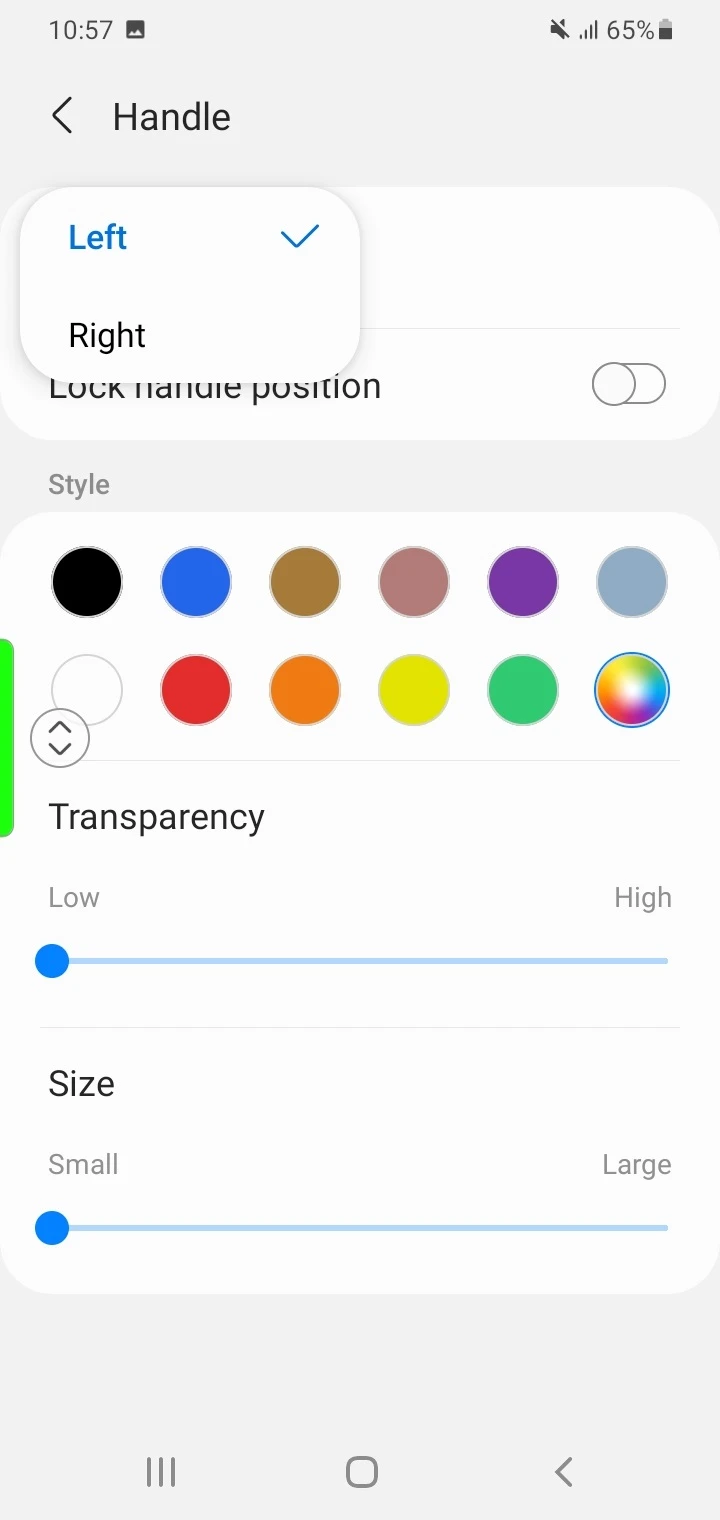
How do you move the side bar in Realme?
Here’s how to move the Smart Sidebar in a Realme smartphone:
- Press and slide the line or handle of the sidebar toward the center of the screen while maintaining your finger on the screen.
- Move your finger up and down to position the sidebar upwards or downwards, or drag it to the other side.
How do I move the side bar in Oppo?
The procedure to move the sidebar in Oppo smartphones is identical to Realme – see above section.
How do I move the edge panel on my Note?
Here’s how to move the Edge Panel on your Samsung Galaxy Note device (e.g. Note 10 Plus):
- Launch Settings > Display > Edge Screen > Edge Panels.
- Tap the three dots.
- Tap “Edge Panel Handle”.
- Choose Left or Right to move the Edge Panel to the left or right side of the screen.
- Press and hold the handle and drag the arrow symbol to change the handle’s position.
What is the sidebar on my phone?
The sidebar is a user interface component on Android devices. It allows users to easily access frequently used tools, functions, apps, and content by swiping in from the left or right edge of the screen.
The bar appears by swiping across the line or handle found on the left or right edge of the screen.
With the sidebar, you can easily switch between different tools, tasks, and apps from almost any screen on your phone, facilitating multitasking. Tasks include taking screenshots, making calls, or viewing apps in split-screen mode.
The sidebar can be enabled natively in the Settings on many Android devices. However, different manufacturers have given different names to it on their devices.
Some examples include:
- Edge Panel in Samsung Galaxy devices
- Smart Sidebar in Realme and Oppo devices
- Smart Panel in Infinix and Tecno devices
- Sidebar in Xiaomi devices
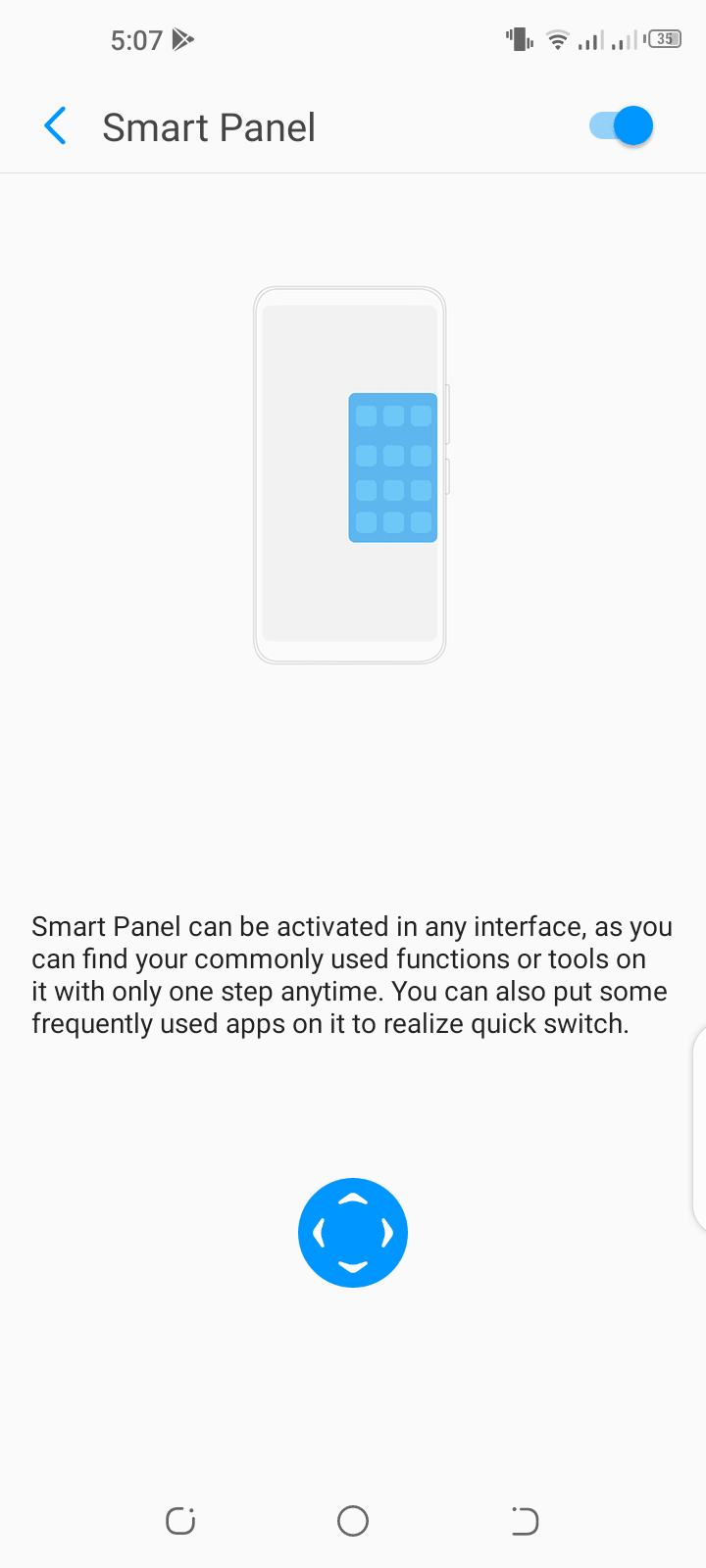
Smart Panel setting in Infinix and Tecno devices
There are also third-party sidebar apps on the Play Store (e.g. Panels – sidebar edge screen) which can be installed as a replacement for built-in sidebars.
What is the purpose of the Edge panel?
The Edge Panel is the name of the sidebar on Samsung Galaxy devices. It allows the user to quickly find and open key functions, tools, apps shortcuts, contacts, and content with a single swipe from the edge of the screen, without leaving the current app.
The Edge Panel has panels for contacts, weather, apps, clipboard, and other content. You can also install more Edge Panels from the Galaxy Store for different things.
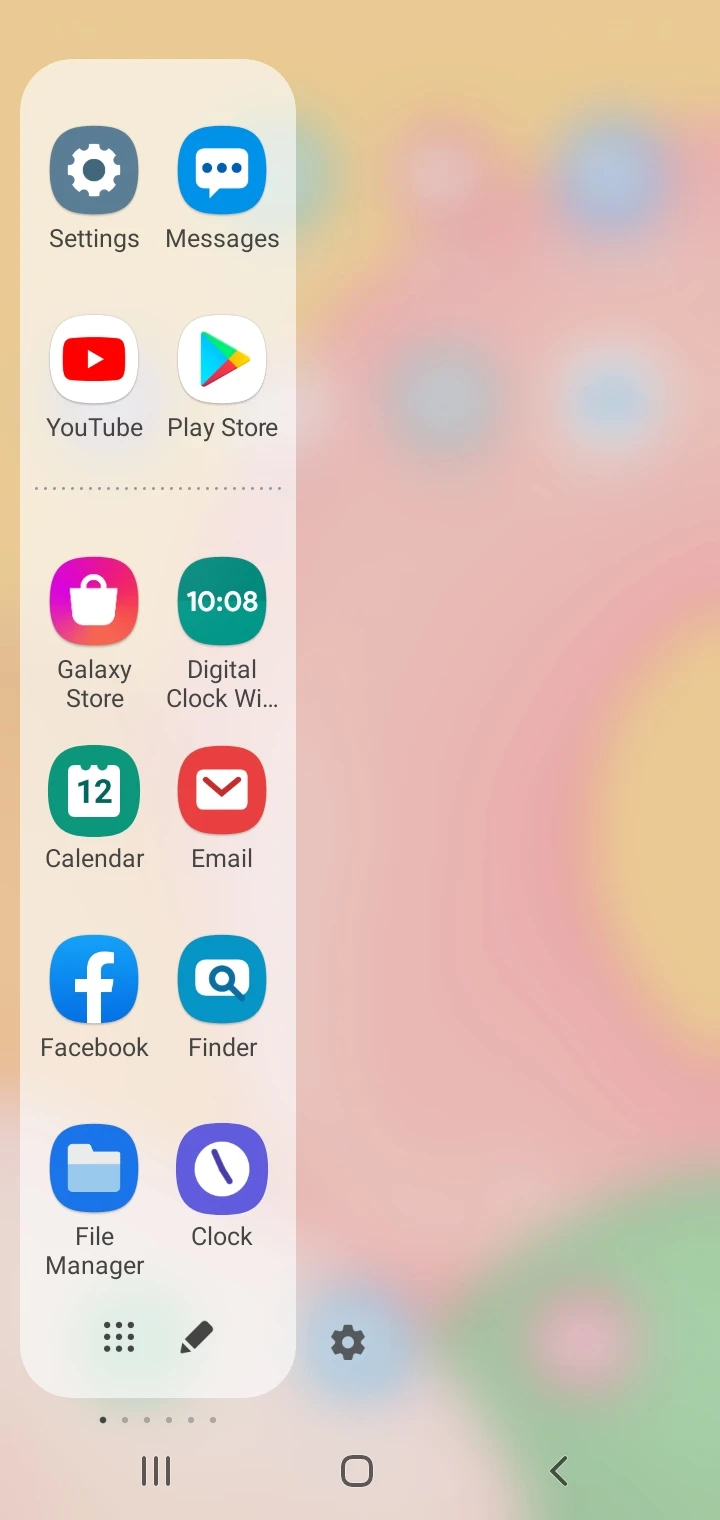
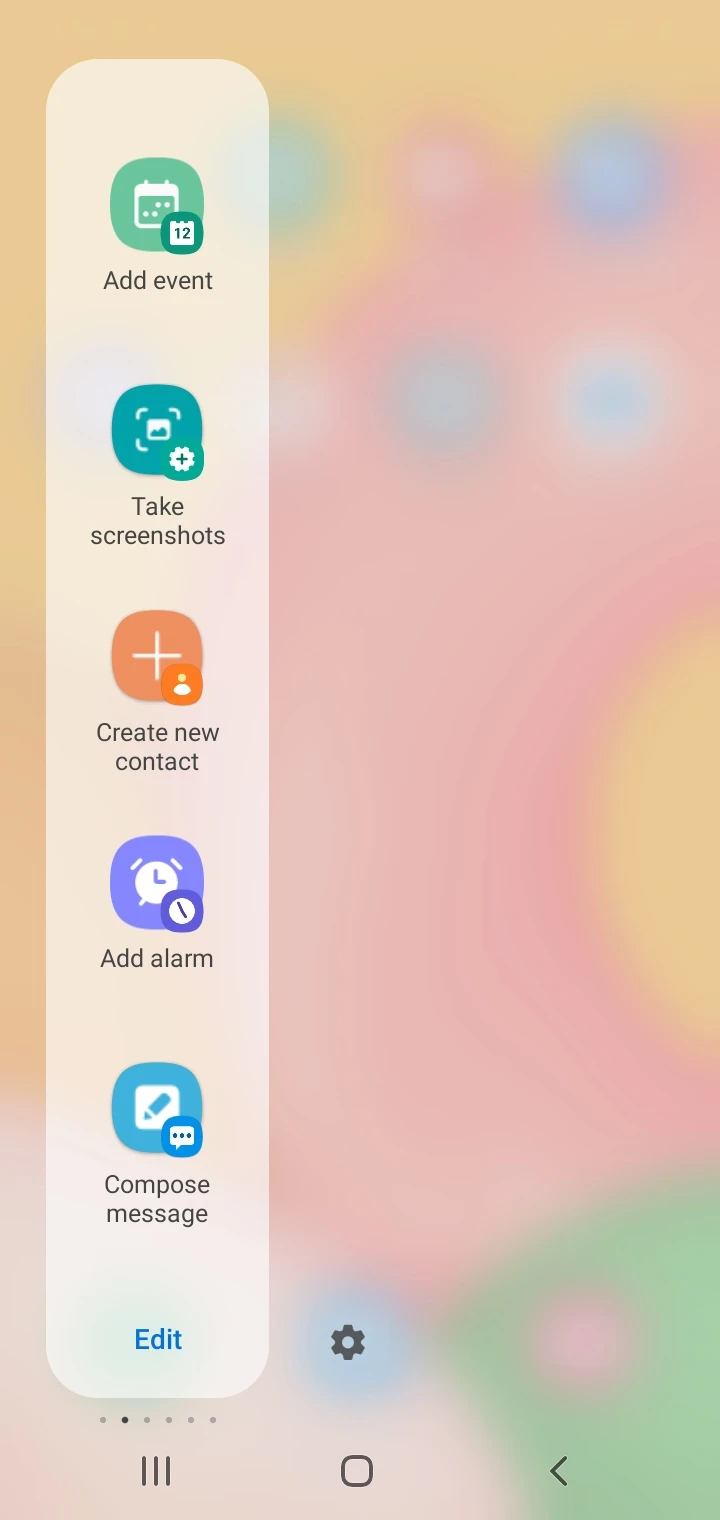
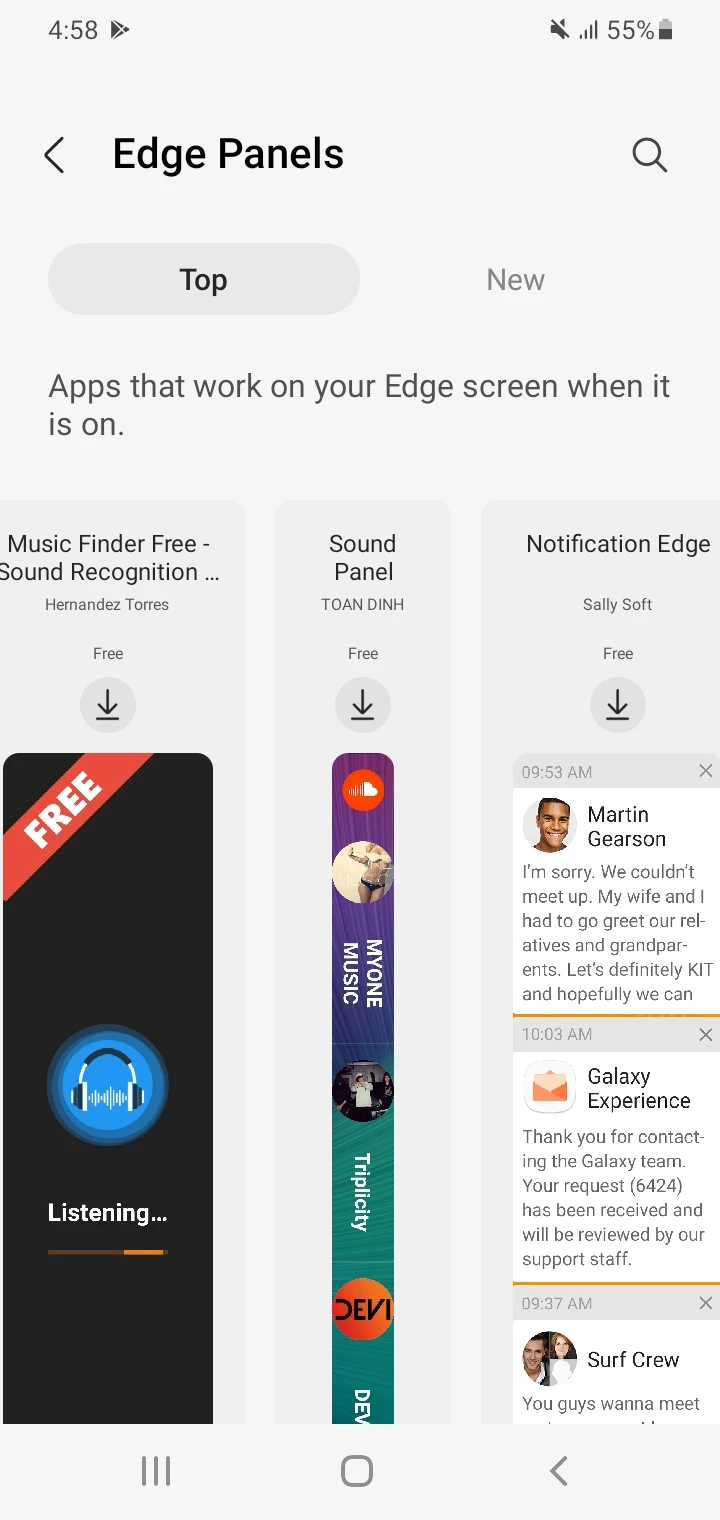
Edge Panel Examples Edge Panels in Galaxy Store
How do you enable Edge Panel?
To enable Edge Panel on your Samsung Galaxy smartphone, do the following:
- Head to Settings > Display.
- Scroll down and toggle on “Edge Panels”.
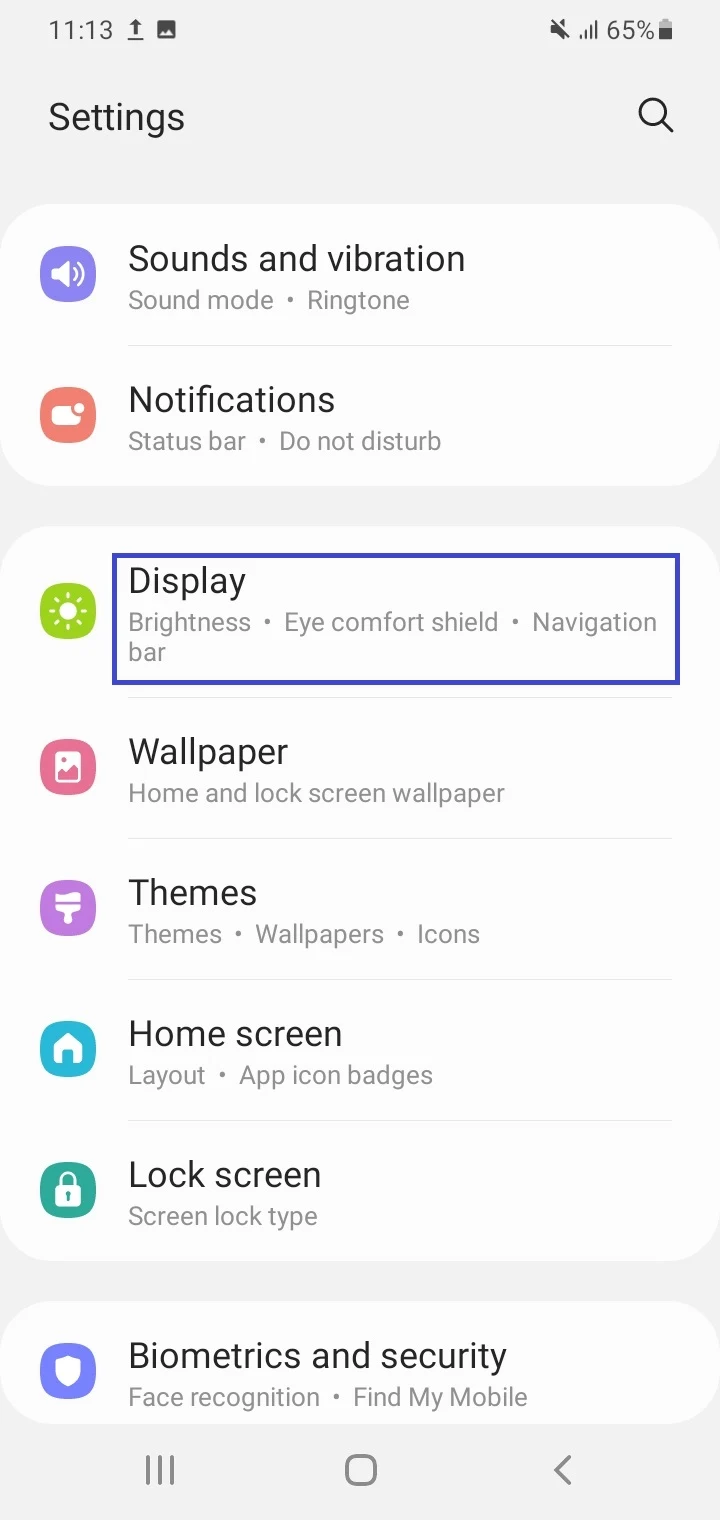
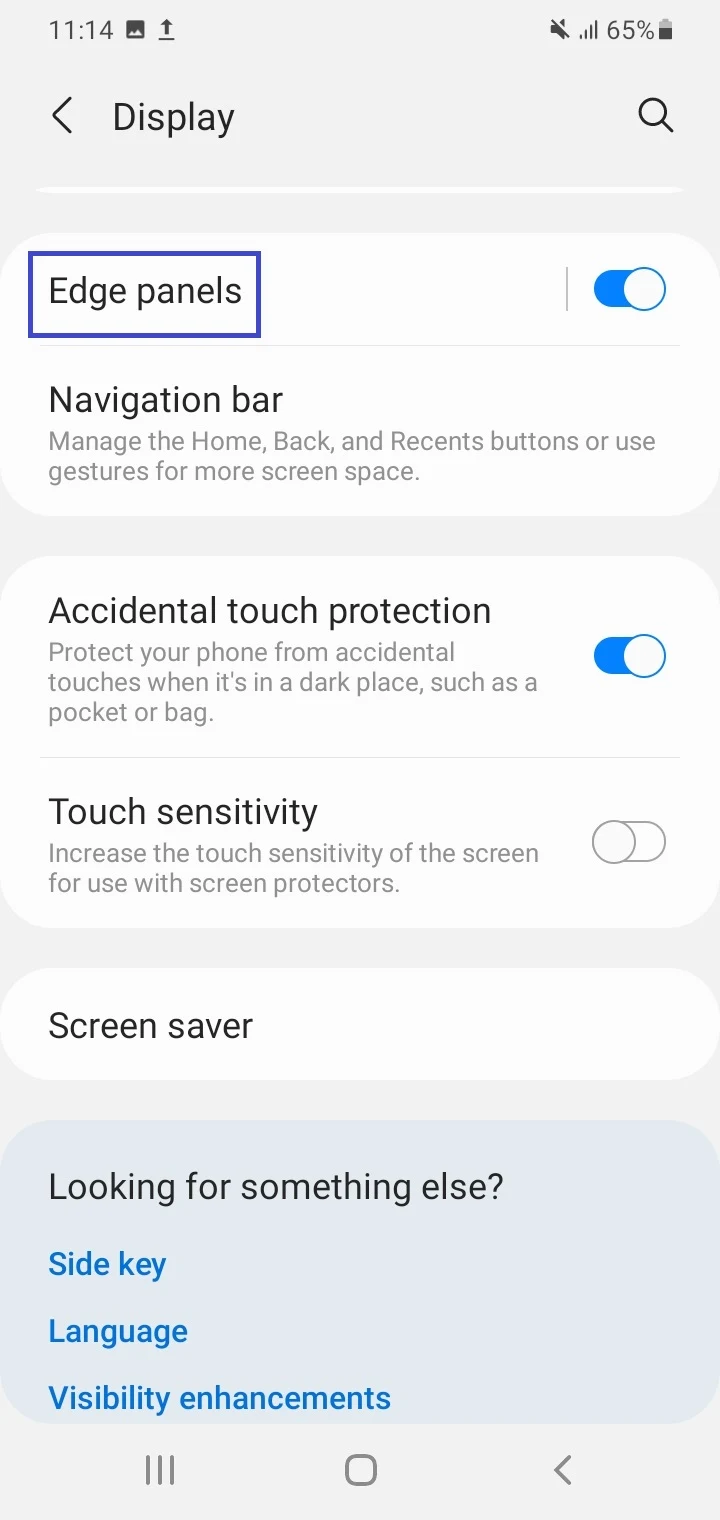
Once enabled, a handle will appear on the screen’s right or the left edge.
How do I get to the edge panel on my Note?
To activate Edge Panel on your Samsung Galaxy Note device (e.g. Galaxy Note 10), do the following:
- Go to Settings > Display > Edge Screen.
- Toggle on “Edge Panels”.
- To access the Edge Panels, swipe from the right edge of the screen towards the center.
- Swipe left or right to see other panels.
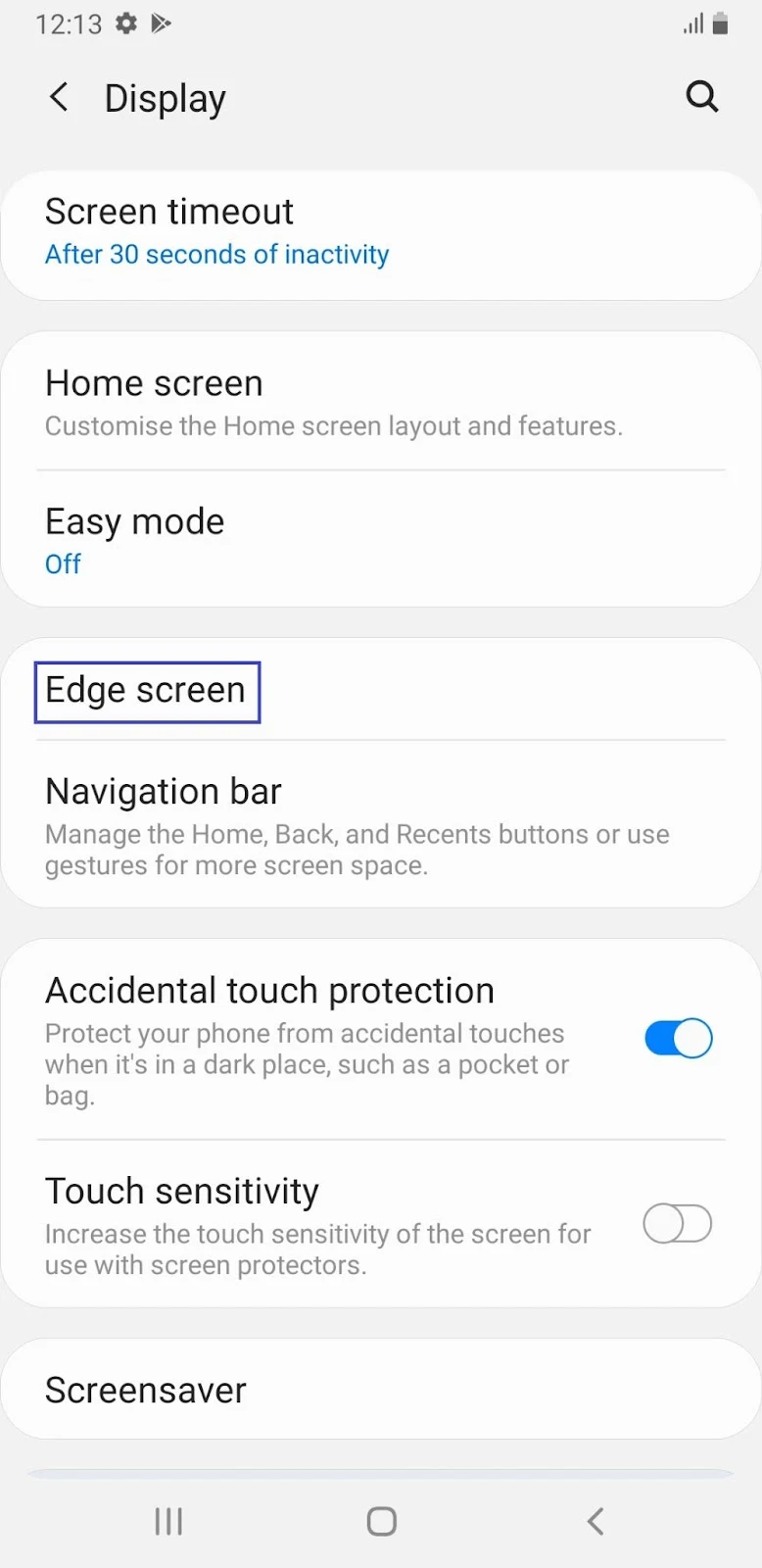
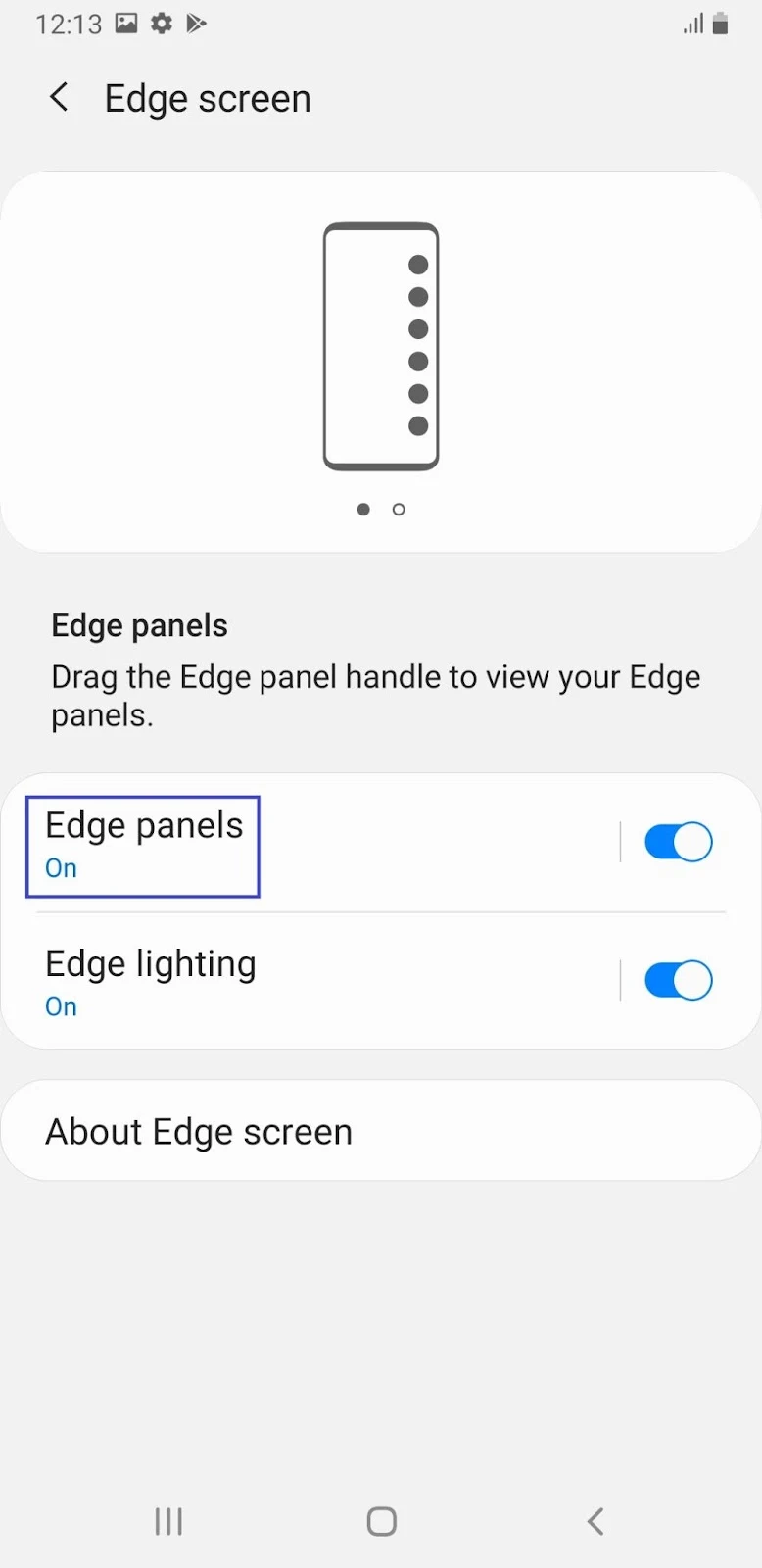
How do I activate the side bar on my Samsung?
On recent Samsung Galaxy devices, the sidebar is known as the Edge Panel. See “How do you enable Edge Panel?” above for how to enable it.
On older devices like the Galaxy S5, the feature was known as “Multi-Window Side Bar”. If you have an older device, here’s how you can activate the sidebar feature:
- Swipe down from the top of the Home screen pull down the Notification Panel.
- Tap on the “More” icon on top right.
- Tap “Multi-Window”. This will enable a handle for bringing up the sidebar on the side of the screen.
How do you remove Samsung edge panel?
To remove the Edge Panel on your Samsung Galaxy smartphone:
- Go to Settings > Display.
- Scroll down and toggle off “Edge Panels”.
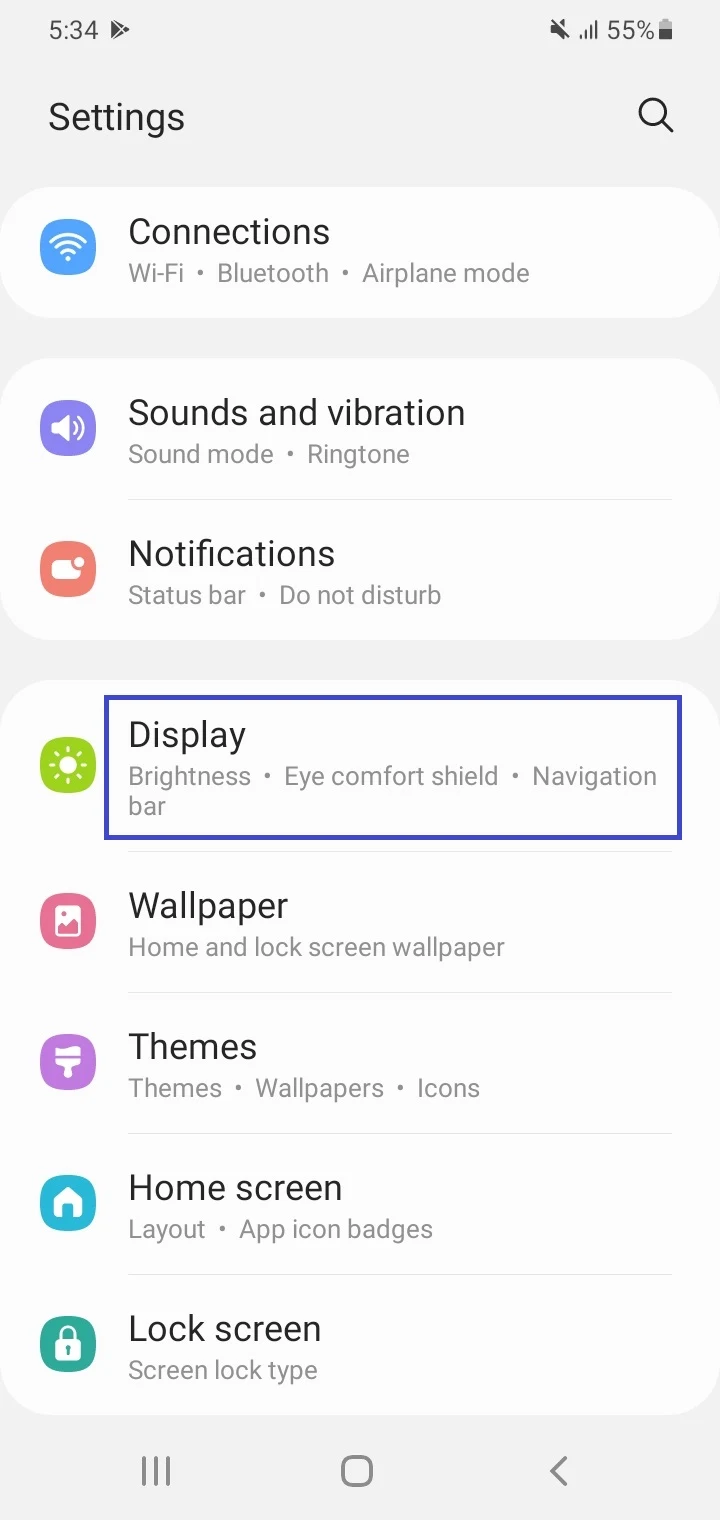
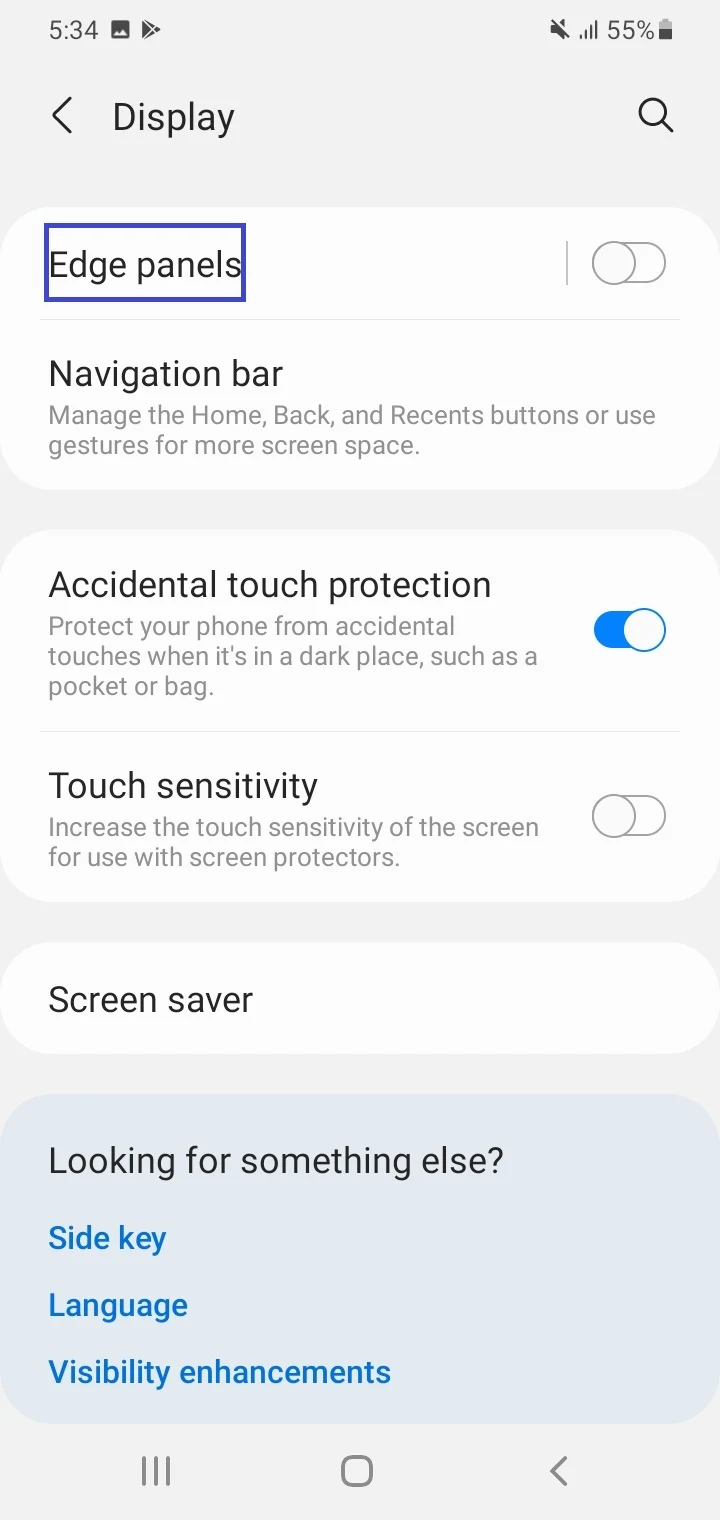
How do I disable the side bar in Realme?
Here’s how to disable the Smart Sidebar in a Realme device:
- Launch Settings > Convenience Tools > Smart Sidebar.
- Toggle off “Smart Sidebar”.
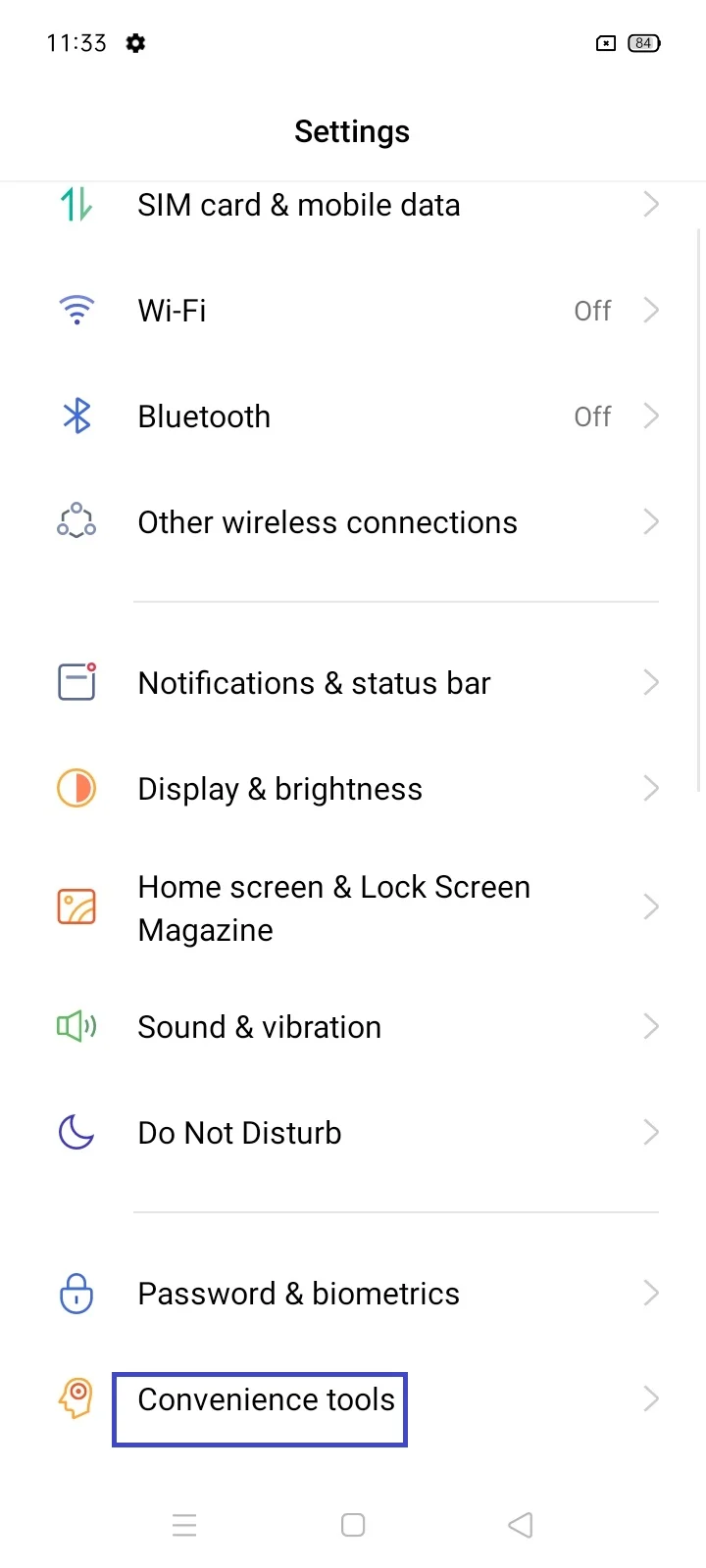
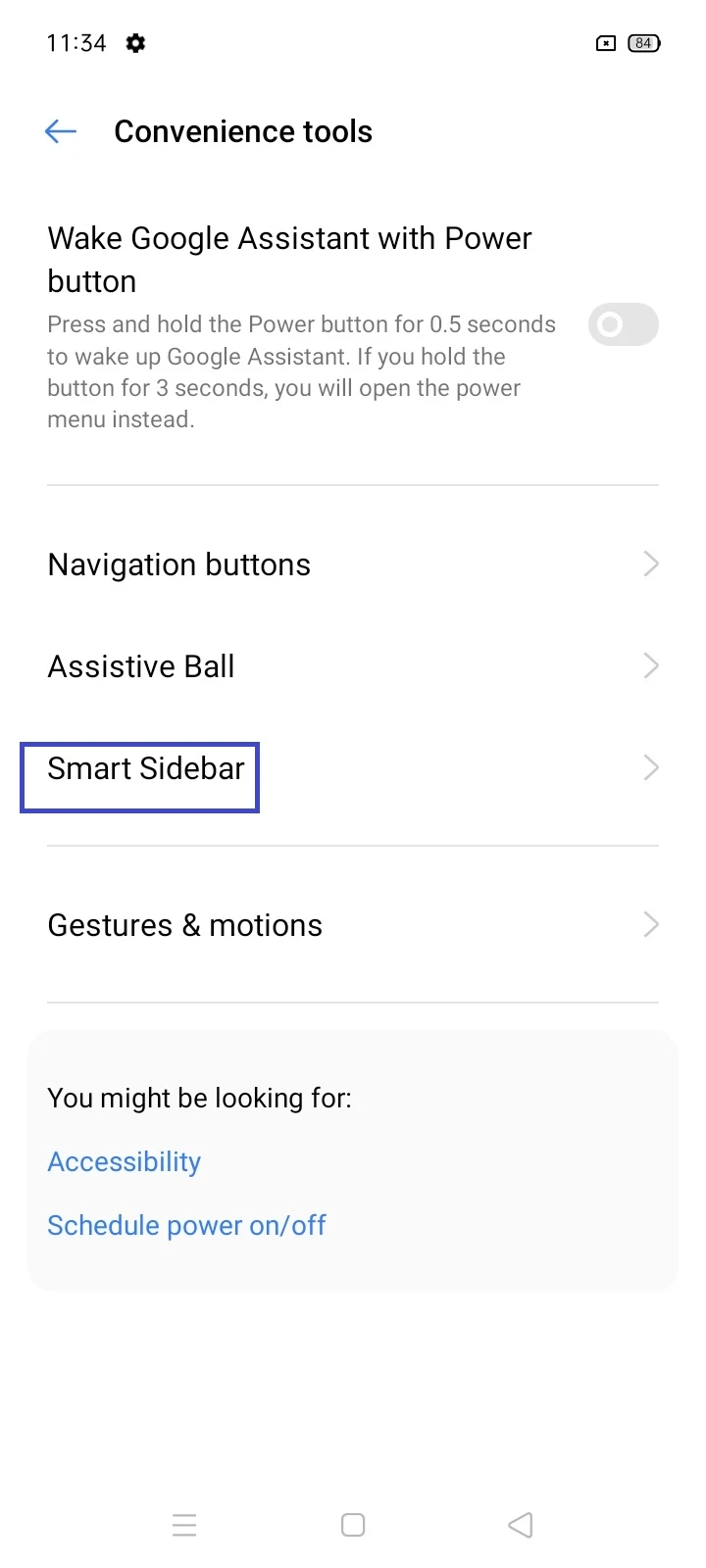
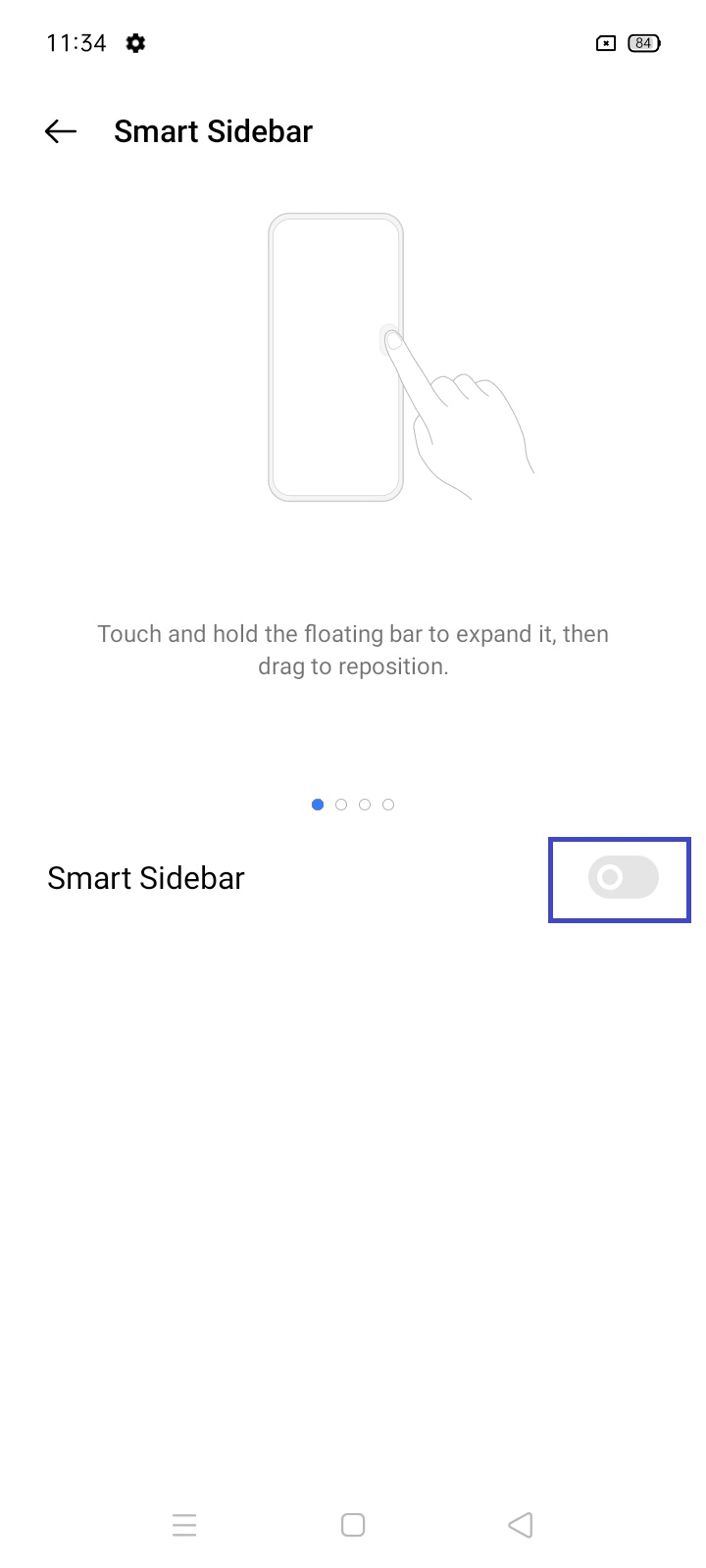
How do I get the edge panel off my lock screen?
There’s no setting to disable the edge panel for the Lock screen only.
However, you can hide content from chosen panels on the Lock screen when you use a secure lock type for the screen (e.g. PIN, password, or fingerprint). Here’s how on a Samsung device:
- Launch Settings > Display > Edge Panels > Panels.
- Tap on three dots at the top right > “Hide on Lock Screen”.
- Using the toggles, select the panels that shouldn’t be shown in the edge bar when the phone is on the Lock screen (and a secure lock type is enabled).
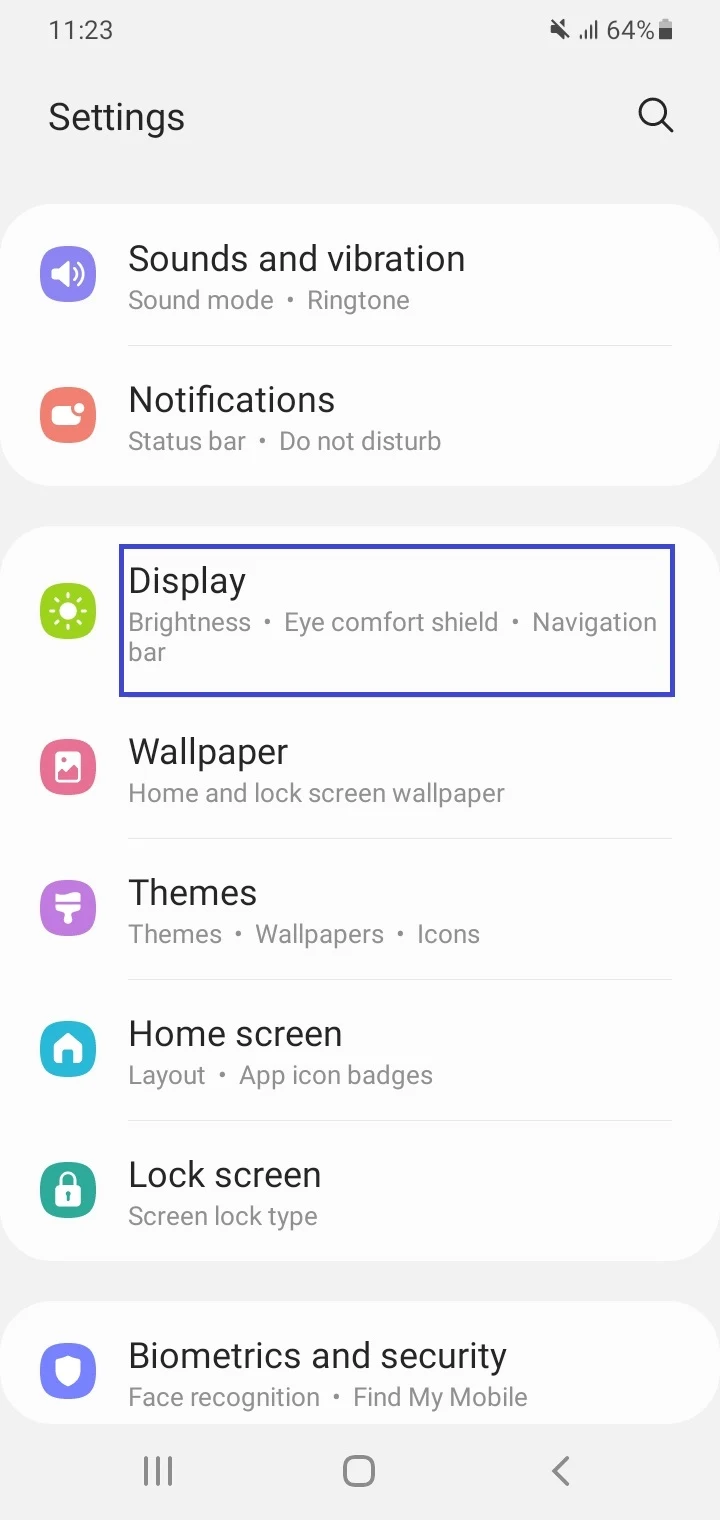
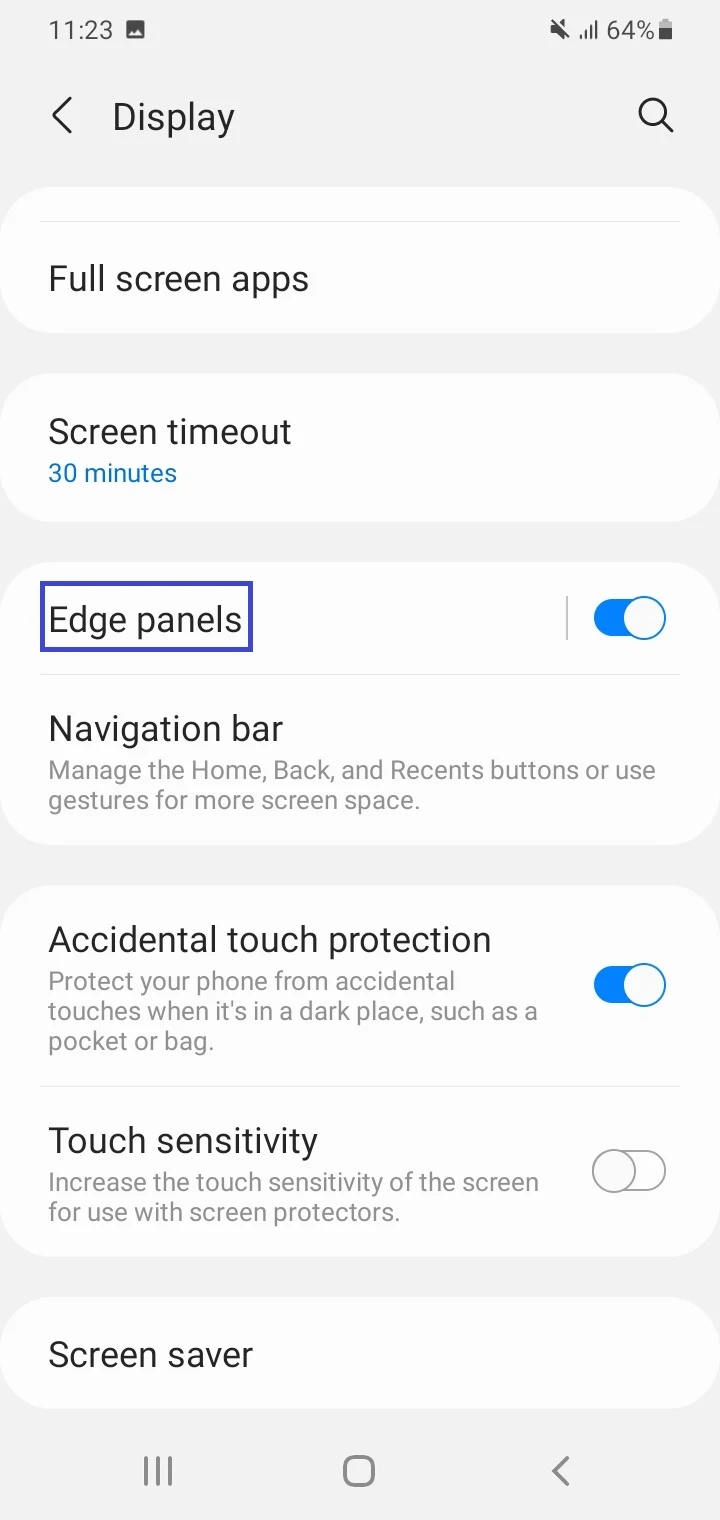
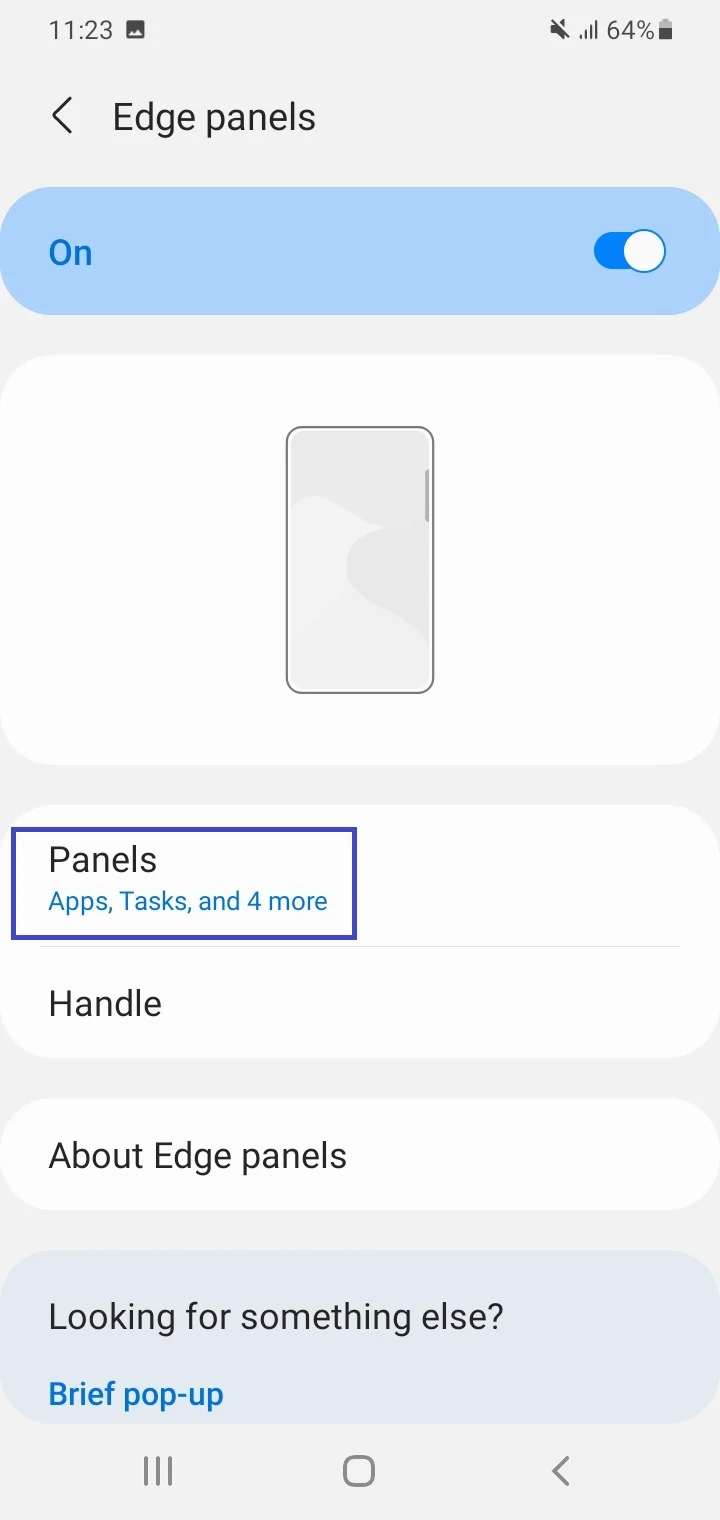
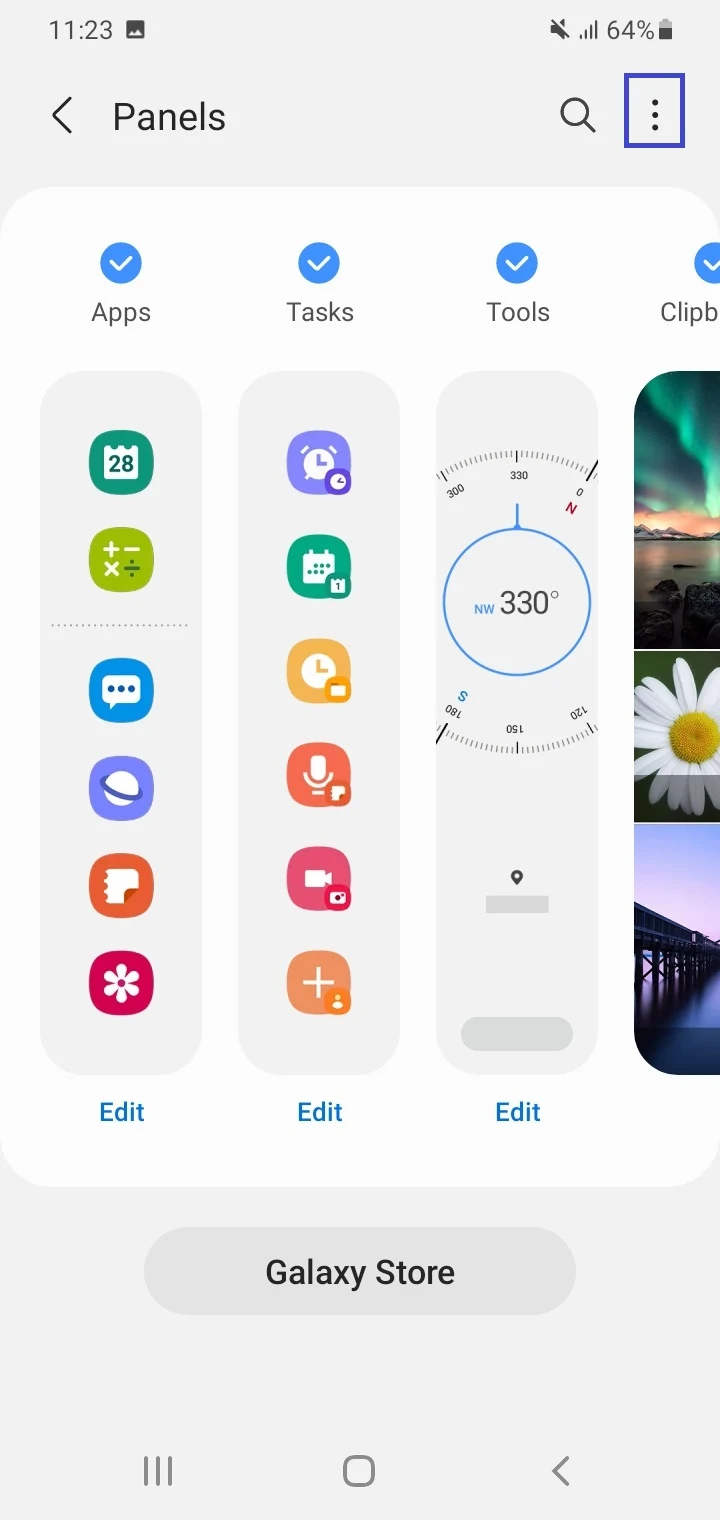
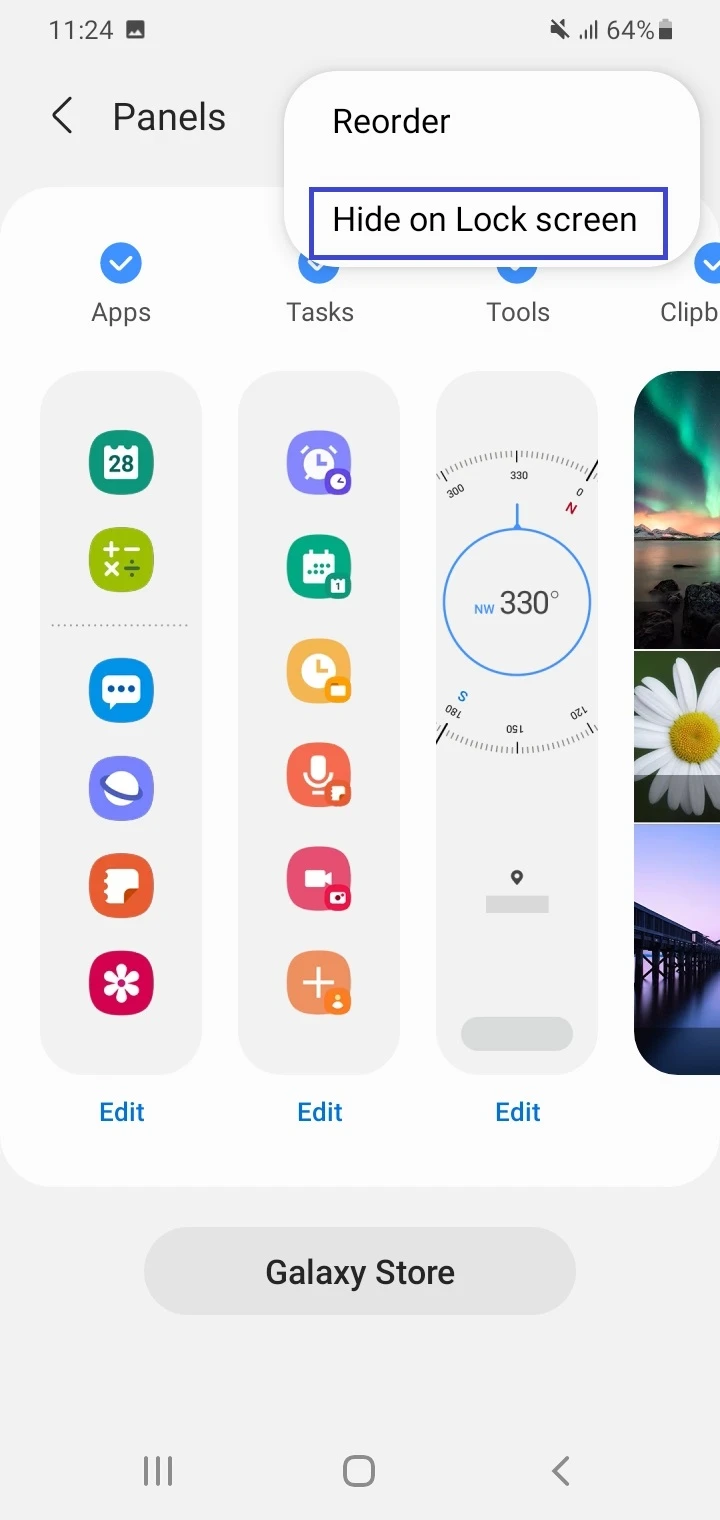
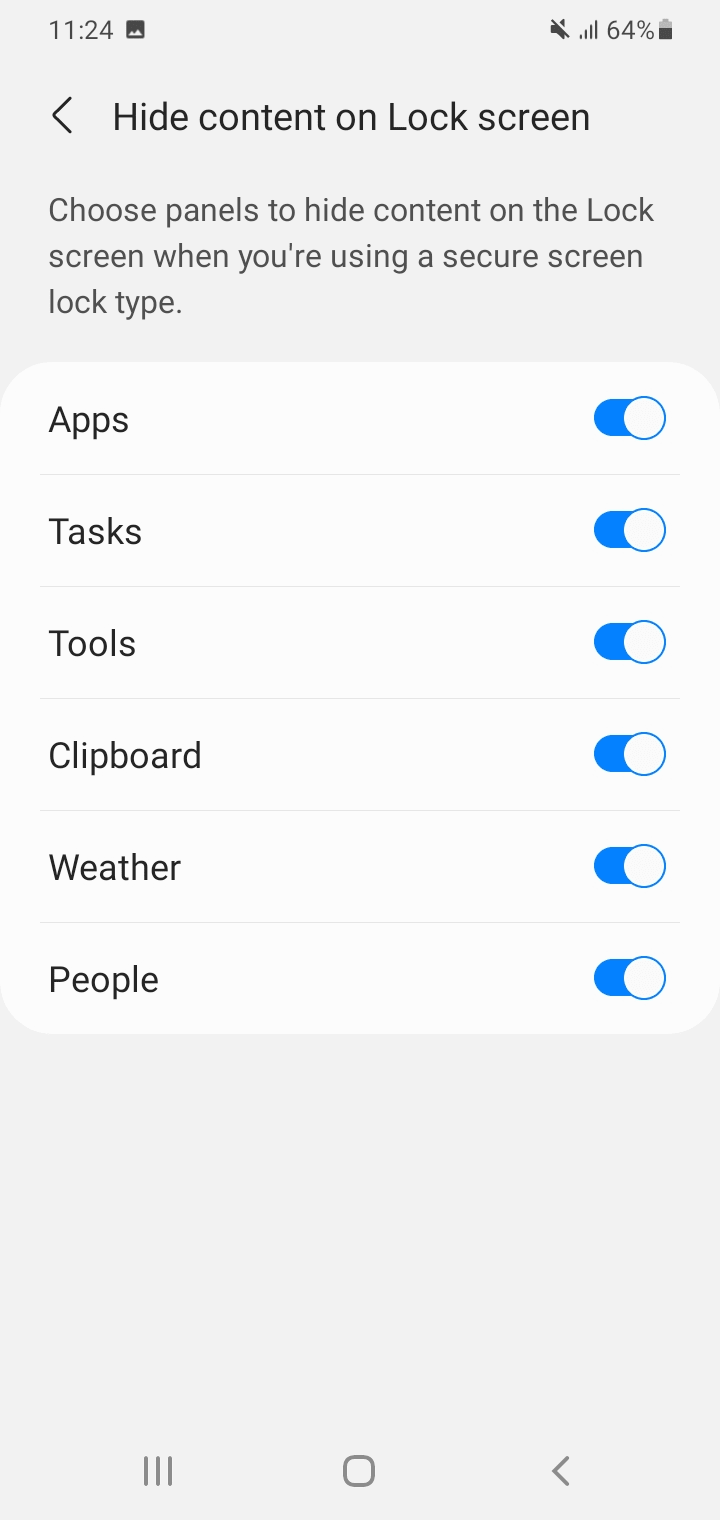
You can also choose to select all panels for hiding the whole Edge Panel on the lock screen.
How do I remove recent apps from my edge panel?
Here’s how to remove the recent apps from the Apps Edge Panel:
- Go to Settings > Display > Edge Panels. Make sure it’s toggled on.
- Tap “Panels”.
- Tap on the circle above Apps to enable the Apps Edge Panel (blue checkmark).
- Tap on the Edit option which appears under the panel.
- On the next screen, tap the three dots at the top-right.
- Toggle off “Show Recent Apps”
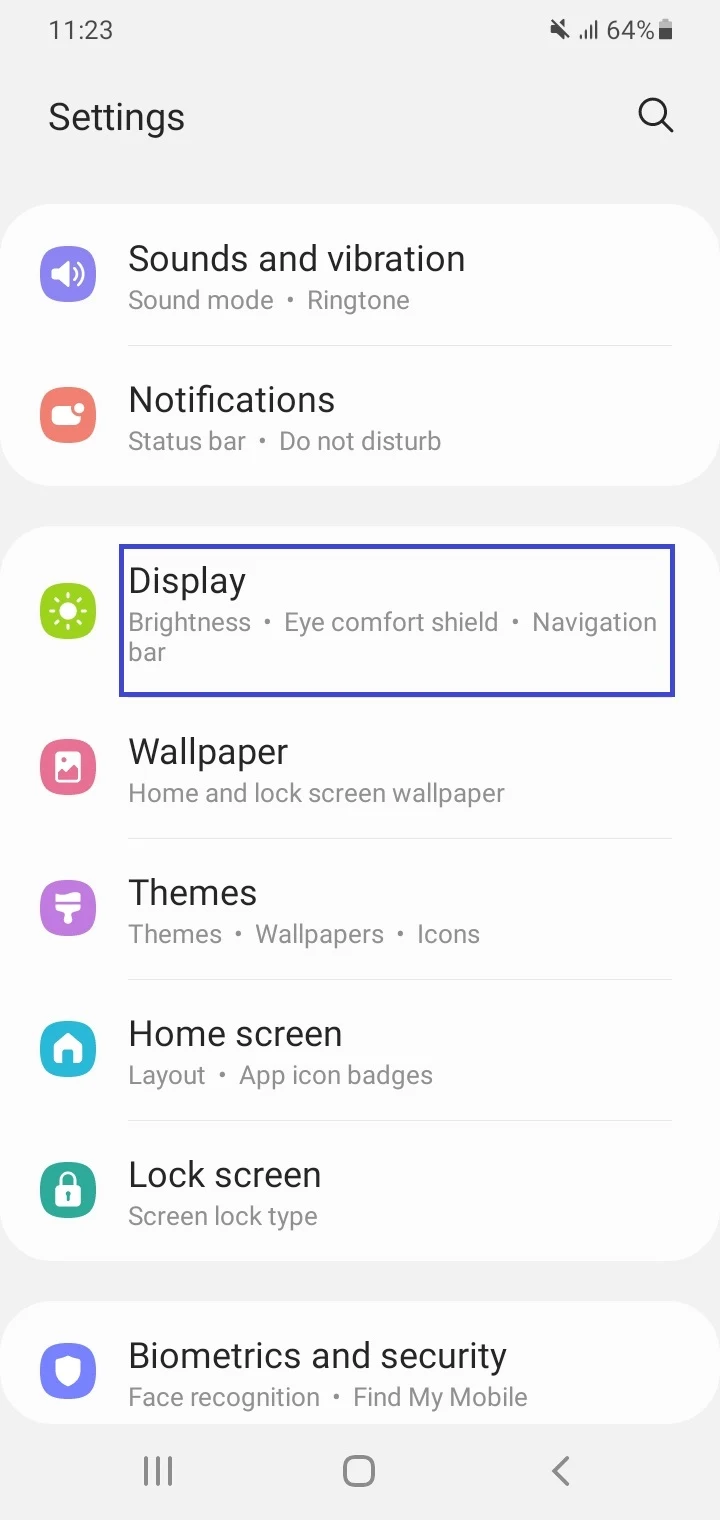
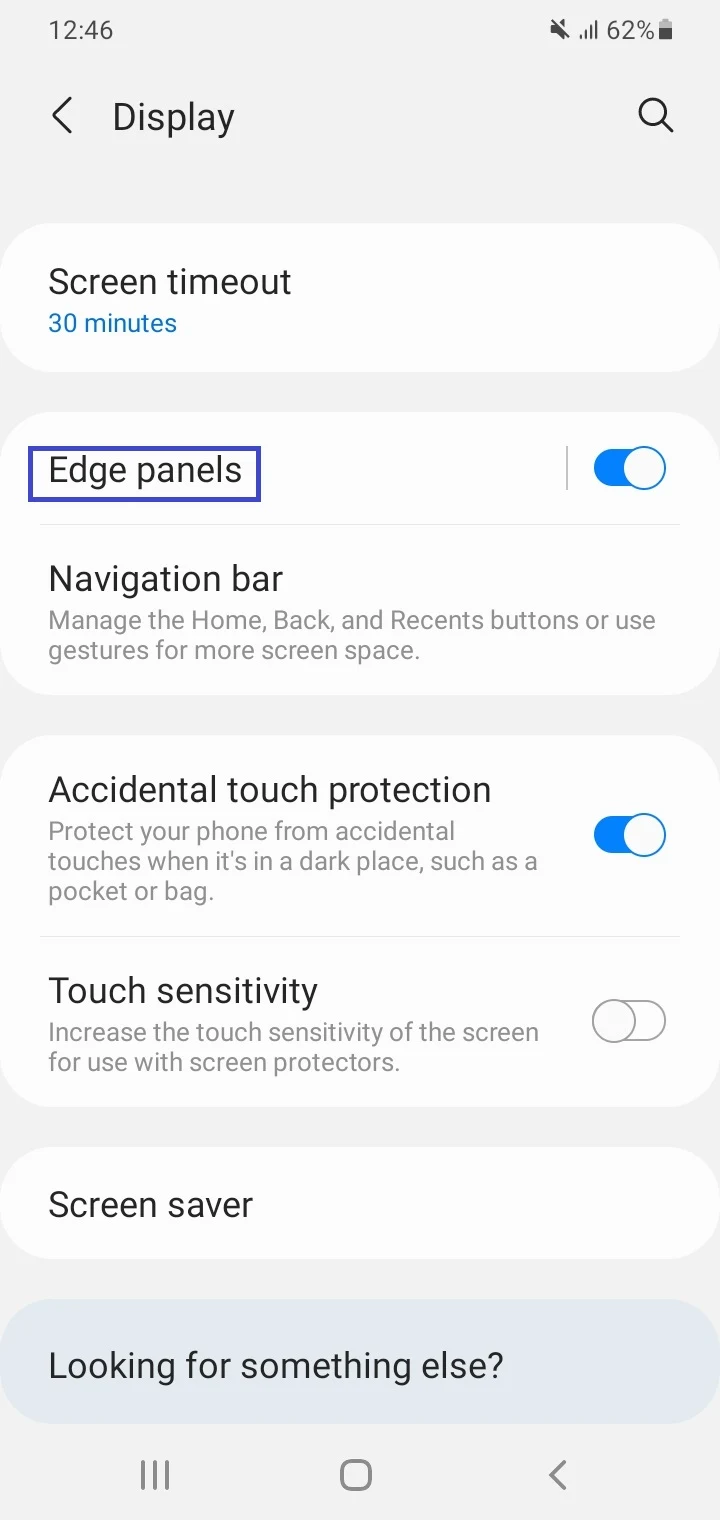
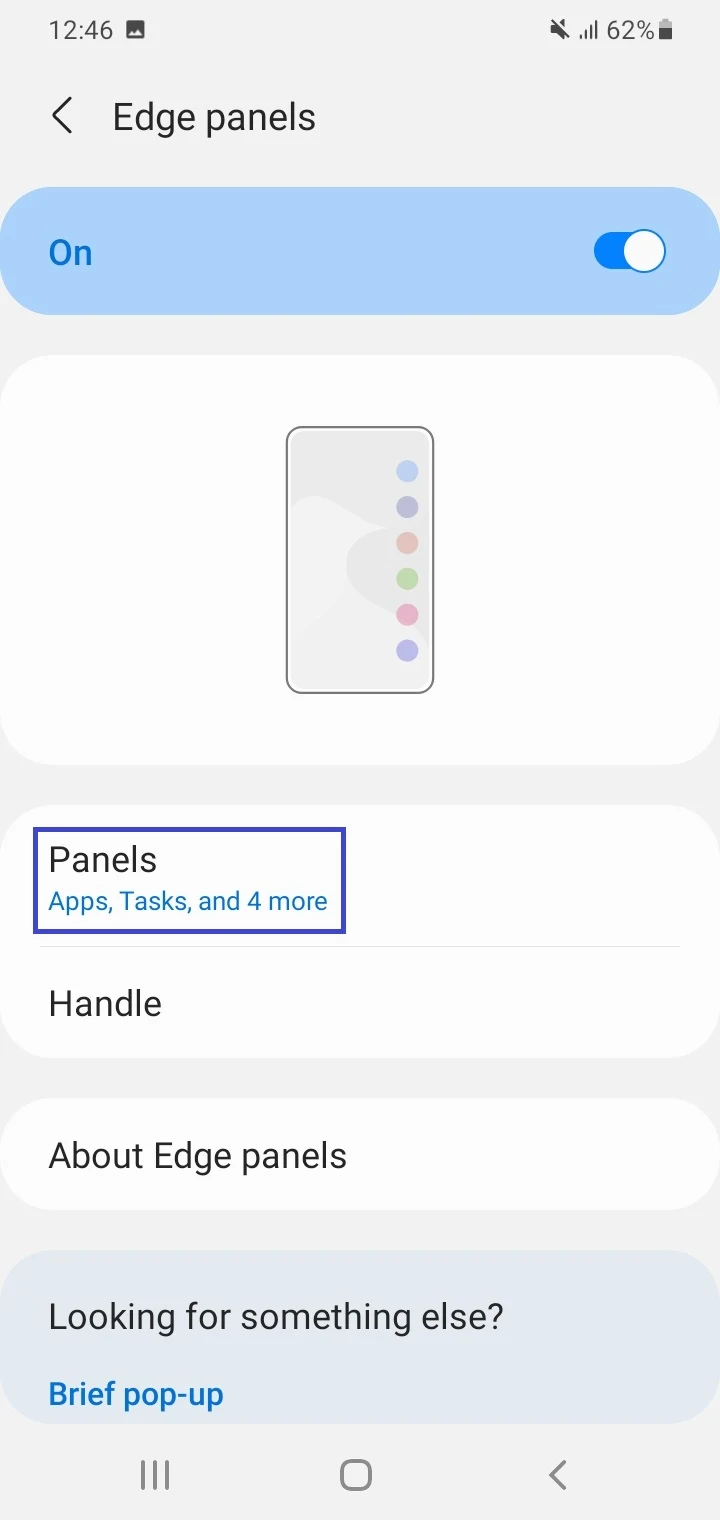
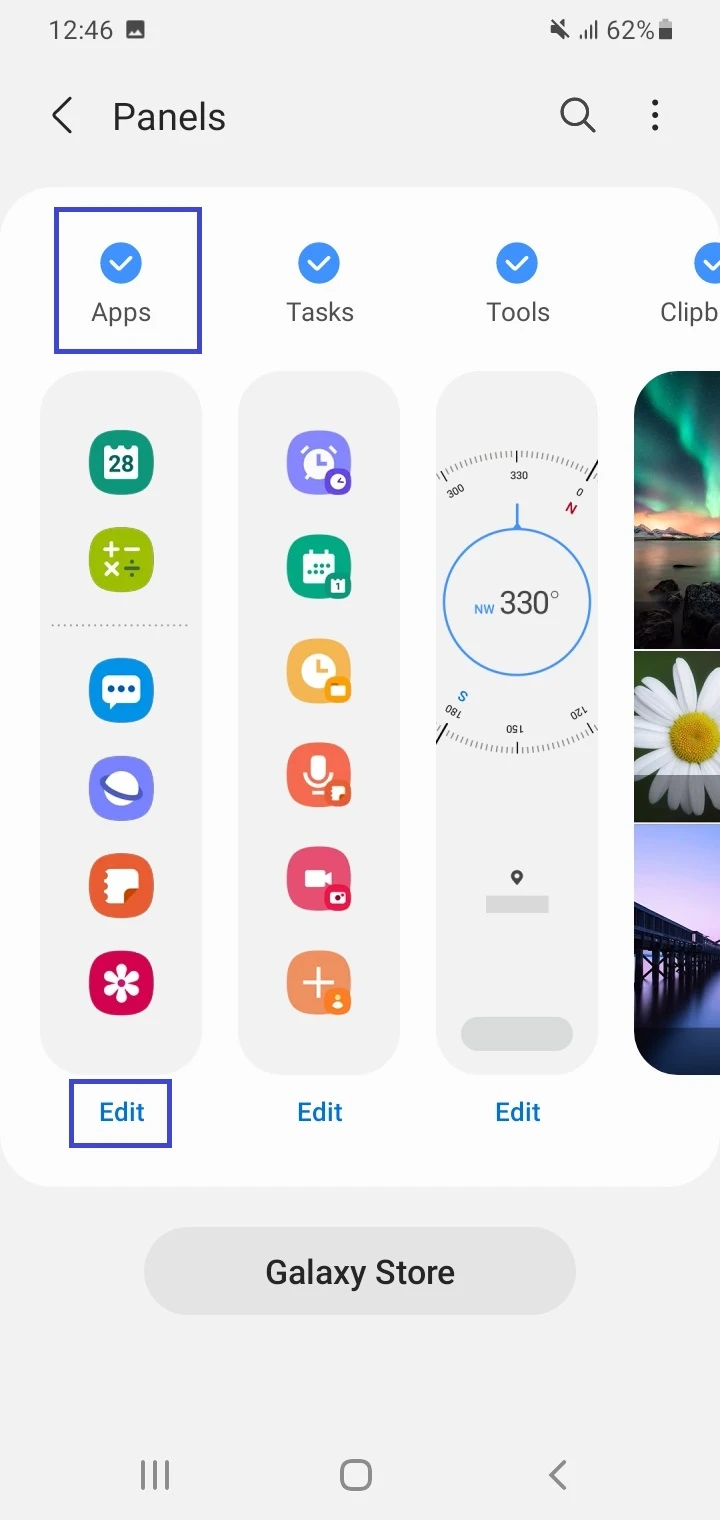
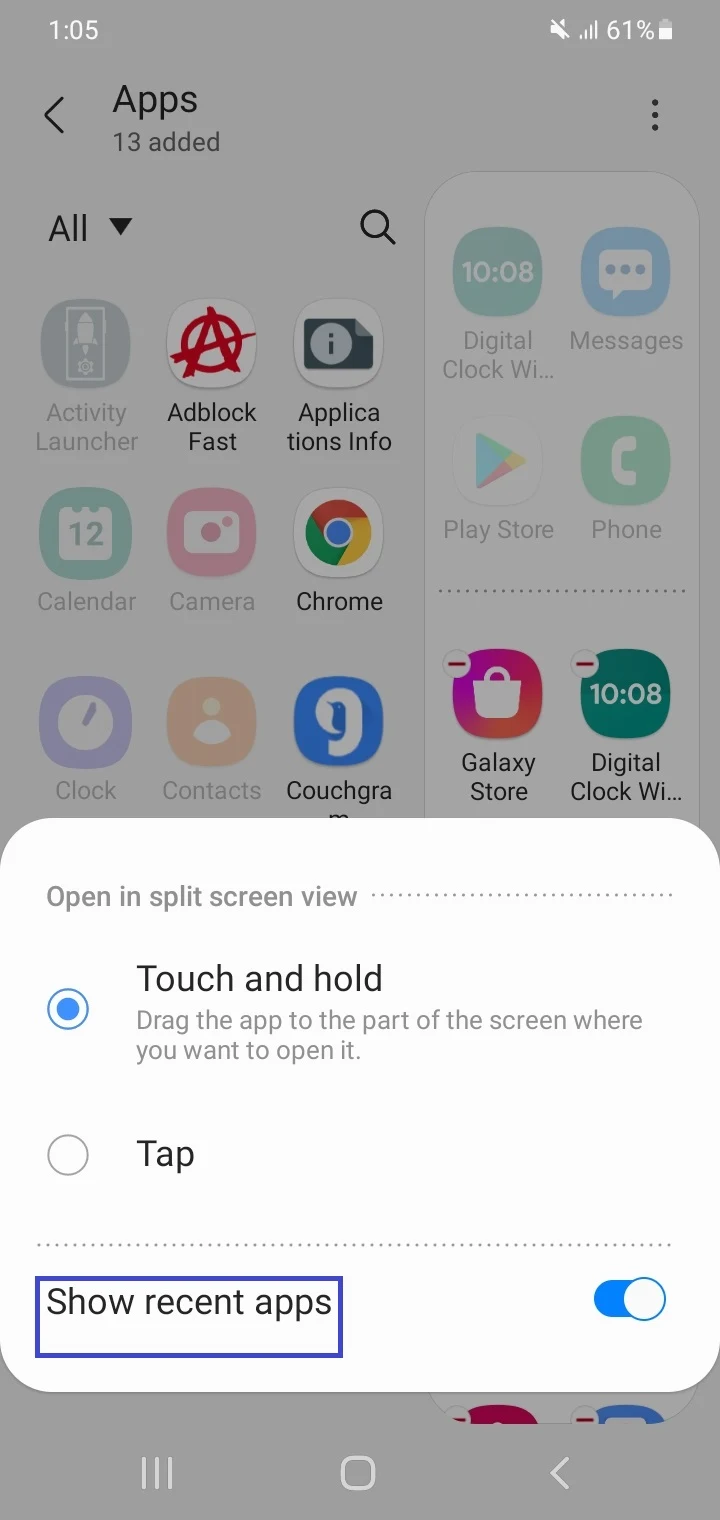
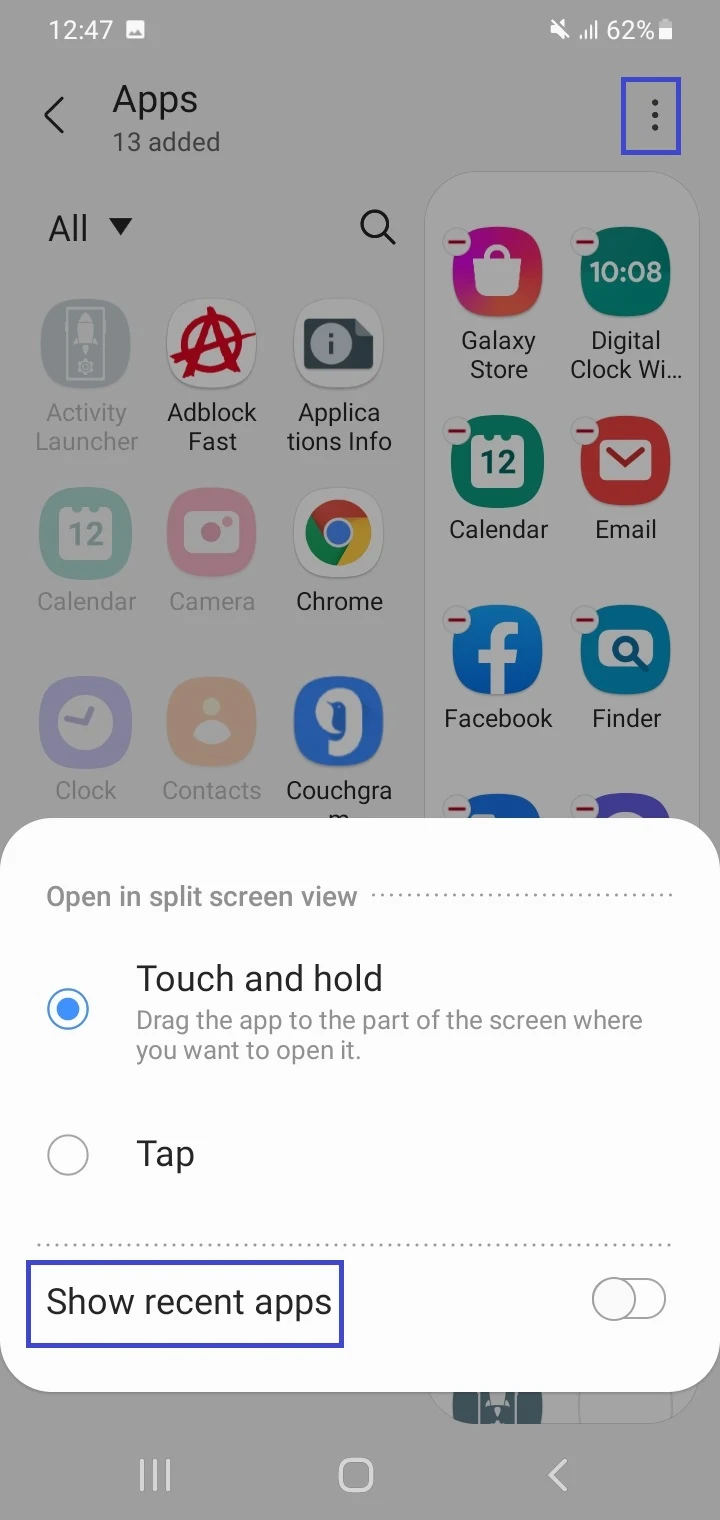
This procedure will remove the icons of the 4 recently used apps at the top of the Apps Edge Panel.
How do I add contacts to my edge screen?
With recent versions of Samsung’s One UI, you can add contacts to the People Edge Panel (previously “People Edge”) on your Samsung Galaxy device in the following way:
- Swipe the Edge Panel handle across towards the screen center.
- Tap on the small gear (Settings) icon.
- Tap on the small circle above “People” to enable the People Panel.
- Tap “Edit”.
- Choose “Allow” to grant the necessary permission (i.e. the contacts).
- The “Suggested Contacts” will appear. Select the contacts from the list you want to add to the People Panel.
- Tap “Select Contacts” > the entire contact list is displayed.
- Choose the contacts you want to add to the People Panel (use search if needed).
- Tap “Done”.
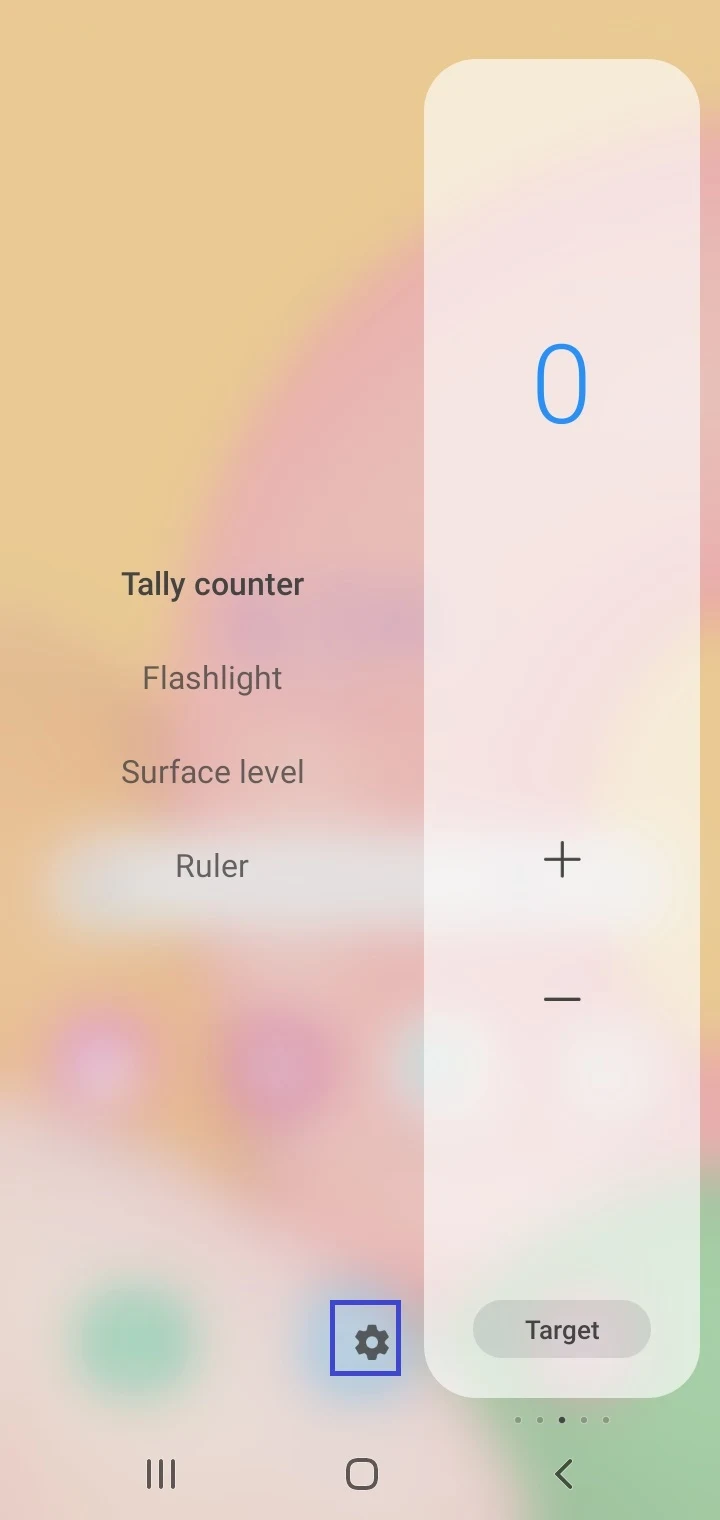
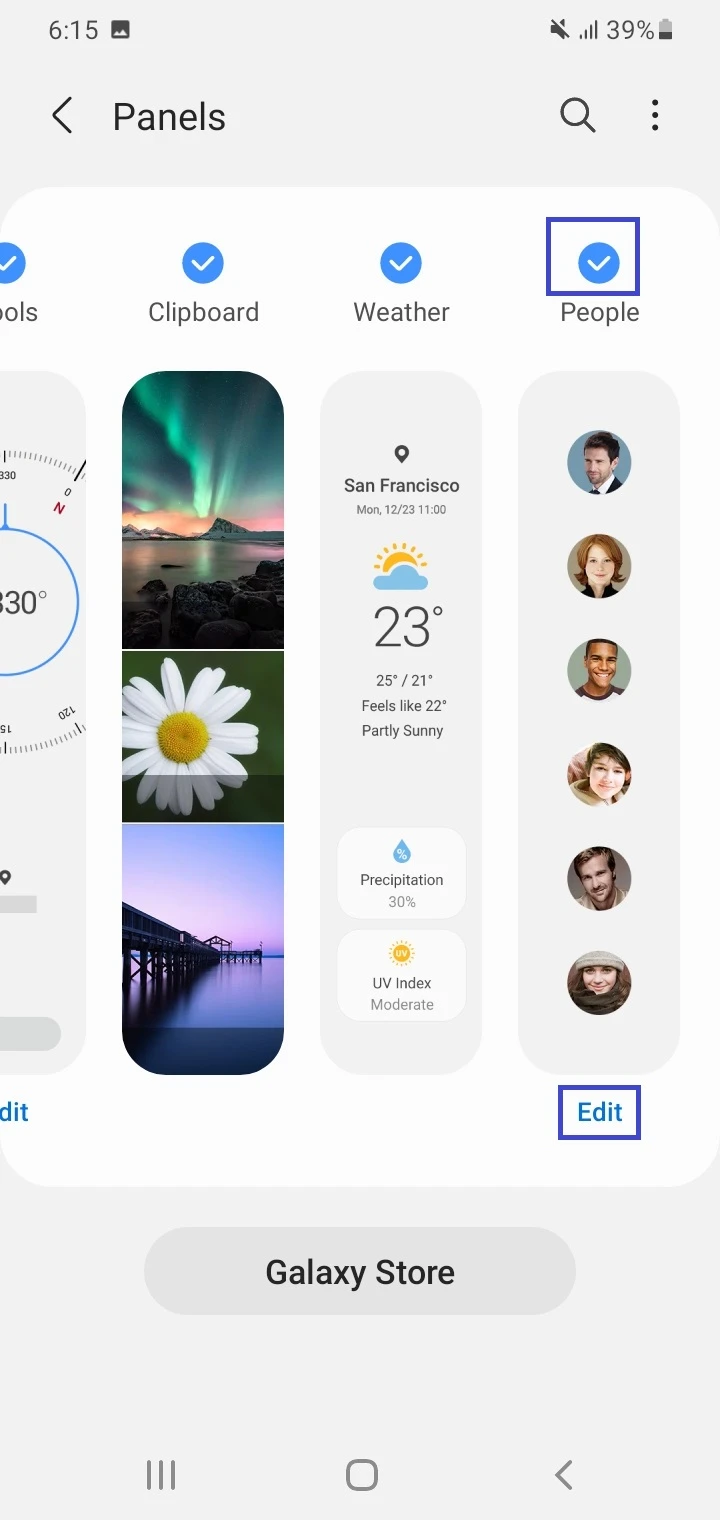
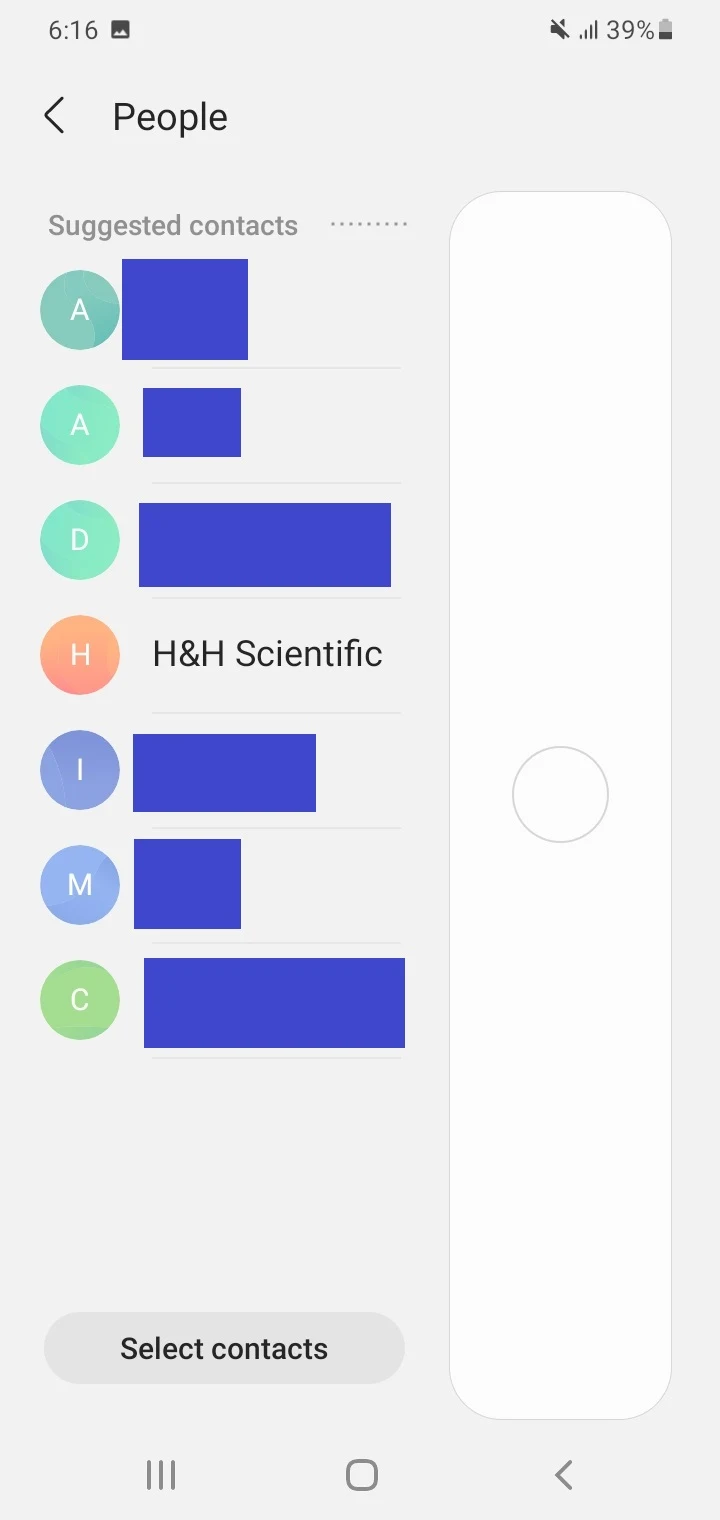
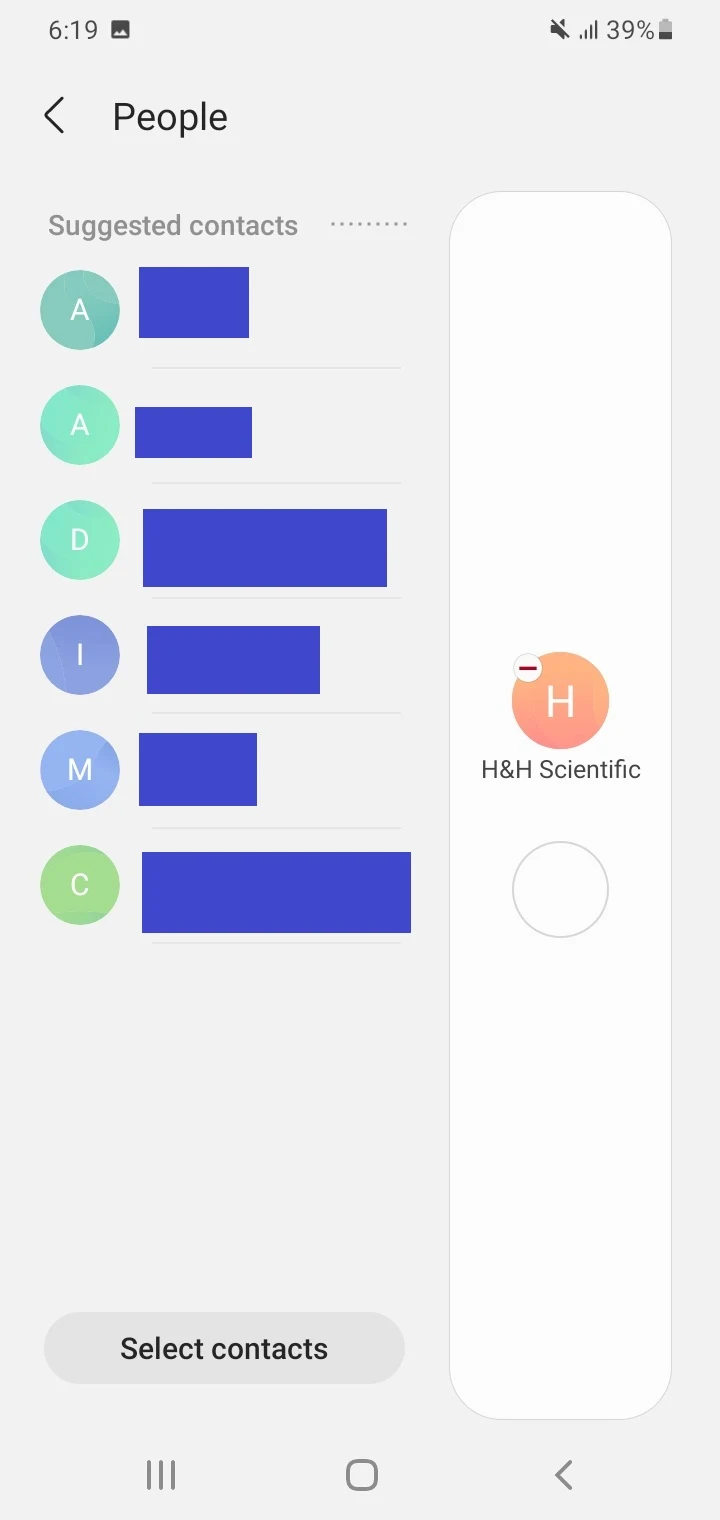
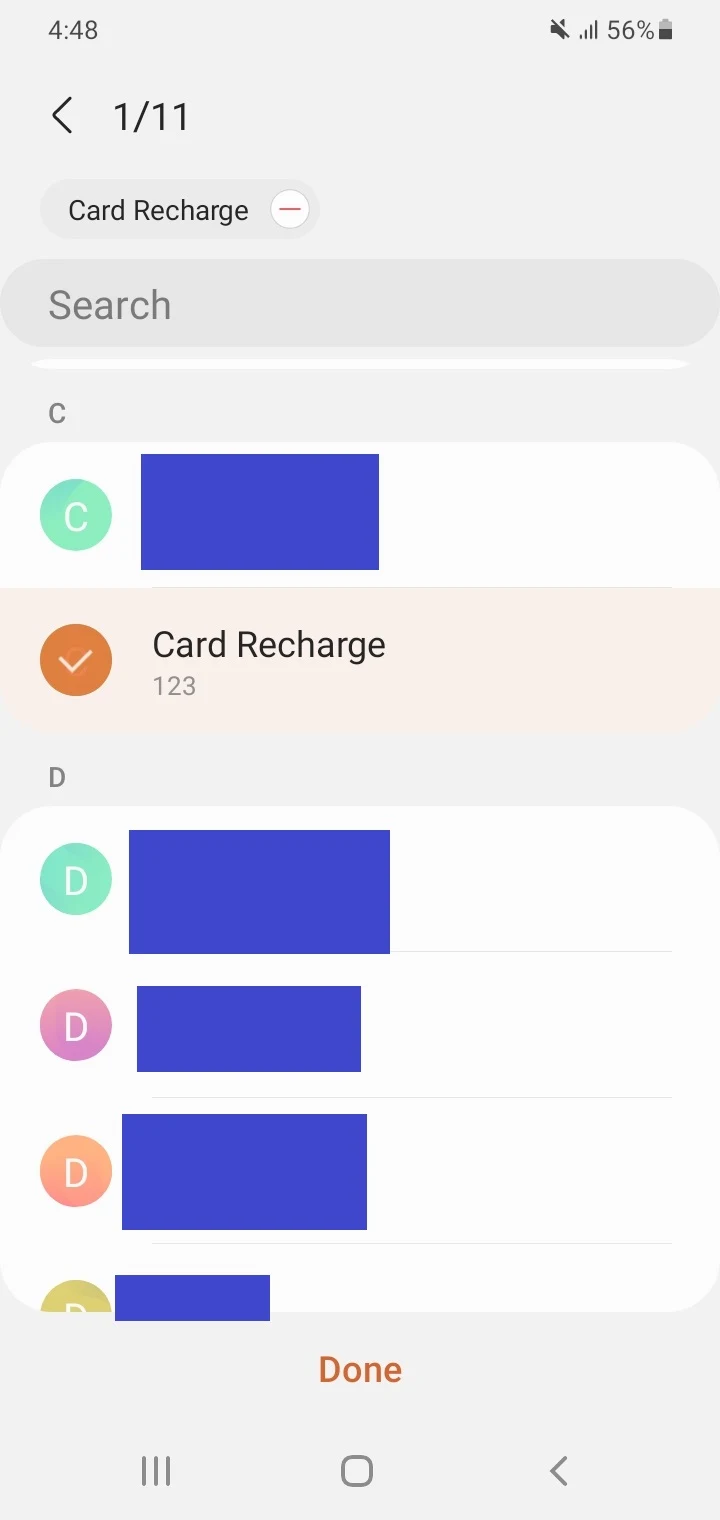
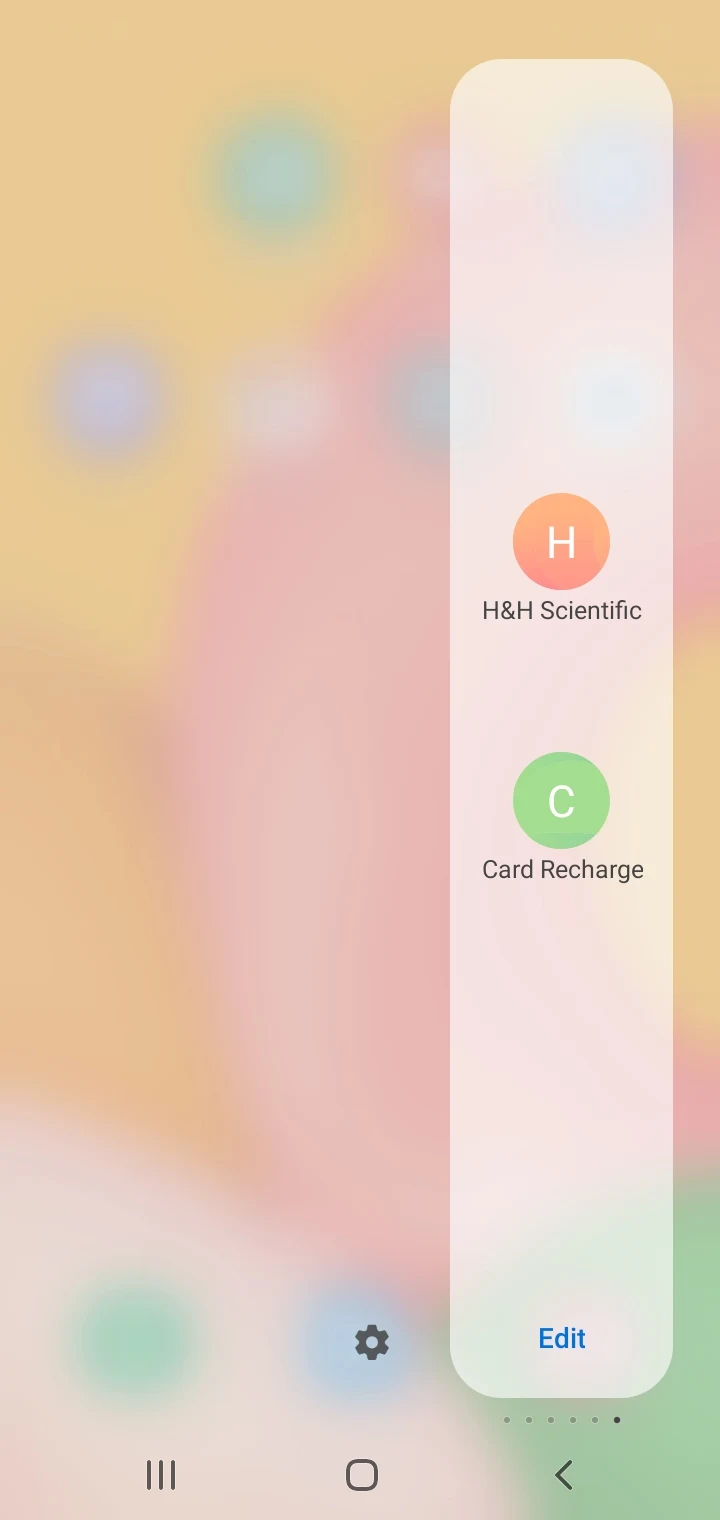
The contacts you selected now appear in the People Panel. Tap on a contact in the Panel to call or message them.
How do I change the color of my Edge panel?
The background color of the Edge Panel on your Samsung phone will become black when the phone’s dark mode is enabled. When dark mode is disabled, the background color of the Edge Panel turns white.
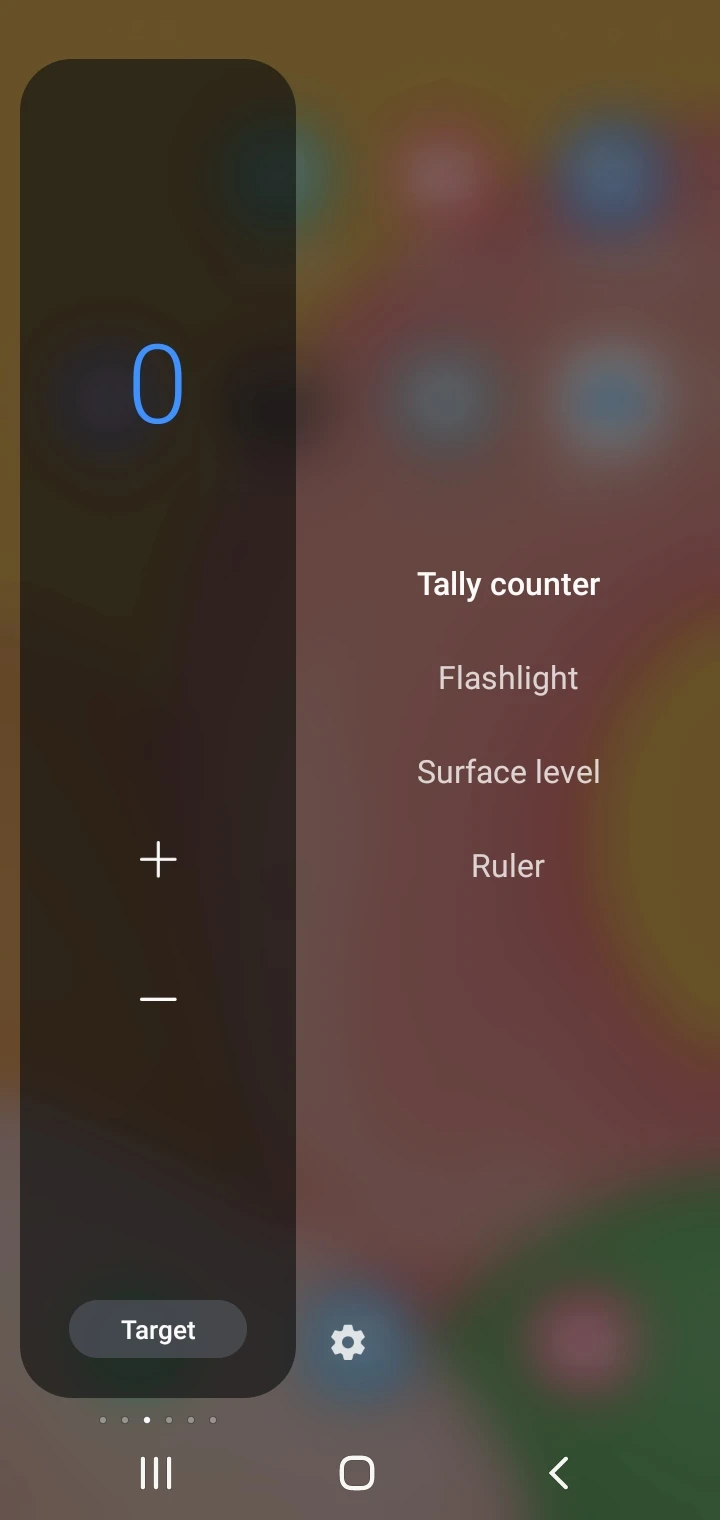
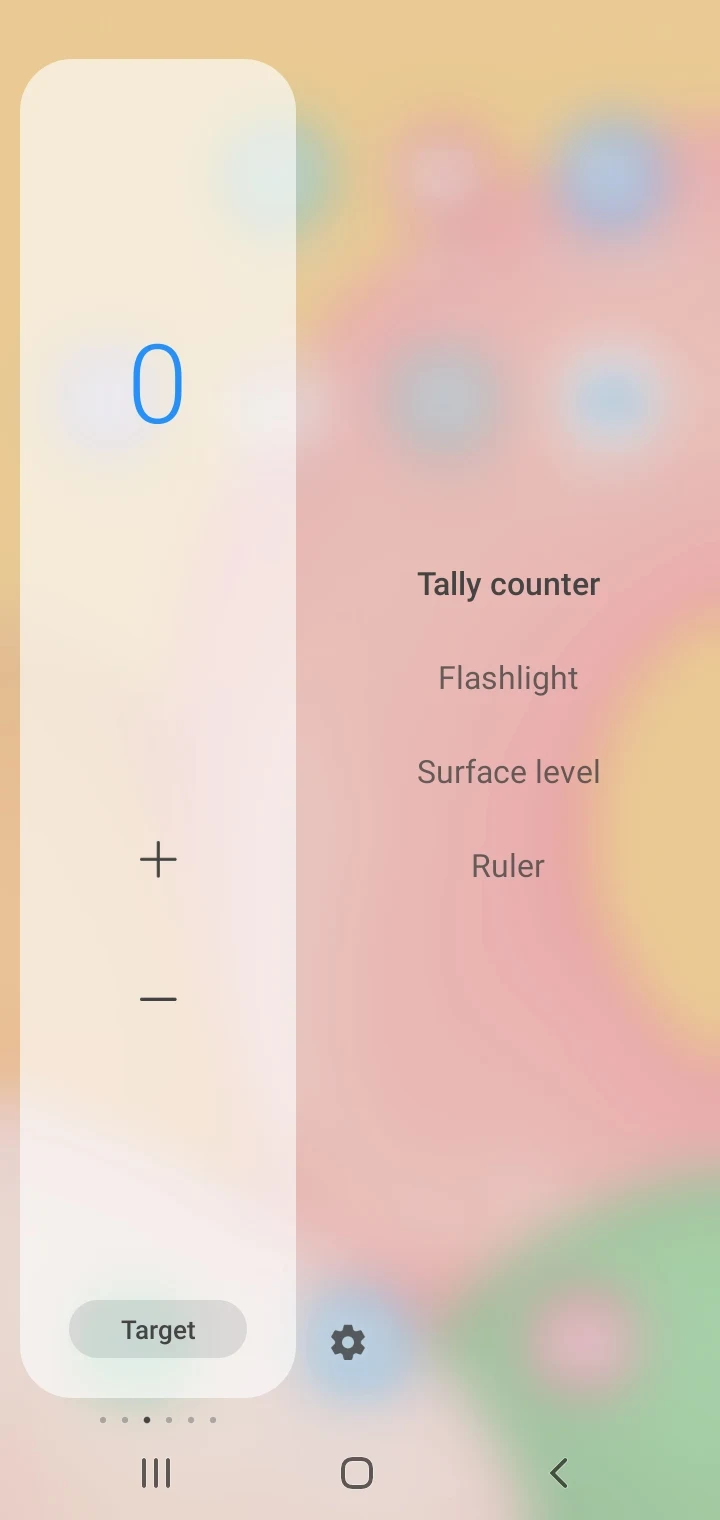
You can also customize the color, size, and transparency of the Edge Panel handle on your Samsung phone as follows:
- Go to Settings > Display > Edge Panels.
- Make sure the top switch for Edge Panel is toggles on > tap “Handle”.
- Select the color for the Edge Panel Handle using the color picker
- Tap “Done”.
- Adjust the handle’s transparency and size with the sliders.
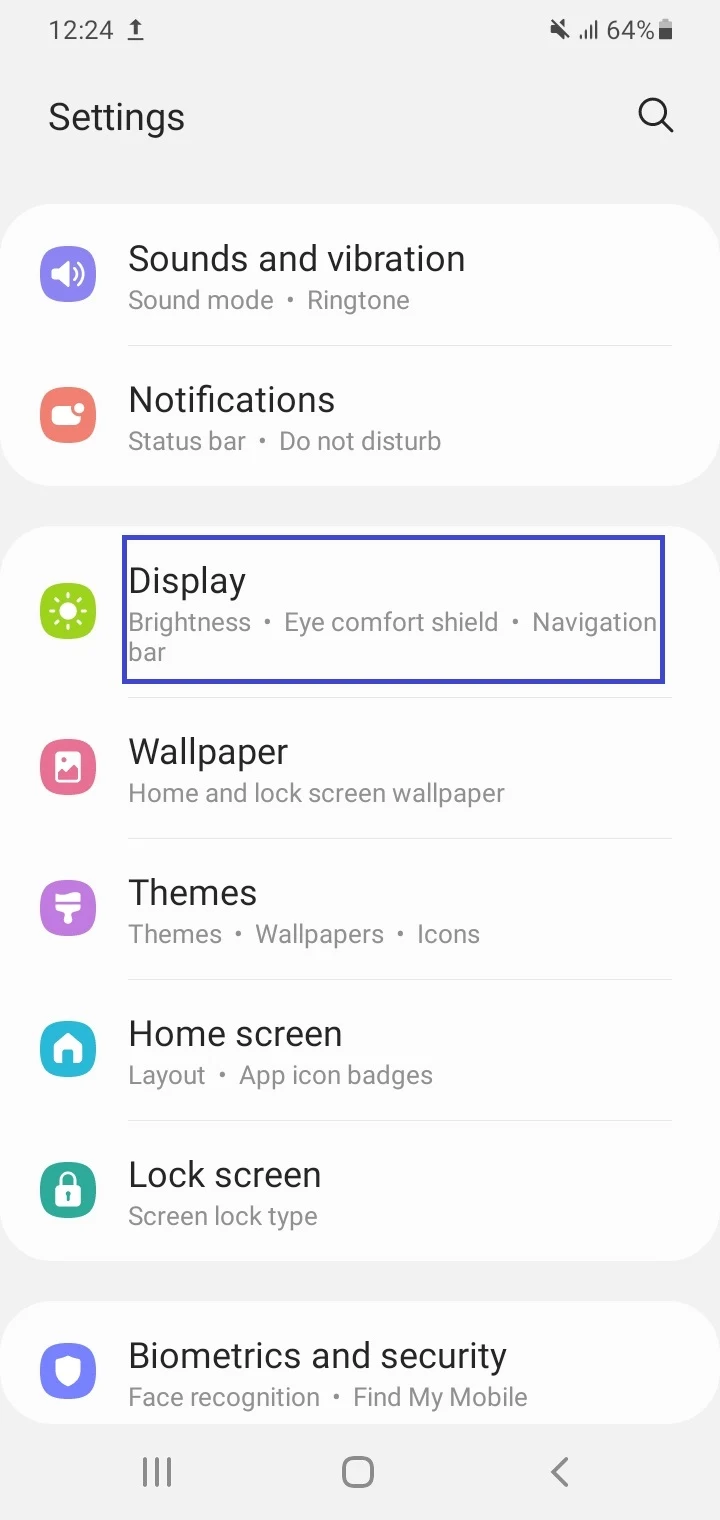


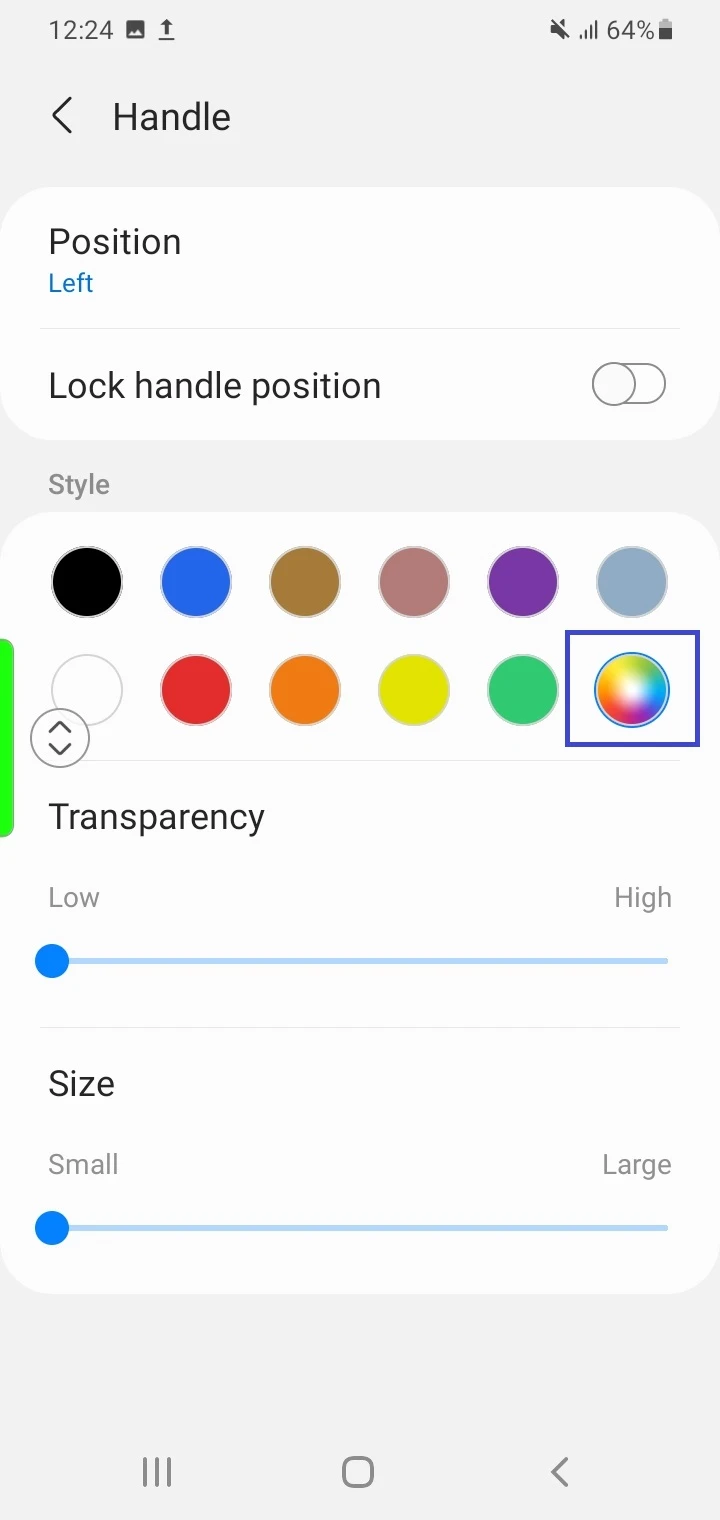
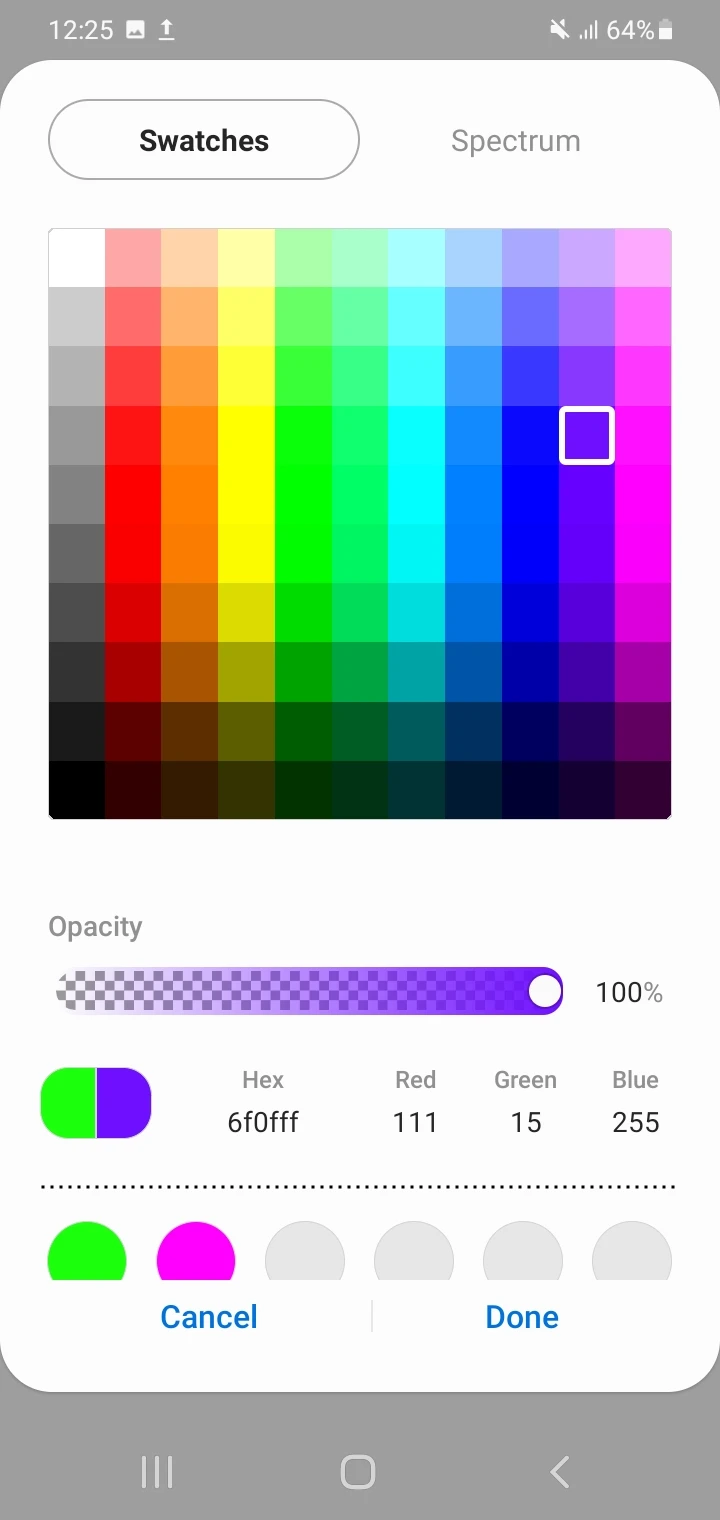
How do you change apps on Edge panel?
Here’s how add or remove apps on the Edge Panels (Samsung):
- Swipe the Edge Panel handle toward the center of the screen.
- Tap the gear icon.
- Make sure the Apps Edge Panel is enabled (blue checkmark).
- Tap “Edit”.
- From the all apps list, select apps to add apps to the Edge Panel.
- In the Edge Panel preview, tap on the minus sign of an app icon to remove the app from the panel.
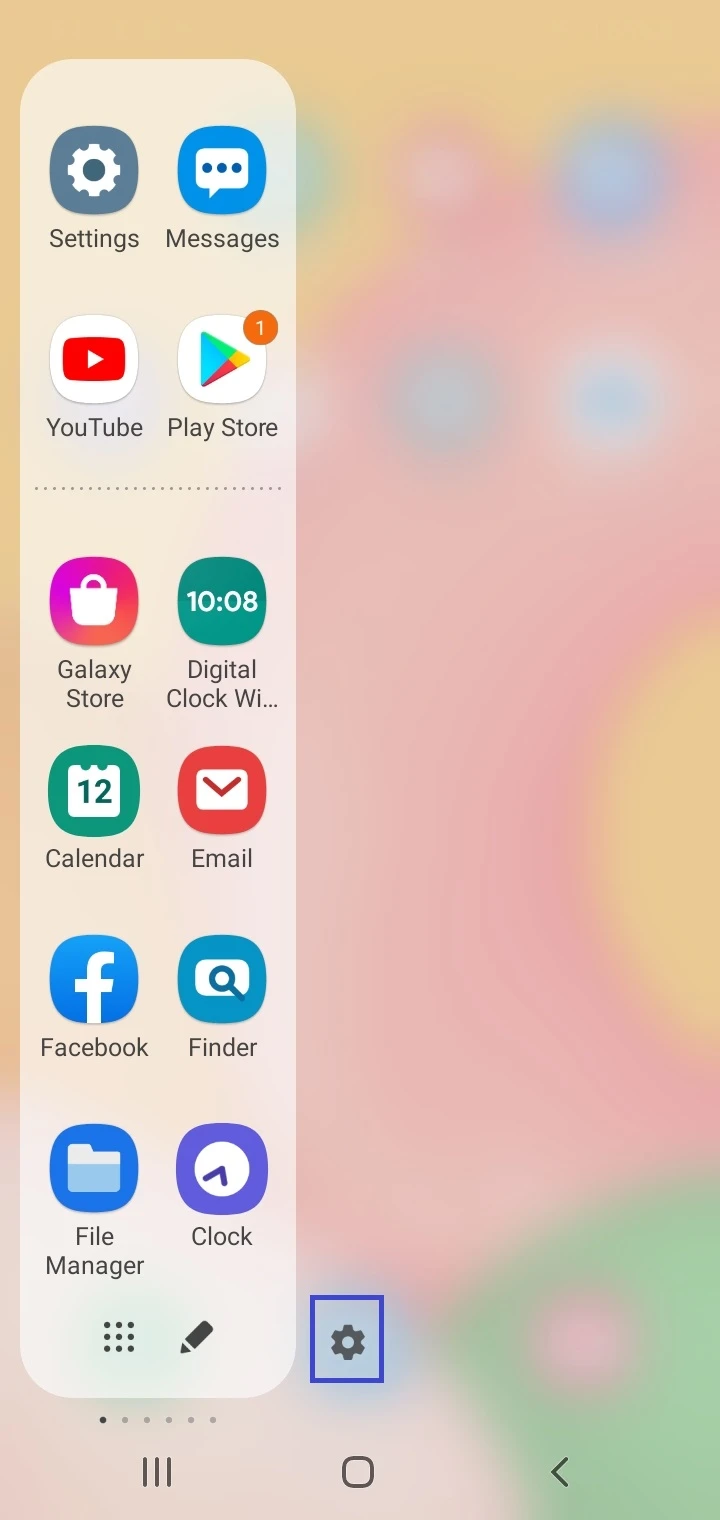
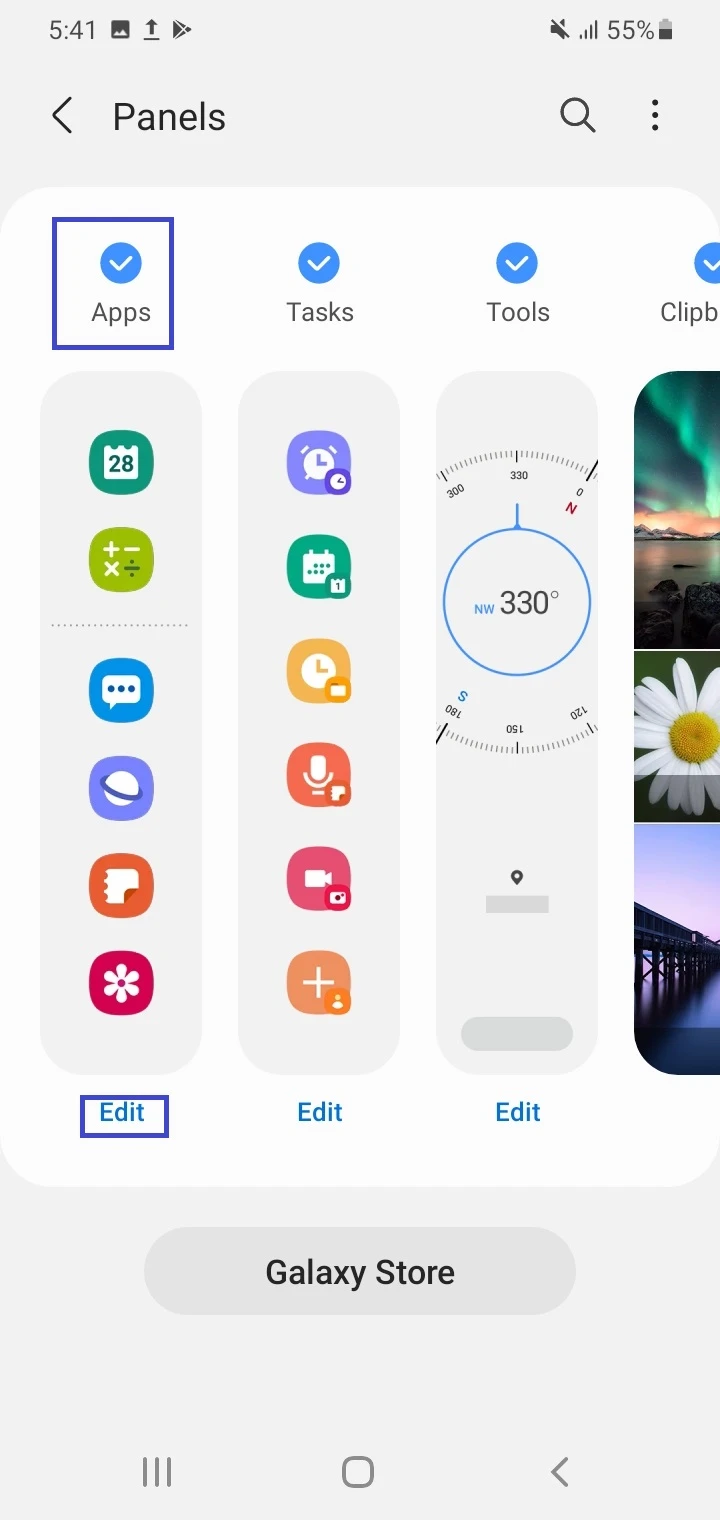
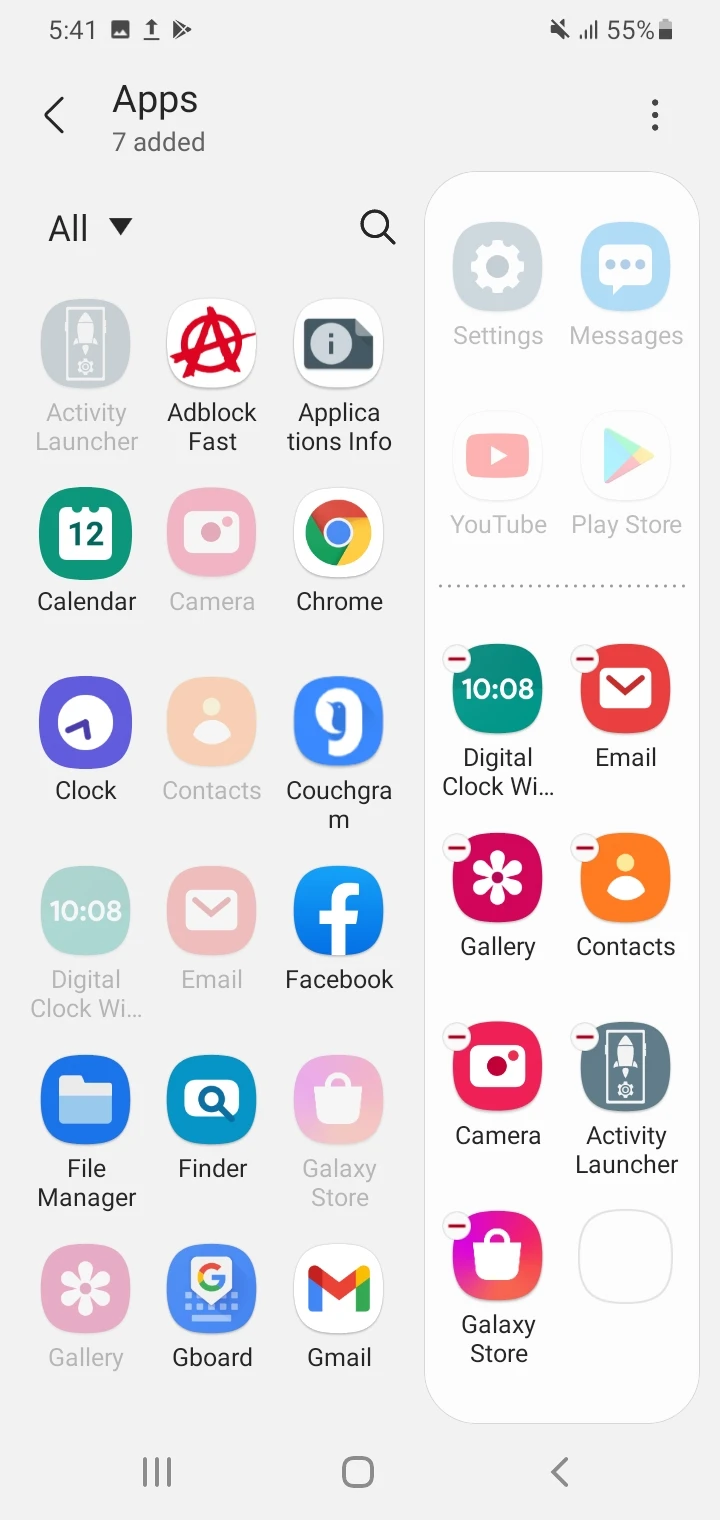
When done, go back to the Home screen (or anywhere on your phone) and swipe the handle to see the app shortcuts added to the Apps Edge Panel. Tap on an app icon in the panel to launch an app.
See also: How To Get Rid Of Samsung App Pairs?