Syncing text messages between two phones gives you the ability to send and receive messages on both phones.
To sync texts between two iPhones, use the same Apple ID on both devices and enable Messages in iCloud. To sync messages between Android phones, use an SMS forwarding app or use Messages for Web in Google Messages. To sync messages from Android to iPhone, use Messages for Web interface.
- Can two phones receive same text message?
- I’m getting my spouse’s text messages on my iPhone
- How can I get someone else’s texts sent to my iPhone?
- Receiving messages from old Android phone onto a new phone
- Can someone read my texts through iCloud?
- How to check if I’m syncing with another phone or devices?
See also: Why Am I Getting Text Messages From A Blocked Number?
Can two phones receive same text message?
Two Android phones can receive the same text message if you have an SMS forwarding app installed on the devices. This allows you to forward text messages from one smartphone to another.
There are many SMS forwarding apps on the Play Store such as Forward SMS texting w/ 2phones or Auto forward SMS to your PC/phone.
To sync messages between two iPhones, you need to set up iCloud and make sure that both the iPhones are logged in with the same Apple ID. Then you can enable the Messages in iCloud feature in the following way:
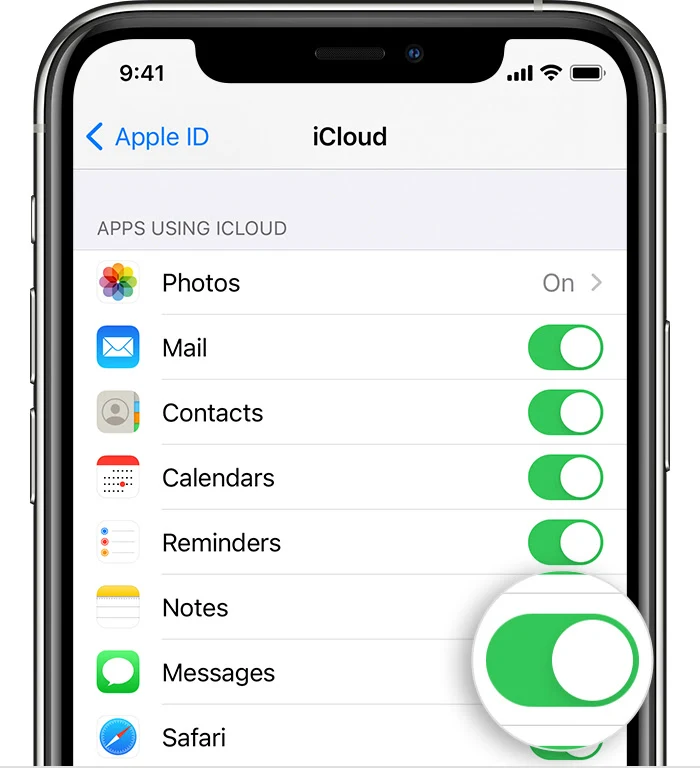
Open Settings, tap on your name at the top > iCloud > in “Apps using iCloud”, turn on Messages. Turn on the feature on both iPhones to sync messages between them.
You must also you use two-factor authentication for your Apple ID and enable iCloud Keychain. Go to Settings> Your Name >iCloud> Keychain, and Turn on iCloud Keychain.
See also: Does Deleting A Text Or iMessage Also Delete It For The Other Person?
I’m getting my spouse’s text messages on my iPhone
If your spouse is also using an iPhone and you’re getting her text messages on your iPhone, both of you are likely signed in with the same Apple ID, with “Messages in iCloud” turned on for both your phones. As a result, text messages are syncing between both devices.
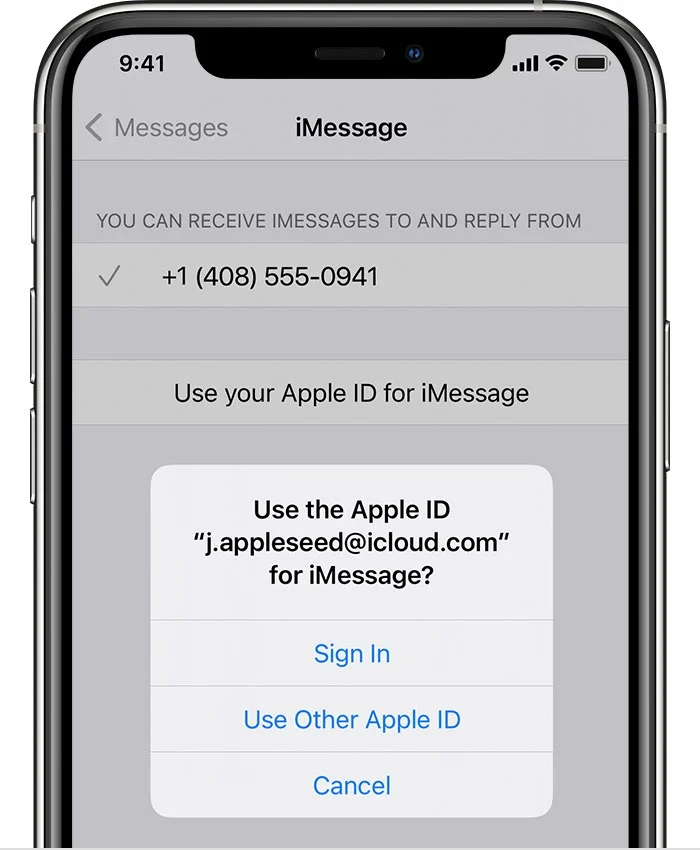
To stop getting your spouse’s text messages on your phone, try the following:
- Use a different Apple ID on each device.
- Turn off Messages in iCloud on one of both devices.
- Use a different Apple ID for just the Messages app on each iPhone. This can be done by navigating to Settings > Messages > Send & Receive and signing out of your current Apple ID, then sign in using a different Apple ID.
How can I get someone else’s texts sent to my iPhone?
There are a few ways to get someone’s text messages sent on your iPhone.
1. Using iCloud backups
You can use iCloud backups to see someone else’s text messages on your iPhone.
As explained, you and the target person should be using the same Apple ID and the Messages in iCloud feature should be enabled. Then you can view the text messages backed up to iCloud on your iPhone, including those on the other person’s iPhone.
2. Using smartphone monitoring app
You can use a smartphone monitoring app such as mSpy. It’s a paid app that allows you to read someone’s texts after installing it on their phone.
The mSpy app needs the target phone’s Apple ID and password. It works by gathering information from the target’s phone and sending it to your mSpy account. You can view the information, including text messages, using a browser on your computer or mobile including iPhone.
3. Using Messages for Web in Google Messages app
You can view the texts on another person’s Android device in a browser on your iPhone. This can be done by pairing your iPhone with the Android phone through the Messages for Web feature. Read on to the next section for details.
Receiving messages from old Android phone onto a new phone
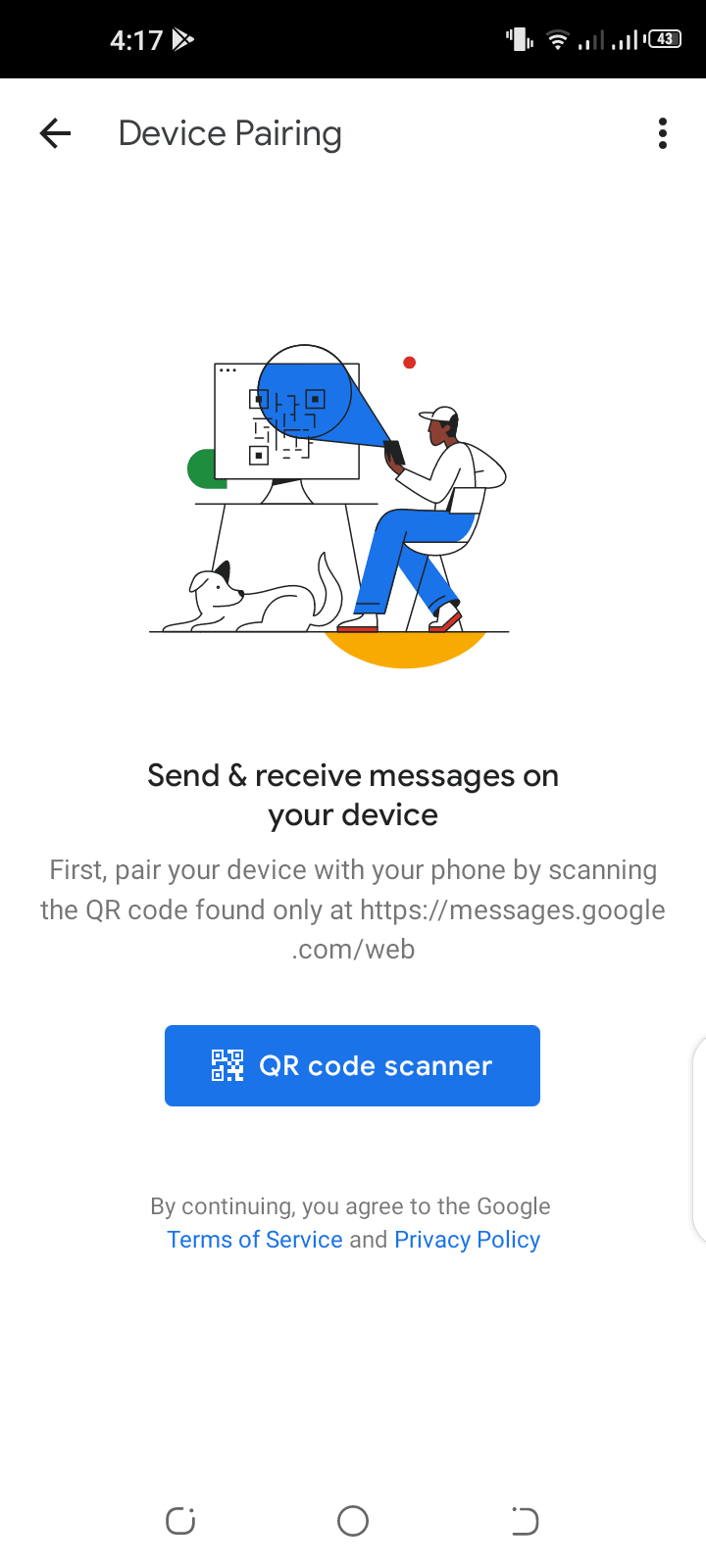
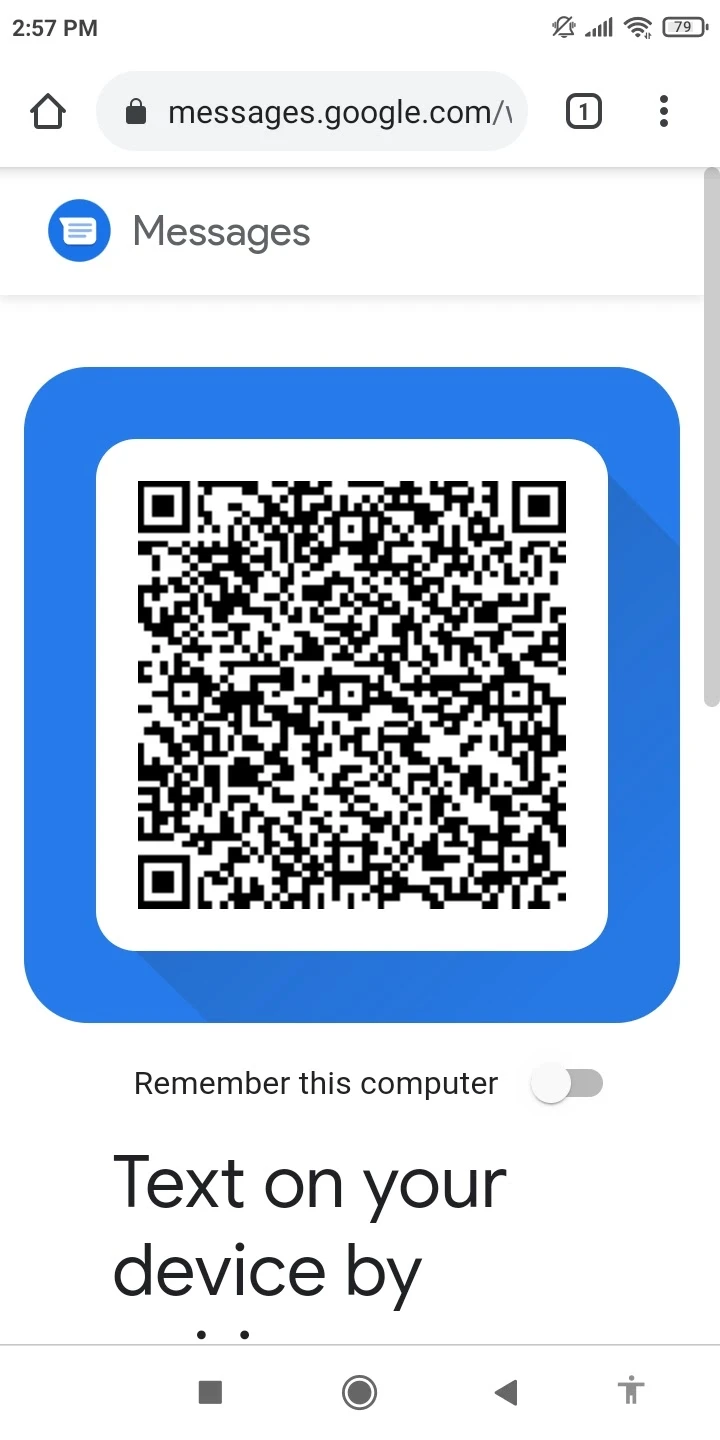
You can send and receive messages from your old number on an Android smartphone onto your new phone using the Google Messages app on your Android and a browser on your new phone.
Here’s how to use the “Messages for Web” feature (now known as Device Pairing) in Google Messages:
- Make sure you are running the latest version of Google Messages on your Android phone. Also, ensure both your phones are connected to mobile data or Wi-Fi.
- Open a new browser tab or window on your new phone and go to messages.google.com/web/. A QR code will show up.
- If you want to use your new phone frequently for syncing messages from your old phone, turn on the switch for Remember This Computer.
- Open Google Messages on your Android phone and tap on the three dots in the upper right corner.
- Navigate to Device Pairing>QR code scanner.
- Use your Android mobile to scan the QR code on the webpage on your new phone.
- When done, all the messages on your Android phone will sync with the webpage on your new phone – you’ll see an interface similar to the Google Messages app on your Android phone.
You can now send and receive messages on your new phone as you would on Android with your old phone number. When you receive a new message on Messages for Web, you will be notified through a notification banner on your screen and a notification sound.
Can someone read my texts through iCloud?
There are a few ways someone can read your text messages stored in the Cloud.
Using Messages in iCloud
As mentioned earlier, if the “Messages in iCloud” feature is enabled on different Apple devices (e.g. iPhones, iPad, and Mac computers) and those devices are signed in with the same Apple ID, the text messages will sync across devices.
This means that you may be able to see others’ messages and others may be able to view your messages.
Using spy software
You can find different spy software online that can send the texts on the target person’s phone to another device such as a computer for monitoring.
If you are the target person being monitored, someone may have installed the spy software on your iPhone and is viewing your messages without you knowing it.
That other person also needs to have your Apple ID and password to install the software on your phone and perform authentication.
Using iOS data recovery software
Others can also view your texts on iCloud through iOS data recovery tools such as iMobie PhoneRescue. This specific tool allows for downloading iCloud backups to a Windows or Mac computer. After that, messages stored in iCloud can be viewed.
How to check if I’m syncing with another phone or devices?
You can check whether you’re syncing with another phone or device in the following way:
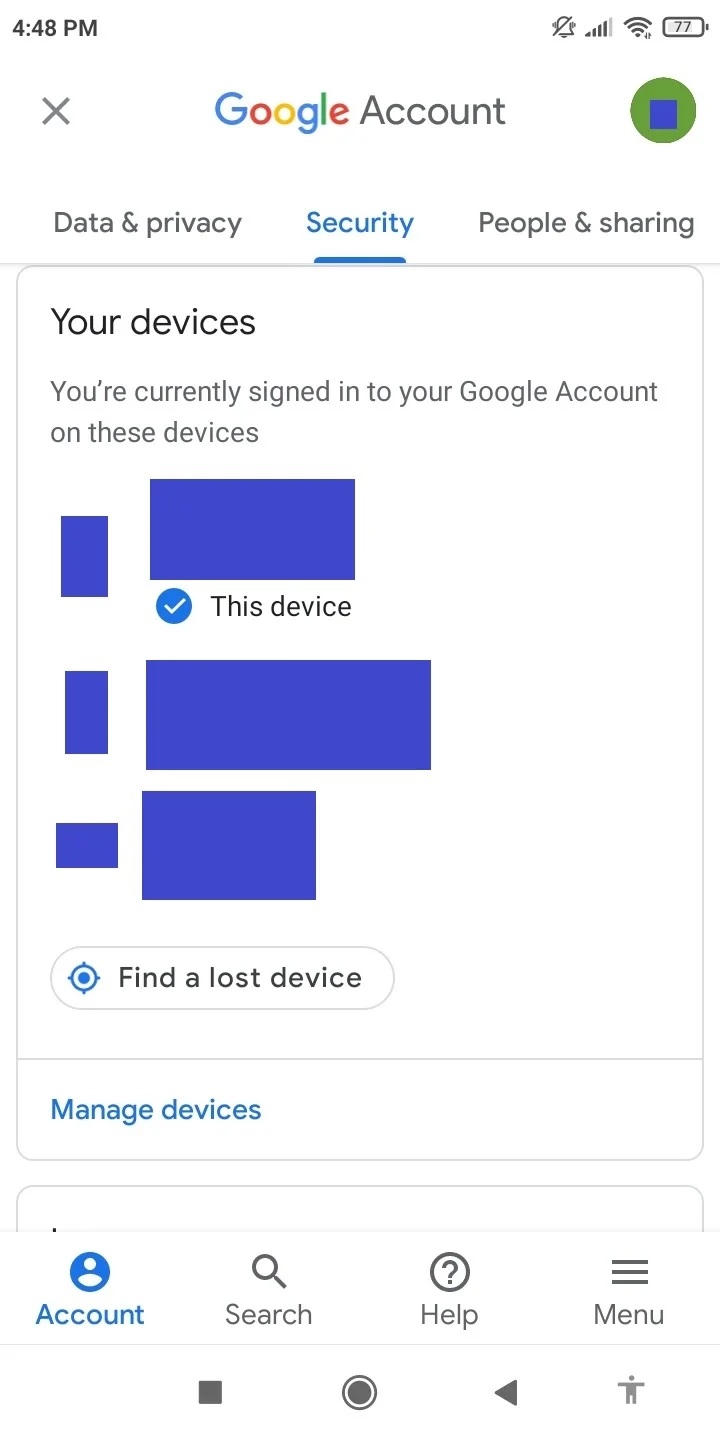
Checking for sync on Android device
- Ensure you are signed in to your Google Account.
- Open Play Store on your device.
- Tap on your initial or profile picture on the top-right and select Manage your Google Account.
- Go to the Security tab -> “Your devices” section.
Here you’ll see the list of synced devices.
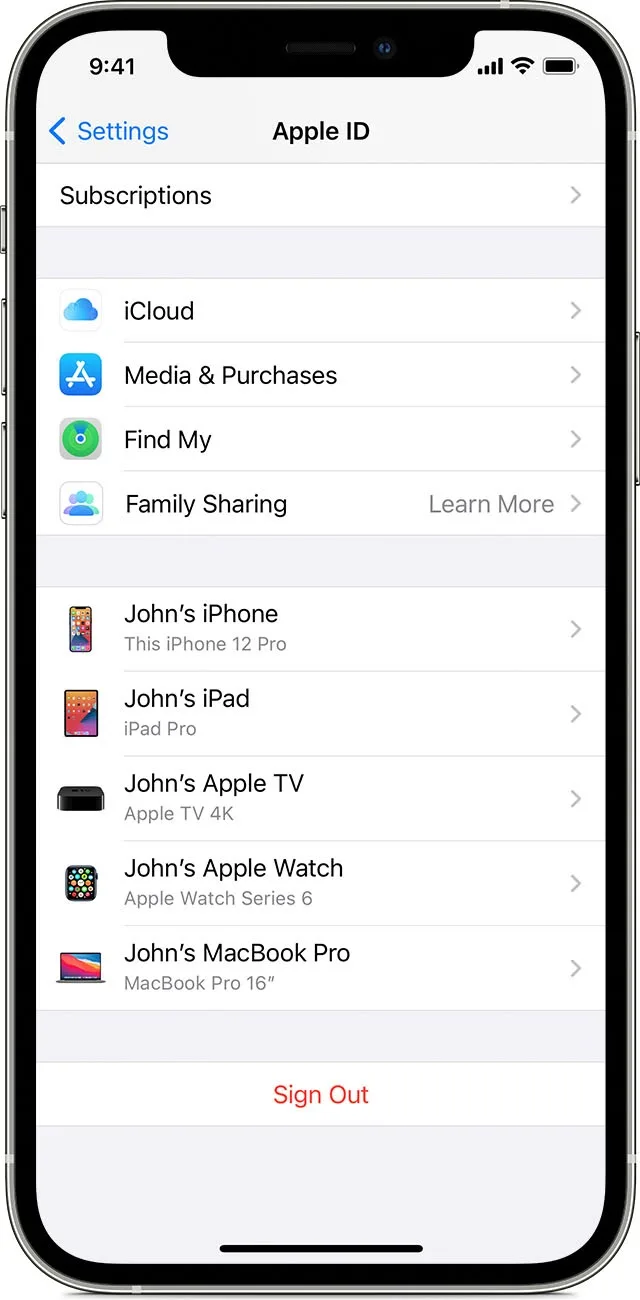
Checking for sync on iPhone
- Ensure you are signed in to your Apple ID on your iPhone.
- Tap on Settings>Your Name and scroll down.
You’ll see the devices that are signed in to your Apple ID and synced with your phone. You can also view the device’s details such as model, OS version, and serial number.

