As a Google account holder, it can be very frustrating not being able to log in to Gmail due a forgotten password or other reasons. In such a situation, how can you recover your Google account to regain access to Gmail?
Google provides an account recovery page where you can follow the steps as best you can. You may be asked your last remembered password, recovery phone or email address, or answer to a security question. You may also use a frequently used device, browser and location to recover your account.
Let’s look at how you can change your password in Gmail through the browser on a PC or via the mobile Gmail app.
- Can I recover my Gmail account without phone number and recovery email?
- How can I access my Gmail account without phone verification?
- How do I contact Google support?
- How do I find and change my recovery email?
- How to change password in Gmail
See also: Can I Use The Same Gmail Account On Two Phones?
Can I recover my Gmail account without phone number and recovery email?
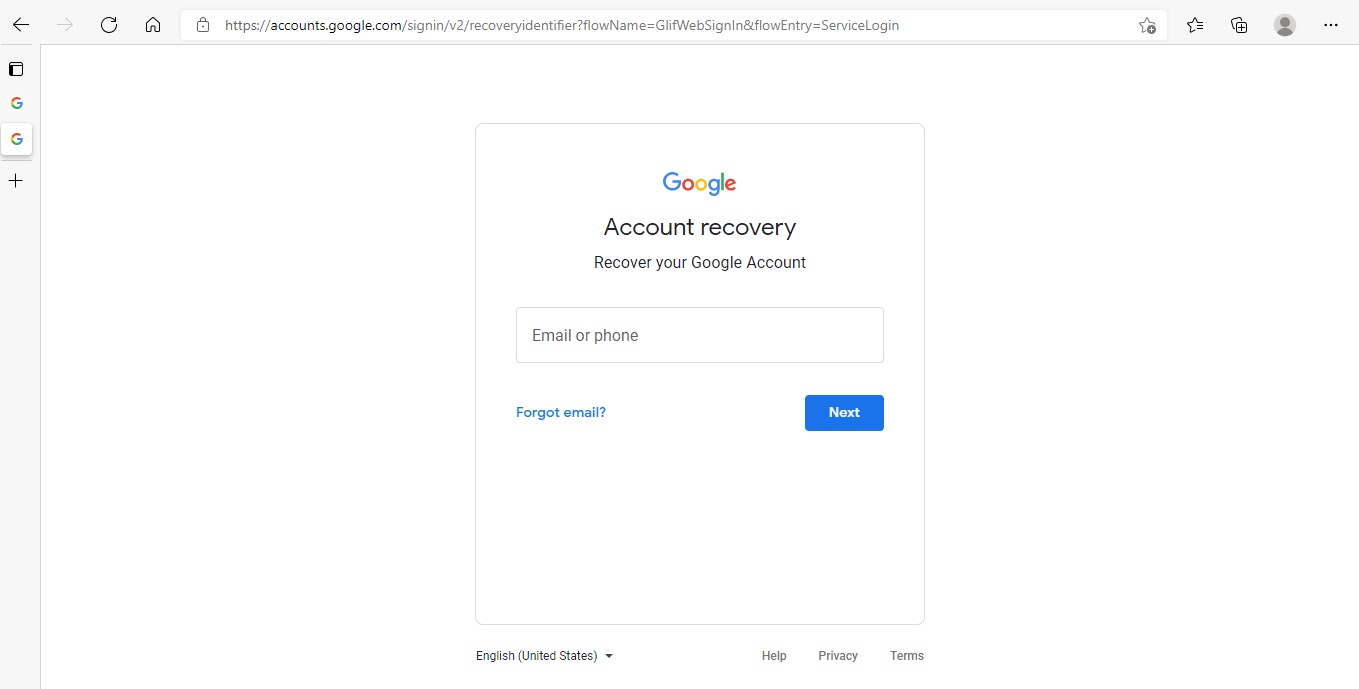
Your Gmail account can be recovered without a phone number or recovery email. You need to visit the Google account recovery page and provide some or all of the specific information requested. This is to make sure it’s you who is trying to recover your Gmail account.
Here are the options you have:
Last password you remember
If you have forgotten your existing password, Google gives you the option to enter the last password you can remember.
Chances are you have changed your Gmail account password a few times. The more recent password you enter, the easier it will be to recover your account.
Answer the security question
When you created your Gmail account, you were asked to choose a security question and provide an answer. Now you need to answer that question correctly to aid in recovering your account.
You can make your best guess in case you don’t know the answer.
Alternative email
Google may ask you for an alternative email address other than your recovery email. This is the email address through which Google can contact you after reviewing your request for account recovery.
Utilize frequently used device, browser, and location
If you have none of the above information and no alternative email address as described above, you can still recover your Gmail account by using a device, browser, and location you’ve frequently used to sign into Gmail in the past.
This requires that you visit the Google account recovery link on the same device (e.g. your smartphone), from the same location, and follow the steps.
Google may send you a notification on your mobile which you need to tap and verify the code for account recovery. As Google keeps a record of devices, browsers, and locations associated with your Gmail logins, these can be utilized for account recovery.
Keep reading further below for more about using a frequently used device.
How can I access my Gmail account without phone verification?
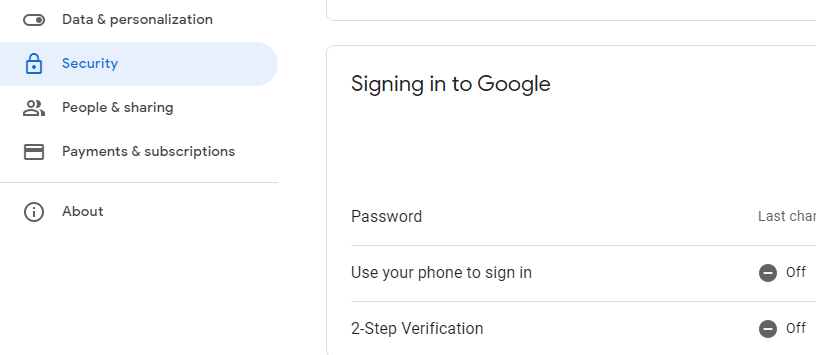
You may have Gmail 2-step authentication set up but need to access your Gmail account without your phone.
For this you need to disable 2-step verification from another device you are already signed into:
- Go to Profile image or initial > Manage your Google Account > Security > Signing in to Google > 2-Step Verification
- Turn off 2-step Verification.
- Enter your Gmail account password and hit Enter.
This will allow you to access your Gmail account on any device without phone verification.
How do I log into my Gmail account if I lost my phone?
If you have lost your phone, you can try logging into your Gmail account on a recognized device where you have previously signed in.
You can also use a recognized and trusted network (e.g. your Wi-Fi at home or work) that you have used for connecting to your Gmail account previously, to log into your account .
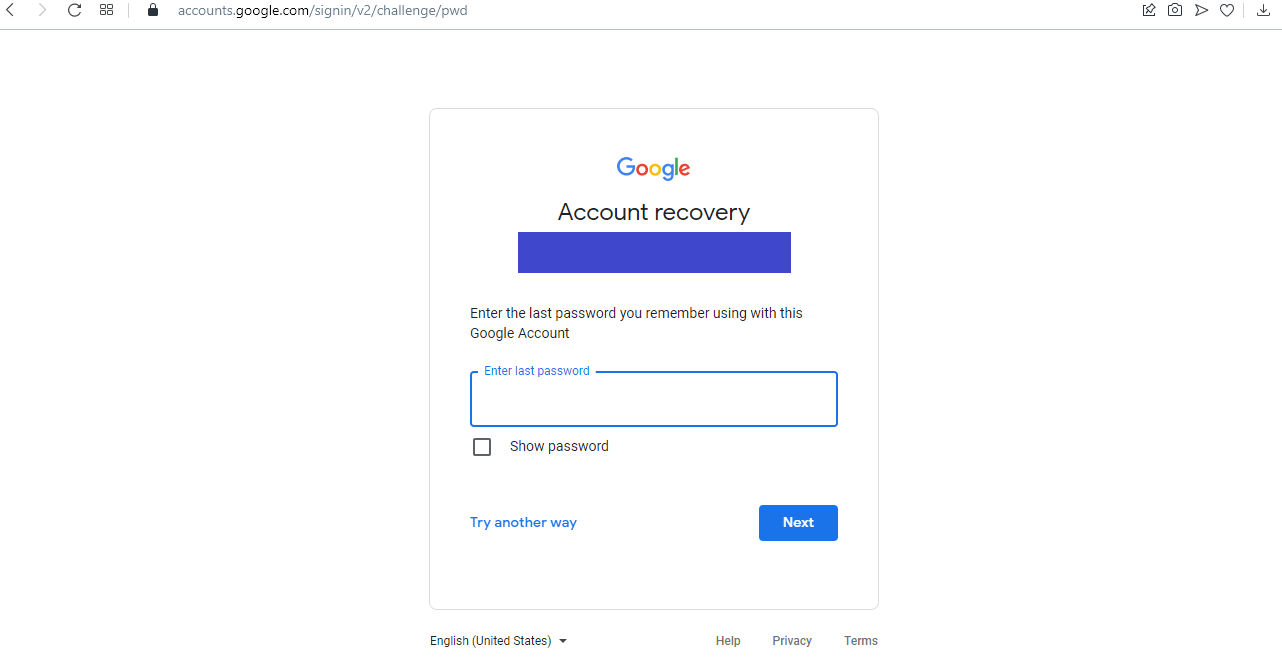
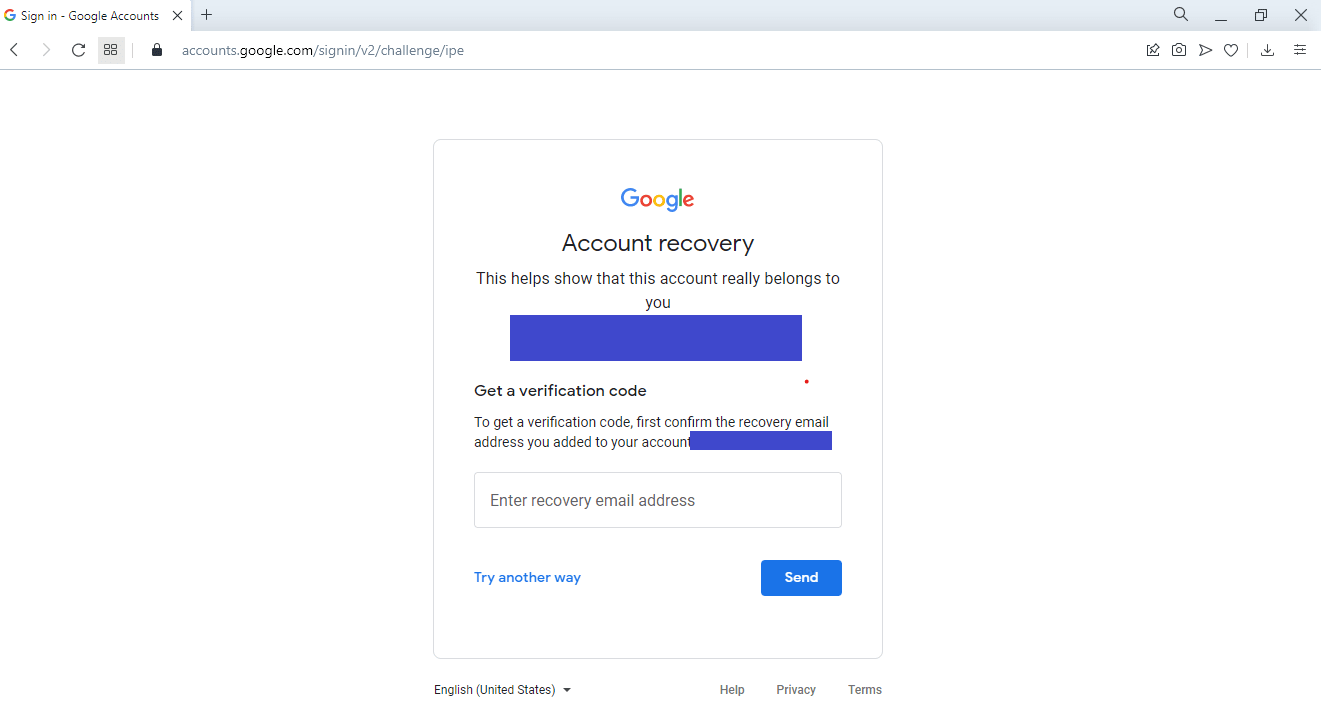
With this approach, you can gain access to your account and change the password immediately.
If you don’t know your password, you need to use your recovery email (that you have previously set up) for gaining access to your account:
- Go to the Google account recovery page and enter your Gmail address.
- Hit Next.
- Enter the last password you remember for your Google account. If it’s correct, you will be taken to your account to reset your password.
- If you don’t remember any of the password(s), tap “Try another way”.
- You will be asked to enter your recovery email address to get a verification code. Google will not show a full recovery email address, you’ll need to enter the missing characters of the full email address in the input box.
- When done, hit Send to receive a verification code in your recovery email.
- Type the code received in the verification box and hit Verify.
- Create a new password on the next screen.
Thus, if you’ve lost your phone, the above procedure lets you recover your Gmail account using your recovery email.
How do I contact Google support?
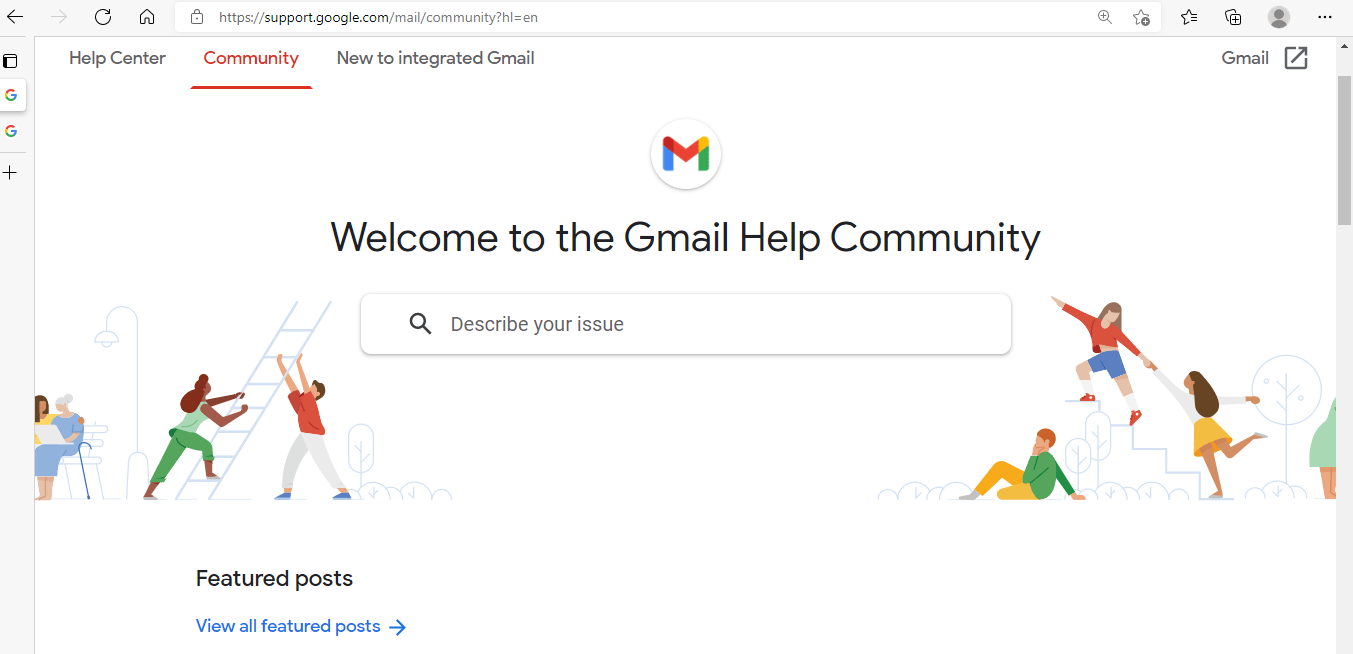
If your Gmail account has been hacked or disabled, Google provides you a form to fill which you can find at this link.
Fill it carefully ensuring you provide the required details such as a valid contact email address. After you send the form, Google will review your request and you should get a reply concerning the issue.
Google also has a support website where you can find tutorials related to their different services and products.
The website also has a community section where you can search for the issue you are facing or browse through the forum for finding solutions. You can also post your question and get answers but that requires you to be signed in to your Google account.
You can call Google via the customer service number 1-855-836-1987. Upon calling, you will go through a series of voice menus; in the end, you will usually hear a recorded message with instructions to solve your issue.
The phone number of Google headquarters in the USA is +1 650-253-0000 while the phone numbers in other locations around the world can be found on this webpage.
Though these numbers can be used for serious issues, Google doesn’t handle frequent issues like account recovery and password changes over the phone, for security reasons.
Aside from the above, be cautious as many numbers found online are scams and should be avoided.
You can’t contact Google directly by email related to account recovery or password change. Even if you find an email address, you likely won’t get a reply.
All you can do is use the interface and options provided by Google for recovering your account through the dedicated recovery page, or heading over to the support website.
How do I find and change my recovery email?

You can find and change the recovery email for your Google account via a browser or the Gmail mobile app:
Through a browser
- Open a browser and go to this link.
- Log in with your Gmail address and password.
- In the next screen, your current recovery email address will be displayed. Change your recovery email address by entering a new one and tap Verify.
- Google will send a code to the new recovery email address you entered. Enter the sent code and your new recovery email address will be verified and set up.
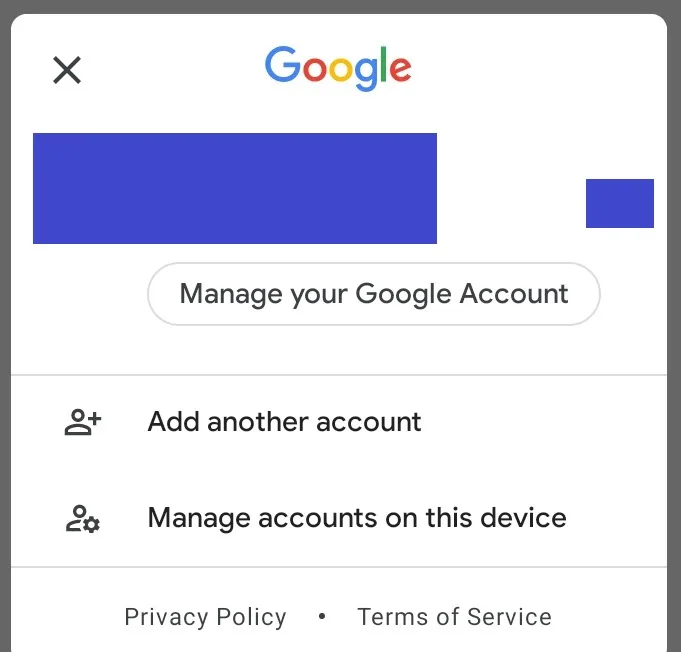
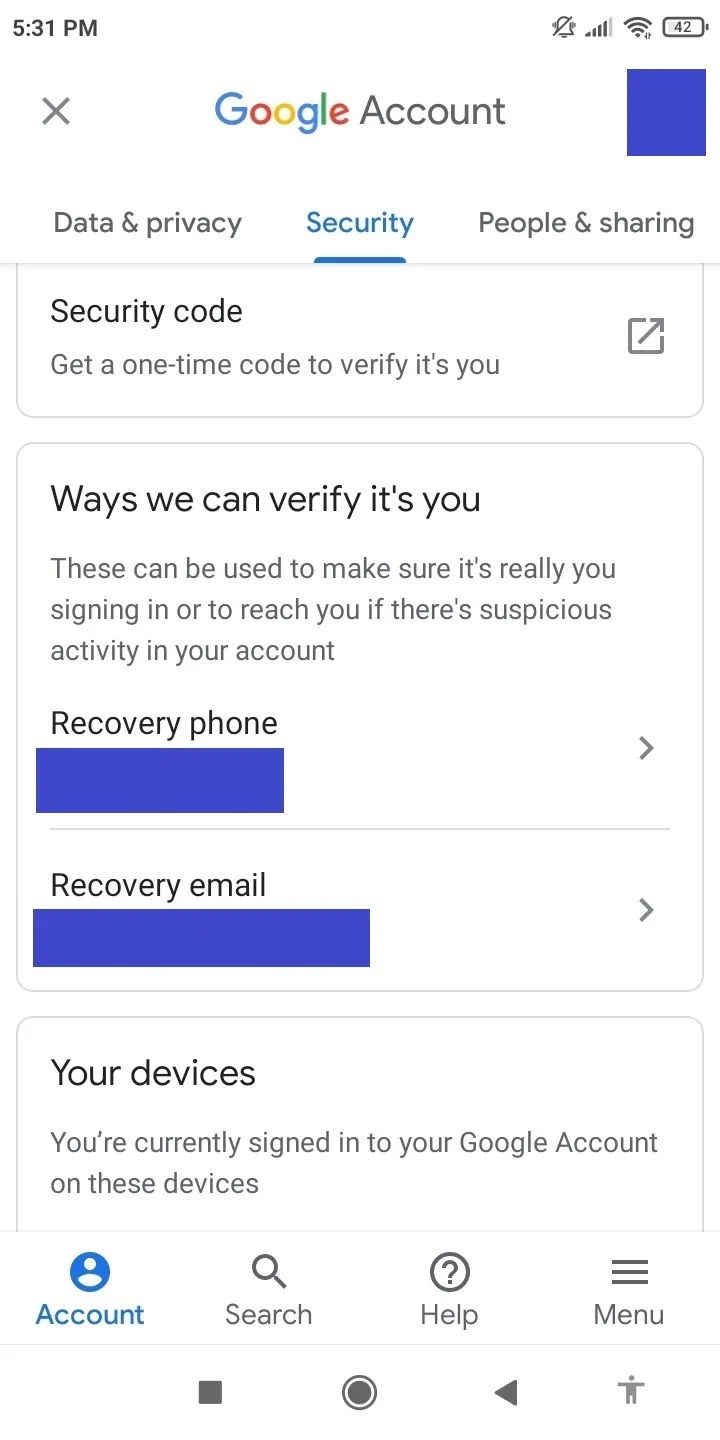
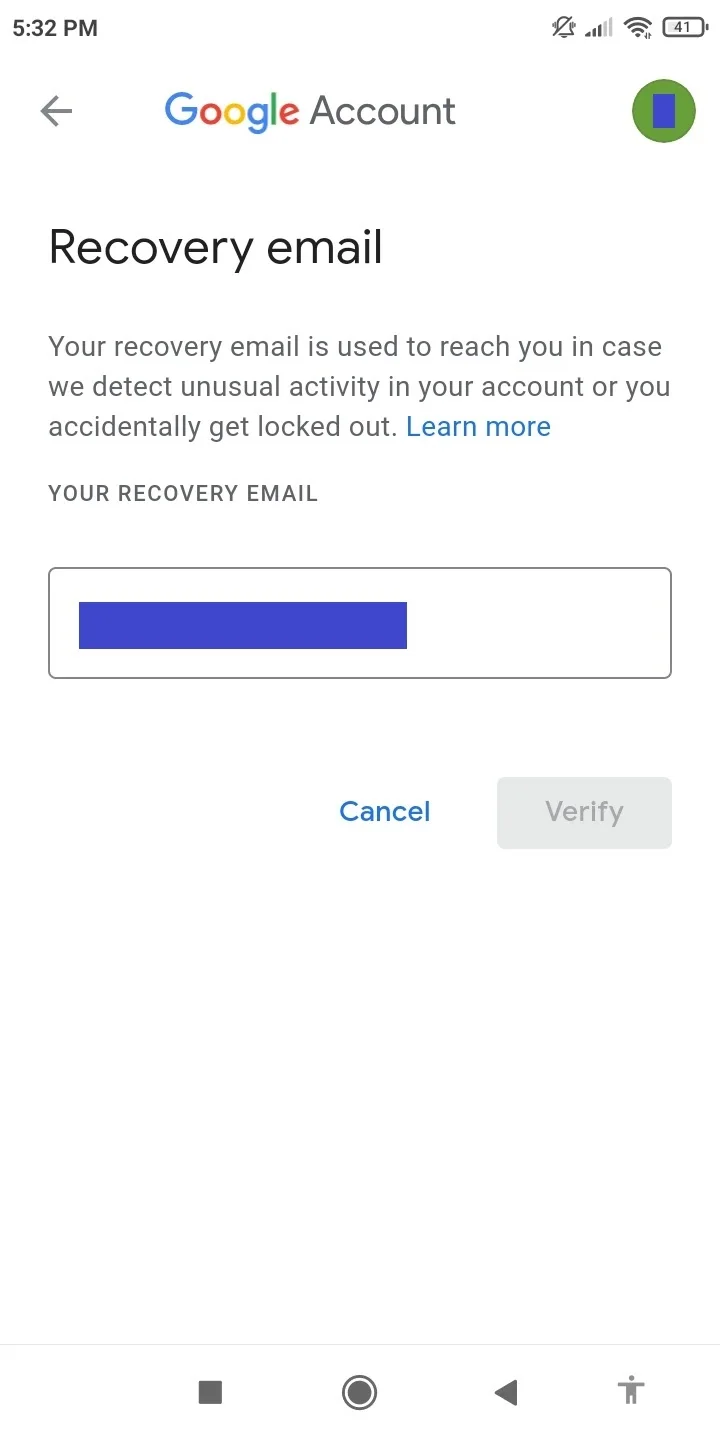
Through the Gmail app
You can also change your recovery email through the Gmail app on a mobile device (Android, iPhone, and iPad):
- Open the Gmail app.
- Tap on your initial or profile picture > Manage your Google Account.
- Tap on Security.
- In the “Ways we can verify it’s you” section, tap on Recovery email.
- Enter your password to verify it’s you.
- Your current recovery email address will be displayed. Enter your new recovery email address in the box and tap on Verify.
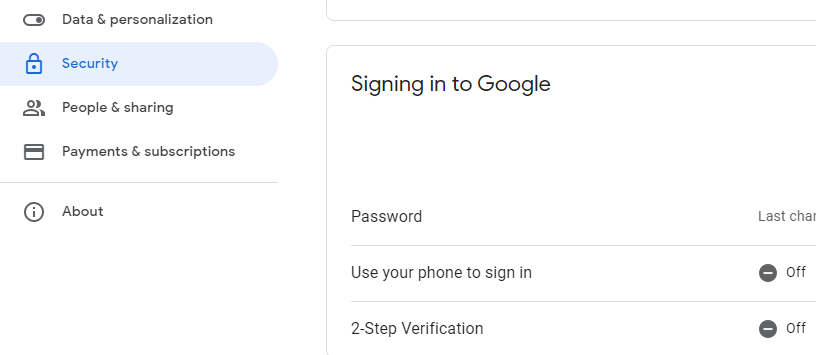
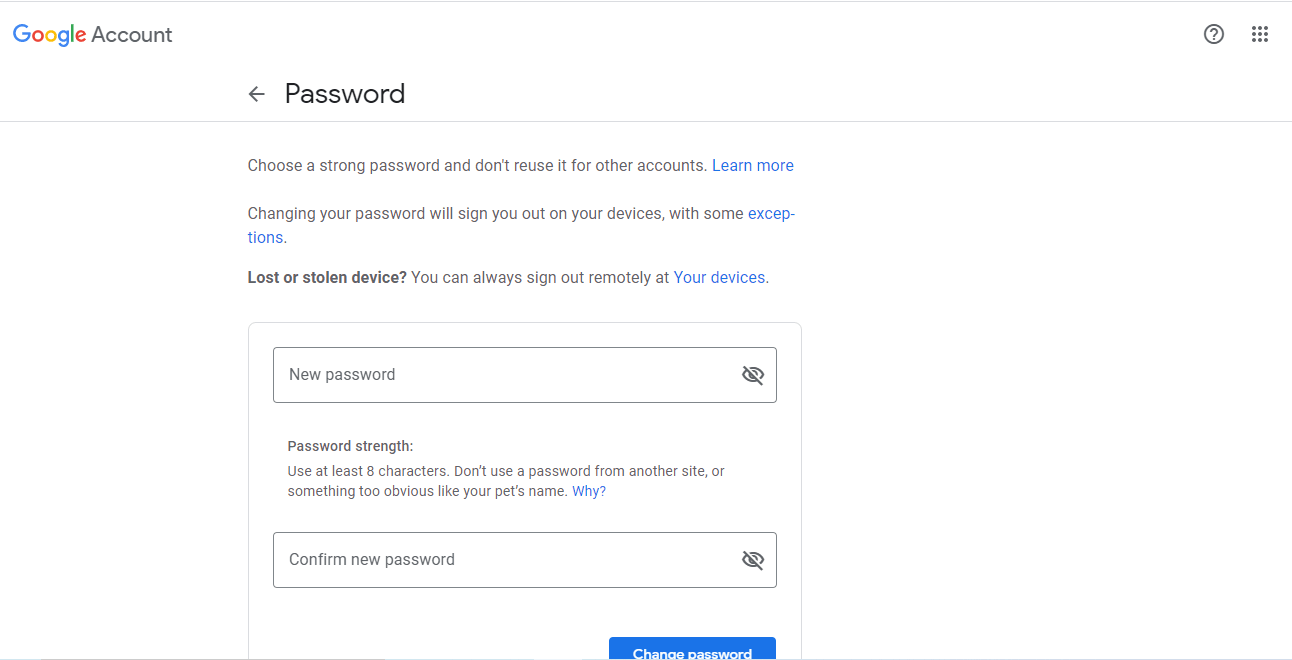
See also: Why Is My Email Not Working On My Samsung Tablet?
How to change password in Gmail
You can change the password in Gmail to make your account more secure. This can be done from a browser or from the Gmail app:
On your PC (browser)
- Make sure you are signed into your Gmail account.
- Click on your profile image or initial and choose “Manage your Google Account”.
- Go to Security > click on “Password” in the “Signing in to Google” section.
- You may be prompted to sign in again using your current password.
- Input your new password and choose “Change password”.
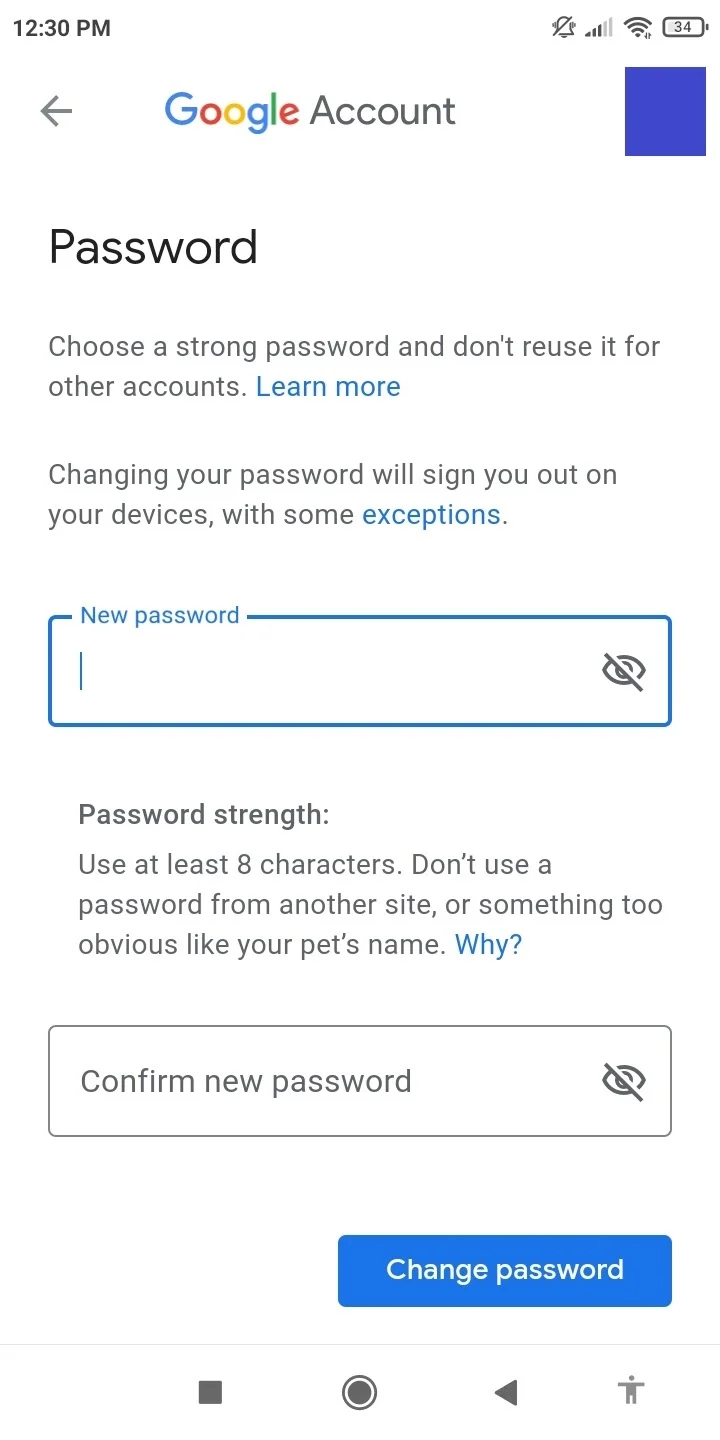
On your mobile device
- Make sure you are logged into your Gmail account.
- Open the Gmail app and tap on your initial or profile image > Manage your Google Account.
- On Android, tap “Security”. On iPhone or iPad, tap “Personal info”.
- On Android, tap Security -> Password. You may require to log in again.
- On iPhone and iPad, tap Profile -> Password.
- Enter your new password and hit Change Password.
How to change your Gmail password without a phone number
Provided you know your current Gmail password, you can follow the above procedure for changing the password without a phone number.
In case you don’t know the password, navigate to the Google account recovery page and use the options such as recovery email.
It’s also recommended that you visit the recovery page on the same device, browser, and network which you used to sign in. This can be done as follows:
- Open the Google recovery page on your device’s browser.
- Enter your Gmail address.
- Google can recognize and send a notification on the device (e.g. an Android smartphone) which you can confirm after verifying the code.
- You will be given the option to change your password to a new one.

