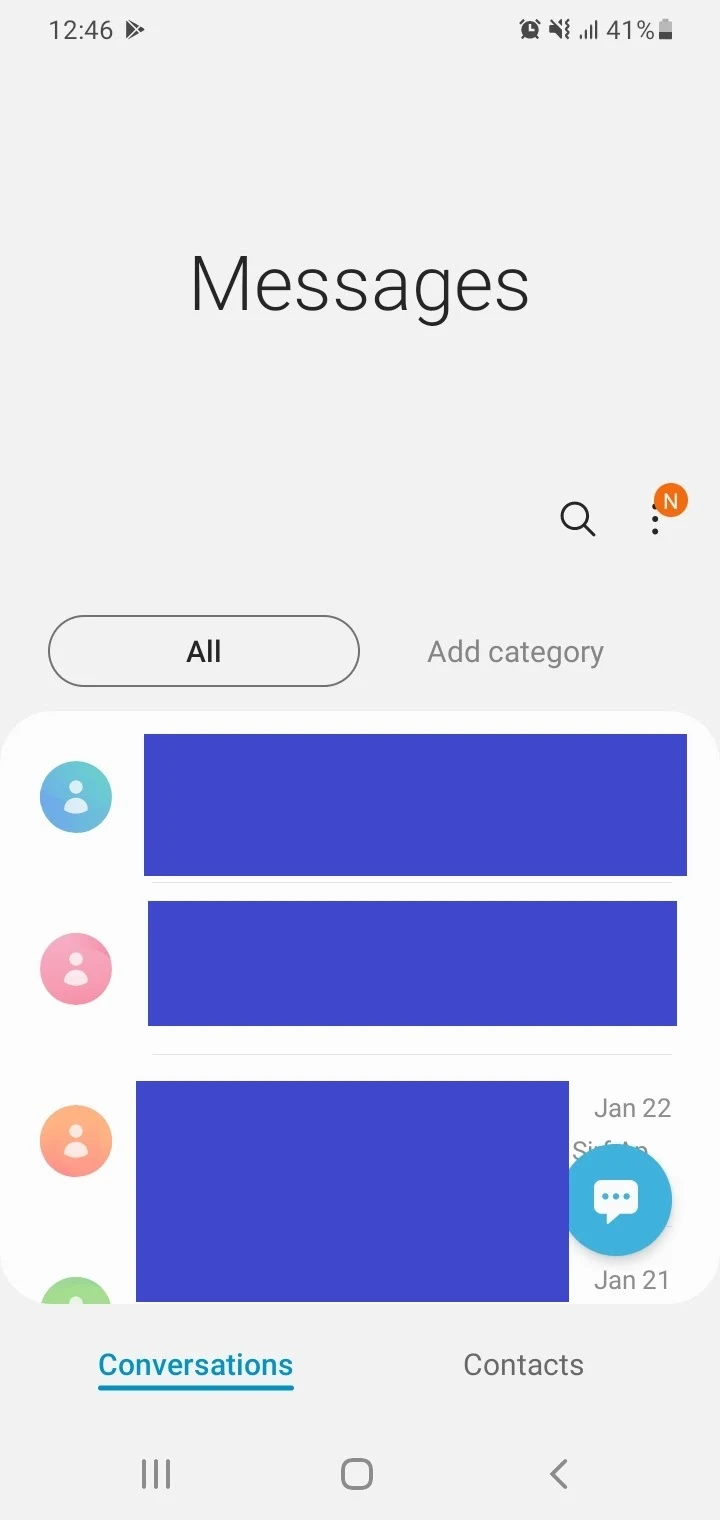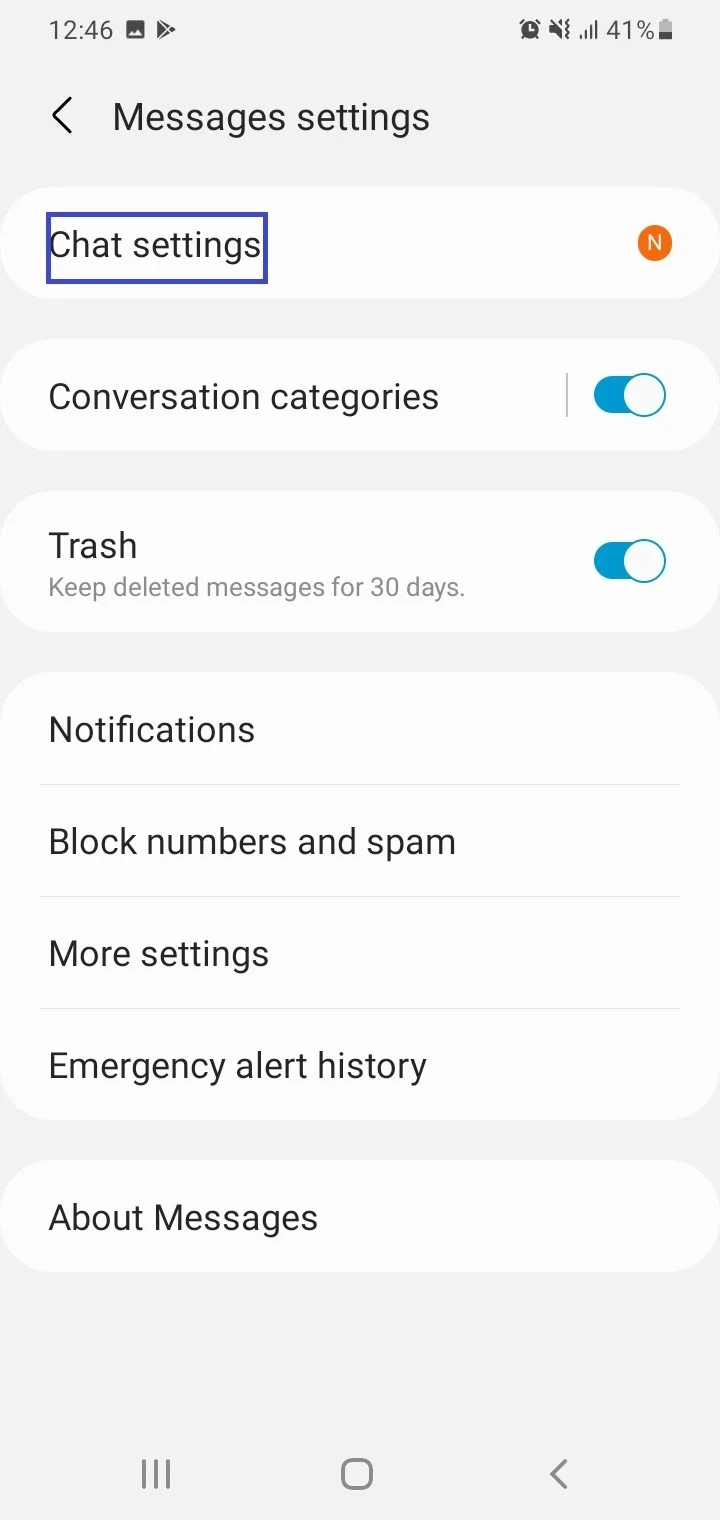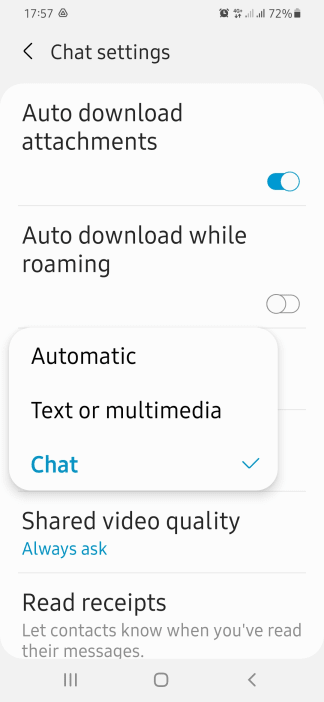Many Android users are unhappy with the default messaging app installed on their device and would like to get rid of it.
To remove the default messaging app on Android, go to Settings > Apps & Notifications and select “See All Apps”. Select your current default messaging app, and on the app page, tap “Open By Default” > “Clear Default”. Then launch your favorite SMS app and set it as default when asked.
- What is the default messaging app for Android?
- What happens if you remove the Messages app?
- Changing your default text messaging app
- Removing Messenger as the default messaging app
- How do I turn off all messaging on Android?
- Can you delete and reinstall Messages app?
- What is “select default messaging type”?
See also: How Do I Change The Default Dialer For Android?
What is the default messaging app for Android?
Google Messages, previously Android Messages, is the default messaging app for Android devices running version 5.0 (Lollipop) or later.
Google Messages supports SMS (Short Message Service), MMS (Multimedia Messaging Service), and RCS (Rich Communication Services aka Chat).
On Samsung Galaxy devices, the default messaging app was for a long time Samsung Messages. However, Samsung has now made Google Messages the default on Galaxy S21 smartphones. In fact, Google has created a redesigned Messages app specifically for Samsung’s One UI interface.
See also Google Messages vs Samsung Messages: Which Is Better?
What happens if you remove the Messages app?
You can only remove the Messages app if you’ve changed the default SMS app on your device to a different app than the pre-installed one.
If you’ve installed Google Messages or some other app and set it as your default messaging app, if you uninstall it, the messaging app that came initially preinstalled on your phone will automatically become the default again.
So in Xiaomi devices, the stock Messaging app will automatically become the default if you uninstall Google Messages.
Your text messages won’t be deleted and will show in the new current app. Likewise, If you change your default app to another messaging app, your messages will appear in the new default app.
To revert to using Google Messages, you’ll need to set it as default again. All the messages that appeared in the alternative app will then appear in Google Messages.
Changing your default text messaging app
You can change your default text messaging app on your device as follows, go to Settings > Apps & Notifications > Default Apps and tap on “SMS App”. You’ll see your current default SMS app selected. Select the app you want to set as default.
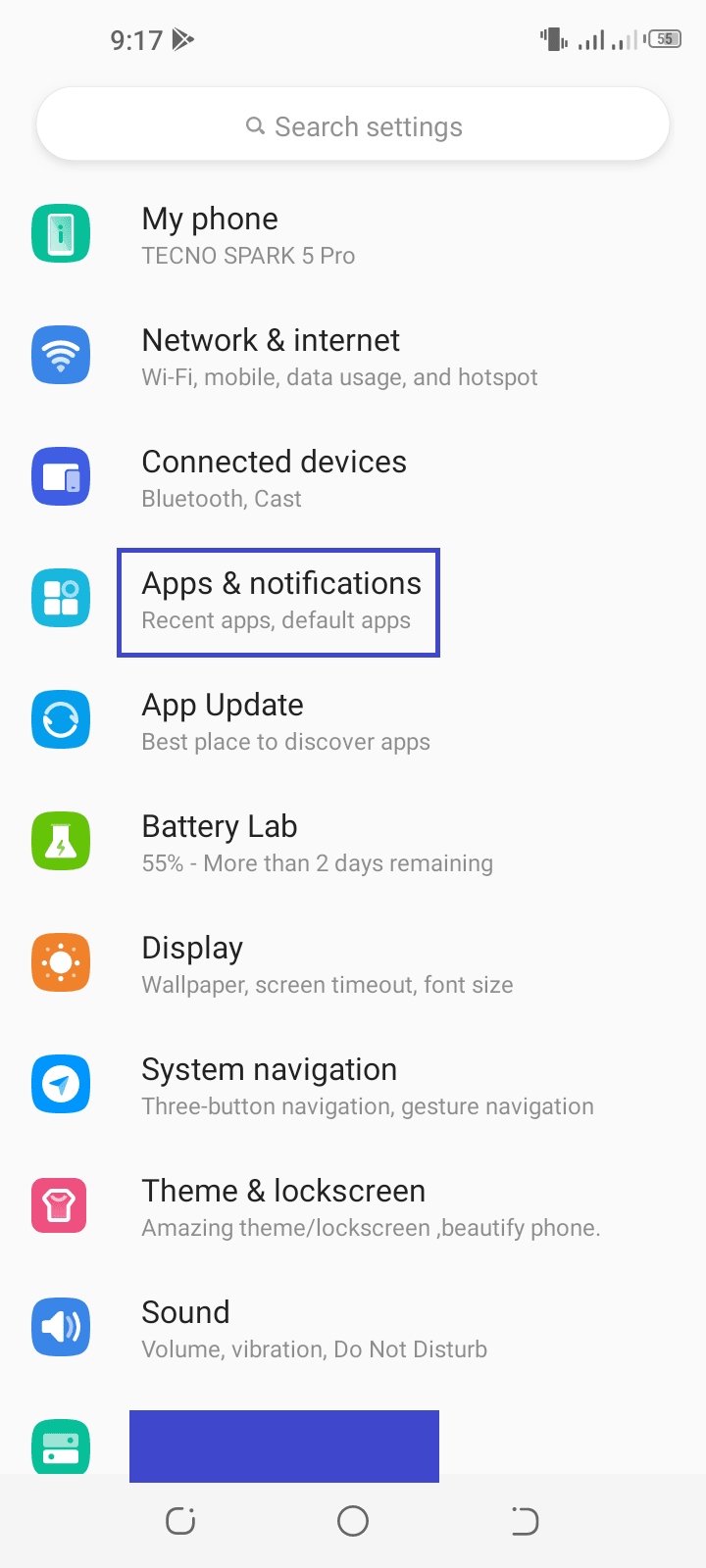
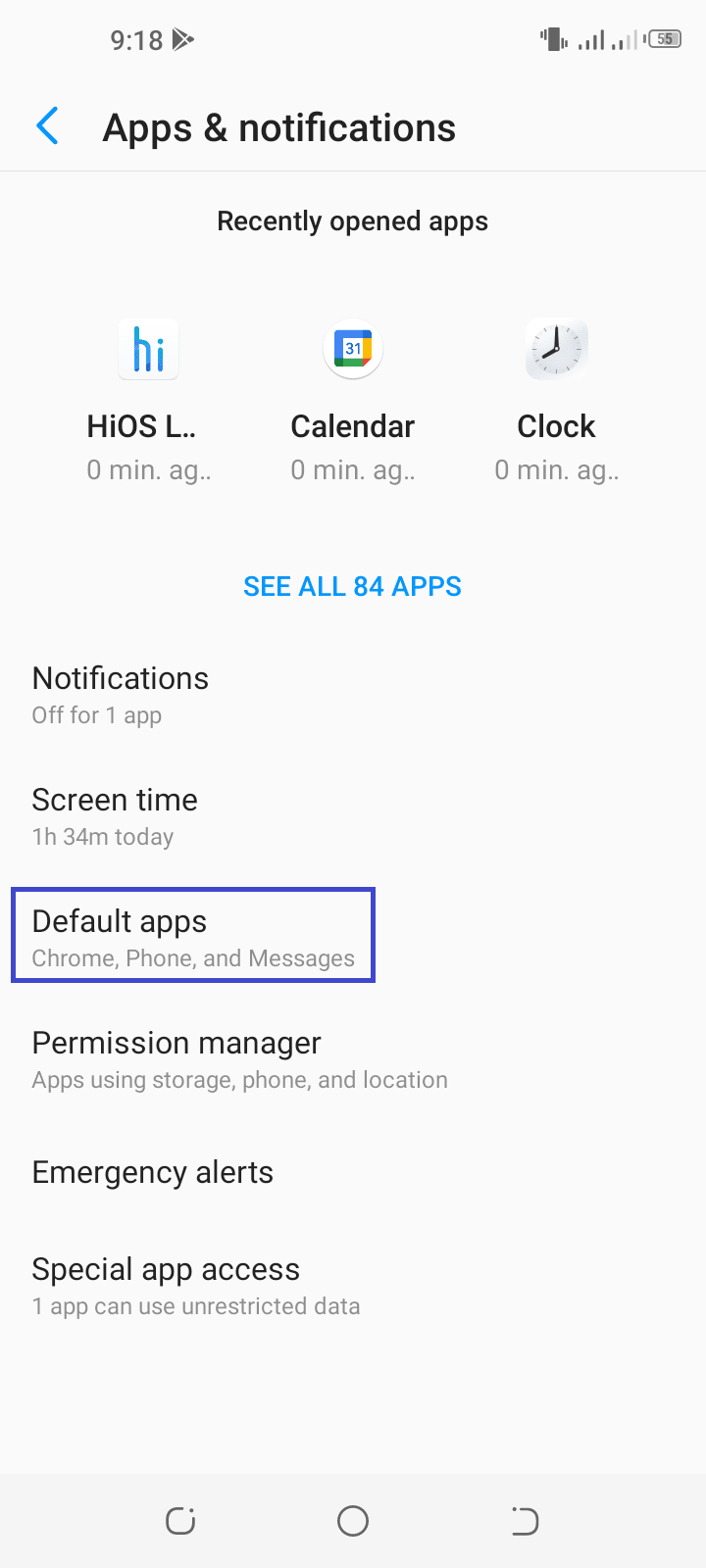
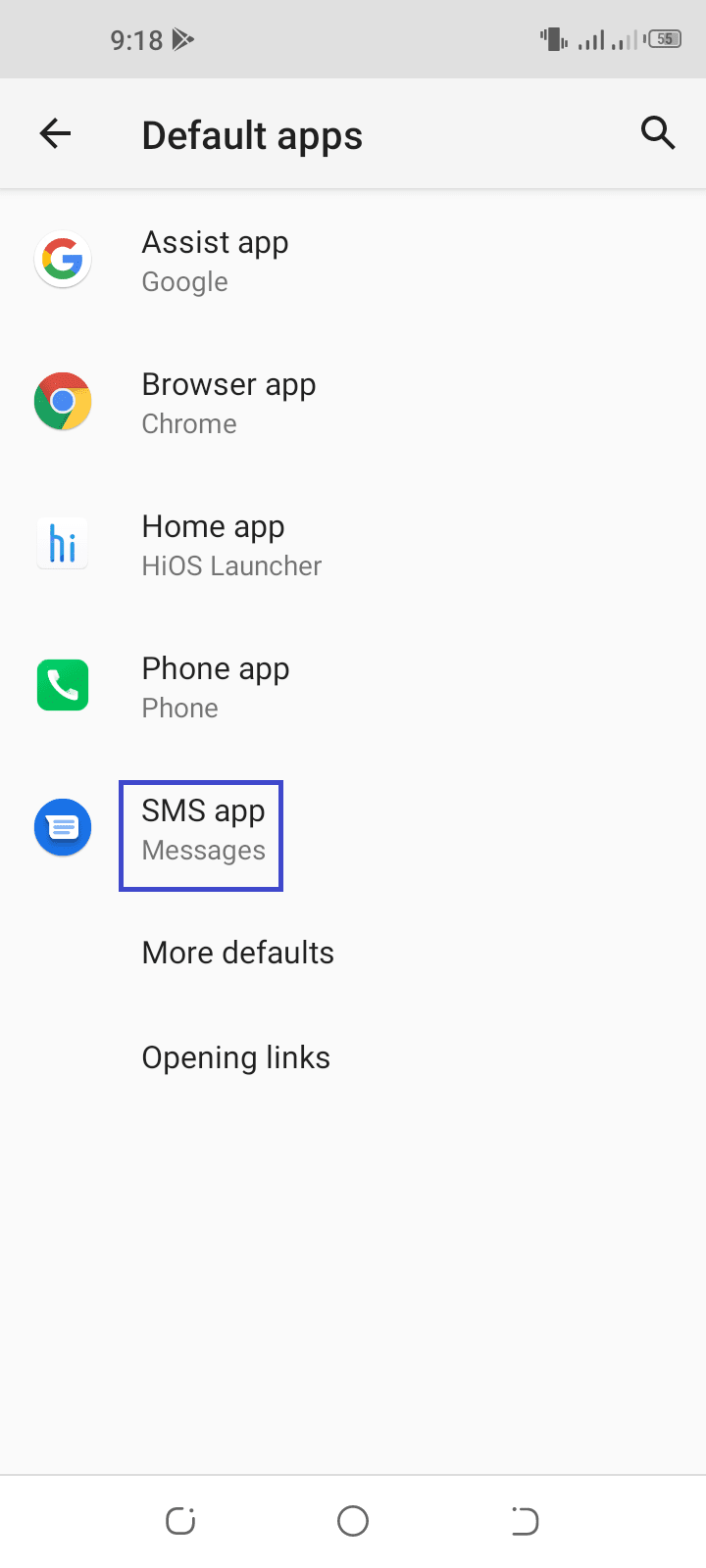
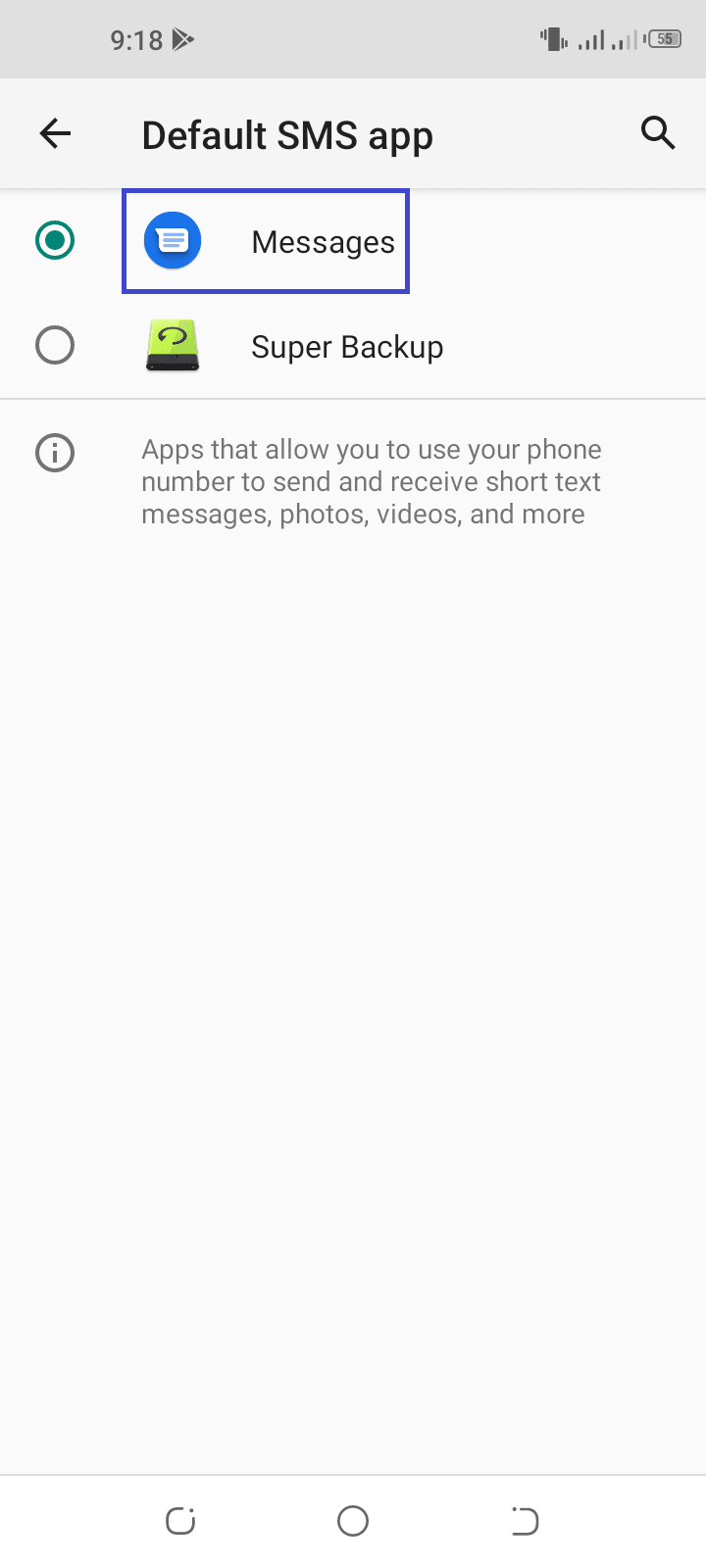
To change the default messaging app on a Samsung Galaxy smartphone, navigate to Settings > Apps > Choose Default Apps, Tap “SMS App” and select the desired messaging app (e.g. Samsung Messages) to set it as a default.
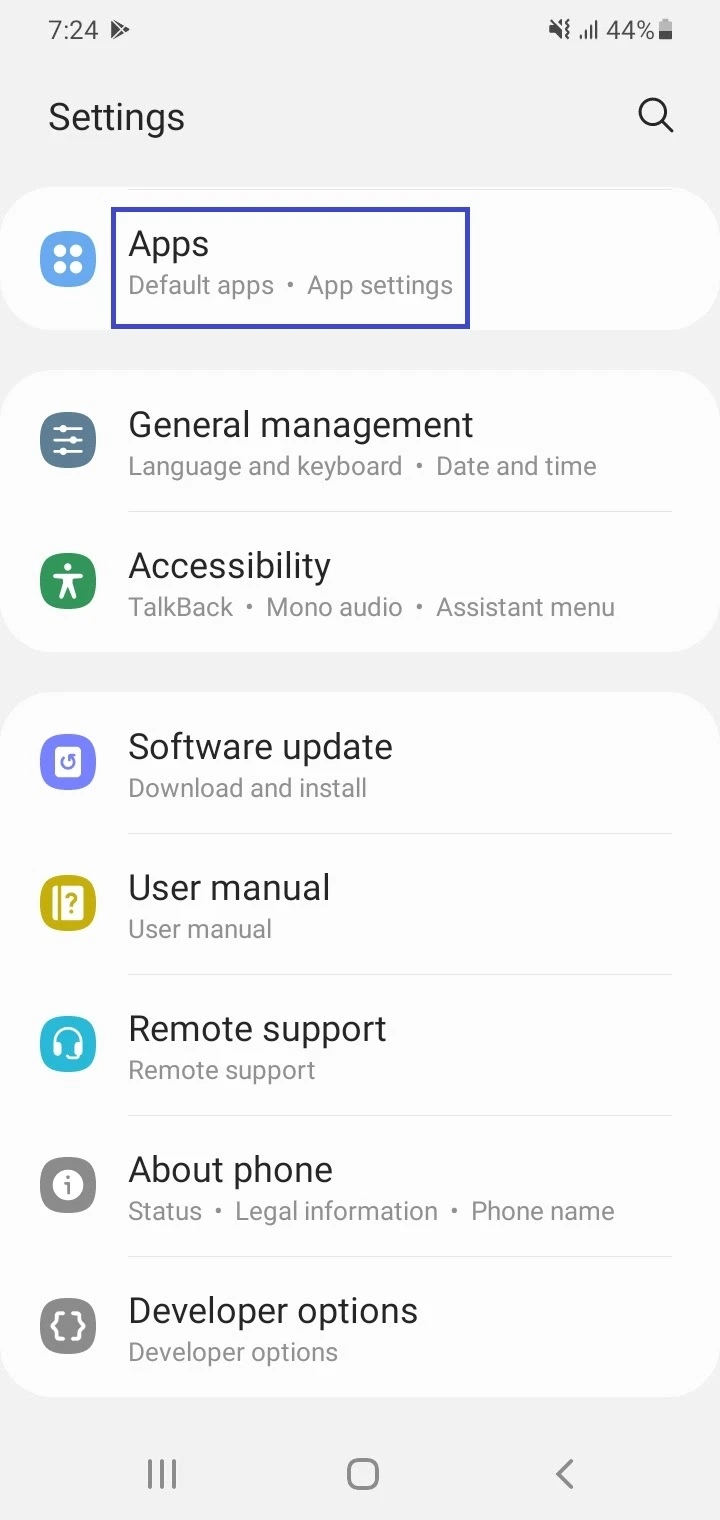
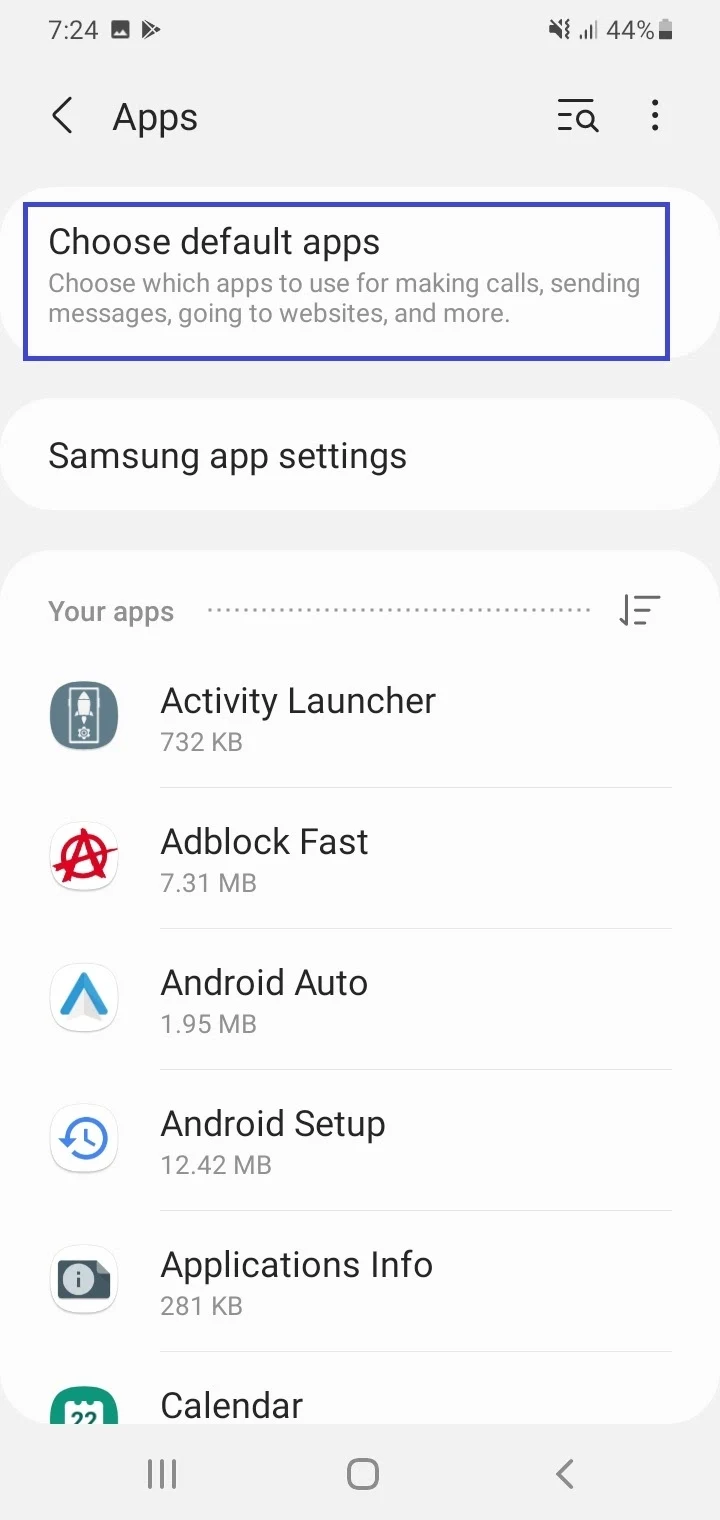
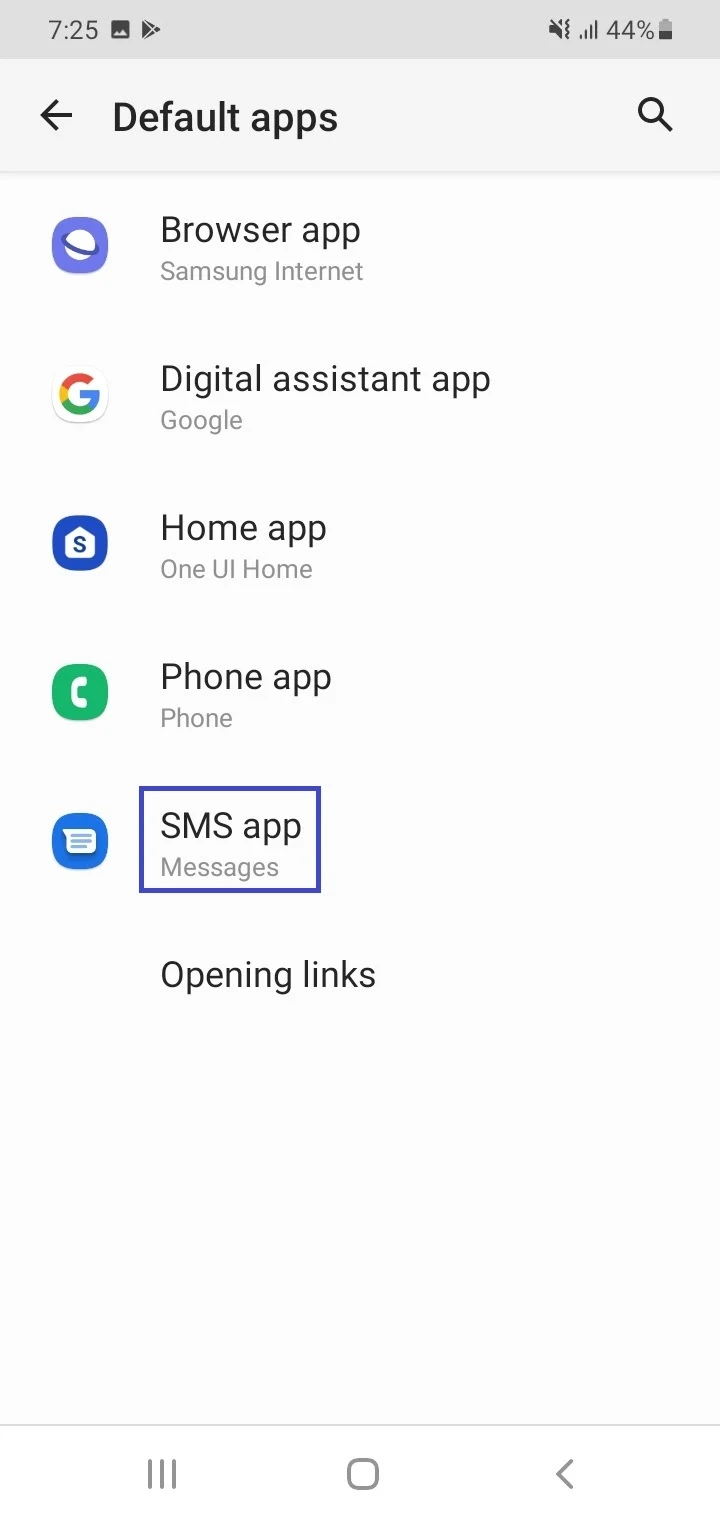
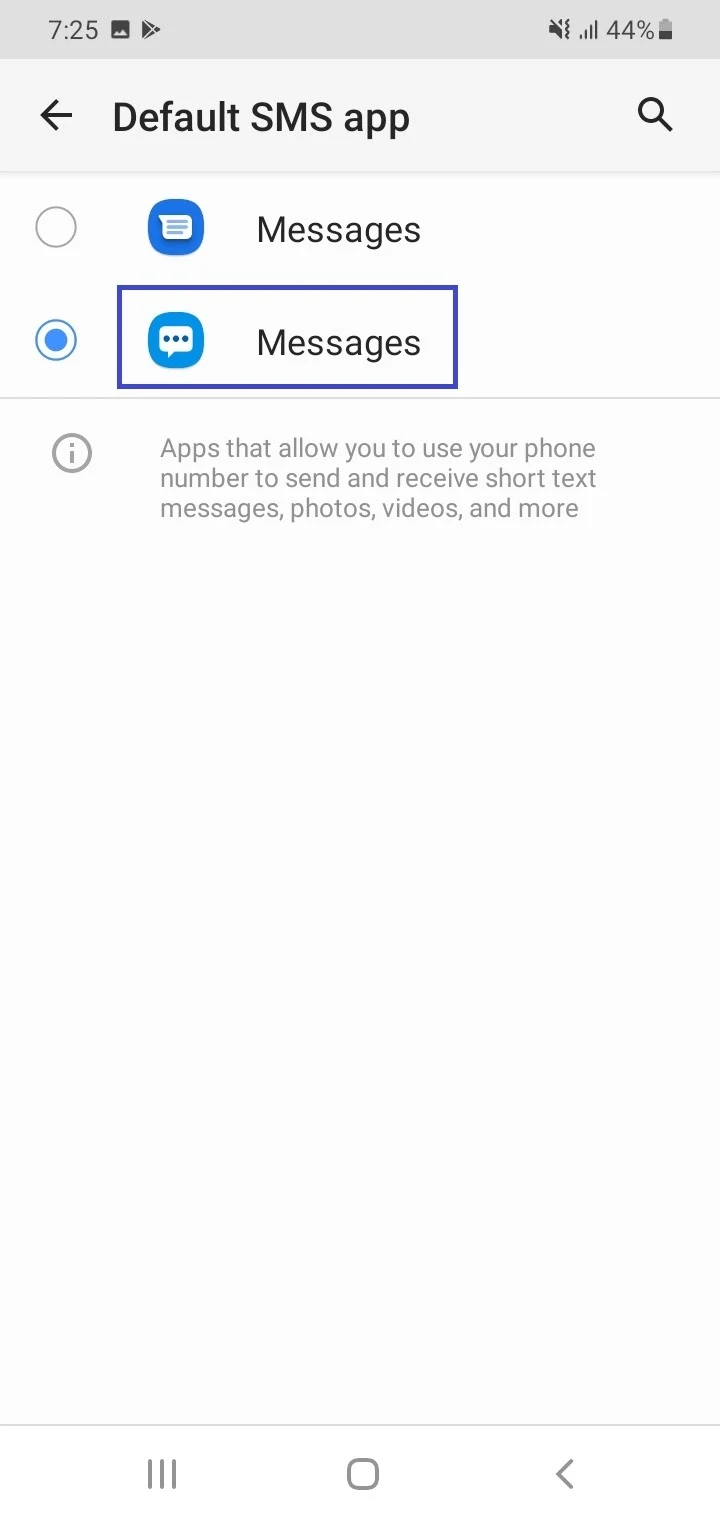
Removing Messenger as the default messaging app
You can remove Messenger as the default messaging app on your Android phone and set another app as default. To do this, launch Messenger, tap on your profile image, and go to Settings > SMS and toggle on the switch.
When the message “Change default SMS App?” appears, choose “See Default App Settings” > “SMS App”, and select whichever messaging app you want as default.
When prompted to make Messenger your default texting app again, just ignore it and close the popup.
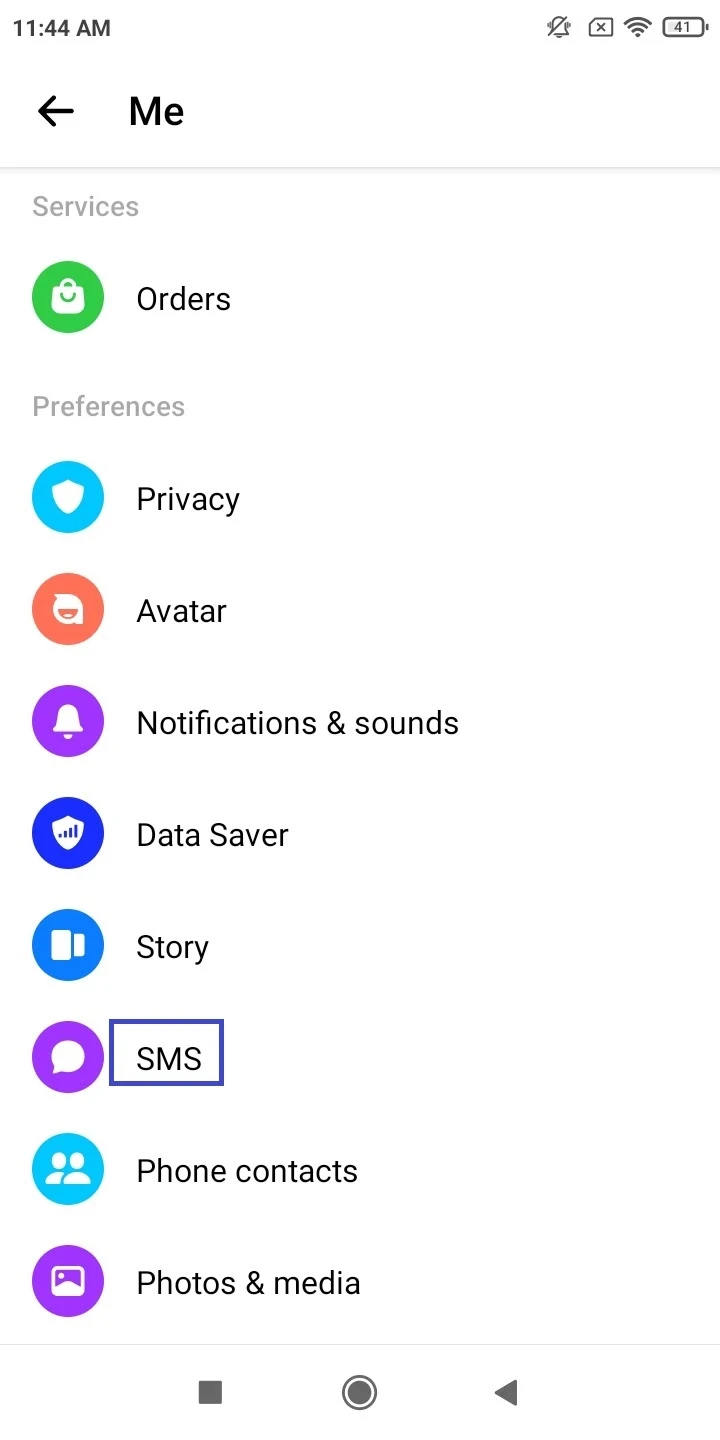
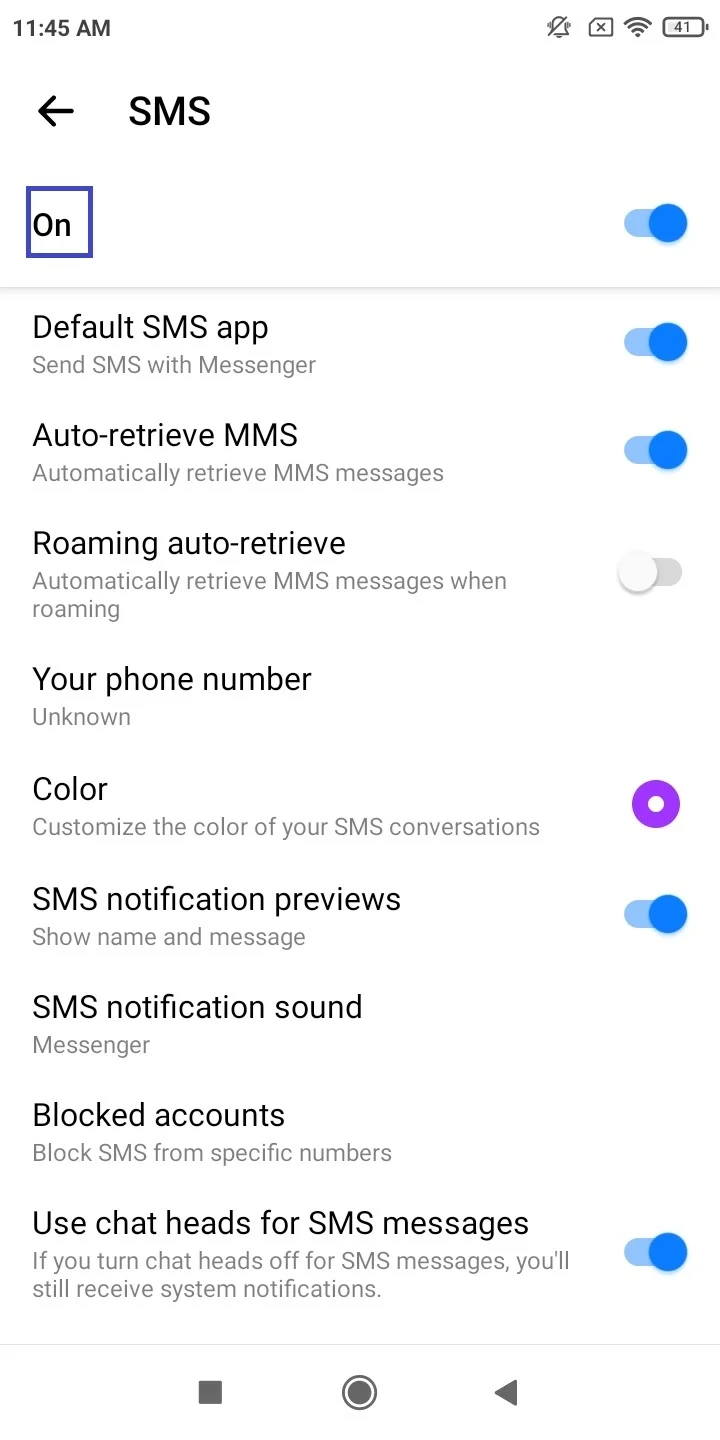
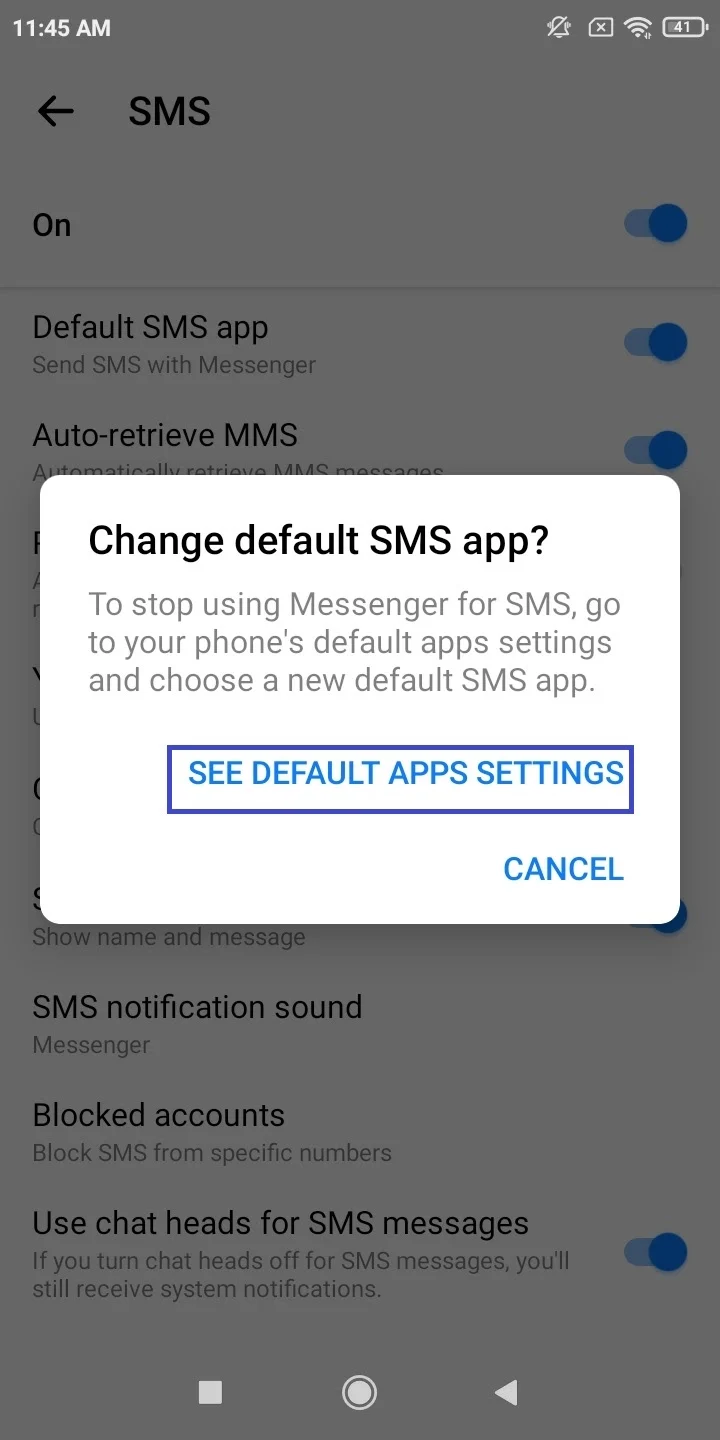
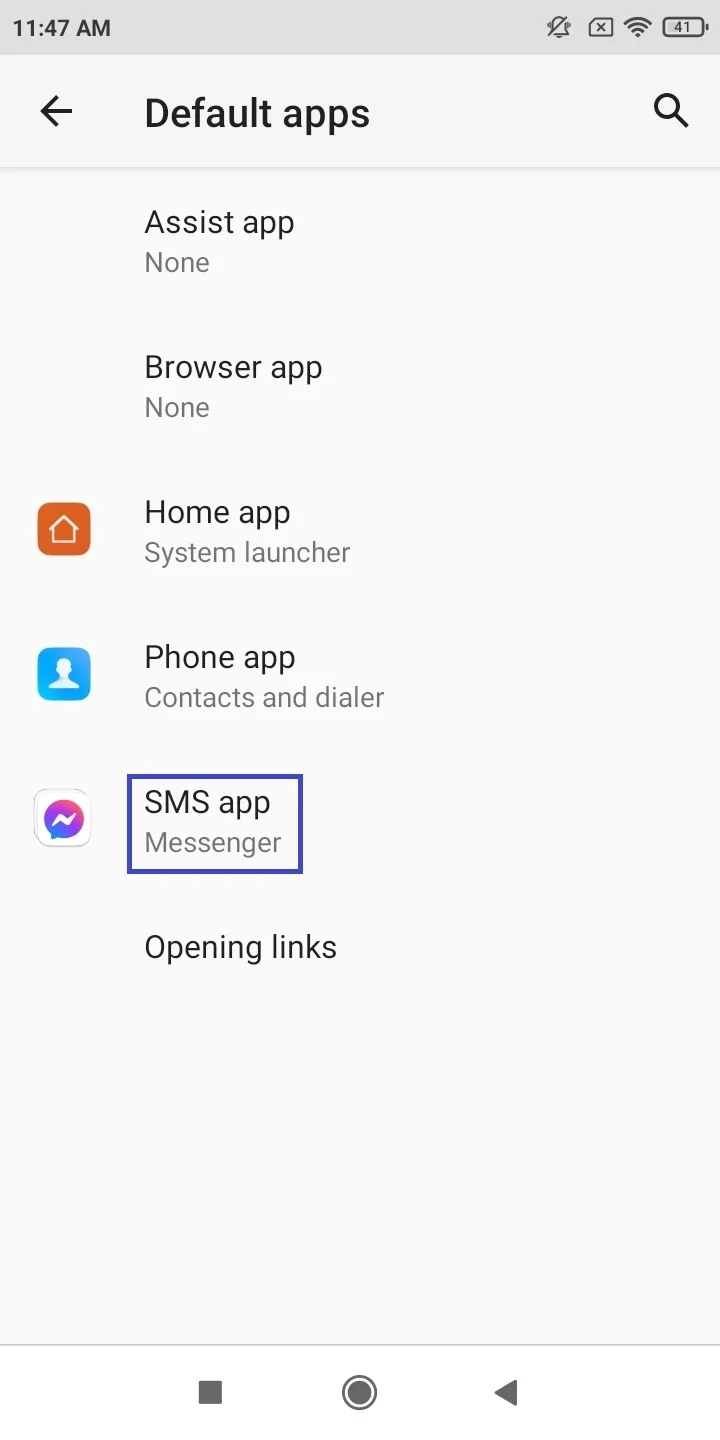
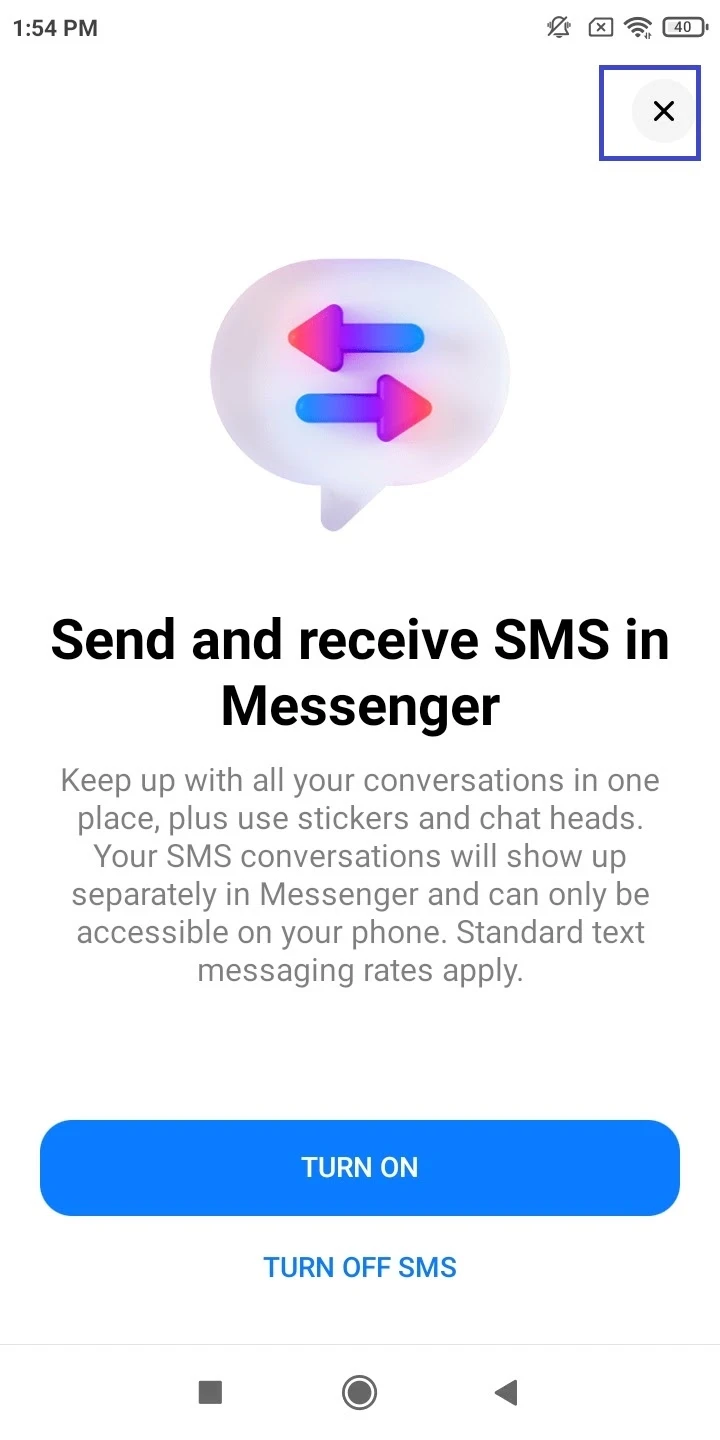
If you want to set Messenger back as your default SMS on Android, launch Messenger > tap on your profile picture > Settings. Scroll down and select SMS > toggle it on. Then, tap Messenger and select “Set As Default”. You’ll be given a chance to adjust notification sounds and other things.
You can then go back to Messenger’s home screen to see your text messages.
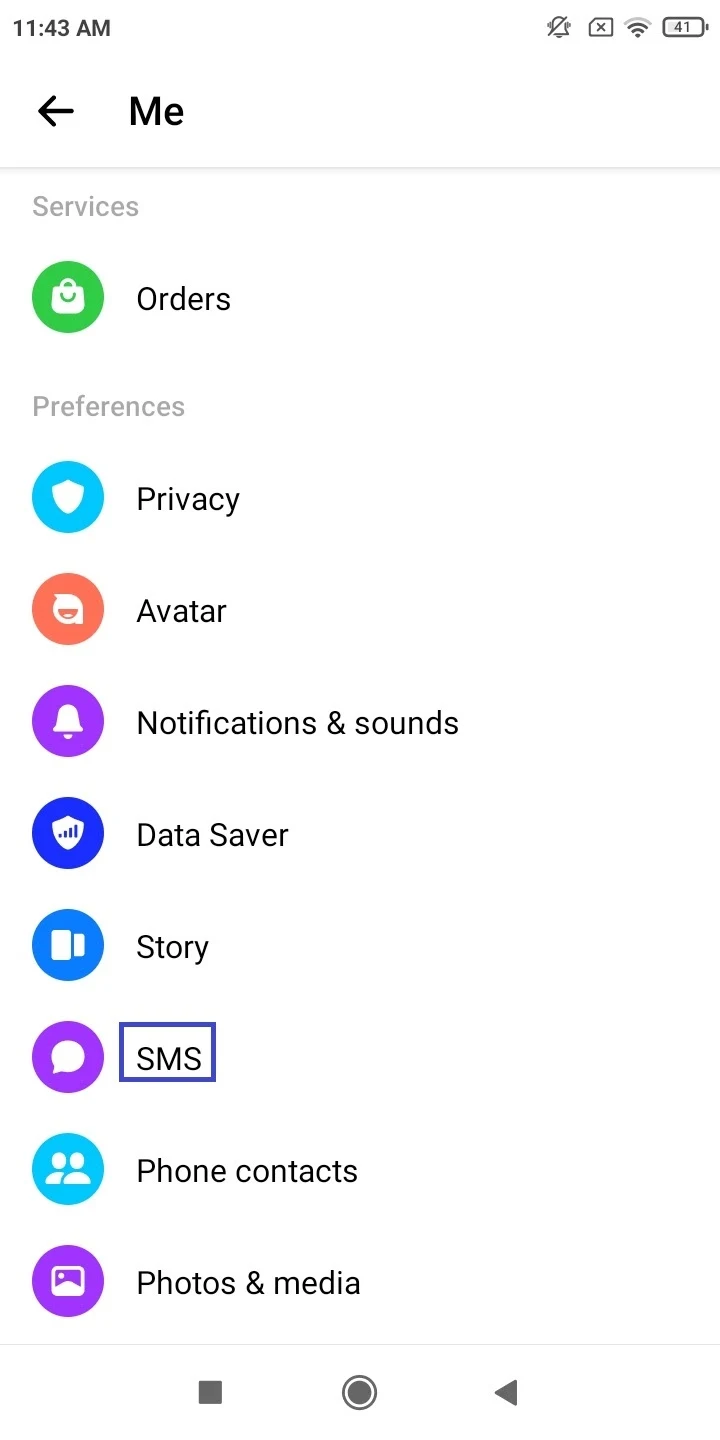
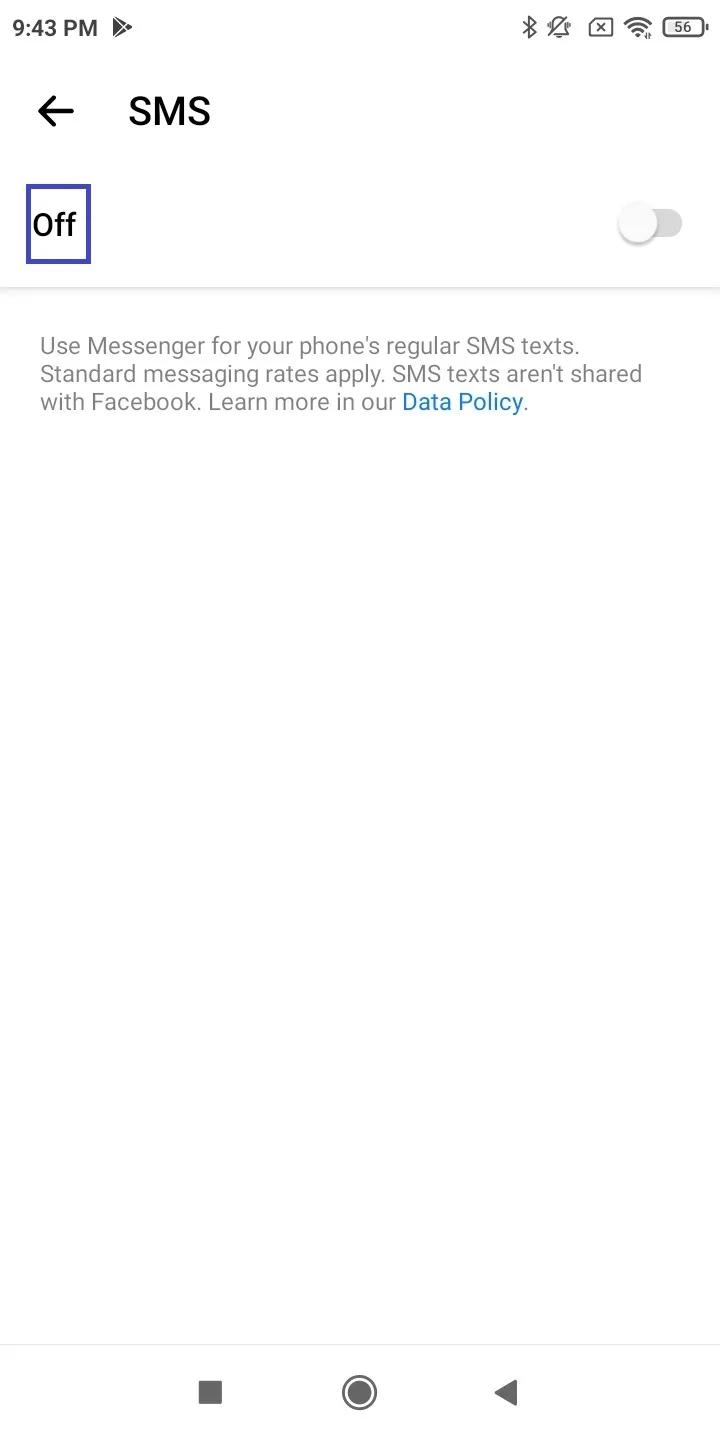
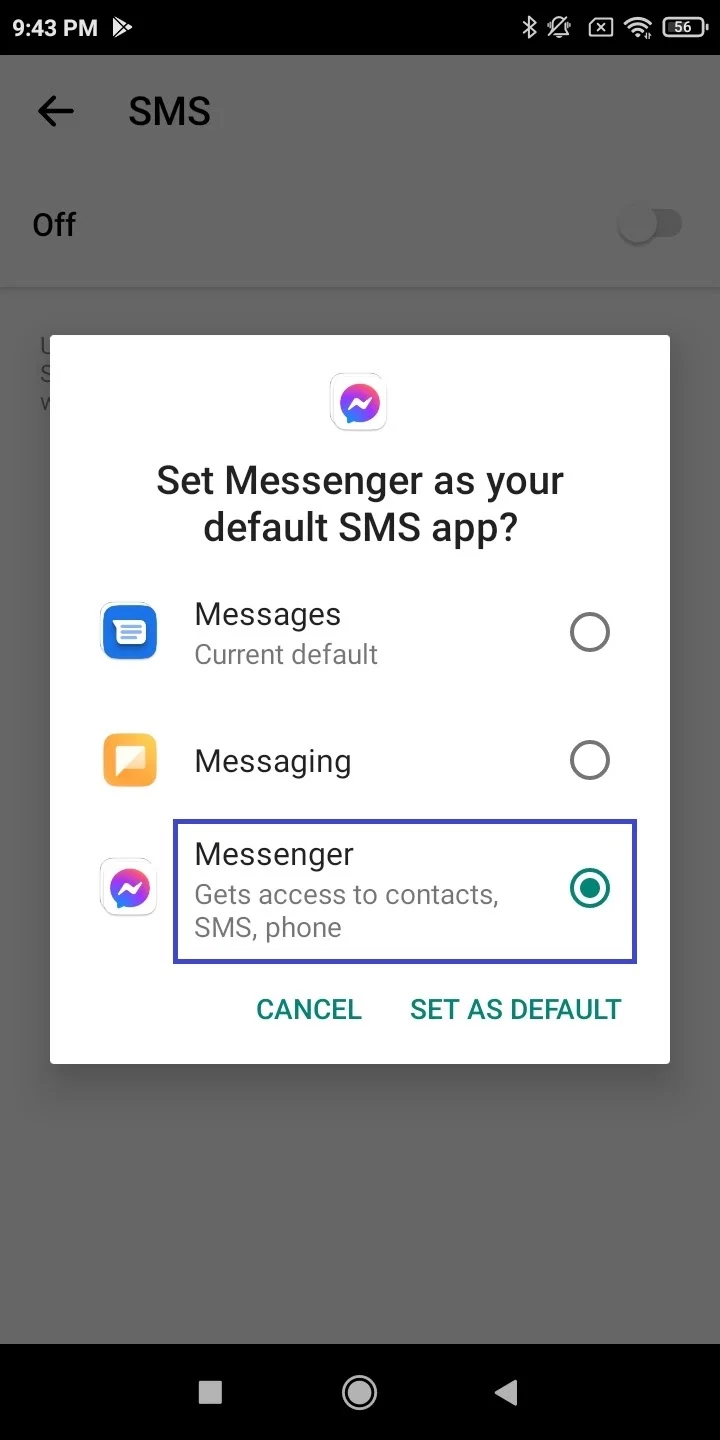
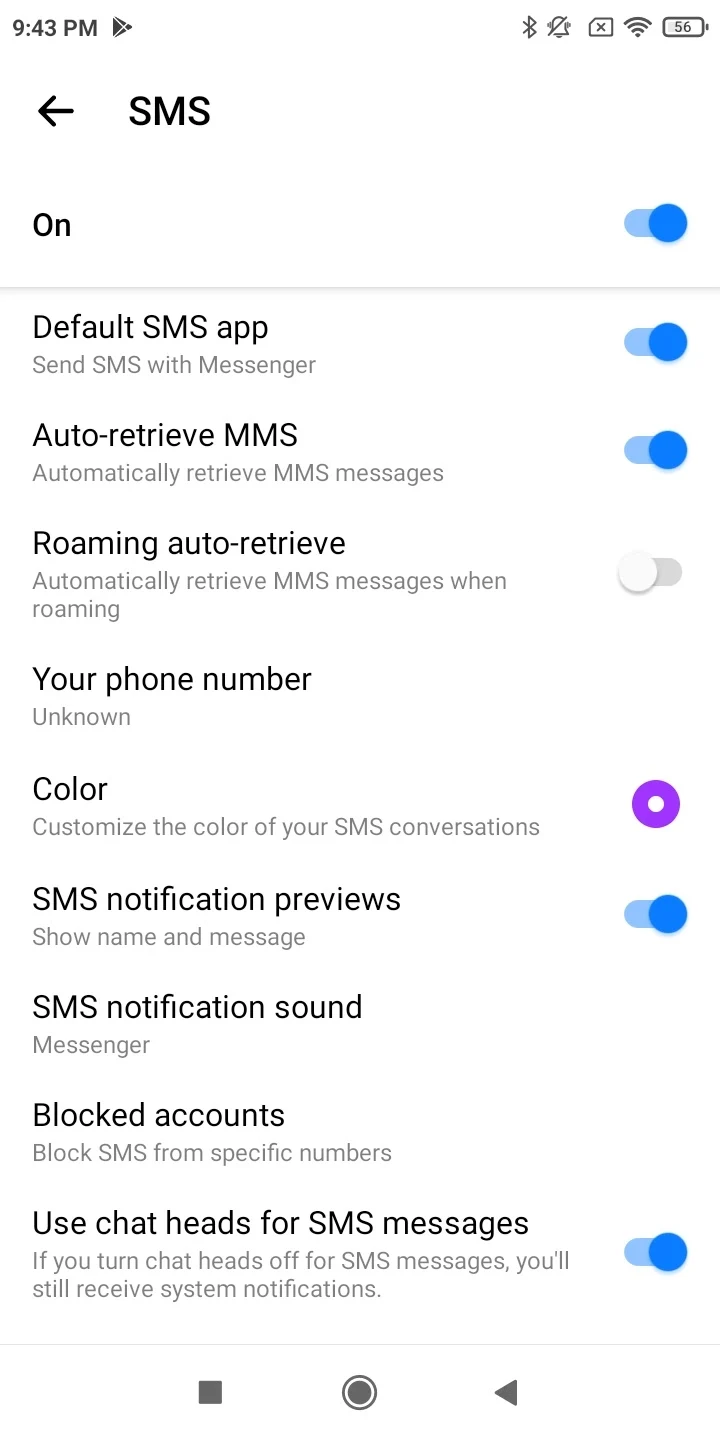
How do I turn off all messaging on Android?
While there is no dedicated setting to turn off SMS messaging entirely on Android with one switch, you can stop sending and receiving messages on Android by trying the following methods:
1. Uninstall or disable the messaging app(s)
You can try uninstalling all the messaging app(s) on your Android phone if the option is present. If the option to uninstall is not there, you can try disabling the app: press and hold the messaging app (e.g. Google Messages) and choose “App Info”. If the option is available, tap Uninstall or Disable.
Repeat these steps for all messaging apps on your phone.
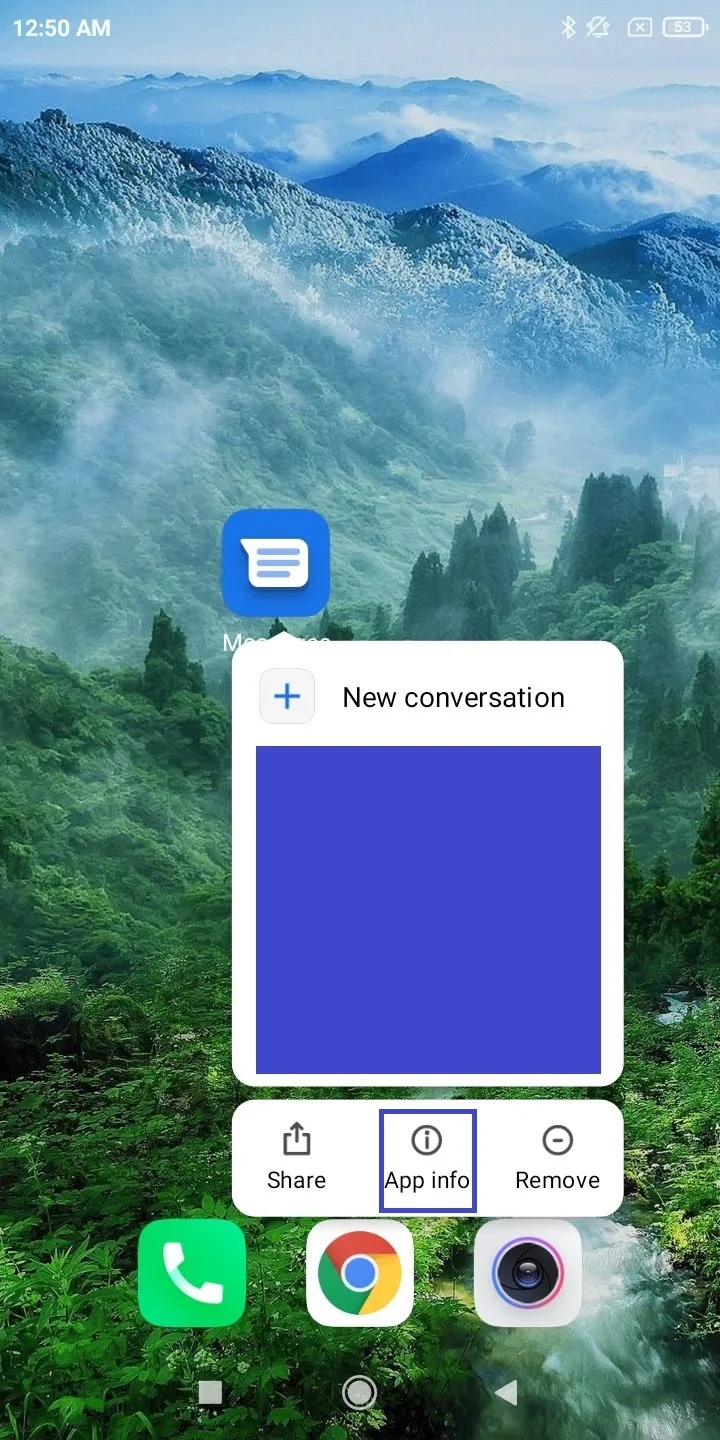
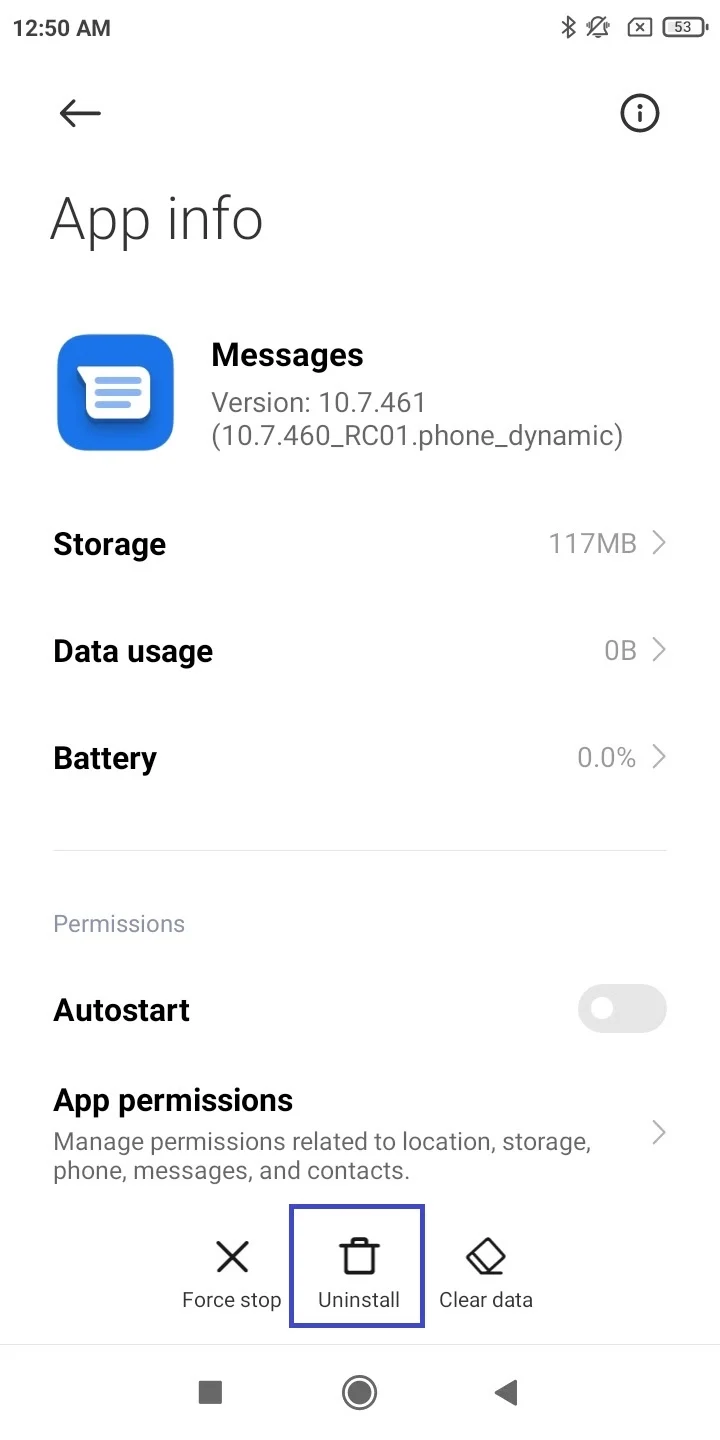
2. Deny permissions for messaging apps
To remove messaging on your Android, you can deny all permissions for the messaging apps installed on your Android device. Long press on the desired messaging app > “App Info” > “App Permissions”. Then deny all permissions by tapping each and selecting Deny.
Next, navigate back to “Other Permissions“ and uncheck all the permissions. Repeat the steps for all other messaging apps on your phone.
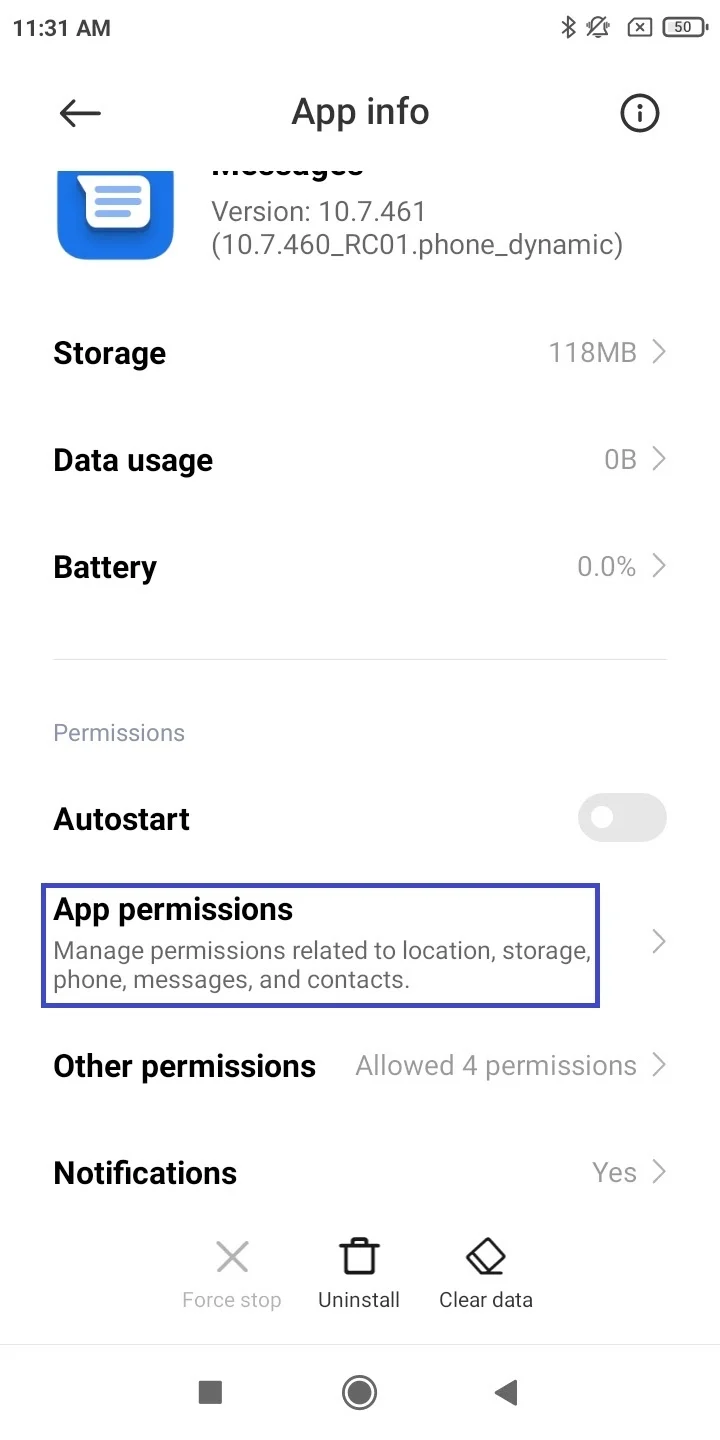
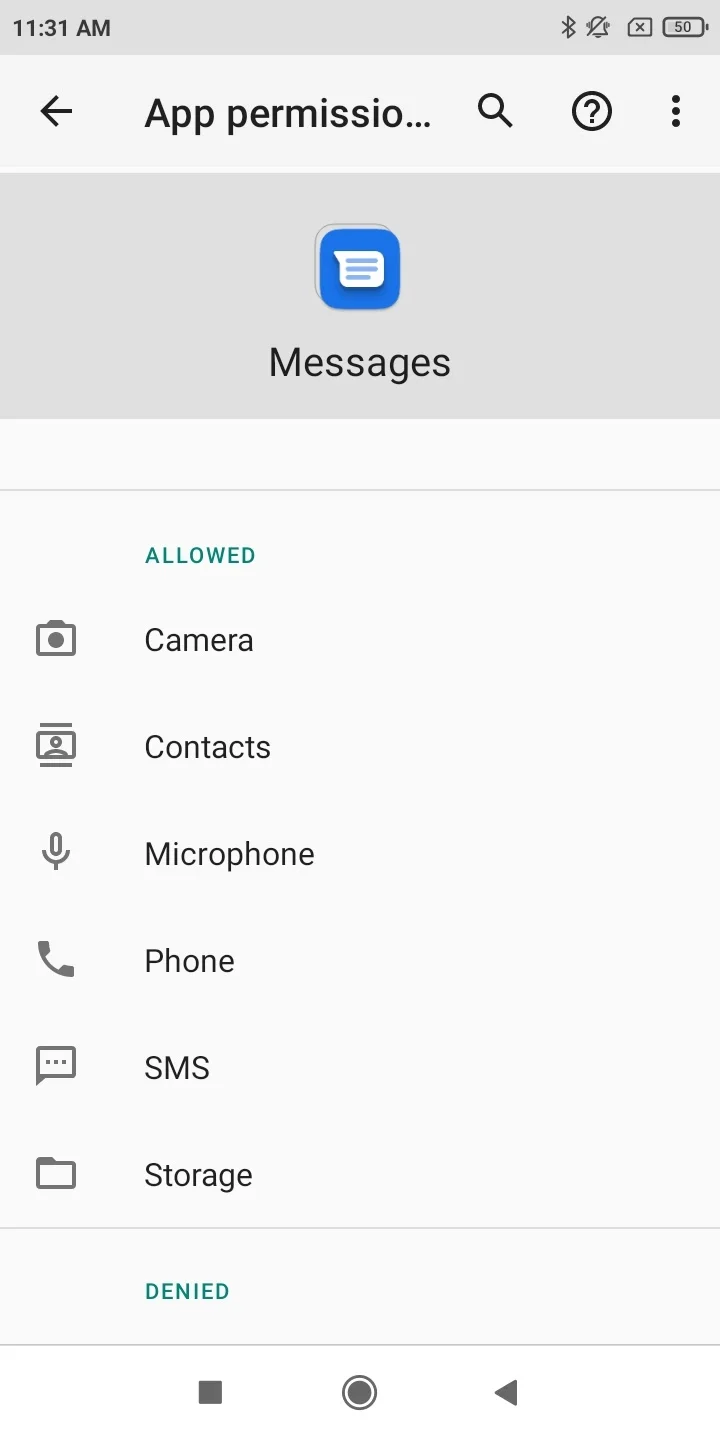
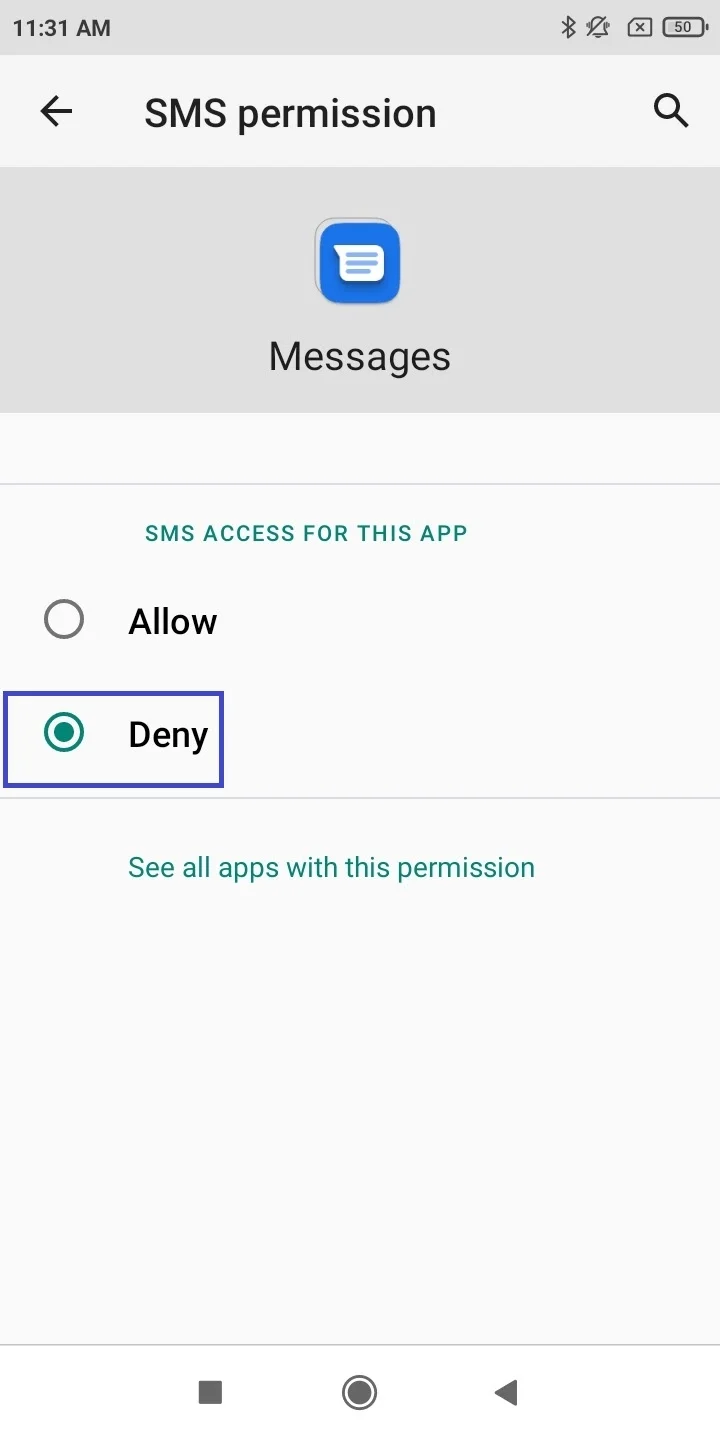
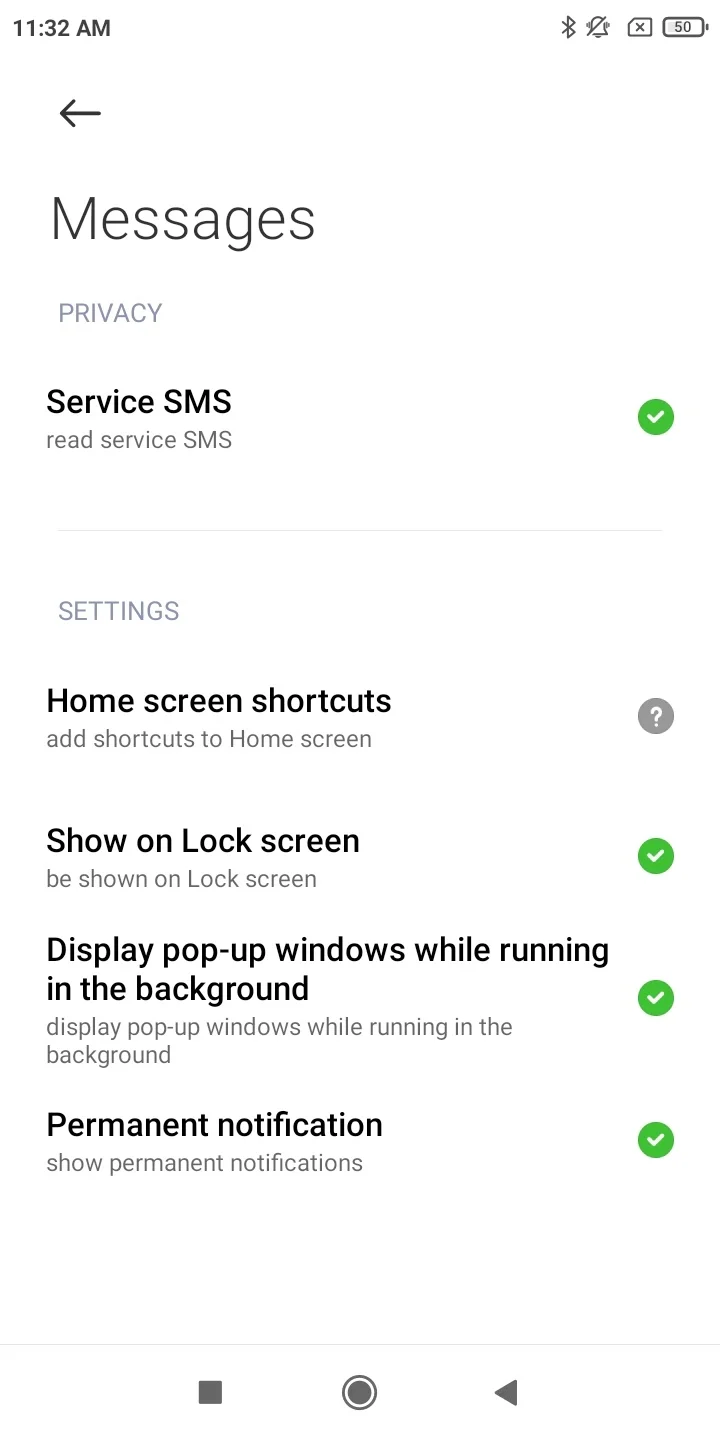
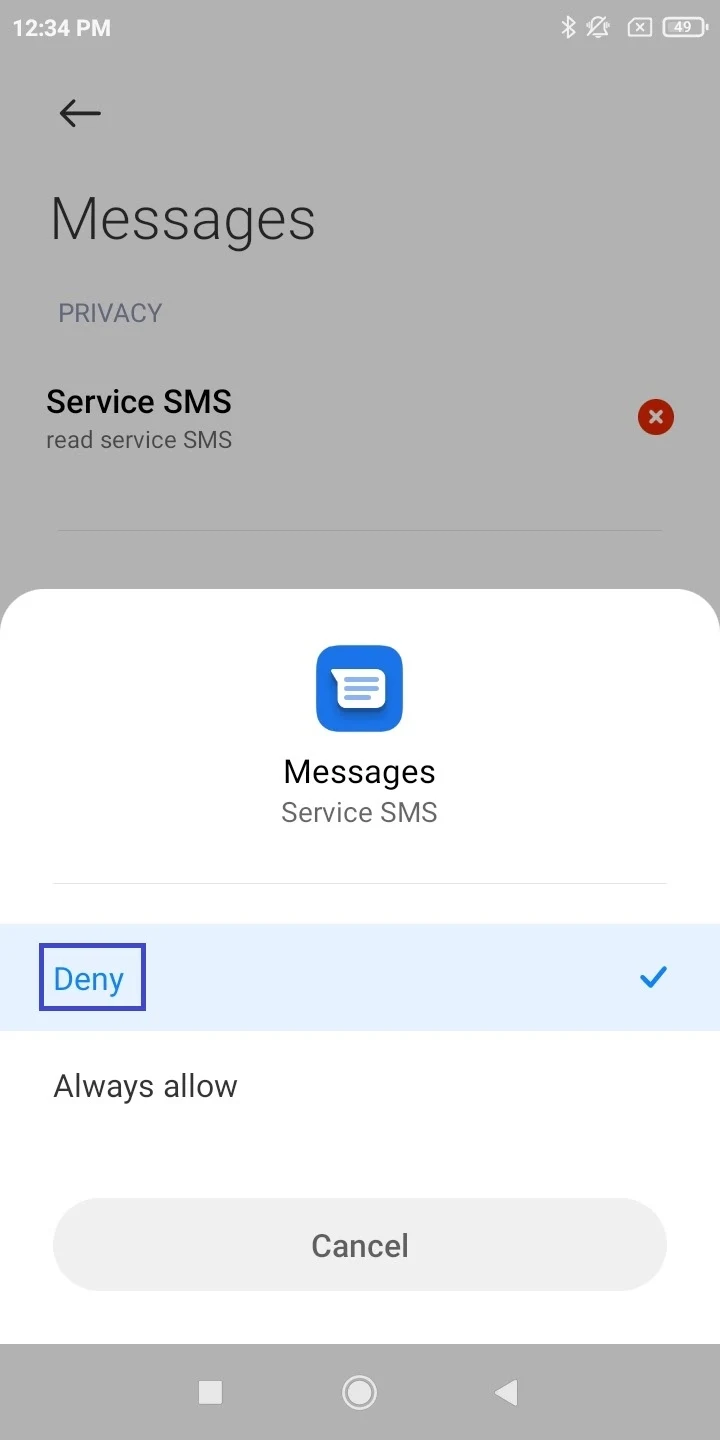
3. Turn off Notifications
One approach to getting rid of messaging on your Android is to prevent notifications from the messaging apps. Press and hold the messaging app > tap “App Info” > Notifications. Toggle off the main “Show Notifications” switch. Repeat the steps for all other messaging apps on your Android phone.
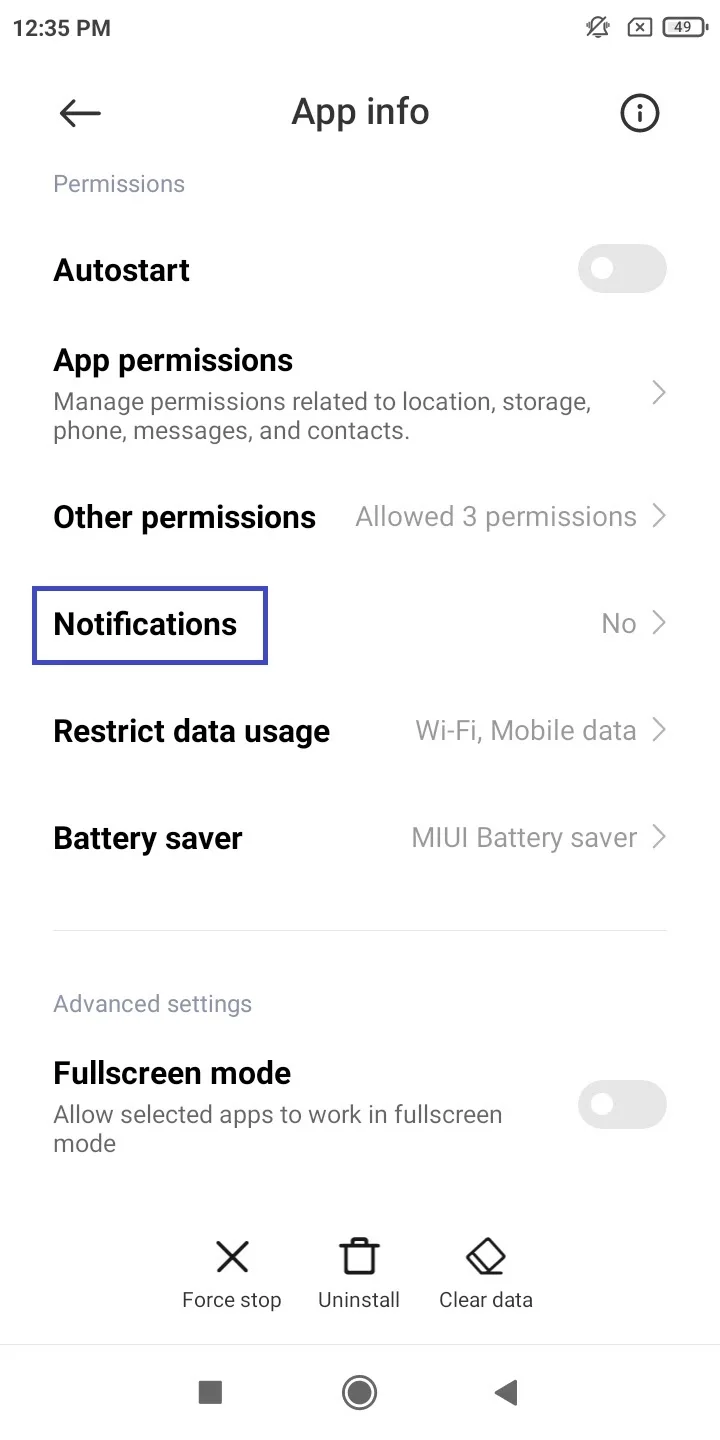
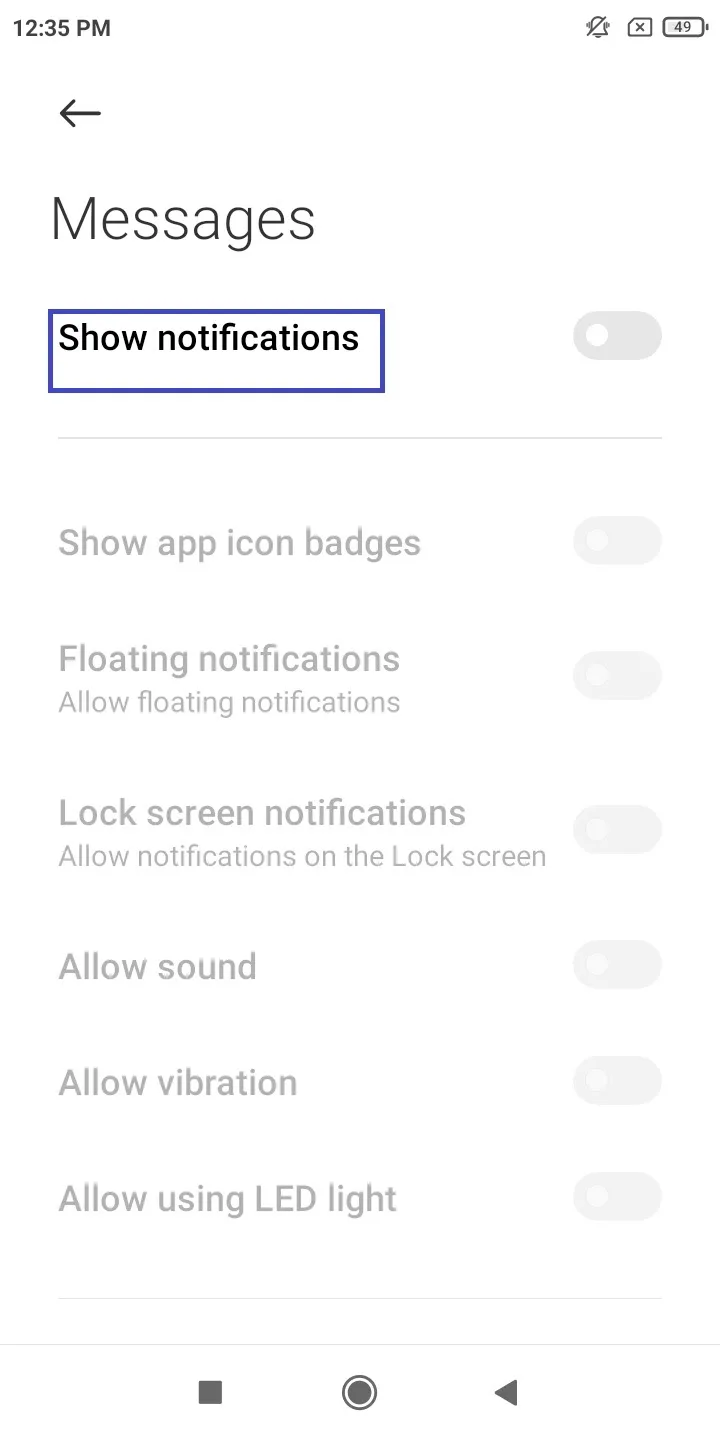
4. Block the contact in the messaging app
You can also block all messages from a person via the block option in your messaging app. For instance, in the Google Messages app, press and hold a conversation, tap the three dots > select “Block, uncheck “report Spam” and hit OK.
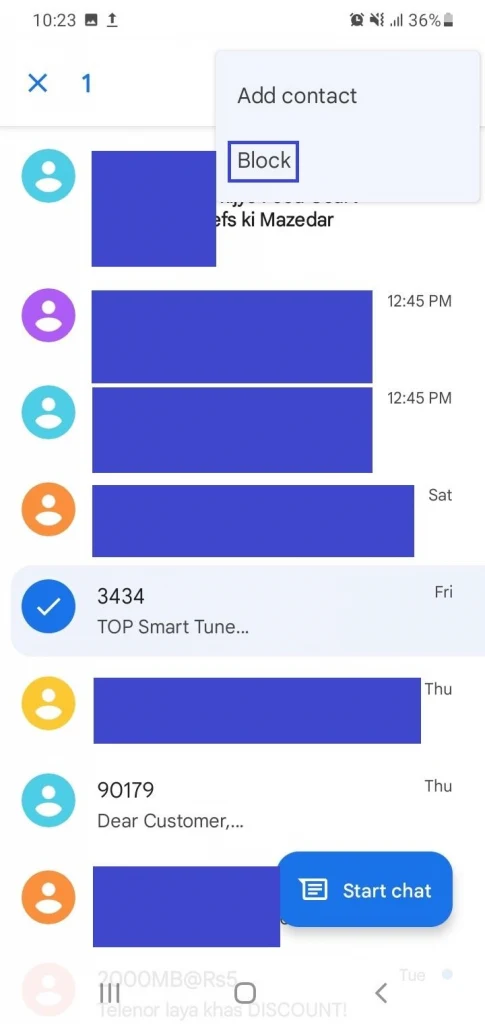
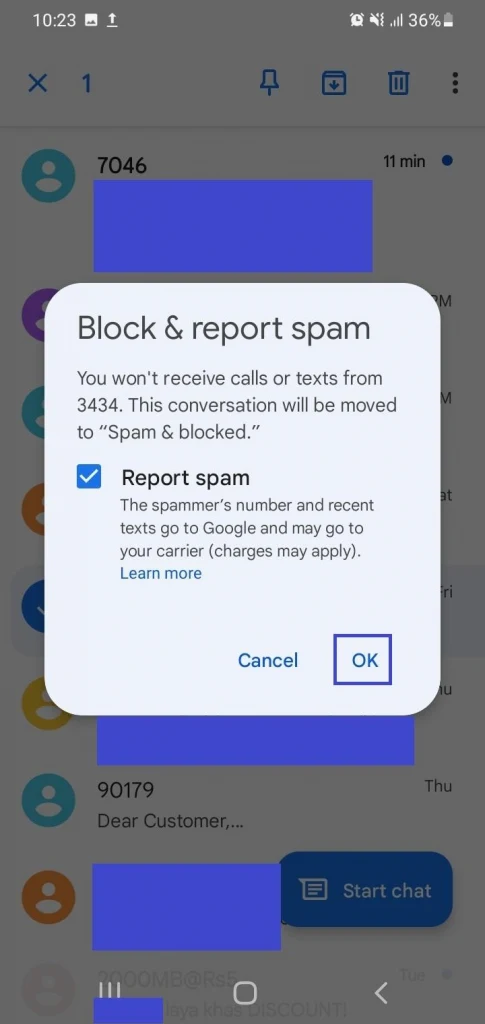
5. Turn off Chat features (RCS)
If you use RCS or Chat Features in the messaging app, you can disable them. Open Google Messages, tap the three dots > Settings > General > Chat Features. Toggle off “Enable Chat Features” and tap “Turn off” to confirm.
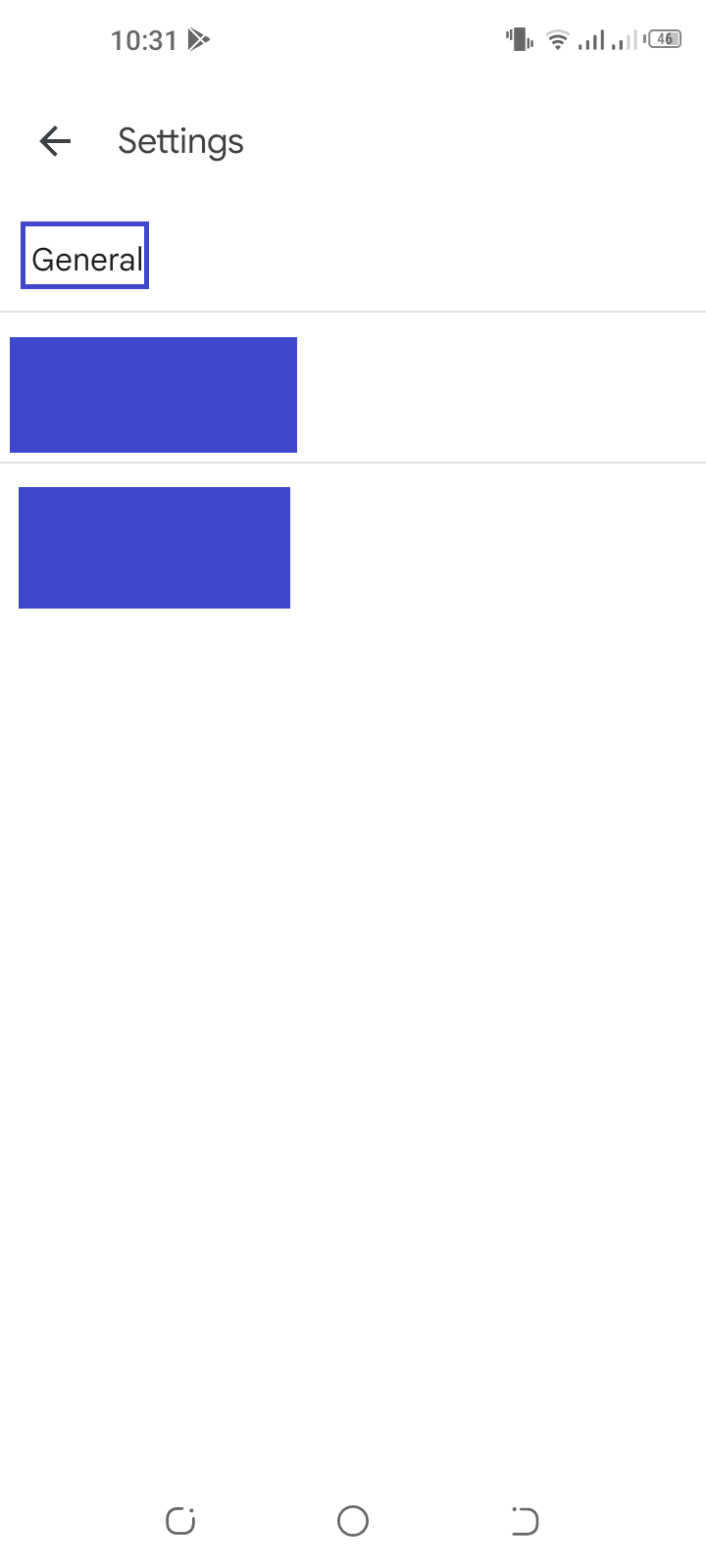
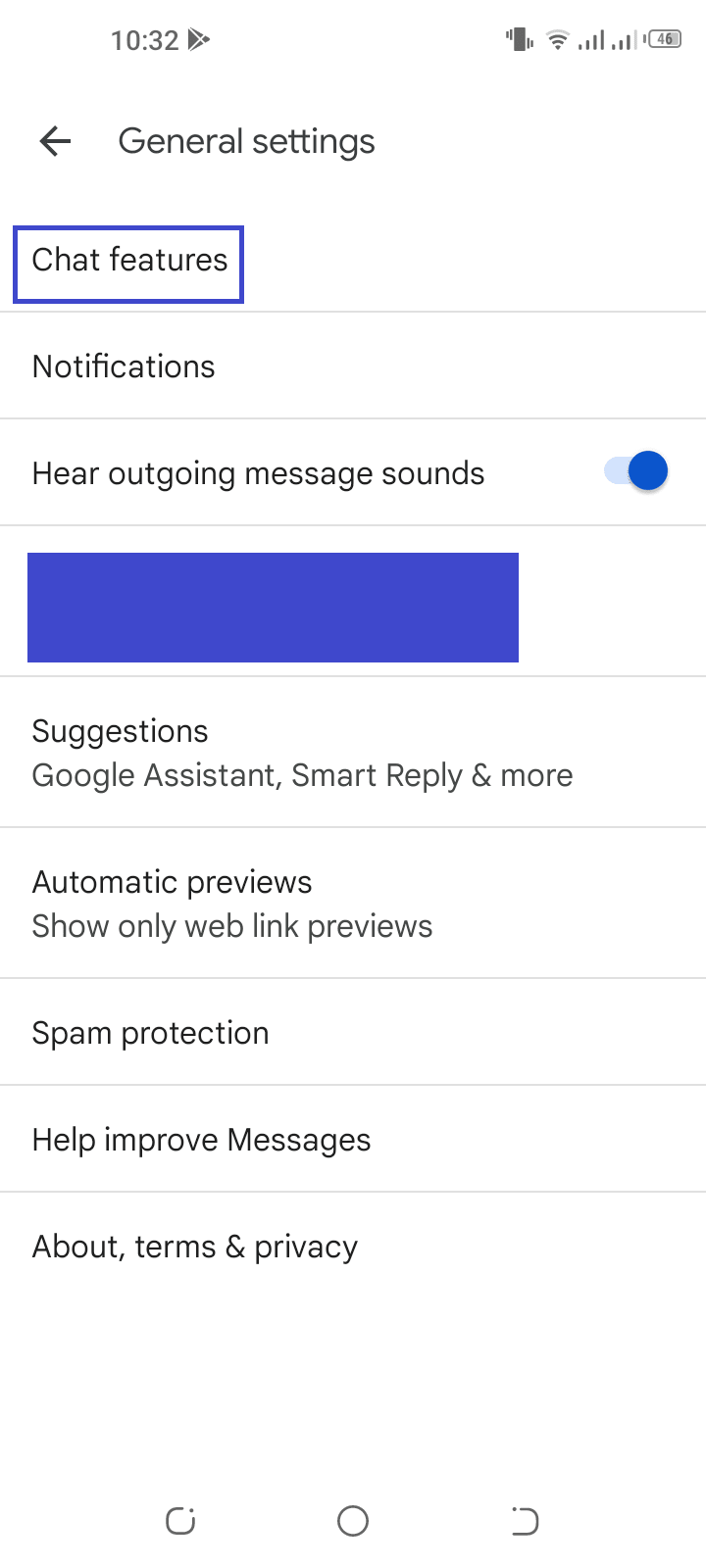
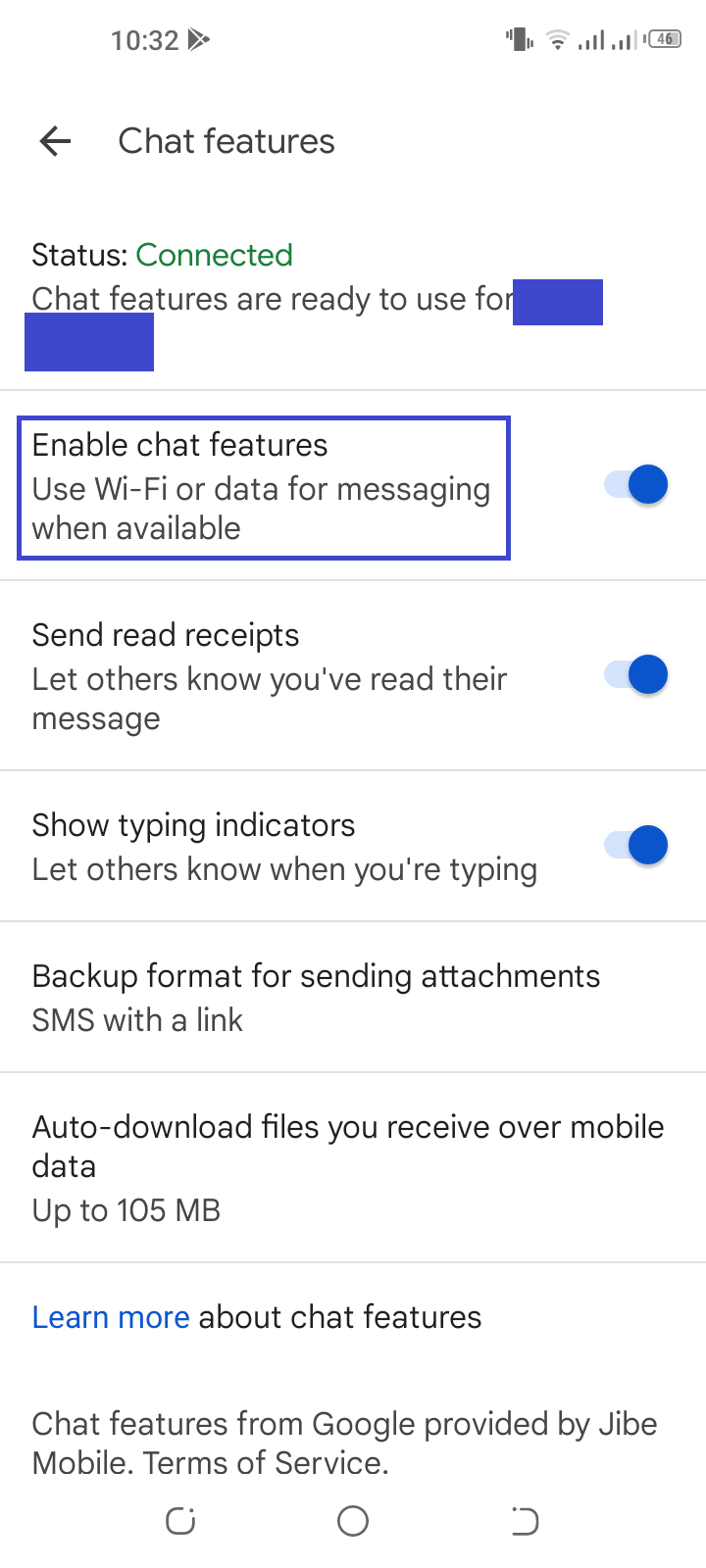
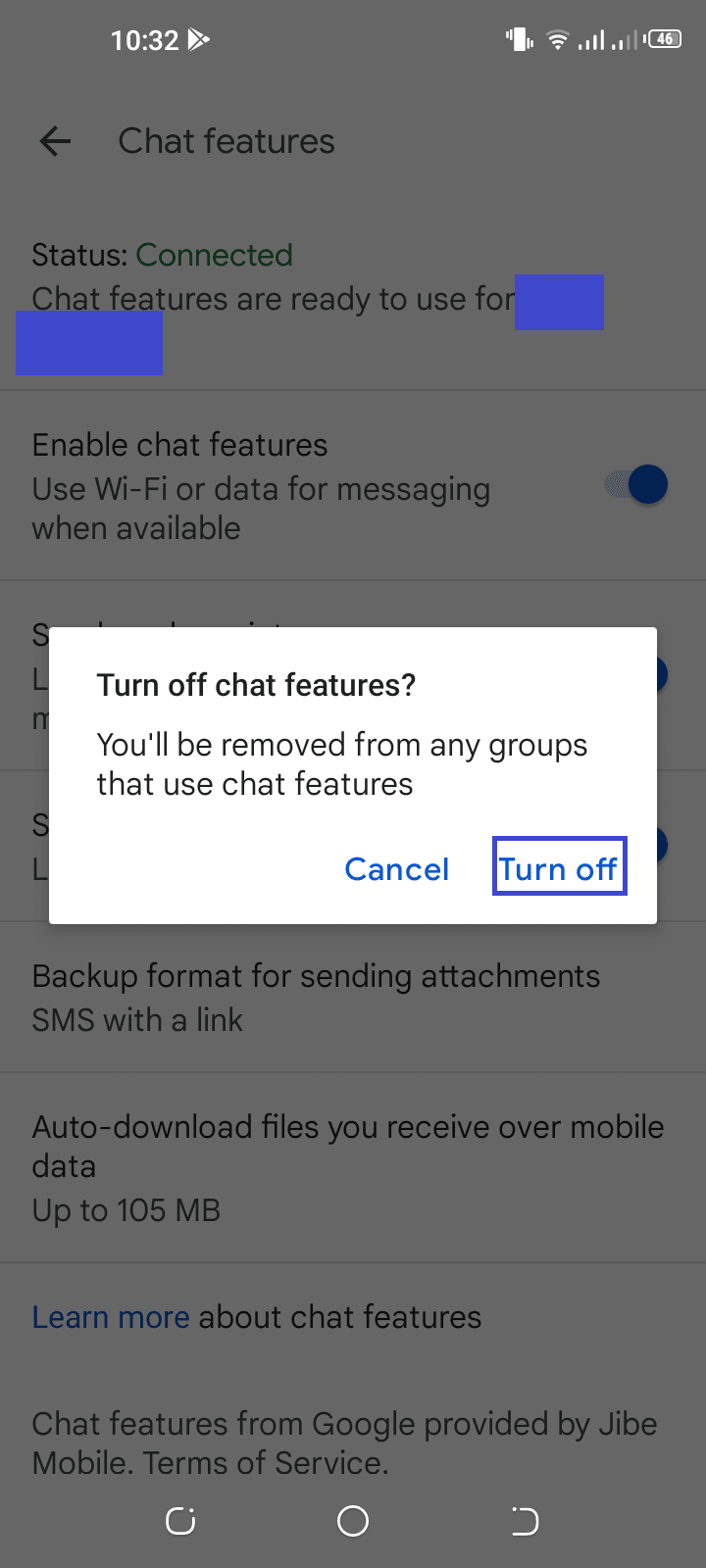
Can you delete and reinstall Messages app?
Google Messages is a pre-installed app on many Android devices (e.g. the Samsung Galaxy S21 series) and typically can’t be uninstalled. However, you can disable the app and set an alternative messaging app as default e.g. Samsung Messages (see above).
You can also uninstall updates, clear app data, then re-install app updates.
If on the other hand, Google Messages didn’t come preinstalled on your device but you downloaded it from Play Store, you can uninstall it and then reinstall from Play Store.
To check if Google Messages can be uninstalled, press and hold the Google Messages app and tap the app info icon. If the uninstall option is there, tap Uninstall.
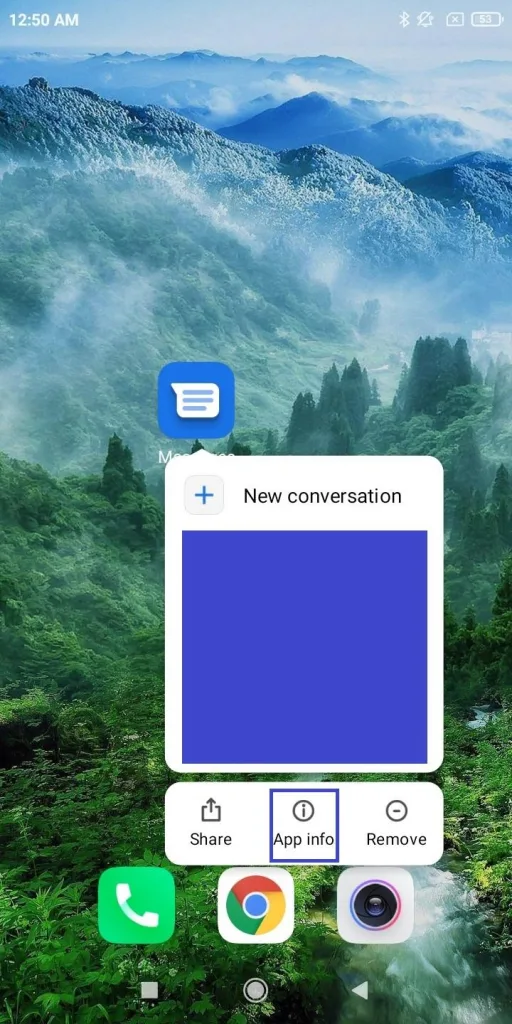
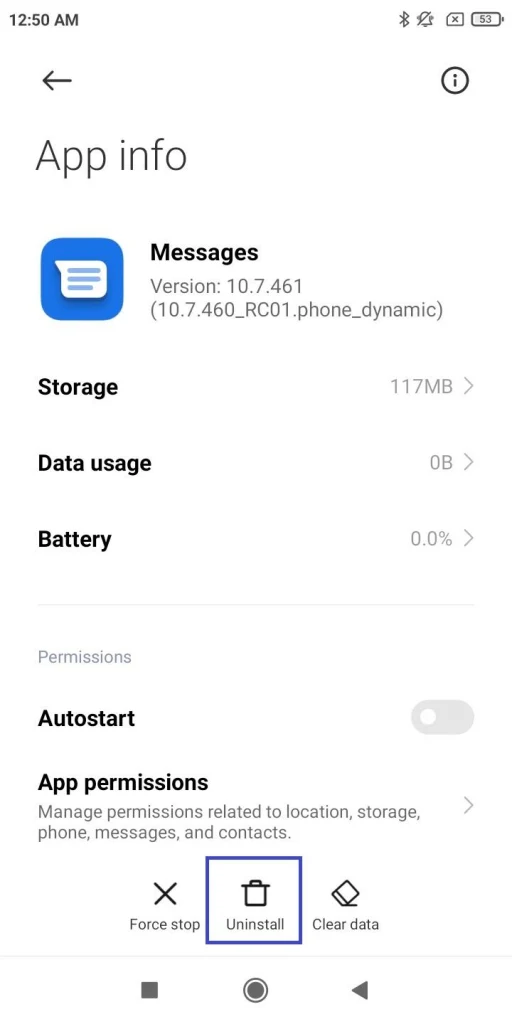
Note that uninstalling Google Messages will not delete your text messages. Likewise, if you switch between different text messaging apps on your device, you will not lose your messages.
What is “select default messaging type”?
“Select Default Messaging Type” is a setting found in the Samsung Messages app on Samsung Galaxy devices with support for Google’s RCS / Chat features.
The setting lets you configure the messaging standard for sending messages by default. There are three available options:
- Automatic: try to send the message via RCS (chat), but if not supported convert the message to SMS/MMS
- Text or Multimedia messages: send messages as SMS or MMS
- Chat Messages: send messages using RCS only (requires internet)
When “Automatic” is selected and you and the other person both have access to RCS and the internet, you’ll communicate through chat. Otherwise, messages will send as sms/mms.
For this reason, the Automatic option is generally recommended as the message will go through even if there’s no data connection on either end.
See also: Why Does My Phone Send MMS Instead Of SMS?
To access the setting on a Samsung Galaxy device, launch Samsung Messages, tap the 3 dots on the top-right and go to Settings > Chat Settings. You can then configure “Select Default Messaging Type”.