After using an Android phone for a year or more, many users feel the device not as fast as when it was in new condition. What are the reasons for this slowdown? The most common reasons that make your Android device slow over time include:
- Apps running in the background and consuming resources
- Android OS updates and app updates
- Phone’s internal storage reaching capacity
- Cached partition filling up and becoming cluttered
- Too many apps installed on your phone
- Why do Android devices slow down after a year or two of usage?
- How do I stop my Samsung phone from slowing down?
- Does installing more apps slow Android?
- Why is my Samsung phone so slow after update?
- Is it good to update Android software?
- What is the best app to speed up my Android?
- Is my phone slowing down because I have too many pictures on it?
- Do phones become slow due to hardware degradation?
Why do Android devices slow down after a year or two of usage?
After using your Android phone for a year or two, navigation typically becomes sluggish and apps and games take longer to load. Here are some common reasons:
1. Apps running in the background
You probably have installed many apps and continue to do so without uninstalling the unused ones. Many of these apps open without your knowledge when you start your phone and run in the background.
As apps continue to accumulate and run, these consume greater CPU, RAM, and other system resources. This can lead to sluggish performance as your Android phone ages.
2. OS upgrades and app updates
When using an older Android phone model, as you keep installing new OS upgrades, your device may have trouble running newer OS versions smoothly, which impacts performance.
Android upgrades are specifically made for newer hardware and often require resources (CPU, memory) that your older device may not have.
The same applies to app updates which can result in apps consuming more CPU and RAM over time. This can make your Android smartphone feel sluggish as you continue to update the apps.
3. Cached partition
Your Android phone has a cached partition which contains temporary files, logs, and other items from the various installed apps.
While the cache serves to load apps faster, it slows down the Android system as it fills up and becomes cluttered.
4. NAND flash drives become slower
Smartphones including Android devices make use of NAND flash drives. Write speeds on these drives become slower as they get closer to being full, as it raises fragmentation in the drive causing it to become slower, which in turn affects the OS.
How do I stop my Samsung phone from slowing down?
To prevent your Samsung Galaxy phone from getting too slow, use the built-in Device Care or Smart Manager feature to analyze your battery, storage, and RAM, and set options to optimize your device and keep it fast.
Here’s how to optimize your Samsung phone through Smart Manager:
- Navigate to Settings > Smart Manager.
- You will see an overview of your battery, storage, and RAM along with a button “Optimize phone”.
Pressing the button will do a quick optimization through several actions such as clearing the RAM, deleting unrequired files, and closing background apps. - Tap on “Storage”: you can see a “Clean Now” option along with the various categories you can select to remove unnecessary data.
- Tap on “Memory”: this section also has a “Clean Now” button to kill background apps that are occupying RAM; you can also view which apps are using up your RAM and how much of it.
- Tap on “Battery”: you can turn on maximum power saving mode to limit the number of apps being used.
- Tap on the three dots in the main Smart Manager page and select “Optimization”. Here you can set automatic optimization and chooses ways to optimize your phone.
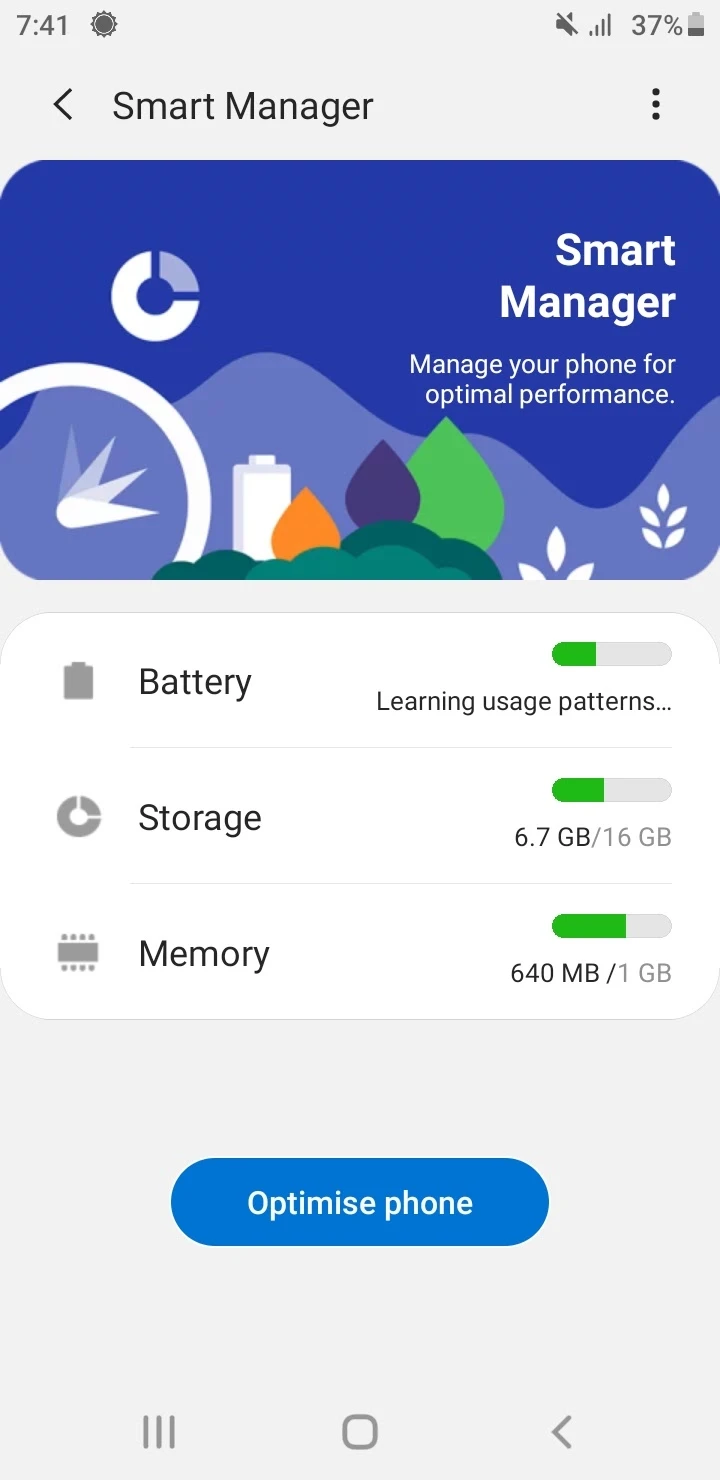
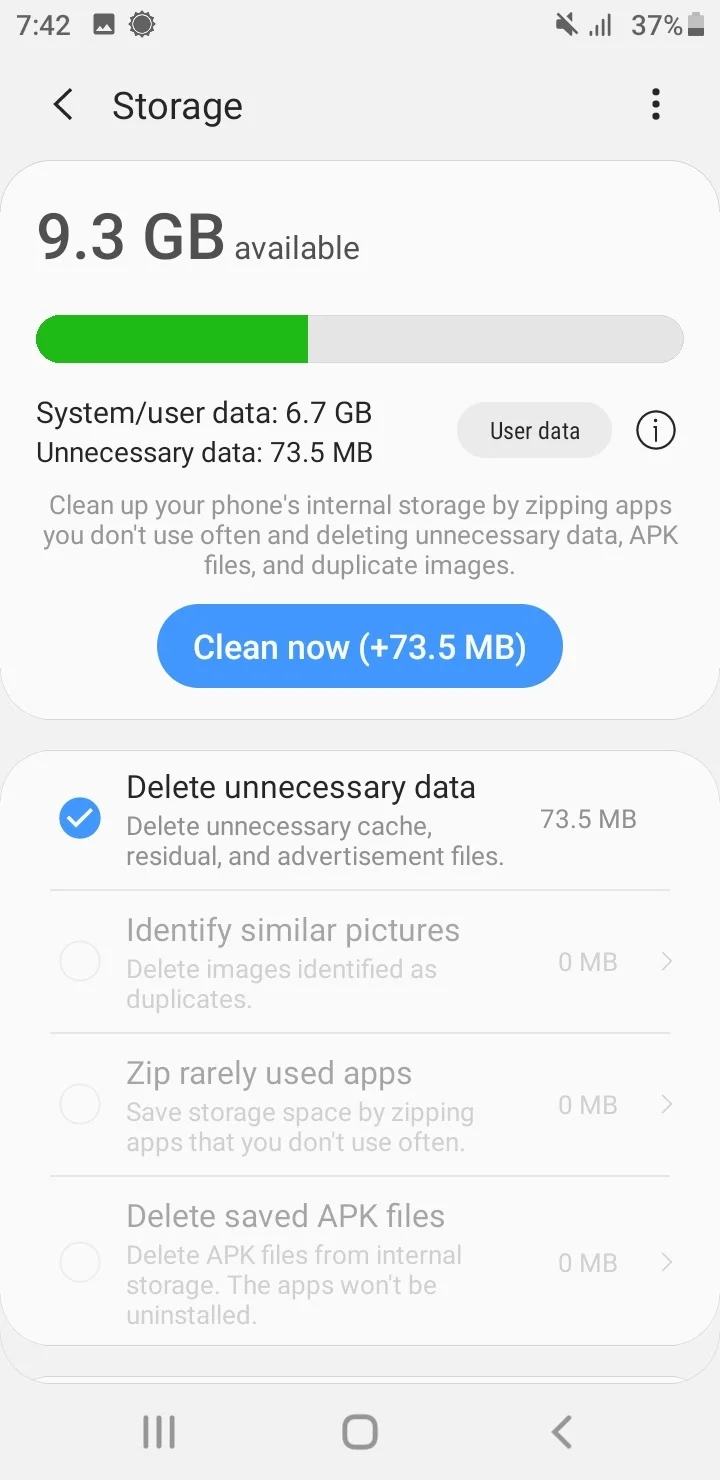
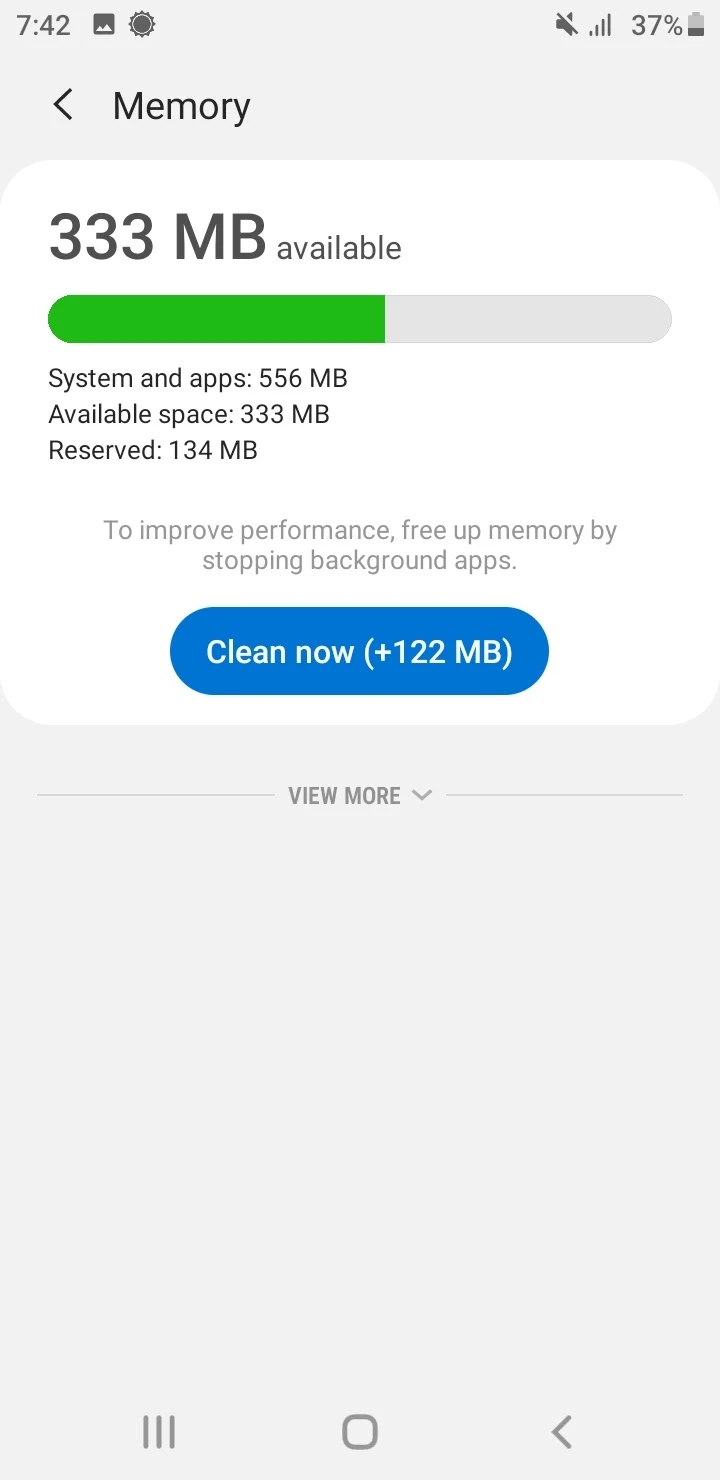
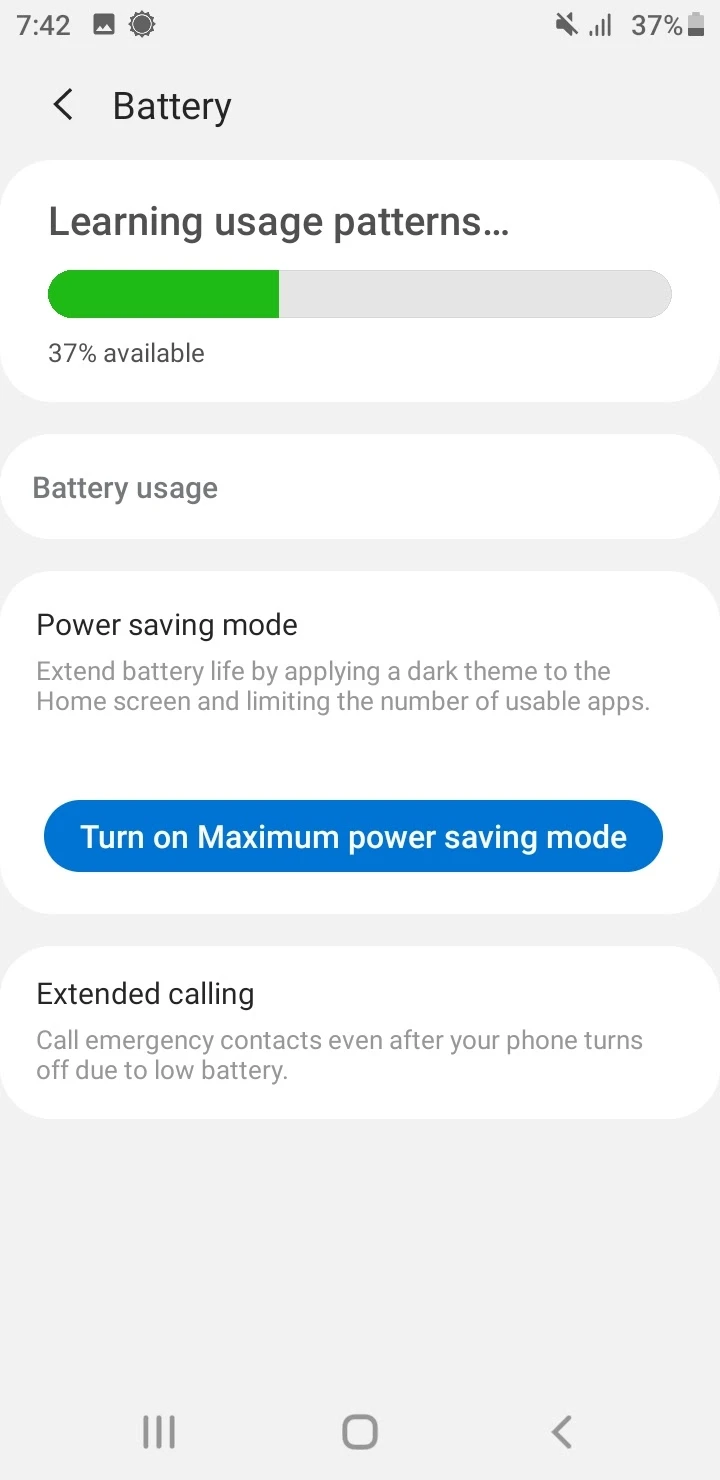
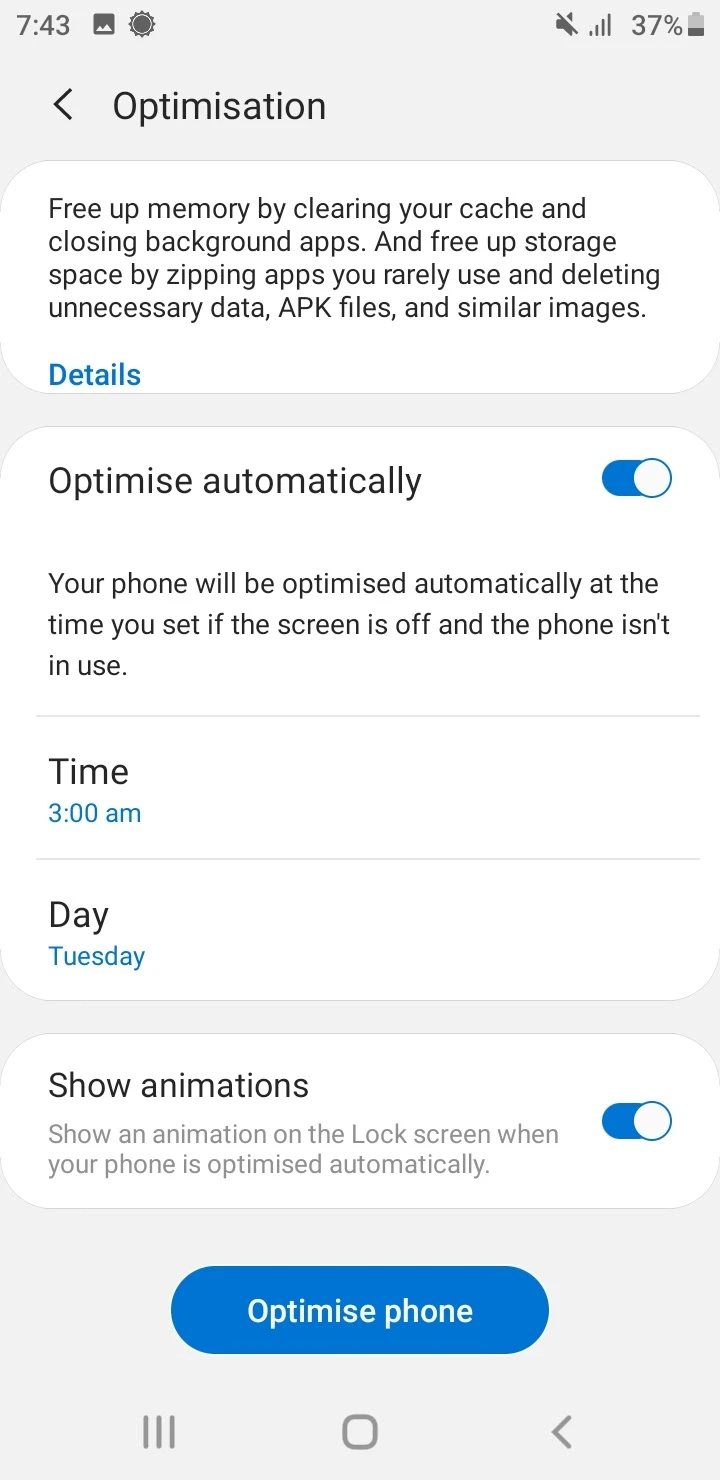
How do you fix your phone if it’s lagging?
Many Samsung phone users find that their devices are lagging after months of usage or due to a software update. If this happens with your device, you can try the following steps:
1. Force reboot your Samsung device
You can attempt to force reboot your Samsung device to fix the lagging:
- Press and hold the down volume and the power button together for 10 seconds.
- Once the Samsung logo appears on the screen, release both keys and wait for the reboot to complete.
2. Check if your phone works well in safe mode
Booting your device into safe mode loads the core Android OS while all third-party apps are disabled. This helps determine if there are any third-party app causing the lagging problem.
To enter into safe mode, do the following:
- Restart your phone.
- Press and hold the down volume button as soon as you get the Samsung logo and wait for the OS to load.
- You should see “Safe Mode” displayed at the bottom of the screen.
- Check if your device speed is back to normal.
If the phone is working fine, it can mean certain apps or even malware installed on your device are causing the problem. You can further identify the troubling apps, then uninstall them after you restart your phone in normal mode.
3. Reset your settings
If the lagging issue is not resolved, you can try to reset your device settings. This method doesn’t delete the data on your device.
- Navigate to Settings > General Management > Reset > Reset settings.
- Press on the “Reset Settings” button.
- Enter your password, pattern, or PIN if prompted. The device will restart to complete the settings reset.
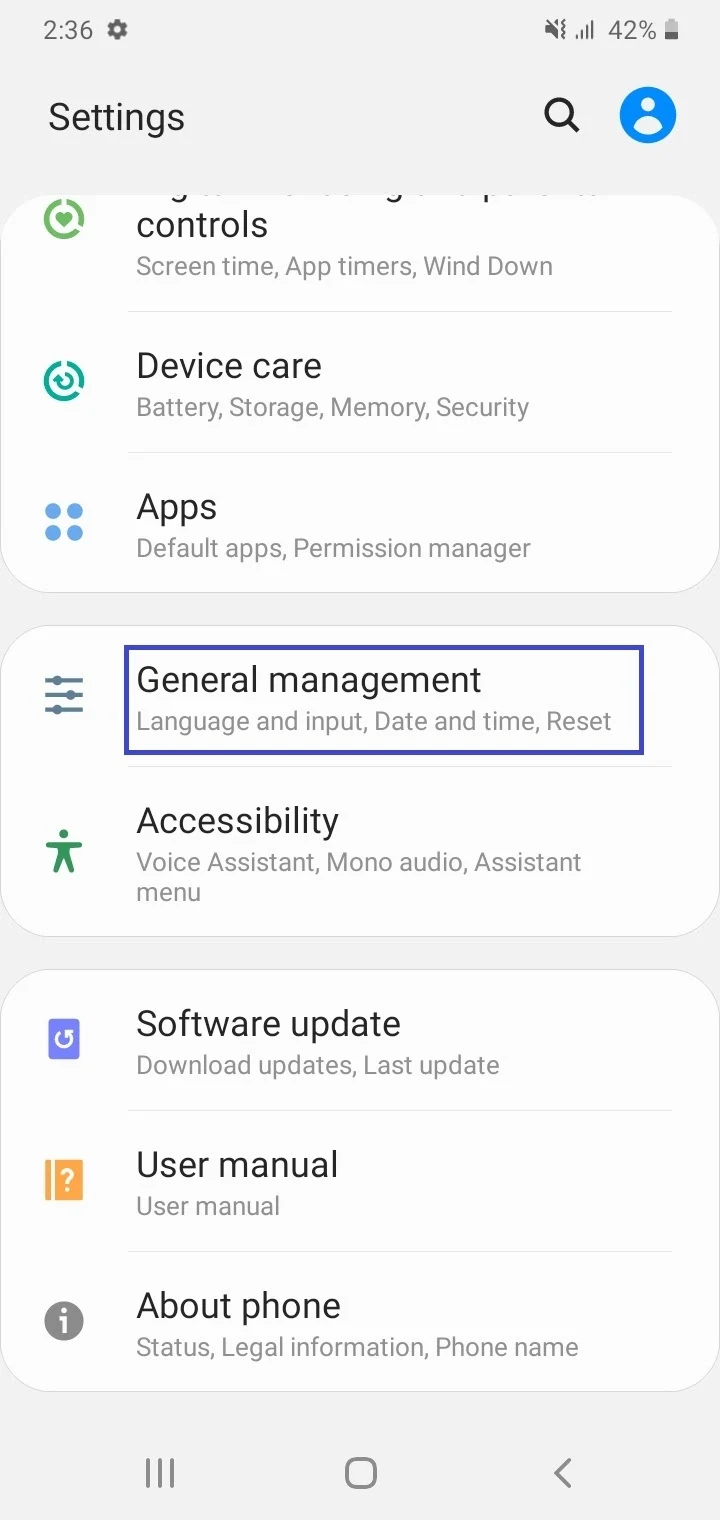
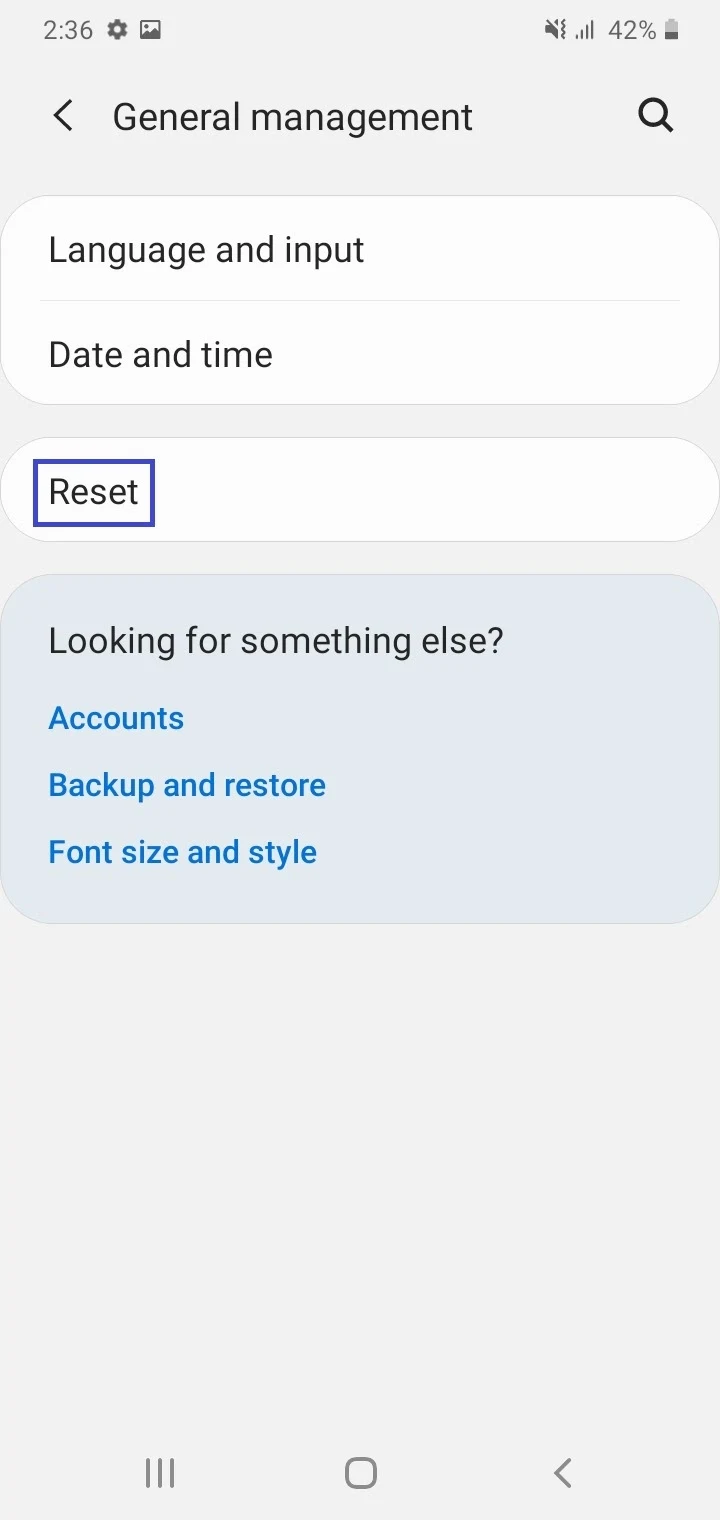
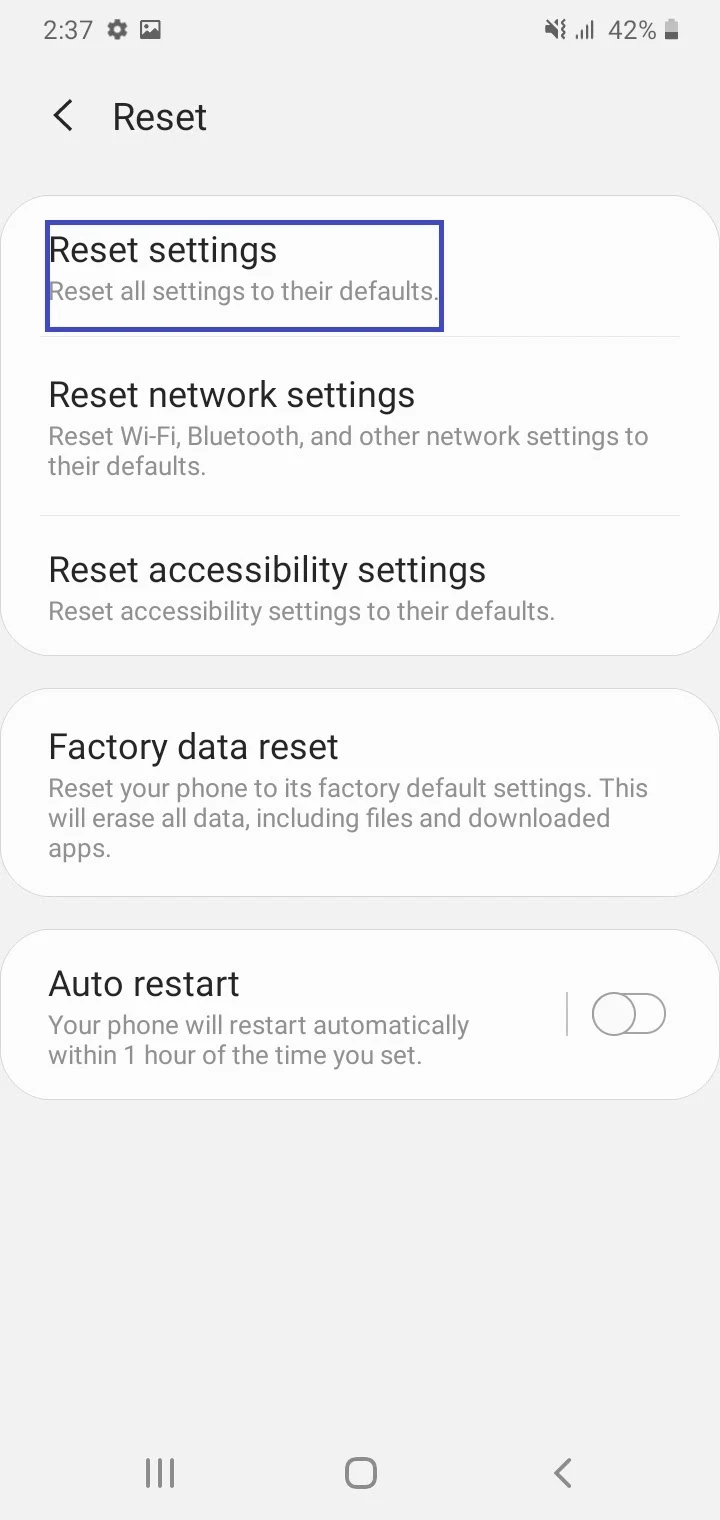
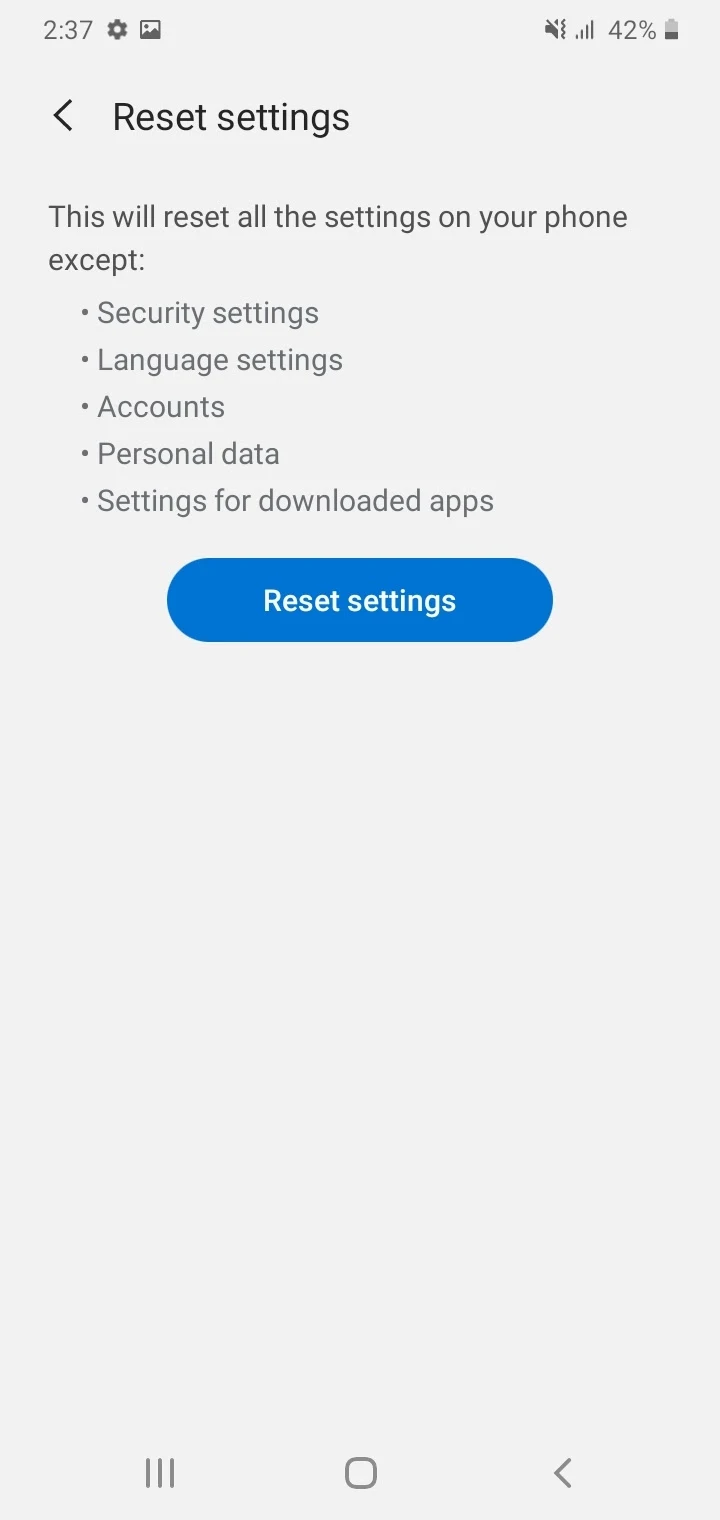
4. Other methods to try
- Wipe cache partition in Android recovery mode
- Do a factory data reset (results in deletion of all data)
Does installing more apps slow Android?
Installing more apps does slow down your Android device. Each app you install on your phone occupies some amount of storage, potentially runs background tasks, consumes data, and auto launches opens when your phone starts.
Having too many apps installed on your device leads to a greater amount of memory and CPU being used and more background tasks running, which can slow down your phone.
For example, messaging and social media apps run continuously to enable receiving new messages and updates.
How do you find out which apps are slowing down Android?
To find out which app is consuming more RAM and storage and slowing your phone, you can do the following:
- Navigate to Settings > Storage > RAM > “Memory used by apps”.
- Starting with the highest, a list will open that shows you what average portion of RAM the apps are using for the past 3 hours by default. You can also change the setting to 6 hours, 12 hours, or 1 day and view how much memory apps are using.
- Tap on the three dots on the top-right and then “Sort by max use” to find the maximum RAM usage by apps.
- Navigate back to Storage in Settings and tap on “Internal Shared Storage”.
- Tap on categories such as Games, Movie & TV apps, or “Other apps” to find out what apps and games are taking up the most storage and slowing your device.
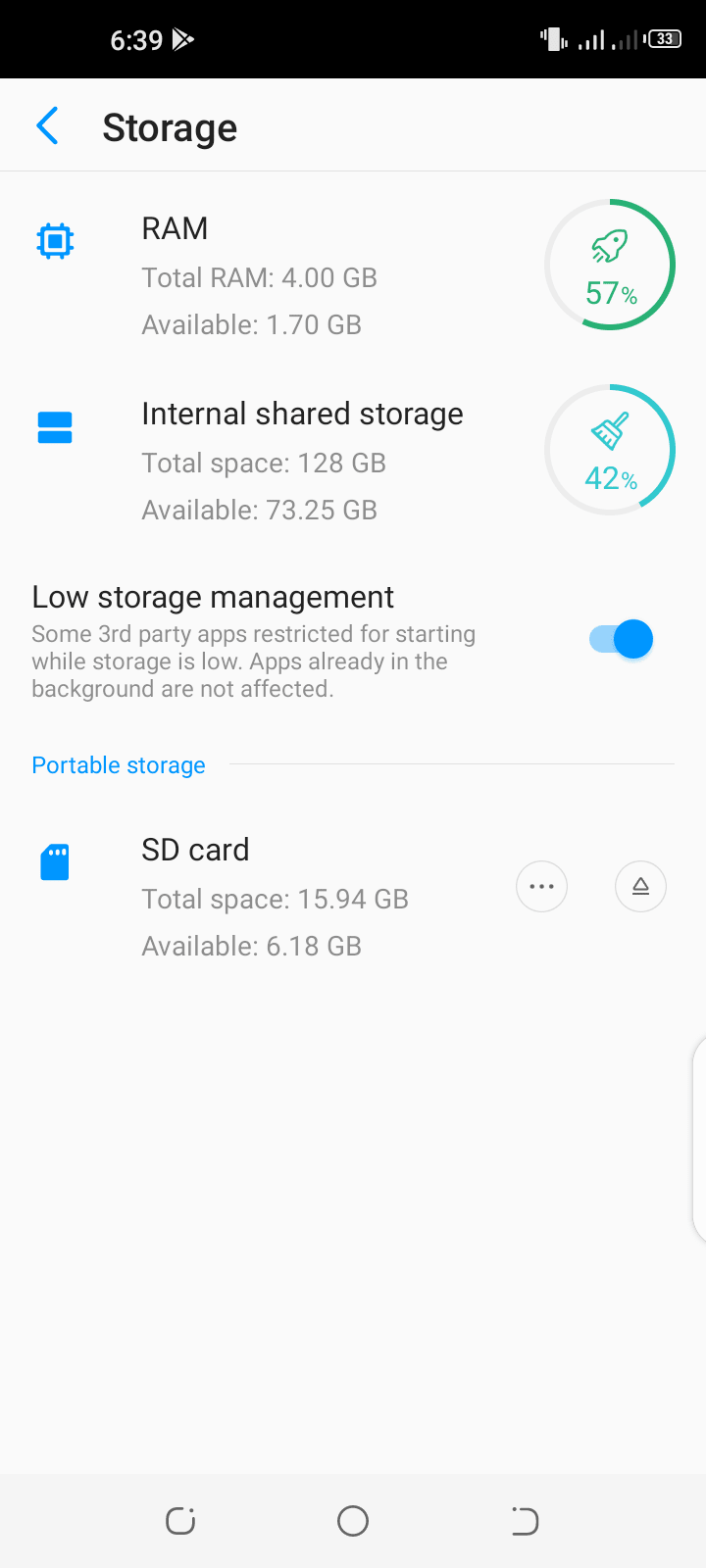
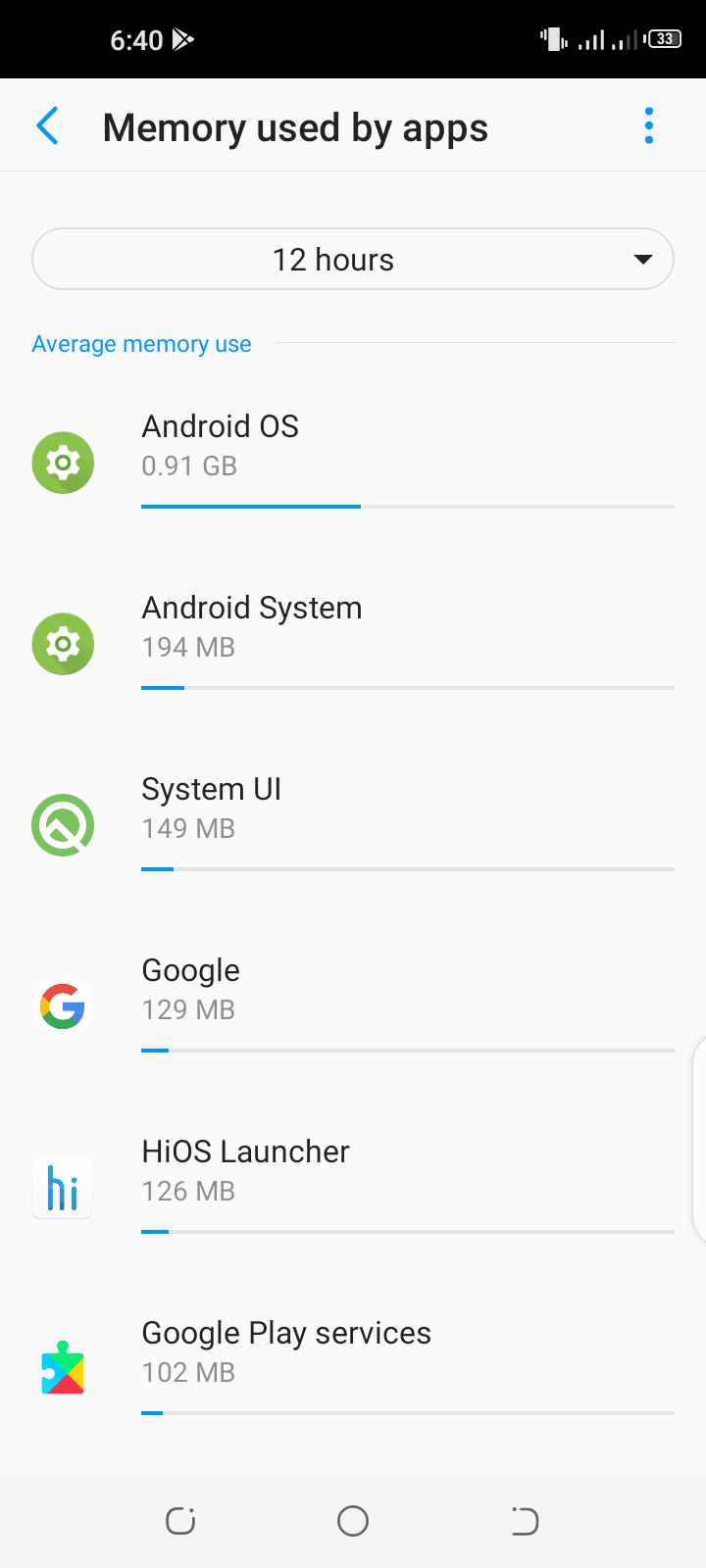
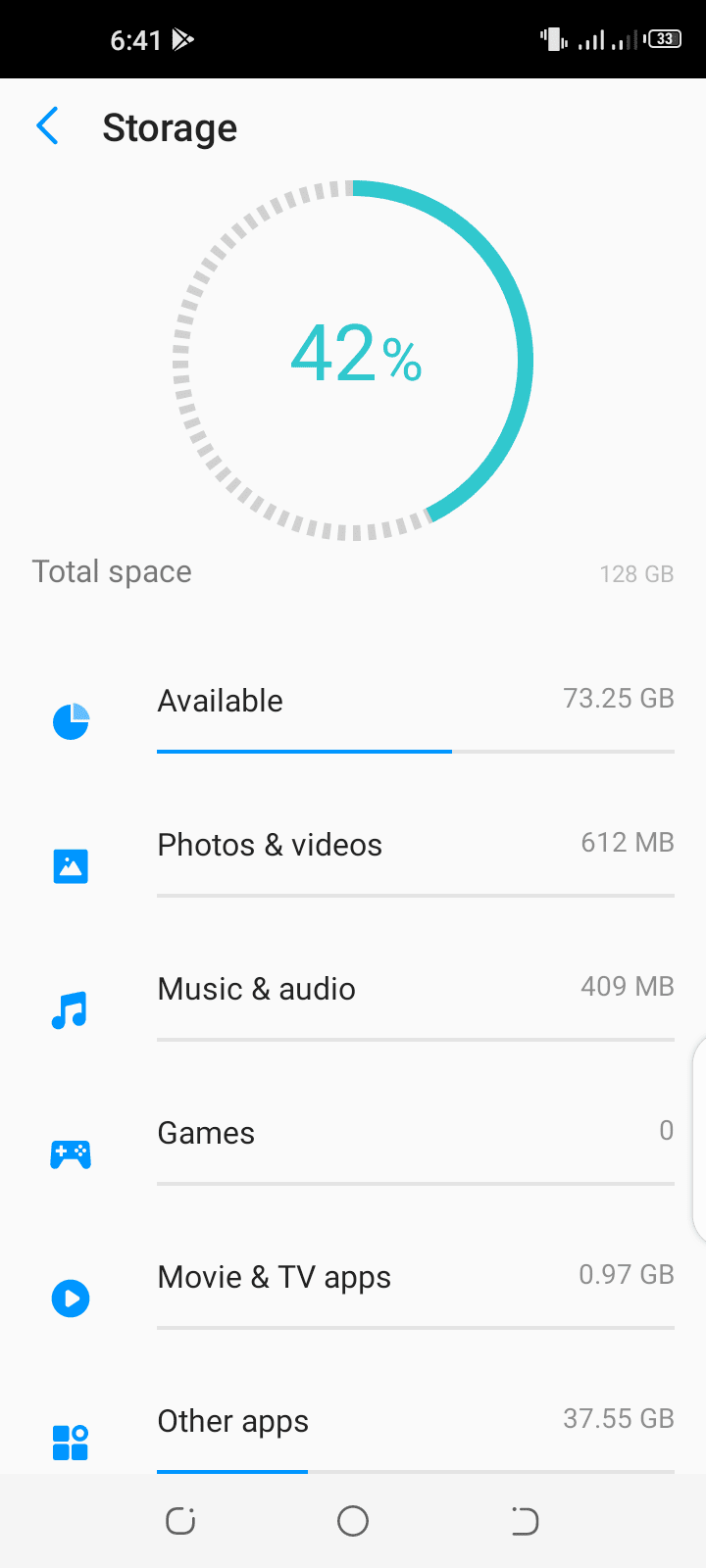
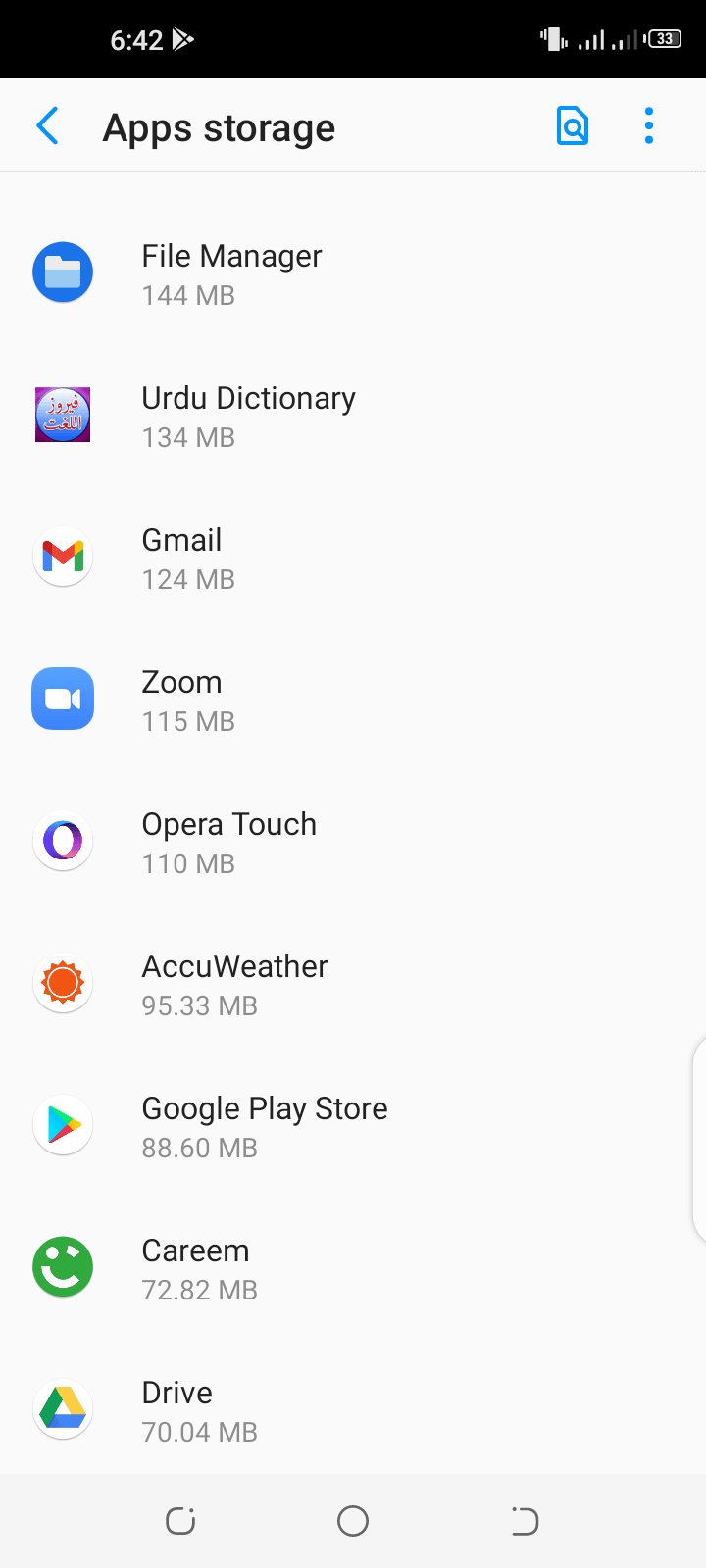
Why is my Samsung phone so slow after update?
You may feel that your Samsung phone has slowed down after a software update, particularly Android system updates. Here are some of the common reasons:
Device struggling with demanding updates
Such updates often require heavy and demanding usage of resources such as RAM. Thus your Samsung phone may not smoothly run the newer Android version especially if it’s an older model with less capable hardware.
Apps not properly optimized for Android
You may experience some glitches and bugs after you install the latest Android update and run third-party apps. Such apps may not be properly optimized for the newer version of the OS and you may feel that they are a bit sluggish as you use them.
Bloatware apps added in software updates
Smartphone manufacturers like Samsung have been found to add extra bloatware apps in the software updates for the Galaxy smartphones. As these apps often run in the background, they can slow down your device.
See also: Does Removing Bloatware Save Battery?
Messed up settings or corrupted cached files
It’s possible that your device settings get changed or the cached files become corrupted after a software update. This may cause performance issues on your Samsung smartphone.
Is it good to update Android software?
Due to the reasons described above, some users feel software updates can be bad for your smartphone. Generally, however; you should allow updates because they bring the following:
- Security patches to fix vulnerabilities.
- New features and improvements to existing ones
- Bug fixes to remove software glitches and bugs
- Improvements to battery usage and lifetime
- Overall performance improvements in your device
What is the best app to speed up my Android?
The following are some of the best apps to speed up your Android phone:
- CCleaner (Free with in-app purchases)
- Files by Google (Free)
- Avast Cleanup (Free with in-app purchases)
- AVG Cleaner (Free with in-app purchases)
Tare available for free from the Play Store, however all of them contain ads (except for Files by Google).
If you don’t want to take the risk of using a third-party app, Files by Google provides several cleaning suggestions to free up space on your device, such as clearing large and duplicate files, clearing cache, and more.
An alternative to using a third-.party app is to make use of built-in Android features to optimize and speed up your device using the above mentioned “manual” approaches – see section “How do I stop my Samsung phone from slowing down?”.
Is my phone slowing down because I have too many pictures on it?
If your phone’s internal storage is filled with a large number of photos and videos almost fill up the space, this can contribute to your device slowing down.
As stated before, the write speeds of a NAND flash drive become slower as the drive gets filled, which can raise fragmentation and reduce speed.
Thus, a clutter of photos and videos in internal storage can make your Android system sluggish. Although the OS does notify you when you are short in space, it is recommended to keep at least 20-30% of your internal storage free.
This can be done by deleting unnecessary photos from internal storage or moving them to a cloud service.
Do phones become slow due to hardware degradation?
It’s not always the case that the aging of the hardware in your device contributes to sluggish performance. However, some components like the NAND flash memory and battery do make your phones slower as they age.
Components like the NAND flash memory have a limited lifespan with finite write cycles and tend to slow down after being filled. Thus, if your phone’s internal storage is full or nearly full, this can make the Android OS operate inefficiently.
If your Android phone is under 2 years old, there is little chance it is slowing down due to hardware degradation. Android system cluttering, too many apps, and updates are typically the main causes.
An aging battery can also make your Android phone slower than before, see this section.
Do smartphone chips wear out over time?
A smartphone chip or more specifically SoC (system-on-a-chip) does wear out with time, but the process is very slow.
As an example, the CPU found in the SoC does degrade over time namely due to heat. However, the effect is negligible, and you may barely notice it without benchmarking.
Note that a CPU can be damaged by a spike in voltage or high temperatures.
On the other hand, other components in the SoC like WiFi, 4G LTE, and Bluetooth modems can last for 10 years or more with normal use.
Does old battery slow down an Android phone?
Smartphones including Android devices utilize lithium-ion batteries that degrade with time and lose their capacity.
As the battery gets older, it tends to heat up more due to an increase in its internal resistance.
This can lead to the thermal throttling of the CPU, which means it can limit CPU performance in order to cool down and avoid further heating up of the phone’s internals.
This can result in a reduced performance in an Android device due to an aging battery.

