Have you noticed a decrease in battery life on your iPhone since pairing it with an Apple Watch?
Other users have experienced the same problem raising concerns about whether Apple Watch drains iPhone’s battery.
In this post, we’ll cover how the Apple Watch affects the battery life of the iPhone and what you can do to minimize battery drain on iPhone.
- iPhone battery drain with Apple Watch?
- Does Apple Watch battery drain faster when connected to iPhone?
- Wearing an Apple Watch can extend iPhone battery life
- How to minimize battery drain on iPhone when using Apple Watch?
- Will Apple Watch still work if iPhone battery dies?
See also: Can An Apple Watch Be Paired With Two Phones?
iPhone battery drain with Apple Watch?
An Apple Watch normally won’t significantly drain the iPhone’s battery. After pairing the iPhone with an Apple Watch, iPhone battery should stay practically the same. Exchange ActiveSync and notifications, however, can cause a noticeable drain on the iPhone.
You may be thinking that since your iPhone relies on Bluetooth or Wi-Fi to stay connected to the watch, its battery life will be reduced.
While it’s true that Bluetooth and Wi-Fi can drastically drain the iPhone’s battery, with an Apple Watch, you are spending less time on your iPhone, decreasing active screen time.
iOS 9 and watchOS 2.0 or later releases have Bluetooth Low Energy, which reduces the amount of energy Bluetooth uses. As a result, active screen time is a far bigger factor for battery drain than Bluetooth pairing.
If you are using a later version than iPhone 6, and your watch has watchOS 2.0 or newer, Bluetooth pairing will be an insignificant drain on your iPhone’s battery.
Too many notifications on the Apple Watch
The drain your iPhone is experiencing may be because of too many notifications on the Apple Watch or the sync process of Exchange Calendars.
Apple Watch notifications shouldn’t cause a battery drain on your iPhone. If you get a lot of push notifications, however, they will affect the iPhone’s battery.
Users who get alerts almost every minute throughout the day have this problem. If you get a lot of notifications, you may want to manage your notifications to decrease the drain.
Open the Watch app on your iPhone, go to My Watch > Notifications. Here you can manage notifications for a certain app or turn them off altogether.
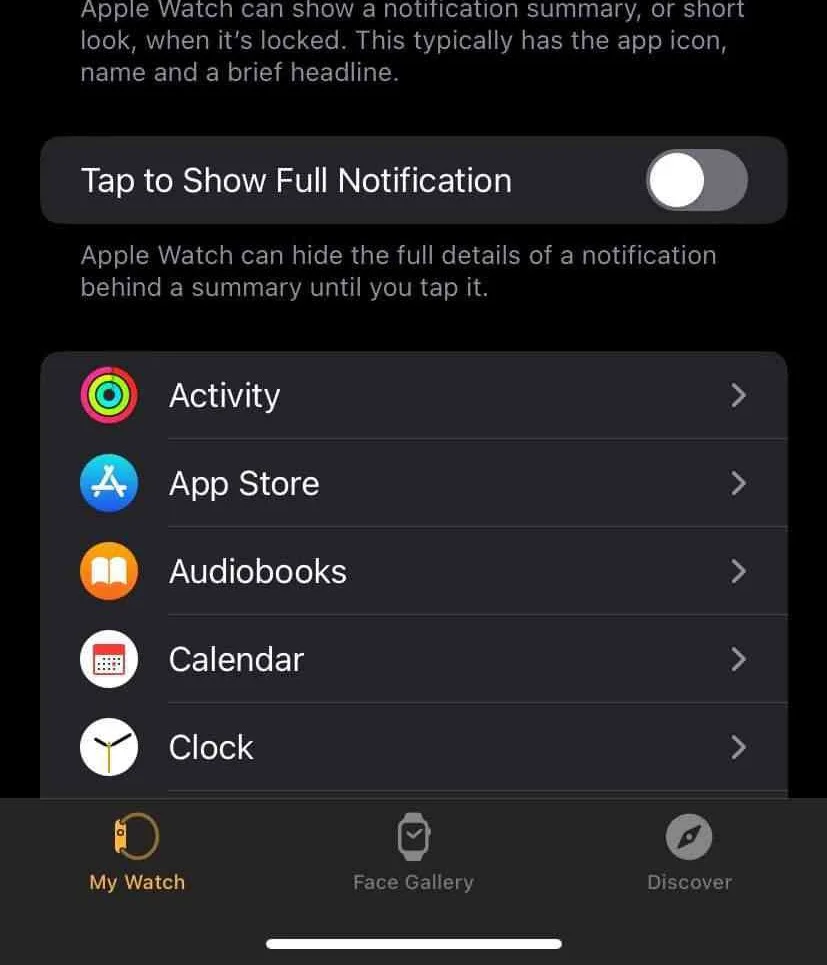
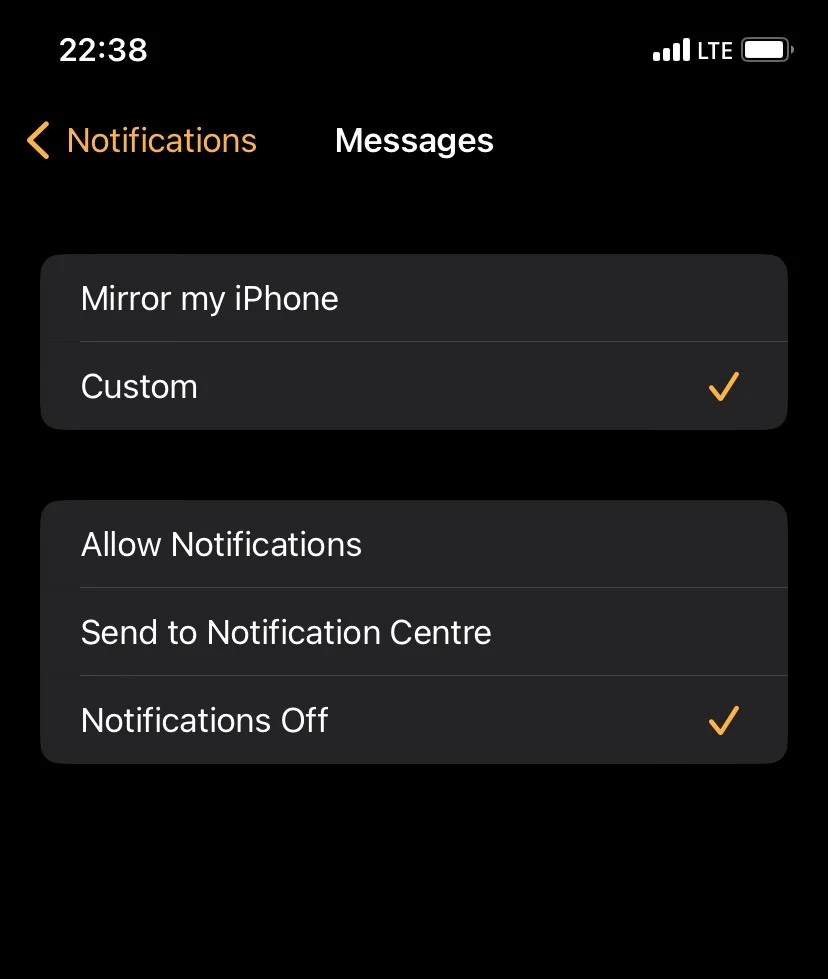
Exchange Calendar on Apple Watch
Users who use Exchange Calendar for work are another group experiencing battery drain on the iPhone when pairing with the watch.
Microsoft Exchange and other Exchange Calendar apps that are available on Apple Watch require constant syncing with the iPhone. The continuous sharing of data will decrease your iPhone’s battery life up to 3 hours.
To prevent this, you can stop your phone from syncing Mail and Calendar data with Exchange. On your phone, go to Settings > Mail > Exchange, and disable Calendar and Mail from syncing with your iPhone.
If you are not getting a high number of alerts, and you’re not using Exchange, the problem may be due to your iPhone’s battery. If you haven’t been practicing healthy charging cycles or if your iPhone is getting old, a decreased battery life is to be expected, even without the Apple Watch.
See also: Should you wear your Apple Watch all the time?
Does Apple Watch battery drain faster when connected to iPhone?
What about the battery in the watch? Does it last shorter when connected with the iPhone?
Again, connecting your Apple Watch to your iPhone isn’t a serious battery drain. The connection requires low energy, so it doesn’t affect battery life drastically.
How long the battery lasts on your watch depends on how much you use it, it doesn’t necessarily have anything to do with your iPhone.
Using features like the Workout and Activity app can decrease battery life. Using cellular data if you have a Cellular model is also a serious drain.
When first setting up your watch with your iPhone, the Workout and Activity app will learn your walking pace and stride length. This may be the battery drain you have noticed.
After 5-10 days, the algorithm will finish up learning your metrics, so the battery drain should be reduced.
To check what is draining the battery on your watch, open Settings on the Apple Watch, select the General tab, scroll down and tab on Usage. Here, you can see the percentage of each app’s battery usage.
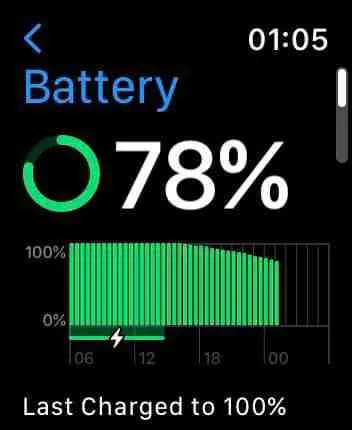
See also: Will Apple Watch Cellular Work if iPhone is Off?
Wearing an Apple Watch can extend iPhone battery life
Using an Apple Watch may actually increase your iPhone’s battery’s life. An Apple Watch allows you to make calls, send and receive messages, send emails, listen to music, open maps, etc.
Instead of opening your iPhone to use these features, you can just use your Apple Watch. This reduces the active screen time on the iPhone, which again is one of the biggest factors of power consumption.
Whenever you receive a message, you can read it and reply on your watch without opening your iPhone. Have an incoming call? Answer using your Apple Watch.
The more you use your Apple Watch, the less you have to use your iPhone, and the more you save iPhone battery.
How to minimize battery drain on iPhone when using Apple Watch?
You can manage battery usage on your iPhone to reduce battery drain when using your Apple Watch. Managing battery usage settings is a good idea even if you are not seeing a decrease in the iPhone’s battery life.
To minimize battery drain on your iPhone, first, you need to analyze which apps are using up most of the battery’s life.
Open Settings on your iPhone and go to Battery. Here, you can find statistics of battery usage on your iPhone for the last 24 hours. You can also select a time frame for the statistics.
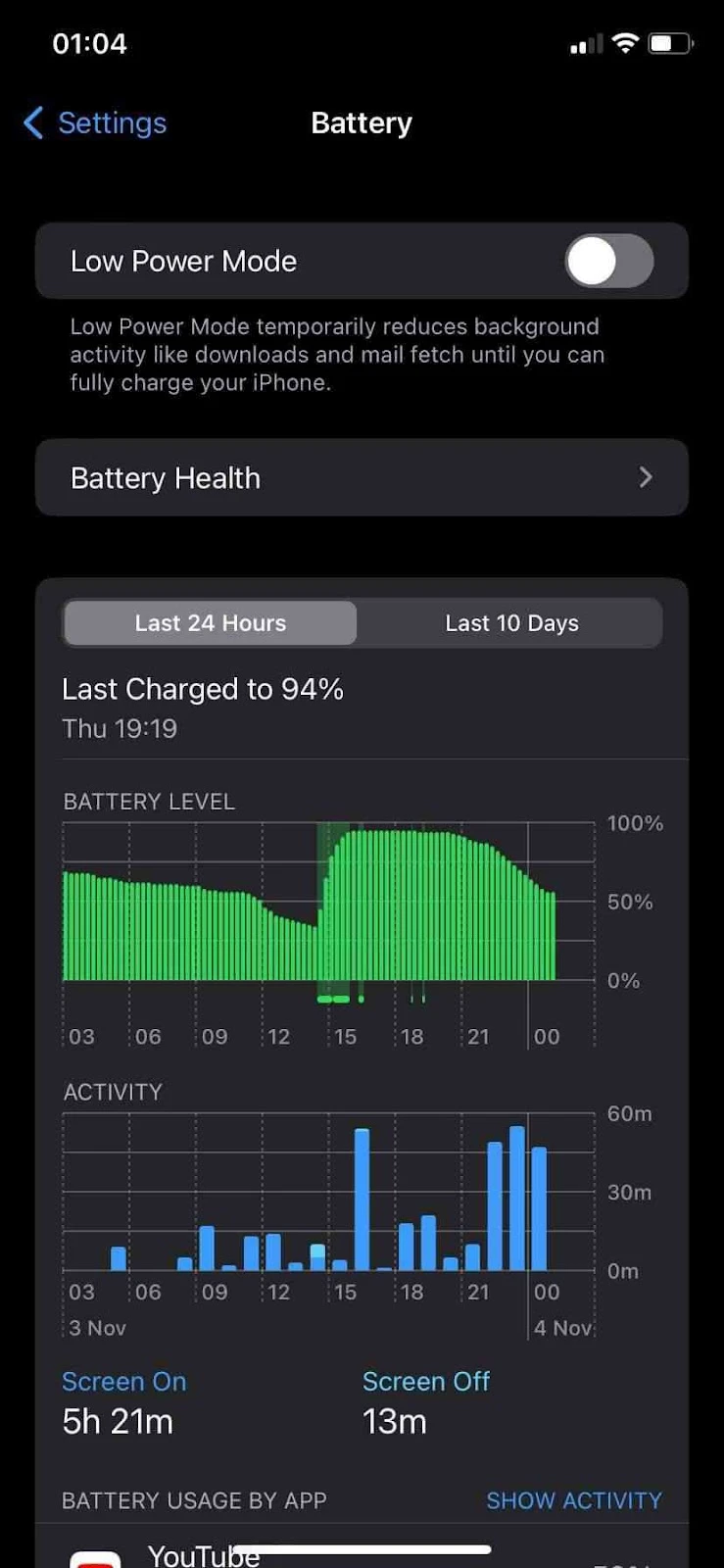
Check Screen On and Screen Off activity. This will show you an analysis of how much battery active screen time is using.
If this is a big percentage of your battery usage, try to check your phone less frequently, instead, use your Apple Watch to check notifications for texts, emails, and calls.
Also check Battery Usage by App. This tab shows which apps drain your battery the most. If you see an app that is using too much of your battery, consider using it less.
Manage notifications
Managing notifications on your Apple Watch is another effective way to save up your iPhone’s battery. Do you receive unimportant notifications on your watch that you rarely open?
Remember that some apps may drain battery due to notifications. If that’s the case, you don’t have to reduce active time on the app, simply mute the notifications for that app.
Open the Watch app on your iPhone. Select the My Watch tab and go to Notifications. Here, you can disable notifications for apps you don’t use. You can also disable notifications for apps that only send spam alerts.
Another good practice is to turn off your Apple Watch or disconnect it from your iPhone at night before you go to sleep. You won’t receive notifications on your watch, and there will be no activity on it. This will save the battery both on your phone and your watch.
To unpair your Apple Watch from your phone, open the Watch app on your iPhone. Go to My Watch > All Watches, select the watch you want to unpair, and tap Unpair Apple Watch.
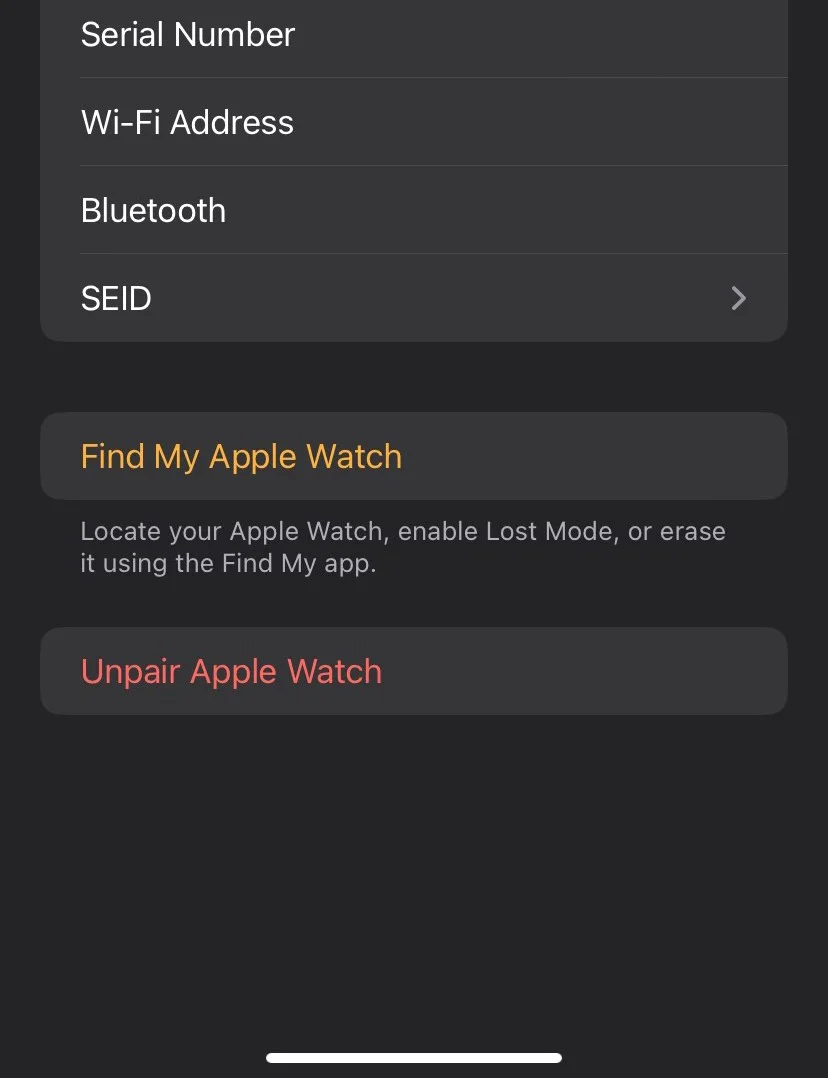
If you prefer to turn off your Apple Watch, press and hold the side button. A Power Off button will show, tap on it and to turn off the watch.
Disable MS Exchange apps
Do you have a linked Microsoft Exchange account on your Apple Watch? Disable your iPhone’s Calendar and Mail from syncing with the Exchange account.
Go to Settings > Mail > Exchange. Toggle off Calendar and Mail from the list to stop the syncing process from draining the iPhone’s battery.
Low power mode
One more thing you can do to minimize battery usage on your iPhone while using your Apple Watch is to put your phone on Low Power Mode.
Low Power Mode will reduce the phone’s performance in order to save battery life. This will affect certain display and automatic download features on your iPhone. But you can still send, receive messages and make calls on your Apple Watch.
Open Settings on your iPhone, select the Battery tab, and toggle Lower Power Mode on.
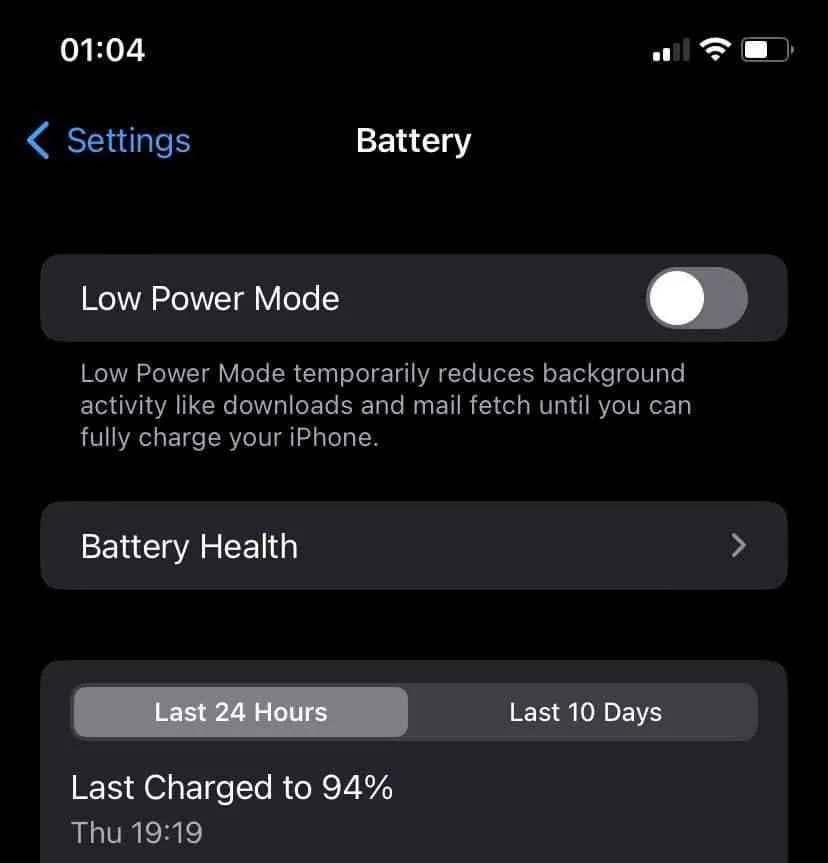
Will Apple Watch still work if iPhone battery dies?
What happens when the iPhone’s battery dies? Can you still use the watch? The answer depends on whether you have a GPS or a Cellular model.
You can’t make phone calls, receive and messages on a GPS watch when your iPhone is turned off. You can only use features that don’t require a connection to the iPhone.
With a cellular model, on the other hand, you can use every feature the Apple Watch has to offer, even if your iPhone is dead.
See Will Apple Watch Cellular Work if iPhone is Off? for more on this topic.

