When trying to send an SMS, your message may get converted to an MMS. MMS are much costlier than SMS, utilize your data plan, and may not reach the recipient in case they don’t have a smartphone or a data plan.
If your phone sends MMS instead of SMS, it’s likely because you have included media in your message, which will automatically turns your SMS into an MMS, or your message is longer than the length of 3 SMS (480 characters) and sent to a group.
Read on to learn the difference between SMS and MMS and how to stop your phone from sending MMS instead of SMS.
- Why does my phone send MMS instead of SMS?
- Sending SMS vs MMS
- Will the message be sent as MMS or SMS?
- Preventing SMS from converting to MMS
- Why are MMS not working on Android?
- Turning off MMS on an iPhone
See also:
How To Send Text To All Contacts On iPhone?
How To Check Text Messages While Talking On The iPhone
Why does my phone send MMS instead of SMS?
When you send a text message and it says MMS, this indicates your mobile phone has automatically converted SMS to MMS before sending. SMS is converted to MMS because either it contains a multimedia file or the message is sent to a group.
Sending an MMS instead of an SMS means that the recipient must also have a smartphone to receive the MMS. They will need to switch on data in their phone to download and read the MMS.
You can turn off MMS settings in your iPhone whereas Android doesn’t offer that option. The only way to avoid an MMS is to avoid sending images, videos, and group texts.
Here are a few reasons an SMS may convert to MMS:
- The SMS contains a multimedia file (pictures, videos, audio, and contacts)
- It’s a particularly long group SMS
- On Android, the default Messaging App supports sending group SMS to a maximum of 10 contacts.
- The message is being sent to one or more email addresses
- The message includes an emoji
- The message includes a subject line.
For group messages, you may also be able to choose to reply individually (SMS) instead of replying to the group (MMS).
See also: How To Remove Default Messaging App On Android?
Sending SMS vs MMS
To decide whether you should use SMS or MMS, first, you must understand the difference between the two.
SMS (short message service) was invented in the 1980s and is one of the cheapest ways to send or receive text messages. A standard SMS is limited to 160 characters including spaces. If you write more than 160 characters, it will be sent as a thread of multiple text messages.
MMS is based on SMS technology but is more recent (2002). It’s the standard way to send multimedia files including images, audio, video, and contacts over a cellular network.
While MMS messages require a data plan, SMS only require basic cell network access.
Compared to SMS, MMS is relatively expensive and requires a mobile plan. The prices for SMS and MMS vary based on your carrier. Generally, sending an MMS costs almost three times as much as an SMS.
Therefore, the answer to whether to use SMS or MMS depends on usage. If you want to send a short text message, SMS is the way to go, whereas MMS is required for sending a multimedia file.
Will the message be sent as MMS or SMS?
In most cases, the phone alerts you before sending the MMS. In this case you can make changes like removing the subject line or media attachment to convert it into an SMS.
In some smartphones, the Send button has an indicator for the type of message you’re sending, SMS or MMS.
Another simple way to tell if your message will be sent as an SMS or MMS is by examining the content. An SMS includes a maximum of 160 characters and the images appear as links, whereas an MMS is longer than 160 characters and one or more images are inserted directly in the message. An MMS lets you send a maximum of 1600 characters.
If the message is text only but is being sent to a large group of recipients, it may also be converted into a MMS (see below).
Some phones ask you to choose whether to send the message as an MMS or SMS.
After sending the message, you should be able to tell if it’s an SMS or MMS through its appearance.
Preventing SMS from converting to MMS
In many smartphones, SMS converting directly to MMS is a headache since MMS is costlier and eats up your mobile credit way more than SMS.
To stop SMS converting to MMS issue on your Android phone, there are a few things you can do.
First, if you need to send a message to a group, make sure you send it to each individual person separately or to no more than 2 or 3 recipients at a time. Sending to large groups will typically convert your SMS into an MMS.
Another thing that might trigger SMS to MMS conversion when sending to a group is when some of your contacts are included using their email address instead of their mobile number in the send list.
If your send list is a mix of emails and numbers, the message will be sent as MMS. Many people are not aware that some of their contacts are listed by email address instead of phone number, particularly those stored in the cloud (e.g Google contacts)
Another step you can take to avoid conversion is to select the GSM Alphabet input mode in your messaging app. With the GSM setting, you can send a text message of up to 160 characters. Since GSM only allows normal characters, the device shouldn’t be able to convert automatically from SMS to MMS:
- Select Settings from the menu.
- Click on Input Mode.
- Select the GSM Alphabet option.
You can also set your phone to issue a warning before sending an MMS.
- Go to Message App > Menu > Settings.
- Tap on Creation mode and select from the options:
- “Restricted “prevents your device from including content in multimedia messages that the network or the recipient’s device may not support.
- “Warning” gives you a brief warning when you type a message longer than three text messages in length.
- “Free “sends the MMS without any prior warning.
Note: on certain Android devices, the Restrictions menu may be located under a “Multimedia messages” menu.
Finally, you also can use alternative messaging apps such as BigSMS or Handcent which let you control when SMS messages should be converted to MMS vs when they should be broken up into multiple SMS messages.
If on the other hand you wish to convert an MMS to text:
- Make sure the message is shorter than 160 characters.
- Remove the subject line
- Remove any media or attachments from the message.
- Forward a message to multiple people, instead of sending a group text.

Why are MMS not working on Android?
There are a couple of reasons why MMS may not be working on Android::
1. Network connection
If you can’t send an MMS via your Android phone, the first thing to check is the network connection. An active cellular data connection is required to send an MMS. To check if your Mobile cellular data connection is active:
- Go to Settings > Mobile Networks.
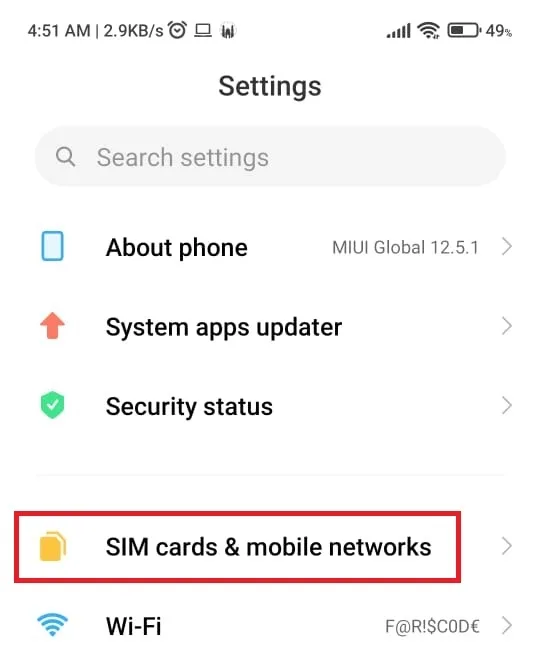
- Toggle ON the mobile data option.
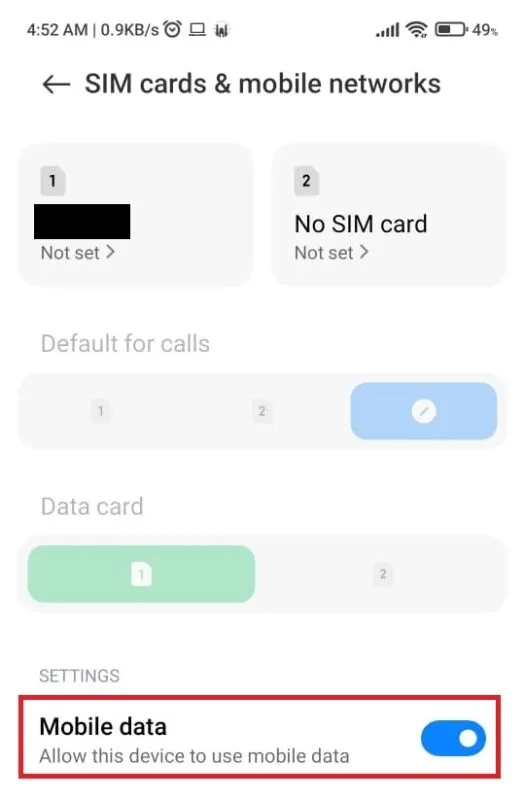
2. Data plan
If your mobile’s cellular network connection is enabled, your second step should be to check your data plan.
Depending on your service provider, you can check your data plan online, dialing a code, or by calling customer service. If you don’t have a data plan, you’ll need to purchase and activate one to start sending MMS.
3. Restart phone
Some phones require a restart to enable certain settings. Try restarting your phone by long-pressing the power button, and selecting restart.
4. Factory reset
If you’ve tried all three methods above, and nothing worked, the last resort is generally to factory reset your phone. A factory reset removes all data, and applications on your phone, and resets it back to its default version.
To factory reset your phone:
- Open Settings on your mobile phone.
- Type Reset in the search bar on top of the screen, and select Factory Reset.
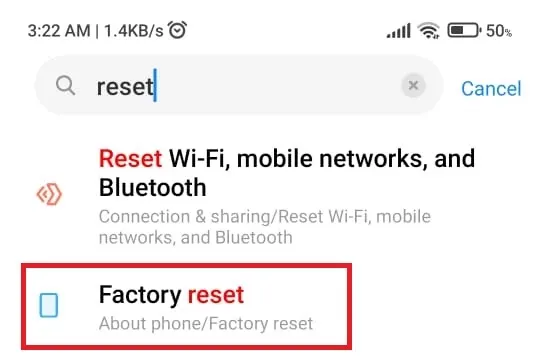
- Now, select Erase Data and follow the upcoming steps to complete the process.
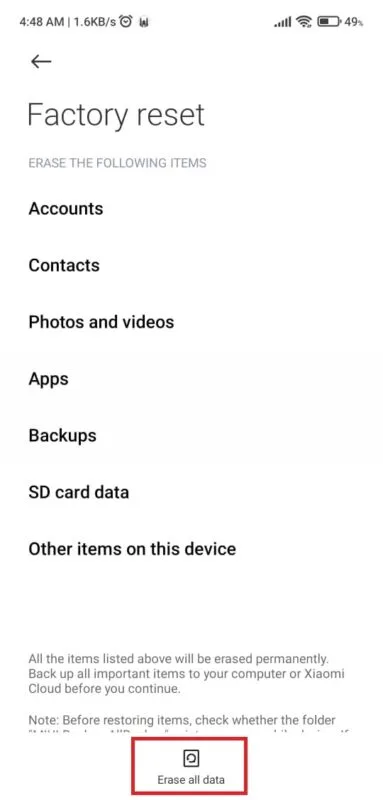
Turning off MMS on an iPhone
On an Apple phone, messages are sent as MMS by default if they’re addressed to multiple recipients. However, you can disable that option by going to Settings > Messages > MMS Messaging > Off.
Turning off MMS on your iPhone will lead to the following:
- Group messages are still sent as individual text messages.
- Recipients can reply only to the sender and not the entire group.
- Recipients can only see the other message recipients.

