If you work with PDFs often, you might want to view them directly on your Apple Watch instead of having to reach out for your iPhone every time. But can you view a PDF file on your Apple Watch?
Read on to find out if it’s possible to view PDF files, read iBooks, play audiobooks, and put files on your Apple Watch.
- Can you open a PDF file on the Apple Watch?
- Can I open documents on my Apple Watch?
- Can I open files on my Apple Watch?
- Can you read iBooks on Apple Watch?
- How do I put files on my Apple Watch?
- In which smartwatch can I open images and PDFs?
- How to stream and play Apple Books audiobooks on Apple Watch?
See also: How Do I Fix Large Font On Apple Watch?
Can you open a PDF file on the Apple Watch?
Apple Watch, by default, does not support viewing PDF files. There is a way around it though. You can download a third-party app such as PDF Watch Viewer, which allows viewing PDFs on the watch.
Here’s how:
- Go to the “App Store” on your Apple Watch and iPhone to install PDF Watch Viewer
- Open the app on your iPhone and tap the “+” sign > tap “Browse” to add a document to the app
- Tap “Share” to share the document from your iPhone to your Apple Watch
- Open the “PDF Watch Viewer” app on your Apple Watch and tap on the document to view it
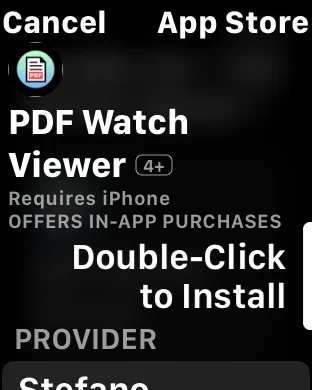
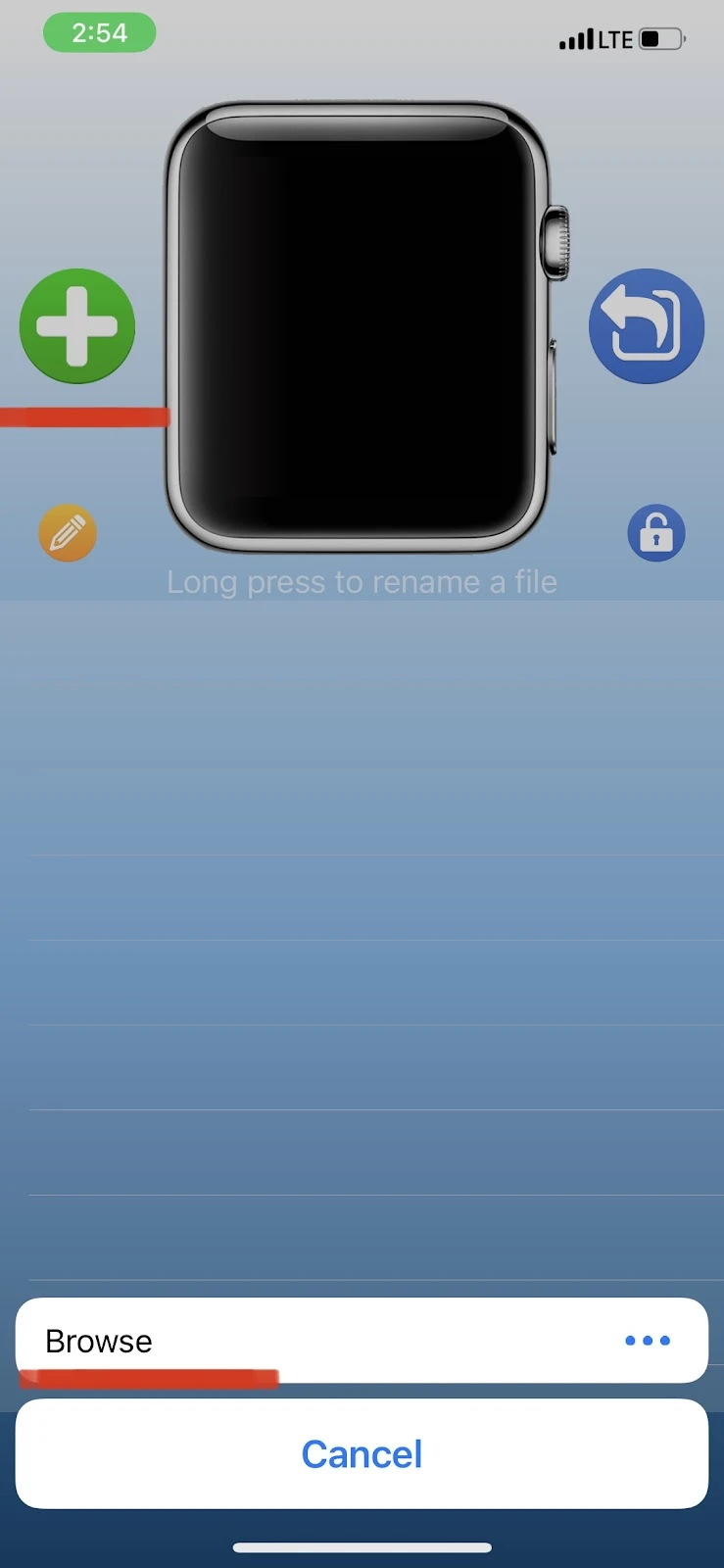
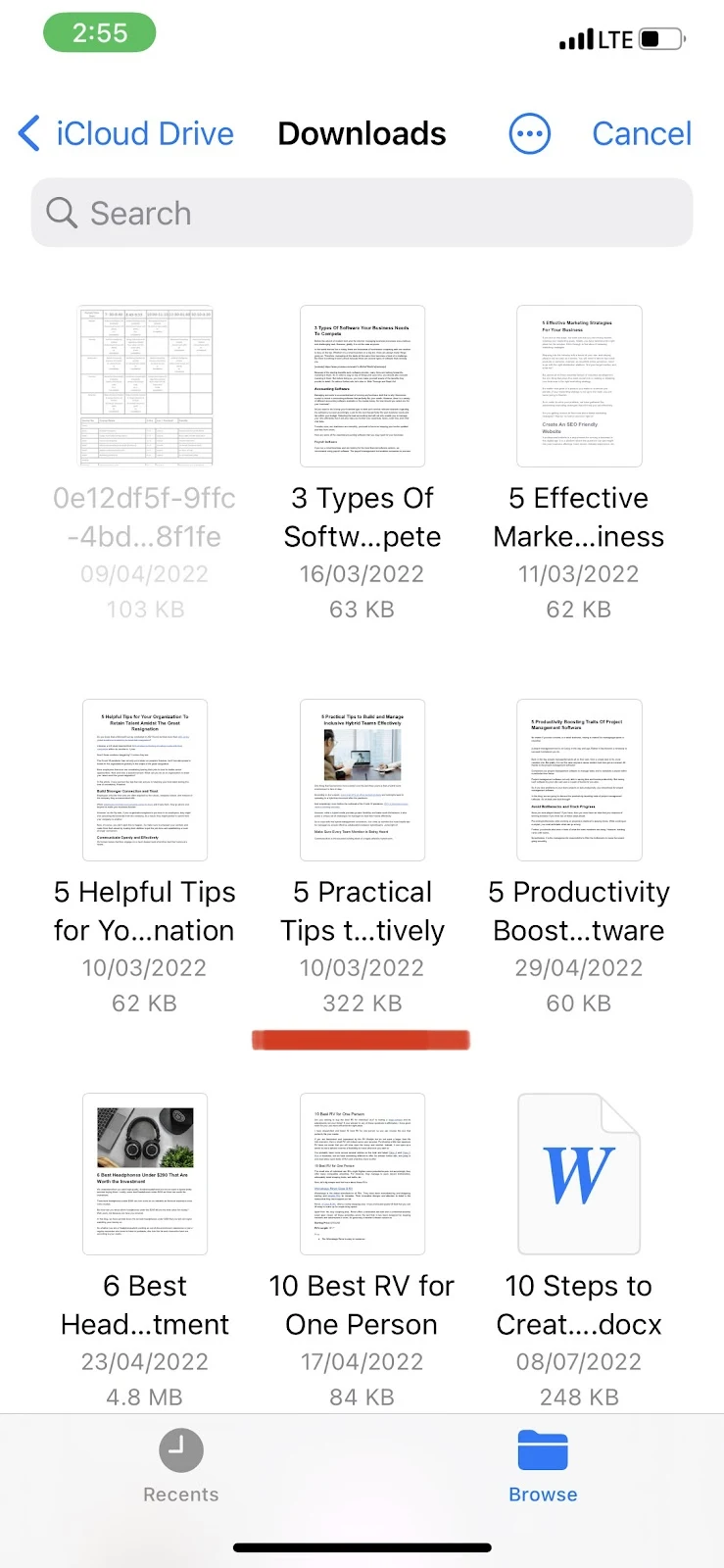
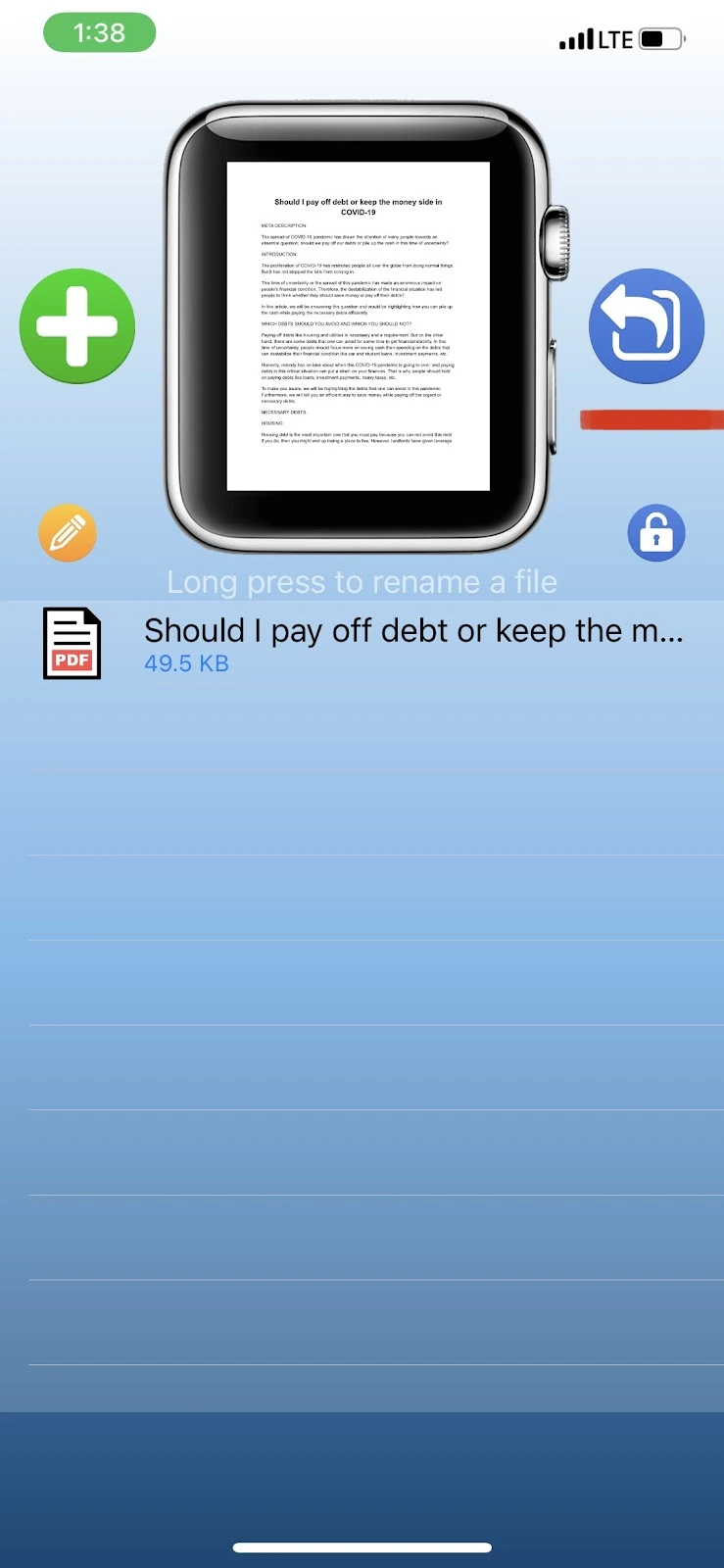
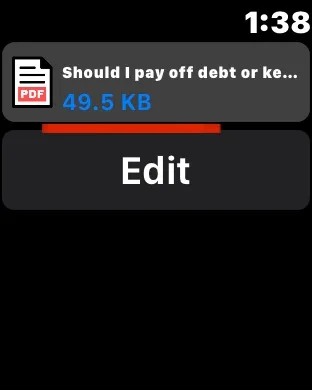
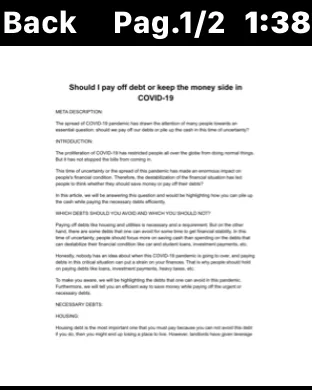
Can I open documents on my Apple Watch?

WatchOS isn’t designed for viewing documents. By default, it’s not possible to open documents on your Apple Watch.
However, there are a few external apps such as PDF Watch Viewer and Push to Watch that allow you to open documents on your Apple Watch.
Can you open a Word document on Apple Watch?
Due to its impracticality, Apple Watch, by default, does not support opening Word documents. Is there a way around that? As mentioned earlier, some apps, like PDF Watch Viewer, allow you to view PDF files.
To view a Word document on your Apple Watch, you first need to convert it to a PDF file. Here’s how:
- Open the Word document > Tap “Share”
- Tap “Print” > Pinch out using two fingers on the page thumbnail
- Tap “Save to Files” > Tap the document title
- Remove “.docx” and type “.pdf” > Tap “Done”
- The file is now saved in PDF format
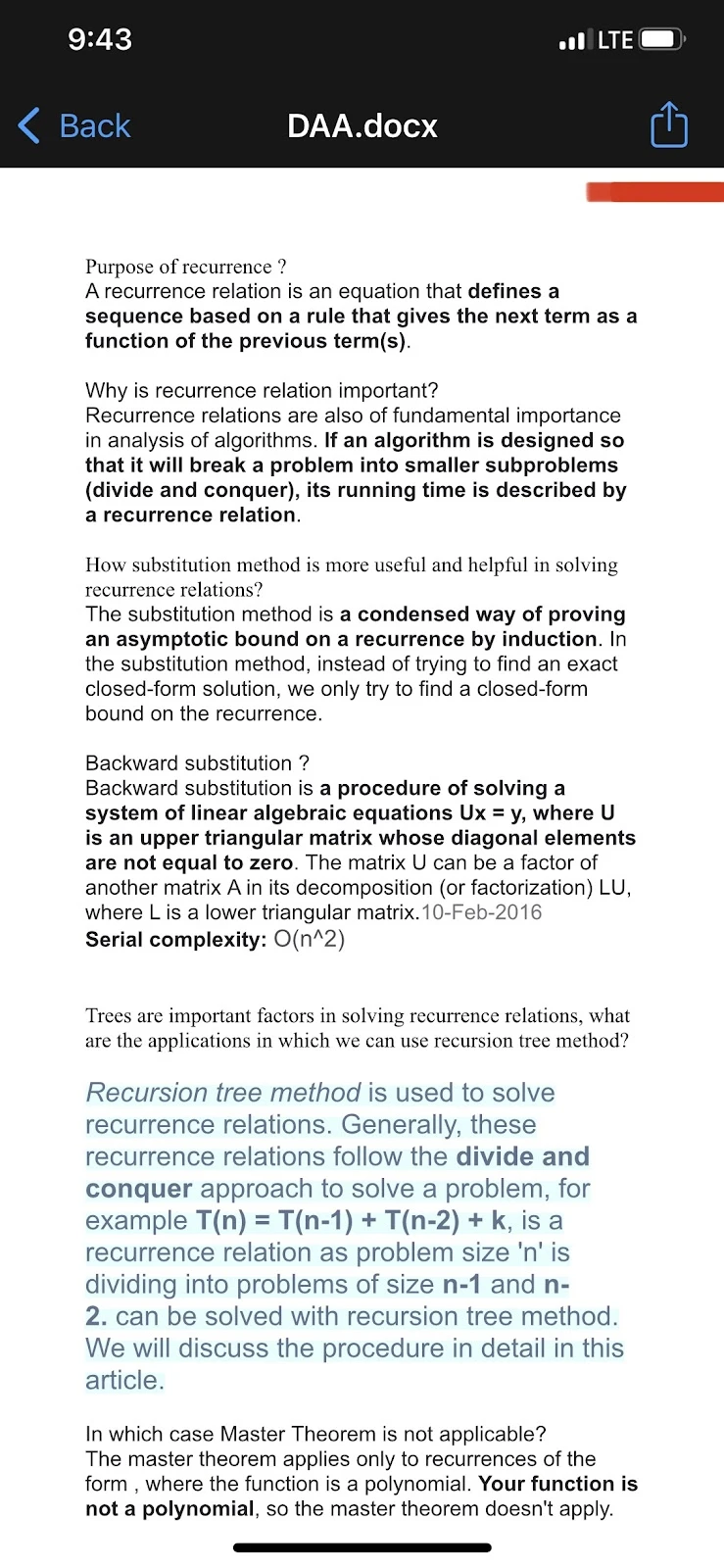
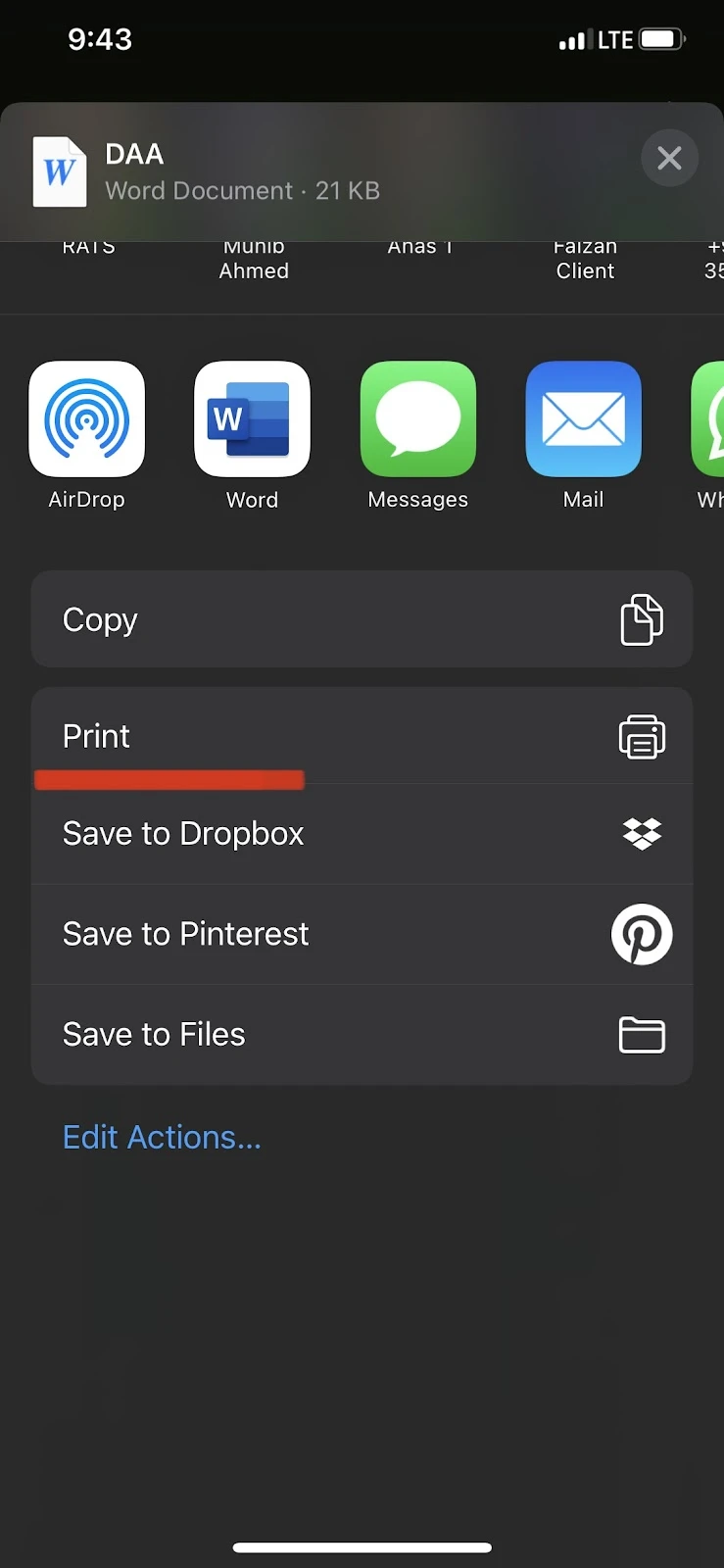
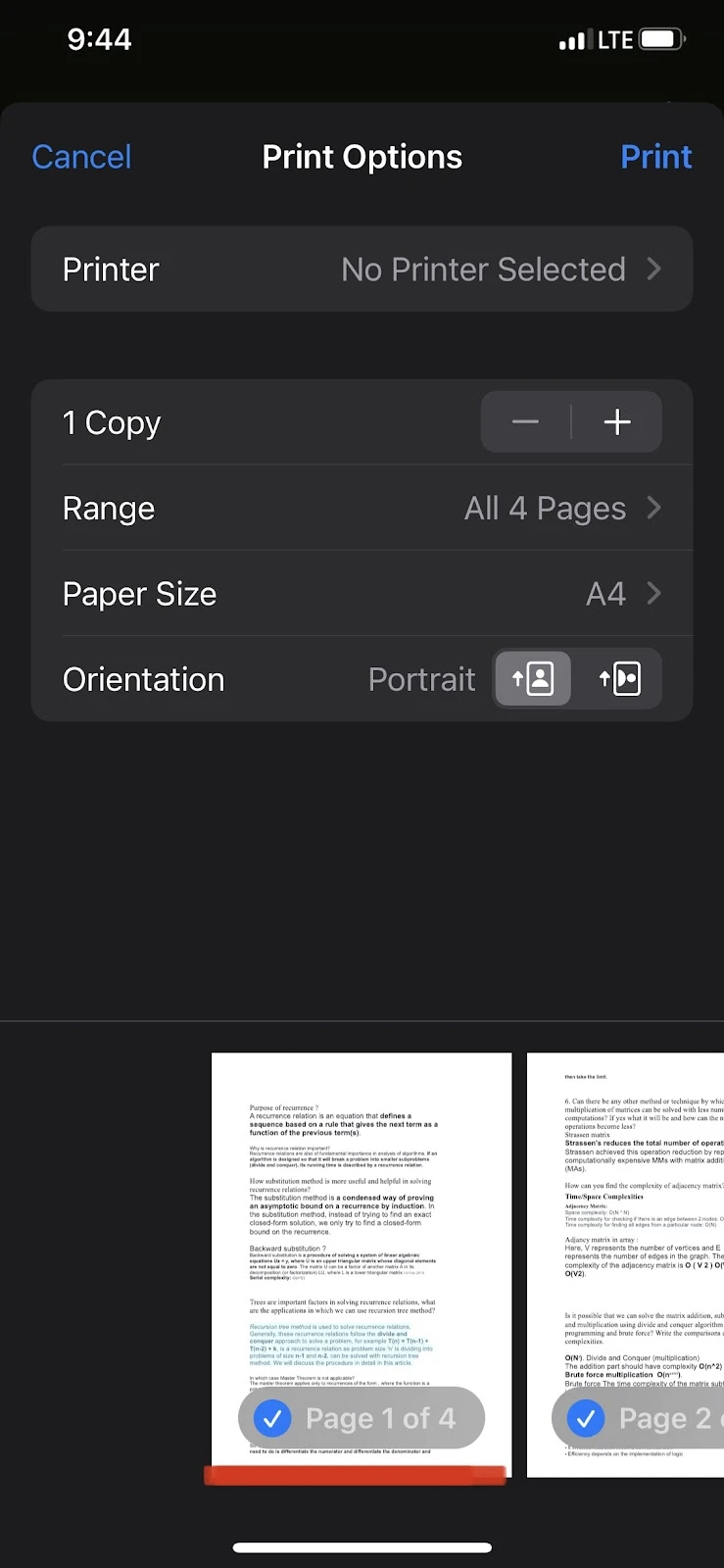
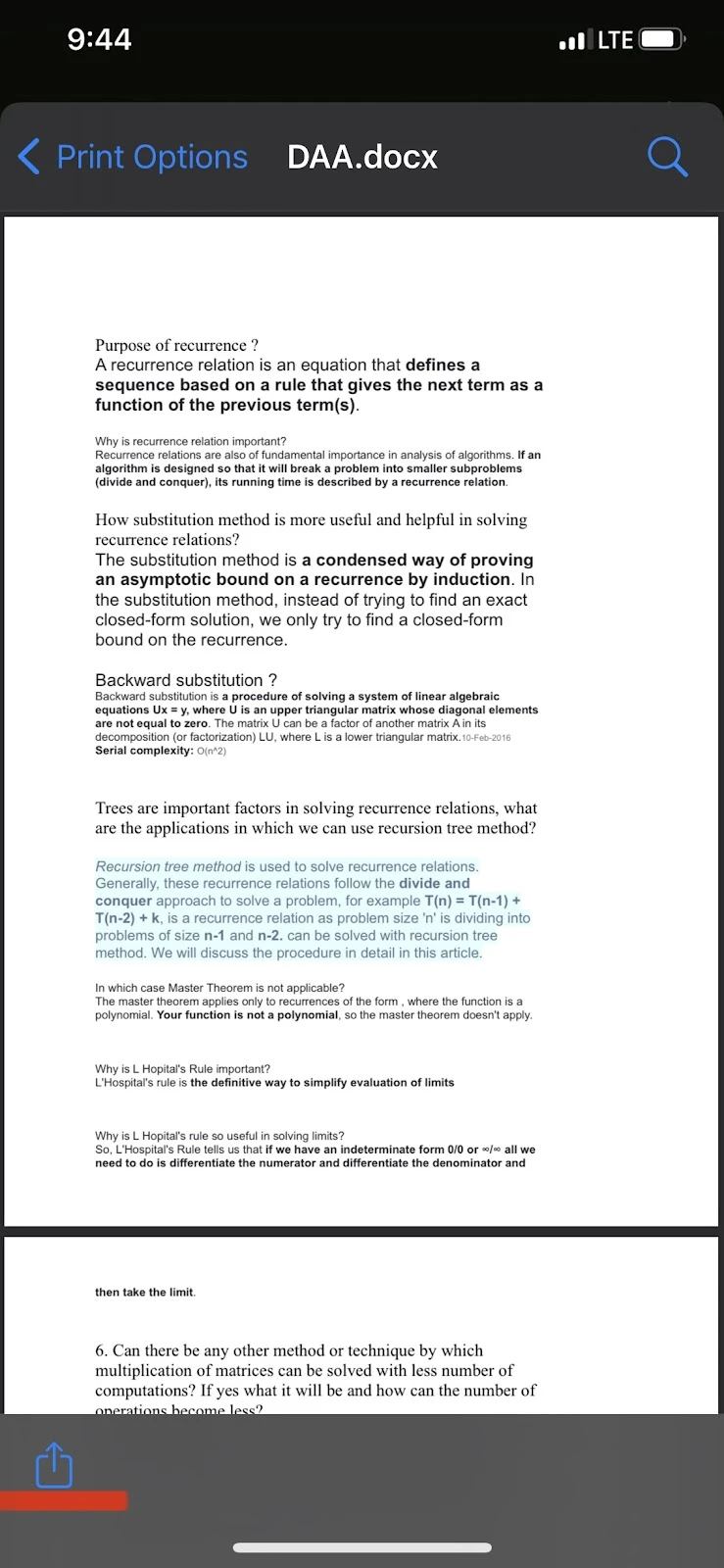
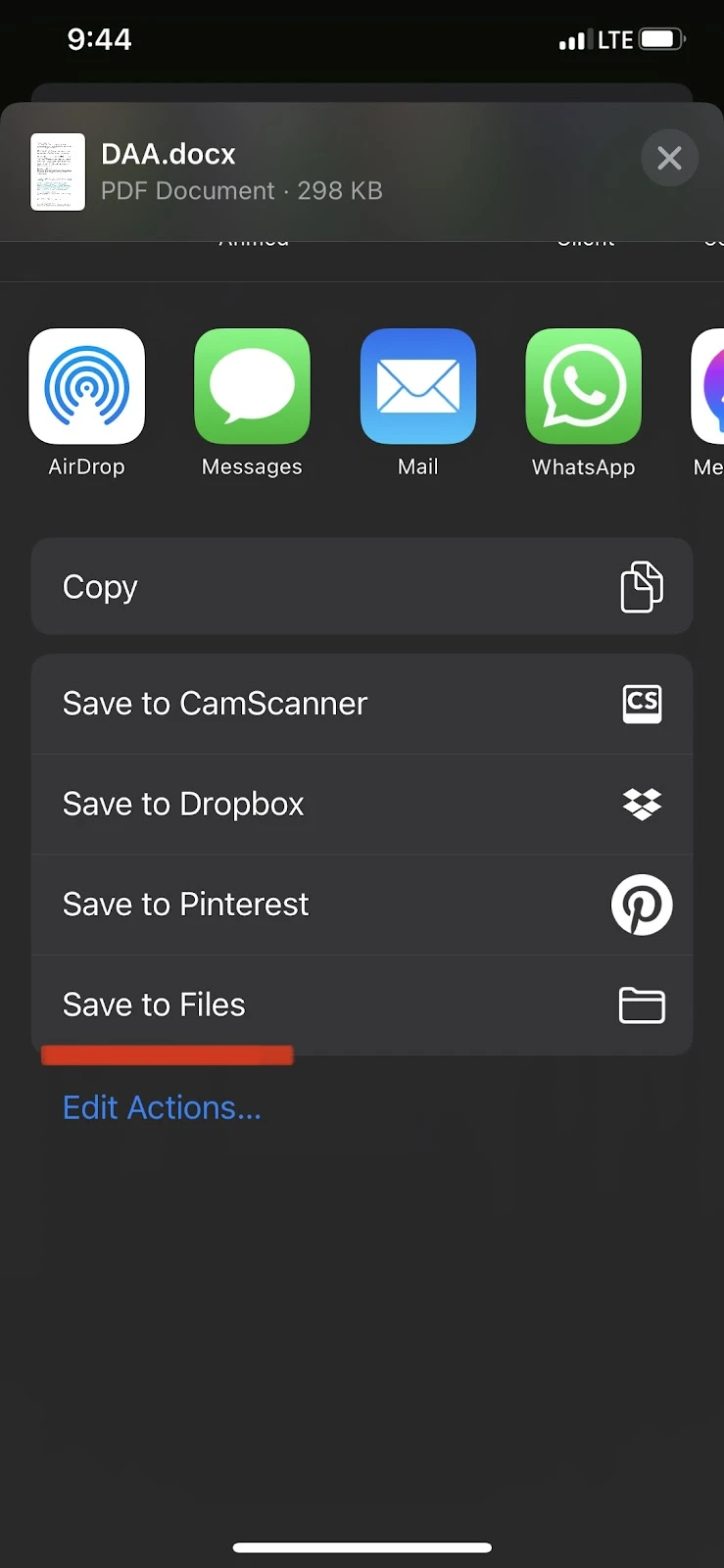
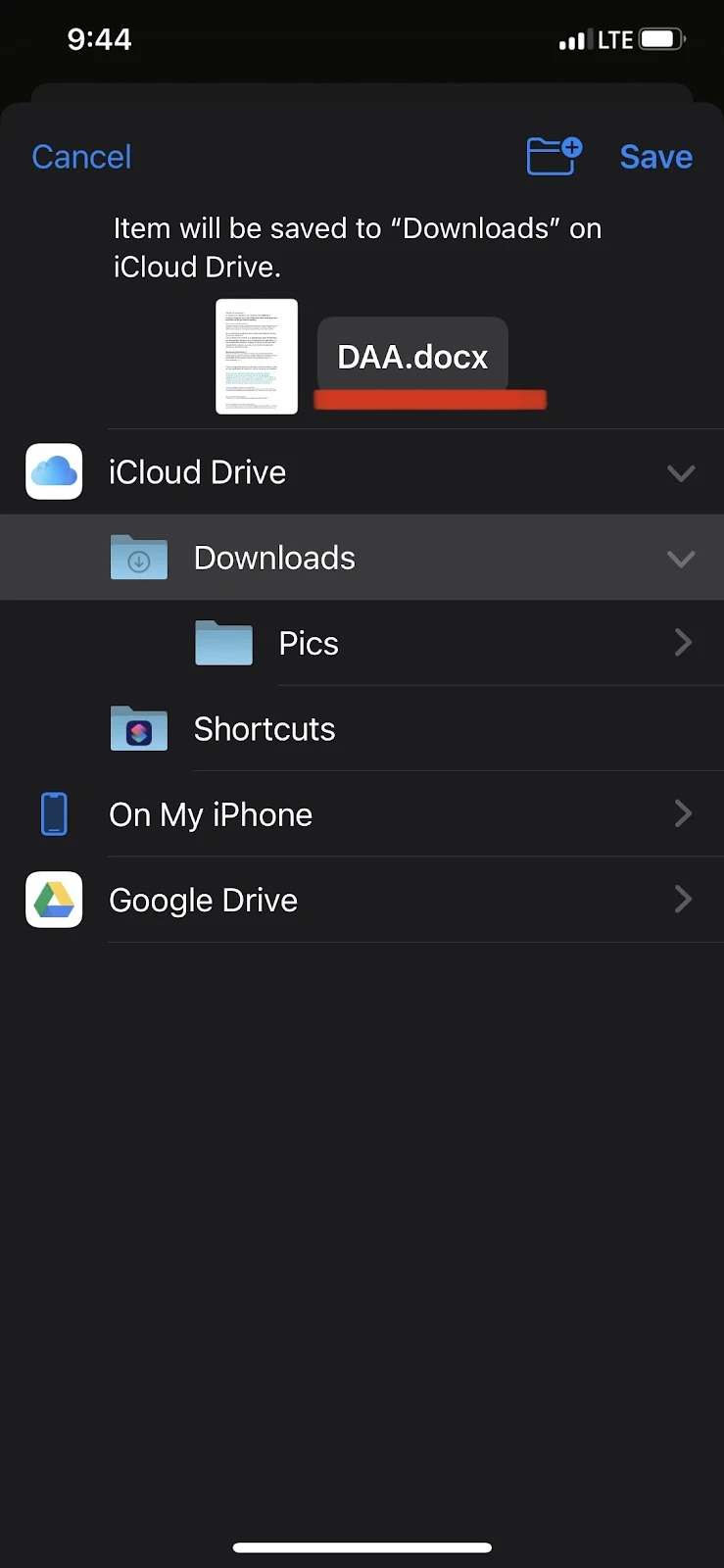
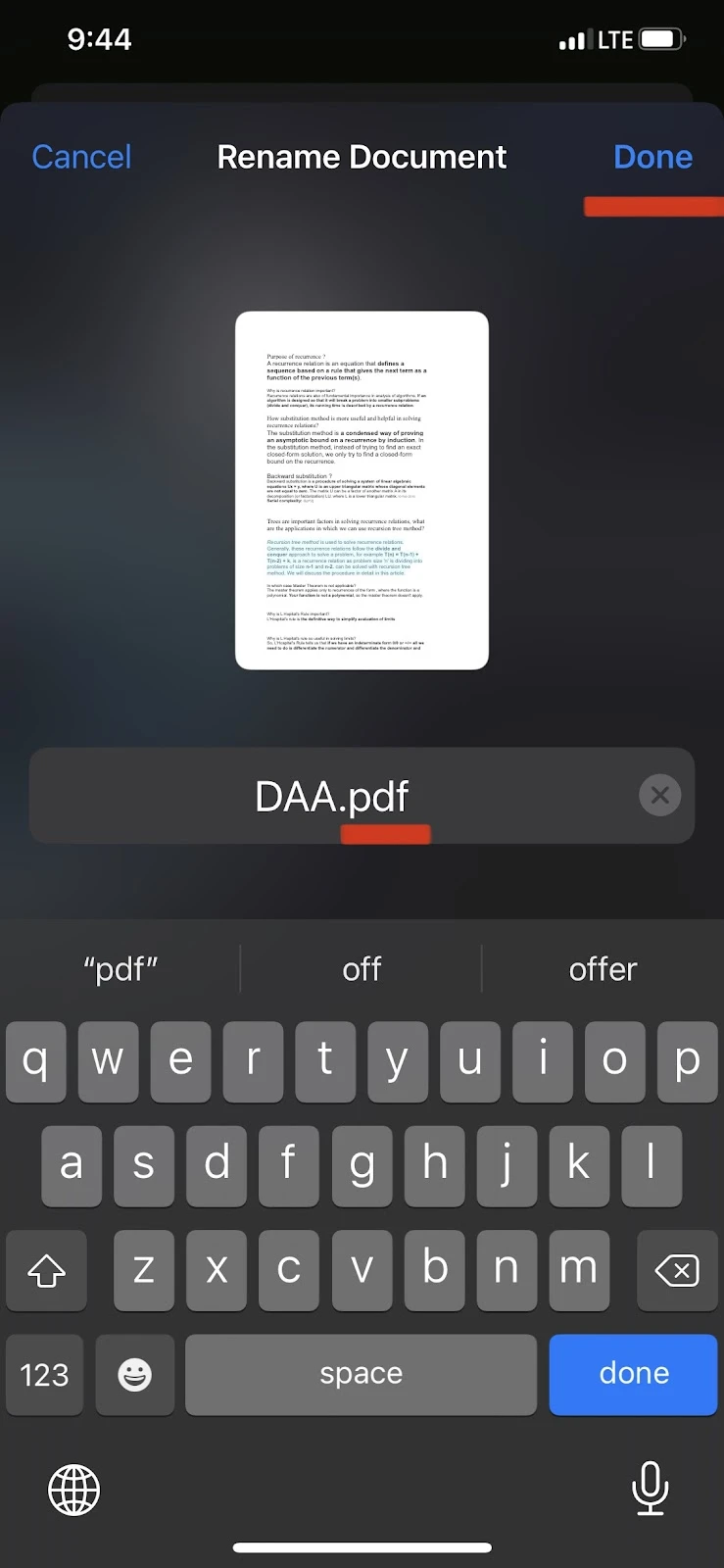
Steps + Captures
You can also use a website called SmallPDF to convert your Word documents into PDF format, then follow the procedure for opening a PDF document on your Apple Watch explained in the section “Can you open a PDF on the Apple Watch” above.
How to read a text file on Apple Watch?
By default, Apple Watch does not allow opening or reading a text file.
Installing a third-party app, like Evernote on both your iPhone and Apple Watch allows you to create and save documents like to-do lists and a daily planner on the iPhone app, then view them on your Apple Watch.
Can you view PowerPoints on Apple Watch?
You can’t view PowerPoint presentations on your Apple Watch. You can, however, save your PPT slides as a PDF and view it on your watch using the methods mentioned above.
You can, however, control a presentation using your watch. MS PowerPoint app for iOS comes with a WatchOS version that turns your Apple Watch into a remote to control your PowerPoint presentation.
Can I open files on my Apple Watch?
The Apple Watch does not allow opening files like Word documents, PowerPoint presentations, Excel workbooks, PDF files, etc.
You will need third-party apps like PDF Watch Viewer to allow you to view PDF files and Word documents (saved as PDF files) on your Apple Watch.
Refer to the previous section “Can I open documents on my Apple Watch”.
Can you read iBooks on Apple Watch?
By default, you can’t read iBooks on an Apple Watch. However,
There are third-party apps that allow you to read books on your Apple Watch.
One such app is Wear Reader, which displays one word at a time on the Apple Watch’s screen. You can adjust the per-minute display speed from 50 words to 1000 words.
You need to upload the book to your iCloud or Dropbox and use the app to read it.
How do I put files on my Apple Watch?
There are many different types of file formats; audio files, documents, images, etc.
Here’s how to put files on your Apple Watch:
Adding audio files to Apple Watch
You can add an audio file to the “Music” app on your iPhone and access it from your Apple Watch.
You can also add it directly to your Apple Watch. Here’s how:
- Go to the “Watch” app on your iPhone > Tap “My Watch”
- Tap “Music” and select the files you want to add to your Apple Watch
- You can then access them on your Apple Watch by tapping the “Music” app on your watch
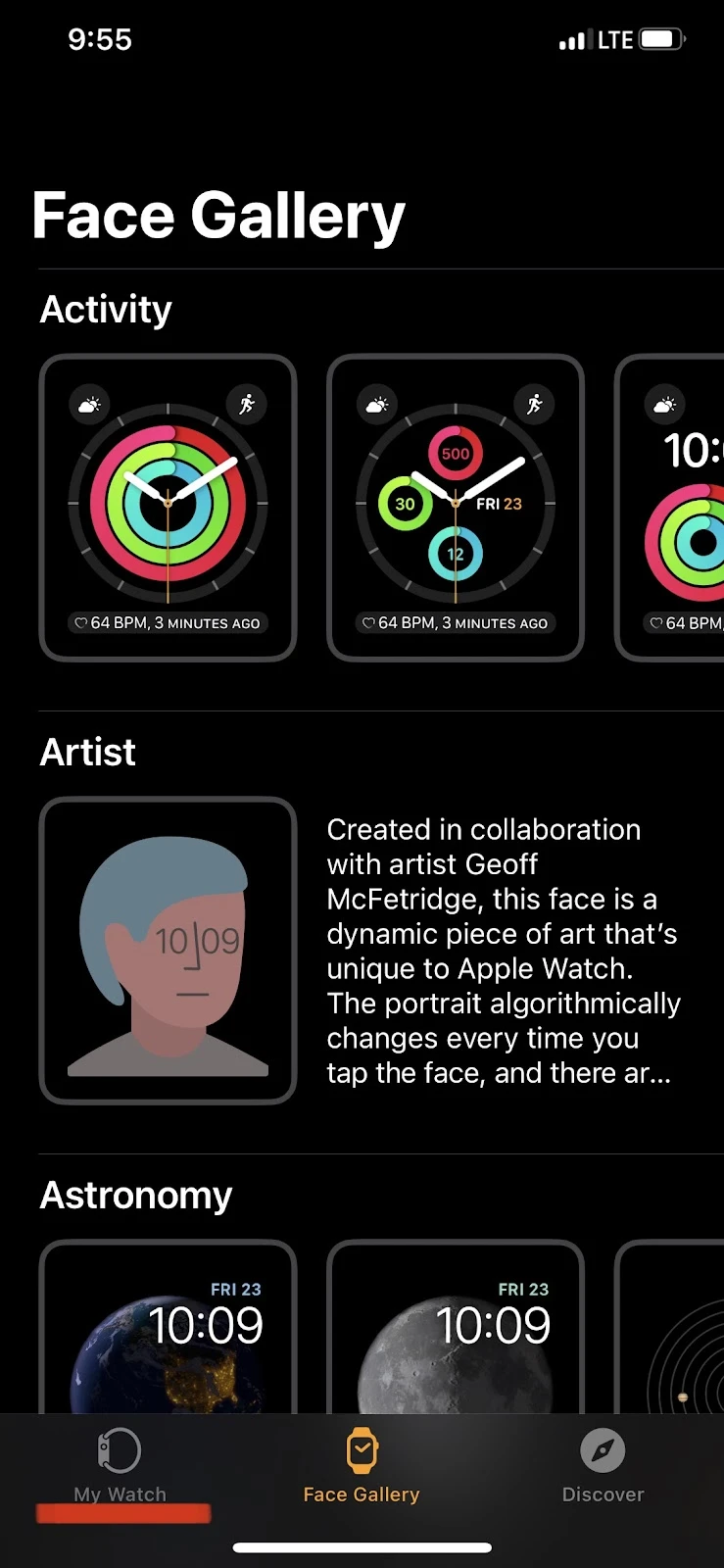
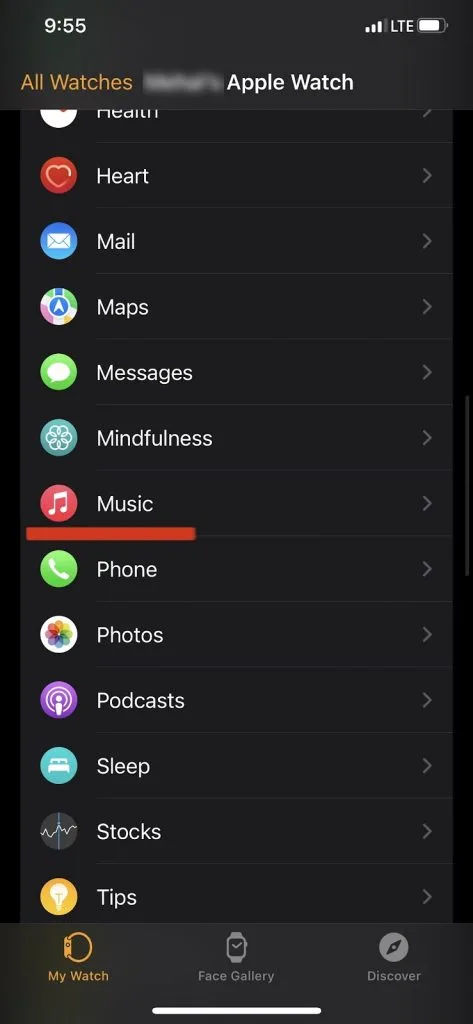
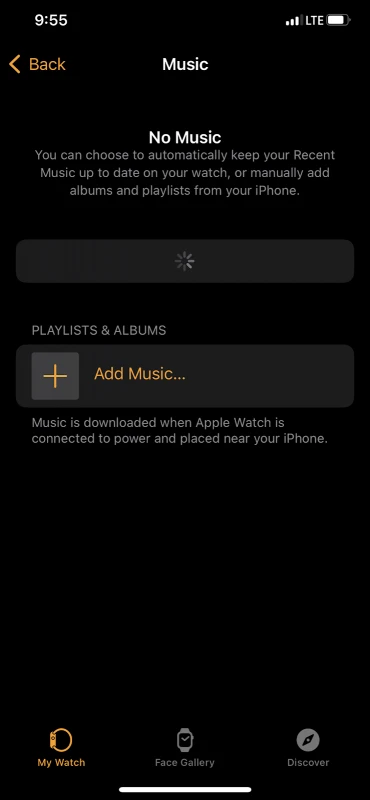
Transfer files from a smartphone to a smartwatch
Adding Word documents, PowerPoint presentations, Excel workbooks, PDF files, etc. is not supported on an Apple Watch.
As mentioned earlier, you can use a third-party app to add and access some of these files on your Apple Watch.
Here’s how to transfer files (PDFs or PDF converted documents) from your iPhone to your Apple Watch:
- Open the “PDF Watch Viewer” app on your iPhone and tap the “+” sign to add a document to the app
- Tap “Share” to share the file from your iPhone to your Apple Watch
- Open the “PDF Watch Viewer” app on your Apple Watch and tap on the file to open it
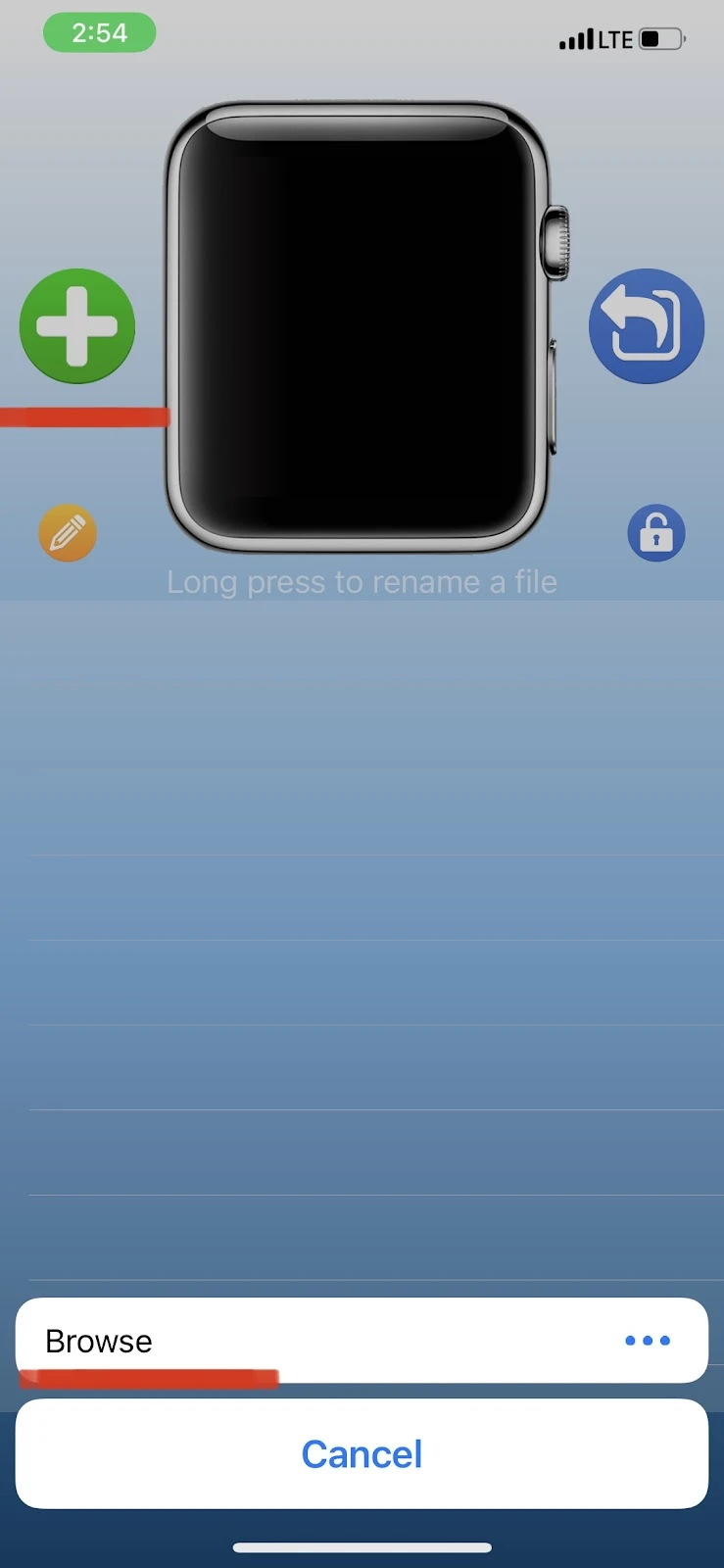
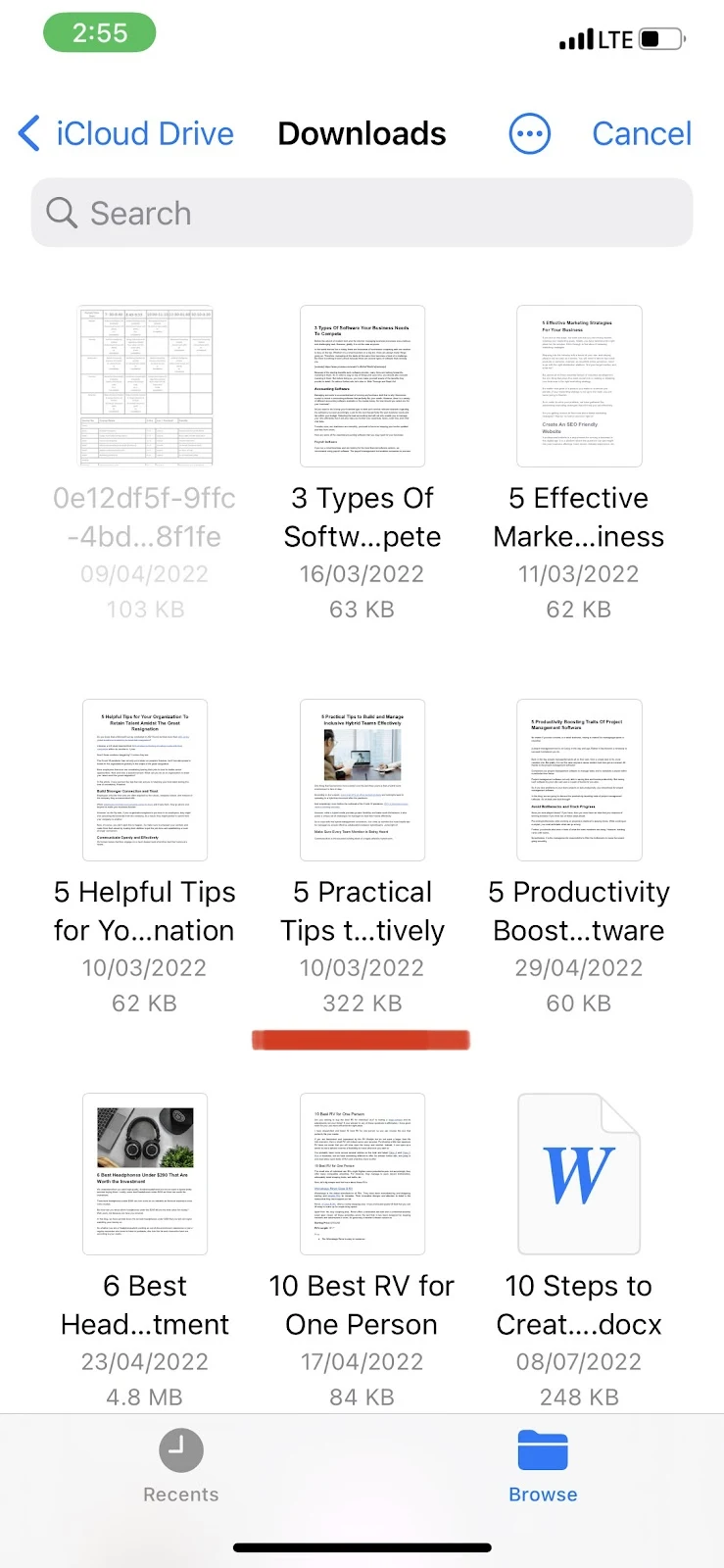
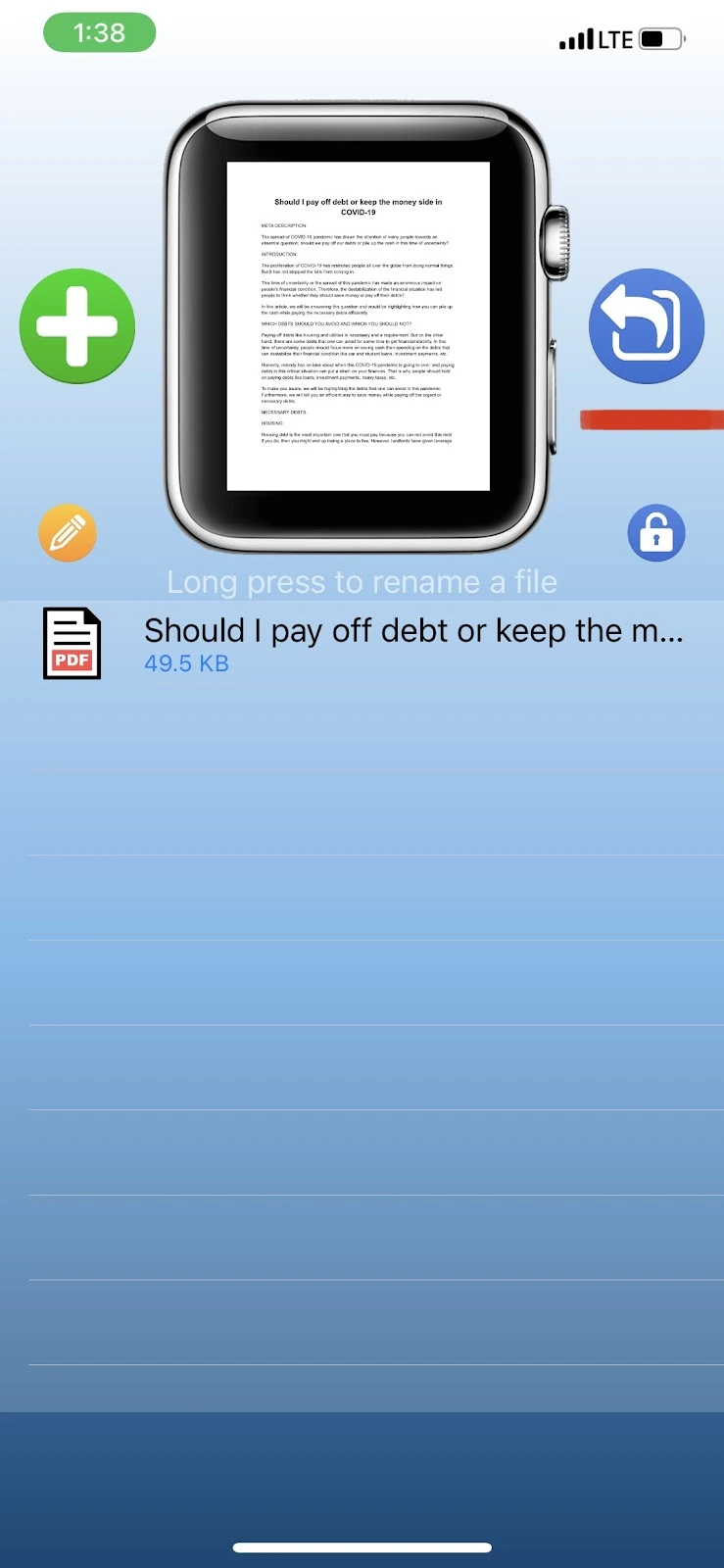
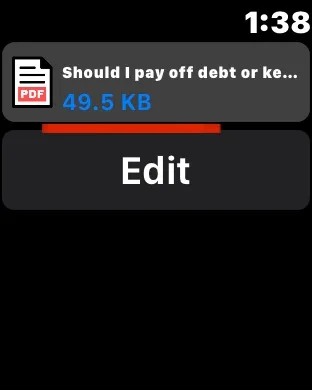
In which smartwatch can I open images and PDFs?
Many smartwatches can open images and PDF files. Below is a list of well-known brands that allow that.
Smartwatches that can open images:
Opening and viewing images are among the basic features that most smartwatches allow. Some models in the smartwatch world that allow viewing images are:
- Apple Watch
- ASUS Zenwatch
- LG G Watch and Watch Urbane
- Dizo Watch R
- Fossil Q Founder
- Samsung Gear Life
- TAG Heuer Connected
- Motorola Moto 360
- Sony Smartwatch 3
Smartwatches that can open PDF files:
If you’re looking for a smartwatch that allows you to open and read PDF files, Apple Watch is not going to be your top choice.
Many smartwatches run on Android and function almost like an Android smartphone. You should look into these options if you want a smartwatch that allows you to open and view PDF files with ease.
Some of the best smartwatches that allow you to open PDF images are:
- ASUS Zenwatch
- LG G Watch and Watch Urbane
- Dizo Watch R
- Fossil Q Founder
- Samsung Gear Life
- TAG Heuer Connected
- Motorola Moto 360
- Sony Smartwatch 3
Opening images on Apple Watch
When you set up your Apple Watch for the first time, the default settings display photos from the “Favorites” album on your iPhone.
Your Apple Watch also automatically syncs featured photos and photo memories from your iPhone.
You can access these photos by tapping the “Photos” app on your Apple Watch. You can also change the default settings by going to the “Watch” app on your iPhone.
Here’s how to open images on your Apple Watch:
- Press the “Digital Crown” on the right side of your Apple Watch to open the app list
- Tap on the “Photos” app
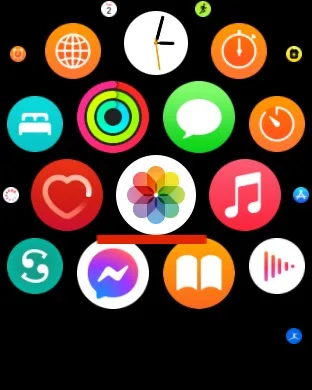
How to stream and play Apple Books audiobooks on Apple Watch?
While Apple Books can’t be read easily on an Apple Watch, you can listen to them. Your Apple Watch needs to have WatchOS 6 or later and needs to pair with an iPhone that runs on iOS 13 or later.
You also need to pair a Bluetooth headset or speakers with your Apple Watch to listen to an audiobook.
Here’s how to set up audiobooks on your Apple Watch:
- Open the “Books” app on your iPhone
- Pick an audiobook to start playing
- Go to the “Watch” app on your iPhone and navigate to the “My Watch” tab
- Select “Audiobooks” > Tap “Add Audiobooks” to pick the books you would like to add to your Apple Watch
- On your Apple Watch, press the “Digital Crown” to go to the “Home” screen
- Go to the Books app and you’ll see the following three options:
- “On iPhone”: This option allows you to listen to the books that are on your iPhone without going through steps 1 to 4 mentioned above. You need to have your Apple Watch paired with your iPhone or have an internet connection for this to work.
- “Now Playing”: This option allows you to resume playing an audiobook that you started earlier.
- “Library”: This is where you will find titles that you added in steps 1 to 4 mentioned above. You will not need your iPhone nearby for this function. Once you have added an audiobook to your Apple Watch, you can access it without having your iPhone around or connecting to the internet.

