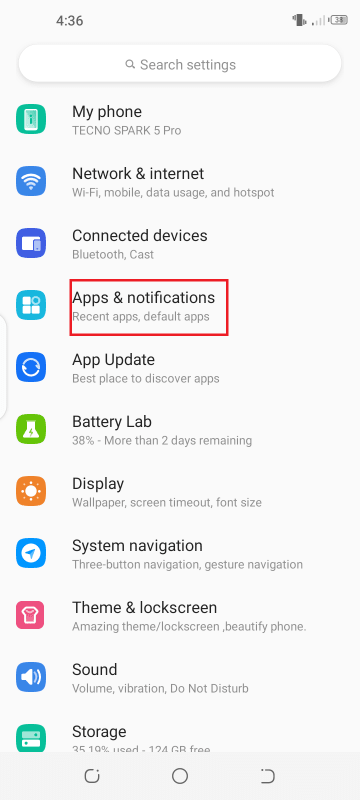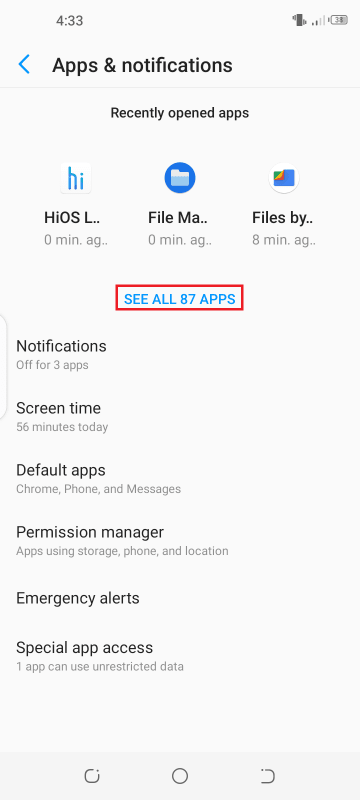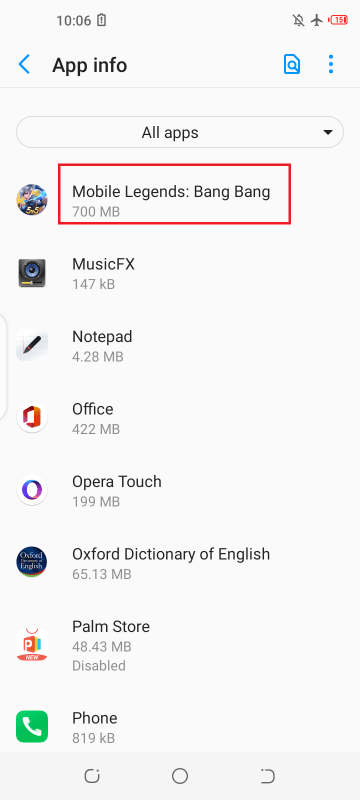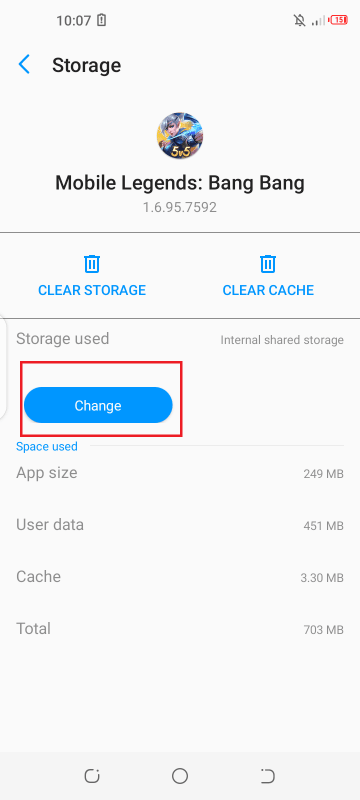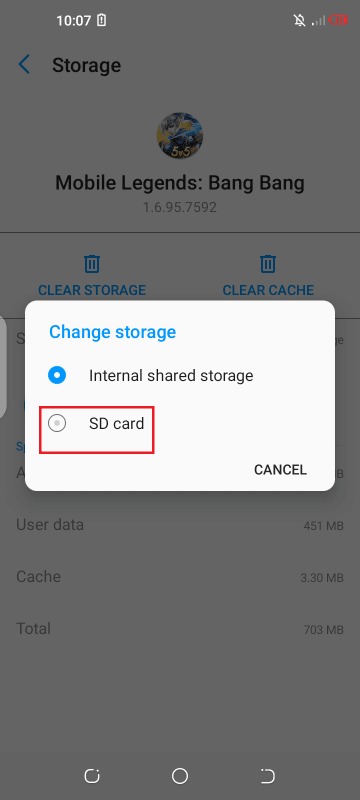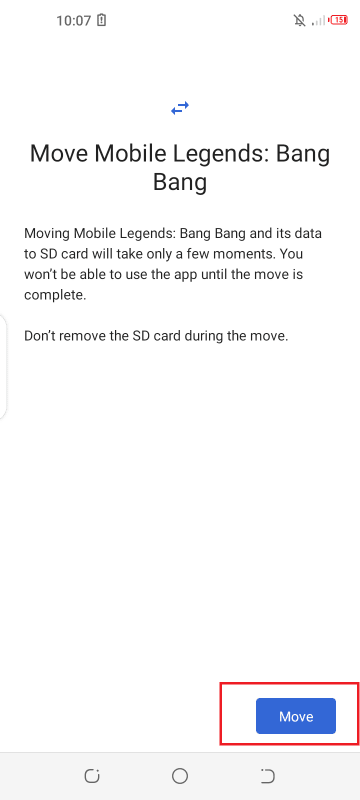Mobile gamers often face the issue of low internal storage. 78% of mobile gamers are Android users. If you’re one of them, unlike iPhone users, you likely have an SD memory card in your device. Can you run games off your SD card?
On Android phones that support an external storage card , it is possible to move a game from the internal storage to the SD card. Some phones even allow you to install certain games directly on an SD card by allowing you to install its APK file and place the OBB data file on an SD card.
Read on for more about installing games on SD cards.
- How can I install games on my SD card?
- Can you place OBB files on an SD card and play games?
- How do I install game-cache files into an SD card in Android?
- How can you run APK+ data games on an SD card?
- Can I move all the MLBB data to my SD card and still play?
How can I install games on my SD card?
You can toggle on the option “Force Allow Apps On External” in Developer Options so that whenever you install a game, it’s added to your SD card:
- Go to Settings > My Phone.
- Scroll down and tap on “Build Number” seven times to enable the Developer Options on your Android phone.
- Navigate back to Settings and go to the System section.
- Tap on “Developer Options.”
- Scroll down and toggle on “Force Allow Apps on External.” This will enable games to be installed on the SD card.

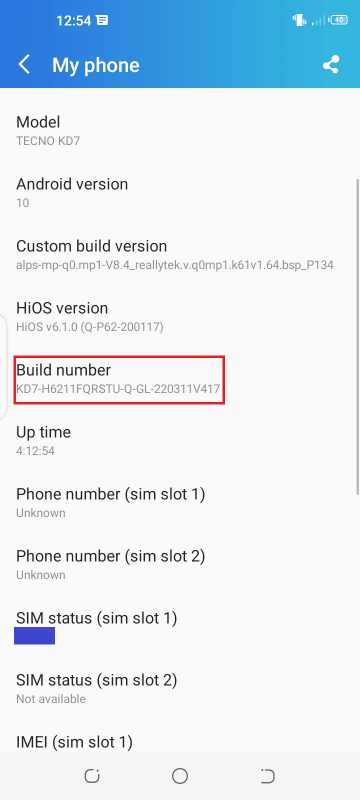
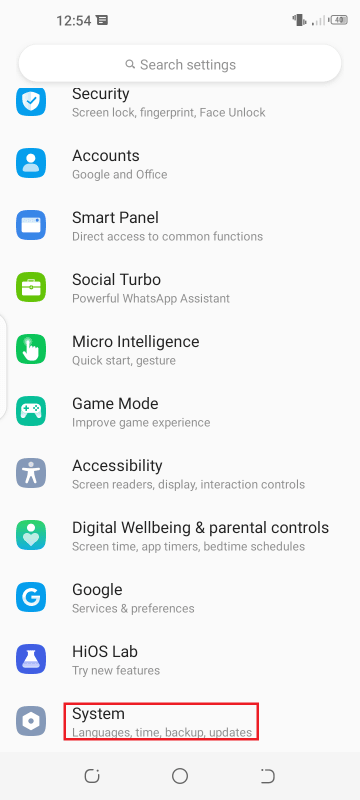
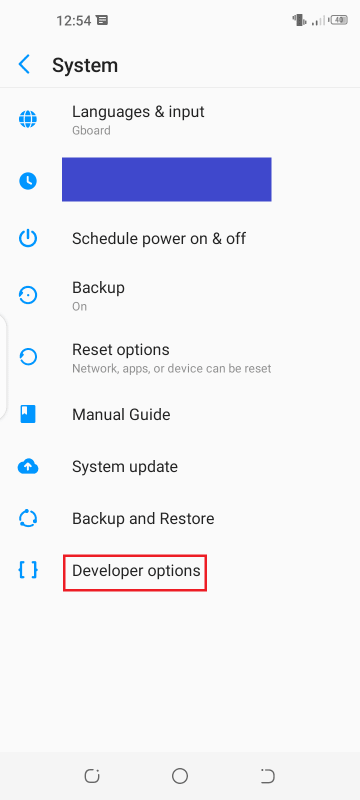
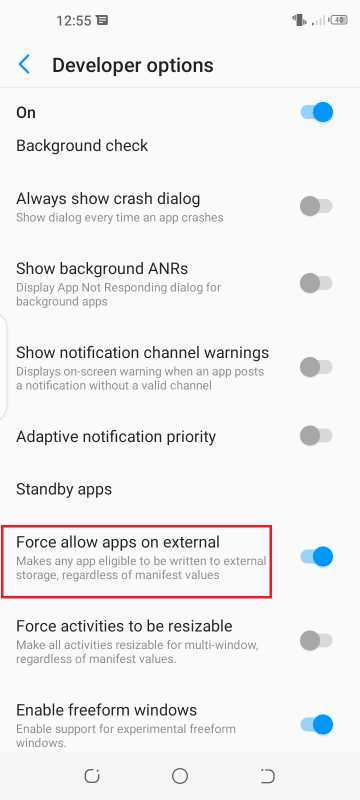
See also:
Why Can’t I Move Files To My SD Card?
Why Do Apps Go Back To Internal Storage?
Can You Use An SD Card As Default Storage On Android?
Is It Safe To Allow Apps To Access Your Storage?
Can you install and play steam games from an SD card?
You can install and play games on the Steam Deck through the micro SD card.Here’s how: :
- Insert the SD card into the Steam Deck.
- Press the Steam Button to open the menu on the left side and then navigate to Settings.
- Go to Settings > System menu.
- Scroll down and find the option to format the SD card > click on Format.
- You will be asked to acceptall existing data on the SD card will be wiped out;
- Set the SD card as the default location for storing games. You will now be able to install games on it.
How can I download PUBG to an SD card?
You can download PUBG Mobile to an SD card on your Android phone as follows:
- Open the Chrome browser.
- Tap on the three dots in the top-right corner and select Downloads.
- On the Downloads page, tap on the Settings icon.
- Tap on “Download Location” and select SD card in the popup > “Done”.
- Also, toggle on “Ask Where to Save Files.”
- Navigate back and go to the PUBG Mobile game’s official page.
- Tap on an APK download link to download the APK to the SD card.
- In the popup, choose “Download Anyway” > wait for the download to complete.
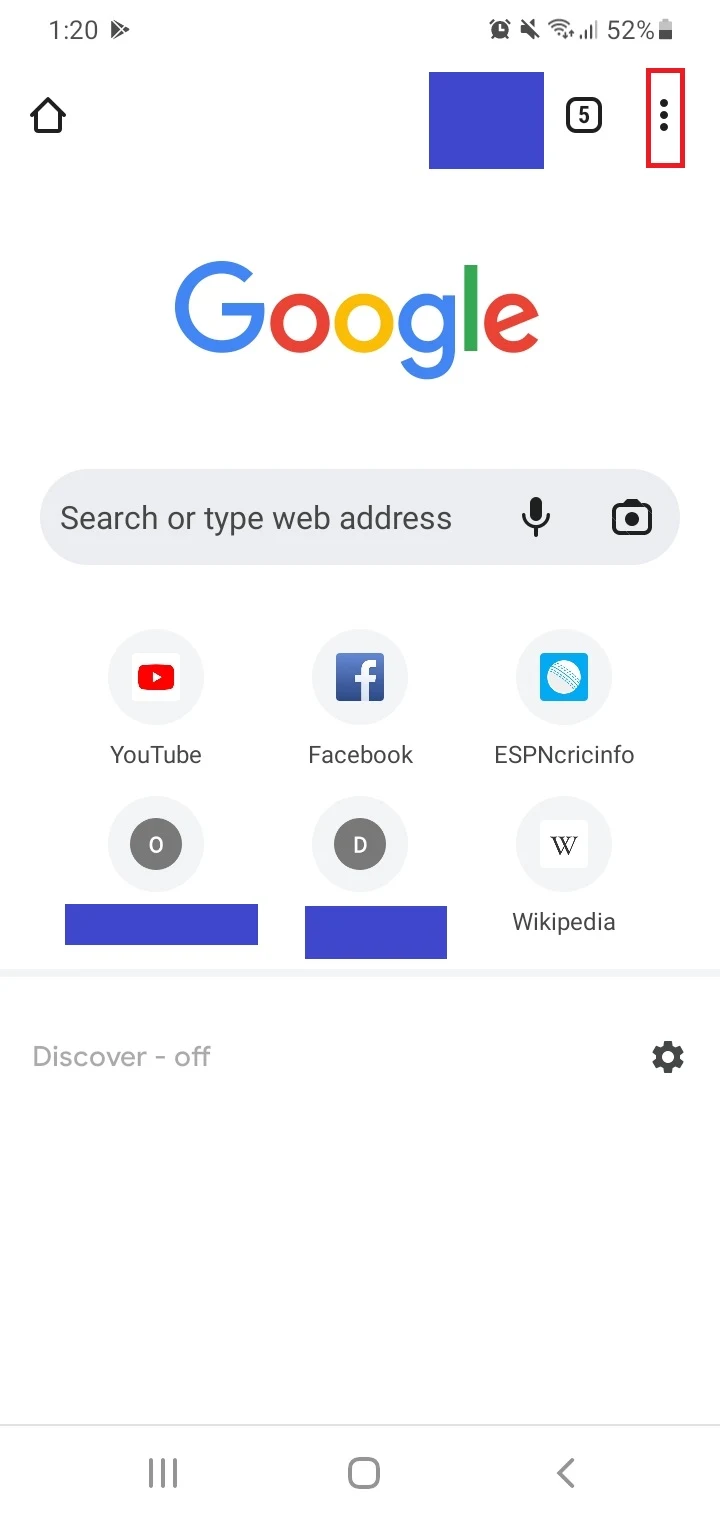
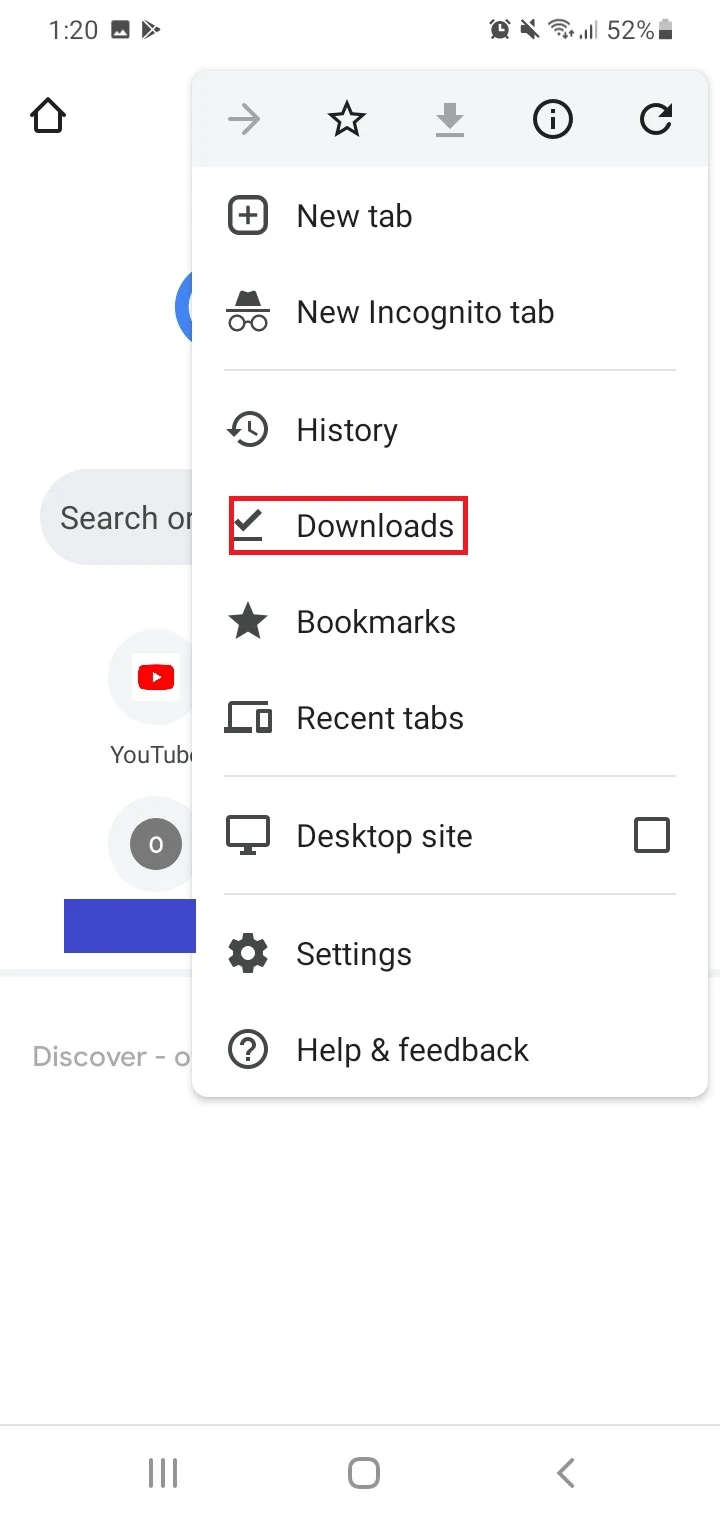
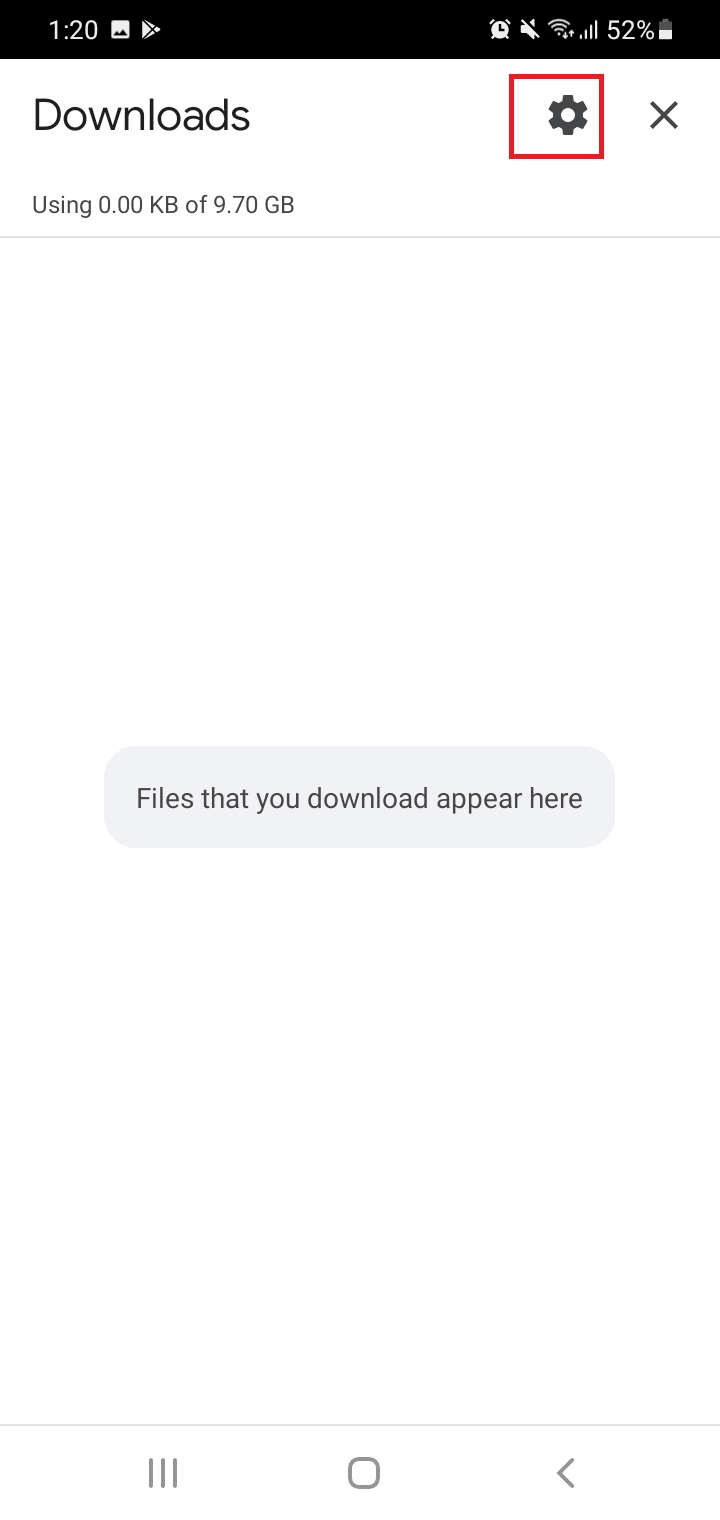
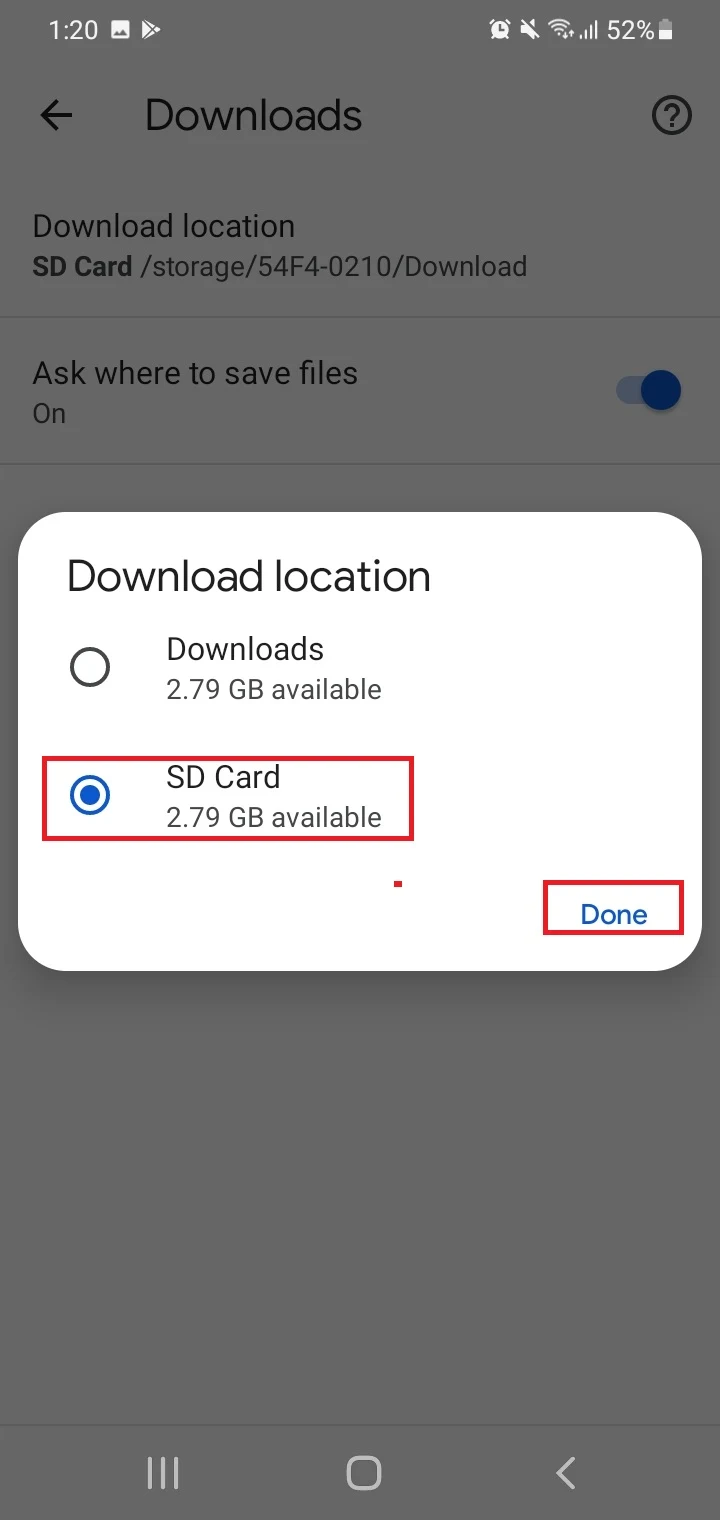
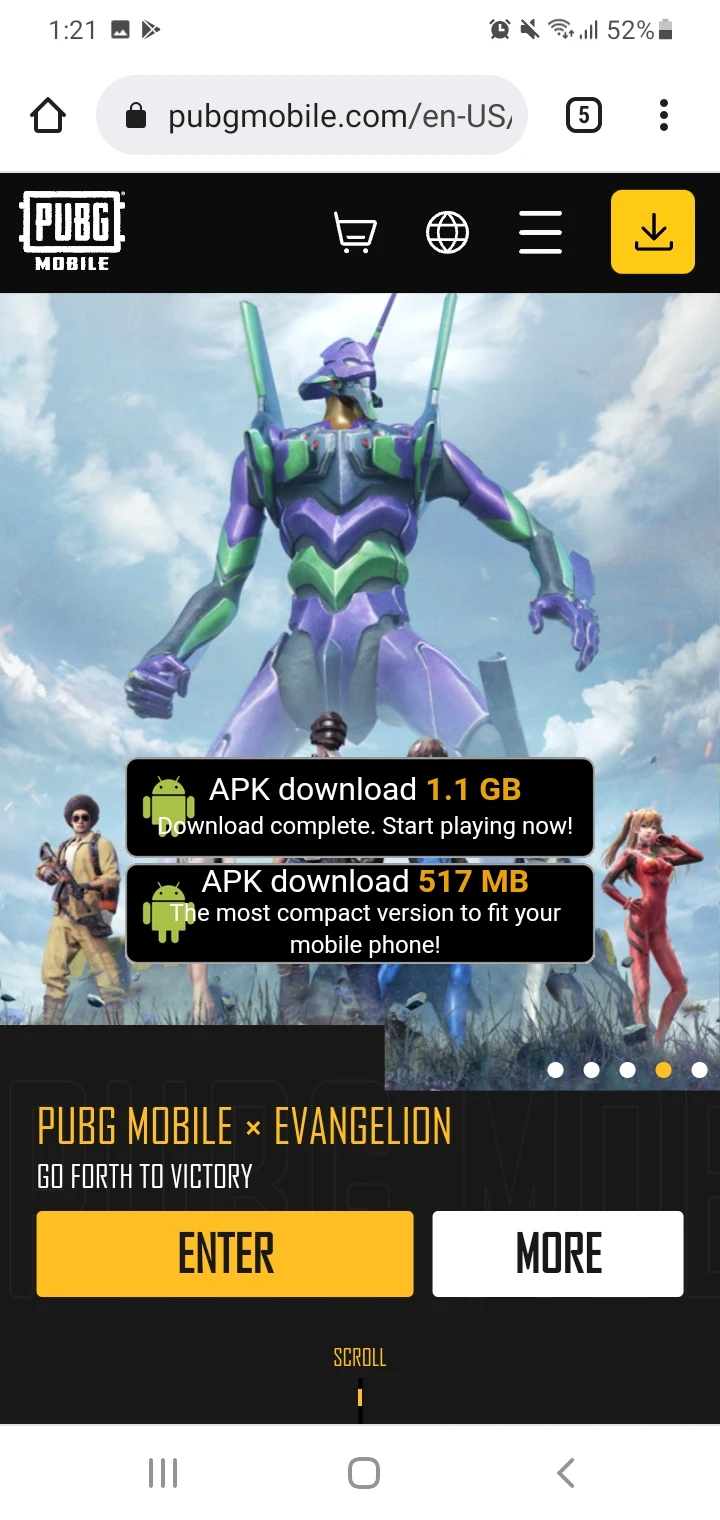
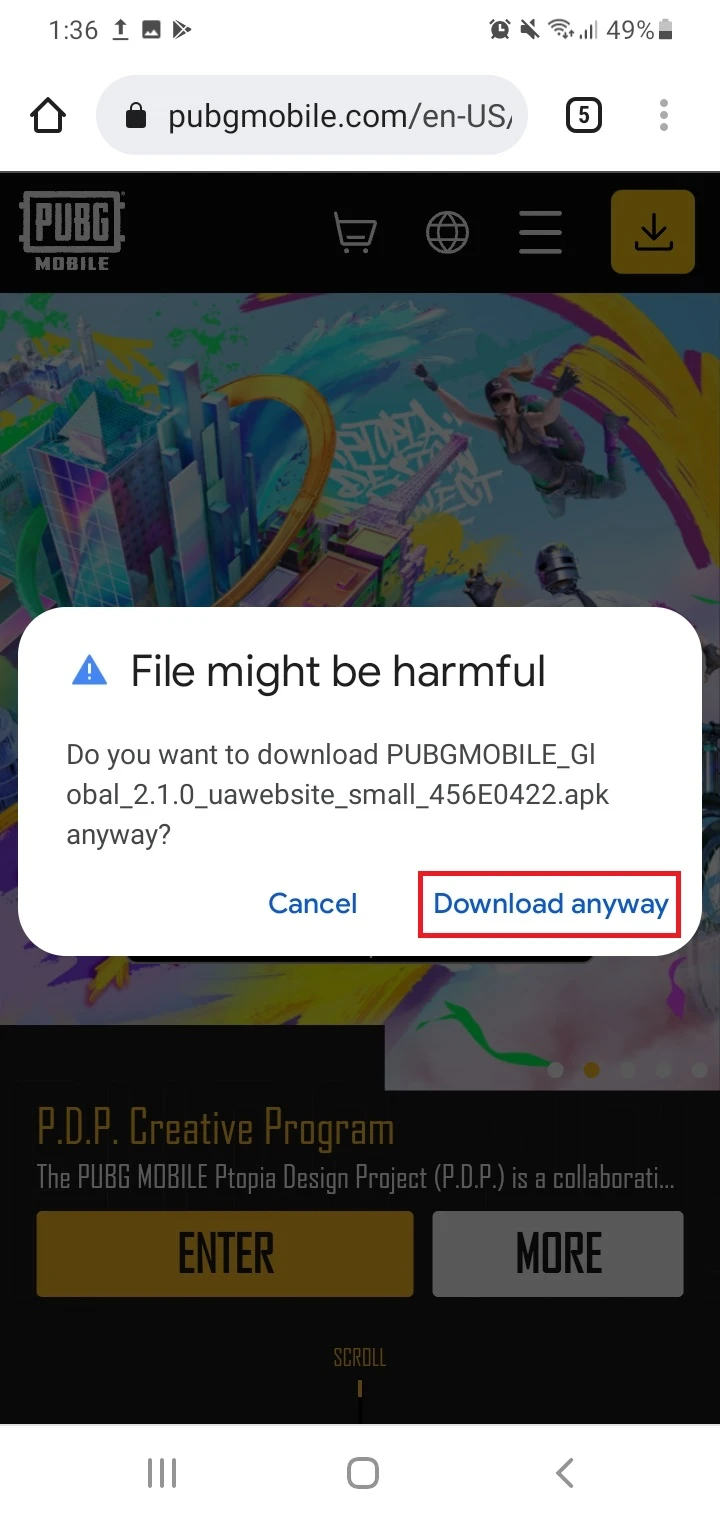
Can you install simple games like Snake onto a micro SD card?
It’s possible to install many simple games like Snake onto a micro SD card.
For an Android device, refer to the previous section “How can I install games on my SD card.”
On a computer, when installing the game, you can select the drive letter assigned to the SD card (e.g. H: or E:) instead of the volume letter for the HDD or SSD.
Note that SD cards are comparatively slower than the HDD or SSD on your computer or the internal storage of your phone. This may result in the game taking more time to load and performance issues such as stuttering.
Can you place OBB files on an SD card and play games?

OBB files contain important data for large-sized games or apps – see section “What does an OBB file contain for Android games?” below.
It’s possible to place OBB files on an SD card and still be able to play games. But there are important things that must be taken into consideration for this to work.
To begin with, it’s not supported by all games. Some games will not allow you to place the OBB file into an SD card.
Moreover, if a game’s OBB file is on the SD card and then you install the game’s APK file, the OBB and APK version should match. Otherwise, the game will not run.
On many Android phones, it’s also important to properly format and set the SD card as internal storage to be able to run and play the games.
If you use the SD as internal storage, however, be aware that you won’t be able to use the SD card in any other device as portable storage (unless you reformat it and wipe the data on it).
Even if the game supports it, running a game with OBB files on the SD card can result in performance issues like the game being slow and laggy.
How do I install a game’s OBB on an SD card?
OBB files are not to be installed but placed in the Android/OBB directory on the SD card.
Here’s how to do that:
- Open the File Manager app on your phone.
- Locate the folder that contains the .obb file for a game (in most cases the Downloads folder on your device).
- Copy the folder and paste it to the directory SDcard/Android/OBB. You can create this directory if the OBB folder is not there.
- If the OBB data file is in a compressed format, use an app such as WinZip to extract the folder to SDcard/Android/OBB.
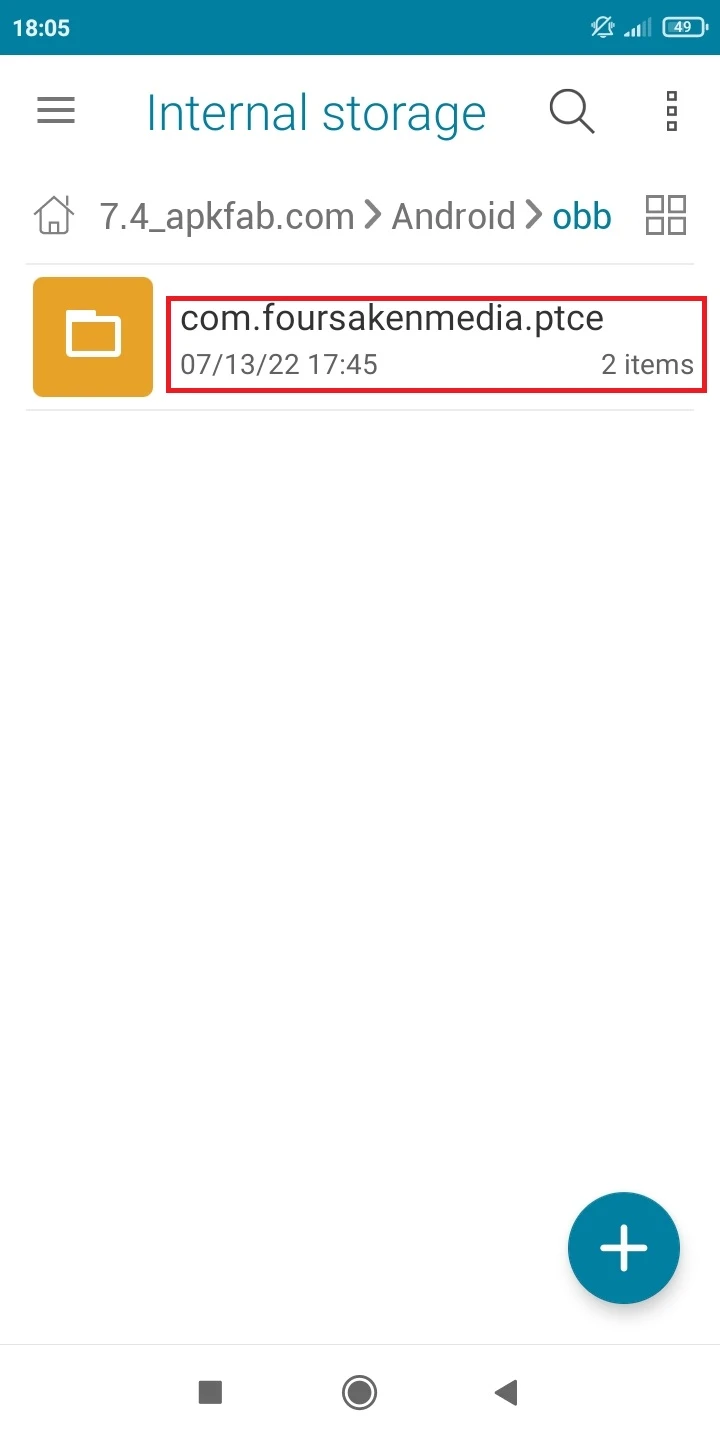
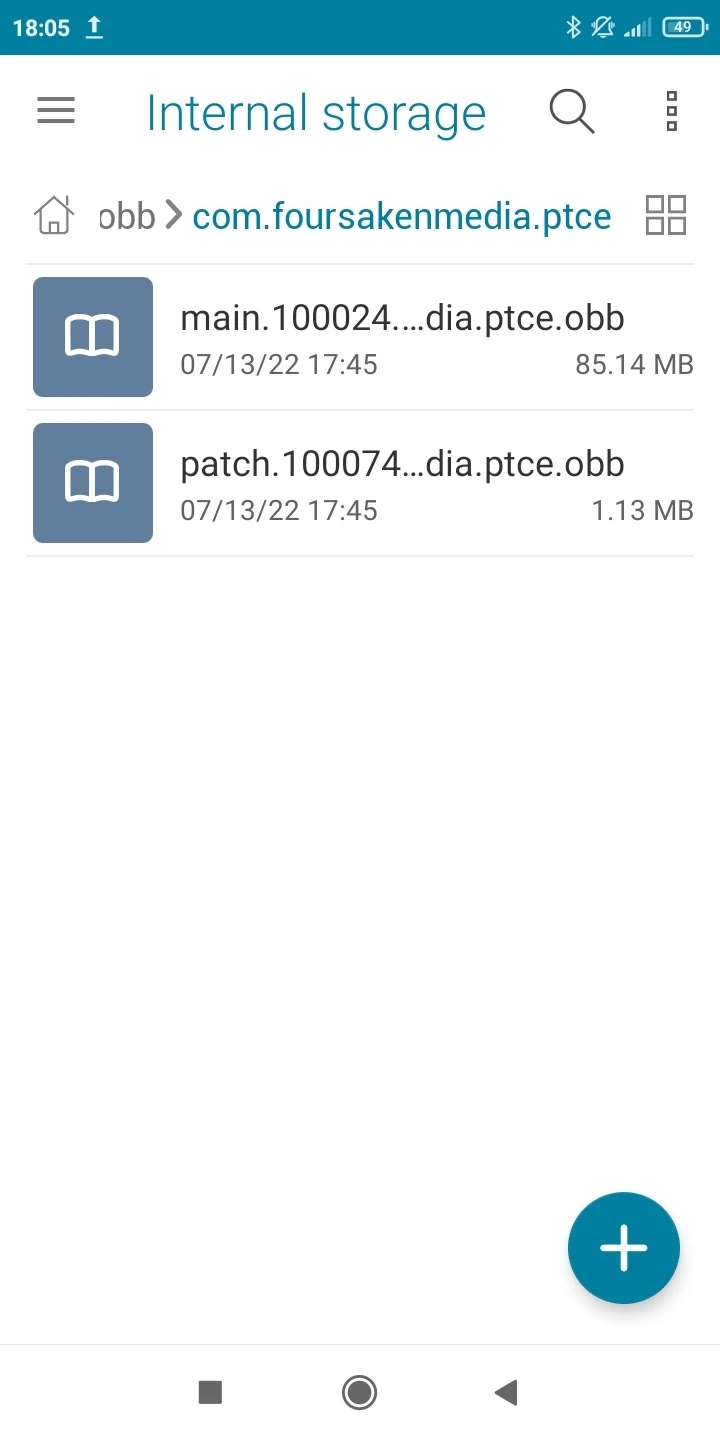
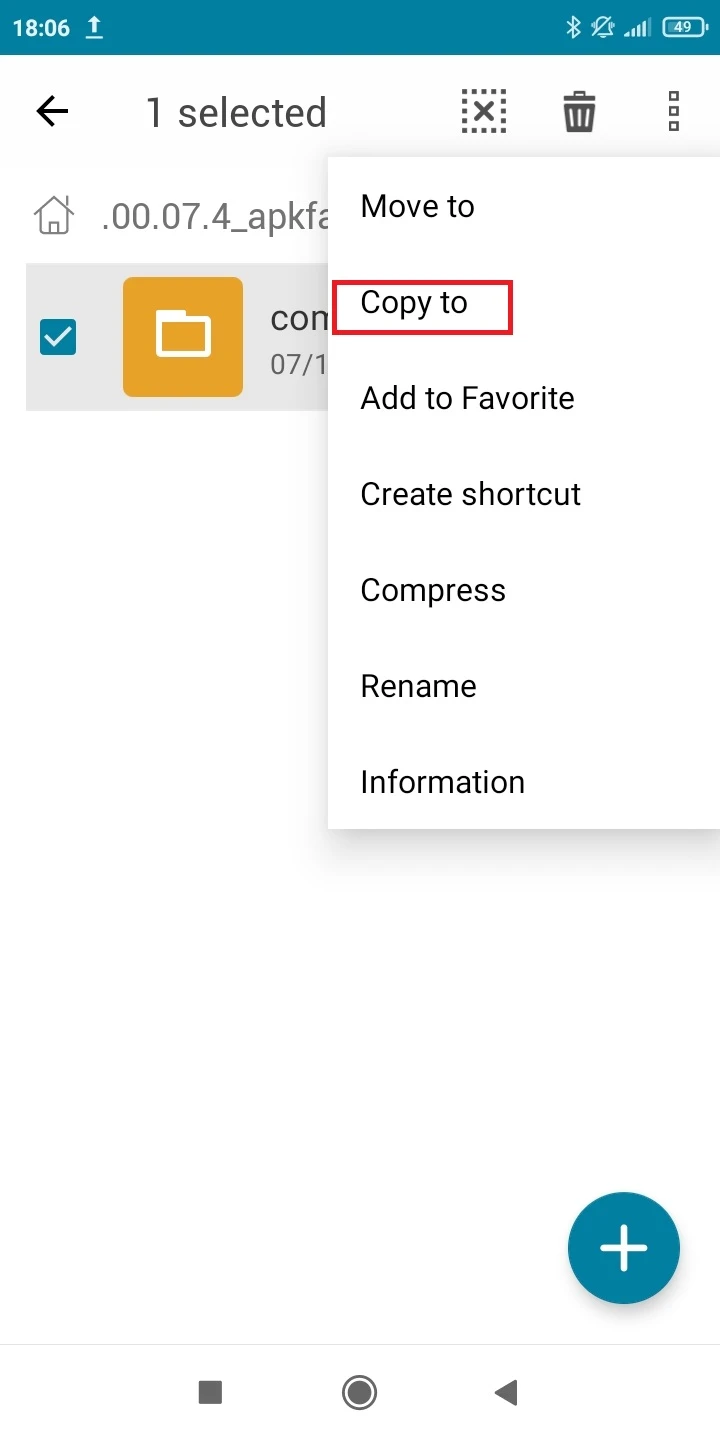
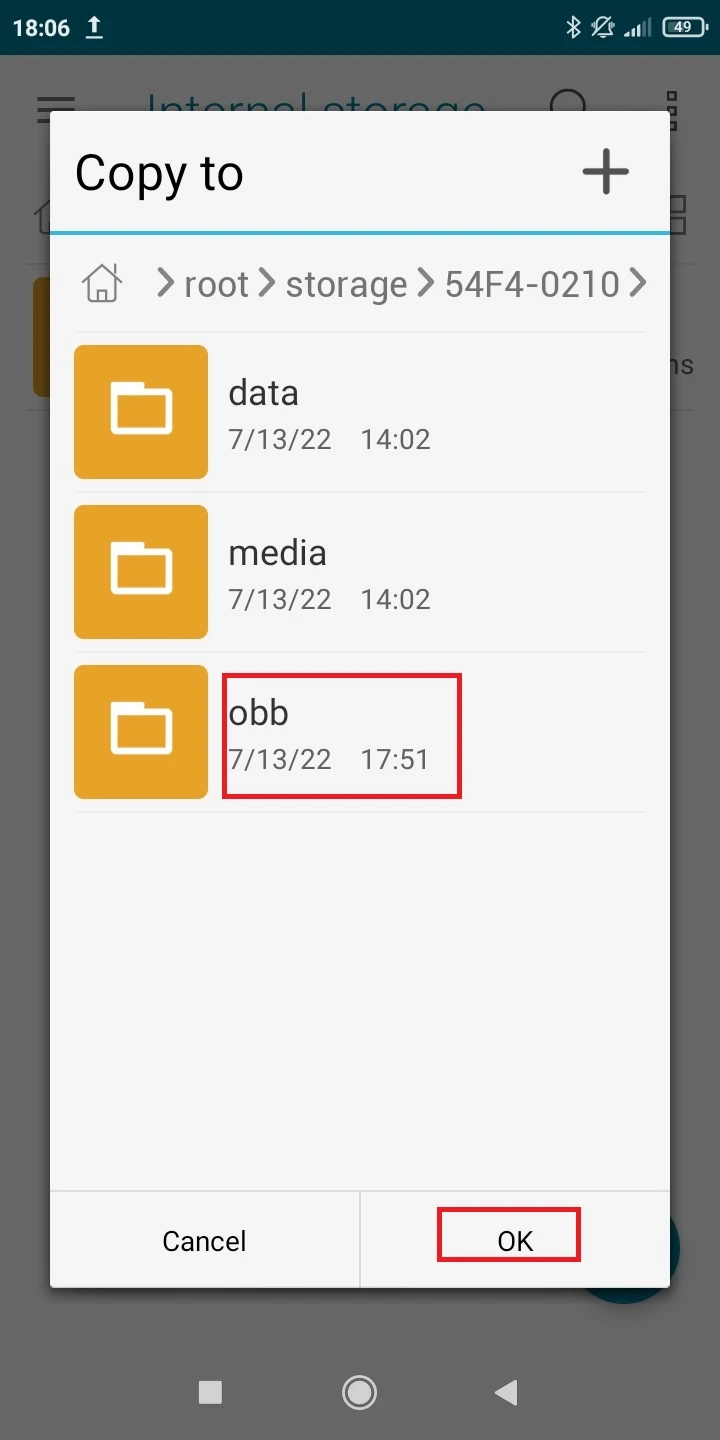
What does an OBB file contain for Android games?
OBB is short for Opaque Binary Blob. It’s an expansion file (with the extension .obb) that is used to store additional data for large-sized games or apps.
An OBB file contains encrypted data that is not stored in the game’s or app’s main package (APK file) and can include a game’s graphics, music, text, and other media files.
An OBB file can only be accessed by a game or app that it belongs to. For example, the PUBG Mobile OBB file will only work with the PUBG Mobile APK file.
An OBB file is usually greater in size than an APK file. If you delete a game’s OBB file, the game will not work.
How do I install game-cache files into an SD card in Android?
In addition to having an APK file for installation, an Android game can also have a game cache.
This is primarily in the case where the game contains very high graphics which require some added steps to install.
Note that a game’s cache is alternatively known as its OBB file.
To install a game that has both an APK file along with a game cache or OBB file, do the following:
- Download the game’s APK file and cache files (usually in ZIP format).
- Locate the Download folder in a File Manager app.
- Install the APK file; don’t open the game yet. Make sure that you’ve allowed permission to install unknown apps for the File Manager app before installing if prompted.
- Use WinZip or any other zip file extractor app from the Play Store to unzip the game cache files. Extract the files to the directory /SDcard/Android/OBB.
- If the OBB folder is not there, you can create one in the /SDcard/Android directory and then extract the game cache files to the folder.
- When done, launch the game.
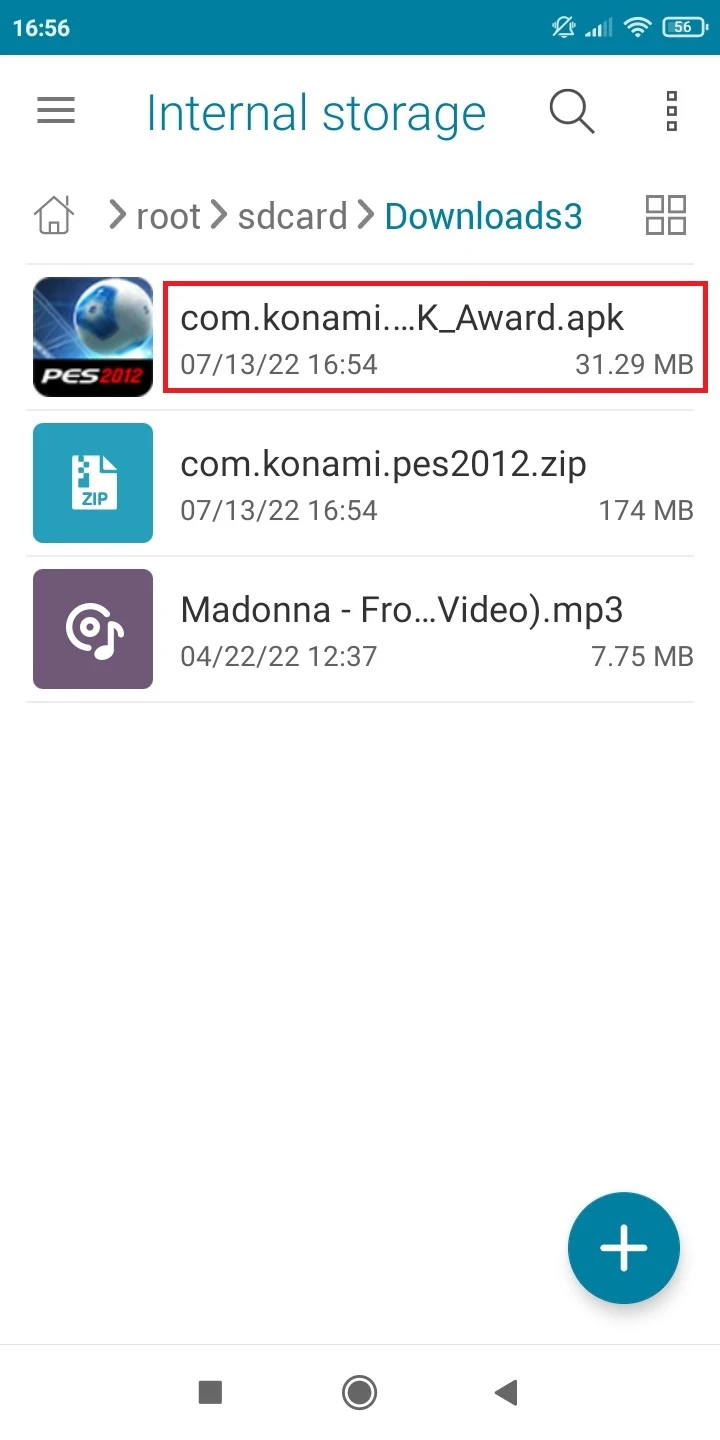
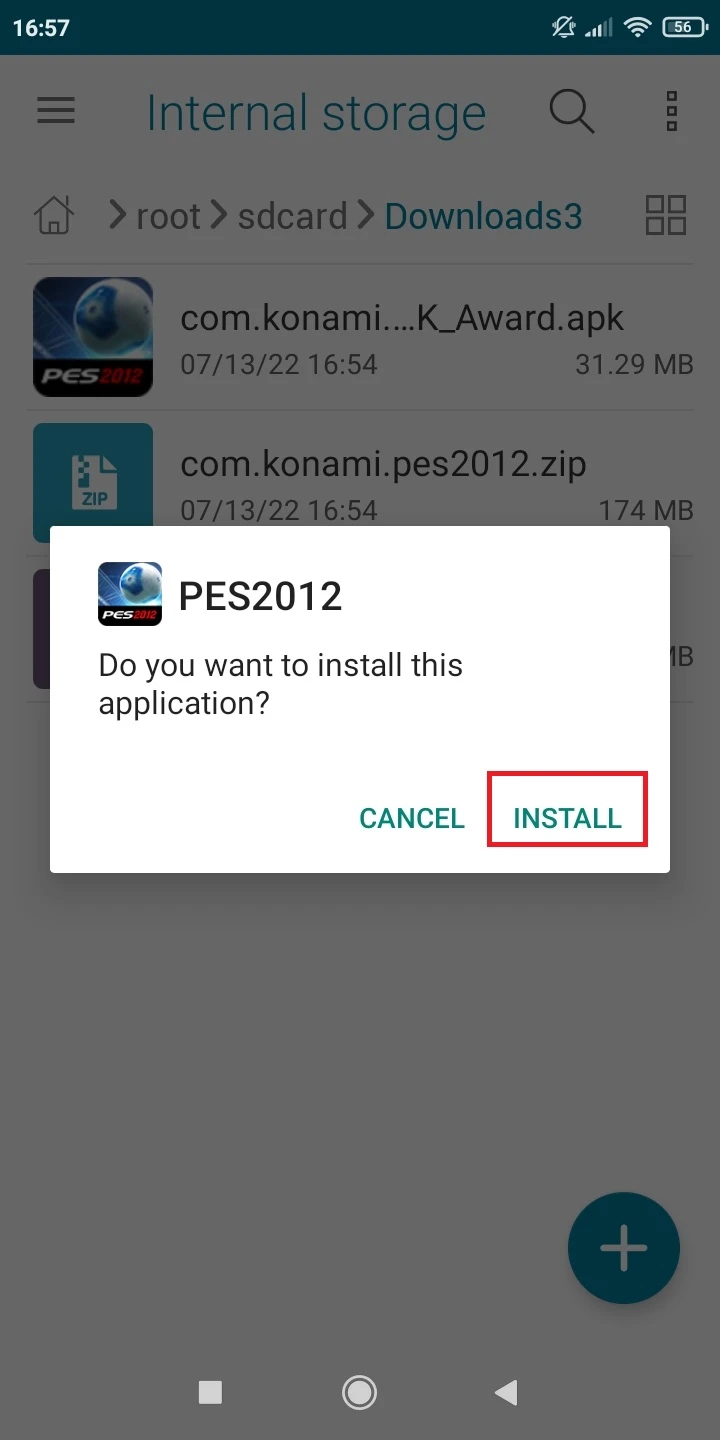
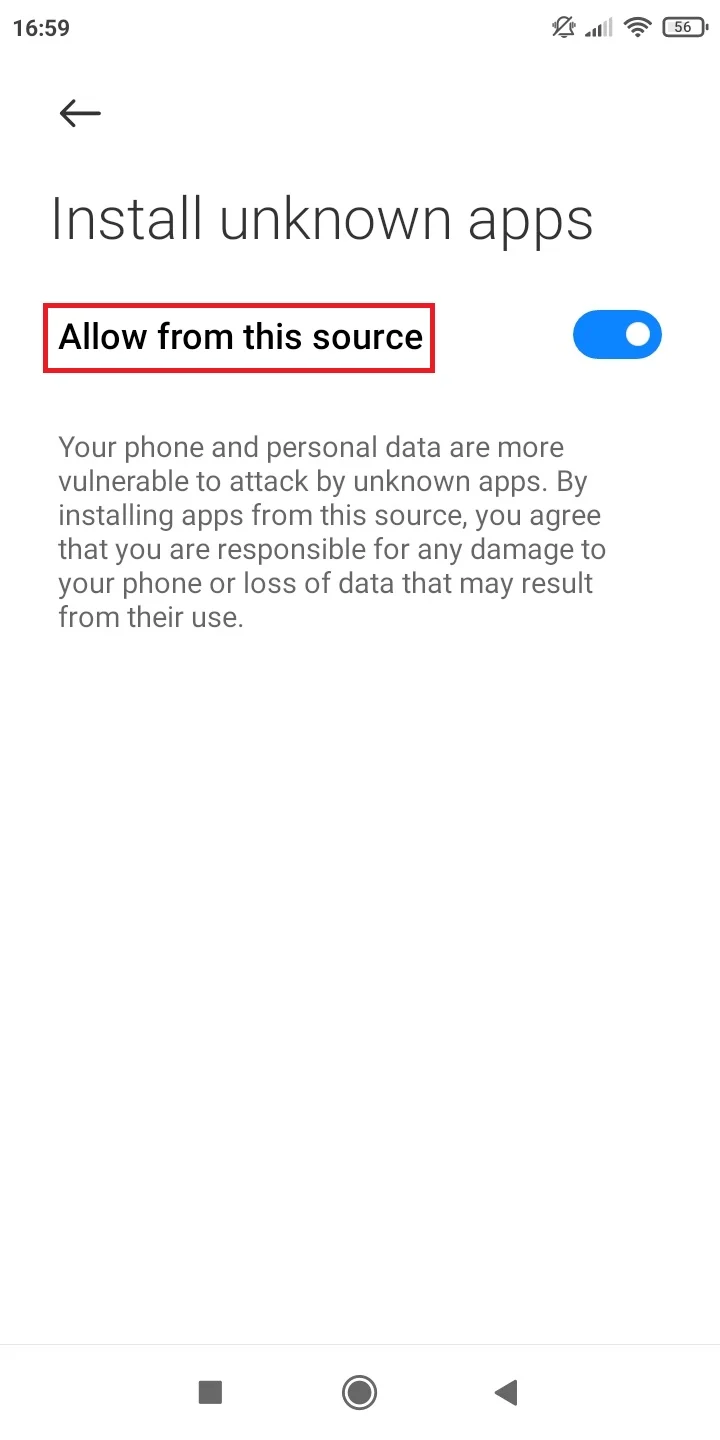
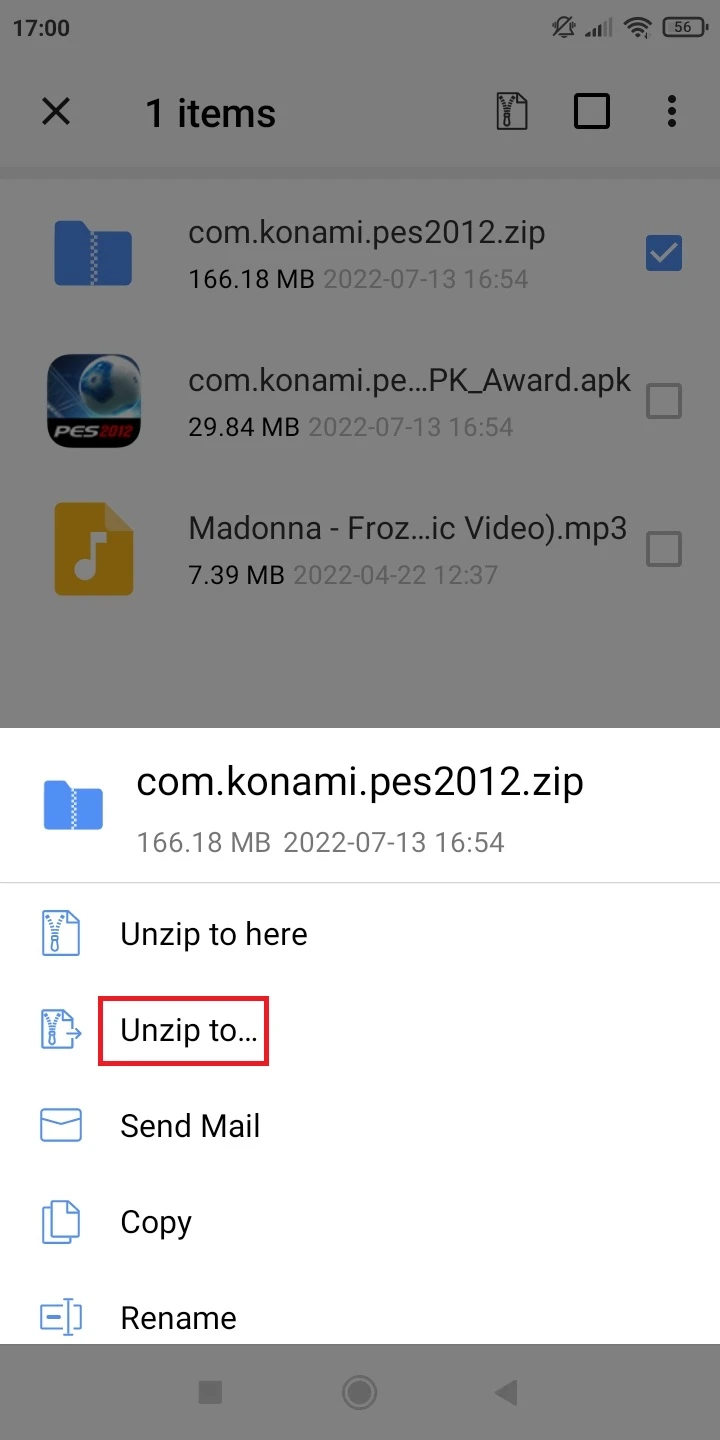
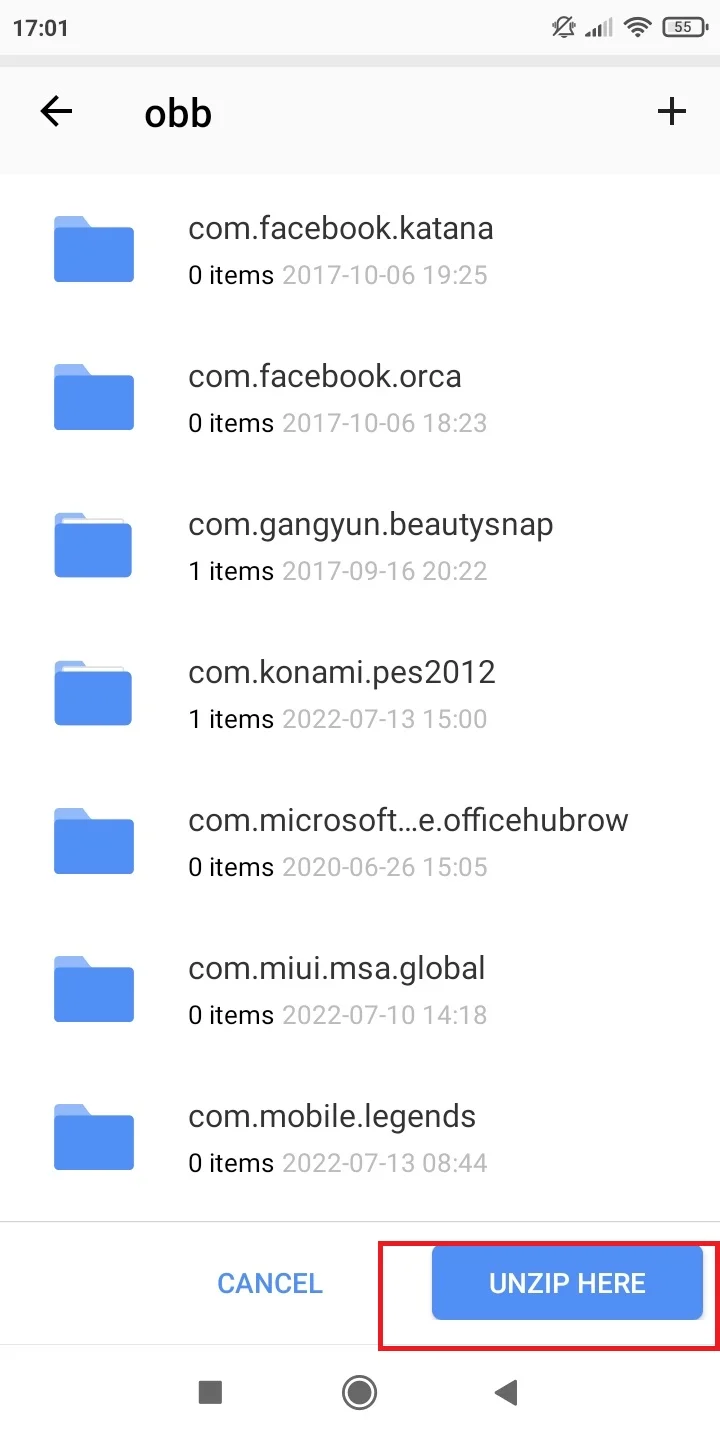
How can you run APK+ data games on an SD card?
In addition to the method described in the section “How do I install game-cache files into an SD card in Android”, you can also install and run APK+ data games.
These are games that can be downloaded via a combination of APK and data or OBB file, typically in a compressed folder.
You can install APK+ games through an XAPK file, since it is a file format that contains both the standard APK file and an OBB file.
Third-party Android app websites also provide apps and games in the XAPK format, however the format isn’t supported on the Google Play Store.
Here is how to install and run a downloaded XAPK file on your Android device:
- Open the File Manager app and locate the game’s XAPK file.
- Rename the file with the extension .xapk to .zip.
- Tap on the renamed file to open and extract it. You can also use WinZip or any other ZIP extractor app for this purpose.
- You should be able to see an APK file and an OBB folder.
- Copy the OBB folder starting with “com” and then paste it into the folder SD card/Android/OBB.
- Proceed to install the APK file. Make sure that the setting that allows you to install third-party apps from unknown sources is enabled if prompted.
- You should now be able to run the game successfully.
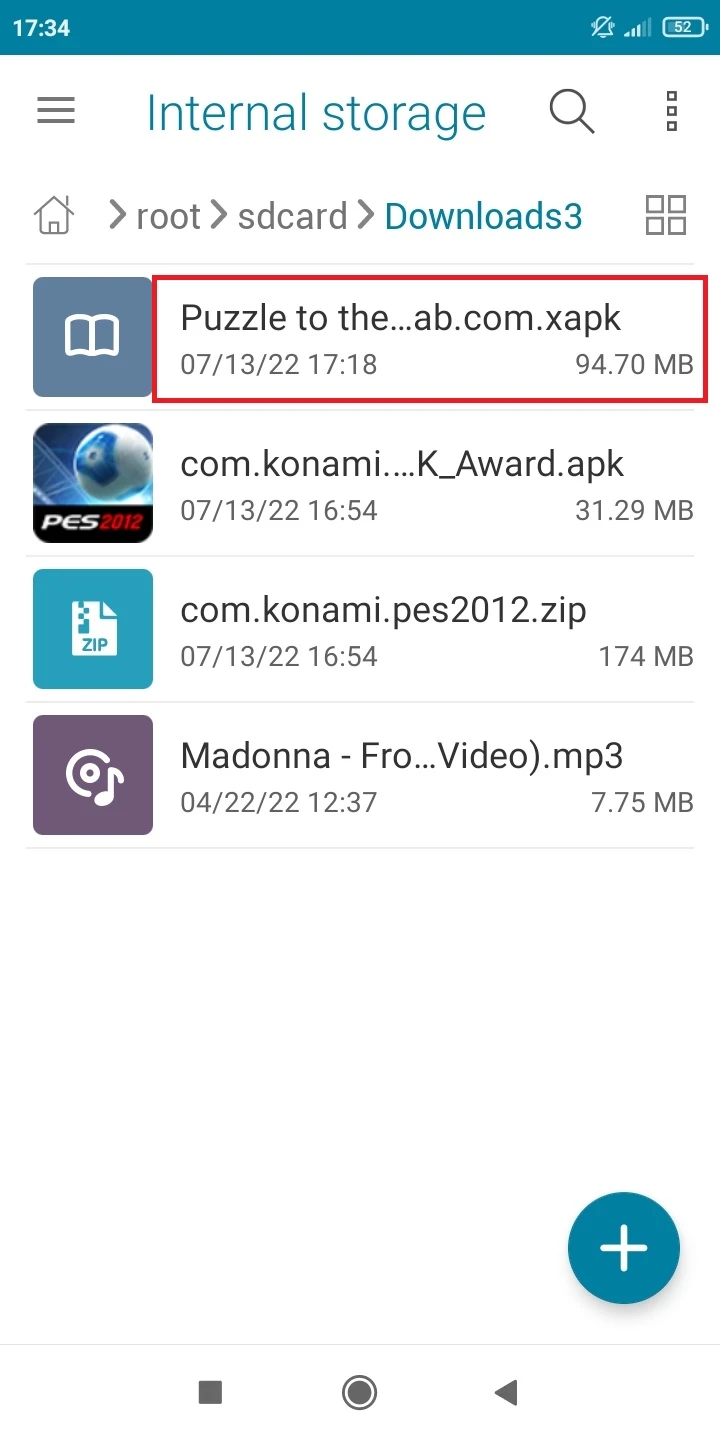
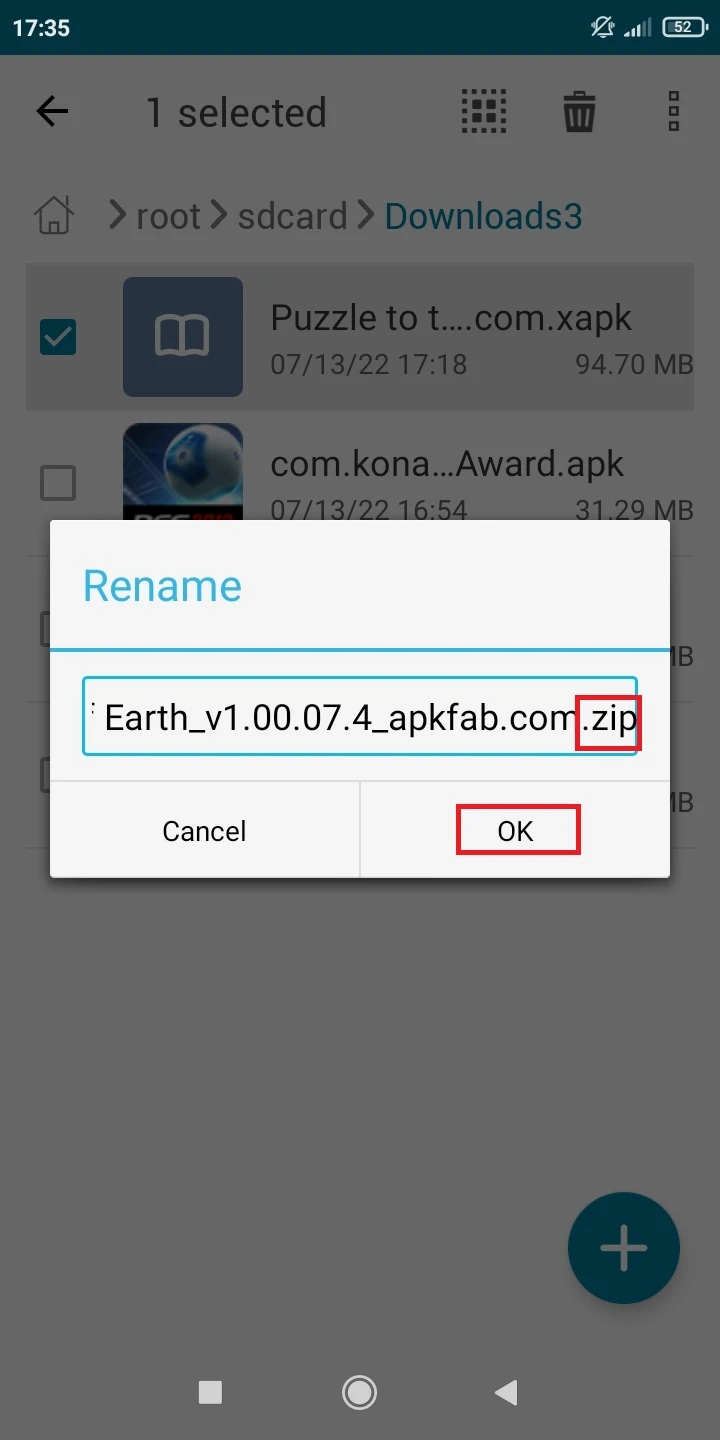
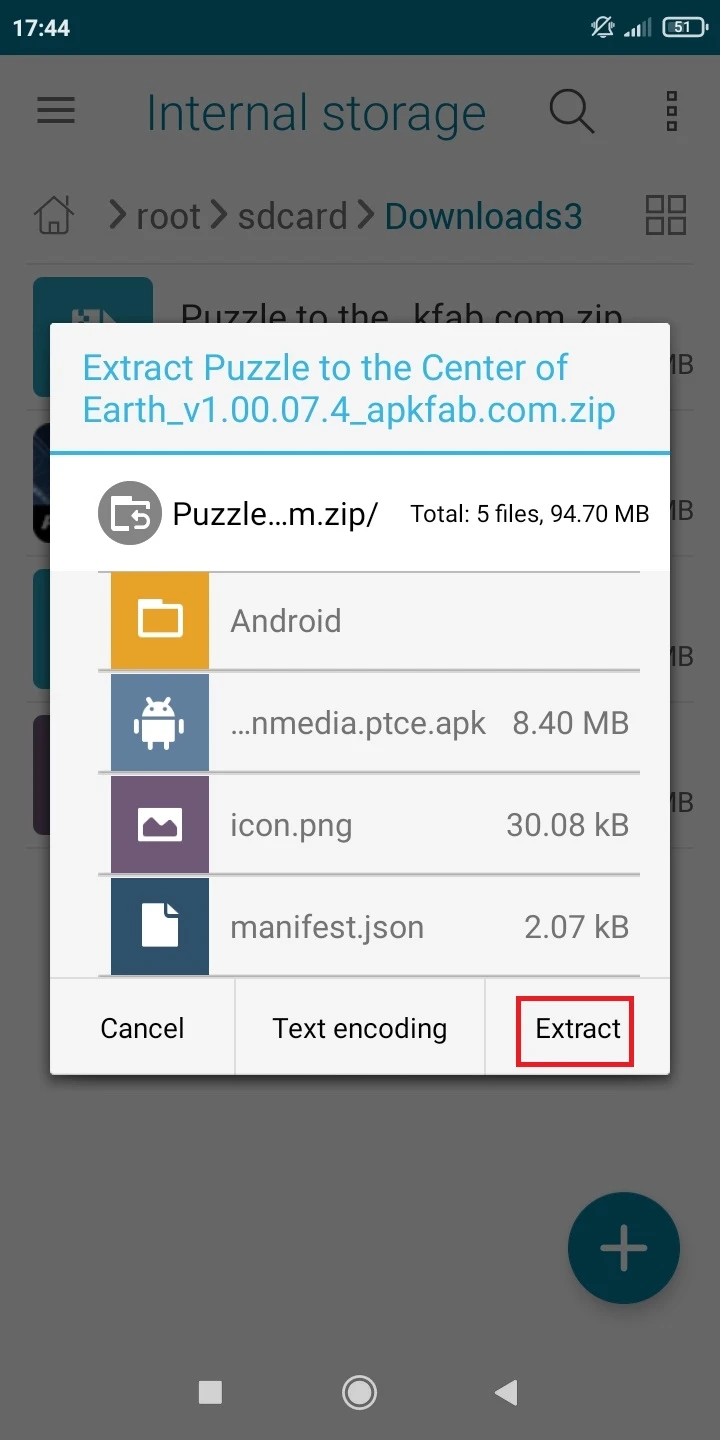
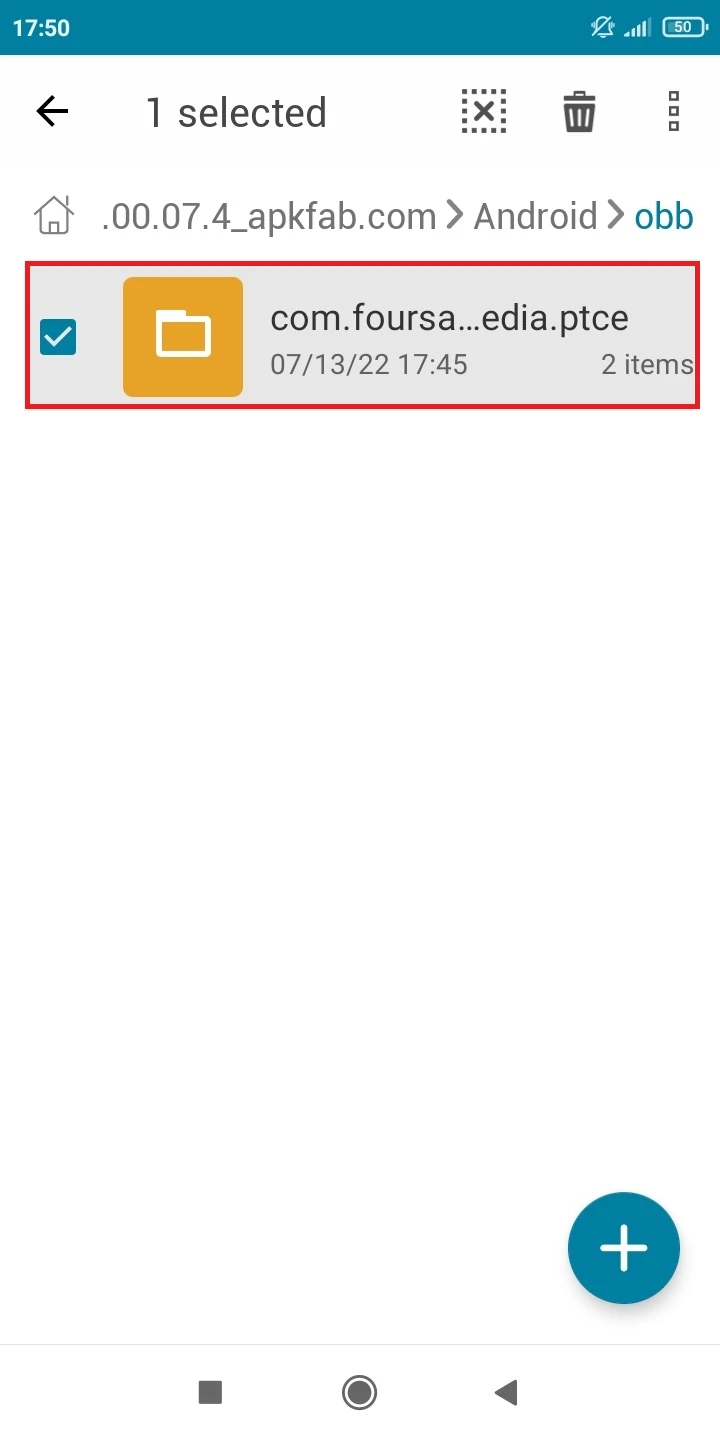
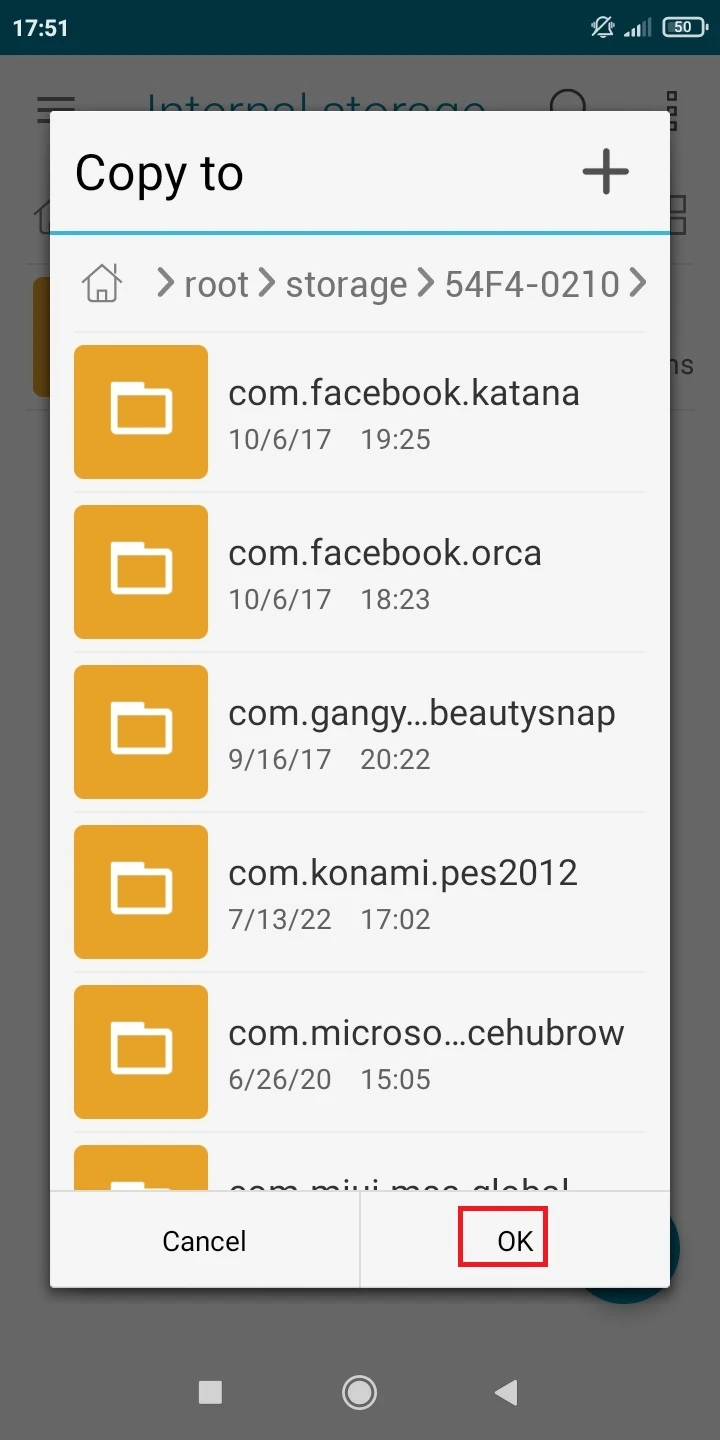
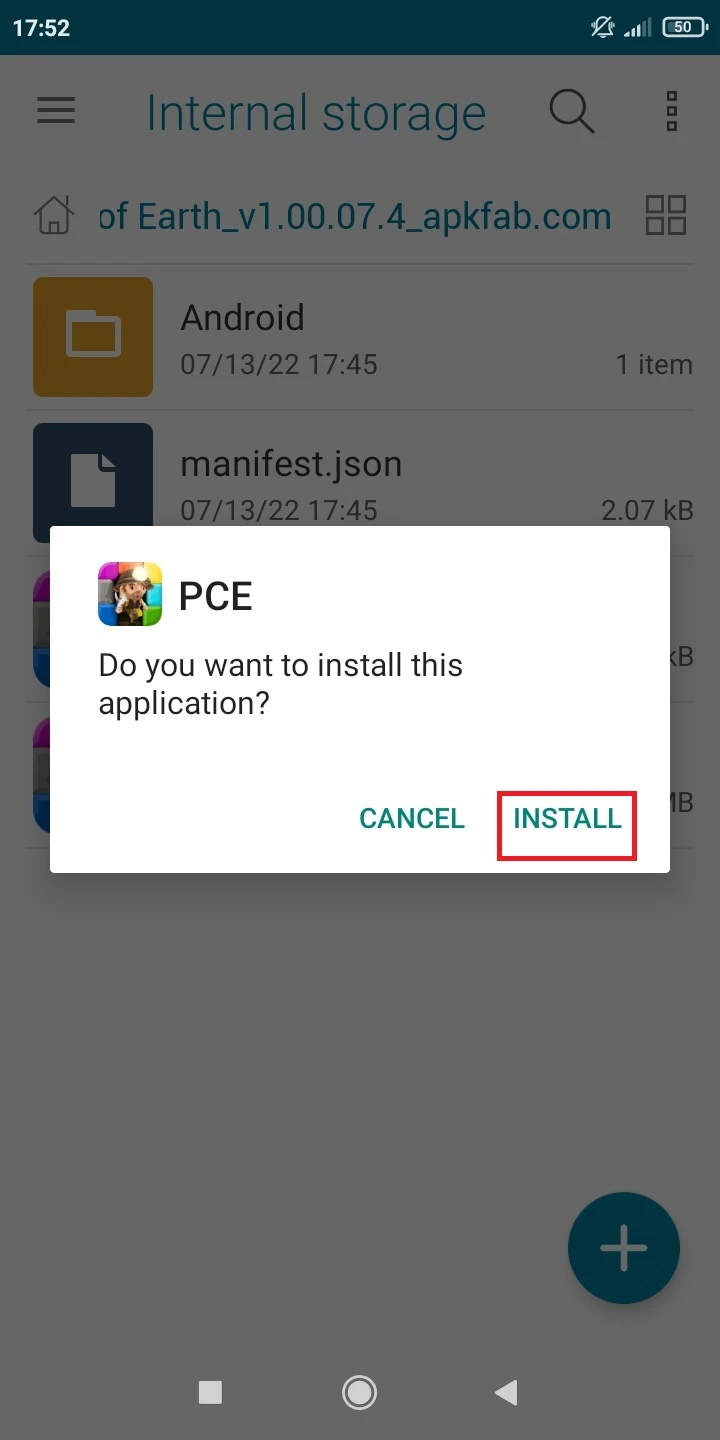
Can I move all the MLBB data to my SD card and still play?
You can move all the MLBB (Mobile Legends: Bang Bang) data to your SD card and still play the game. For this, your SD card must be formatted as internal storage on your Android device.
This can solve the low internal storage problem on your Android device. However, you will no longer be able to use the SD card as portable storage on other devices.
If you have MLBB installed in the internal storage, here is how to move it:
- Make sure that the SD card is inserted into your Android device and formatted as internal storage.
- Go to Settings > App & Notifications > See All Apps > Mobile Legends: Bang Bang > Storage & Cache.
- Tap on the Change button and choose the SD card in the popup.
- Tap on Move.
- Wait as the moving process is completed.
- Now you will be able to play the game from the SD card. Launch it.