You may need to change your Apple ID for security reasons, e.g. if the email address associated with your Apple ID has been compromised. Or, you may want to create a new business ID for your iPhone.
However, you may worry that changing your Apple ID will result in the loss of your data and the subscriptions associated with your current Apple ID.
If you change your Apple ID, you will not lose personal data like your contacts and photos, nor your purchases. However, you will lose your app purchase history and automatic updates.
If you change your Apple ID on the iPhone, you will need to delete your iCloud account as well. You may also need to deactivate the “Find My iPhone” service from your iPhone, which can put your device at risk.
- Consequences of switching Apple ID on an iPhone
- How to change your Apple ID without losing data
- Effect of changing Apple ID on photos and contacts
- Changing your Apple ID more than once
- What to do after changing Apple ID
See also: Does iPhone Reset Remove Apple ID?
Consequences of switching Apple ID on an iPhone
The good news
1. You will not lose your apps and purchases
In iPhone 7 and previous models, changing your Apple ID resulted in the loss of all your purchased apps. With newer iOS versions, you retain access to all your downloaded apps and iTunes purchases.
Apple simply transfers all your app downloads and purchases to your new Apple ID, as long as you follow the procedure as described by Apple – see section “Can I change my Apple ID without losing data?” below.
2. Easy iMessage and FaceTime migration
Transfering your iMessage and FaceTime apps to the new Apple ID won’t affect these services as you will still be able to connect with contacts using the same phone number.
Your iPhone will simply associate your phone number with the new Apple ID, and remove it from the old one.
The email address associated with iMessage and FaceTime will be changed to the new Apple ID (see this section). Simply sign out of FaceTime and iMessage and sign in with your new Apple ID to change the associated email address.
The Apple ID is actually the new email address that you want to use with your iOS devices. See the section “Can I change my Apple ID without losing data?” for more detail.
3. Minimal effect on Game Center
Changing the Apple ID on your iPhone impacts the Game Center and game progress. You may lose your game progress and high scores depending on whether the new Apple ID is new or already used on other devices.
If you are changing to a brand new Apple ID, the Game Center will merge the locally stored data available on the device and your high scores and game progress will be unchanged.
4. You may not lose your iCloud data
Changing your Apple ID could result in the loss of all your data saved on iCloud. In newer iOS versions (10.3 and above) however, you can save all your iCloud data on your device. If you do, changing your Apple ID will not result in data loss.
To change your Apple ID on your iPhone, you need to remove your iCloud account from your device. In the process, you’ll have a chance to save your data first:
- Go to Settings and tap your account.
- Scroll down to the bottom and tap “Sign Out”.
- Enter your password to turn off “Find My iPhone”.
- You will be asked whether you want to keep the iCloud-stored data on your device. Select the data you want to save.
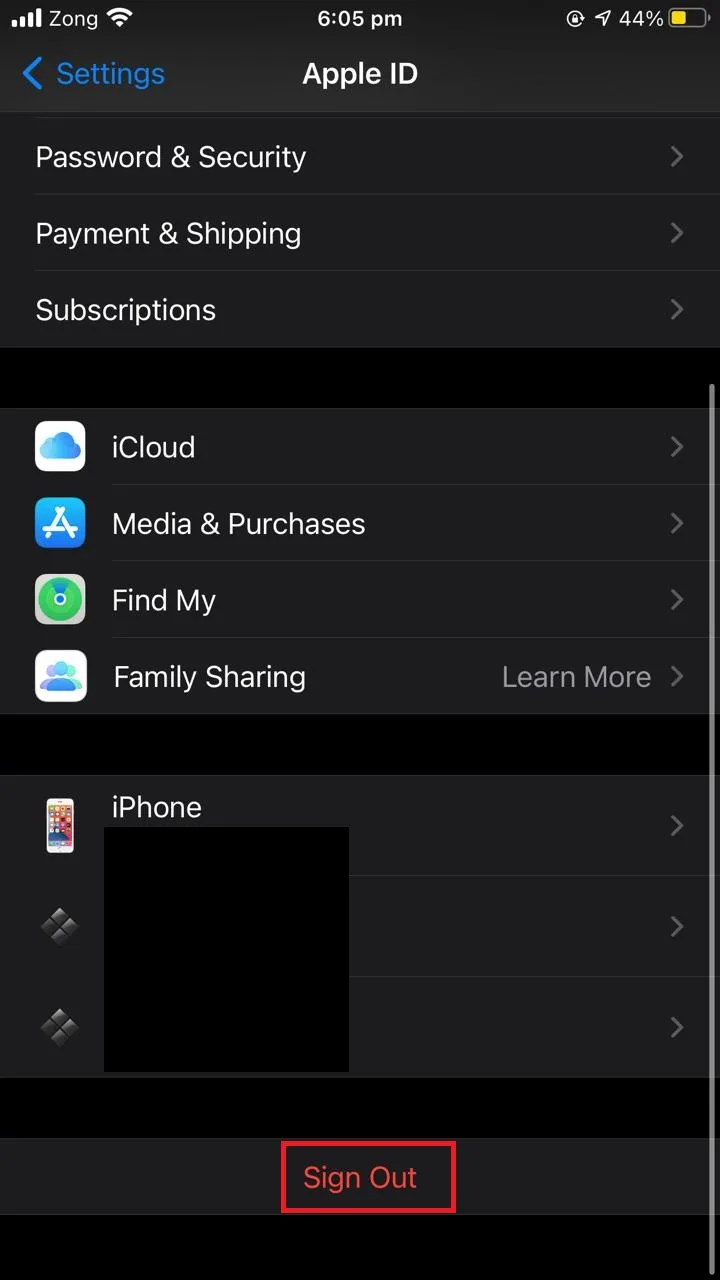
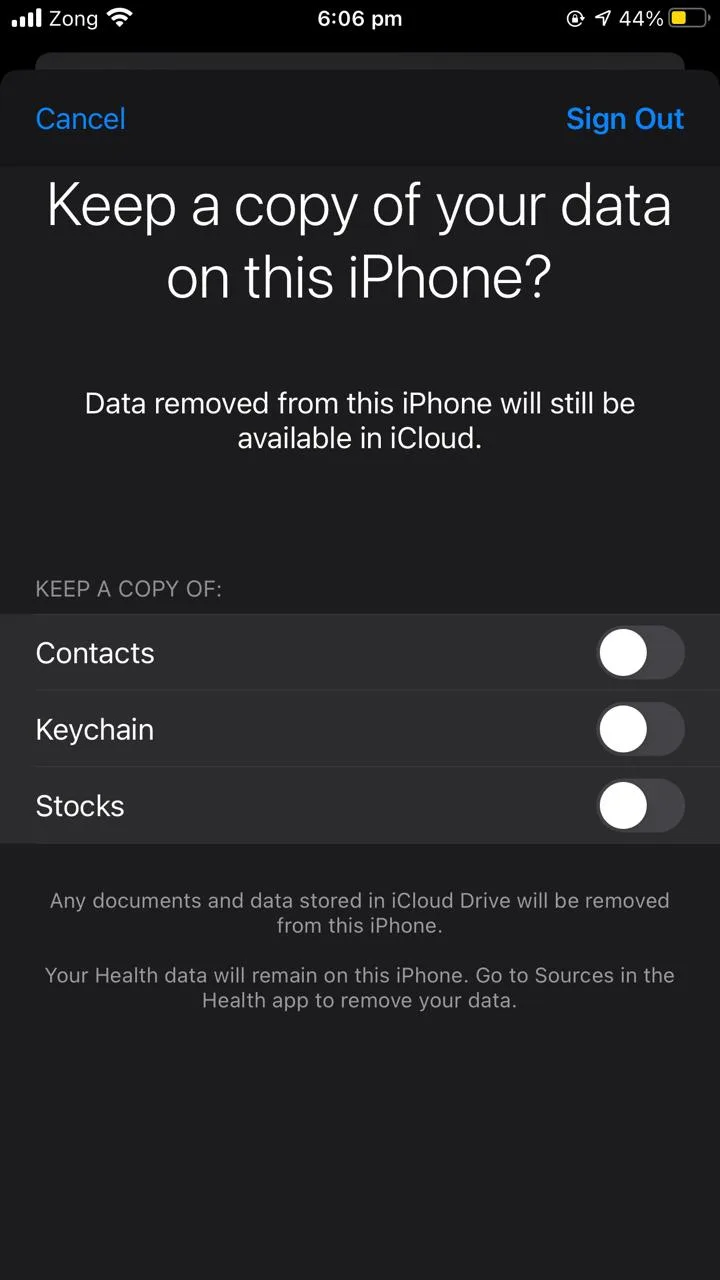
If you choose to keep data on your iPhone, you can later merge that data with the new Apple ID.
Note that while the iCloud account is removed from your phone, you can still access your existing iCloud account from any other device or in a browser using your previous Apple ID details.
Changing Apple ID: the bad news
1. Data removed from the device will be left on iCloud servers
Data that you remove from your iPhone before changing your Apple ID will stay in iCloud unless you explicitly remove it from there before removing your iCloud account.
Note that you can access your removed iCloud account from another device to delete the data.
2. You need to deactivate the “Find My iPhone” service
For iOS 7 and later, If you have been using the “Find My iPhone” service, you need to deactivate it before removing the iCloud account and moving to a new Apple ID.
Doing so will also deactivate the “Activation Lock”, which means that your phone is vulnerable to theft.
See also: Why Did I Get An Email About Activation Lock?
3. You lose access to automatic app updates and purchase history
When you change your Apple ID, your downloaded apps and purchases will still be there but you will lose access to the automatic app updates that were made with the previous ID, as well as to the app purchase history.
4. You can’t change Apple IDs for 90 days
If you plan to use both IDs on your device, you can’t switch between them for 90 days. This rule is there to prevent piracy. This means you won’t be able to access the content you purchased with the previous ID if you need it.
5. Game ranking and high scores will be affected
If the Apple ID you are changing is not a new one and is already in use on another device, your game progress and high scores in the Game Center may be affected depending on how each game handles the Apple ID merge.
How to change your Apple ID without losing data
As mentioned earlier, you can change your Apple ID without losing your data. For that you need to follow the procedure explicitly stated by Apple.
- Go to appleid.apple.com and sign in with your account credentials.
- Go to the “Sign in & Security” section > “Apple ID”.
- Enter the new email address you want to use for the new Apple ID.
- Open your email address and get the verification code.
- Sign in to your iCloud and iMessage services on your devices with the new Apple ID.
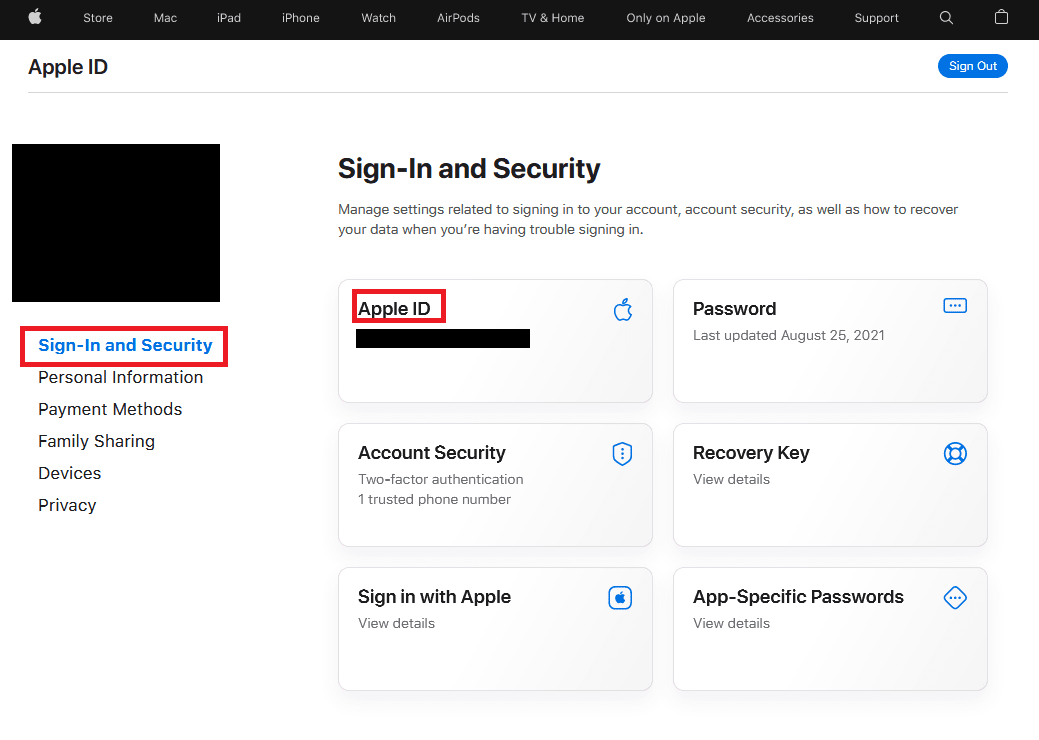
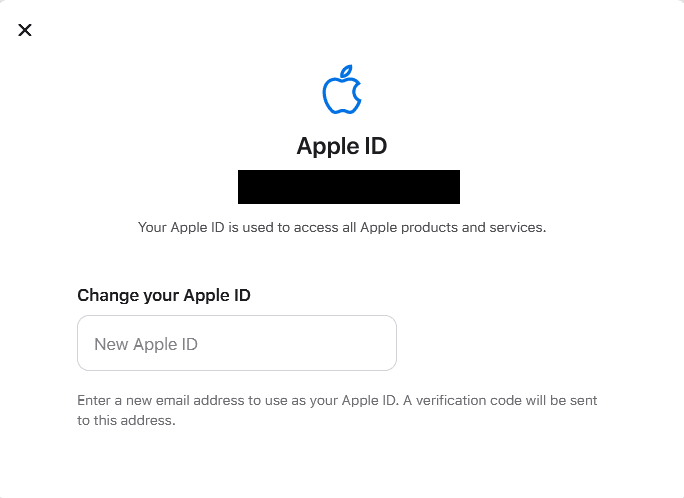
Effect of changing Apple ID on photos and contacts
If you have your photos stored locally on your iPhone instead of on iCloud, changing your Apple ID will not delete them. Just make sure your iCloud storage for photos isn’t enabled in settings:
- Go to Settings and tap on your account.
- Tap “iCloud”.
- Toggle off the “Photos” option.
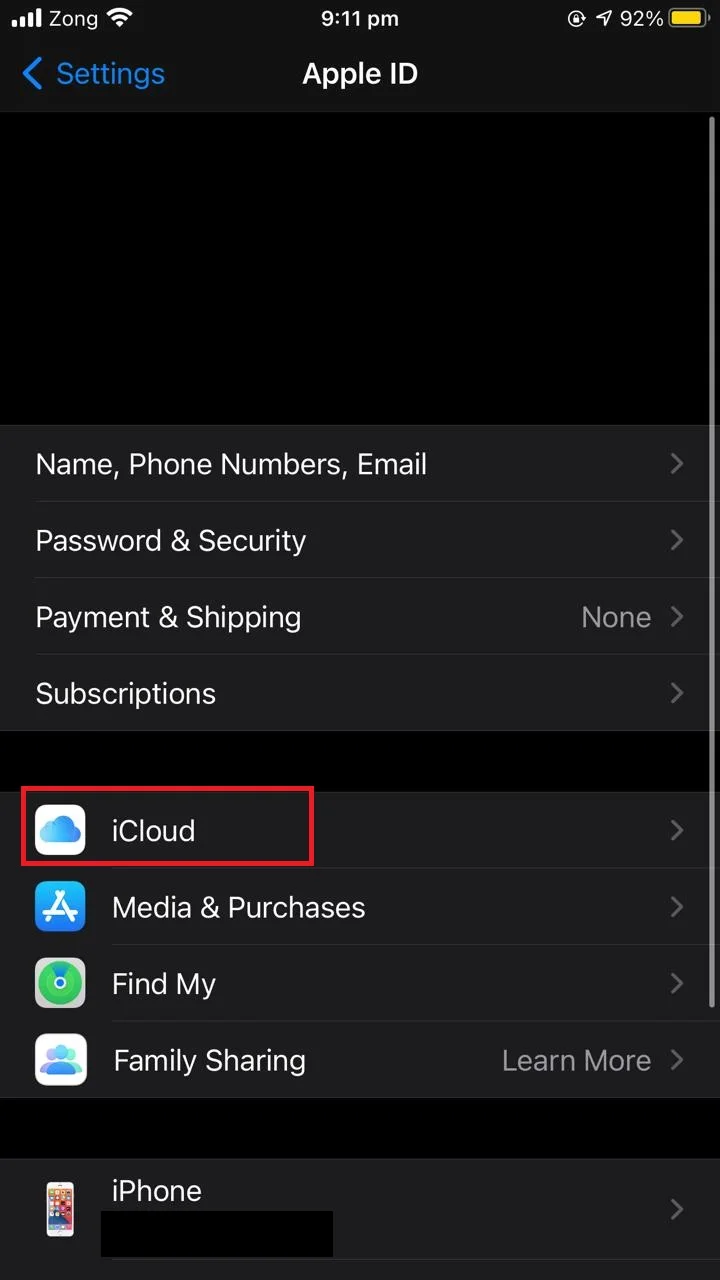
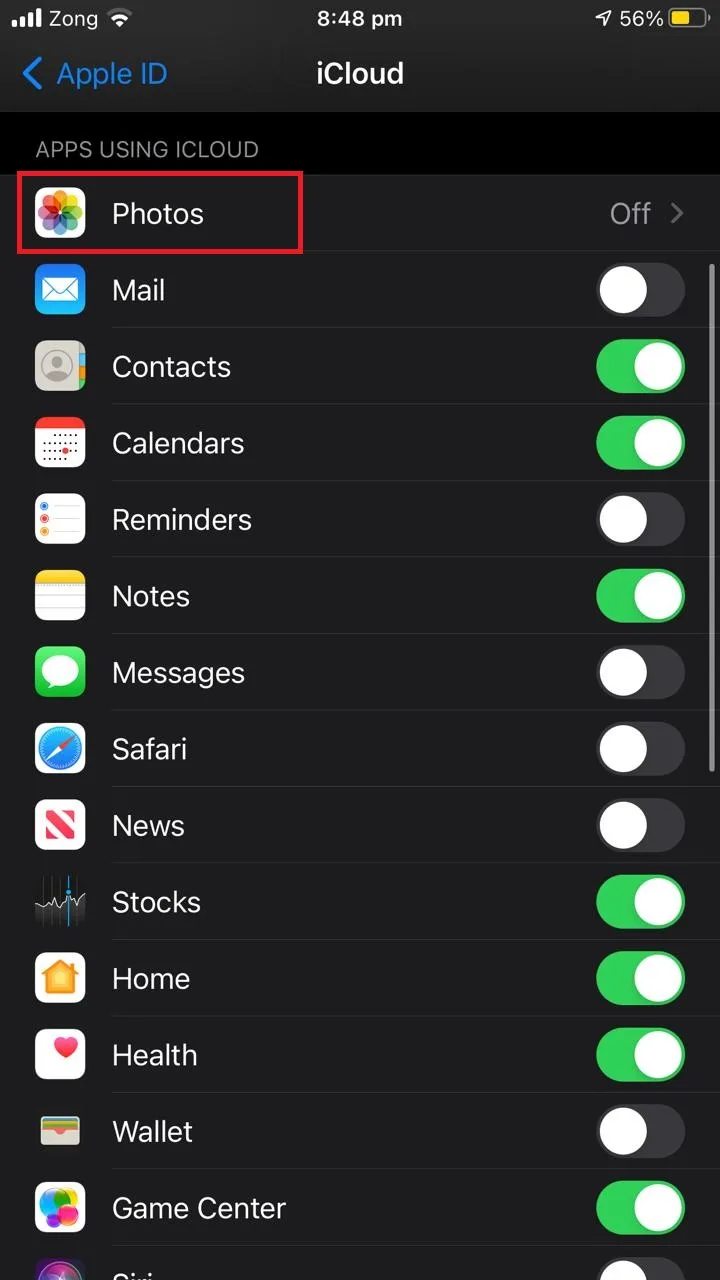
If you have iCloud enabled for photos, when signing out of your iCloud account and asked whether you want to keep data on the device, choose Yes. This will prevent your photos from being deleted when changing your Apple ID.
Contacts are saved on the device and are not linked with your Apple ID. If you have enabled iCloud to save all your contacts, you can always keep the data on the device when signing out of your iCloud account.
When removing your iCloud account, you will be asked if you want to keep contacts on your device. Just toggle on “Contacts”.
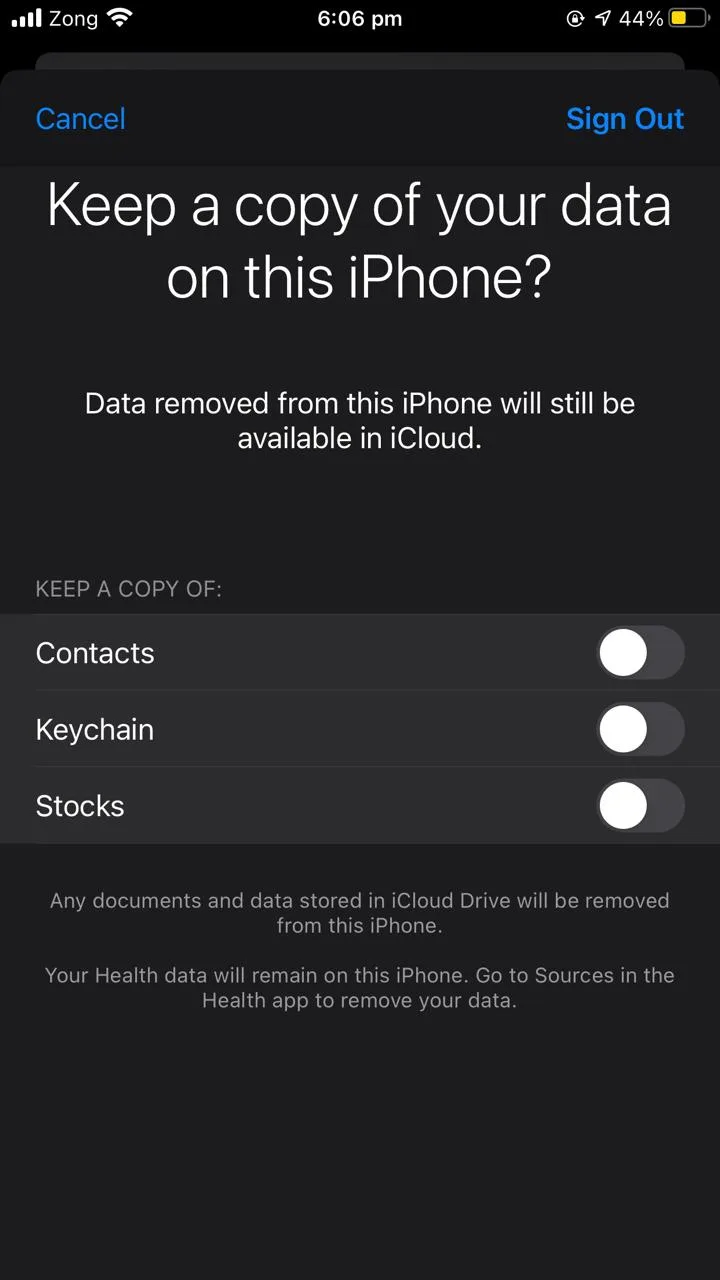
This will allow you to keep your contacts after changing Apple ID.
Changing your Apple ID more than once

If you are creating your new Apple ID using your iCloud email address, there is a 30-day wait period during which you can’t change your Apple ID for security purposes.
On the other hand, if you are using a third-party email address as your Apple ID, you are free to change your Apple ID as many times as wanted.
What to do after changing Apple ID
After changing your Apple ID, you may need to update your sign-in information with all the Apple services that you are using.
You may not need to manually update your information until the next time you are asked to enter your login details. If you are using services like iMessage or FaceTime, however. updating your information is recommended.
Apple Developer Program
You may not need to change anything on the Apple Developer Program as it will be automatically updated within 24 hours of the change.
Apple online store
Update your Apple ID on the online store of Apple on all your iDevices including iPhone, iPod, Mac and PC.
Apple retail store services
You will be asked to enter your credentials when making a Genius Bar, Workshop, or Business reservation.
Apple Support website and Apple Support Communities
Go to Apple Support Website and Apple Support Communities and log in with your new sign in details.
iMessage & FaceTime
Go into iMessage settings and FaceTime settings to sign out from your previous Apple ID and sign in with a new one. Follow the procedures described in the section Easy migration to iMessage & FaceTime.
iCloud
If you are using iOS 10.3 or later
- Go to Settings and tap your account.
- Sign in with your new ID details.
If you are using iOS 10.2 or earlier
- Go to Settings > iCloud
- Enter your updated Apple ID and password.
- App Store, Books Store, and iTunes Store
Update your Apple ID details on your iPhone, iPad, iPod touch, Mac, Apple TV, or Windows PC for App Store, Books Store, and iTunes Store.
Jobs at Apple
Update your Apple ID at Jobs at Apple.
- Go to Jobs at Apple and sign in with your latest login details.
- If you are already signed in with your previous ID, sign out.
Sign in again with your new ID details.
Volume Purchase Program
You need to contact Apple Support for help regarding changing your Apple ID if you are on the Volume Purchase Program. Changing your Apple ID may hinder you from accessing your previous purchases and making a new purchase.

