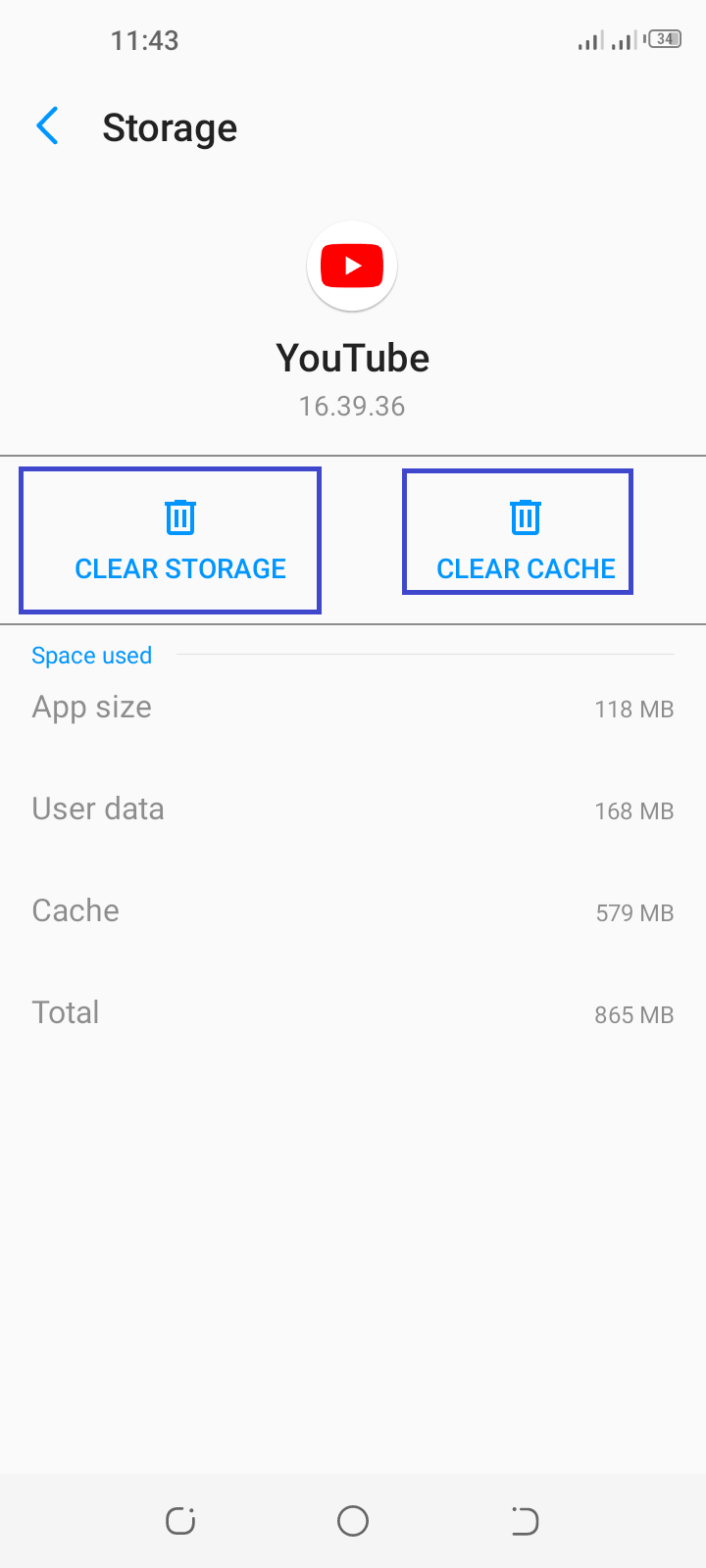The clear cache function lets you delete temporary files for each app and browser on your Android phone. If you clear the cache for apps such as camera, gallery, and Google Photos, will that also delete the stored photos and videos?
Clearing cache will not delete your data including photos and videos. The thumbnails used to preview the pictures and videos will be deleted, however they will be re-created as you use the app(s) to provide a faster viewing experience.
- Will I lose the pictures in my phone if I clear the cache?
- What are cached images and files on my phone?
- What does it mean to clear cache in Photos?
- What are the downsides to clearing cache?
- Does clearing system cache delete everything?
- How often should you clear cache on Android?
- What is the difference between clear storage and clear cache?
Will I lose the pictures in my phone if I clear the cache?
You won’t lose any of the pictures in your smartphone by clearing the cache.
Cached data includes temporary files that get deleted when you clear the cache. Your photos and other user data aren’t affected.
Photos are stored in the /userdata partition inside the Android device’s internal memory. This is distinct from the /cache partition which gets cleared when clearing the cache. Thus, clearing cache does not delete any of your pictures, videos, and other media files.
The purpose of cache is to help the OS access frequently used data quickly. After clearing it, the cache rebuilds up automatically as you keep using the device.
Will clearing image cache delete images from gallery?
Clearing the image cache will not delete the images from the gallery app.
However, clearing the image cache will result in thumbnails being deleted. These thumbnails are used to provide a fast preview of pictures as you scroll through the gallery and other apps (e.g. a file manager app).
Again, the image cache will rebuild automatically as you continue to use the gallery and/or other image viewing apps.
It may be a good idea to have your images backed up in case something wrong happens when clearing cache..
What are cached images and files on my phone?
Cached images and files are pieces of web pages that a browser such as Chrome will store on your Android smartphone. These can include text and images from the web pages you’ve previously visited in the browser.
The purpose of cached files and images is to make web pages load faster when you come back to visit them, providing an efficient browsing experience.
Over time, cached files and images can build up and even slow down your browsing experience.
Should I delete cached images and files?
You can delete cached images and files by going to Chrome’s Privacy And Security settings > “Clear Browsing Data” section.
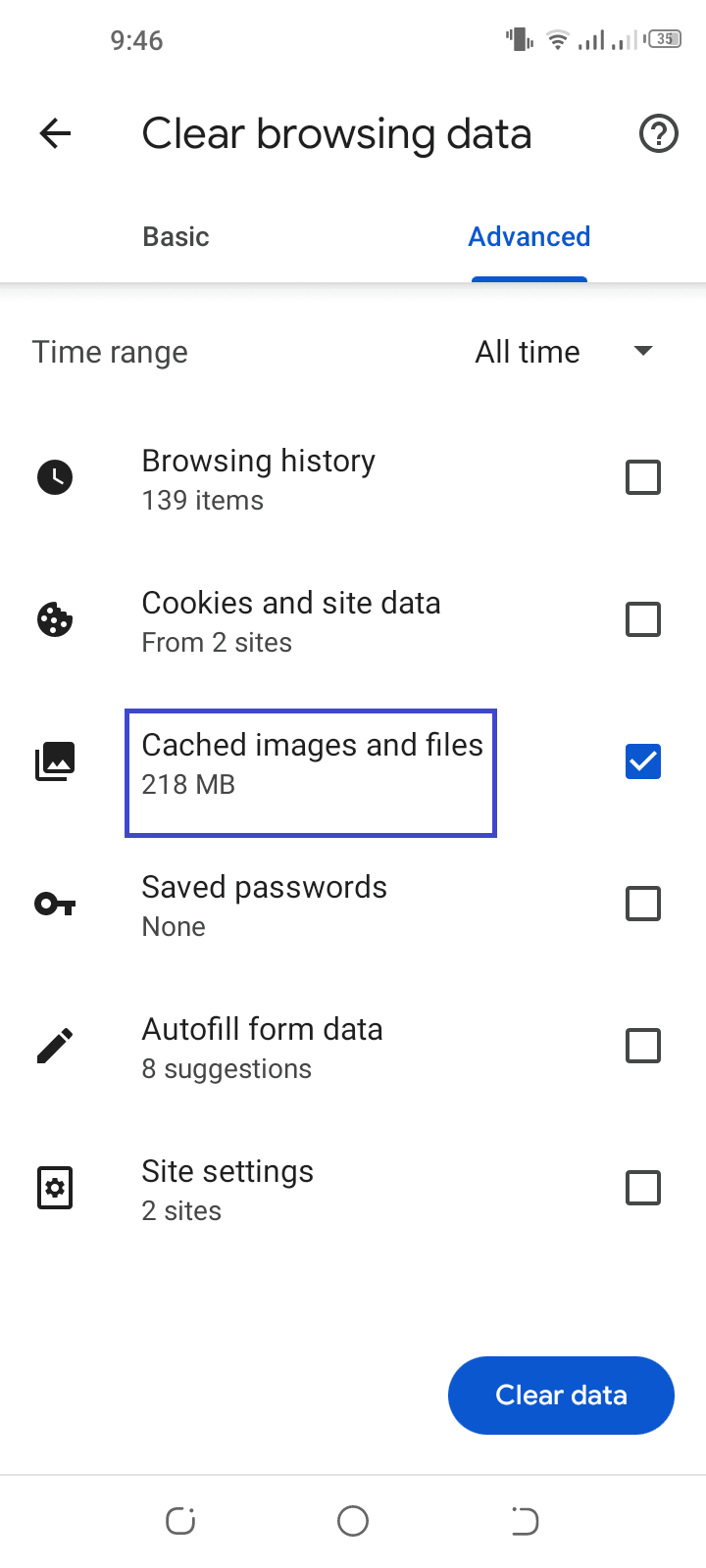
You should delete cached images and files from time to time regularly as they grow in size and your browser starts to slow down. Also clear your cache if websites aren’t displaying properly.
Clearing cached files and images will usually have these results:
- Formatting and loading problems from specific websites may get resolved
- Some websites may take longer to load at first until the cache rebuilds
- You will be signed out from certain websites
What does it mean to clear cache in Photos?

Clearing the cache of the Google Photos app will not affect your photos and videos, nor will it remove your Google account.
Like for other apps, clearing cache for Photos only removes temporary files used to make the overall experience faster for the user.
The next time you open Google Photos, it may take a bit more time for the app to load.
Like the gallery app, thumbnails that provide a preview of photos backed up to your Google account will get removed.
However, the thumbnails will be downloaded again as the message “Getting Your Photos” appears in the app. The Google Photos cache will rebuild as you use the app.
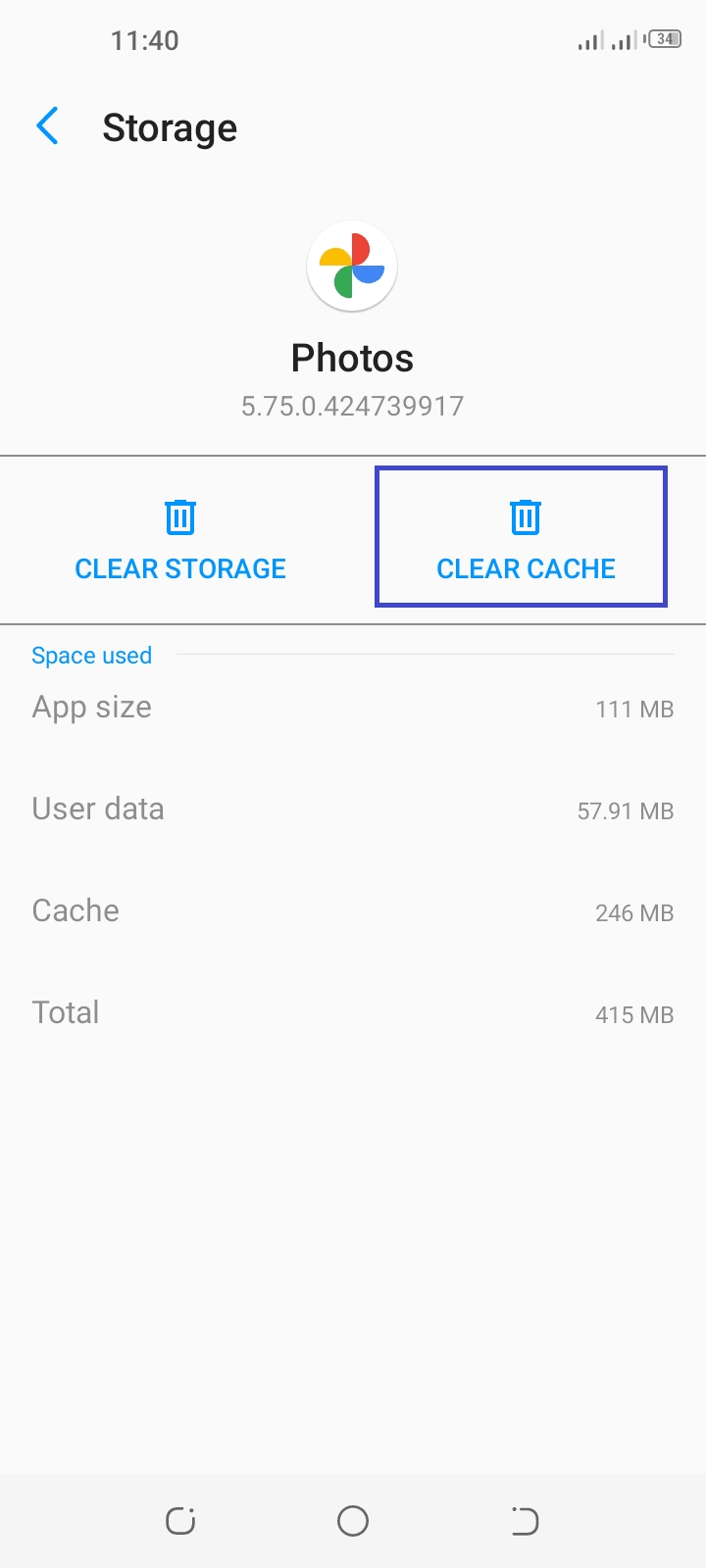
Will clearing data on camera app delete pictures?
Clearing data on the camera app won’t delete your pictures and videos. It will only reset the app settings and preferences such as location, front and back camera picture size, and shutter sound. These are examples of settings you may have changed in the camera app, which will be reset.
As with any other app, clearing the data of the camera will also remove temporary files in the app cache.

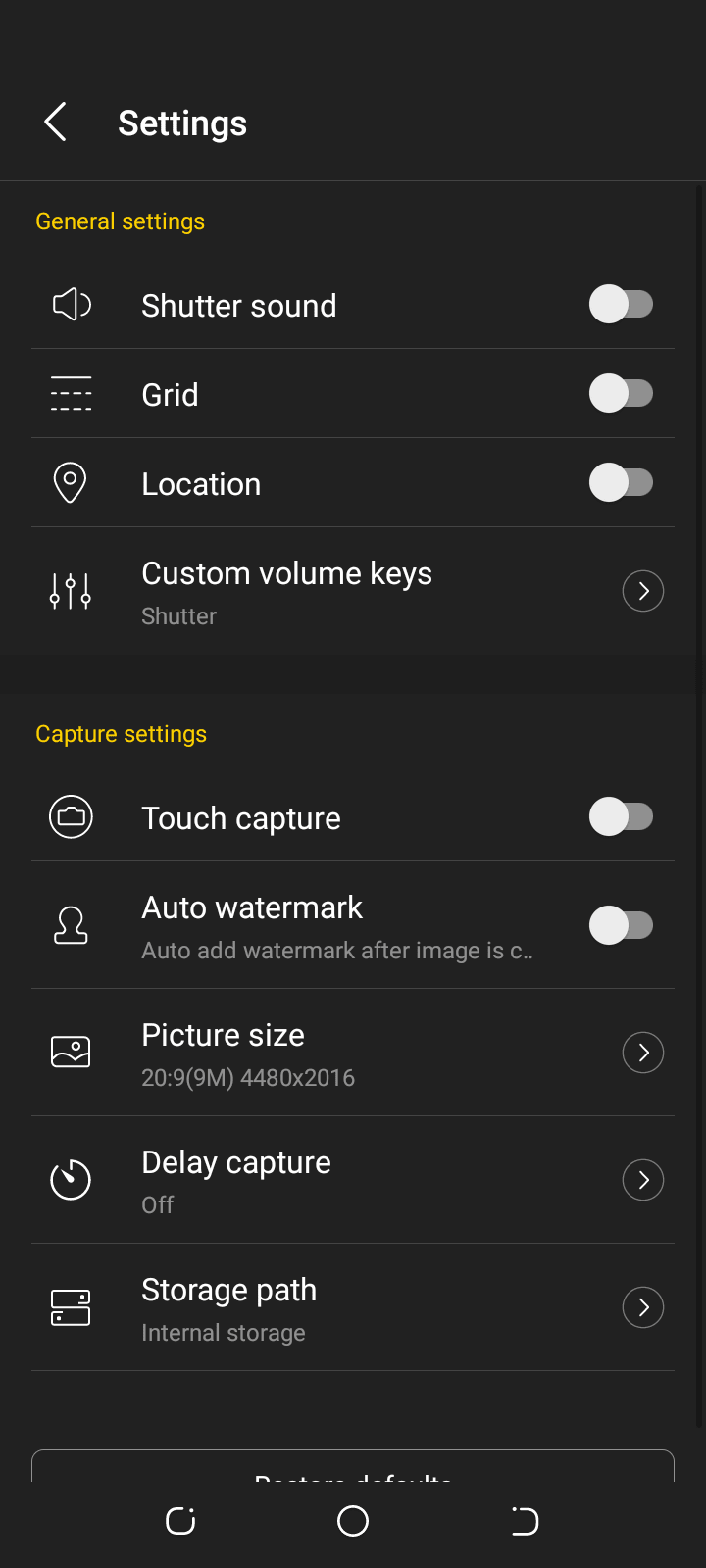
What are the downsides to clearing cache?
The following are some of the downsides of clearing cache on your Android smartphone:
1. Apps initially load slower
Clearing cache can cause apps to load slower initially. This may be true for common apps, games, browsers, video streaming apps (e.g. YouTube) etc.
Most apps use cache to save information such as search history and thumbnails of videos. This lessens the need for users to type and load data from the internet every time.
In some cases, clearing cache can actually speed up your phone – see this section
2. Websites take more time to load
When you clear a browser’s cache on your Android phone, you delete the files that help to load web pages faster.
Thus, when you open the last visited webpage, it will require more time as the browser needs to make new requests to the server to fetch all images and other content instead of getting them locally from the cache.
3. Site settings can get removed
Some settings on websites you visit may get removed. For instance, you may need to log in again to a webpage in which you were previously logged in.
4. Only a temporary solution to low storage
Clearing cache is only a temporary solution to a low storage problem. As you reopen and start using the apps again, cached data will rebuild.
If you have low storage on your phone, you need to look for more permanent solutions. See Why is my storage full after deleting everything
What happens when I clear the cache on my Android phone?
There are two types of cached data on your Android phone: the system cache and app cache.
- System cache stores temporary system files and can be found in the “/cache” partition
- App cache refers to the cached files of each individual app. You can clear the cached data of each app one by one in the Apps settings on your phone.
Clearing system cache removes the temporary system files associated with the OS.
Clearing an app cache removes the temporary files that help apps load faster. Consequently, apps can take time to load the next time you open them, although they should still function normally.
If you’re signed into an app, clearing your phone cache will not sign you out and change your settings and preferences entirely.
For instance, if you use Facebook app on your Android phone, clearing its cache won’t sign you out and your posts, images and other items will be there. There won’t be any other significant changes to the Facebook app except for taking a bit more time to load the next time you launch it.
If it’s a game, you won’t lose the state and progress as you advance.
Clearing your phone cache can free up some of the storage on your Android device, however the cache will rebuild as you keep using the apps.
Does clearing system cache delete everything?
Clearing the system cache or wiping the cache partition doesn’t delete all your files, data, and settings except for the cache. There’s no harm in doing it.
Though this process removes the temporary files that are linked to the Android OS for different tasks, it doesn’t always have much effect as these files generally don’t use up much space.
However, it can sometimes be useful to clear the system cache, particularly after a system update, to ensure old file versions are no longer used by the system following the update.
Will clearing cache delete text messages?
If you clear the cache of the messaging app on your Android smartphone, the text messages won’t get deleted.
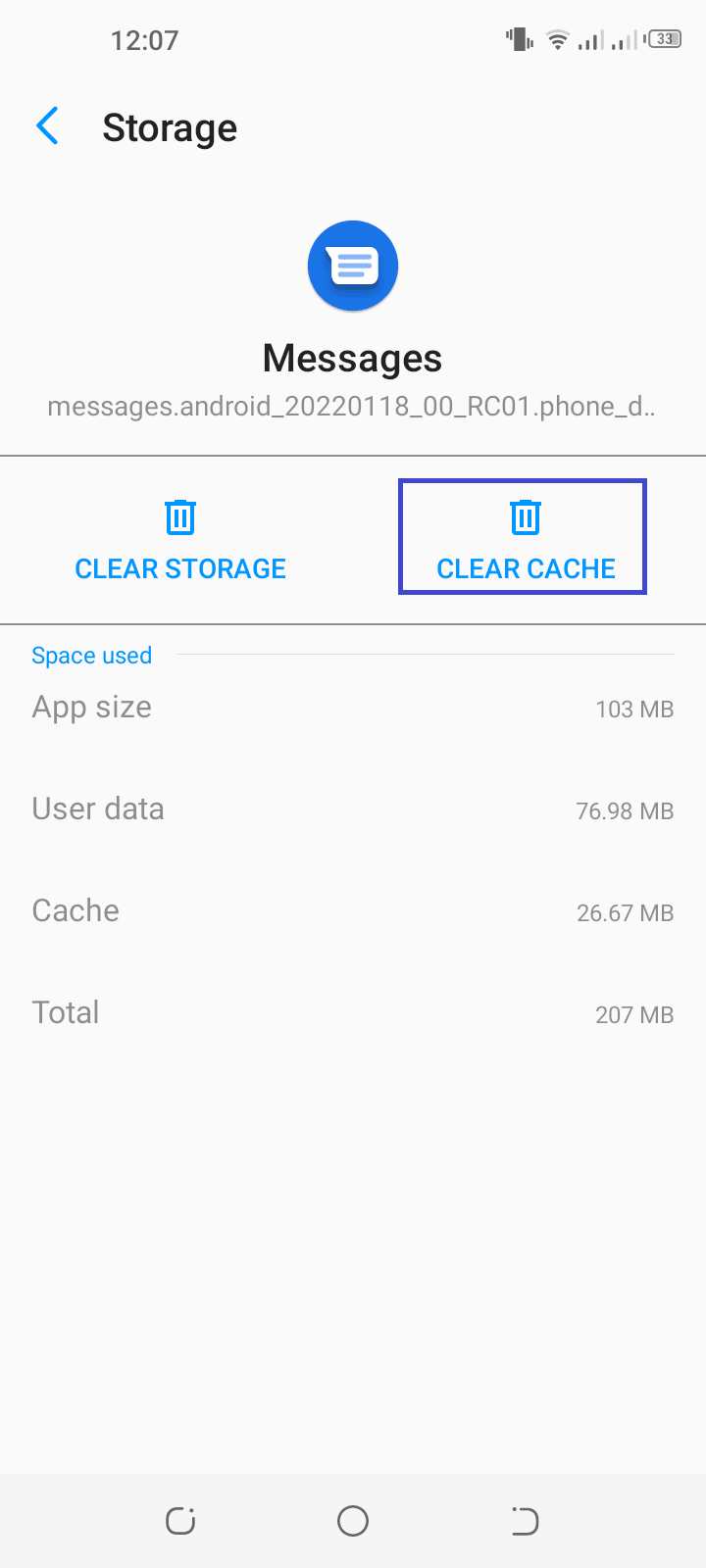
Doing so only removes temporary files associated with the messaging app without affecting your messages.
If you clear the data for the messaging app on your phone (e.g. Google Messages), your messages won’t get deleted either, however, your settings for the app will be reset.
How often should you clear cache on Android?
Many Android users tend to clear the cache on a regular basis, while in reality it is not necessary.
You don’t need to make a schedule to clear the cache on your Android device. You can check for and clear cached files once every month or 2, or when you run out of free space on your smartphone.
The Android OS has a native capability to manage and delete unused and old files when running out of storage resources to run properly.
This optimized cache management by the Android OS can be affected if you constantly clear the cache manually. You also shouldn’t use third-party cleaning apps for this purpose as they can also get in the way of OS optimization.
Does clearing cache make phone faster?
Clearing the cache can slow down the phone because the OS uses the cache to store bits of data used regularly instead of fetching it from a remote server, thus improving performance.
Cached files also make your device faster because apps use this data to load quicker leading to a faster in-app experience. Clearing the cache may therefore affect the app’s performance.
In short, cached data is generally beneficial to phone speed. If you clear the cache, it will be recreated by the OS as you continue to use apps.
That said, an accumulated cache can also become corrupt and cause performance issues with an app, e.g. resulting in app crashes.
Also, on older phone models with low internal storage (e.g. 8 or 16GB ROM), cache buildup can cause low storage problems that can slow down the phone. Clearing the cache can help speed up the device.
Overall though, for most recent phone models, you shouldn’t generally clear the cache unless you’re out of storage space on your phone or if an app isn’t working properly.
What is the difference between clear storage and clear cache?
Clearing storage involves deleting data linked to a particular app. This resets the app to the state it was in when just installed it. You will need to sign in to the app and re-enter your settings and preferences.
On the other hand, clearing cache means deleting temporary files used for the app to load faster and make for a faster user experience.
Clearing the cache can result in the app loading slower the next time you open it. It won’t generally affect your saved data on the app, whereas clearing storage will remove them.
Note that clearing storage also clears app cache.
Taking the YouTube app as an example, clearing storage will delete your downloaded offline videos and settings such as autoplay.
Clearing cache will not affect your settings or downloaded videos, but it will remove any stored streamed content that previously allowed for playing faster and offline.