Apple Watch Cellular allows you to use cellular data but does it still need to be connected to the iPhone? Can you still send and receive messages on your watch even if the iPhone is off?
If you’re considering getting an Apple Watch Cellular, you may be wondering if you’ll be able to use it even after your iPhone dies. People often get confused about the differences between the Cellular and GPS versions of the watch and their ability to work standalone vs paired with a connected smartphone.
- Do I need iPhone to be on with Apple Watch Cellular?
- Apple Watch GPS + Cellular Model: what is it?
- Apple Watch GPS + Cellular vs Apple Watch GPS
- How does Apple Watch Cellular work?
- Setting up Cellular on your Apple Watch
- Apple Watch is not receiving phone calls when iPhone is off
- Does Apple Watch still send messages if iPhone dies?
- Apple Watch in Low Power Mode : what now ?
See also: Can I call my Apple Watch from my iPhone?
Do I need iPhone to be on with Apple Watch Cellular?
Apple Watch Cellular models give users access to cellular data without connecting to the iPhone. Even if your iPhone is turned off, the Apple Watch will be able to use cellular networks and function without any issues.
To use a cellular network on Apple Watch Cellular, you need to connect the eSIM to your iPhone’s cellular provider.
Adding another SIM card is not needed, the watch already has one. You can activate the eSIM on your iPhone’s My Watch app.
Activating “Cellular” on an Apple Watch requires you to set up a plan with your cellular provider. This comes with an added cost to your plan, usually around $10 per month.
Open the My Watch app on your iPhone and select the “Cellular” option box. Then, open “Set Up Cellular”, choose your provider, and follow the instructions for selecting one of the plans that your provider offers.
See also: Can You Use An Apple Watch Without Cellular?
Apple Watch GPS + Cellular Model: what is it?
With the Apple Watch Series 3 release in September 2017, Apple has added a built-in sim card to their smartwatch line. This feature allows users to connect to cellular data with no connection to the iPhone.
Subsequent releases of Apple Watch offer a Cellular model with the eSIM. Before the release of the eSIM, Apple offered only GPS models. Now, Apple Watch Series 4 through 8, all have GPS and GPS + Cellular models.
See also: Can You Text On Apple Watch GPS?
Apple Watch GPS + Cellular vs Apple Watch GPS
So, how does the Cellular model differ from the GPS one? Does Apple Watch Cellular have any other advantages besides using cellular data?
In terms of performance specifications, Apple Watch Cellular and Apple Watch GPS are basically the same. The only difference between the two models is the eSIM card.
They both have the same apps and perform the same when connected to an iPhone. The GPS model must be connected to a Wi-Fi network or be close to the phone. The Cellular model does not have this limitation.
When the iPhone is turned on, the GPS needs a Wi-Fi connection, the Cellular model can just connect to a cellular network.
Besides the ability to use cellular data, the Apple Watch Cellular has shorter battery life. Other than that, both models are basically the same.
How does Apple Watch Cellular work?
The e-SIM in the Apple Watch Cellular allows the users to set it up with the same provider that their iPhone uses.
When the eSIM is set up with the same provider that the iPhone uses, the Apple Watch can connect to the provider’s network. The Apple Watch can use every feature that requires a connection to an internet network, without having your iPhone nearby.
Your iPhone can be far away or turned off, and you can still make phone calls, receive messages, and use cellular data.
Apple Watch Cellular models cost more than the Apple Watch GPS models. Depending on the Series, the cost could differ from $60 to $100. You will also need to add the eSIM to your cell provider plan which usually comes with a monthly cost.
Setting up Cellular on your Apple Watch
The option to set up the eSIM on your watch prompts when you are first setting it up. If this is the first time you are opening your Apple Watch, select the “Set Up Cellular” option when prompted to connect to a network.
You can still set up the eSIM if you missed the “Set Up Cellular” option during setup. To do this, open your iPhone and select the Apple Watch app.
Then, open the “Cellular” option box, and select “Set Up Cellular”. You will now be prompted to select your cellular provider. Remember to choose the same one that your iPhone is using.
Each provider offers different plans, so just follow the instructions that your provider left to complete the setup.
When done, you can start using your Apple Watch with no connection to the iPhone.
Apple Watch is not receiving phone calls when iPhone is off

Do you have the Apple Watch Cellular model but you still can’t receive phone calls when the iPhone is off?
This is a common problem and is mostly because the iPhone is still trying to connect to the watch via Bluetooth or Wi-Fi. Sometimes, missing some important updates on both devices can affect “Cellular” as well.
If you can’t receive phone calls, then something must be stopping this feature from working. Let’s figure out why that is.
The first thing you need to do is check whether you have “Cellular” turned on on your watch. And, check if your eSIM is set up with your cellular provider. If everything is in good order, you can move on to troubleshooting.
Make sure both your iPhone and Apple Watch are up-to-date as well. You may be missing some important updates.
Check cellular signal
To receive calls and messages on any device, you need a good cellular signal. You can have your Cellular set up properly but you may be out of signal.
Open the Control Center, and check the “Cellular”. Make sure it’s turned on. When the “Cellular” is turned on, the box will be color-filled in green. And you can see the signal bars above.
If you only have only one bar or no bars, a weak signal may be preventing you from receiving calls and messages. Wait till you get a good signal or contact your cell provider if the issue persists.
Check Bluetooth & Wi-Fi connection
If you paired your watch to the iPhone via Bluetooth or Wi-Fi, these connections can override the Cellular Mode. Even if the iPhone is off and you turned on “Cellular”, if the watch has Bluetooth or Wi-Fi turned on, it will prevent “Cellular” from working.
Check your watch to see whether Bluetooth is turned on. If it’s turned on, the watch may still be trying to connect to the iPhone via Bluetooth. Even if the iPhone is off.
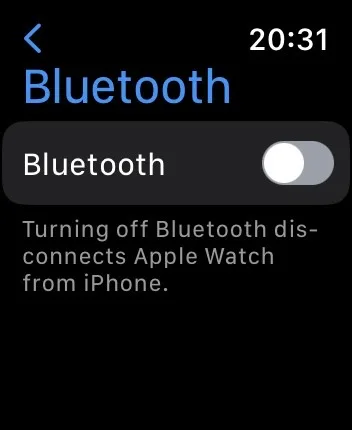
Next, check the watch to see if you have Wi-Fi turned on. Here again, if the Wi-Fi is turned on, that connection may be overriding the “Cellular”. For “Cellular” to work properly, you need to have Wi-Fi and Bluetooth turned off on your watch.
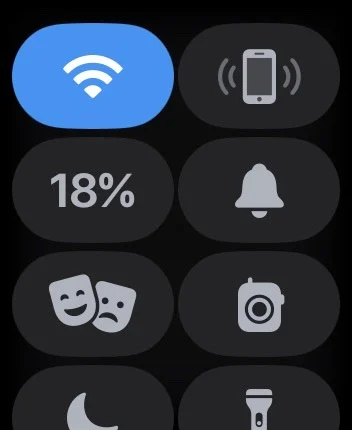
If you have “Cellular” turned on, but you are still paired via Bluetooth or Wi-Fi, the “Cellular” box in the Control Center will be white instead of green.
Once you have both Wi-Fi and Bluetooth turned off, see if you can receive calls on your Apple Watch. It should work and “Cellular” should be green in the Control Center.
Re-pair your Apple Watch and iPhone
If this doesn’t work, try re-pairing your Apple Watch to your iPhone. To do this, you will have to unpair and erase your watch.
Open the Apple Watch app on your iPhone. Select “My Watch” and then select “All Watches”. Find your watch, click the little yellow exclamation mark, and select “Unpair Apple Watch”.
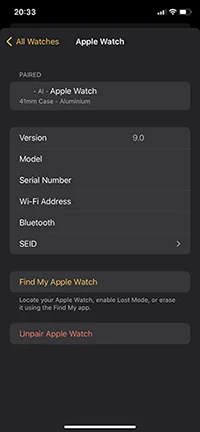
Do not erase your plan though, keep the provider’s plan because you are going to be pairing your watch again.
Then, pair your watch again and turn off Wi-Fi and Bluetooth on your watch. Check if the “Cellular” signal is green, if so, you should be able to receive calls.
Having a strong signal, and having the Wi-FI and Bluetooth turned off should work for most users. However, the problem sometimes can be with your Apple ID or your cell provider.
If you have tried everything and you are still not receiving messages and calls while your iPhone is turned off, try contacting Customer Support. While this may sound obvious, the issue can be specific to your iPhone, watch, or cell provider.
Does Apple Watch still send messages if iPhone dies?
While on “Cellular”, the watch should be able to send messages when the iPhone dies. Some users can receive and send calls but not messages. Leading to a misconception that it’s because the phone is dead.
If you can’t send messages on “Cellular” while your iPhone is off, but can receive calls, there is a problem with your iMessage app.
Here’s how to troubleshoot iMessages on Apple Watch Cellular. First make sure you are on “Cellular” and not Wi-Fi or Bluetooth. Also make sure you have a decent cell signal.
Next, check the Apple ID used in your iPhone iMessage app.
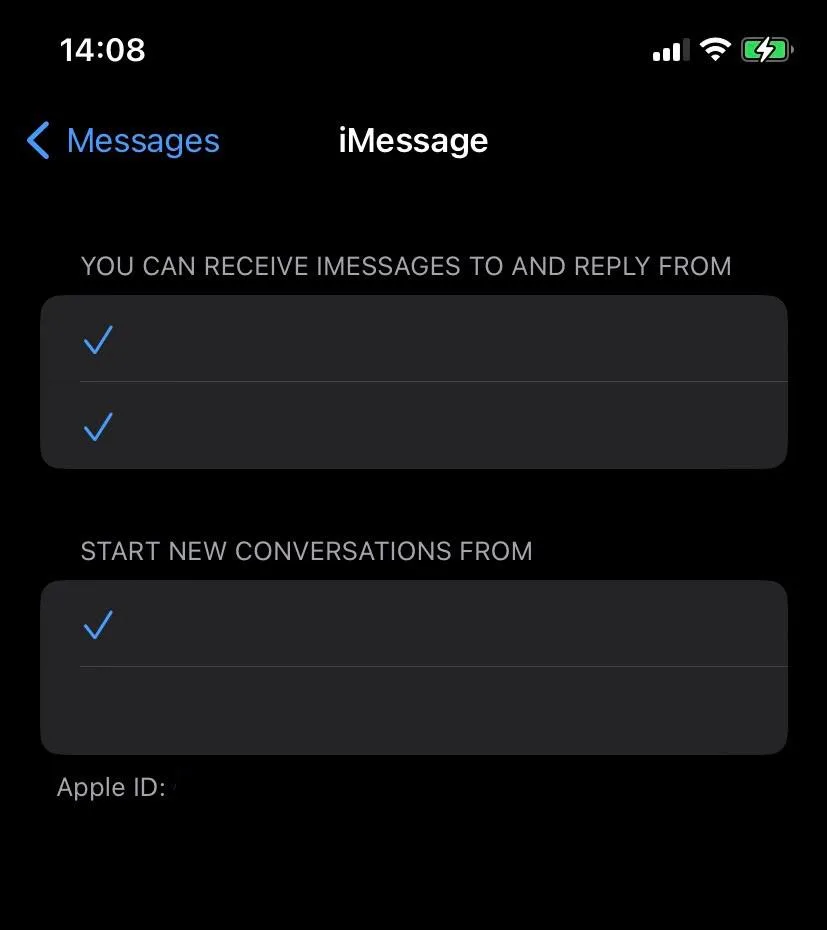
You will need your phone turned on for this. Go to Settings, open Messages > iMessage, and check whether you have iMessage turned on for your watch. Make sure iPhone and Apple Watch are using the same Apple ID.
Also, check if any updates are available and if so, and install them.
See also: Should you wear your Apple Watch all the time?
Apple Watch in Low Power Mode : what now ?
Some Apple Watch Cellular users are unable to receive messages and calls when in Low Power Mode.
Your watch should normally be able to use cellular data and get messages and calls while in Low Power Mode.
Low Power Mode does not affect core features, it only disables heart rate functions and notifications, and oxygen measurements.
Such background features affect the battery life, so the watch auto disables them to save battery. Low Power mode doesn’t affect messages and calls at all.
You can still use these apps and measurements if you open them directly. They just won’t work in the background and won’t notify you.

