Many people experience the issue of their phone rejecting incoming calls from all or certain numbers or contacts.
These are the most common reasons for your phone rejecting calls:
- You have “auto call reject” turned on
- Some numbers (including private numbers) are blocked
- Call barring or call forwarding is enabled
- Do Not Disturb or Airplane mode is enabled
- Some numbers are blocked by a third-party app or your carrier
- Why is my phone auto rejecting incoming calls?
- How do you remove auto reject calls in Samsung?
- How To Fix “Incoming Call Busy” On Android?
- Why is my Samsung phone not ringing and going straight to voicemail?
- How to remove a contact from black list on Android?
- Why is Android Auto rejecting all calls while driving?
- Why does my phone keep rejecting a specific number?
Why is my phone auto rejecting incoming calls?
Your phone may automatically reject incoming calls if you’ve turned on the call rejection feature on your phone.
Some Android phones like Infinix and Tecno devices have a “Call Reject” feature that result in all incoming calls being declined automatically.
This feature can be found in the Smart Panel, which provides quick access to favorites and most used features.
Once you activate Smart Panel in the Settings on your device, a line can be found on the side that you can swipe across. There’s a “Call Reject” icon in the Smart Panel – red-colored if enabled.
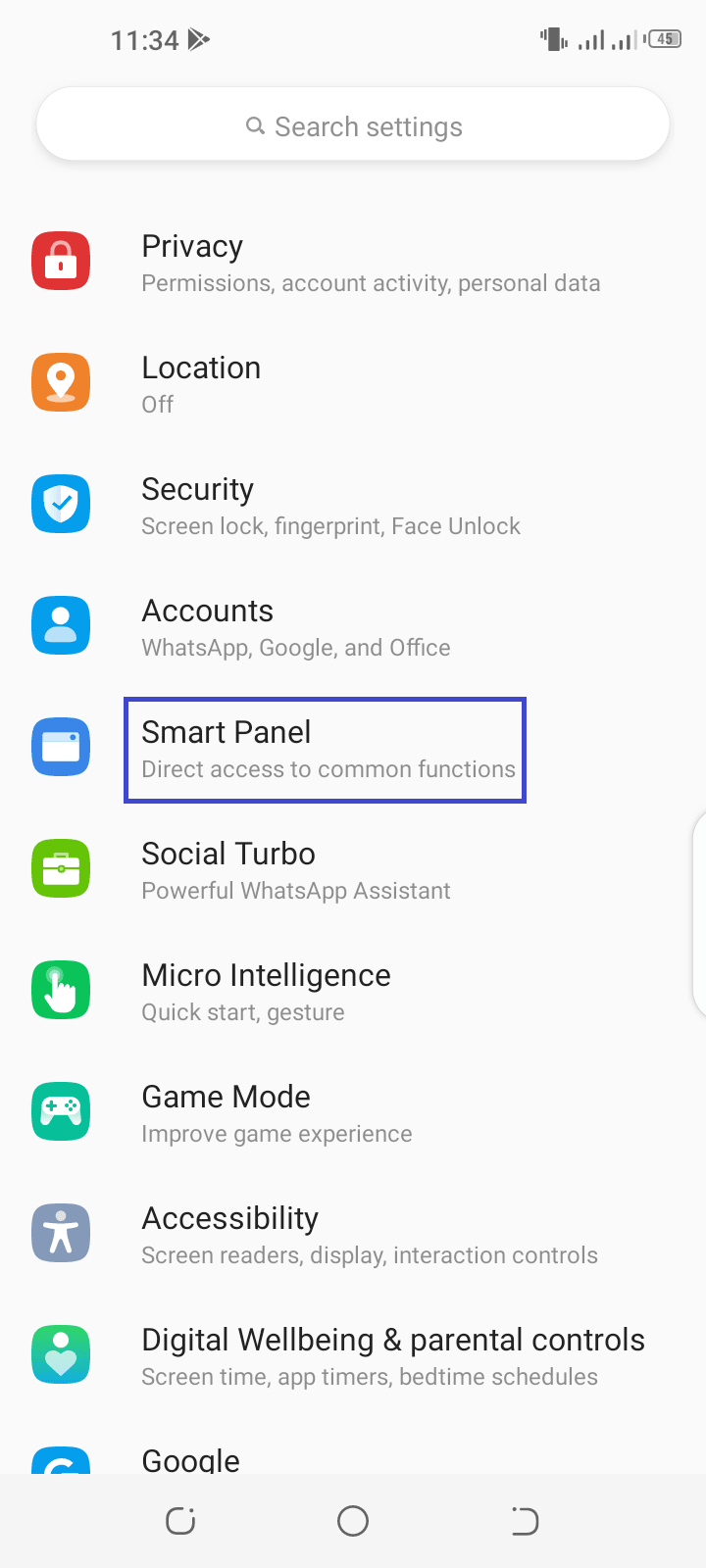
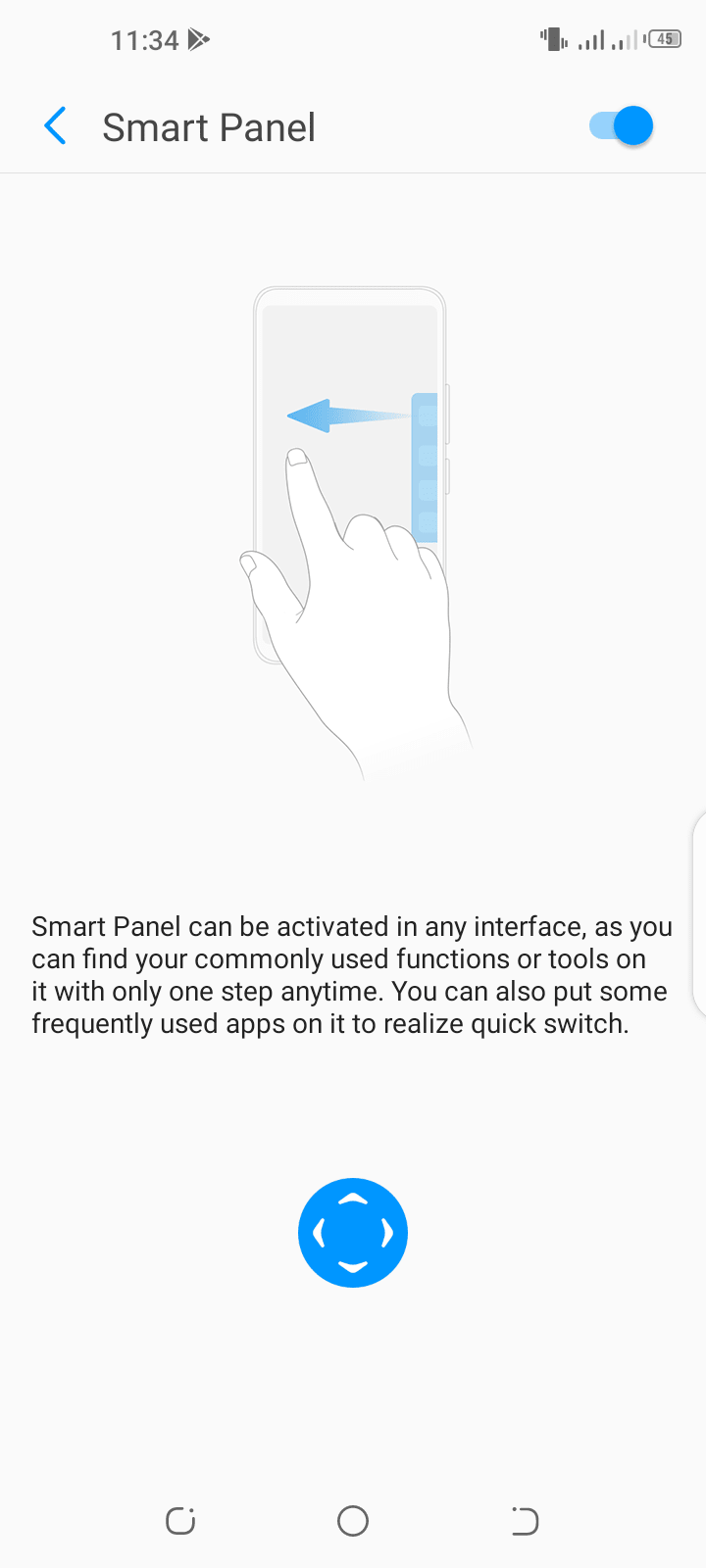
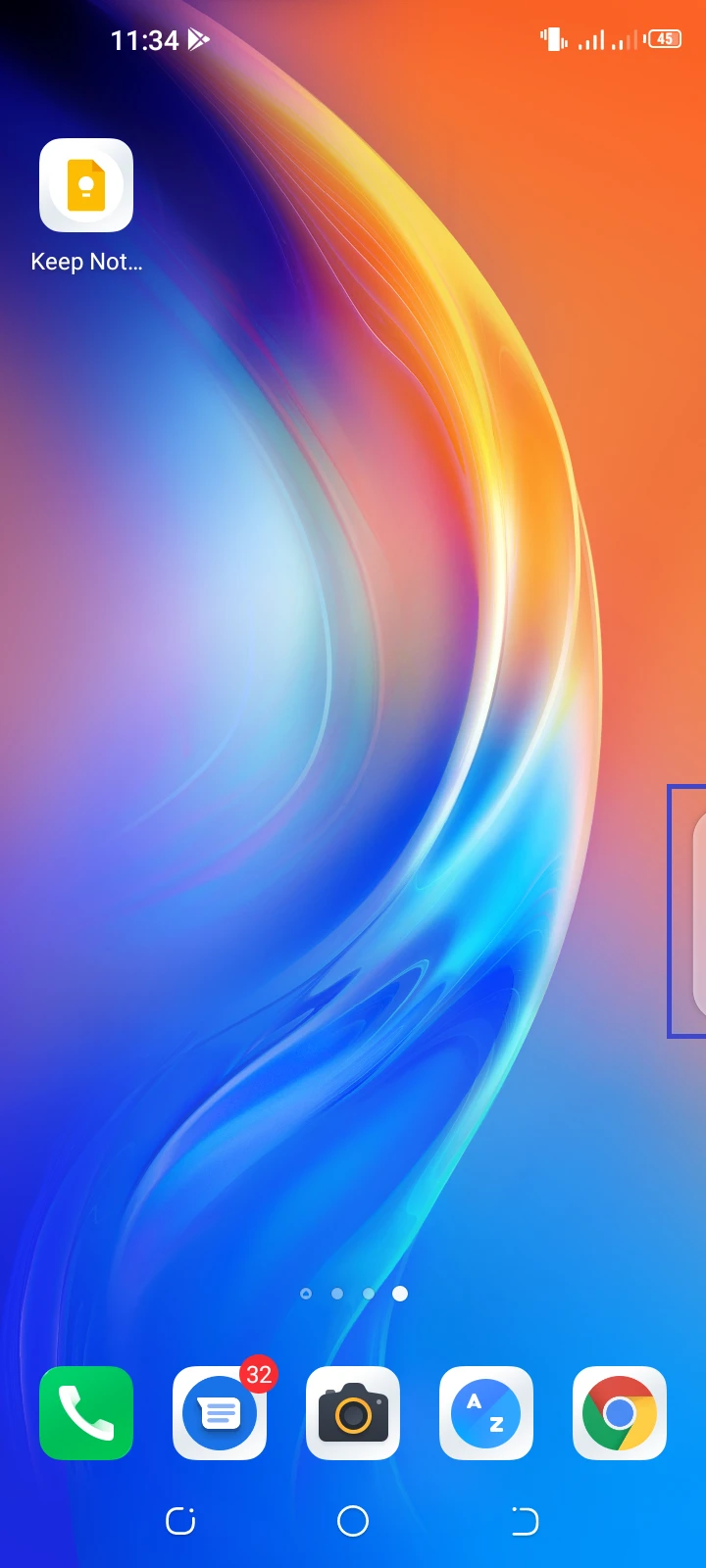
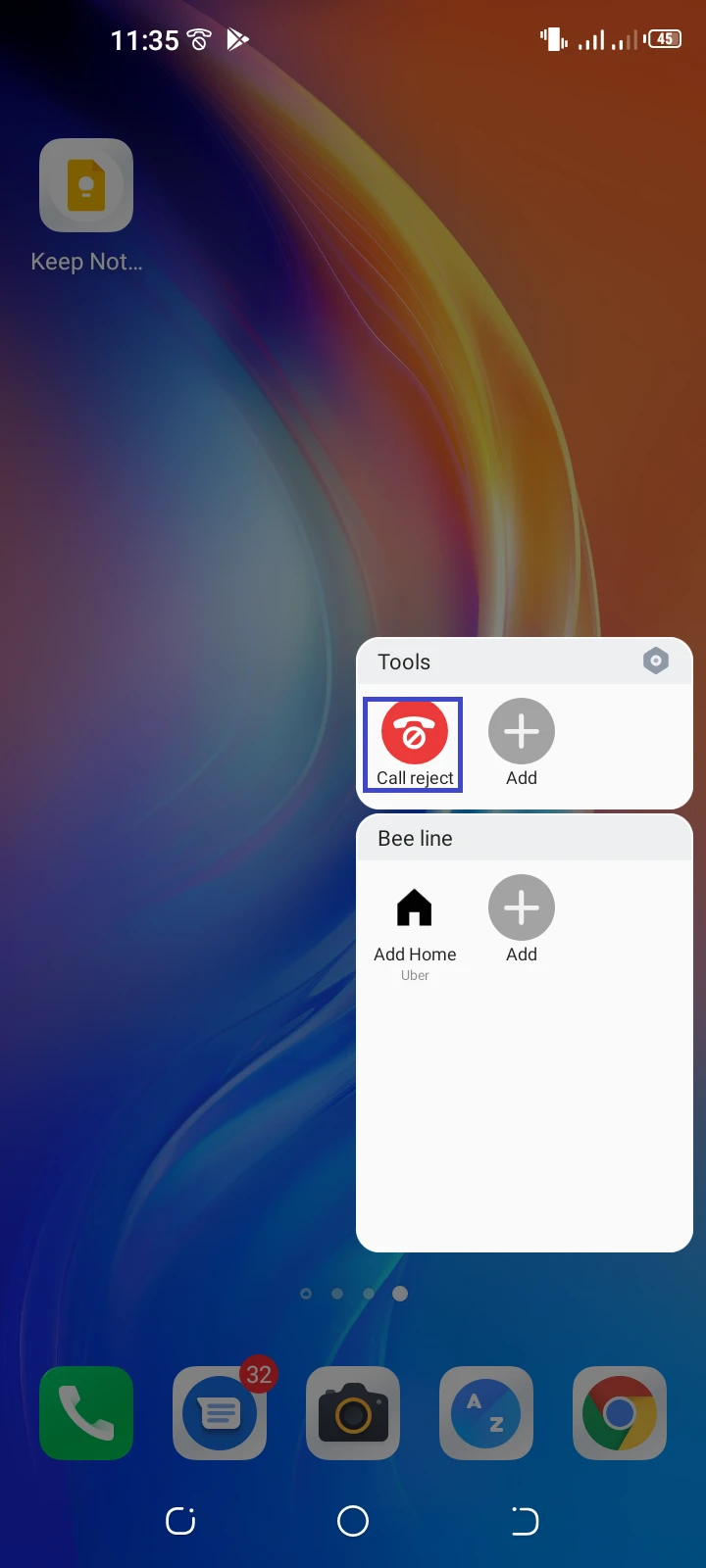
How do I get my phone to stop rejecting calls?
To stop your phone from rejecting calls, turn off the call reject feature. On Infinix and Tecno devices for example, here’s how to do it:
- Swipe the edge bar across to open the Smart Panel.
- In the Tools section, look for the red “Call Reject” option – this indicates the feature is on.
- Tap on it to toggle it off.
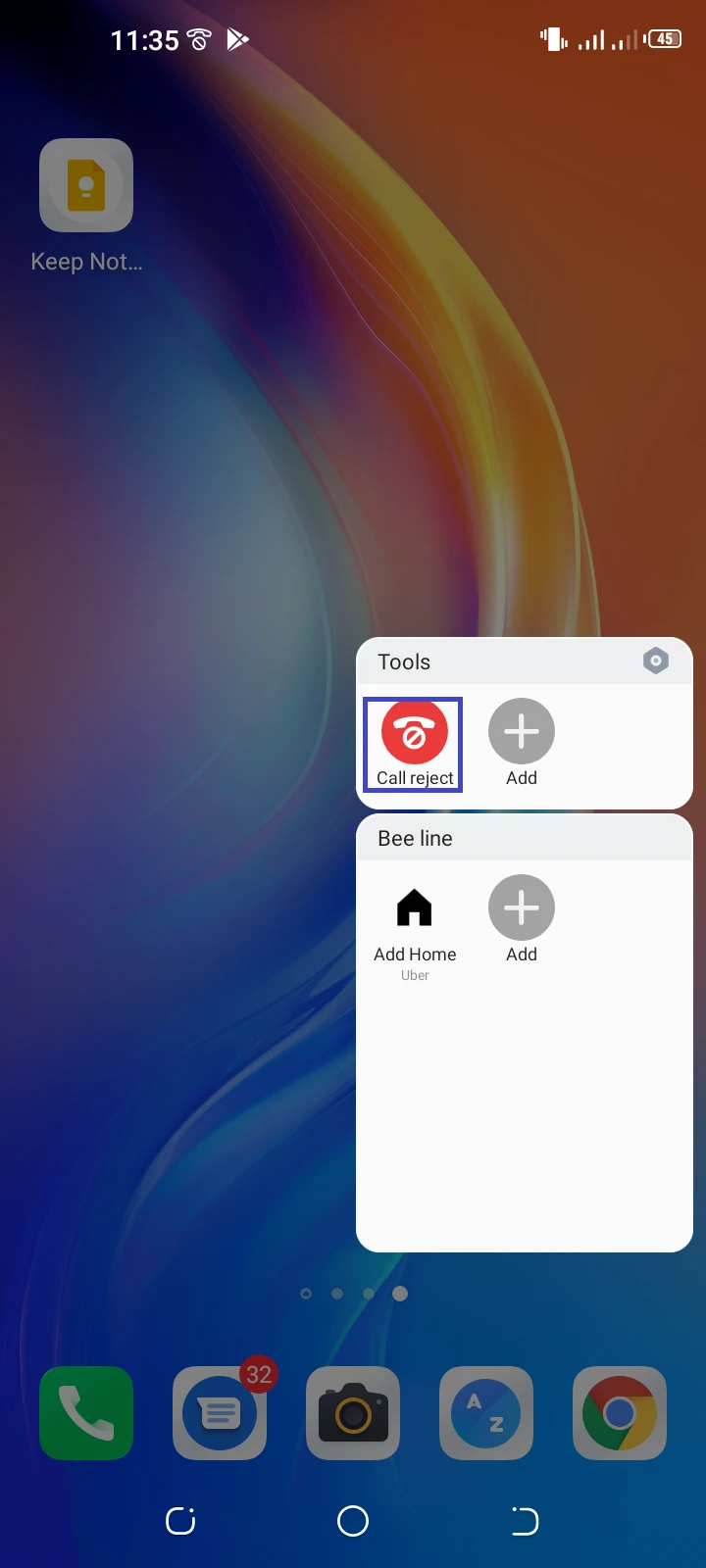
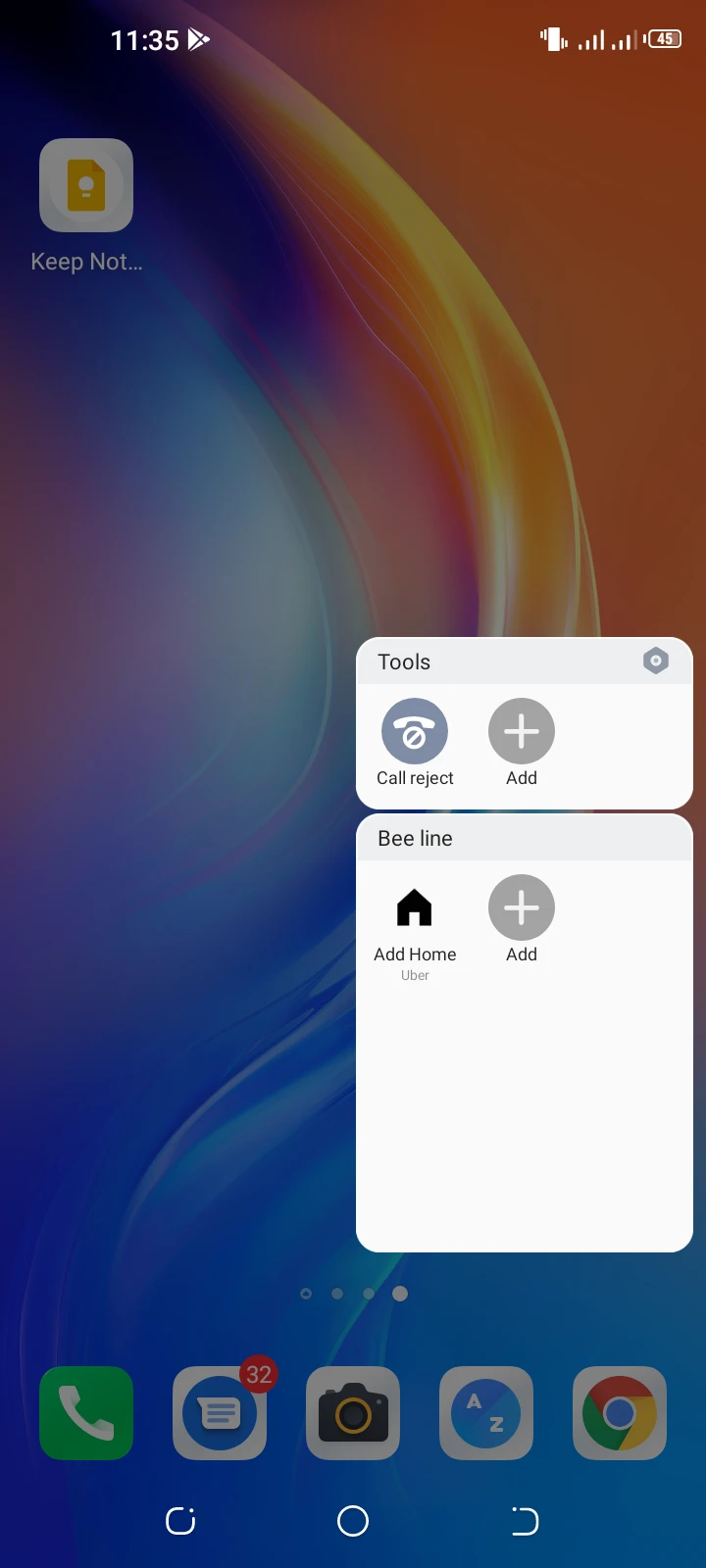
How do you remove auto reject calls in Samsung?
1. Remove auto reject in recent Samsung devices
On recent Samsung devices, the “Call Rejection” setting has been replaced with the “Block Numbers” setting. Follow these steps:
- Launch Phone app. Tap on three dots on the top right.
- Open Settings.
- Tap on “Block Numbers”.
- Toggle the switch off for “Block Unknown/Private Numbers” to reject these numbers.
- In the list of blocked numbers and contacts, tap on the minus sign to remove a contact or number.
- Do this for all the numbers to unblock calls for.
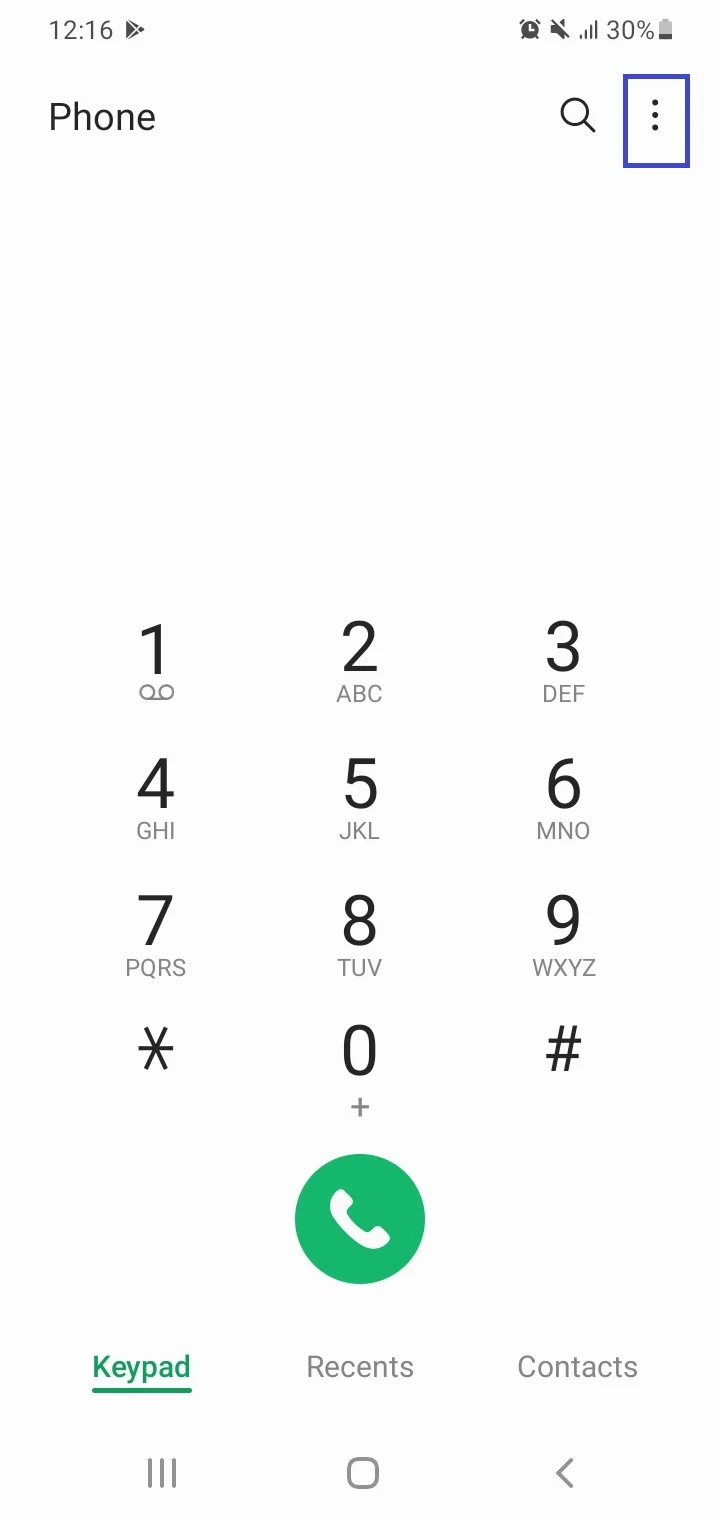
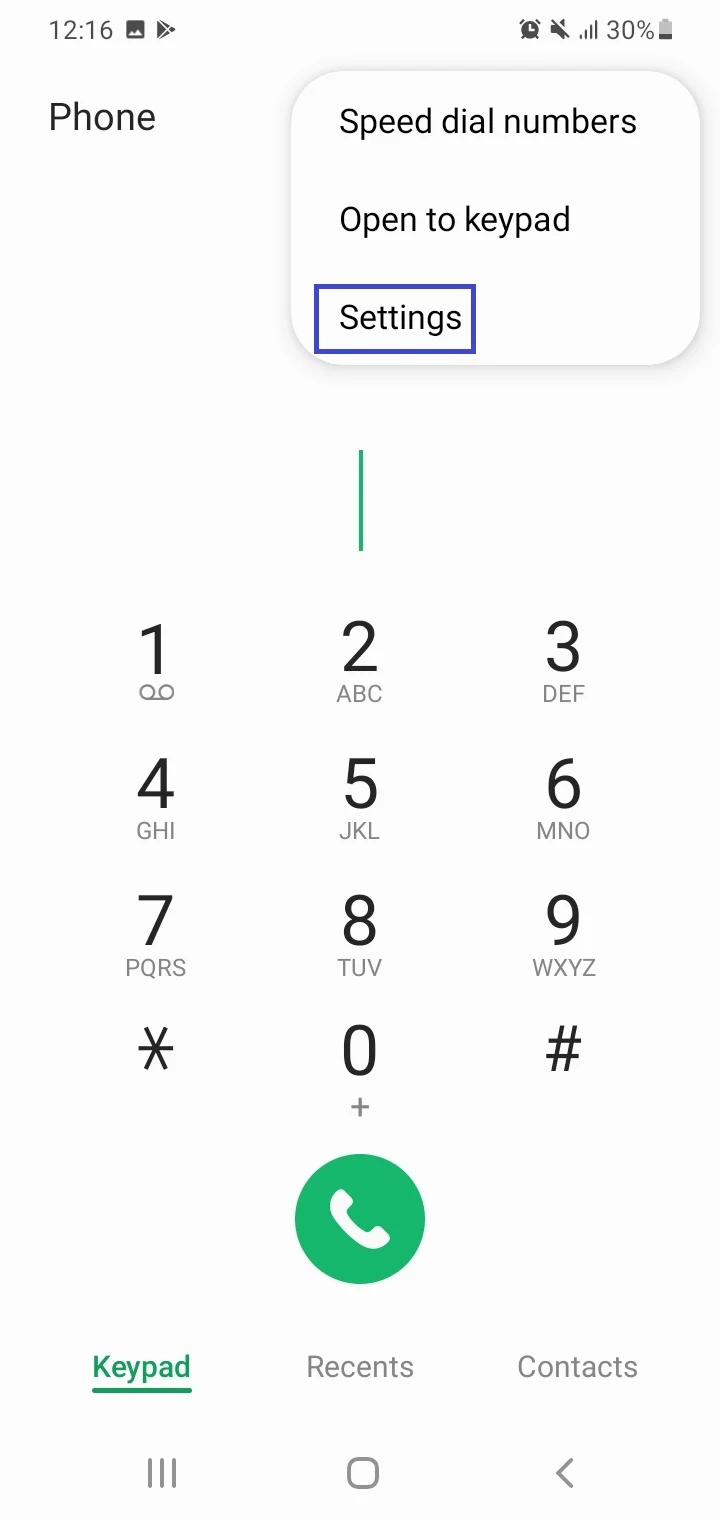
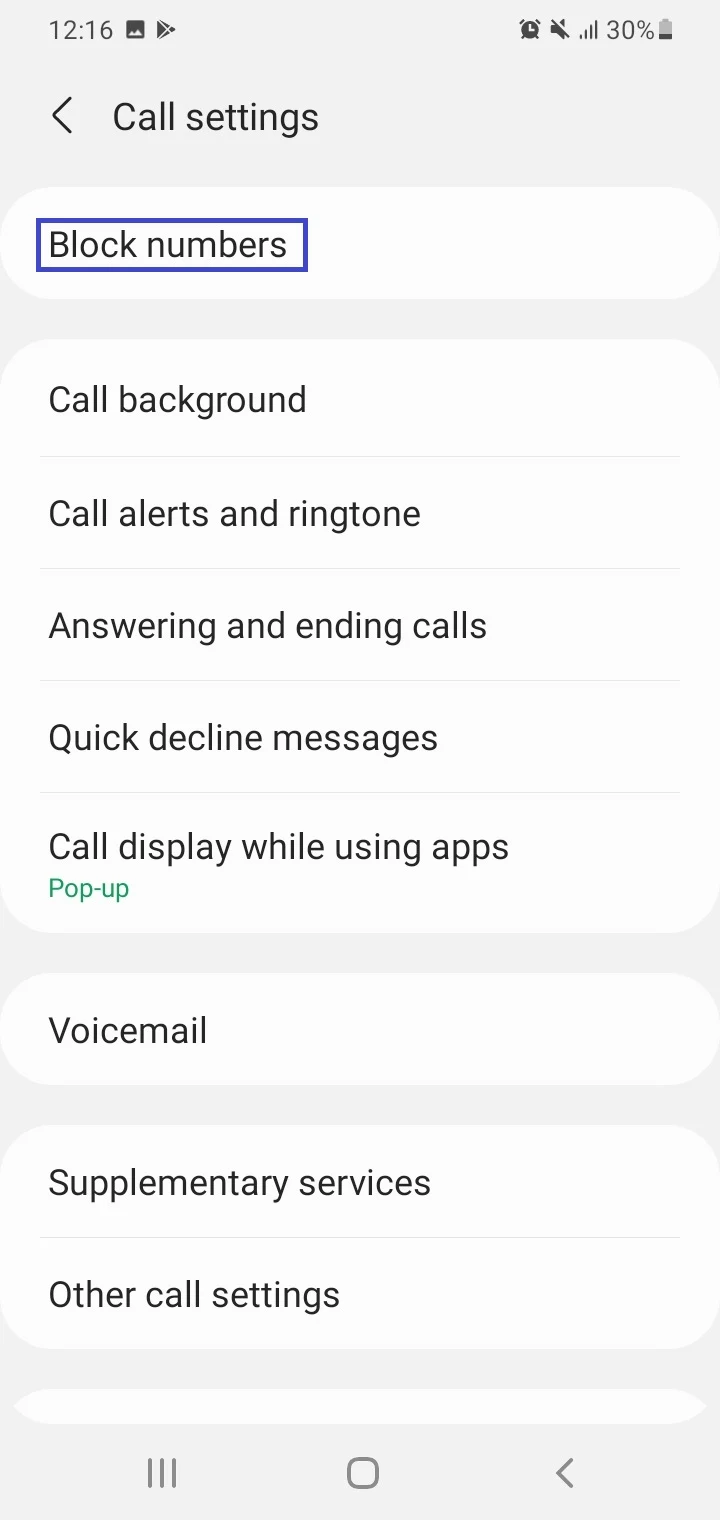
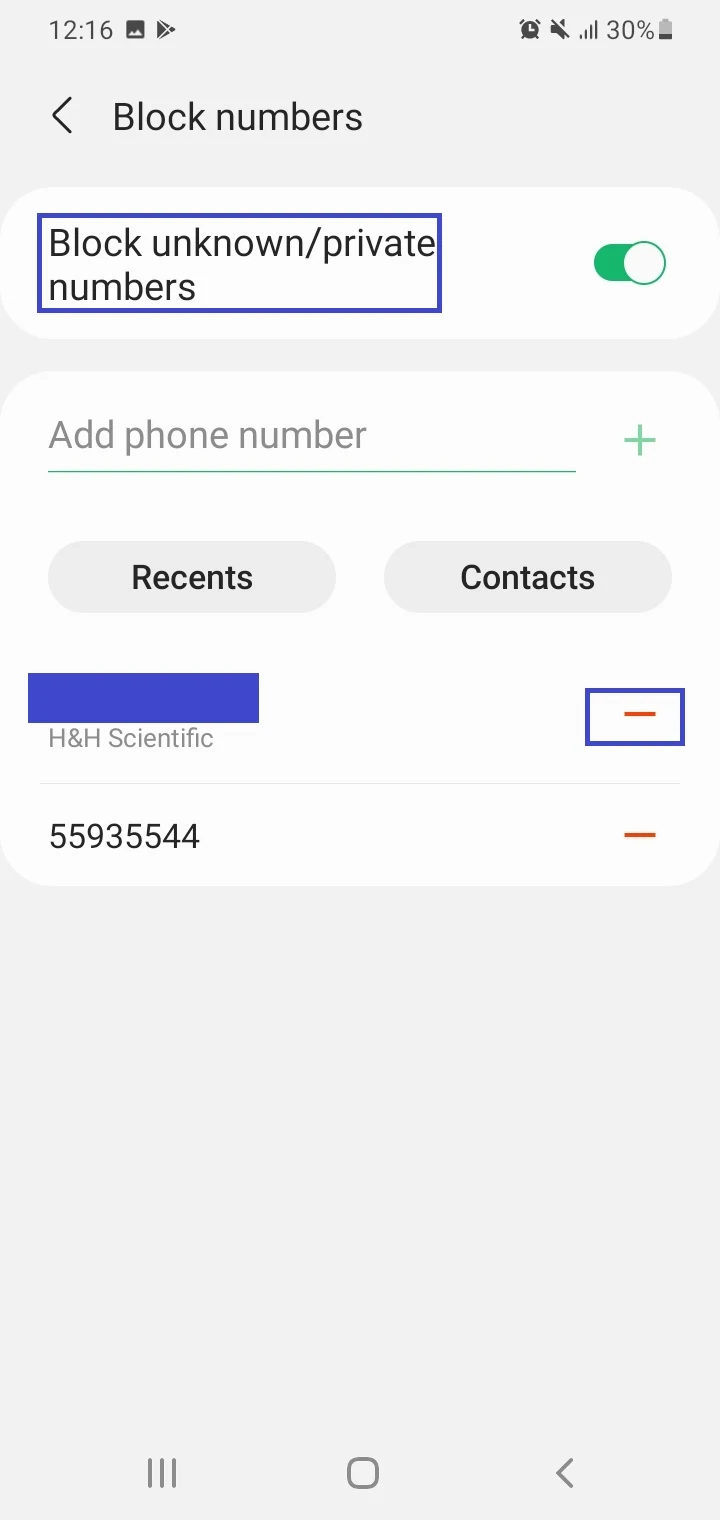
2. Remove auto reject in older Samsung devices
The following applies to older Samsung devices e.g. Galaxy Grand Prime, S5, and J7 Prime.
- Navigate to Settings > Call > Call Rejection.
- Tap “Auto Reject Mode”.
- In the prompt that appears, tap on Off; this will turn off the “Auto Reject Mode”.
- Next tap on “Auto Reject List”.
- Select the number or contact you’ve added to the reject list.
- Tap the Trash icon to remove that number or contact.
What is auto reject on Samsung?
“Auto-reject call” is a feature in Samsung devices that lets you stop receiving incoming calls from specific numbers or contacts and from unknown numbers. You can also reject all incoming calls automatically.
Calls from specified numbers are ignored automatically and the caller gets a busy tone or is automatically redirected to voicemail, if enabled. However, you can see them as missed calls.
See also: How To See Missed Calls From Blocked Numbers?
Call rejection feature replaced by number blocking
On older Samsung devices, the feature to auto-reject calls was listed as “Call Rejection”. Samsung has replaced this setting with the “Block Numbers” feature on recent devices (e.g. One UI 3.1 devices).
With this feature, you won’t see missed call notifications from blocked numbers on your Samsung phone as the calls simply won’t go through. However, you can still see the call attempts from blocked numbers (with a blocked icon) in the call log of the Phone app.
You can also block unwanted calls from unknown and private numbers on your phone. You can optionally also hide them in the call log as follows:
- Open the Phone app > switch to “Recents” tab.
- Tap the three dots > select “Hide Blocked Calls”.
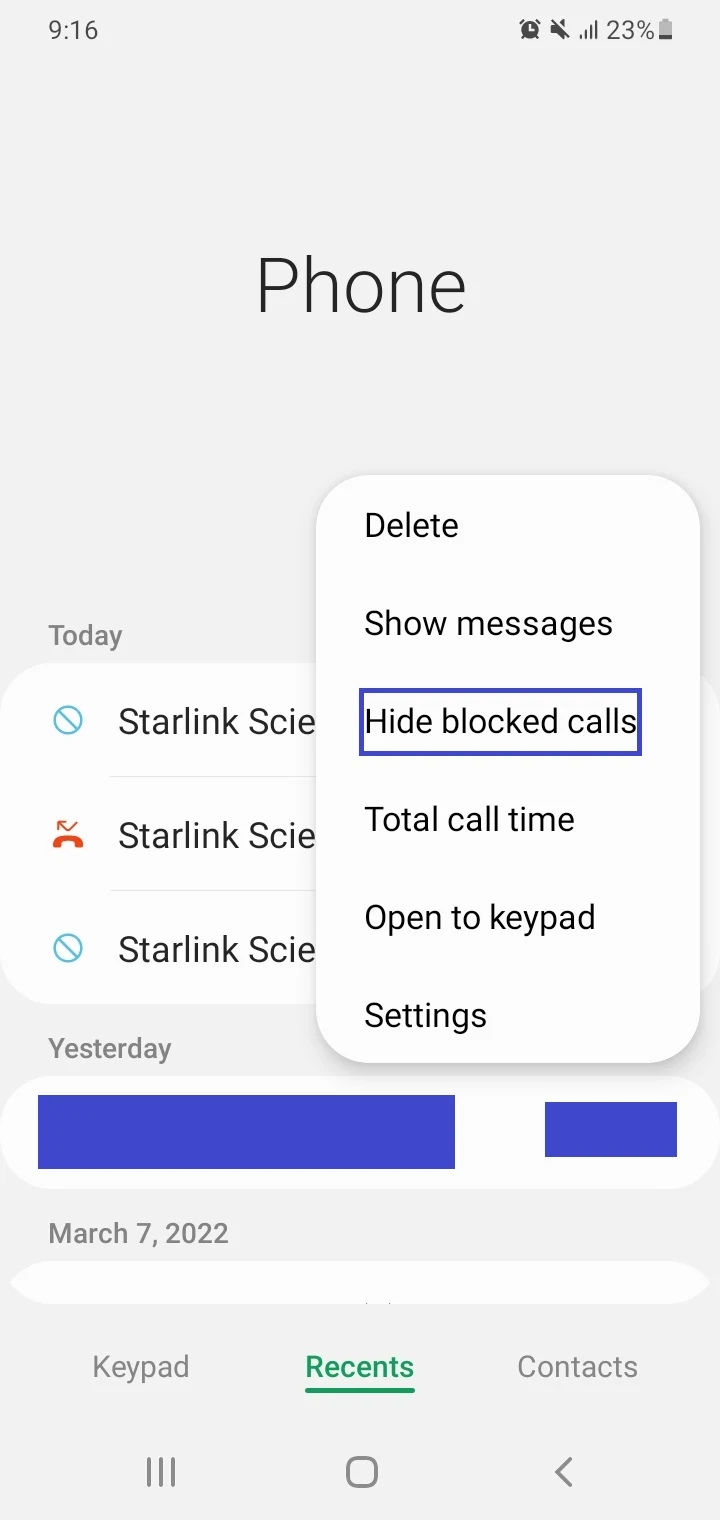
Why does my Samsung phone decline calls?
Here are common reasons (and fixes) for your Samsung phone declining calls:
- You’ve added numbers or contacts to the Auto-reject or block list: remove these numbers from the list – see section “How do you remove auto reject calls in Samsung?” earlier
- The number is blocked by your carrier: contact your carrier
- Call barring or call forwarding is turned on: disable them (see “How To Fix “Incoming Call Busy” On Android?” below)
- Do Not Disturb or Airplane mode is enabled: disable it through the Quick Settings bar
How do I reject calls on my Samsung Galaxy?
Aside from automatically rejecting calls as described above, you can manually reject a call as follows:
- When the call comes in, the call screen is displayed. Touch and hold the red button and swipe across to the left to reject the call.
- To reject a call with a text message, tap “Send Message” and swipe up. You can also touch “Write a new message” to send the caller a custom message while rejecting the call.
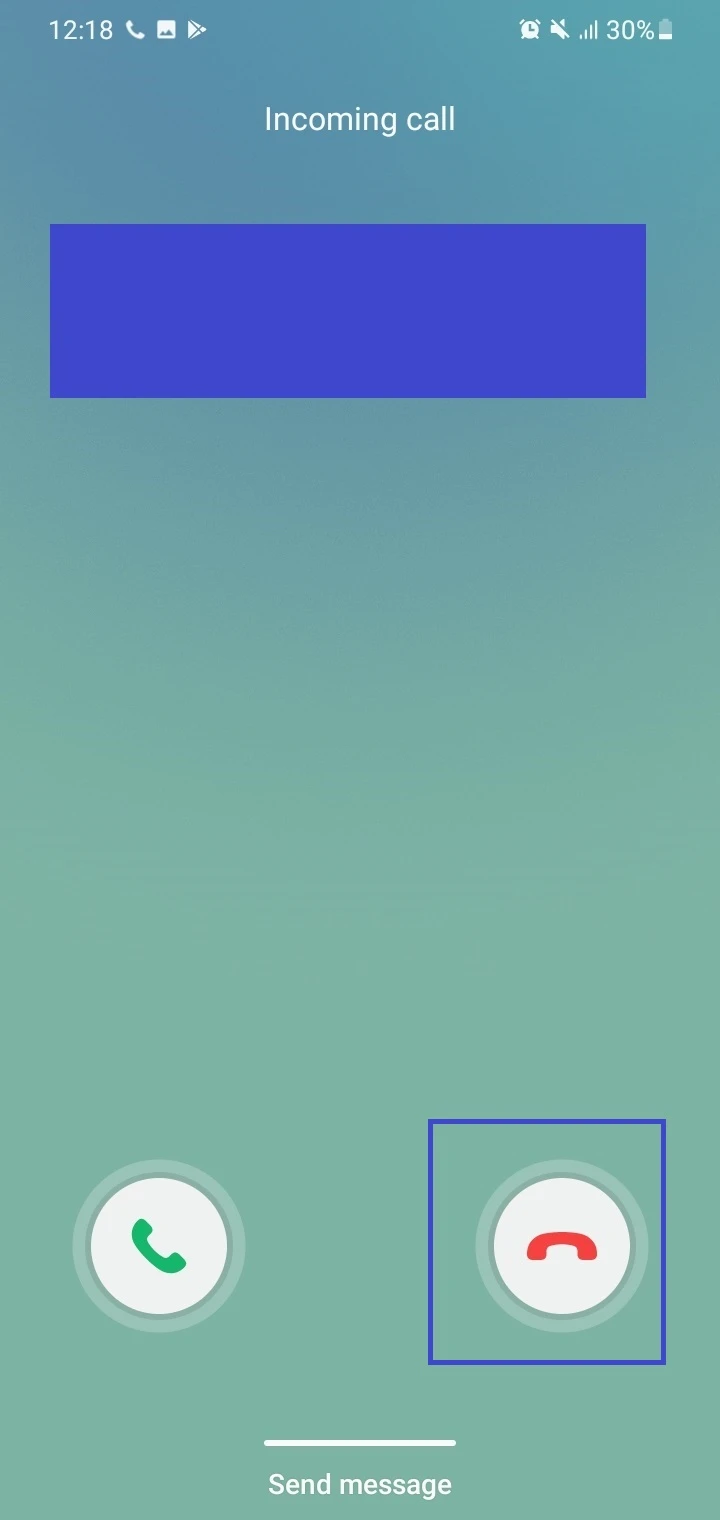
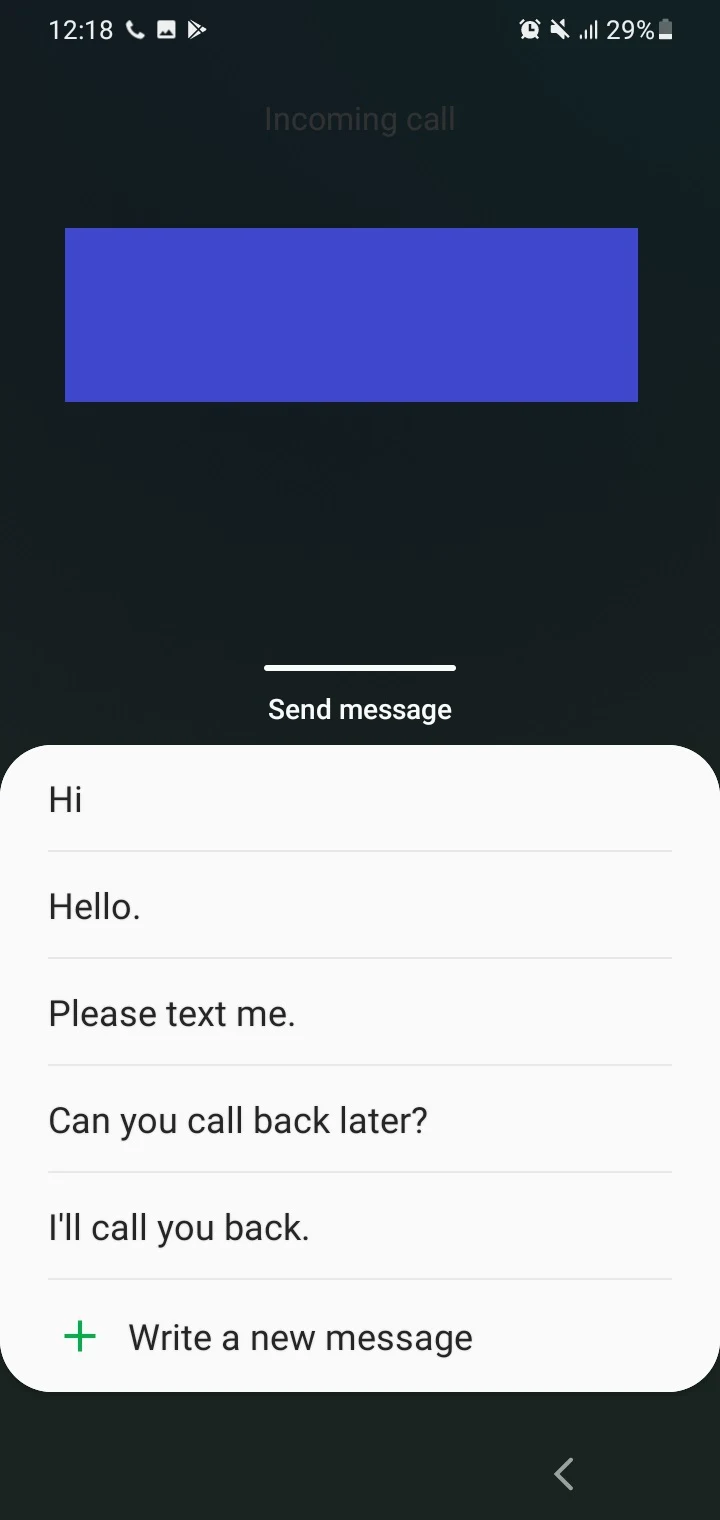
How To Fix “Incoming Call Busy” On Android?
A common issue is for callers to get a busy tone or message when calling you, even though you’re not actually on the phone.
Here’s how to fix this “false” busy signal for incoming calls on your Android phone:
1. Disable call barring
Check if call barring is enabled on your phone, and if so, turn it off. Here’s how on a Xiaomi device:
- Launch the Phone app.
- Open Call Settings by tapping on the gear icon at the top-right.
- Go to Advanced Settings > Call Barring.
- Wait for the settings to load. Make sure all the toggles are turned off.
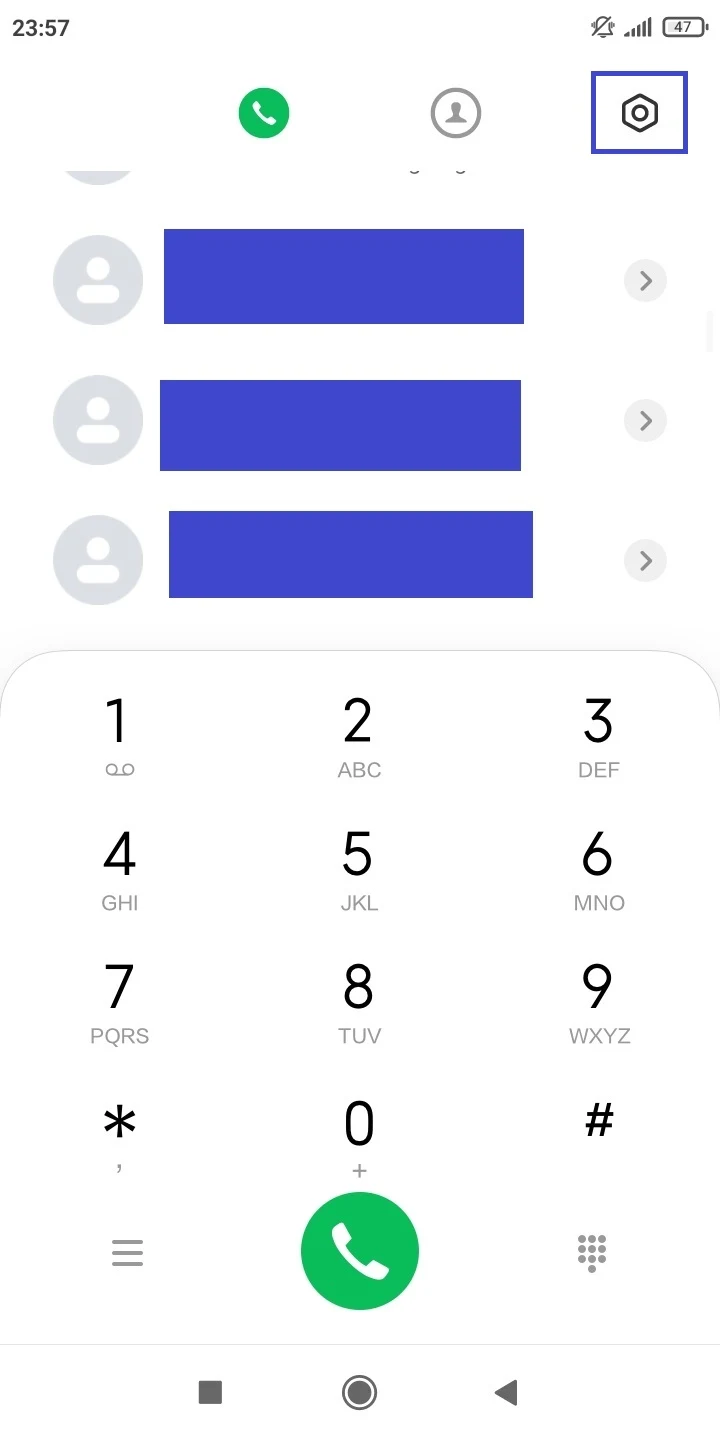
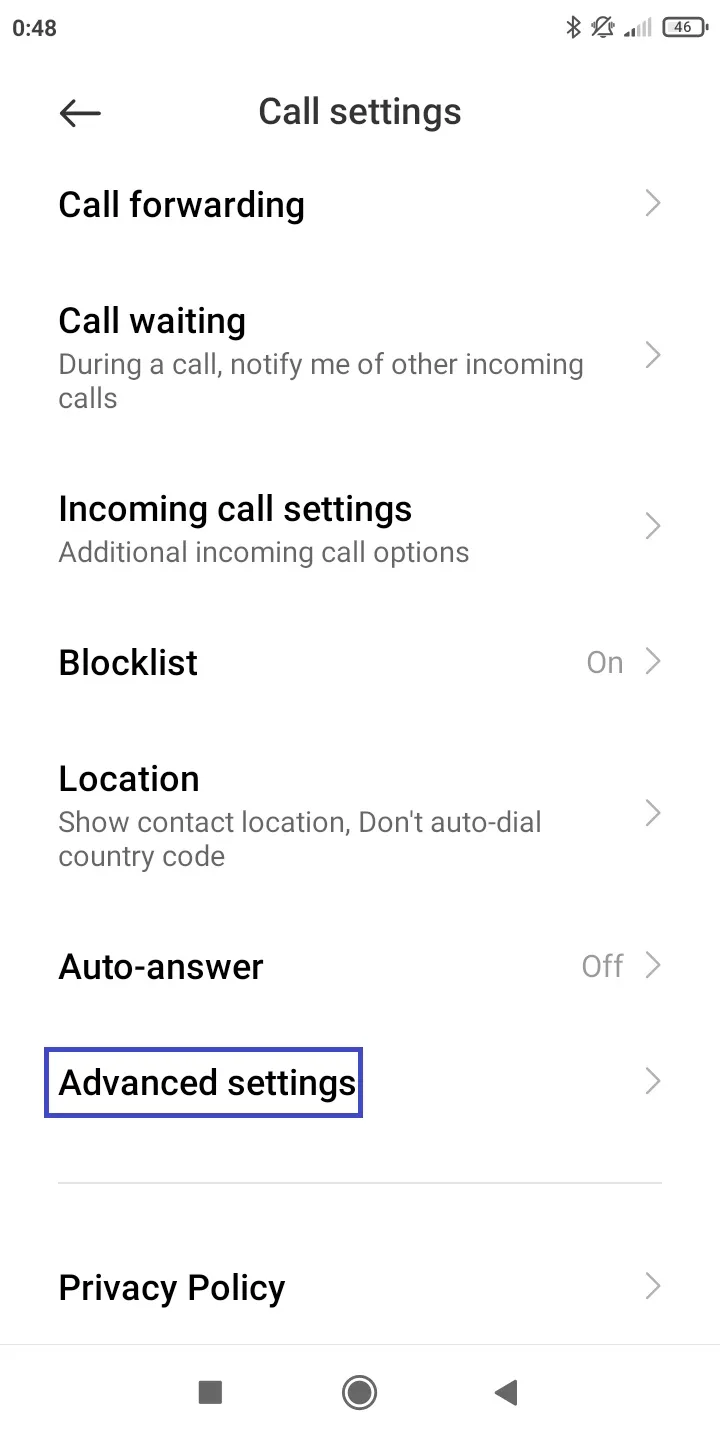
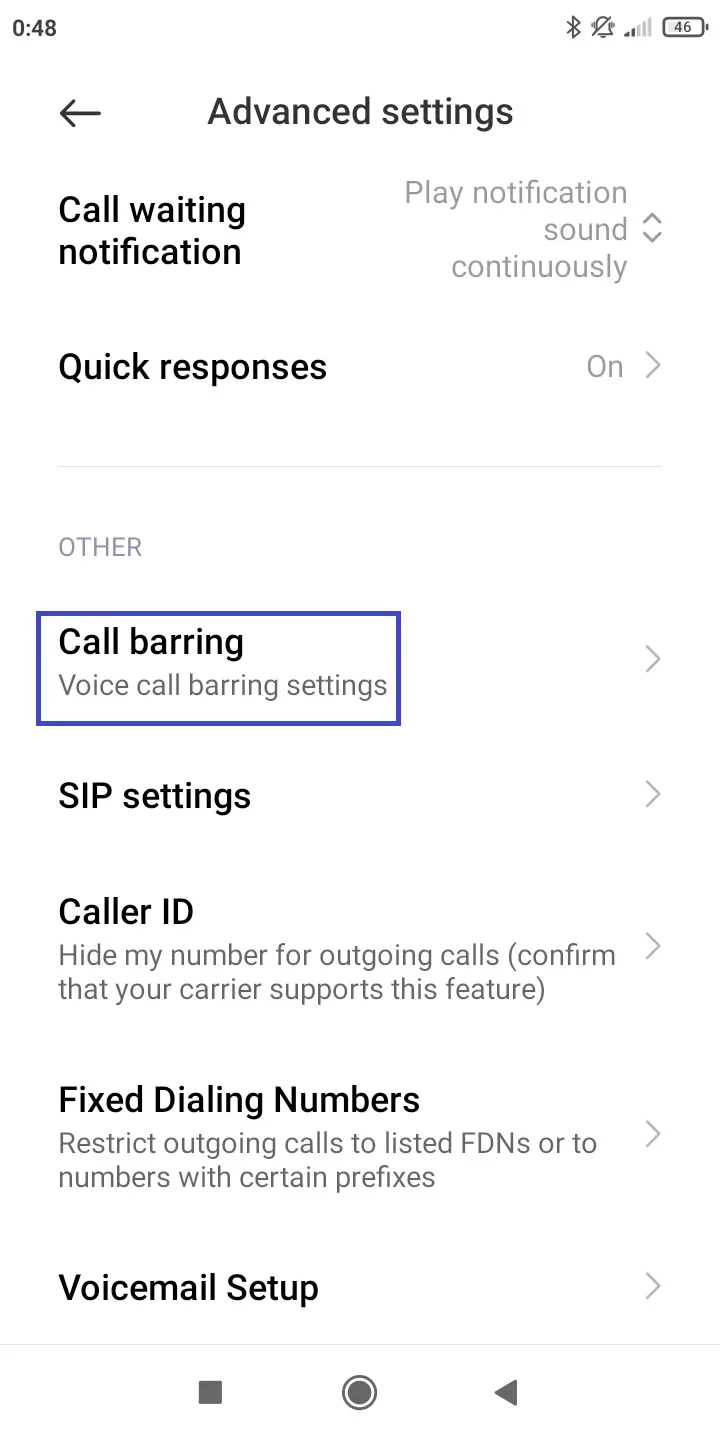
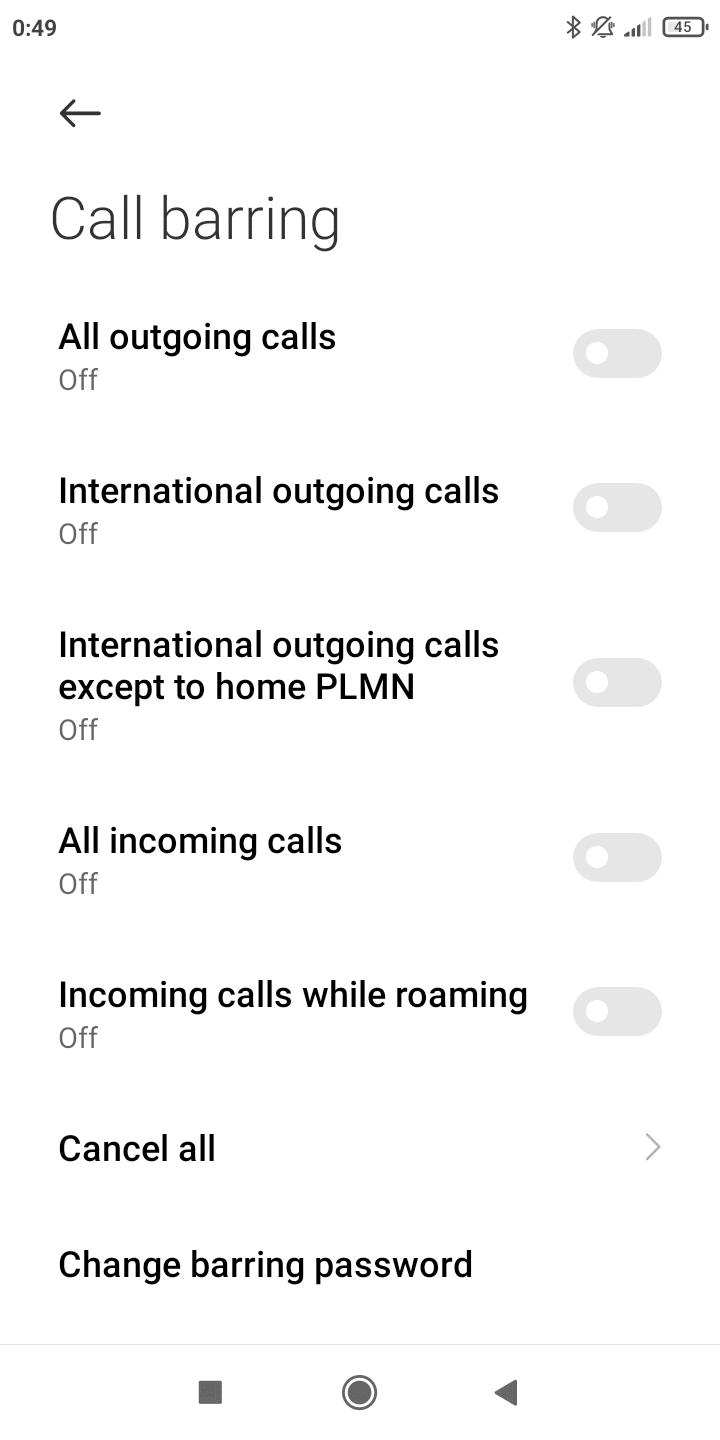
2. Disable Airplane and Do Not Disturb modes
Check if Airplane mode is enabled on your Android phone and turn it off:
- On the home screen, swipe down from the top to pull down the Quick Settings Panel.
- If the Airplane Mode icon is blue (enabled), tap on it to toggle it off.
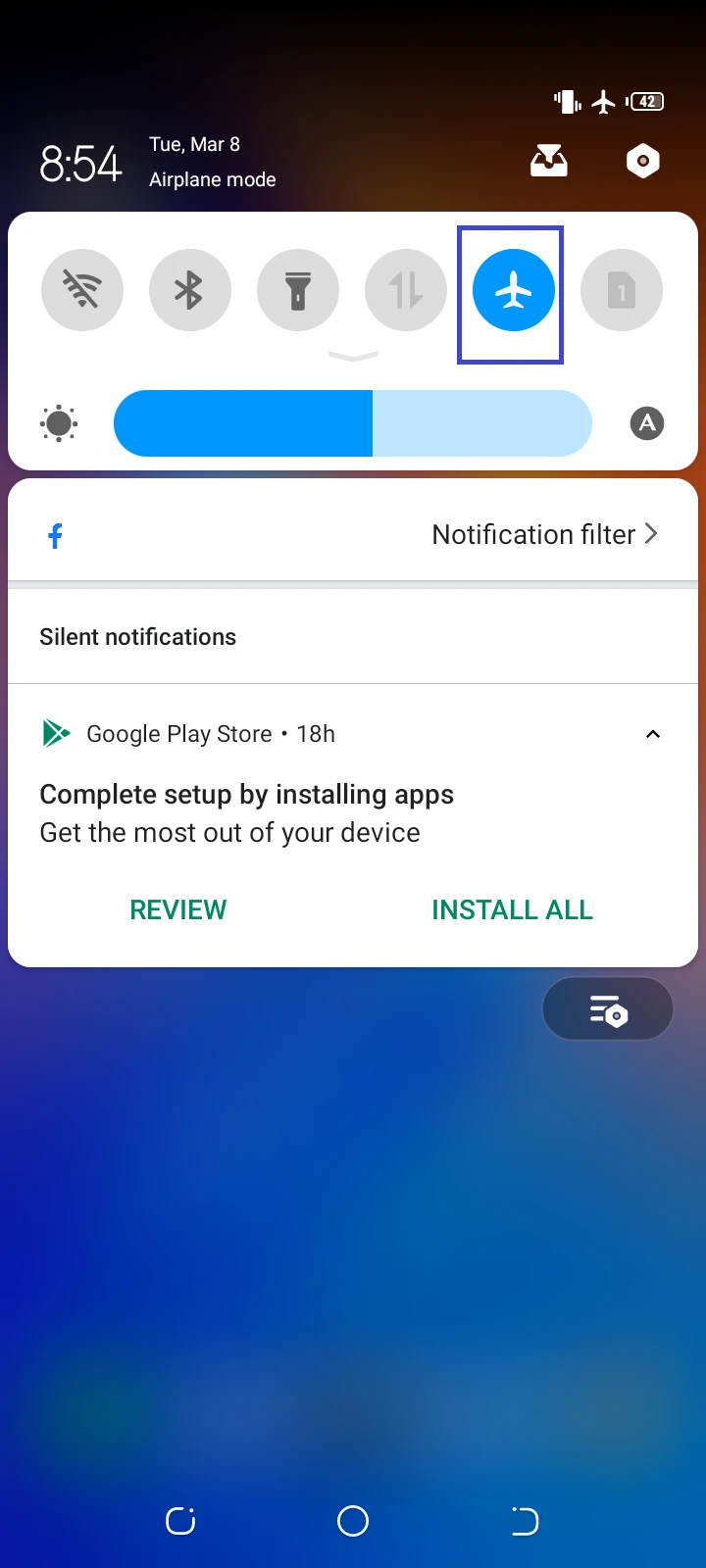
Similarly, if Do Not Disturb mode is enabled, turn it off:
- Pull down the quick settings panel.
- If Do Not Disturb is enabled (blue); tap on it to disable it.
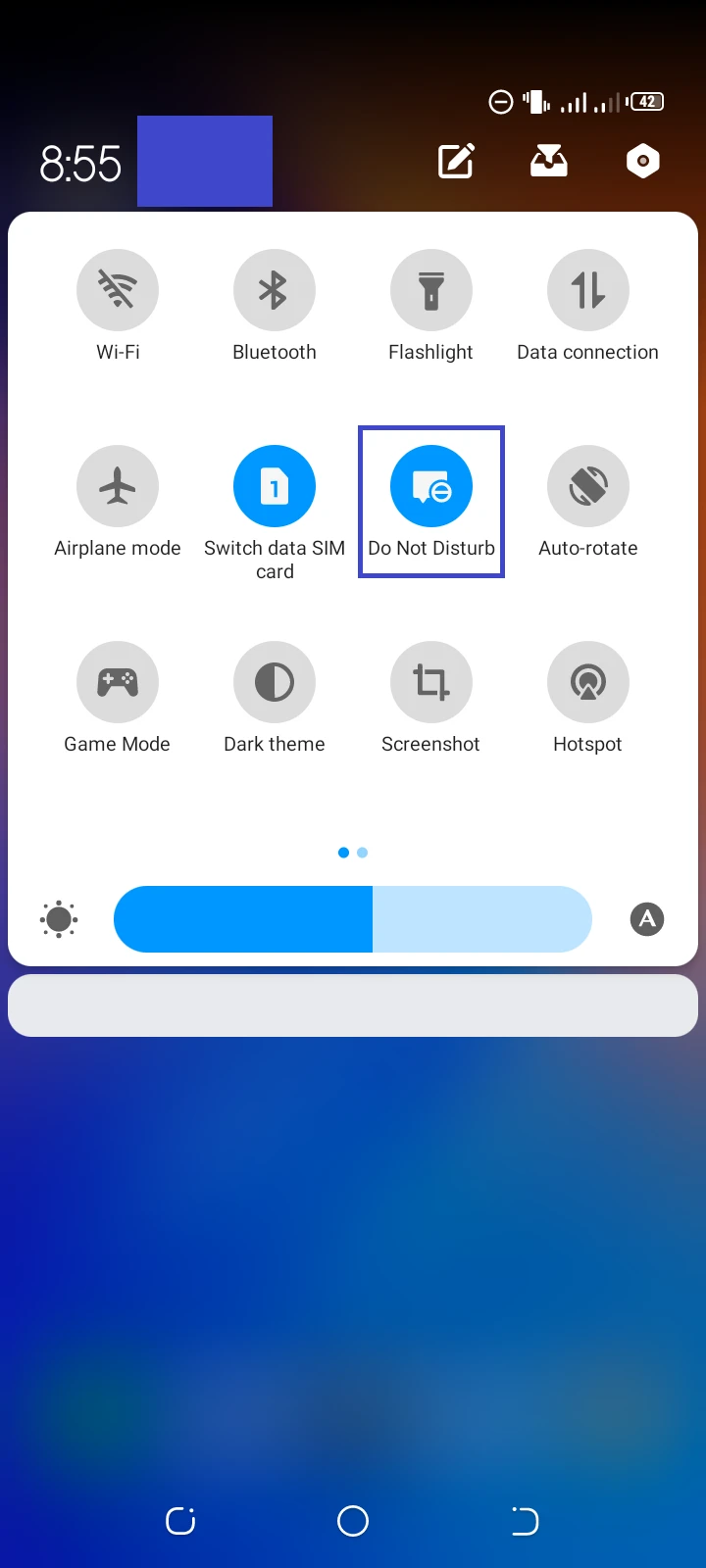
3. Unblock contacts
From the Phone app settings, check the Blocklist and remove contacts that shouldn’t be there..
Here’s how on a Xiaomi device:
- Launch Phone app > tap the gear icon for Call Settings.
- Select Blocklist > Call Blocklist.
- Toggle off the following call block settings:
- Strangers (numbers not in the contacts list)
- Contacts
- Hidden Numbers
- Navigate back and select “Blocked Numbers”.
- Tap a specific number > select Delete > Remove
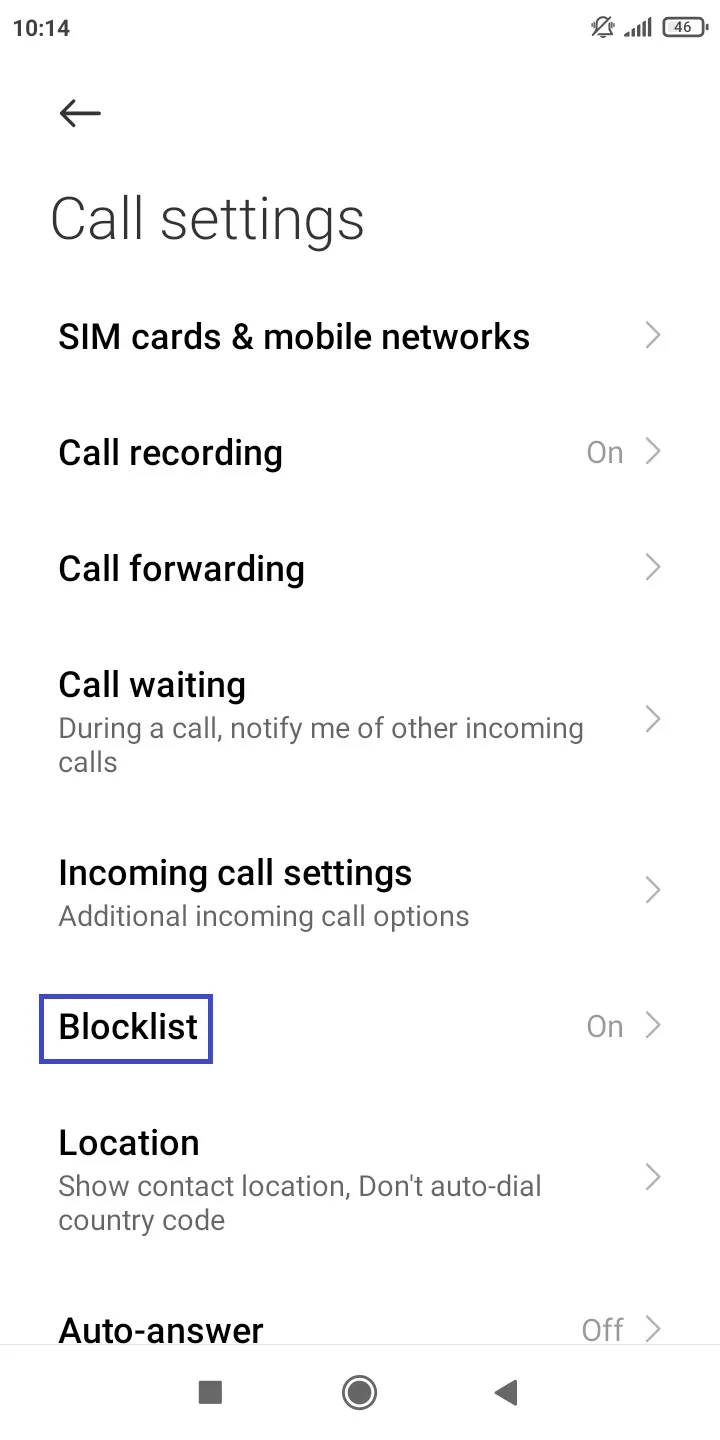
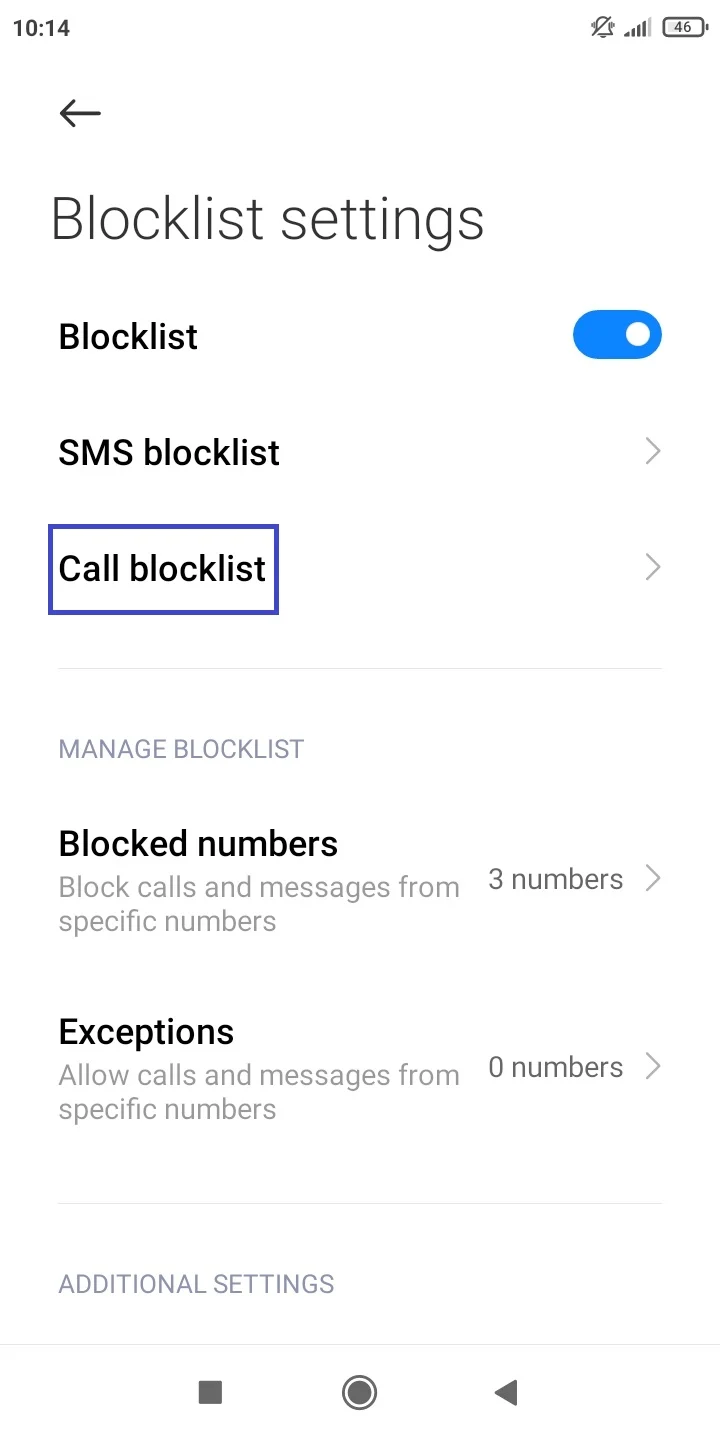
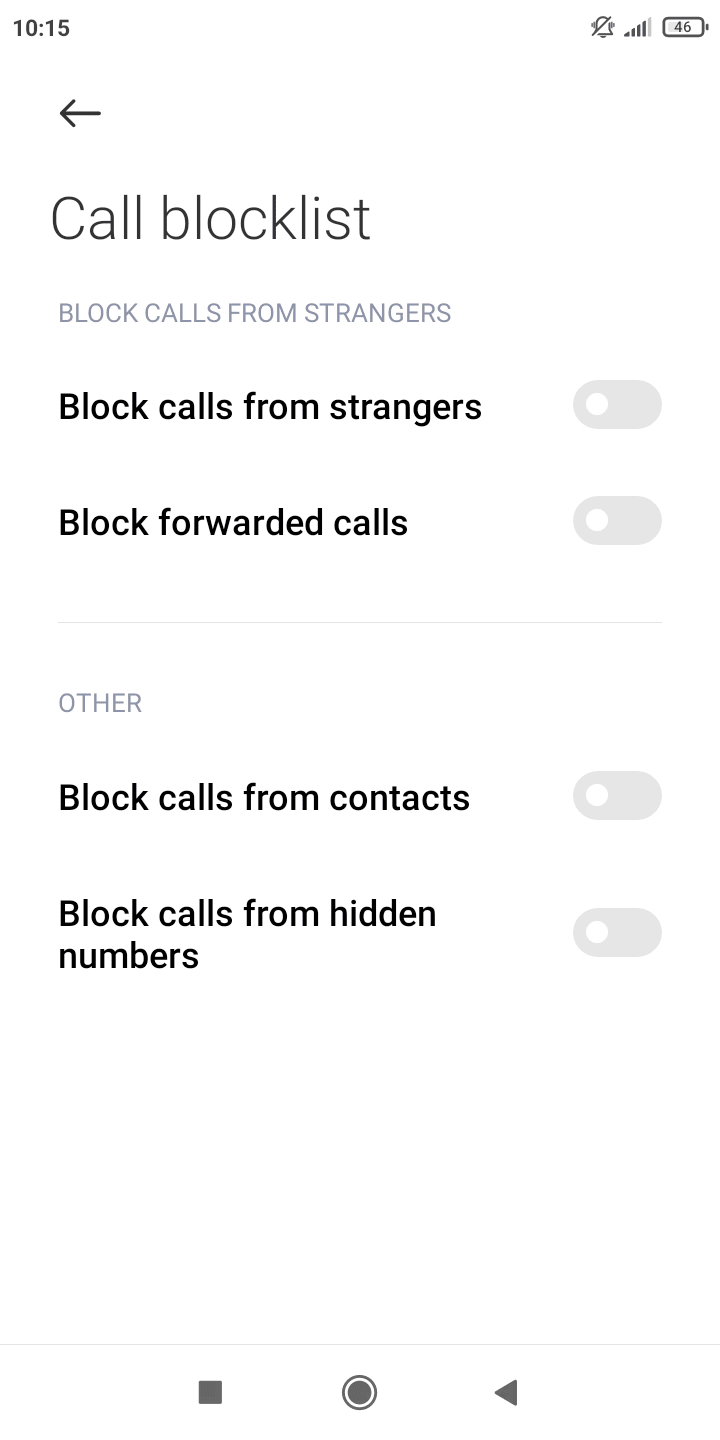
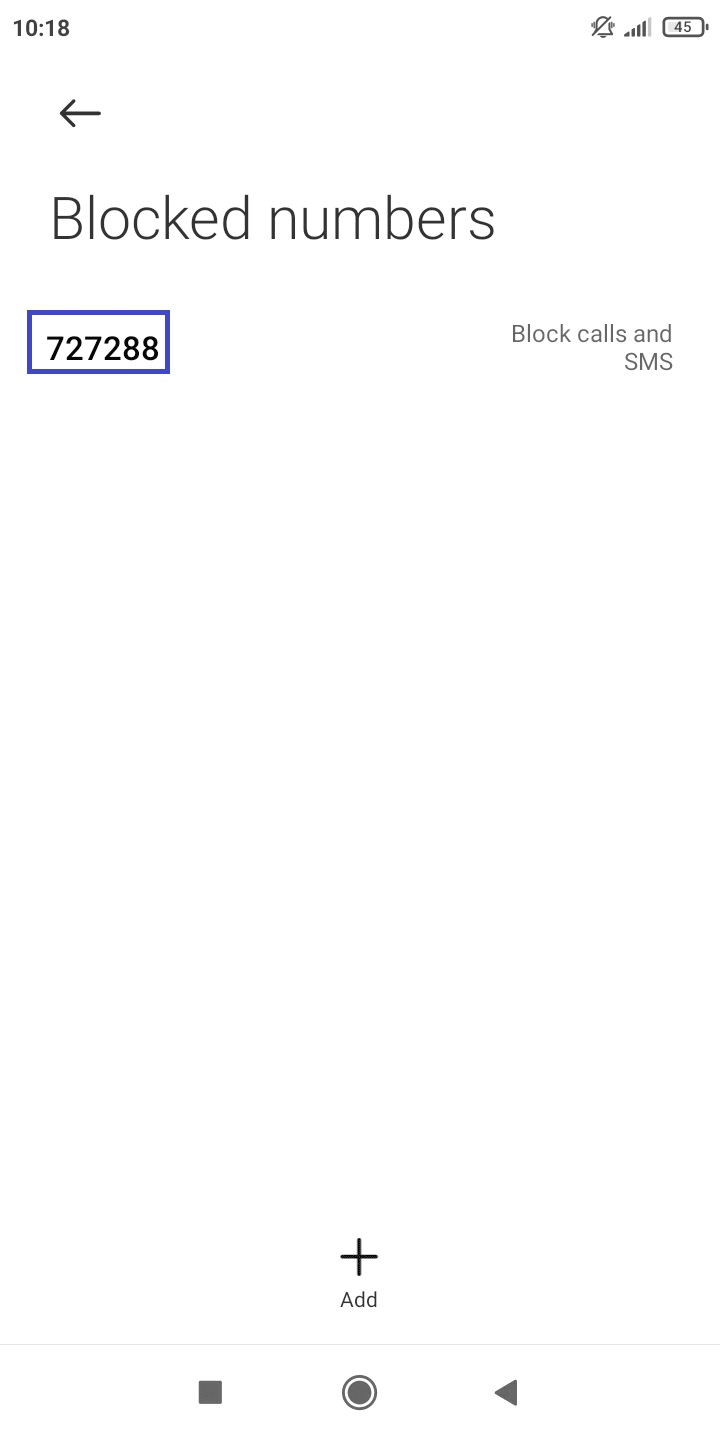
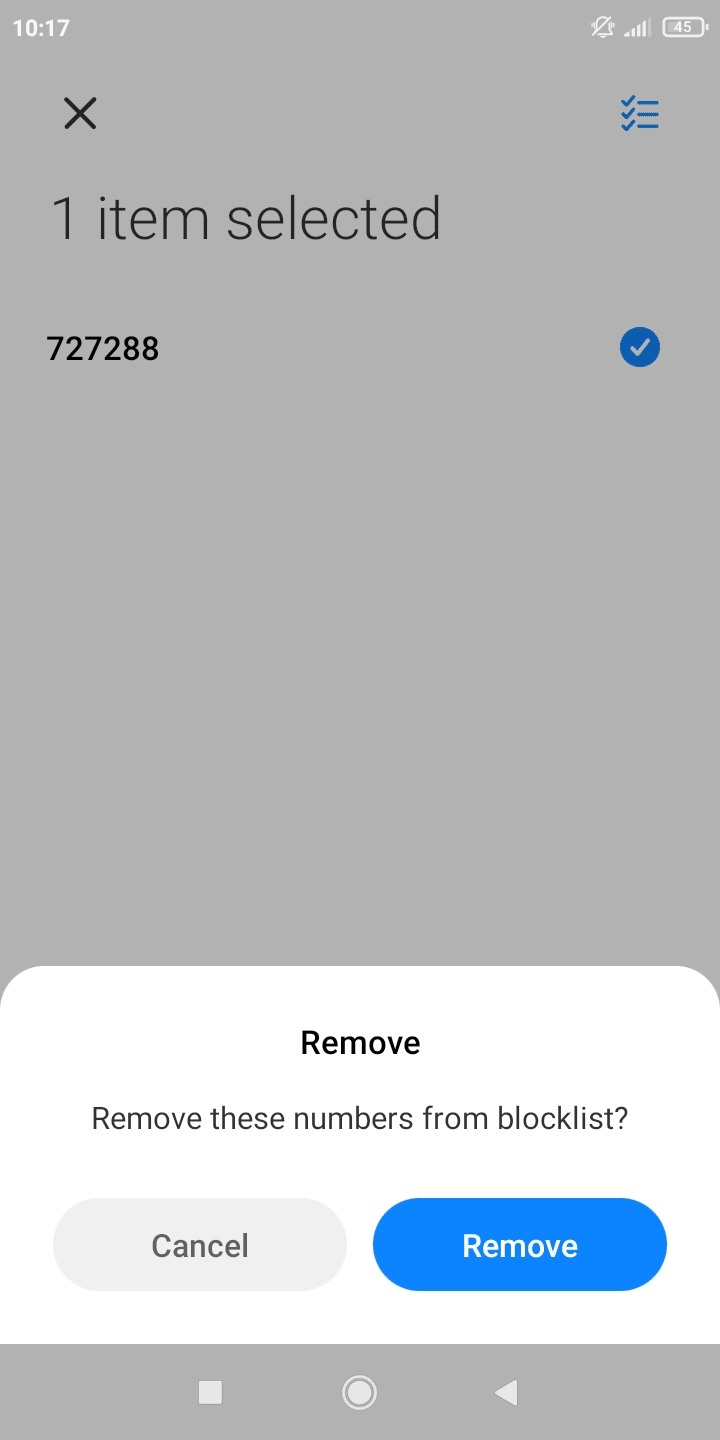
4. Additional workarounds
- Disable call forwarding: see next section
- Turn off Auto Call Reject (if available on your phone): see “Why is my phone auto rejecting incoming calls?” above
Why is my Samsung phone not ringing and going straight to voicemail?
If incoming calls on your Samsung phone aren’t ringing and going straight to your voicemail, it is likely due to one or more settings in your phone:
1. Do Not Disturb mode is on
If Do Not Disturb mode is enabled on your Samsung phone, calls may be redirected to your voicemail. You might have turned on the mode accidentally on your device. Turn it off as follows:
- Swipe down twice from the top of your Home screen to open Quick Settings.
- If you can’t see the Do Not Disturb icon, swipe left to display more settings.
- Tap the “Do Not Disturb” icon if it’s enabled – this will toggle it off.
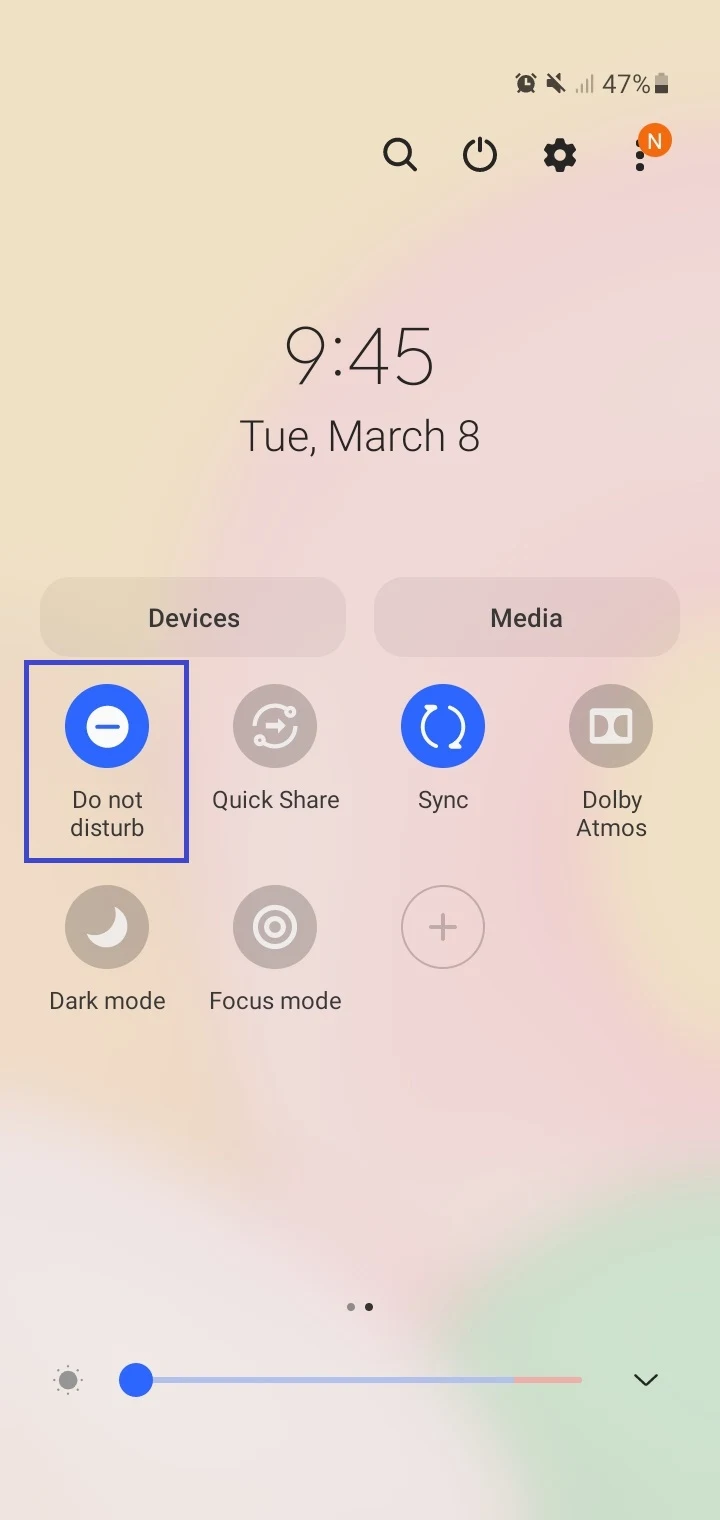
2. Call forwarding is enabled
You may have call forwarding enabled on your Samsung device, resulting in calls being forwarded to your voicemail – or to some other number.
Disable call forwarding as follows:
- Launch the Phone app.
- Tap three dots > go to Settings.
- Navigate to Supplementary services > Call Forwarding.
- Turn off all call forwarding options – tap each option and select “Turn Off”
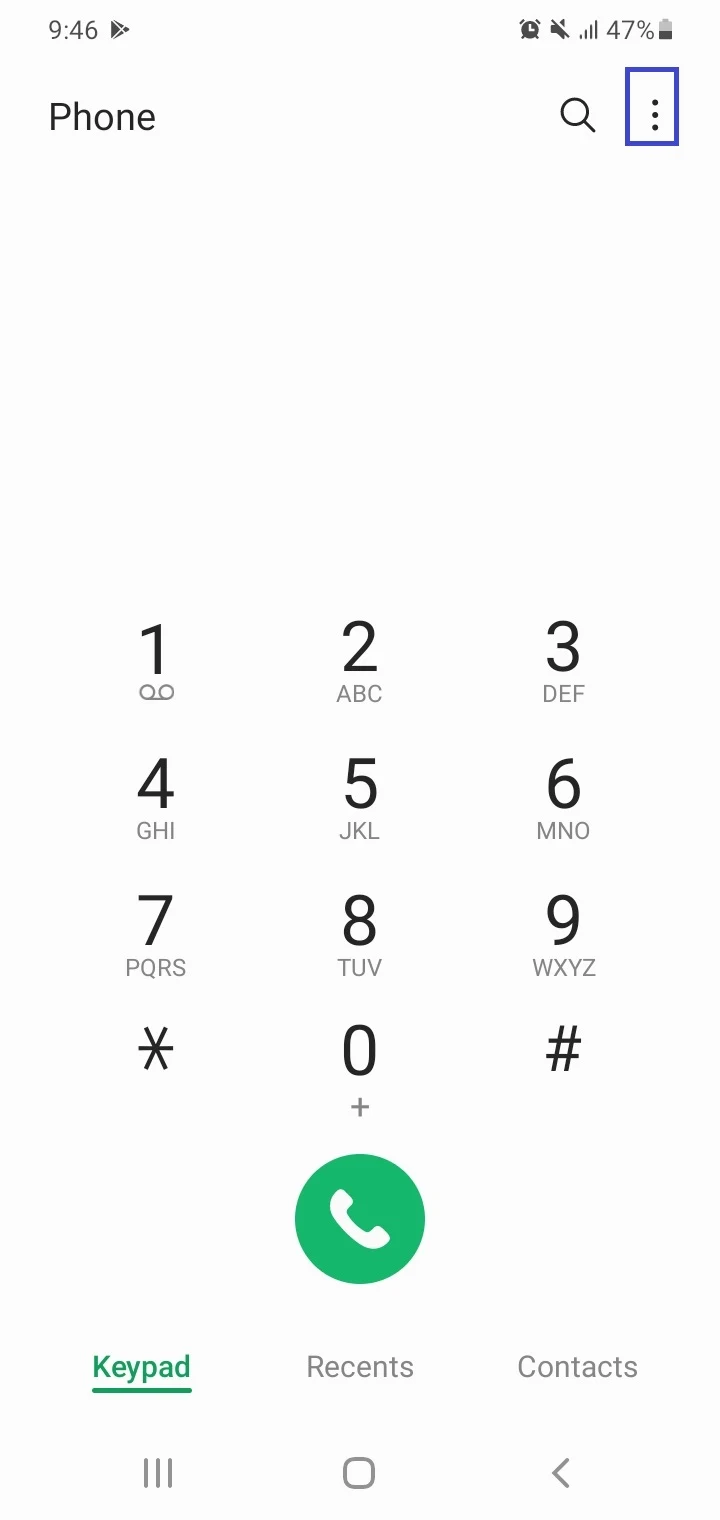
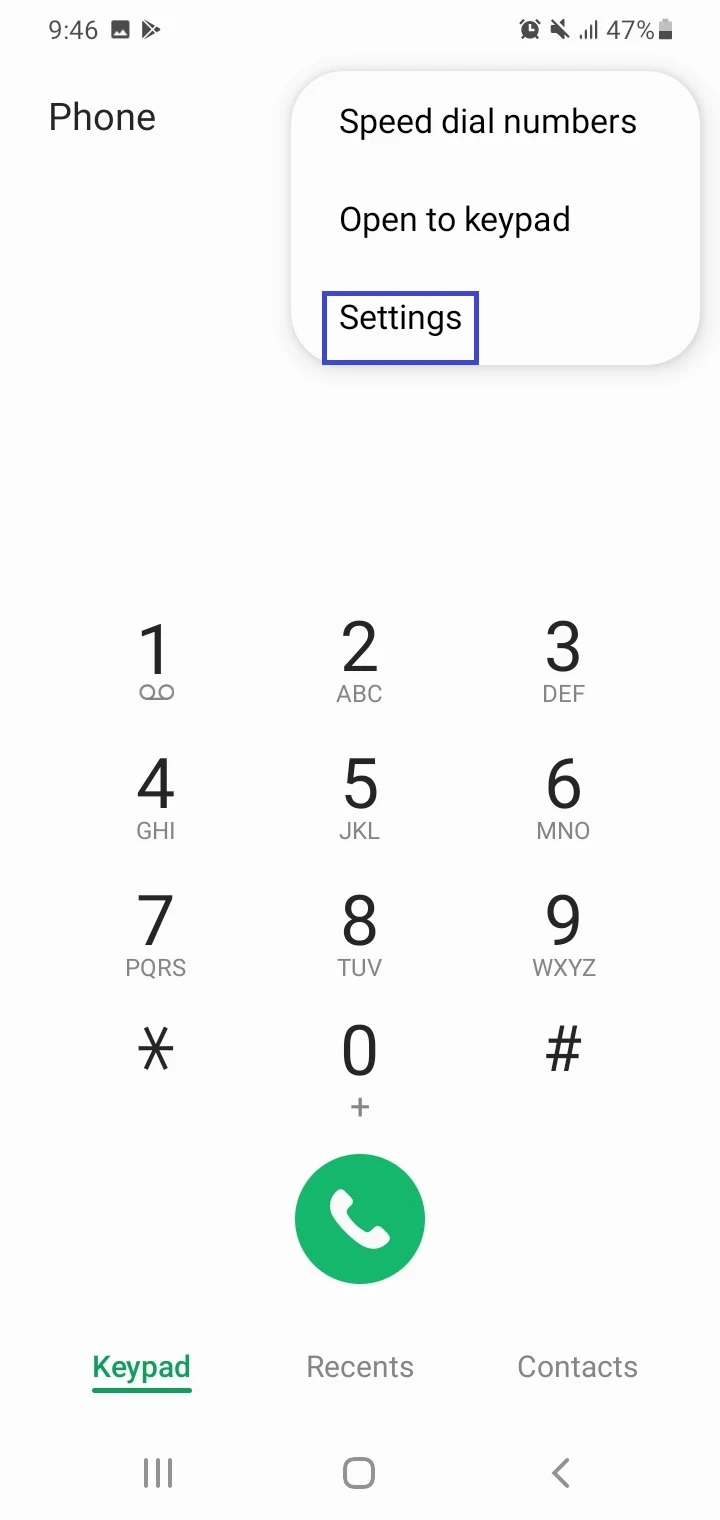
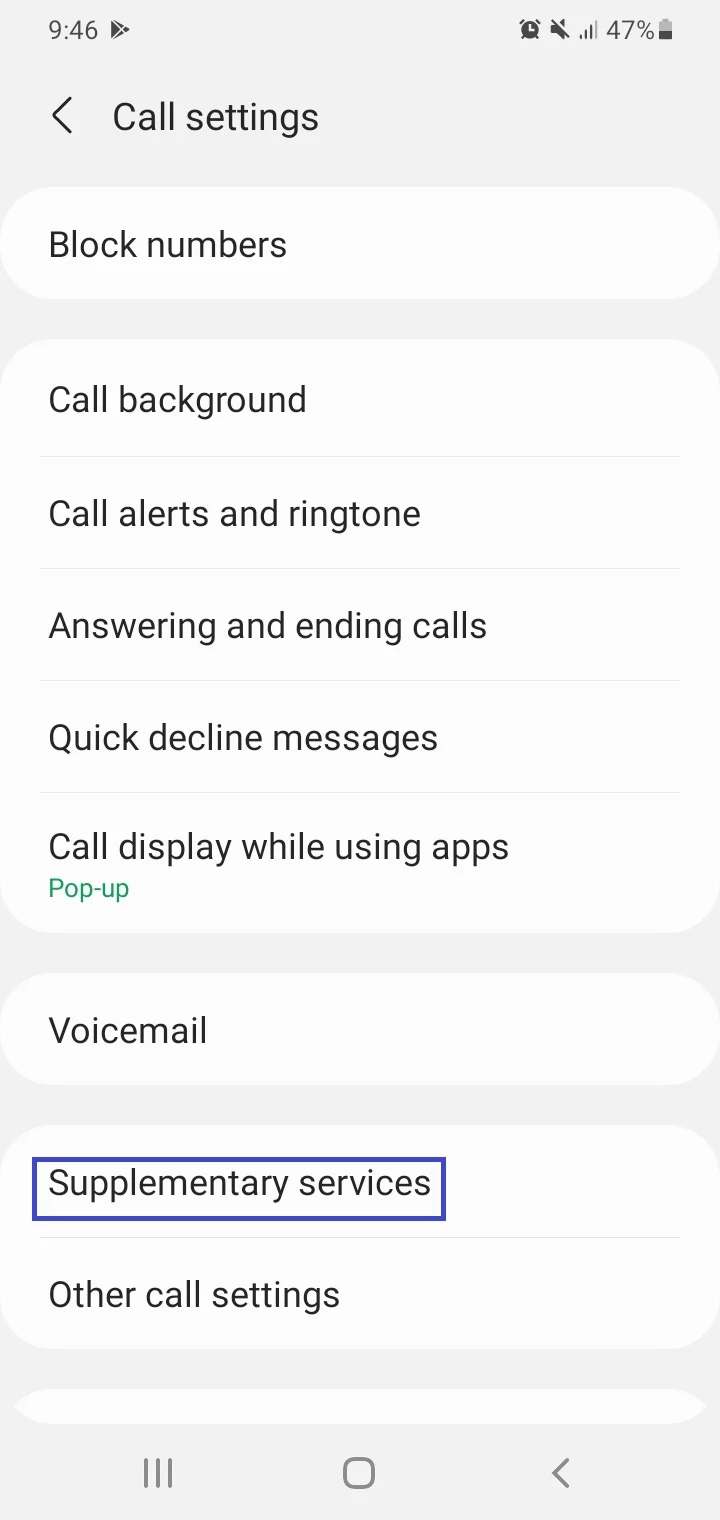
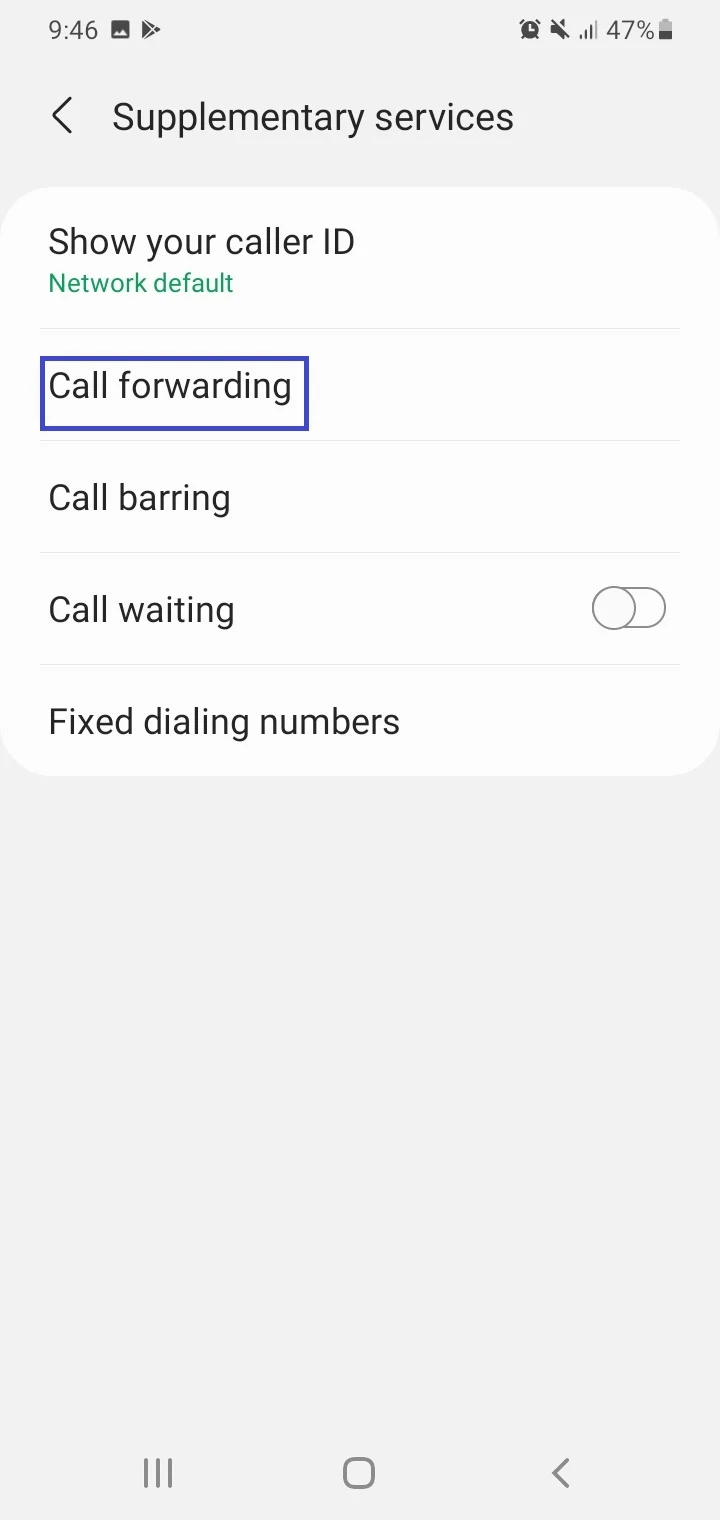
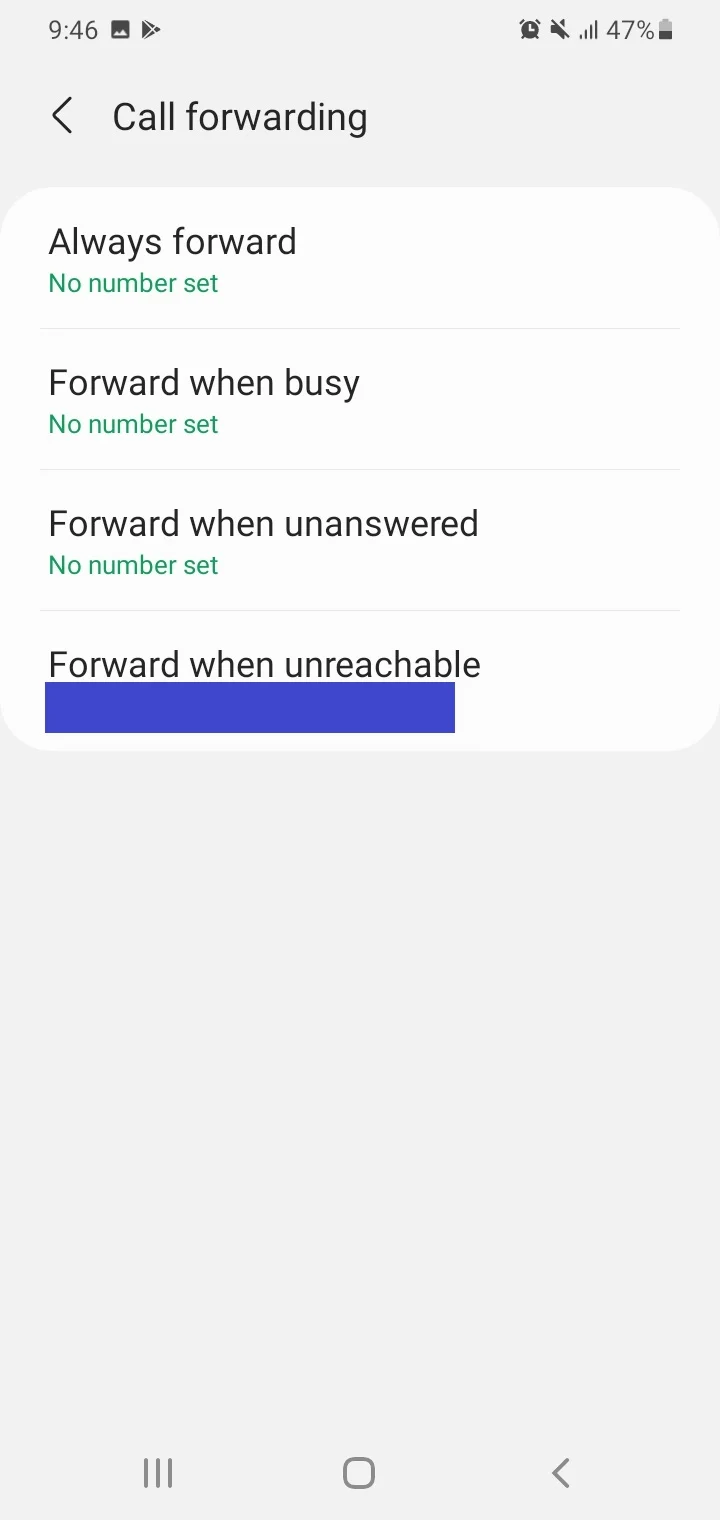
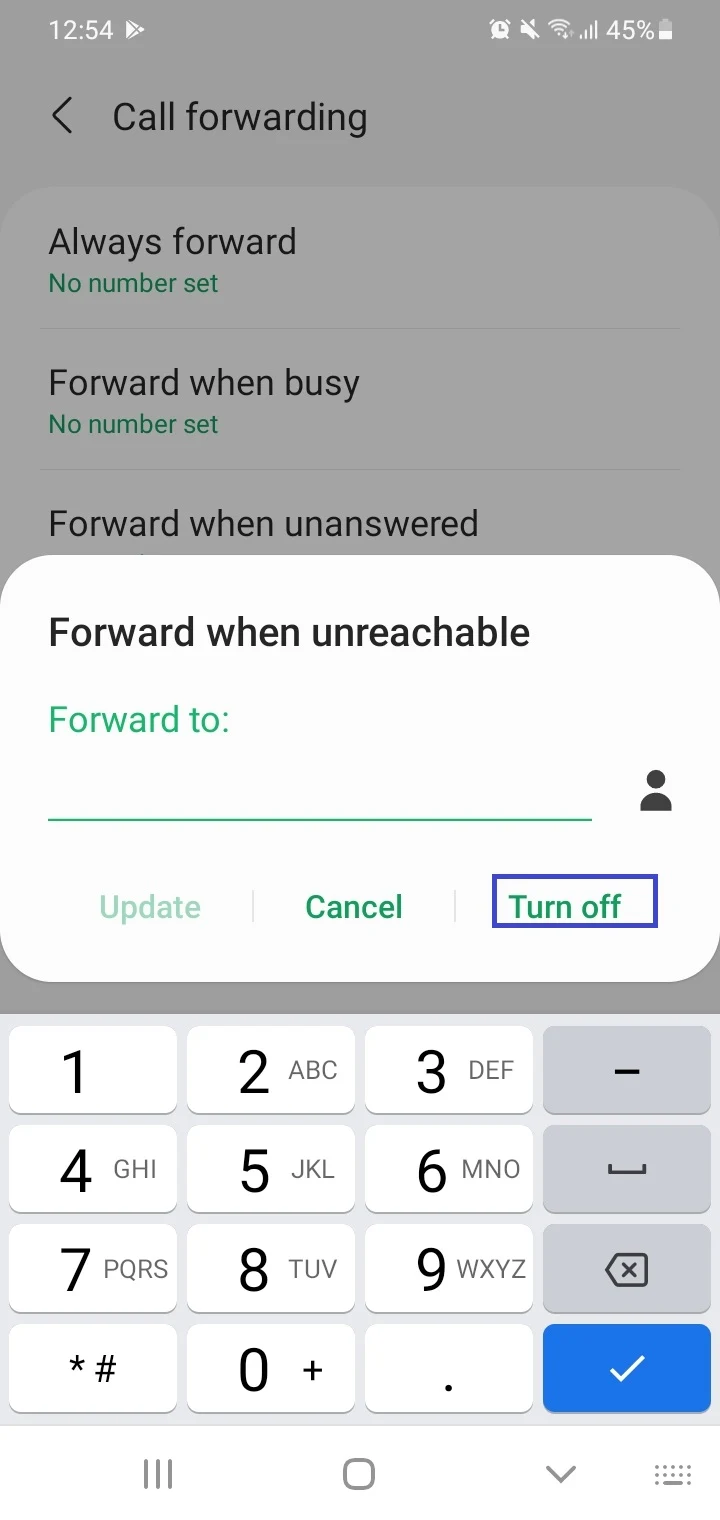
3. Blocked numbers
Another reason your calls don’t ring and go to your voicemail is if you’ve blocked one or more numbers. Here’s how to check this:
- Launch Phone app > tap the three dots.
- Go to Settings > Block Numbers.
- Remove the phone number(s) you’ve blocked so they no longer get redirected to voicemail by touching the “–” icon next to the number.
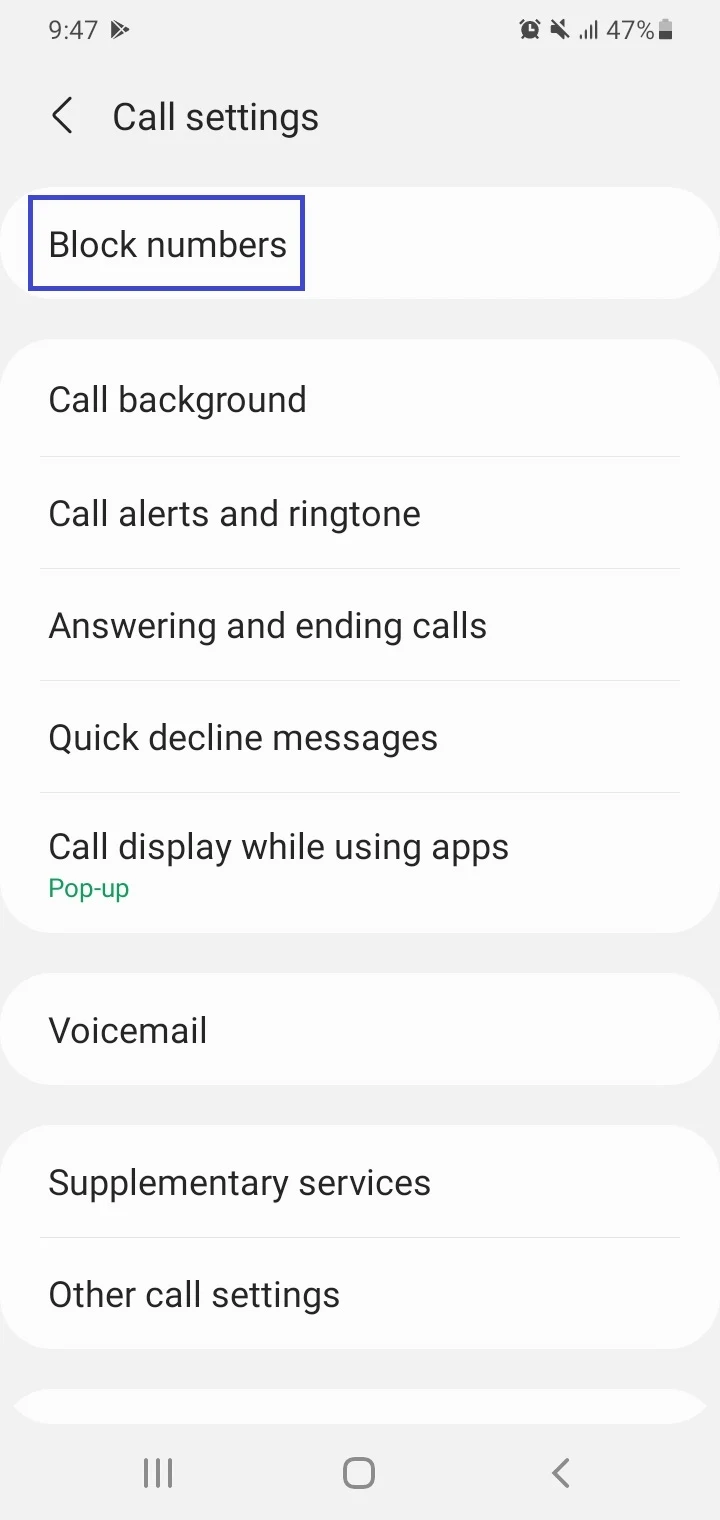
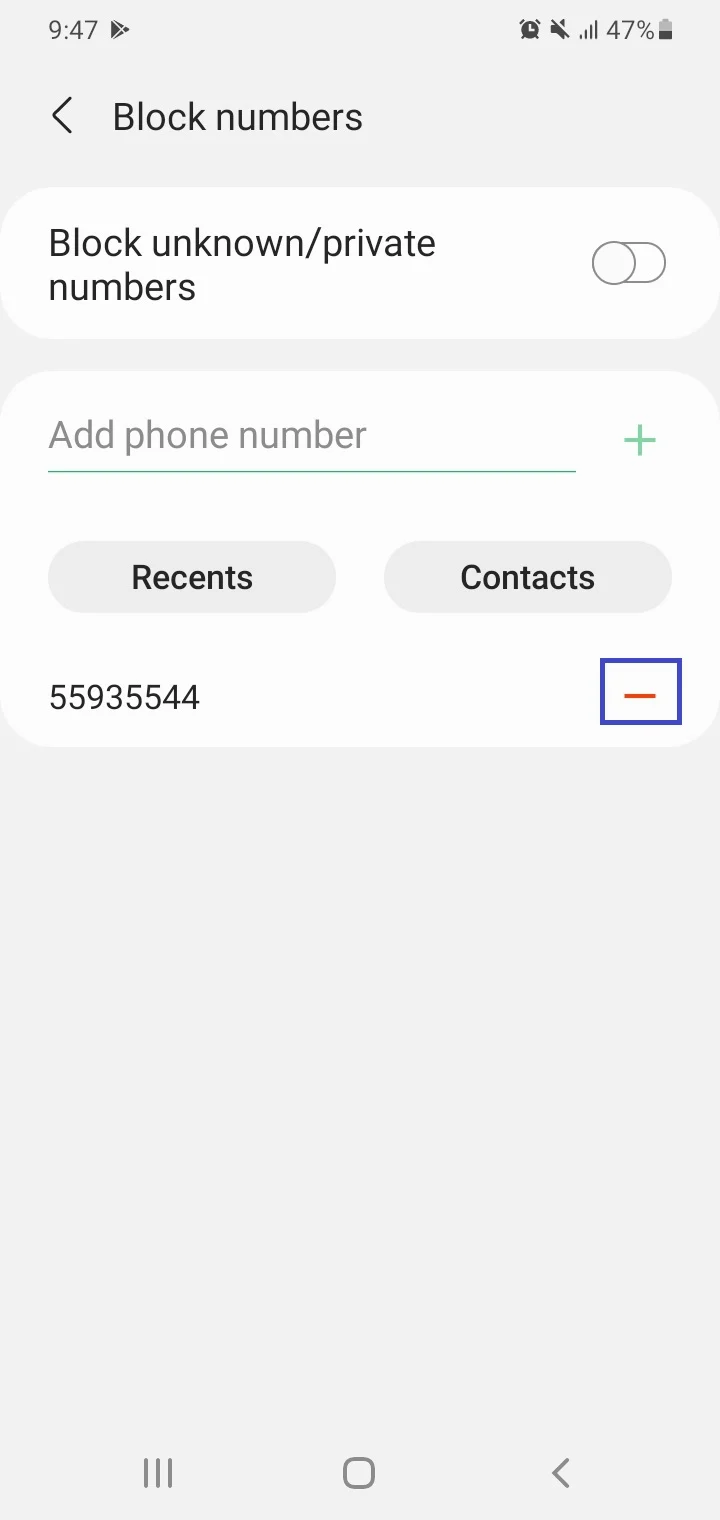
4. Other possible reasons for calls going to voicemail
- Bluetooth is enabled on your phone: turn it off.
- Bad SIM card: remove the SIM from the phone and try inserting it again, or get a replacement SIM for your number.
- Call Barring is on: turn it off – see “How To Fix “Incoming Call Busy” On Android?” earlier
How to remove a contact from black list on Android?
The black list (aka blocklist or blocked numbers) is the list of phone numbers and/or contacts from whom calls and messages are blocked.
To remove a number/contact from your black list, use the settings of your Phone or Contacts app:
- Open the Phone app > Tap the Settings icon to open Call Setting.
- Select Blocklist”.
- Tap “Blocked Numbers” to see the list of blocked numbers and contacts.
- Long press on a contact to select it – you can also select multiple blocked contacts and numbers.
- Tap Delete > Remove.
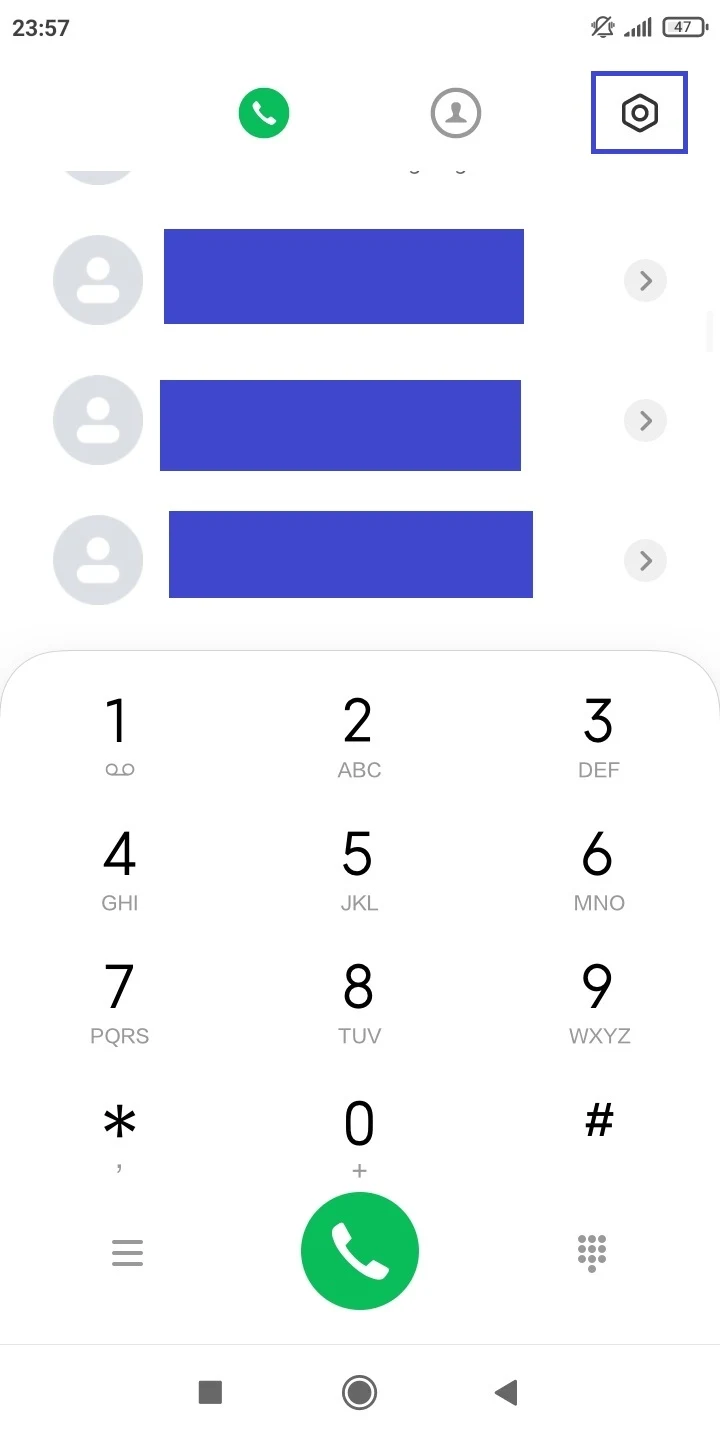
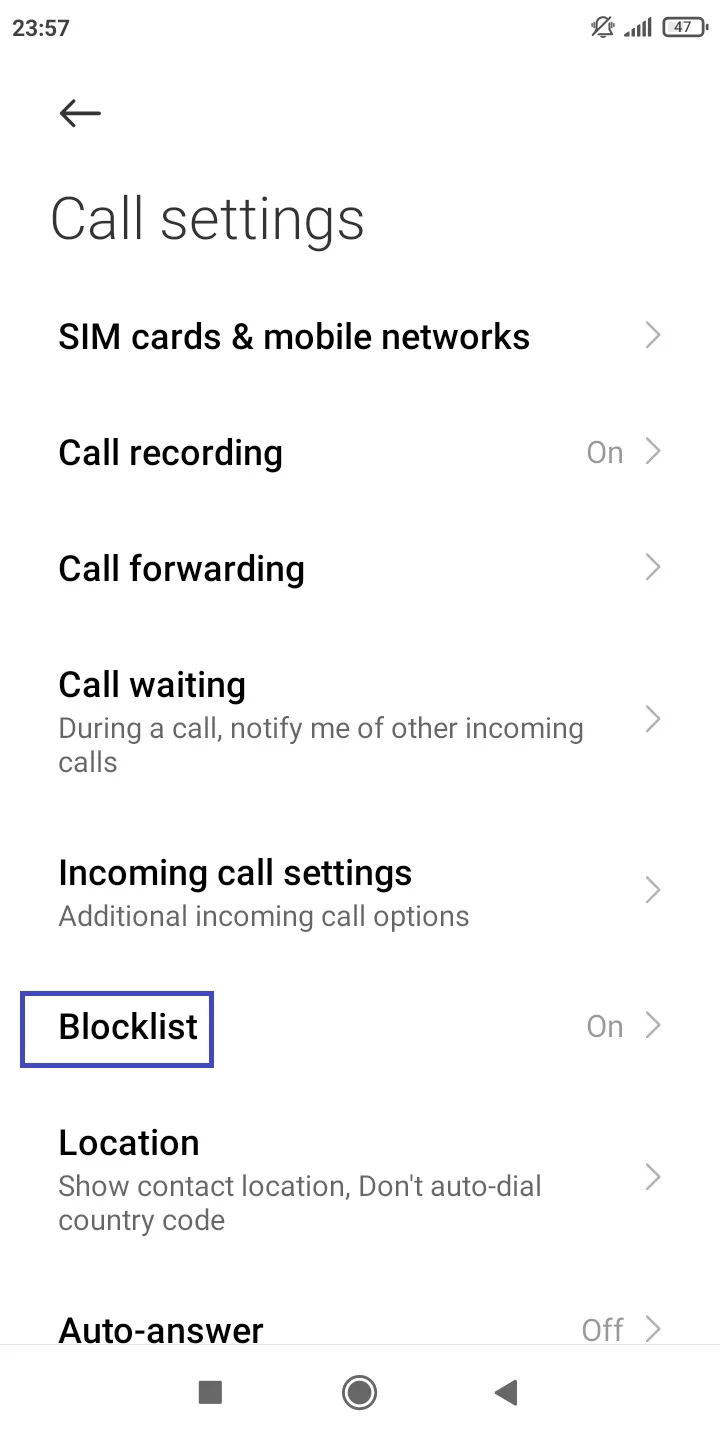
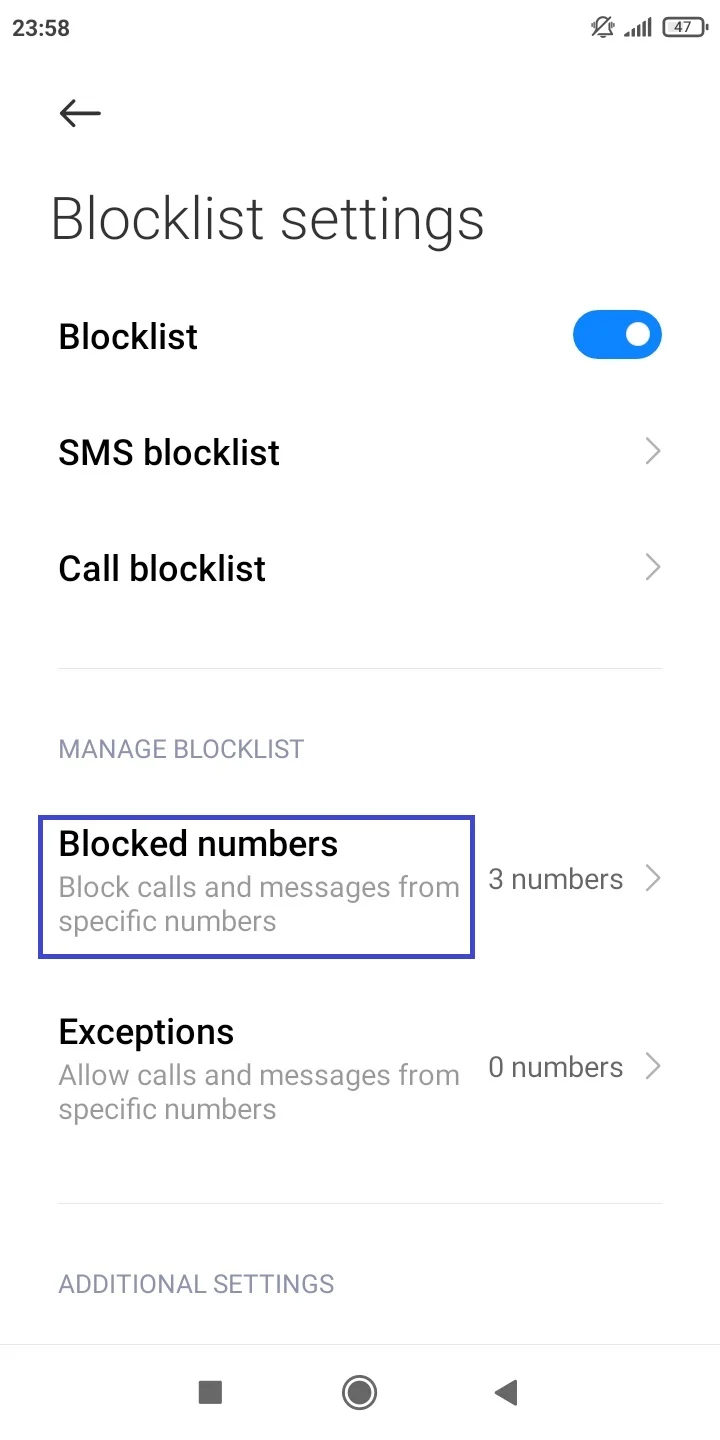
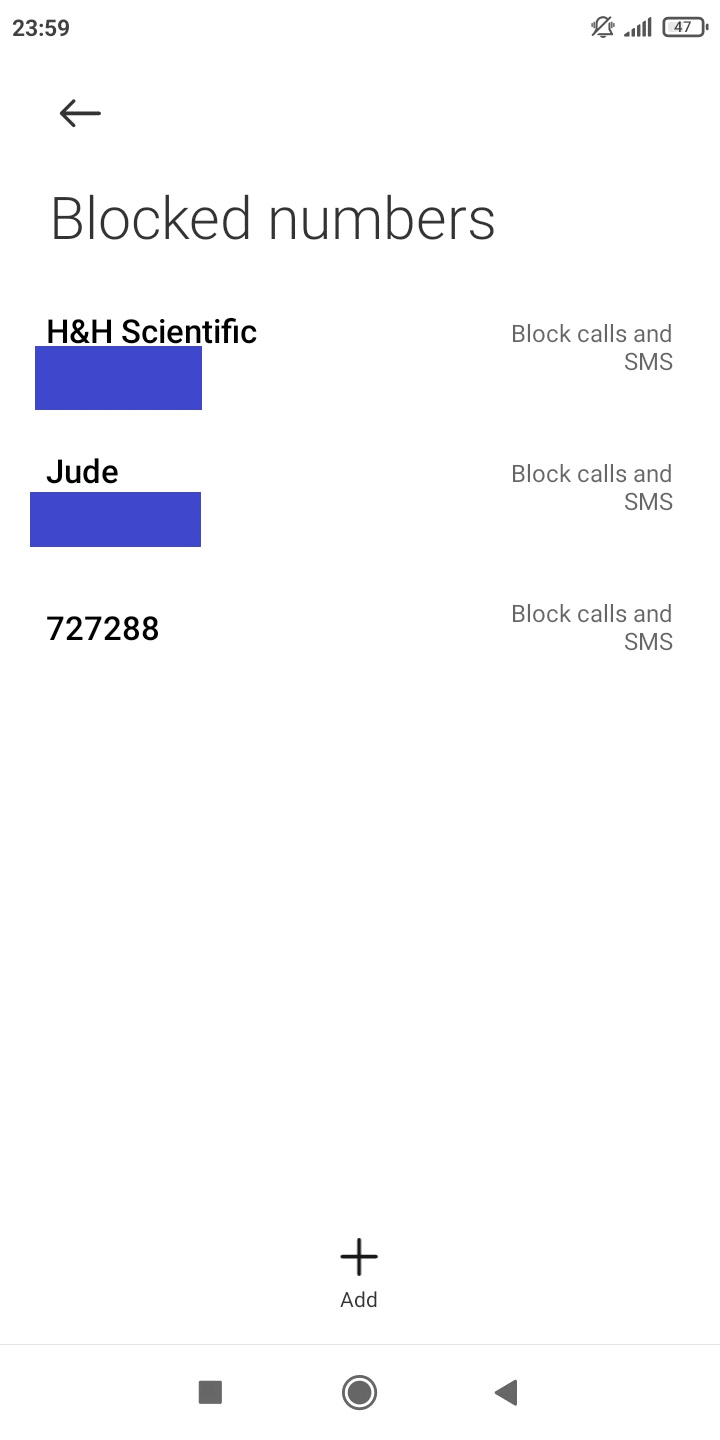
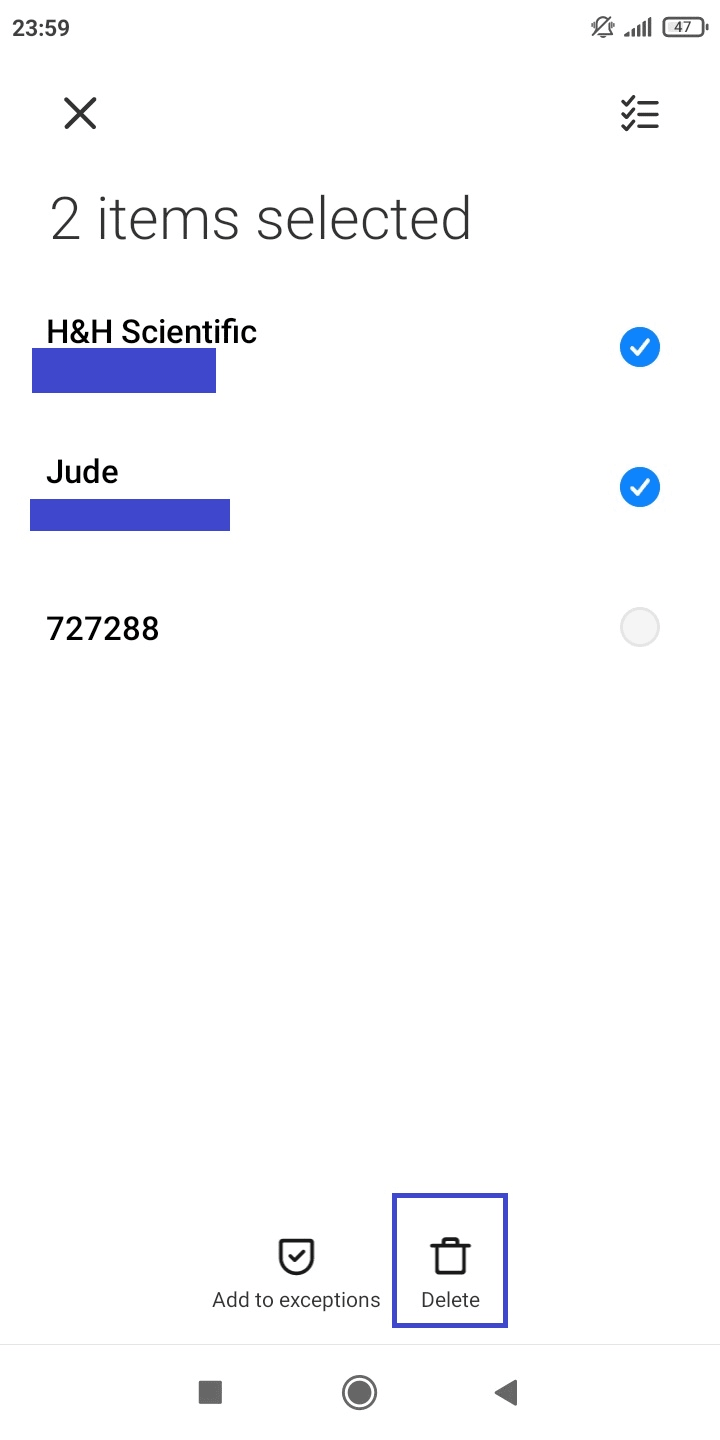
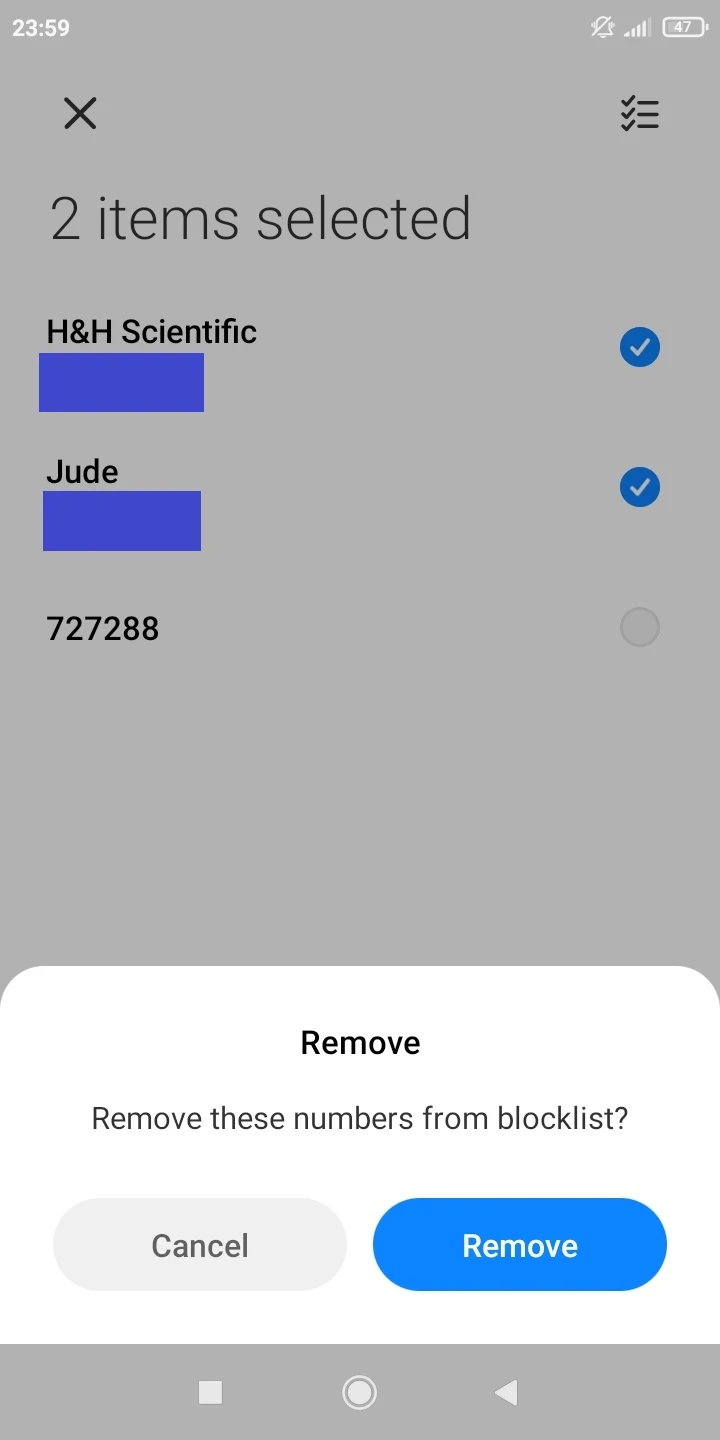
Why is Android Auto rejecting all calls while driving?
The reason Android Auto is rejecting calls while driving is that it automatically turns on the Do Not Disturb mode on your phone when connected to the car.
The Do Not Disturb mode settings may prevent all incoming calls on your phone. Try turning off Do Not Disturb mode while driving as follows:
- Go to Settings > Sound > Do Not Disturb > Schedules.
- The Driving Mode option will appear on the next screen. Tap the gear icon next to it.
- Disable “When Driving is Detected” and “When Connected to Bluetooth”
You can only do this procedure with the vehicle running.
If the above doesn’t fix the issue, try doing a reset of the head unit via the Settings menu (or by long pressing the power button), in some cases this solves the issue.
Why does my phone keep rejecting a specific number?
If your phone keeps rejecting a specific number, here are some common reasons:
1. The phone number is in the reject or blocklist
You’ve accidentally added the number to the reject or blocklist of your phone. As described earlier, go to the Call settings in your Phone app and remove the number from the blocklist.
2. The number is blocked through a third-party app
You may have installed a third-party call blocking app, e.g.Calls Blacklist or Mr. Number, and added the number in the black list settings of the app.
Some third-party antivirus apps (e.g. Kaspersky Antivirus & Security) also have call-blocking capability. The blocked number may be added to the antivirus app’s black list. Look for it and remove it from the list.
3. The number is blocked by the carrier
It’s also possible that the number is blocked by the carrier. Contact the carrier to remove all blocks on the number to start receiving calls again.

