WhatsApp is the world’s most widely used chatting app for both personal and business conversations. A commonly asked question is, if you change your phone number, do you lose your Whatsapp conversations?
WhatsApp has a Change Number option that allows you to change you phone number without losing your conversations. With this feature, you can seamlessly transfer all your profile information, chats, and settings to the new number.
- Transferring WhatsApp chat history to a new number on the same device
- Will you lose your WhatsApp chat history if you switch to a new device?
- Transferring WhatsApp from one device to another without backup
- Do you get Whatsapp messages to the old number after changing?
- Deleting your old WhatsApp account after changing number
See also: How do I remove my duplicate Whatsapp app?
Transferring WhatsApp chat history to a new number on the same device
WhatsApp offers a dedicated “change phone” option that allows users to switch phone numbers instantly.
The Change Number feature allows you to change Whatsapp to your new number while keeping all your past conversations without you having to do anything else. To switch from one number to another without losing WhatsApp chat history:
- Open the WhatsApp application, click on the three-dot icon at the top-right corner, and select Settings.
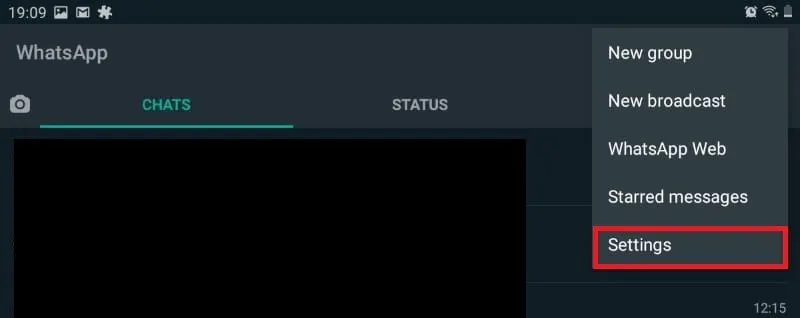
- Select Account > Change number.
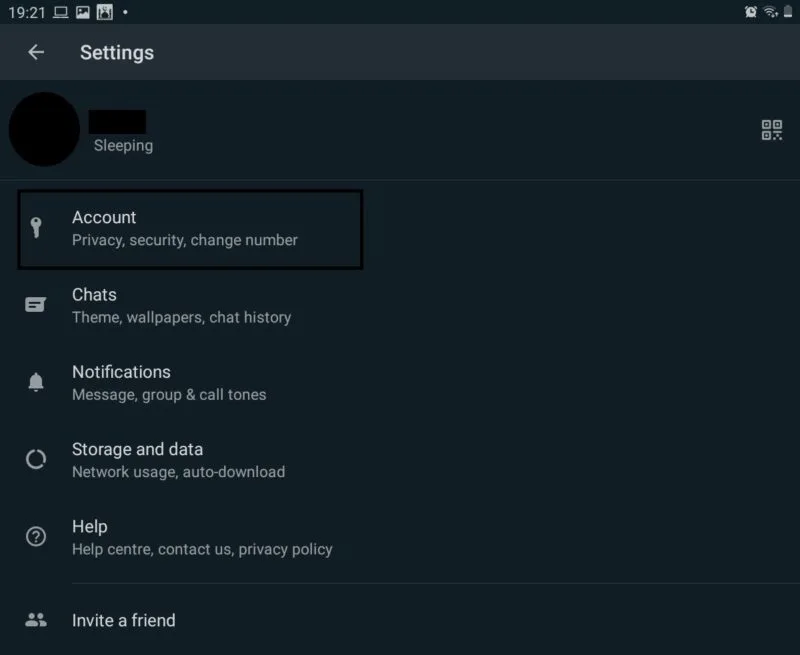
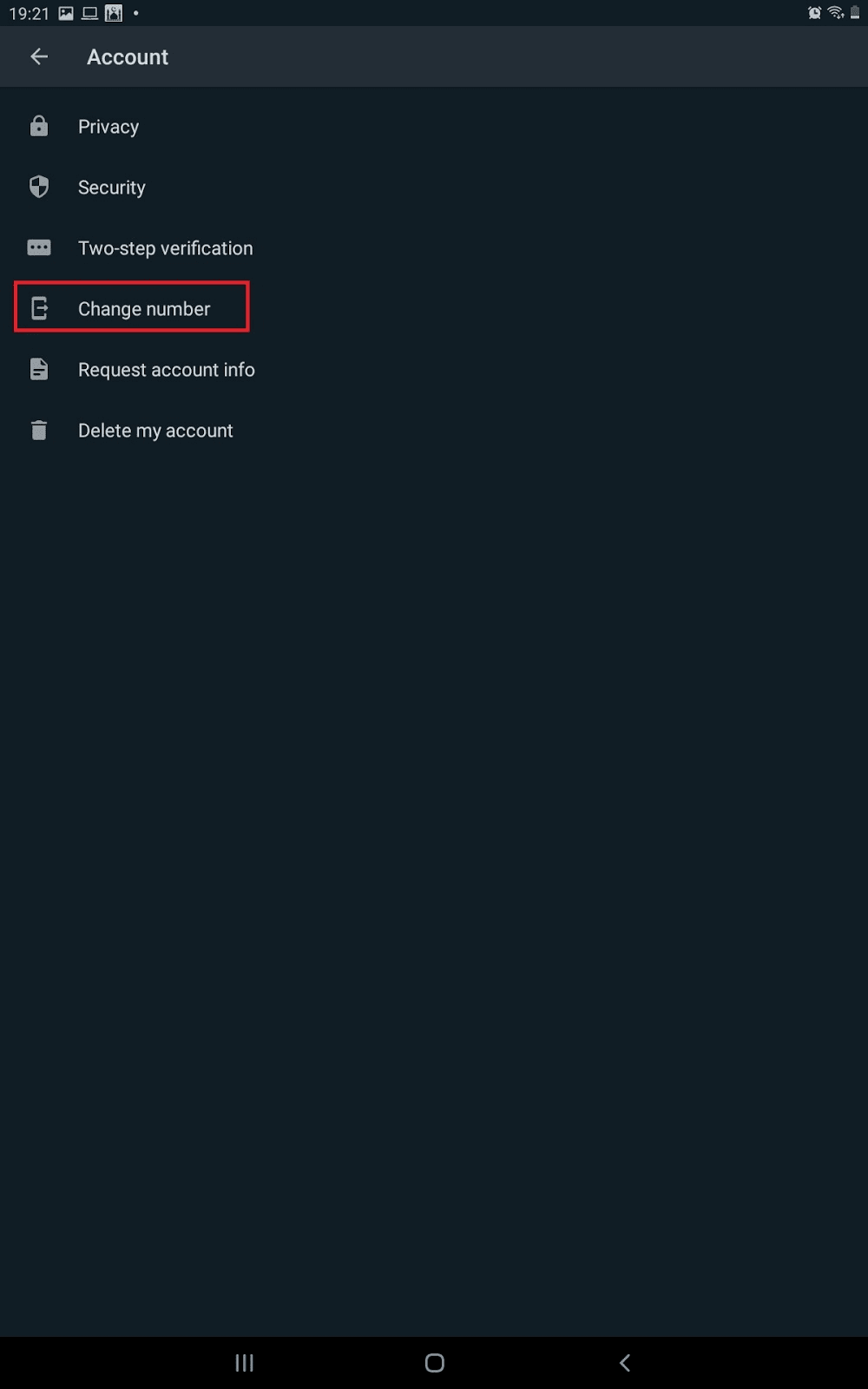
- WhatsApp will ask you to confirm whether you can receive text messages and phone calls on the new number. Confirm, and hit Next.
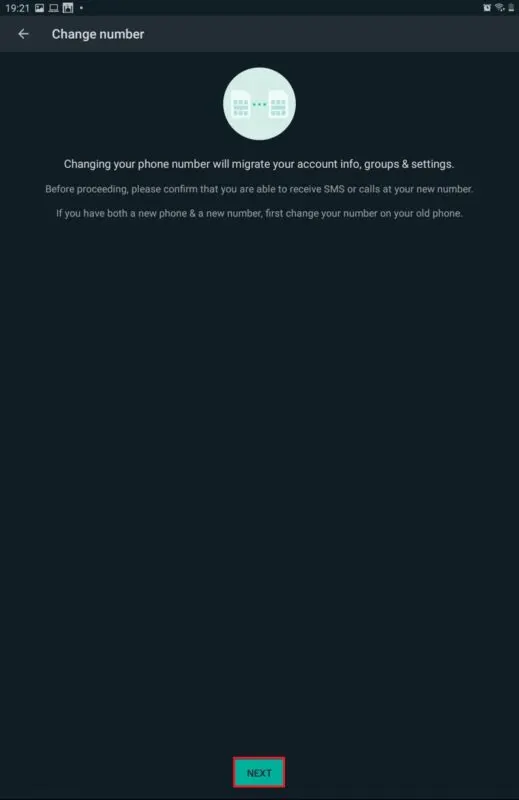
- Enter your old and new phone numbers along with the country codes, and tap Next again.
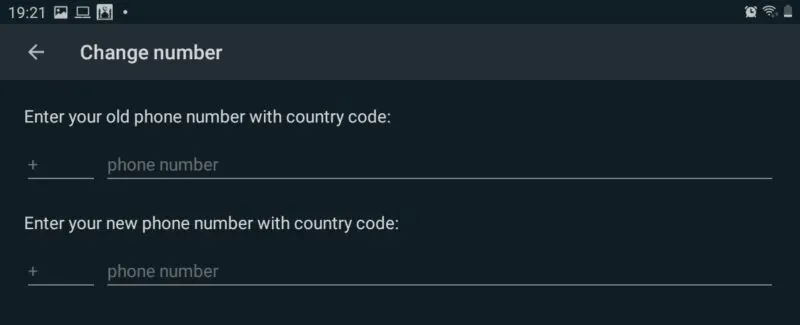
- Select if you want to notify your contacts about your new number from the following options:
- All contacts
- Contacts I have chat with
- Custom
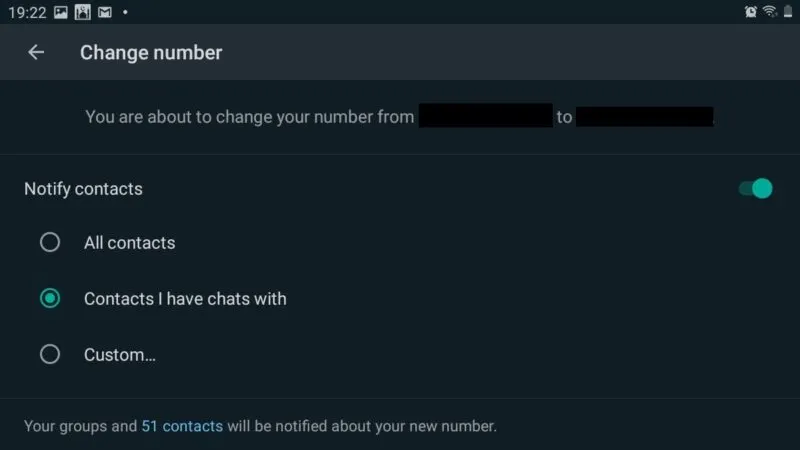
- After this tap Done to complete the process.
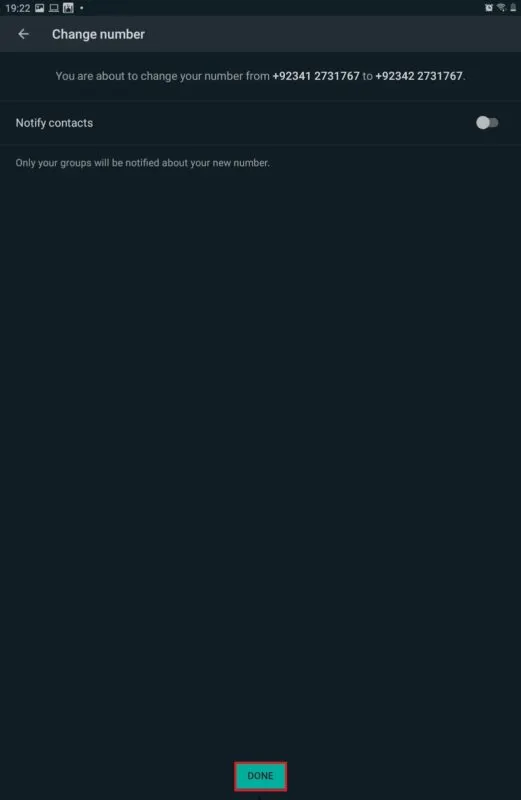
Whatsapp will send you a six-digit code to confirm your registration. Once you do, you’ll be able to see your old chats on the new WhatsApp account.
Will you lose your WhatsApp chat history if you switch to a new device?
Moving all your data from one device to another is a tedious task in general. Whether you lose your Whatsapp data when switching to a new device depends on the device itself.
If you move from Android to Android or iPhone to iPhone, you can easily retain your chat history. However, when moving from iPhone to Android or Android to iPhone, you will lose your chat history.
Let’s go over each specific case:
Android to Android
In an Android device, your WhatsApp chat backup is by default stored in your Google Drive. If so, you can easily restore your chat history on the new phone.
To restore chat history when switching from one Android phone to another:
- Open your WhatsApp application, and go to Settings > Chats > Chat Backup.
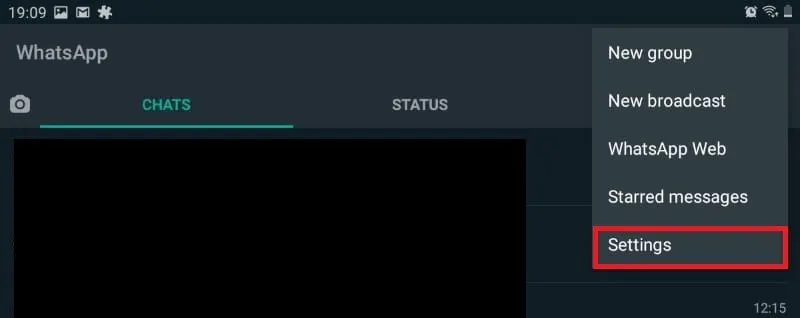
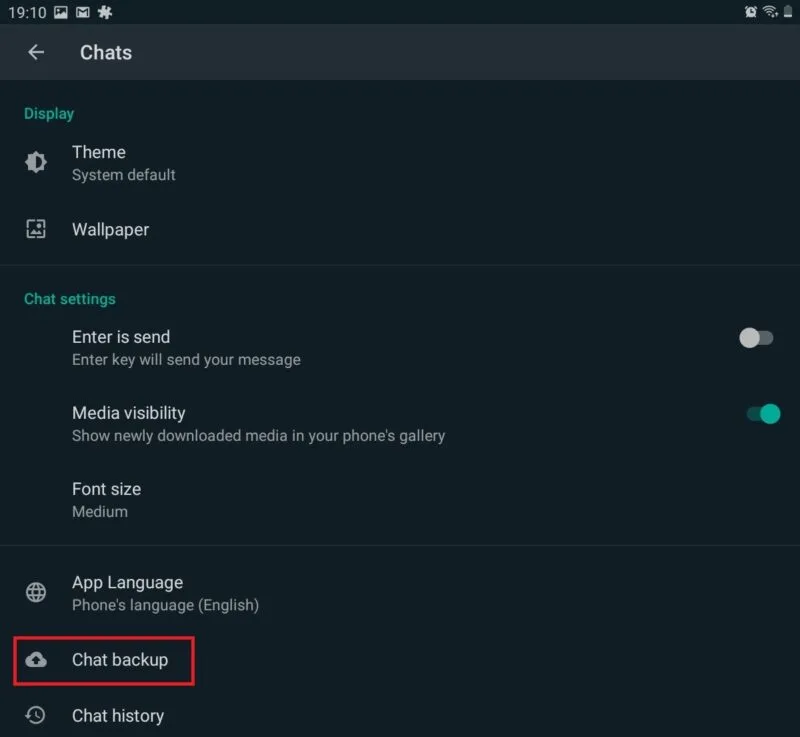
- Click on Google Account to select the backup account.
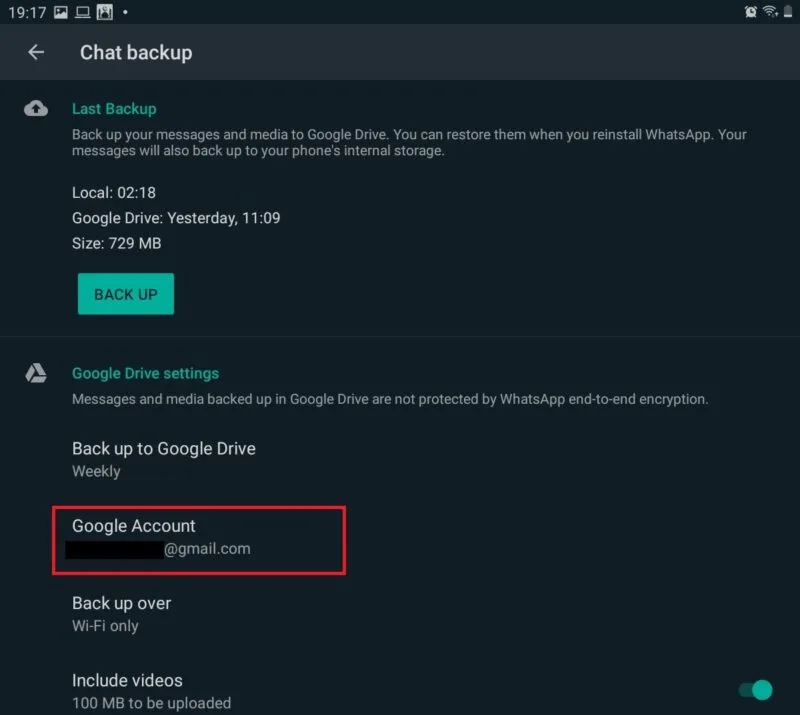
- Now, tap on Backup button to backup your data to the selected Google Account.
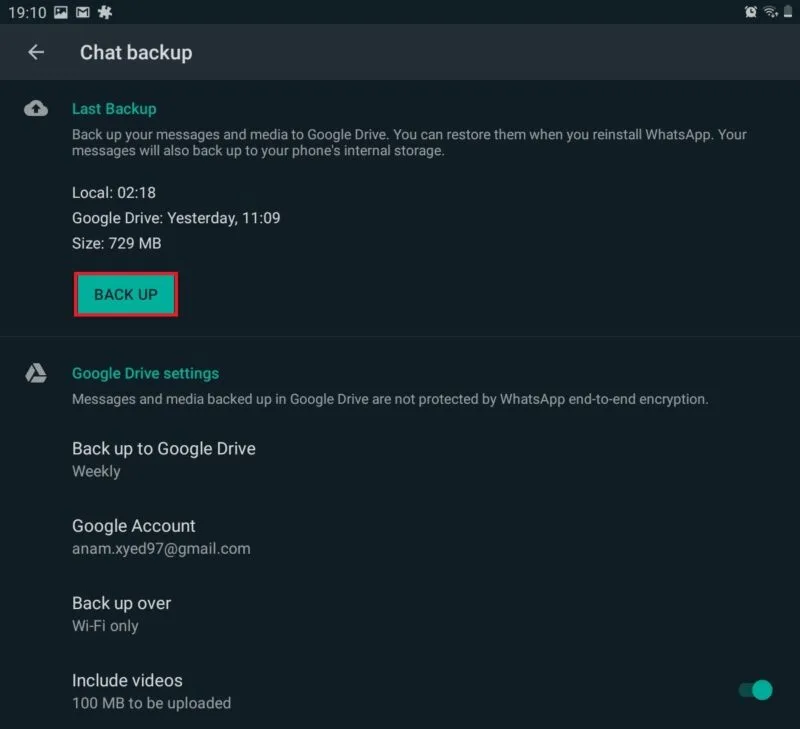
- If your WhatsApp backup is up-to-date, then delete the Whatsapp application from the phone.
- Install the WhatsApp application on the new device, verify your mobile number, and restore your chat history.
iPhone to iPhone
In an iPhone, your WhatsApp chat backup is stored in iCloud. If you’re transferring from iPhone to iPhone, it’s possible to restore data from the iCloud.
To restore chat history when switching from one iPhone to another:
- Open the WhatsApp application, and go to Settings > Chats > Chat Backup > Backup to backup your WhatsApp data.
- If the chat backup is already up-to-date, uninstall WhatsApp from your old phone.
- Install the WhatsApp application on the new device, verify your phone number, and restore your chat history.
Android to iOS, or iOS to Android
When you switch from Android to iOS or iOS to Android, restoring WhatsApp chat history is not possible. Android devices utilize Google Drive to store chats, whereas, iOS devices store backups on the iCloud. As a result, chat history can’t be restored when moving between devices using Whatsapp built-in features..
That said, you can use third-party software such as AnyTrans and PhoneTrans to transfer your WhatsApp from iOS to Android and vice versa. You will need to download the software on your computer (not mobile), and the app will guide you through the process.
Transferring WhatsApp from one device to another without backup
If you lost your WhatsApp backup for some reason, then the first step is to create a WhatsApp backup Settings > Chats > Chat Backup > Backup. Depending on whether you have an iPhone or an Android device, data will be backed up on iCloud and Google Drive.
The second way to transfer WhatsApp data to another device without backup is an SD card. Currently, WhatsApp doesn’t provide an option to store your data in the SD card.
You will need to use a computer and third-party software (MobileTrans or ES File Explorer) to transfer data. You can also transfer WhatsApp data to an SD card via your computer. Here’s how you do it.
- Connect your mobile device with the computer, and open This PC.

- Select your device under the Devices and drives section.

- You will see two folders:
- Internal Storage
- SD Card

- Select Internal Storage, and press W to navigate to the WhatsApp folder. Right-click on the WhatsApp folder and select Copy.
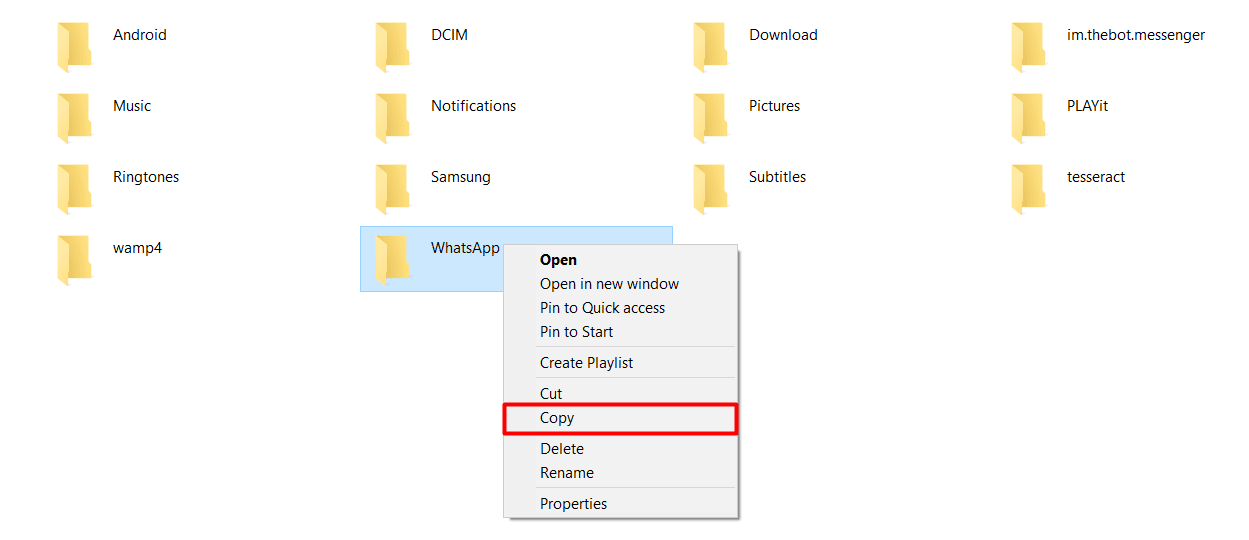
- Now, go back to the SD Card and press Ctrl + v to paste the WhatsApp folder
Do you get Whatsapp messages to the old number after changing?
If you change your WhatsApp number, and someone sends you a message on your old number, then the message is shown as sent, but you will not receive it.
If your Last Seen feature is active, then the sender will eventually realize that you haven’t been active in a while.
If you uninstall your WhatsApp without deleting your account, then your data will be stored in the WhatsApp servers for 45 days. All you need to do is verify your number to get your old WhatsApp back.
Interestingly, if you change your number and verify your old number again, you will receive all those messages.
Deleting your old WhatsApp account after changing number
Using the change number option in WhatsApp does two things:
- Transfer account information to the new number: all your information including profile picture, name, about, individual chats, group chats, and other settings are transferred to the new number.
- Delete the old WhatsApp account: your WhatsApp account associated with the old mobile number is deleted, and your contacts can no longer find your number in their WhatsApp contact list.

