Notifications inform you about important updates on Android. A large number of unimportant notifications, on the other hand, can quickly become a headache.
To disable pop-up notifications on Android, go to Settings > Notifications and select the apps for which you do not want to receive notifications. Unfortunately, there is no simple solution to turn off all notifications from all apps at the same time.
Turning off all the notifications for a certain app might be inconvenient, however. For example, you may want to disable the annoying content suggestions messages that you receive from Chrome, but not the notification that appears while a file is being downloaded from the internet.
- How do I turn off pop up notifications?
- How do you find out what app is causing pop-ups?
- What is smart pop-up notification in Samsung?
- How do I turn off adaptive notifications on Android?
- How do I stop my messages from popping up on my lock screen?
- How do I stop Instagram pop-up notifications on Android?
- How to stop Whatsapp pop-up notifications on Android?
- How do I remove sound for notifications on Android?
See also:
How Do I Turn Off Internet Notifications On My Samsung?
How To Get Rid Of Android Setup Notifications?
How do I turn off pop up notifications?
Follow the steps below to turn off pop up notifications for a specific app on Android –
- Go to Settings > Notification Settings.
- Find or search the app you want to disable notifications for.
- Toggle off the notifications for the app.
This will turn off all the notifications generated by the app.
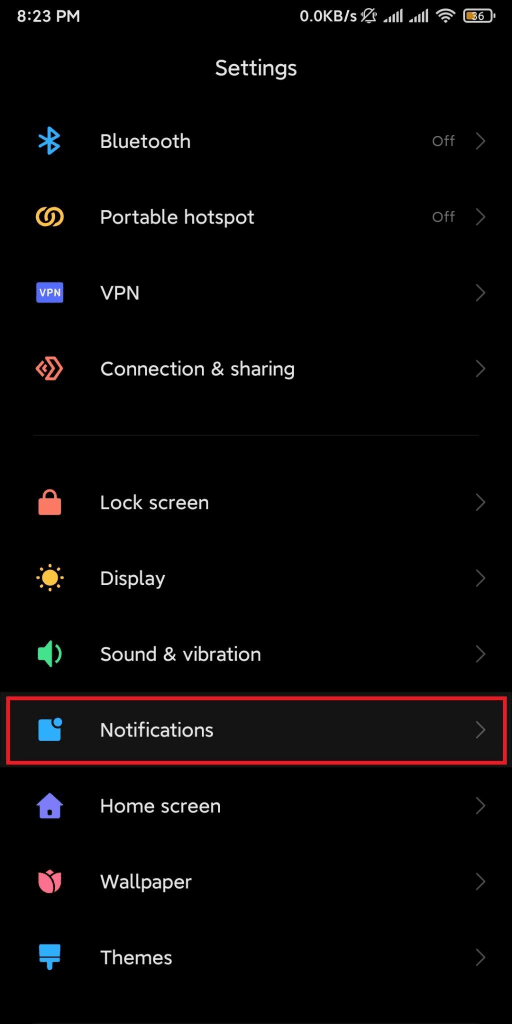
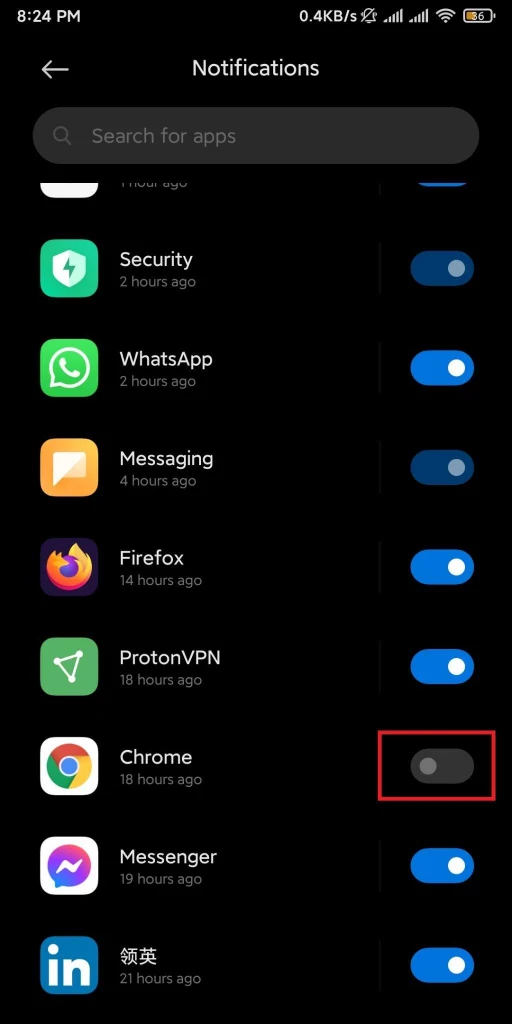
If you want to turn off only a specific type of notification instead of all notifications for the app, follow these steps instead:
- Go to Settings > Notifications
- Locate and select the app for which you want to change notification settings
- Tap on the type of notification you want to disable
- Toggle off that notification type
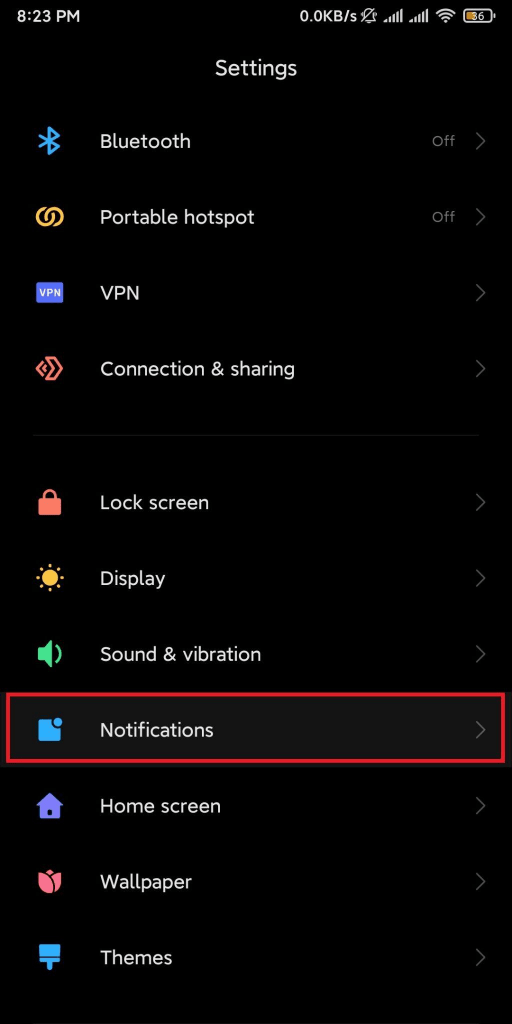
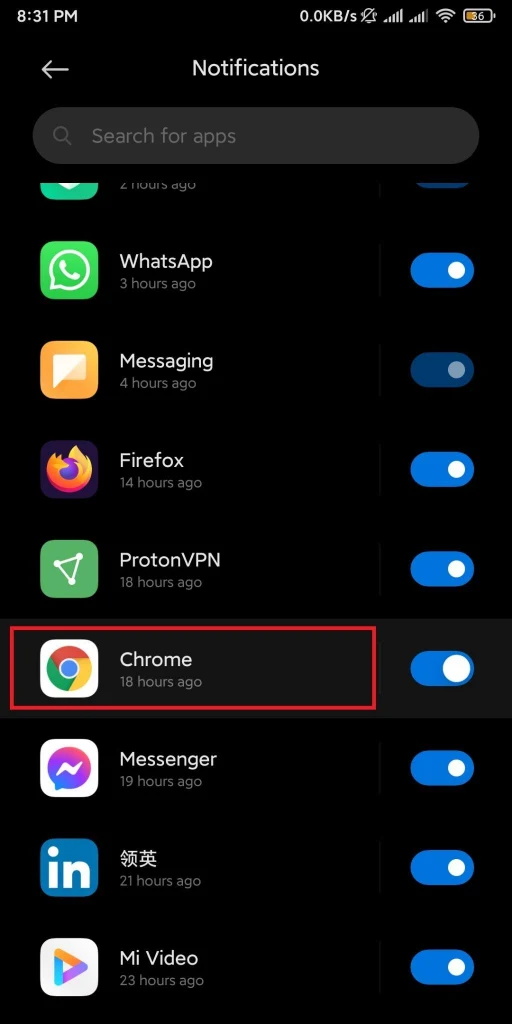
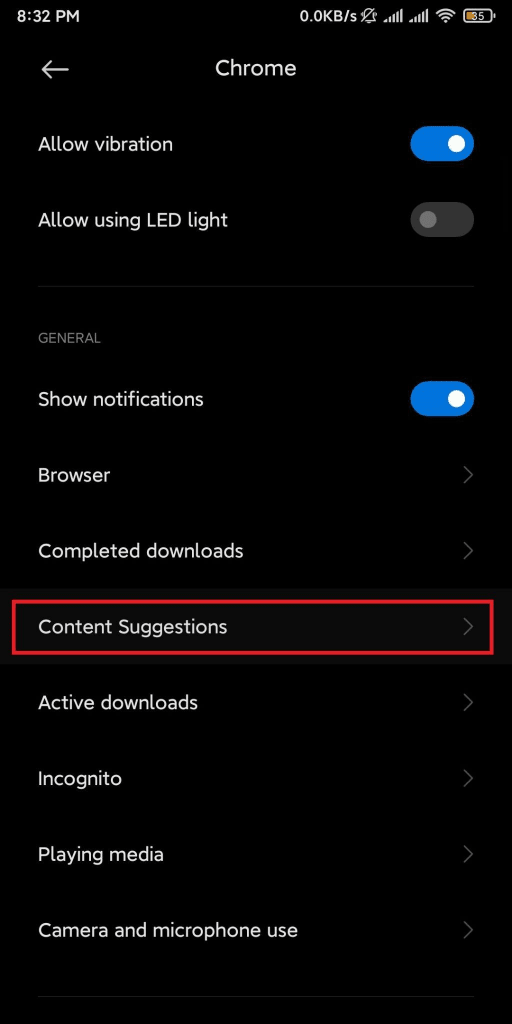
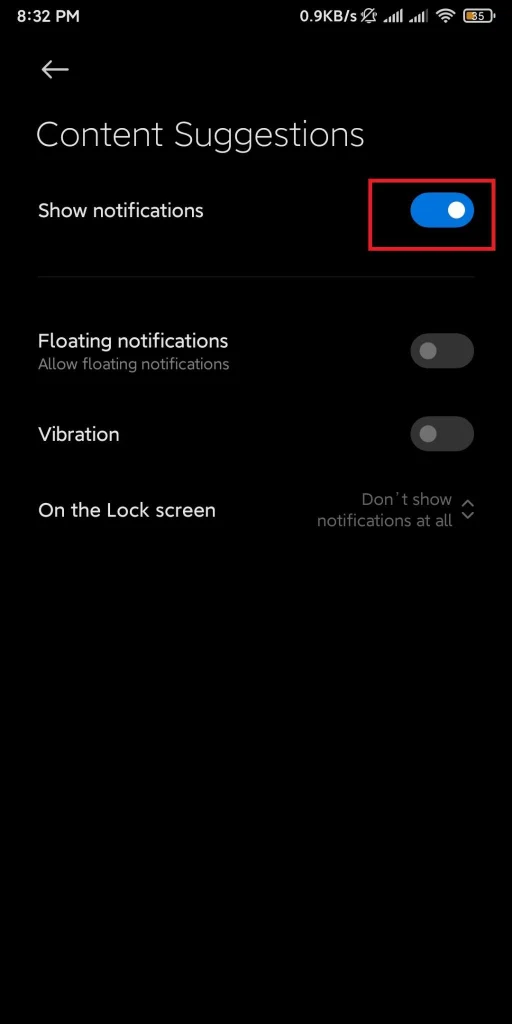
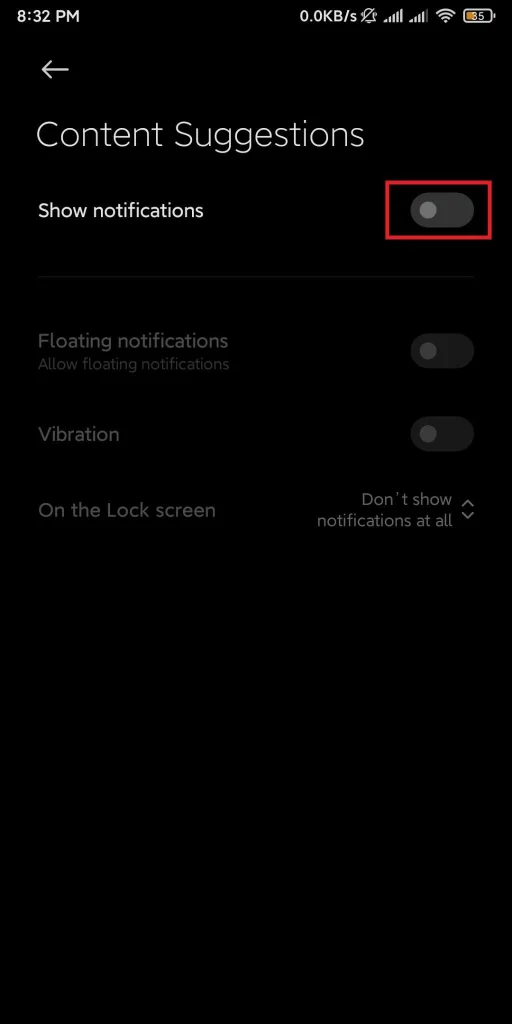
You can also use the settings within the app itself to customize the notification further for that specific app.
Why do pop-ups keep appearing on my Android?
Pop-ups notifications may appear if you are receiving a large number of SMS or notifications from several social media apps.
If you have a lot of third-party apps loaded on your phone, you may see pop-up ads. For the benefit of the developers who built these apps, many of these apps display advertisements.
Uninstalling these third-party apps will get rid of the pop-ups. Alternatively, you can disable the notifications for specific apps by navigating to Settings > Notifications as described in the previous steps.
Keep reading for how to find out which apps are triggering unwanted notifications.
How do you find out what app is causing pop-ups?
If you can find the culprit app that is causing the pop-ups, you can uninstall it and get rid of the frustrating pop-ups. There are a few ways you can figure this out.
- Check the recently opened/used apps. If the pop up is showing, it means the application that is causing the pop up is running in the background. Look at the recently used apps and check for any suspicious ones. To see recent apps: tap and hold the Home or menu button.
See also: How do you delete recent apps? - If pop-ups suddenly increased after you installed a new app, this app might be the reason. It’s time to uninstall the app.
- If the pop-ups show up in notifications, tap and hold to see the app info. The app info may show up in different way based on the version of Android you are using.
After tapping on App Info, you will find out the app responsible. You may also see the name of the app displayed on the pop-up notification. - To find apps that may look suspicious, go to Settings > Apps > Manage Apps . For example a suspicious app may not have any icon or may not have been installed by you.
What is smart pop-up notification in Samsung?
Samsung’s smart pop-up notification is a new feature that enables users to interact with the notification without having to open the app in full screen mode.
Users interact with the app through a little floating pop-up window. As a result, you don’t need to switch between apps.
For example, when a text message arrives, you can simply reply to the message in the smart pop-up window rather than launching the messaging program.
This feature is turned off By default in recent Samsung devices.
How do I get rid of pop up notifications on my Samsung?
You can disable pop-up notifications on Samsung in the same way as previously discussed, through Settings > Notifications.
Alternatively, you can go to Settings > Apps and select a specific app that you would like to stop seeing notifications for, and toggle off the notifications switch.
How do I turn off adaptive notifications on Android?
Adaptive notifications is a fairly recent update on Android that came with the launch of Android 10. This feature uses AI to suggest to the user possible actions in response to a notification.
For example, it will suggest some possible replies to text messages.
You can turn off adaptive notifications as follows:
- Go to Settings > App & notifications
- Tap Advanced > Special app access > Adaptive notifications. On some devices the option is named “Enhanced Notifications”.
- Alternatively, you can use the setting search option and type “Adaptive Notifications” to find it in your settings.
- In Adaptive notifications, select “None” – or turn off “Enhanced notification” if your device uses that name.
How do I stop my messages from popping up on my lock screen?
When your phone is locked and you receive a text message, you may find it inconvenient for the message to get displayed on the lock screen as other people may glance at the message without even unlocking the phone.
To avoid this, you can alter the notification settings to prevent the text content from appearing in notifications or stop the notifications altogether. Follow the steps below:
- Navigate to Settings > Notifications.
- Locate and tap on the “Lock screen notifications”.
- Select Format.
- You will be presented with 3 options:
- “Show notification content”
- “Show notifications but hide content”
- “Don’t show lock screen notifications.”
If you want to be notified about a message without its content being displayed on the lock screen, select “Show notifications but hide content.”. If you don’t want to be notified at all while the screen is locked, select “Don’t show lock screen notifications.”
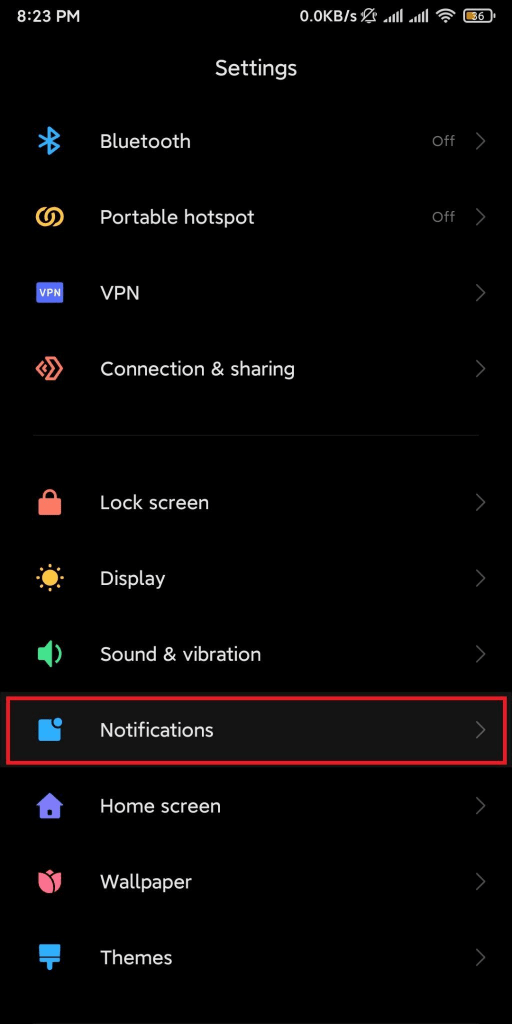
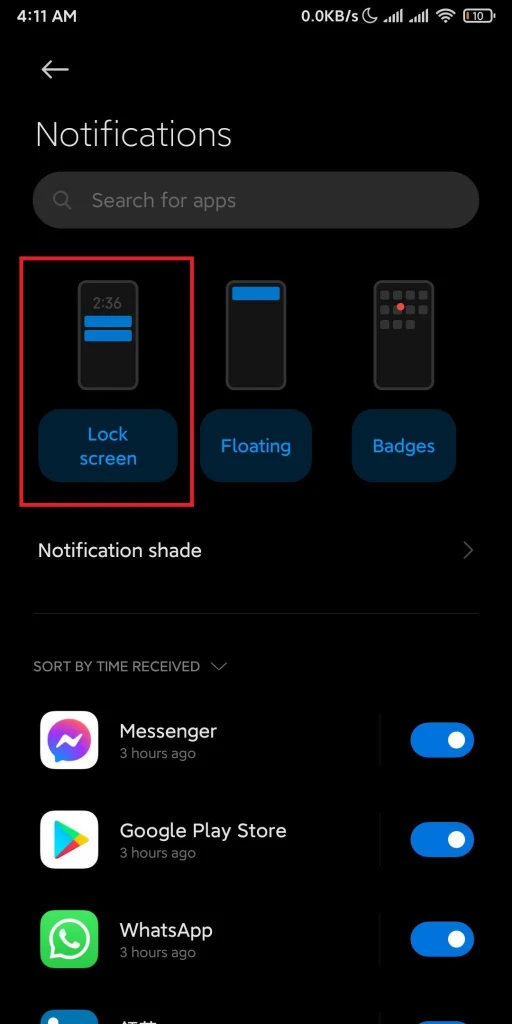
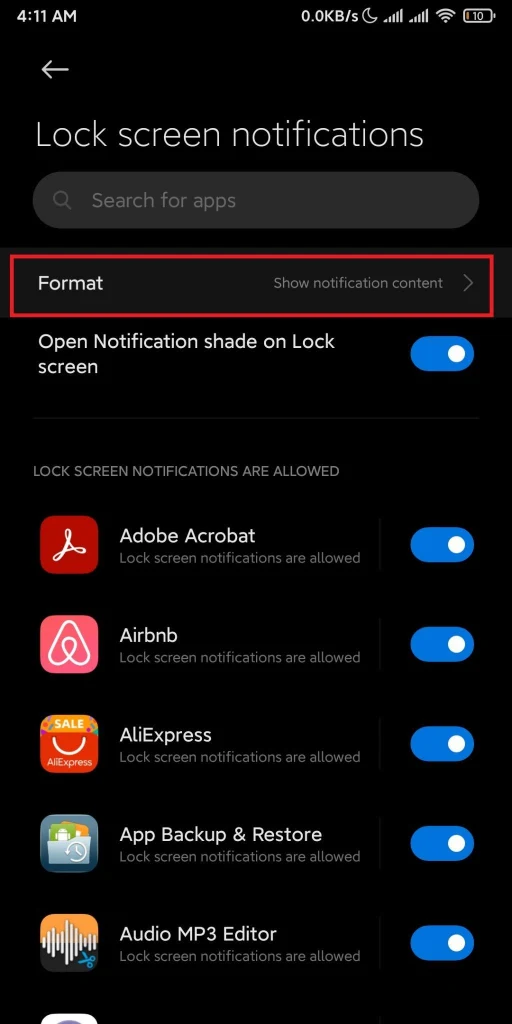
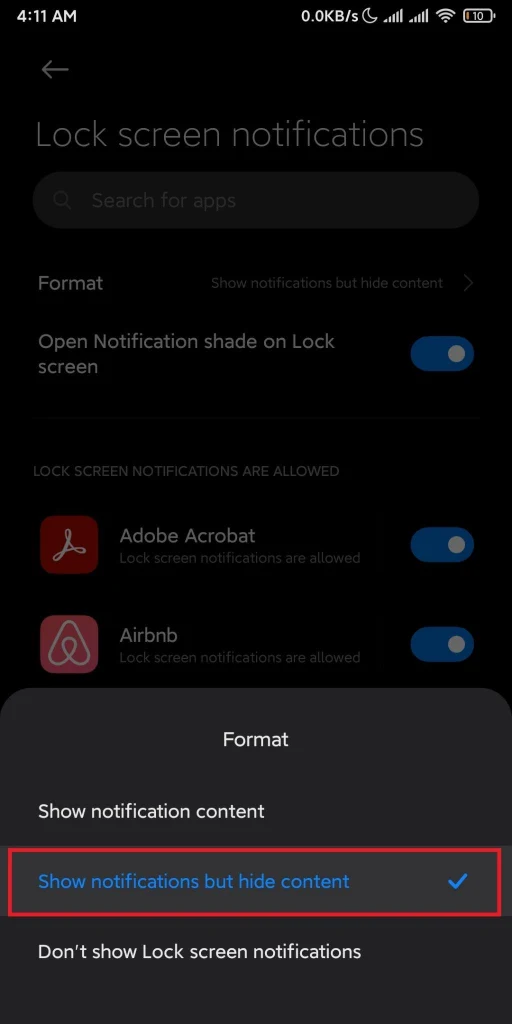
Alternatively, you can also select an app within Settings > Notifications > Lock screen notifications and turn off notifications for that specific app when the screen is locked.
See also: Can You Unlock An iPhone Without Clearing Notifications?
How do I stop Instagram pop-up notifications on Android?
You can stop pop-up notifications for Instagram in the same way discussed earlier:
- Go to Settings > Notifications
- select the Instagram app to see the notification settings for Instagram
- Turn off the notifications you don’t want to see
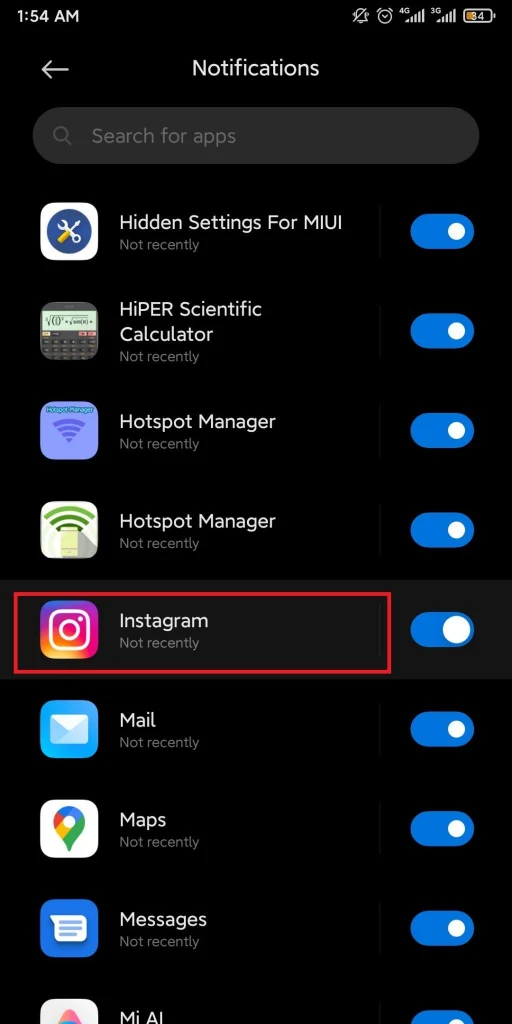
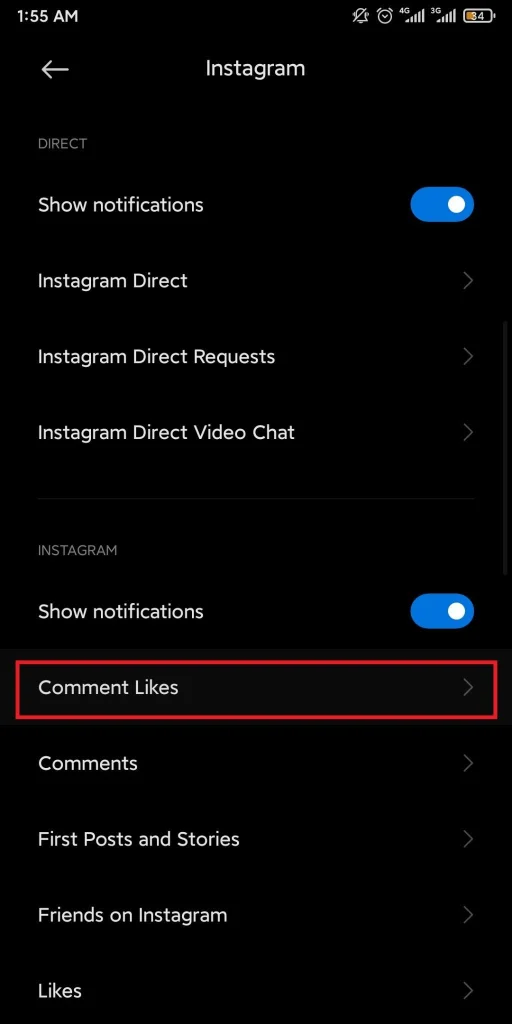
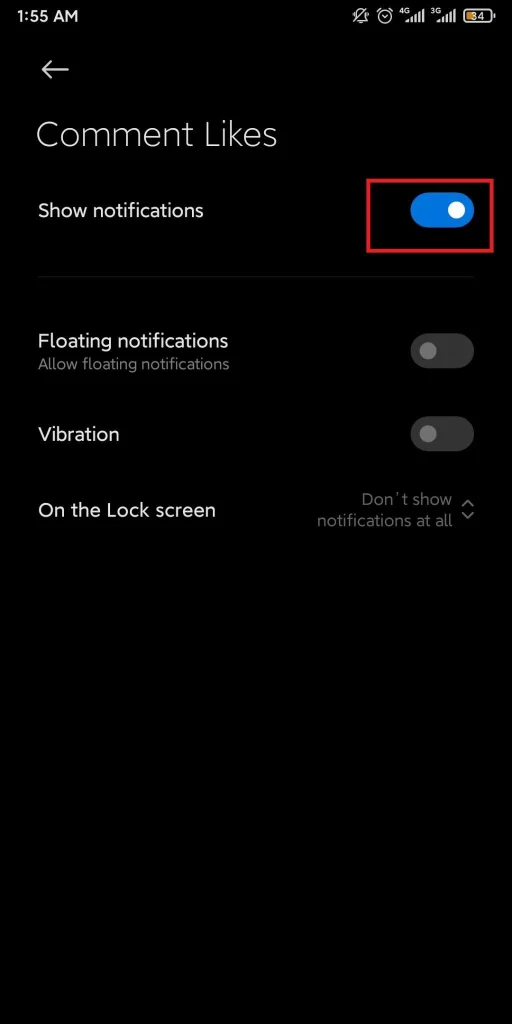
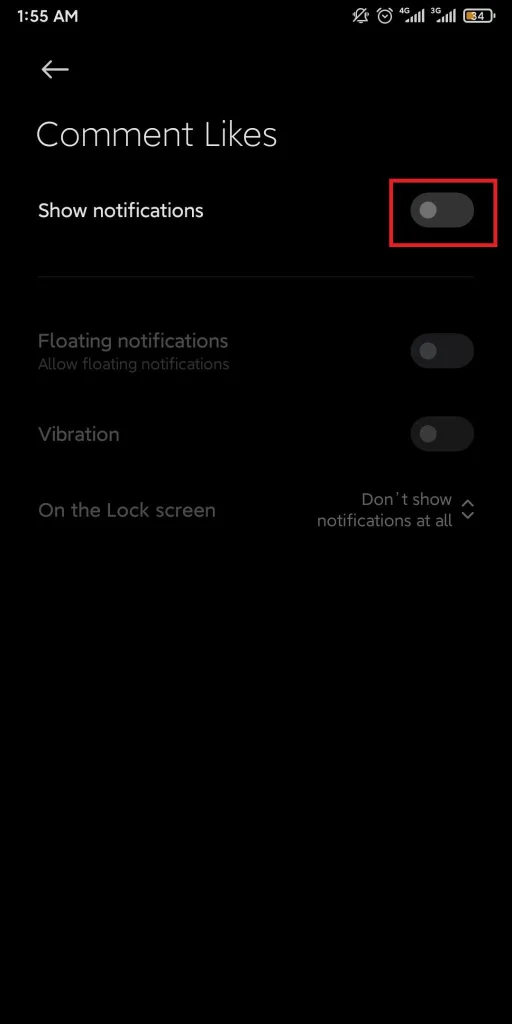
If you don’t want any notifications, toggle off the “Show notifications” button.
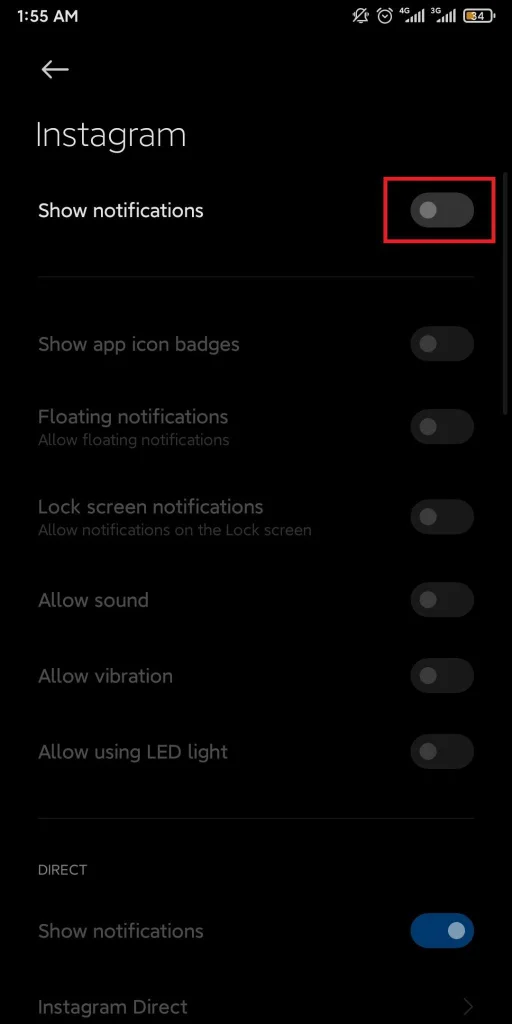
You can also use the Instagram app to change the notification settings:
- Tap on your profile > go to the menu by tapping the three horizontal lines at the top right
- Go to Settings > Notifications
- Change the notification settings for Instagram. To stop all notifications toggle on the “Pause All” button
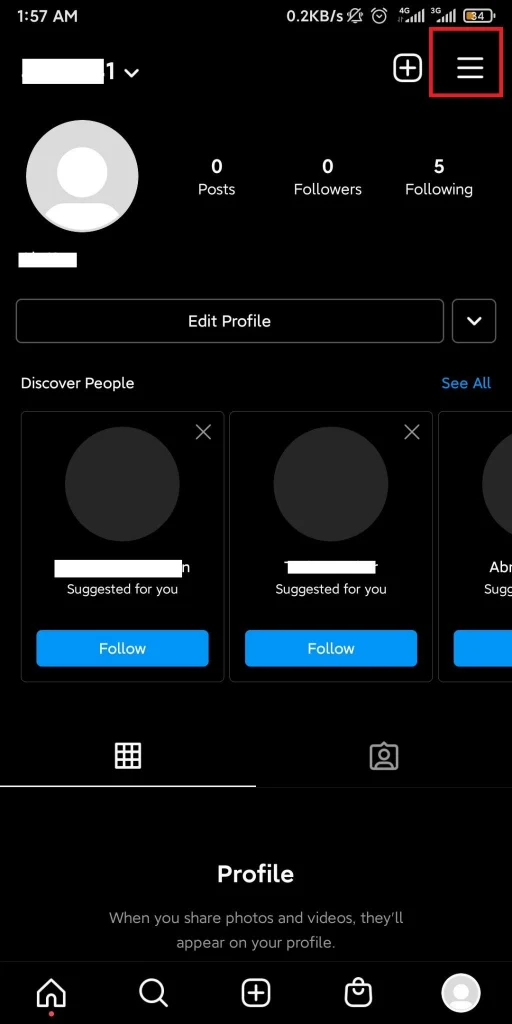
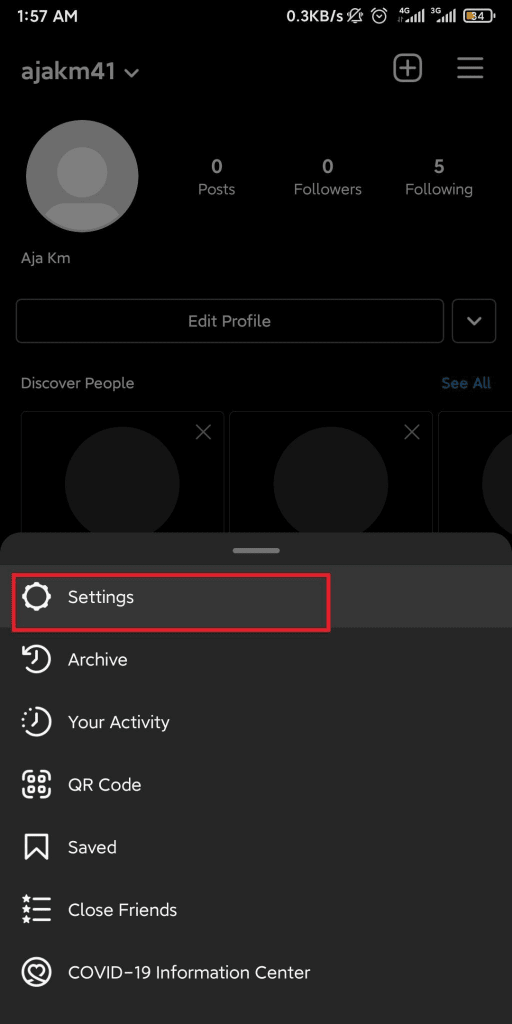
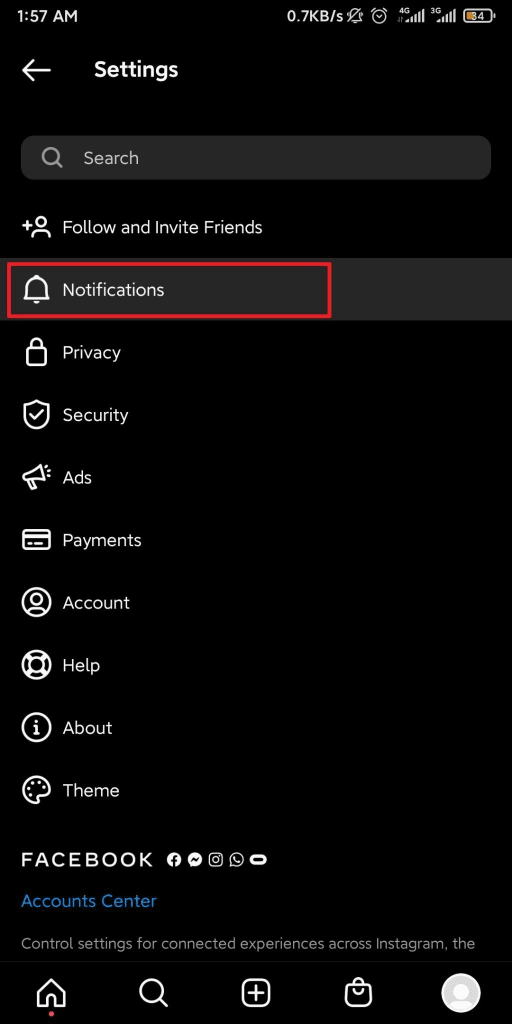
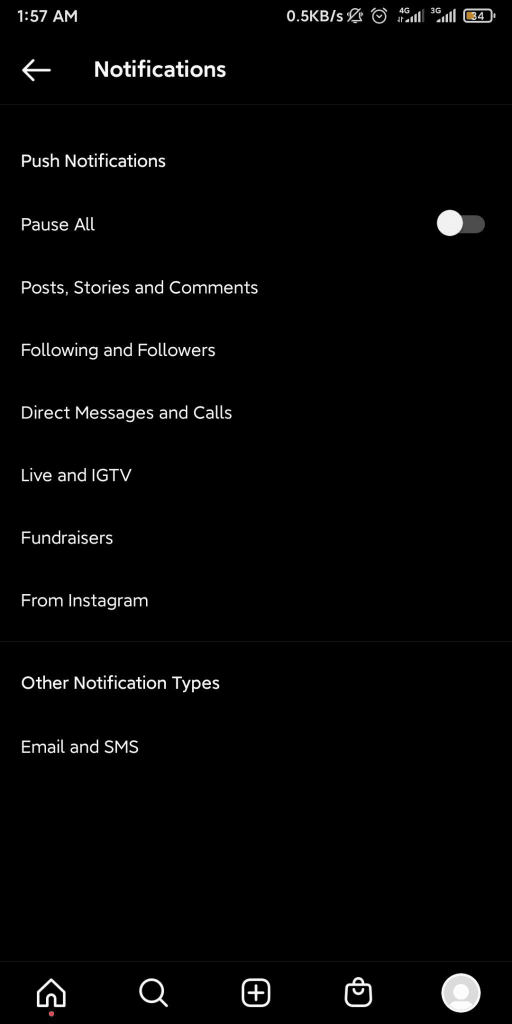
How to stop Whatsapp pop-up notifications on Android?
The notifications for Whatsapp can also be disabled in the following way.
- Go to Settings > Notifications
- Tap on Whatsapp to change the notification settings for Whatsapp
- Turn off the types of notifications you don’t want to see
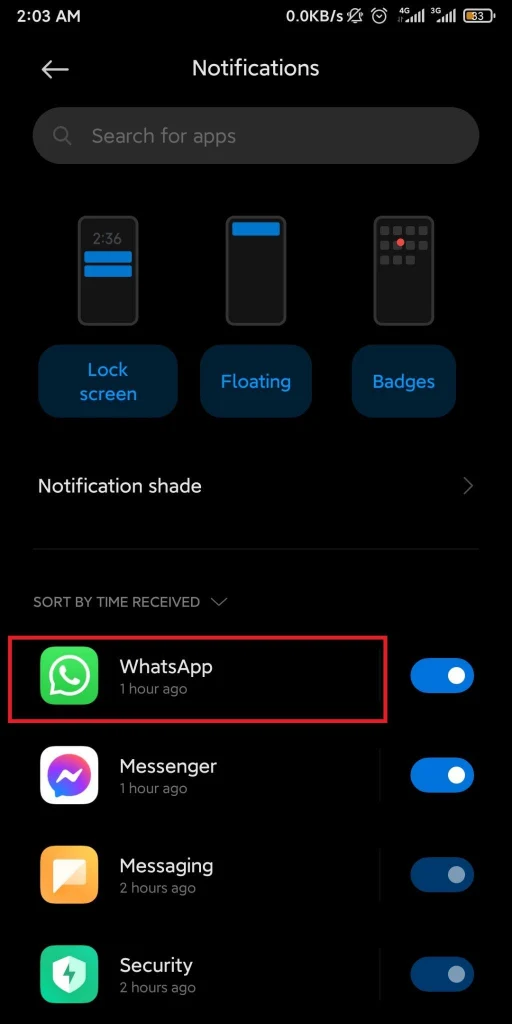
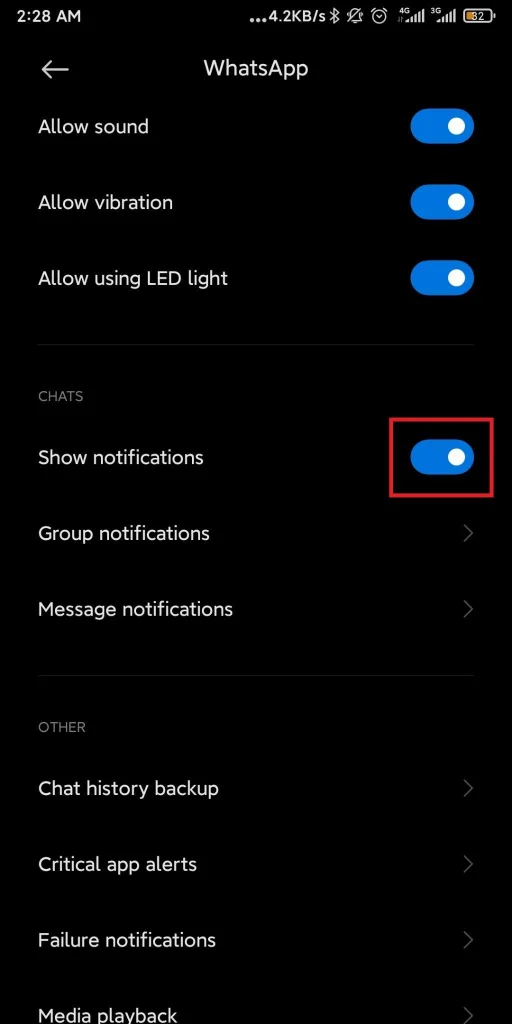
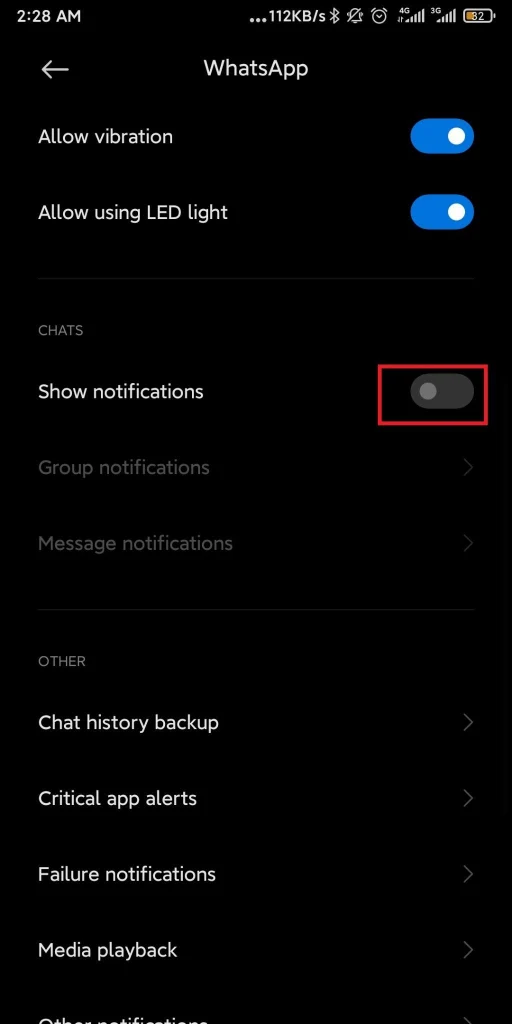
This will turn off the chat notifications from Whatsapp.
You will also find the notification settings within Whatsapp following the next steps –
- Go to Settings within Whatapp
- Navigate to Notifications
- Tap on “Popup notification” and select “No popup”
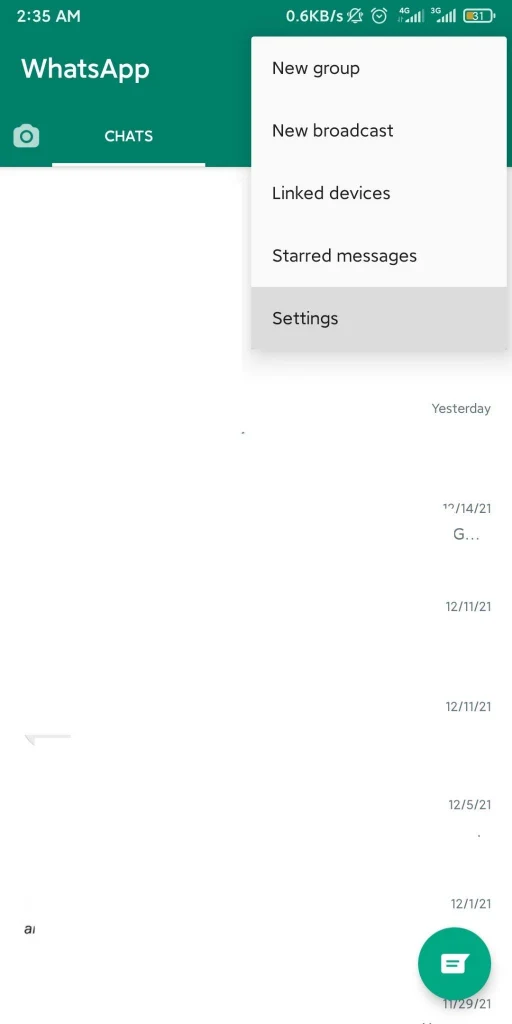
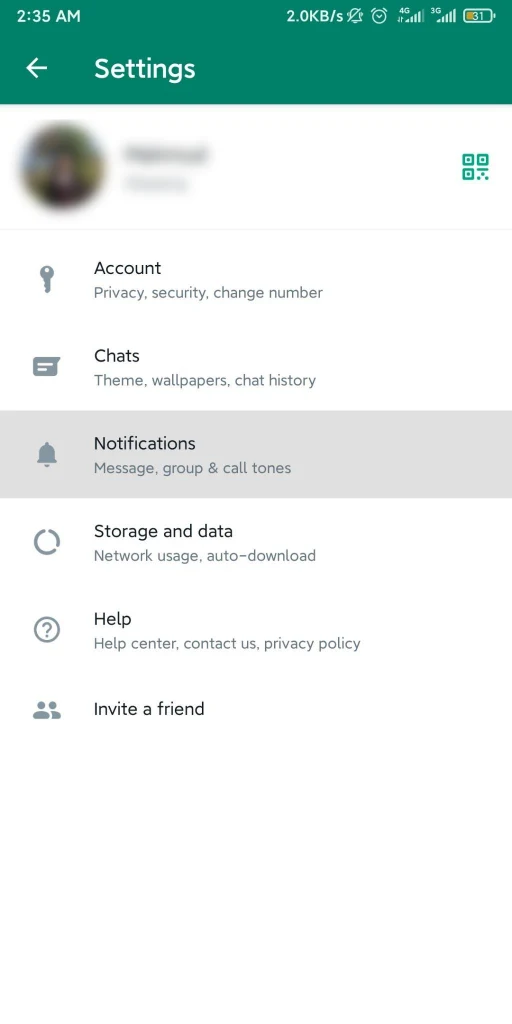
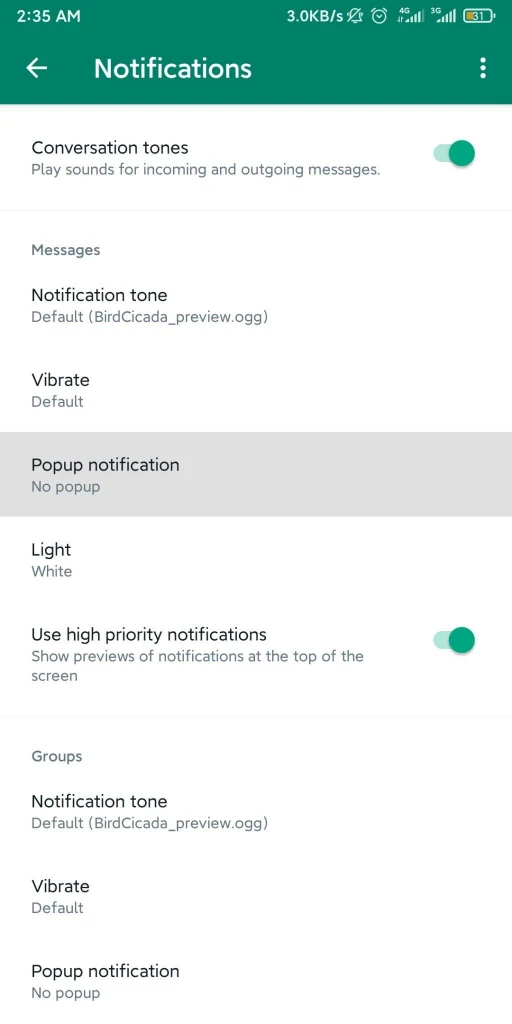
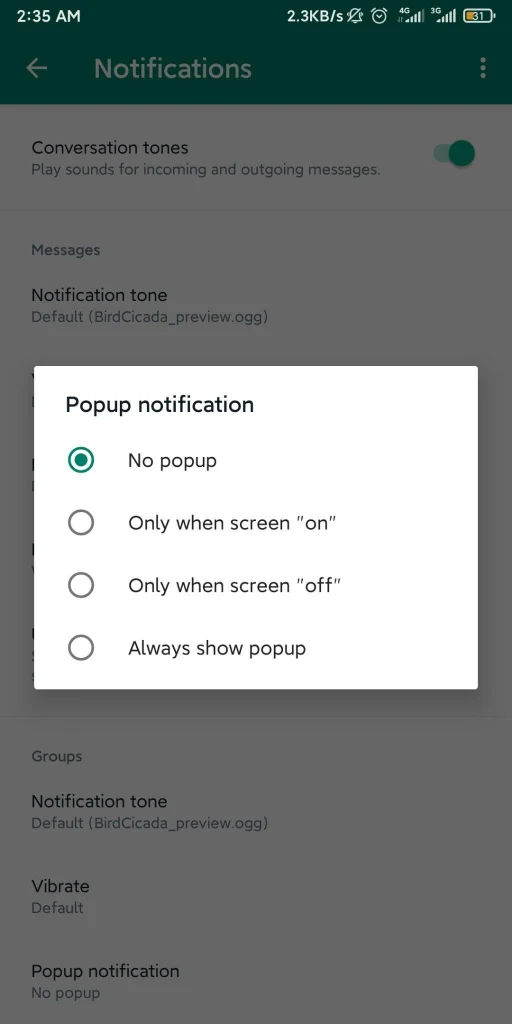
How do I remove sound for notifications on Android?
There are several ways to remove notification sound in Android.
1. Using Do Not Disturb
If you want to remove sound for all the notifications in android, you can use the Do Not Disturb (DND) mode on Androids.
- Go to Settings > Sound & vibration
- Tap on Silent/DND and then select DND (Do Not Disturb)
- Tap “Allow incoming calls” and then select “From anyone”
- Toggle off “Restrict floating notifications”
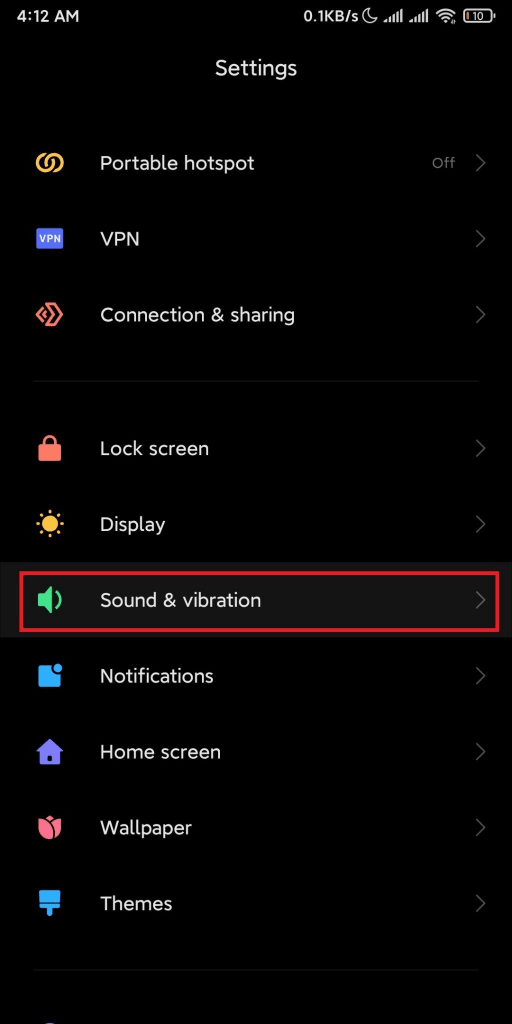
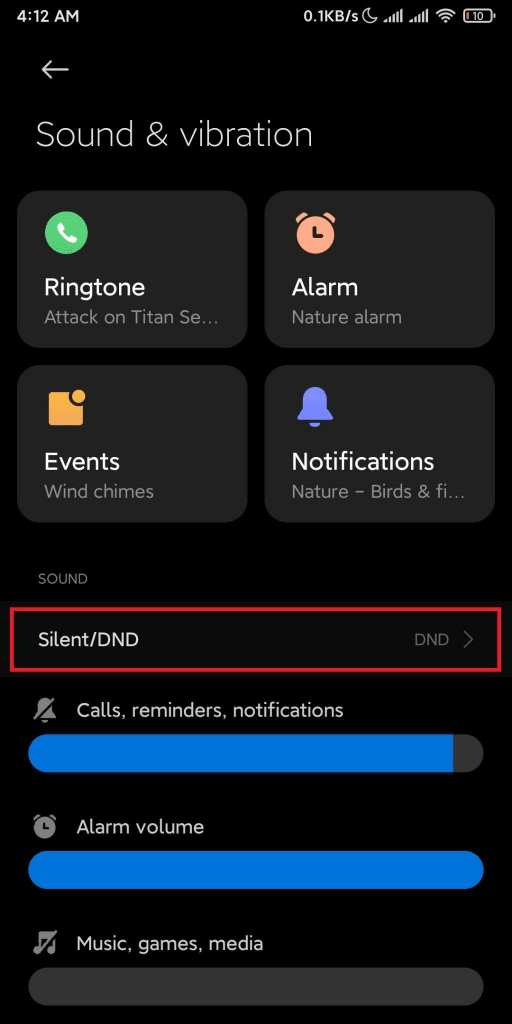
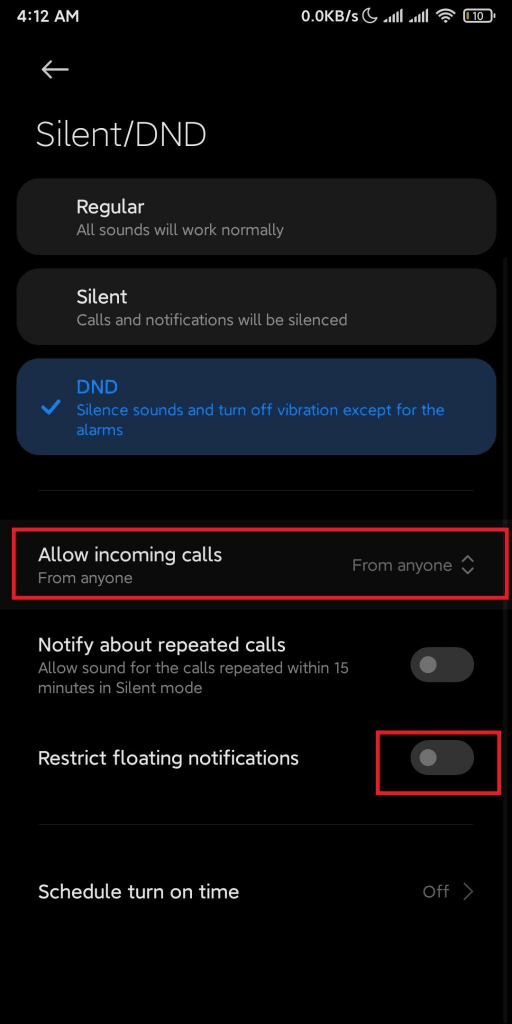
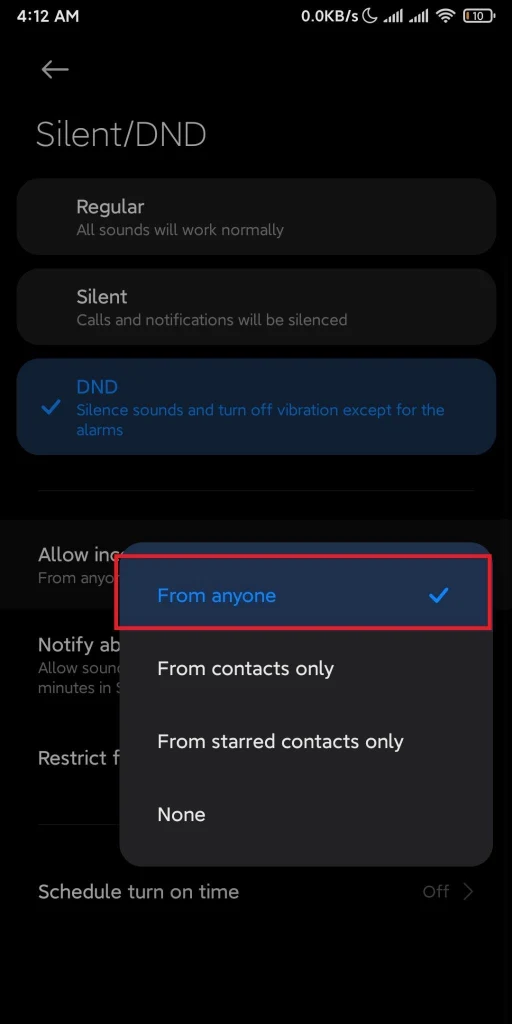
The above approach will turn off the sound for all notifications.
See also: Can’t Turn Off Do Not Disturb On Android
2. Using silent ringtone
You can also remove notification sounds by setting a silent ringtone:
- Go to Settings > Sound & vibration
- Set the Notification ringtone as “None”
3. Turn off notification sounds for a specific app
You can turn off notification sounds for a specific app as follows:
- Go to Settings > Notifications
- Locate the app to modify its notification settings
- Toggle off “Allow sound”
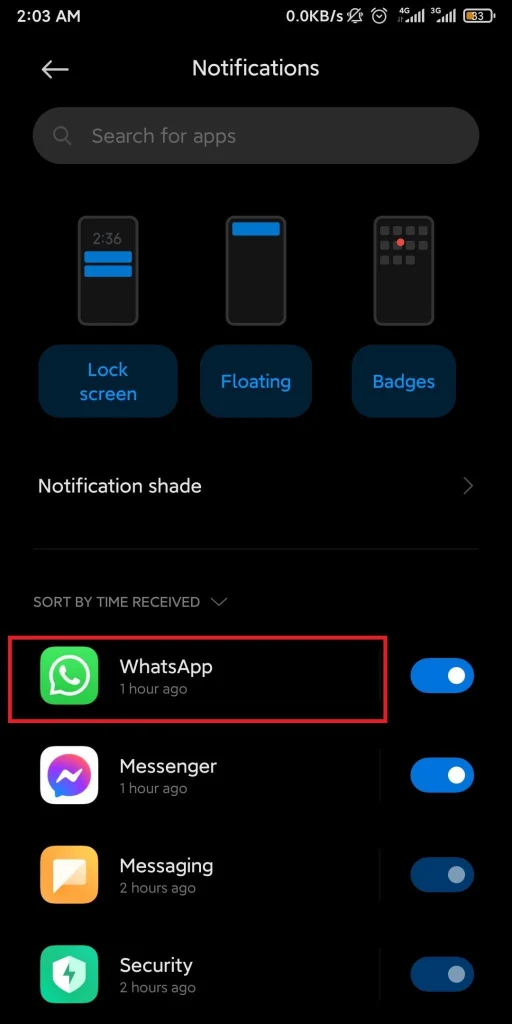
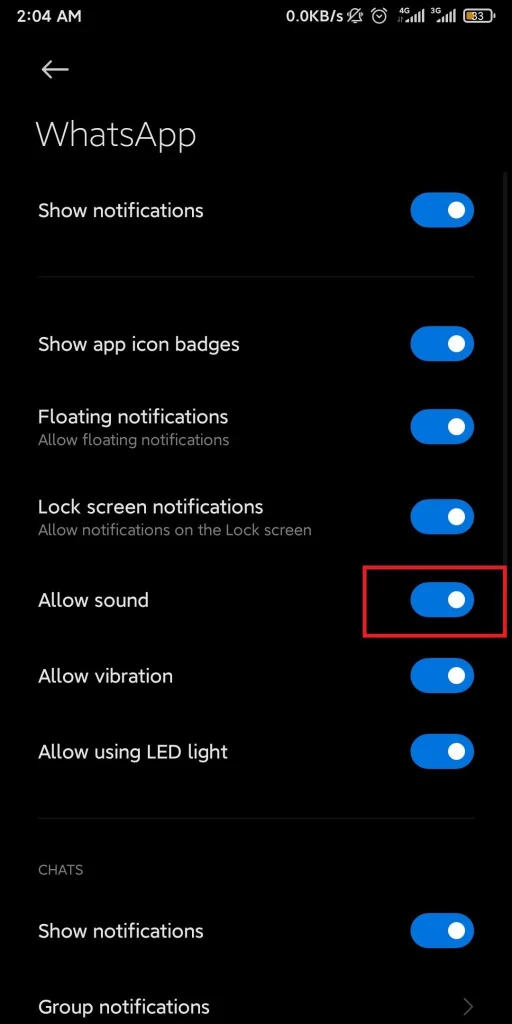
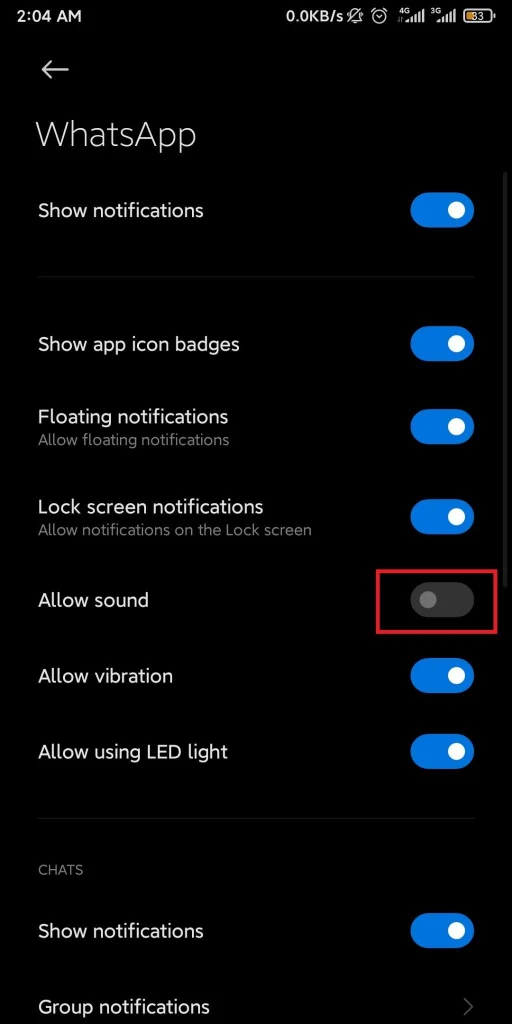
See also: Why Is My Phone Not Vibrating When Receiving Texts?

