If you have a new iPhone. Chances are you’ll want to transfer your data from your old iPhone to the new one by restoring a backup you made before switching.
If you are setting up your new (or newly reset) device, open your iPhone and follow the setup process until you reach the “Apps & Data” screen. Then, tap “Restore from iCloud Backup”, log into your Apple account, and select the backup you want to restore.
Make sure you stay connected to Wifi during the whole time your backup is being restored. Your backup might take anywhere from several minutes to several hours, depending on the amount of data being restored.
How can you restore an old backup if you’ve already set up your device or skipped the restore backup option?
- How can I get an old backup for iPhone?
- How far back can you restore backup on iPhone?
- Do new iPhone backups replace old ones?
- Why won’t my iPhone restore an old backup?
- Why is my backup corrupt?
- Is it safe to delete old backups on iCloud?
- Can I restore my iPhone backup to a new phone with a different Apple account?
- How do I get my old photos from iCloud to my iPhone?
- Can you get back an accidentally deleted iCloud backup?
See also: Will Best Buy Help Transfer Data To A New Phone?
How can I get an old backup for iPhone?
If you have already set up your iPhone without restoring a backup, you first need to erase all the content from your device before getting an old backup.
Here’s how you can erase content from your iPhone in order to restore the backup:
- Open the Settings app on your iPhone > Select “General.”
- Scroll down and tap “Transfer or Reset iPhone.”
- Choose “Erase all Content and Settings.” > Continue
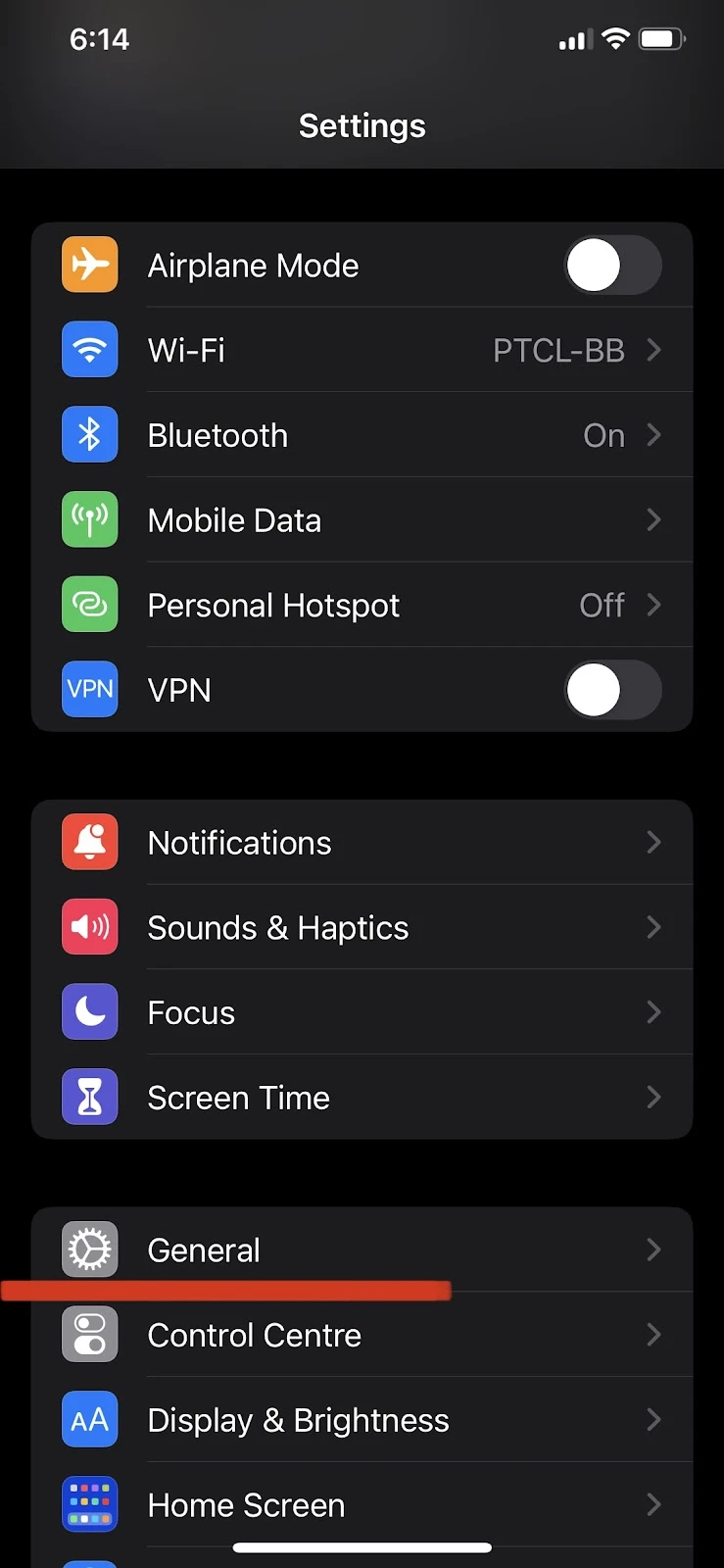
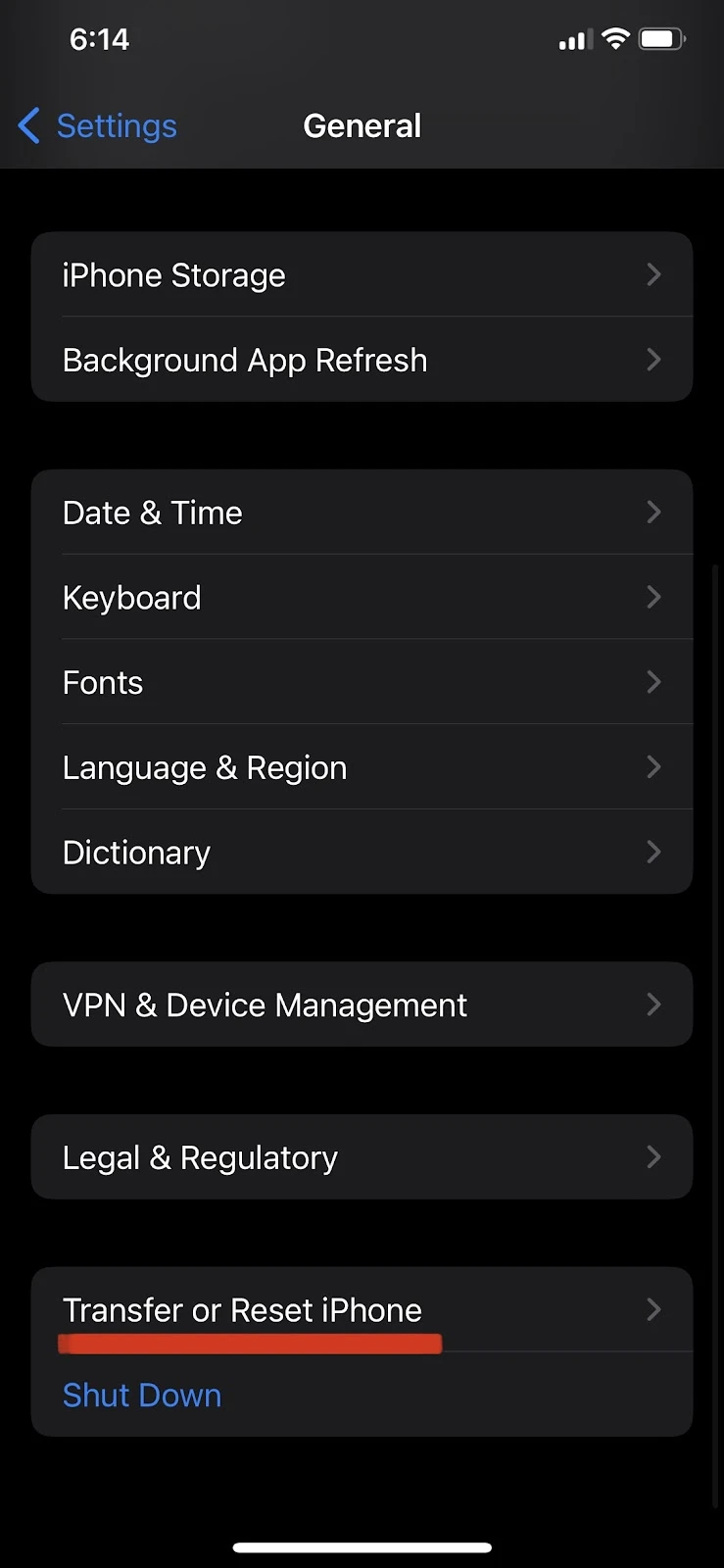
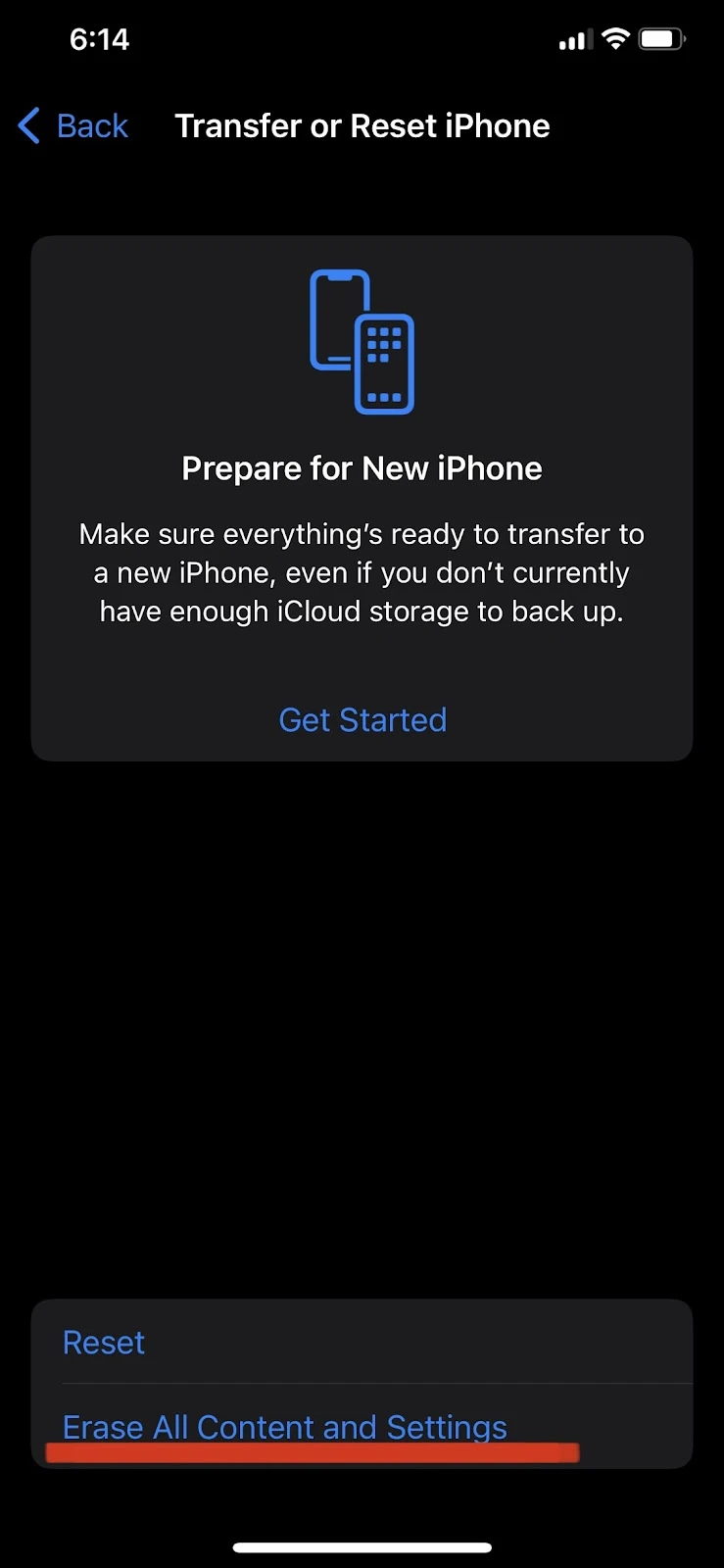
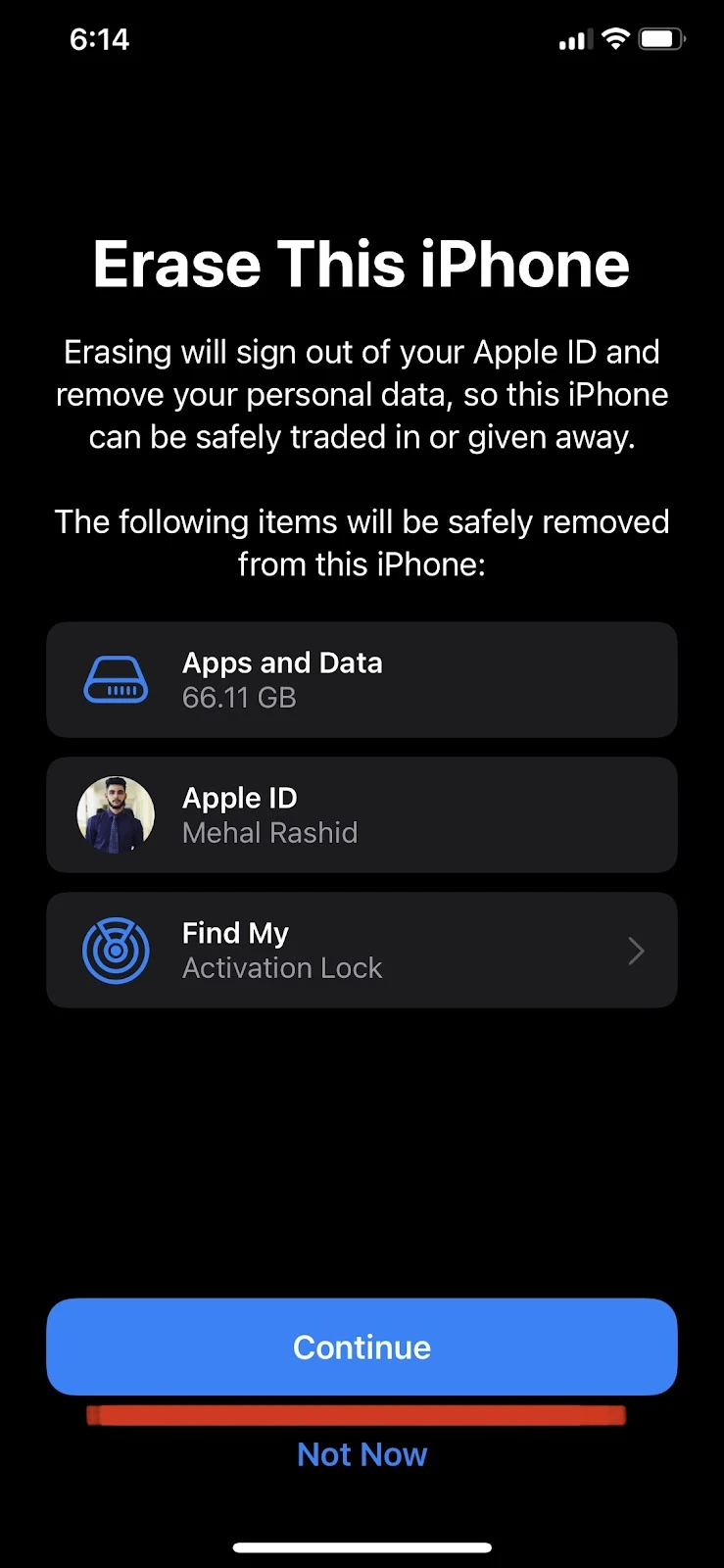
After erasing all content and settings from your iPhone, your device will restart and a hello screen will be displayed. Now follow these steps to restore an old backup on your iPhone:
- Open your iPhone and follow the instructions until you see the “Apps & Data” screen
- Choose “Restore from iCloud Backup”
- Log into your Apple ID
- Select the backup you want to restore
- Tap Continue
How far back can you restore backup on iPhone?
The iCloud backups you make on your iPhone are incremental backups. This means each new backup replaces the old one.
Your iPhone can only be restored using the iCloud backup that was last created. So say if your iPhone was backed up April 2d and again on April 5th, you can only restore the latest one, in this case the April 5 backup.
Note that you may see more than one backup on your iPhone if you use the same iCloud account for different Apple devices.
How long do old iCloud backups last?
If you do not have the “iCloud Backup” feature turned on, your backup will last up to 180 days. If turned on, automatic backups will occur regularly, each replacing the previous one (for each device).
The iCloud backup feature, if turned on, automatically backs up your data on the iCloud, including your pictures, documents, Home configuration, accounts, settings, and Health data.
To turn on or off iCloud Backup on your iPhone, follow these steps:
- Go your iPhone Settings > Tap on your account name at the top
- Tap “iCloud” > iCloud Backup
- Toggle the “iCloud Backup” on or off
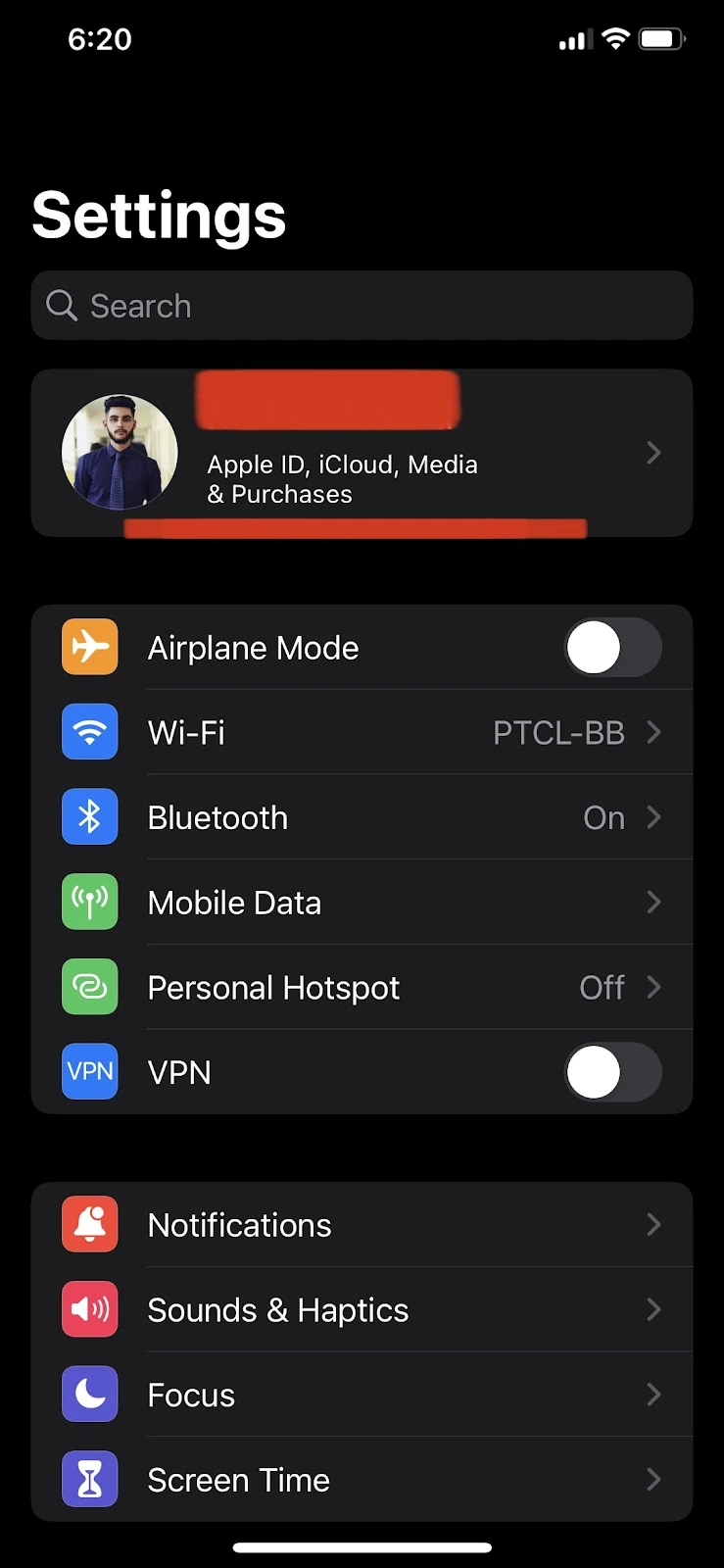

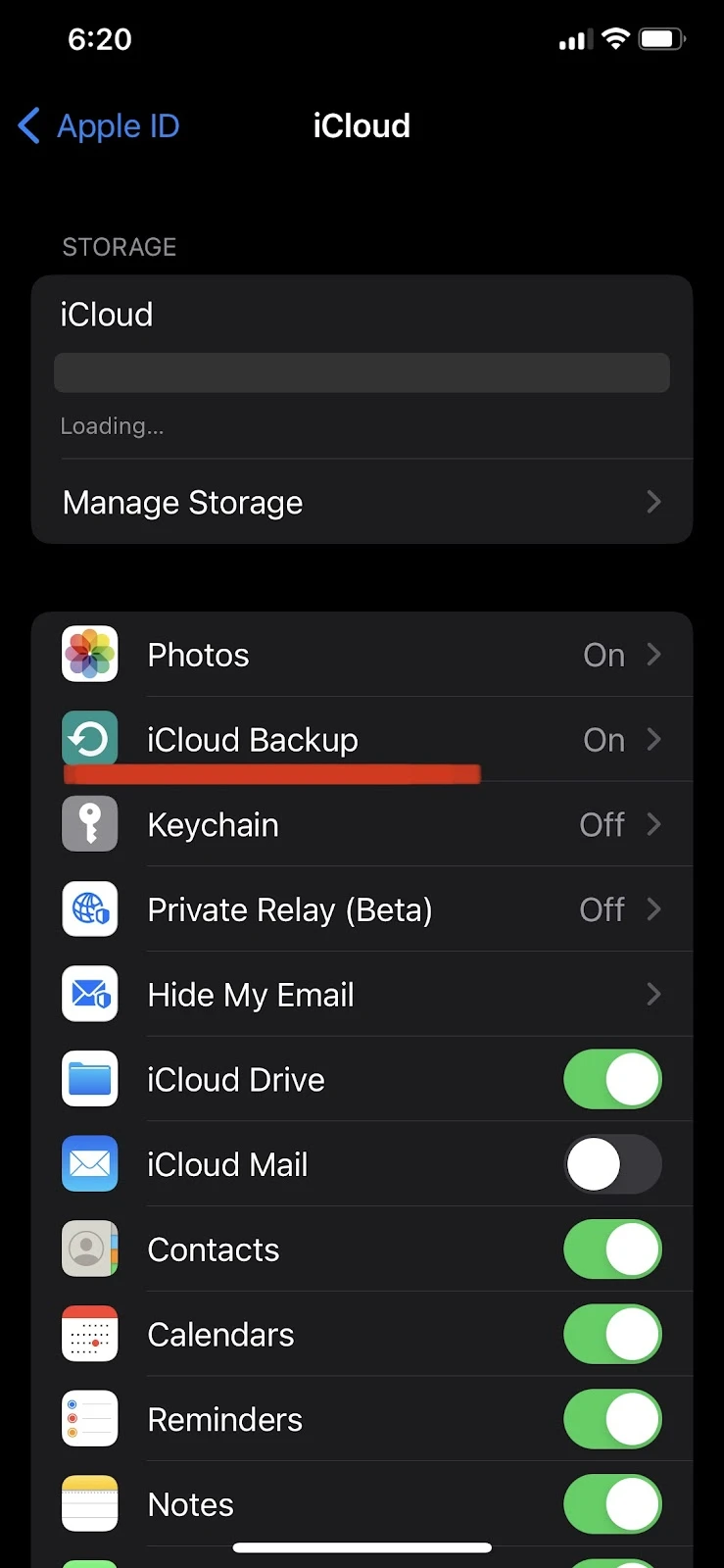
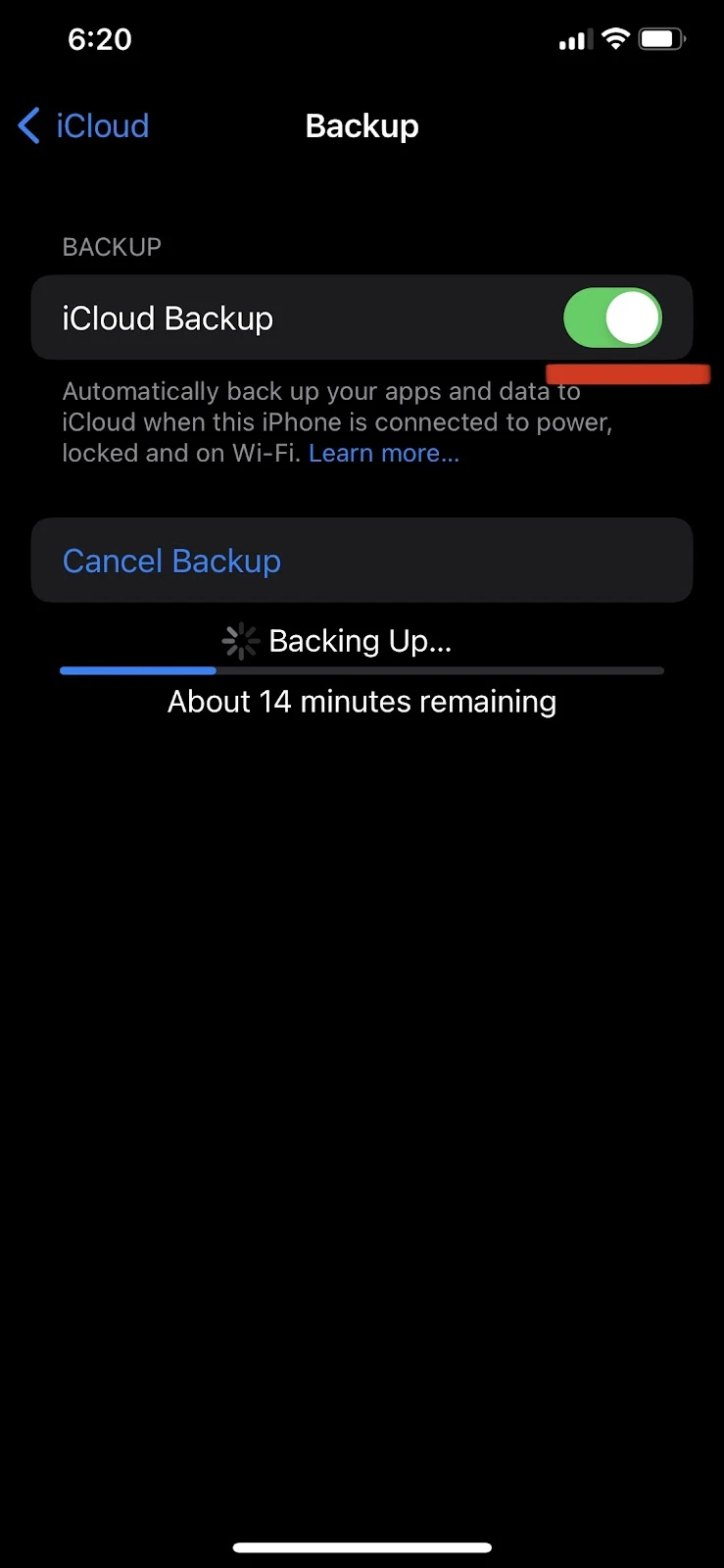
How many iPhone backups does iCloud keep?
The iCloud service on your iPhone only stores one backup for each device – the last created backup.
The backup stored on iCloud is an incremental one which means that whenever a new backup is created, the old one gets replaced/merged by/with the new backup.
Note that you may see a list of backups if you have the same iCloud account logged in across different Apple devices – you can have up to 10 devices (up to 5 computers) linked to a single Apple ID.
Here’s how to see your latest iCloud backup on your iPhone.
- Go to Settings > Tap your name at the top
- Go to “iCloud > “Tap on “Manage Storage.”
- Tap “Backups”
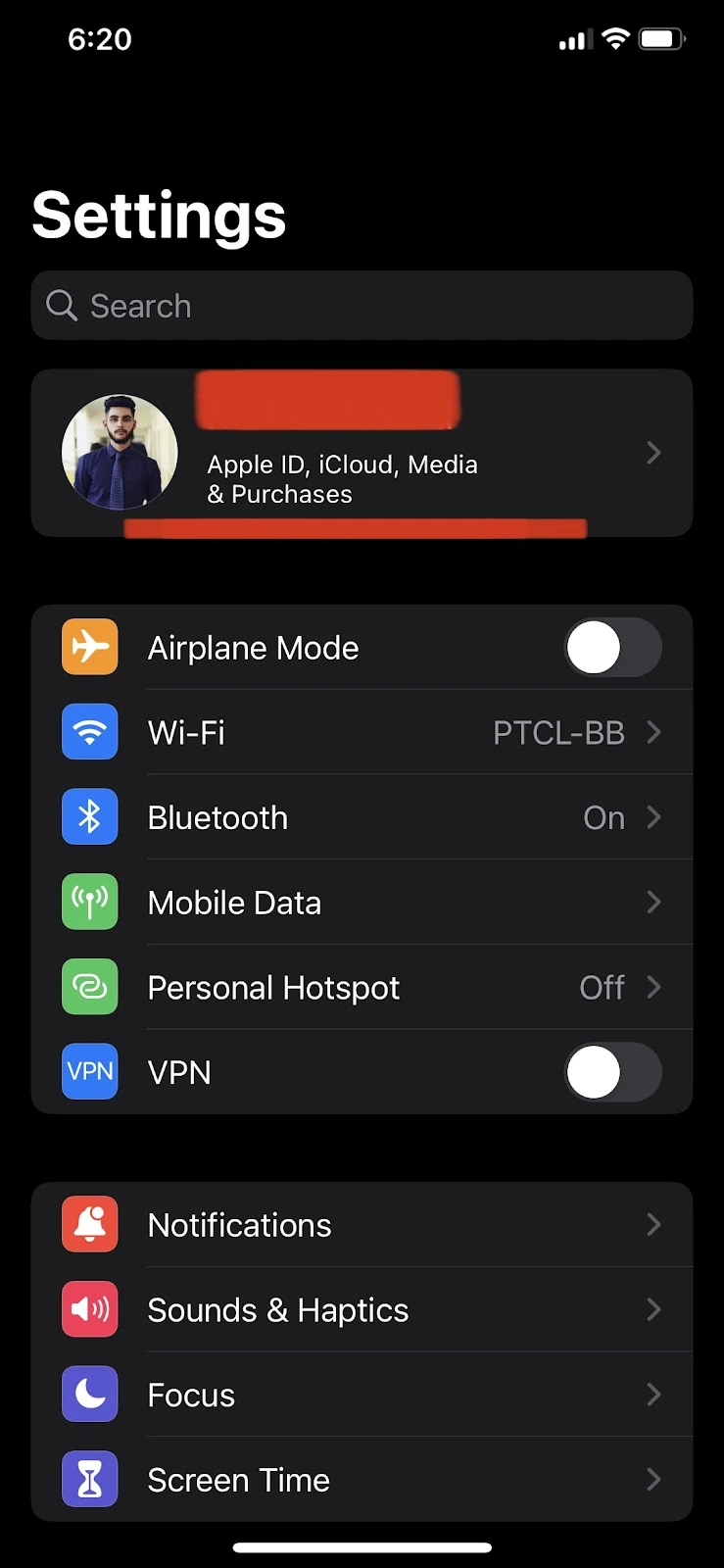

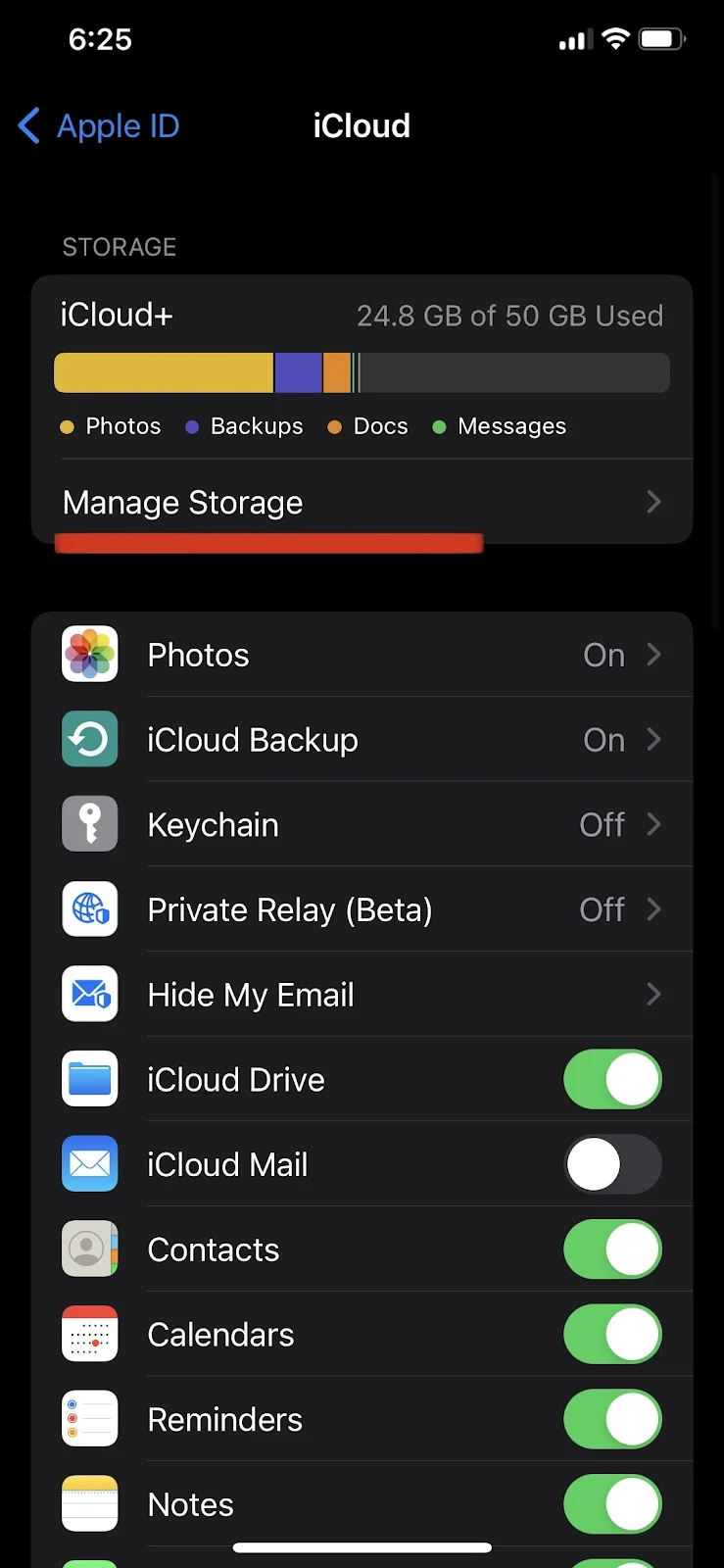
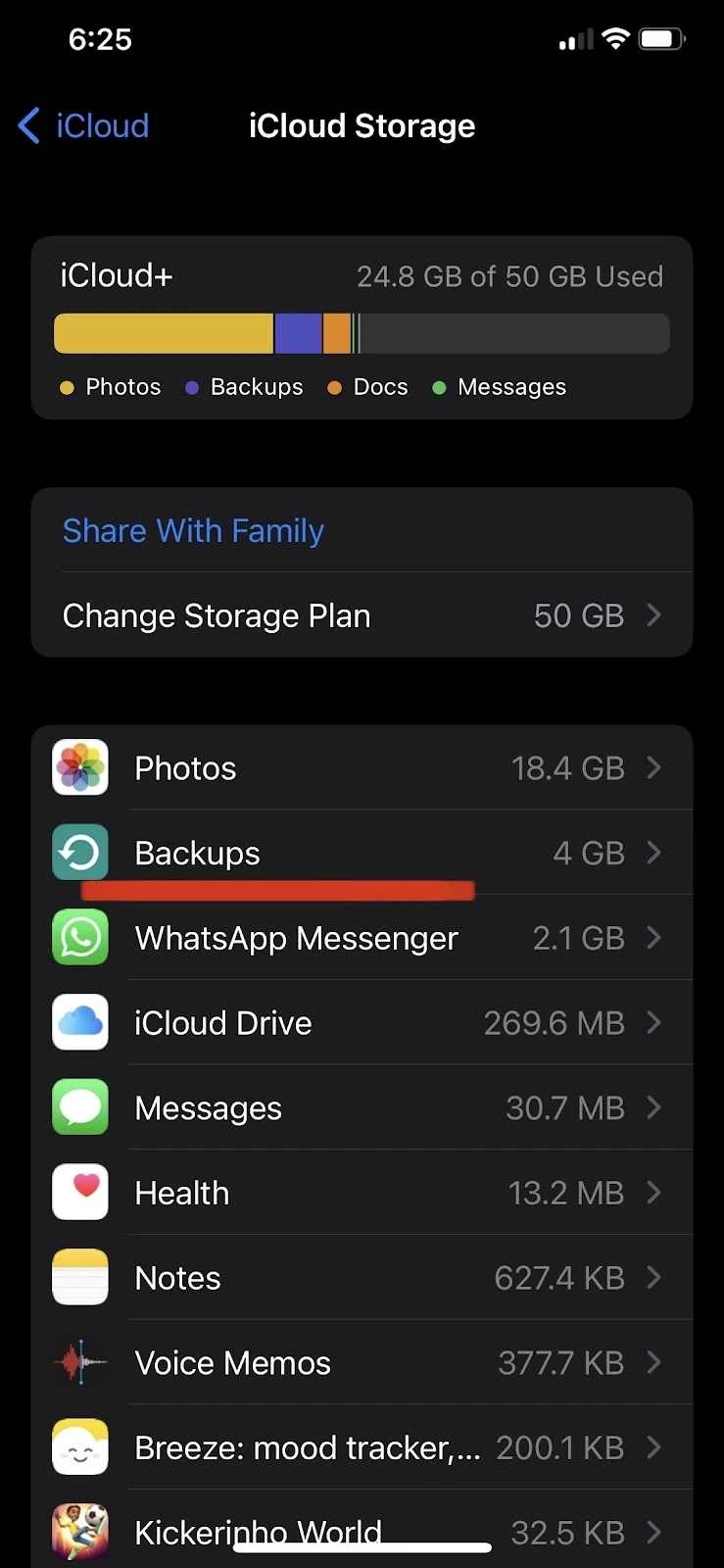
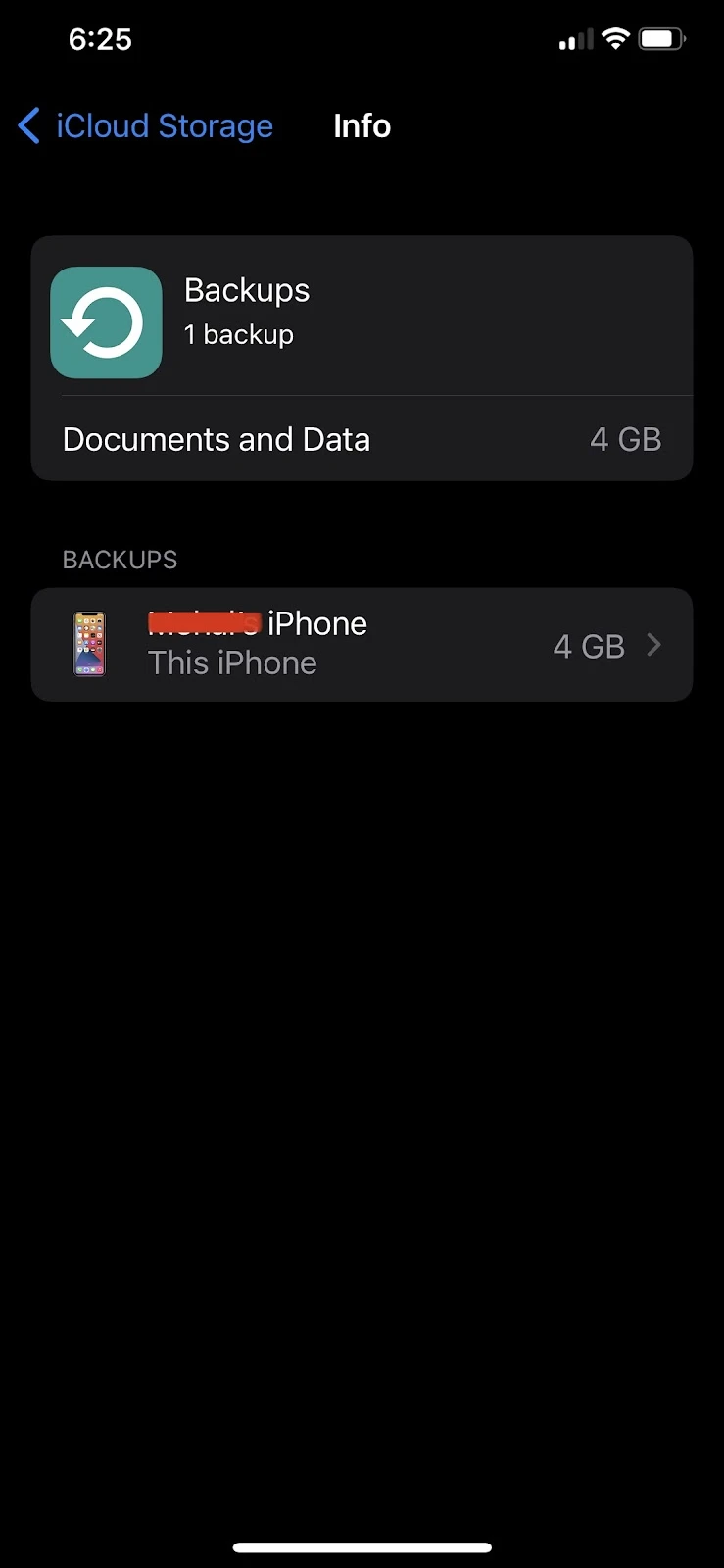
Do new iPhone backups replace old ones?
New iPhone backups indeed overwrite the old ones. As discussed earlier, you can only have one iCloud backup per device. You can’t restore an older backup, only the latest one is available for restore.
However, you might see old backups on your iPhone from other devices that use your iCloud. See the next section to find out how to delete a backup to free up some of your iCloud storage space.
Can you delete an iPhone backup to make room for a new backup?
The backups on your iPhone can be easily deleted from your settings to free up iCloud storage space and make room for a new backup.
Follow these steps to delete a backup on your iPhone successfully:
- Go to Settings > tap your name at the top
- Select “iCloud” > “Manage Storage”
- Choose “Backups” > select the backup to delete
- Tap “Delete Backup” > “Turn off & Delete”
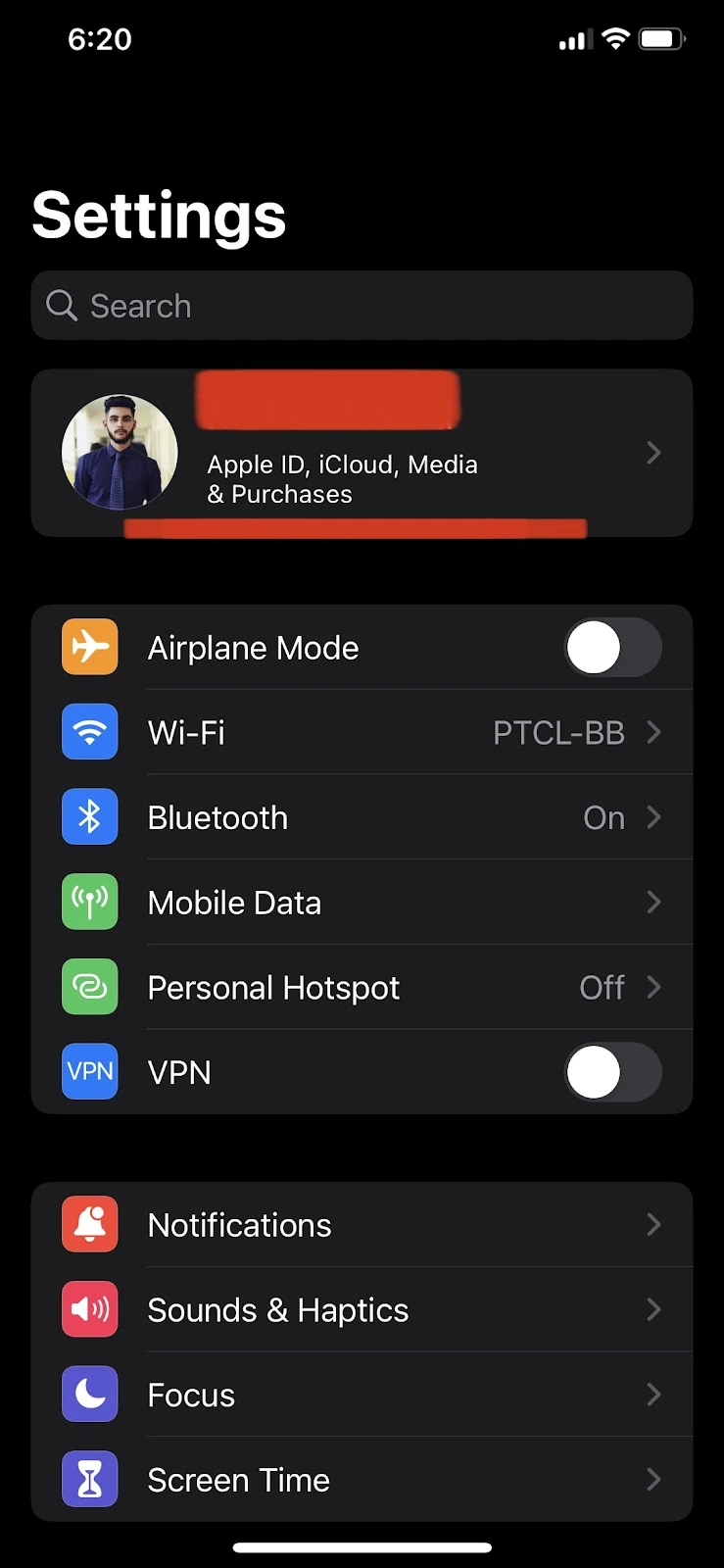

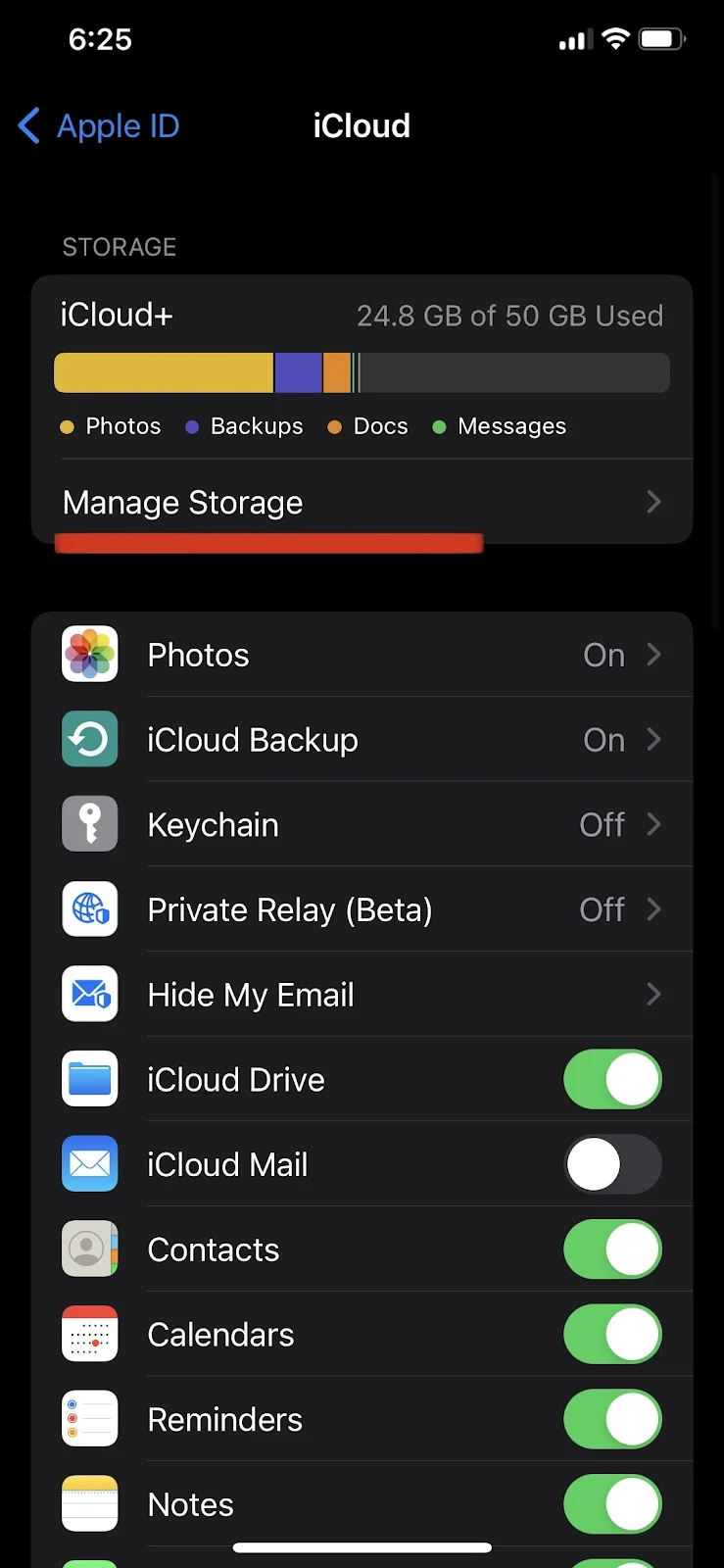
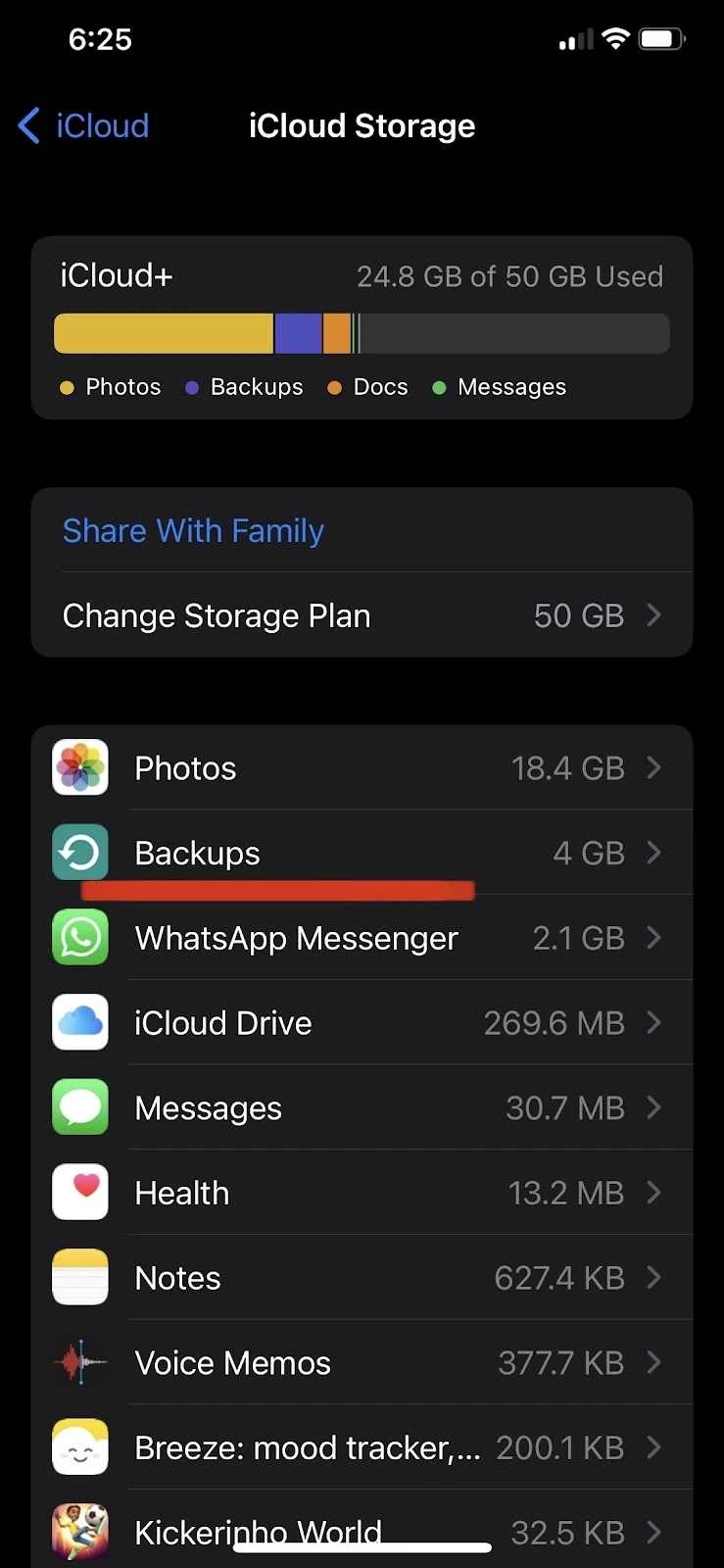
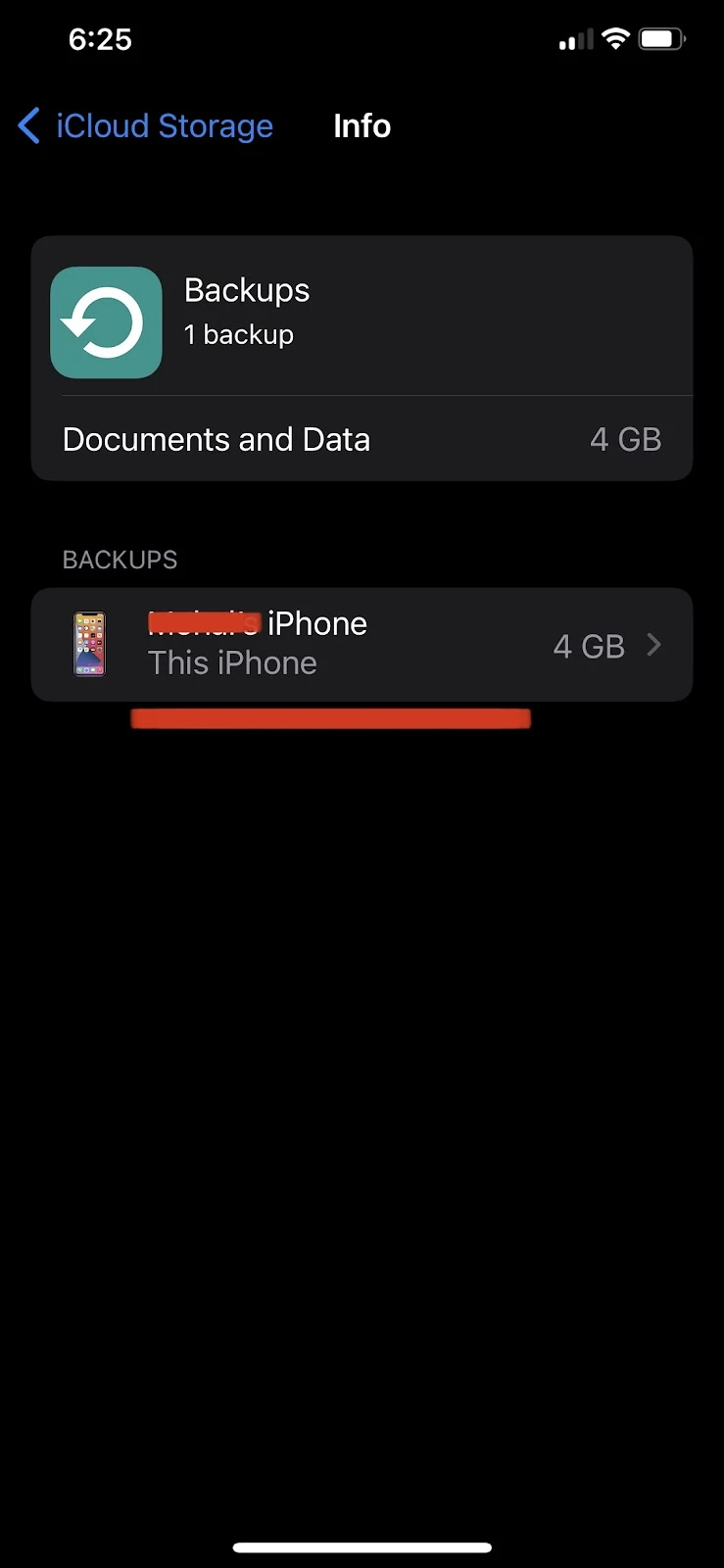
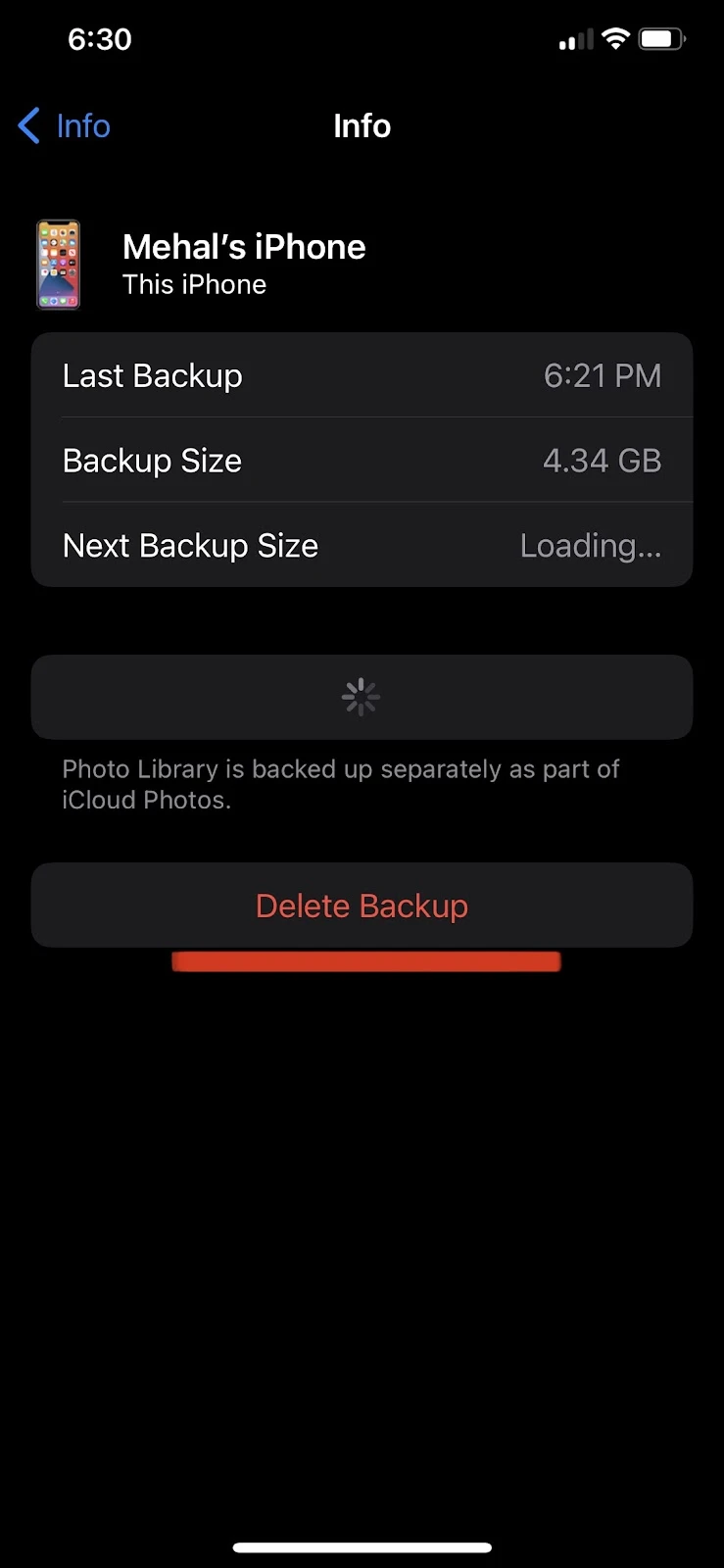
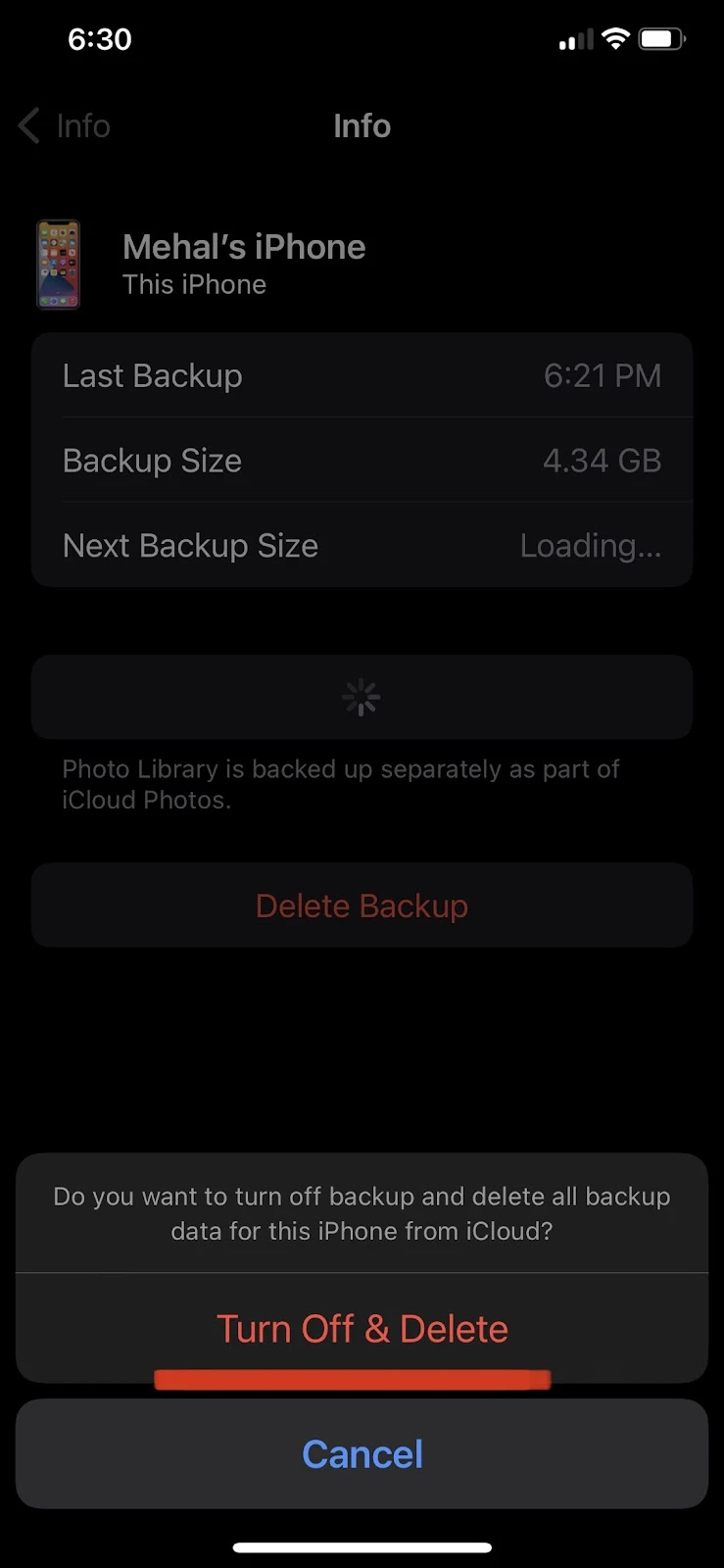
This will remove the selected backup from your iCloud storage.
Why won’t my iPhone restore an old backup?
You may not be able to restore an old backup for a few possible reasons. One is connectivity issues. Make sure you have a stable internet connection and try again to restore your backup.
Another reason you’re unable to restore an old backup is if you’re not signed in with the same iCloud account your backup is stored in. On your iPhone, switch to the iCloud account you used to create the backup, you should now be able to do the restore.
If you are still unable to solve the issue, you can use a tool like Dr.Fone Backup & Restore for iOS. While you normally don’t need a computer to restore an old backup on your iPhone, if you are unable to restore your data on your iPhone, try these steps:
- Download dr.fone on your computer
- Log into your Apple ID
- Connect your phone to the computer
- Restore the backup to your device.
iTunes backup
You may be aware there are two types of backups, iTunes backup and iCloud backup. While iCloud backup is mostly used to save all photos, videos, contacts, and everything else, iTunes backup also stores things like the music library.
If you’re using iTunes backup and are unable to restore your iTunes backup on your iPhone, make sure you’re using the latest version of iTunes and that your iOS is also up to date.
Why is my backup corrupt?
The corrupt backup issue usually occurs on iTunes.
A possible reason the message “your backup is corrupt” appears is if your version of iTunes and your iPhone software are not compatible with each other.
Here is how to update your iOS and iTunes to fix the problem:
To update iOS:
- Settings > General
- Tap on “Software Update”
- Download and install any update that appears
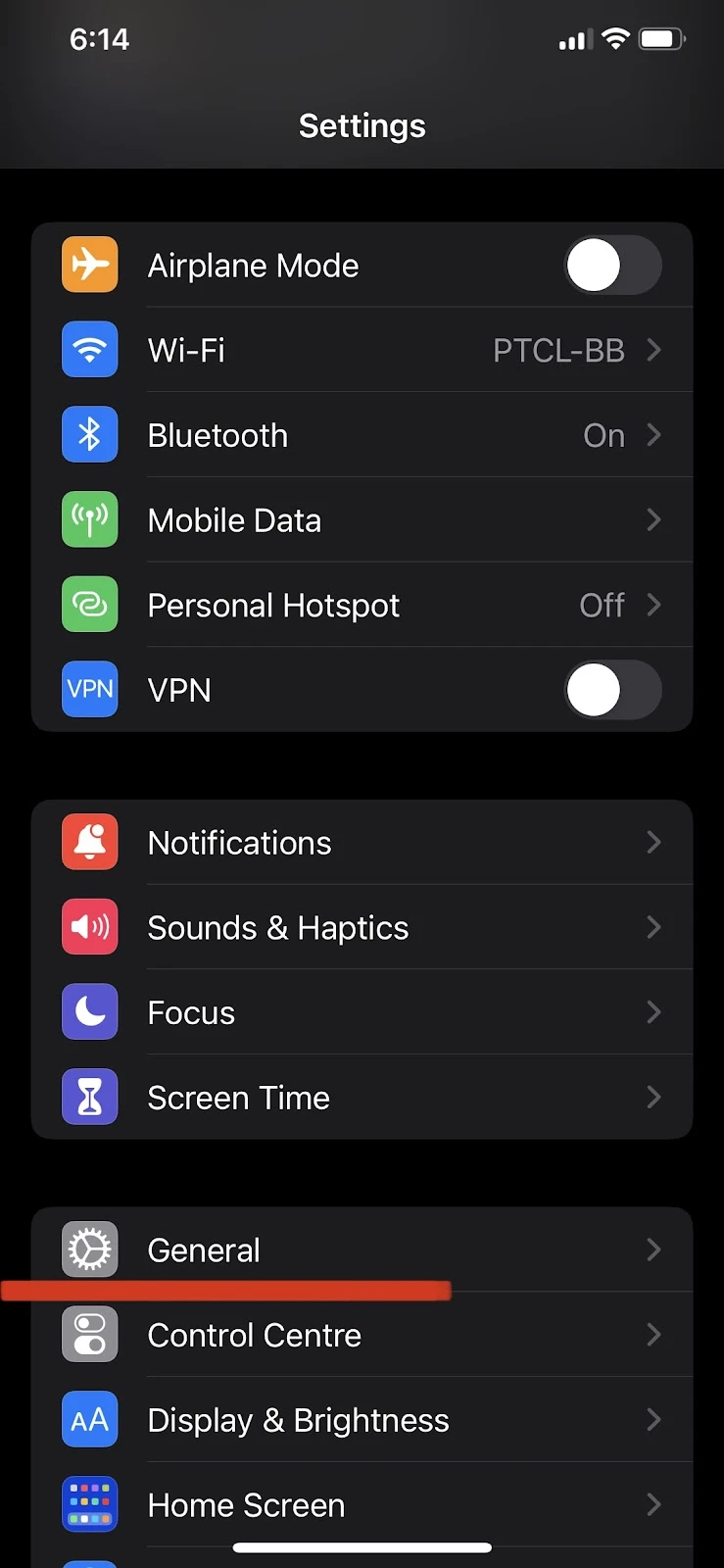
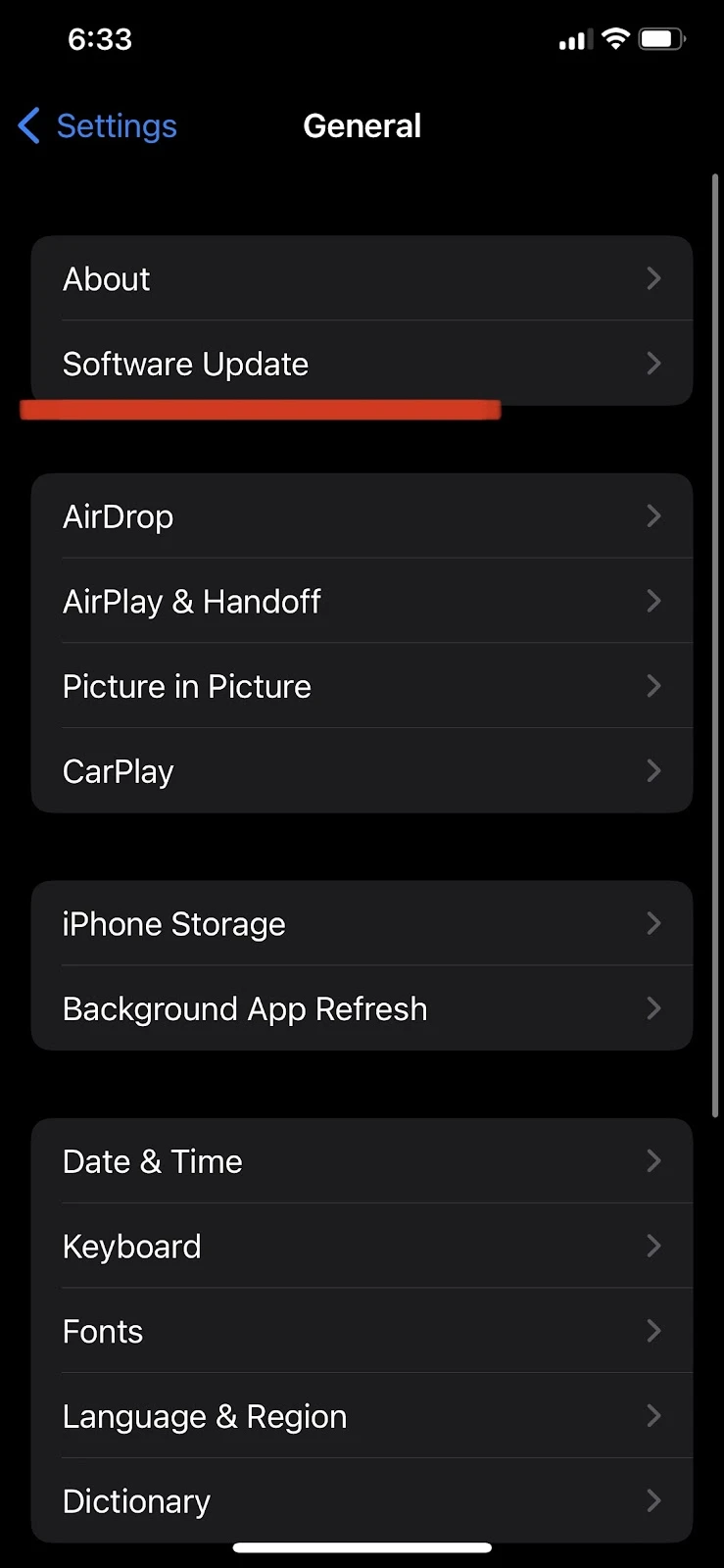
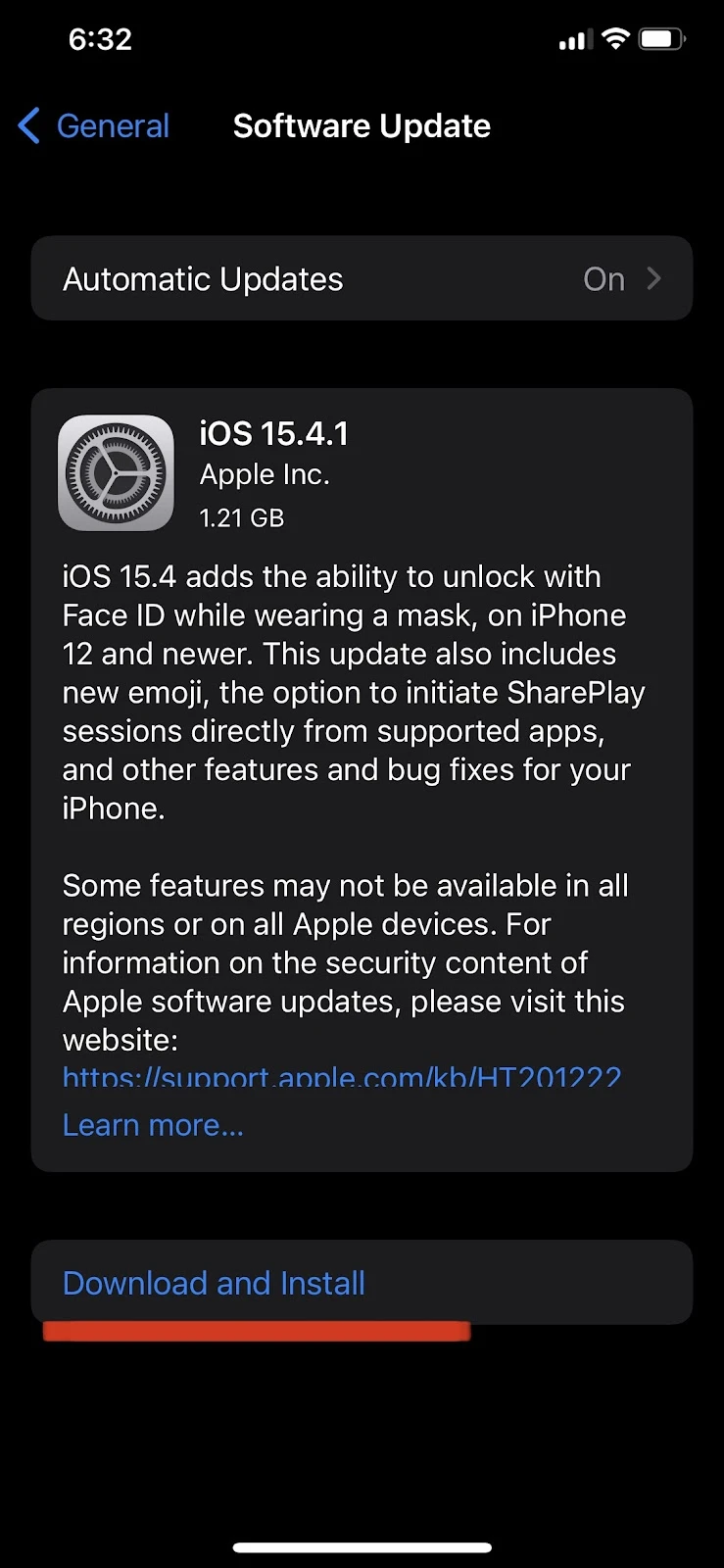
To update your iTunes version on Mac:
- Go to Apple > Click “About this Mac.”
- Click “Software Update.”
- Download and install any update that appears
To update your iTunes version on Windows:
- Launch iTunes on Windows > Click “Help”
- Install and download any update that appears
Your backup file may also have become corrupted due to being copied incorrectly during an incremental backup. To fix the problem, you can use a tool like Decipher Backup Repair.
Is it safe to delete old backups on iCloud?
If you delete an old backup, none of the content of that backup will be removed from your new iPhone.
If you have restored an old backup on your new phone, it is safe to delete the old backup from iCloud since you will no longer need it. Your content in the old backup is now copied on your device and will be included in your next backup – assuming you have enabled the “iCloud Backup” feature.
Make sure to enable the “iCloud Backup” feature so all your content will be backed up to iCloud automatically. See the section “How long do old iCloud backups last?” for how to enable the iCloud Backup feature.
If I delete my old iPhone back up, will it affect my new phone?
If you have restored your old backup from your previous iPhone to your new iPhone, then deleting an old iPhone backup will not affect your new iPhone.
However, if you have not restored your old iPhone backup to your new iPhone, make sure to do it before deleting that backup; otherwise, you will not be able to access your backed-up data on your new iPhone.
But if you do not need the data stored in your old iPhone backup, you can skip restoring the backup on your new iPhone and delete it. It will not affect your new phone.
Can I restore my iPhone backup to a new phone with a different Apple account?
When you try to restore a backup on your device, you only see the backups created using the Apple account you are logged in with.
Apple does not allow you to restore your iPhone backup to a new iPhone using a different Apple account. Every iCloud backup is linked to a particular Apple account.
If you have made an iCloud backup using an Apple account, then you need to log in with the same Apple ID to restore that backup. Otherwise, you won’t be able to find or restore the backup.
Note that you can always change your Apple ID once your backup has been restored.
How do I get my old photos from iCloud to my iPhone?
If you have made a backup on iCloud, it means that all your photos are stored in that backup and can be downloaded to your iPhone. You can easily get your old photos on your iPhone by either restoring the iCloud backup or via iCloud photos.
1. Get photos via iCloud photos
When you turn on the “iCloud Photos” feature, iCloud makes all your backed-up photos available across your Apple devices logged in with the same Apple ID. You can then see these photos in your Photos app on your device.
Follow these steps to get your old photos using the iCloud photos feature:
- Enter Settings > Tap your name at the top
- Choose “iCloud.” > Photos
- Make sure “iCloud Photos” is toggled on
- Select “Download and Keep Originals”
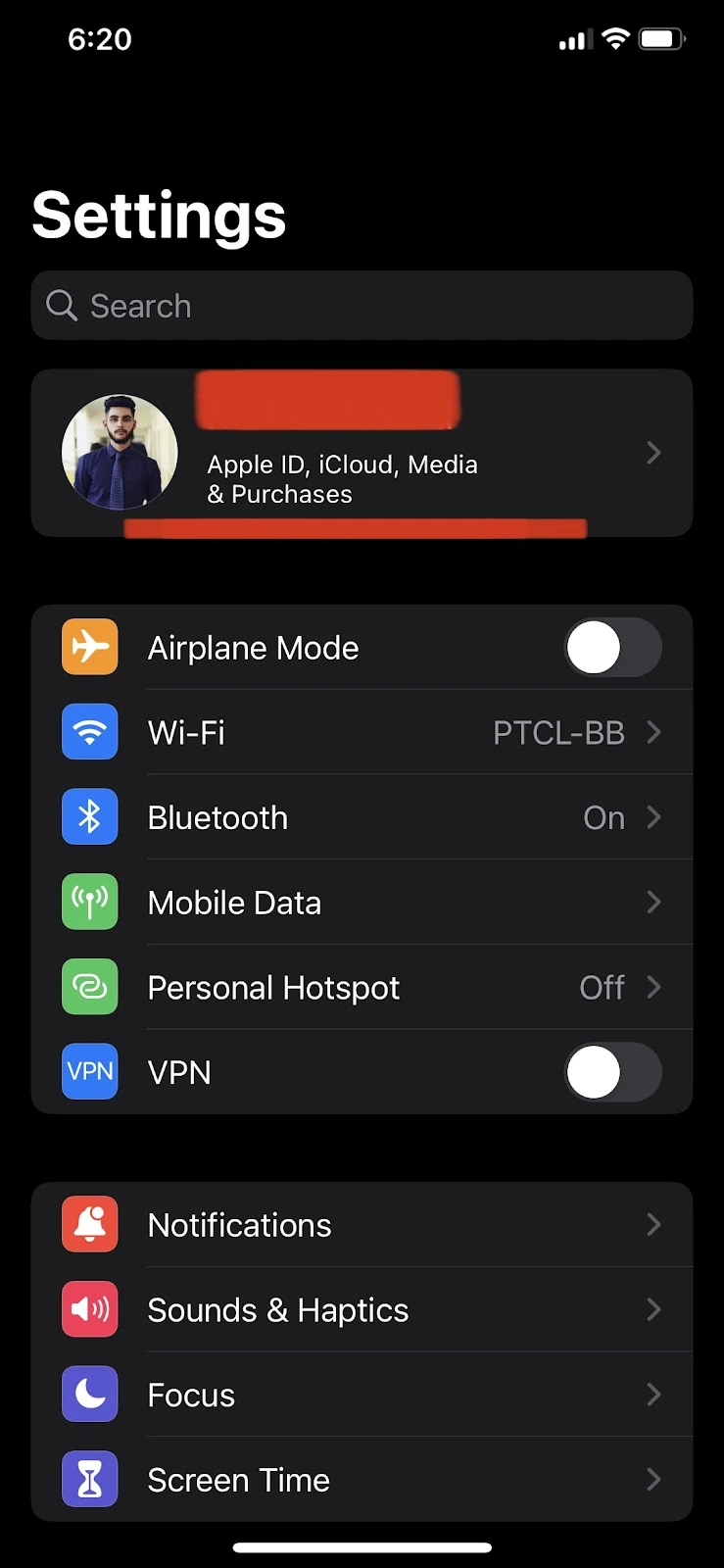

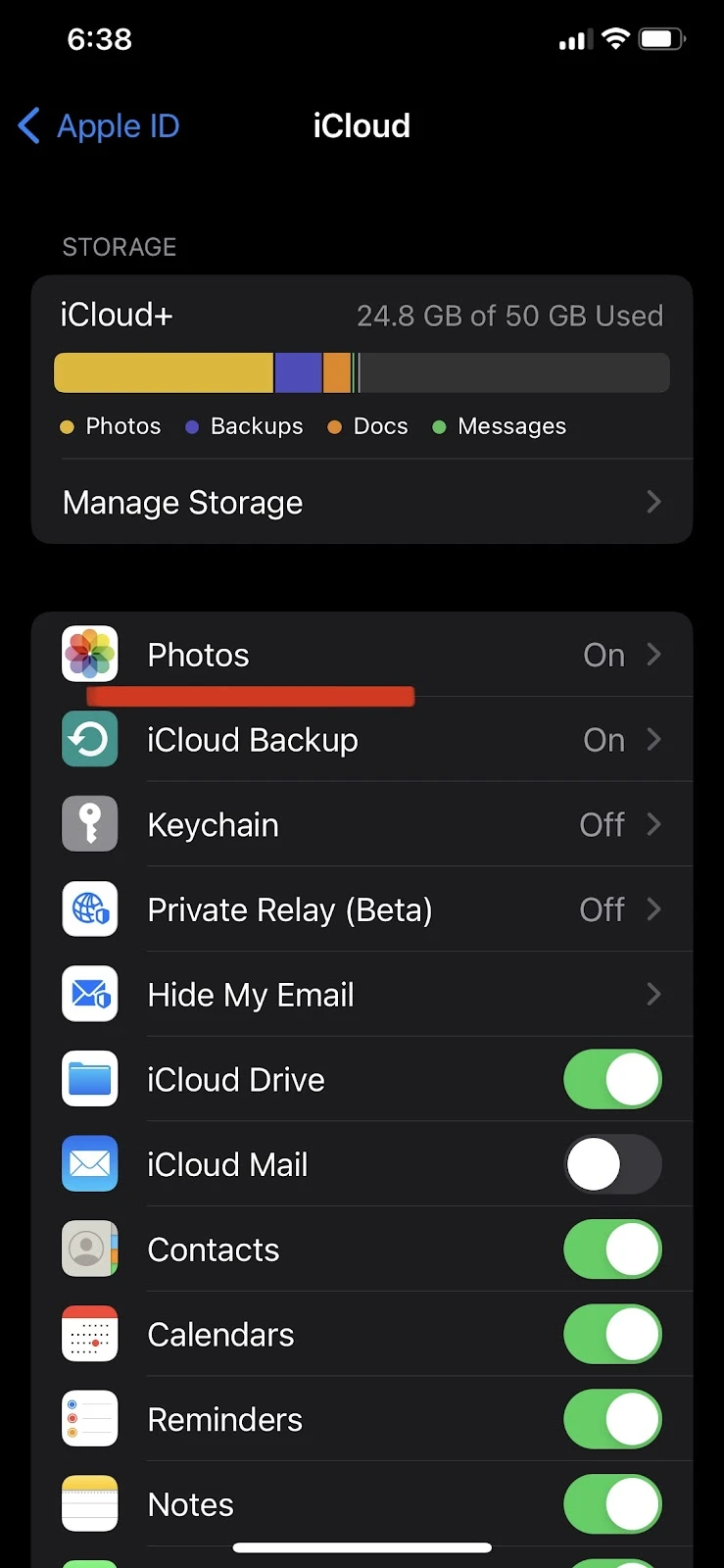
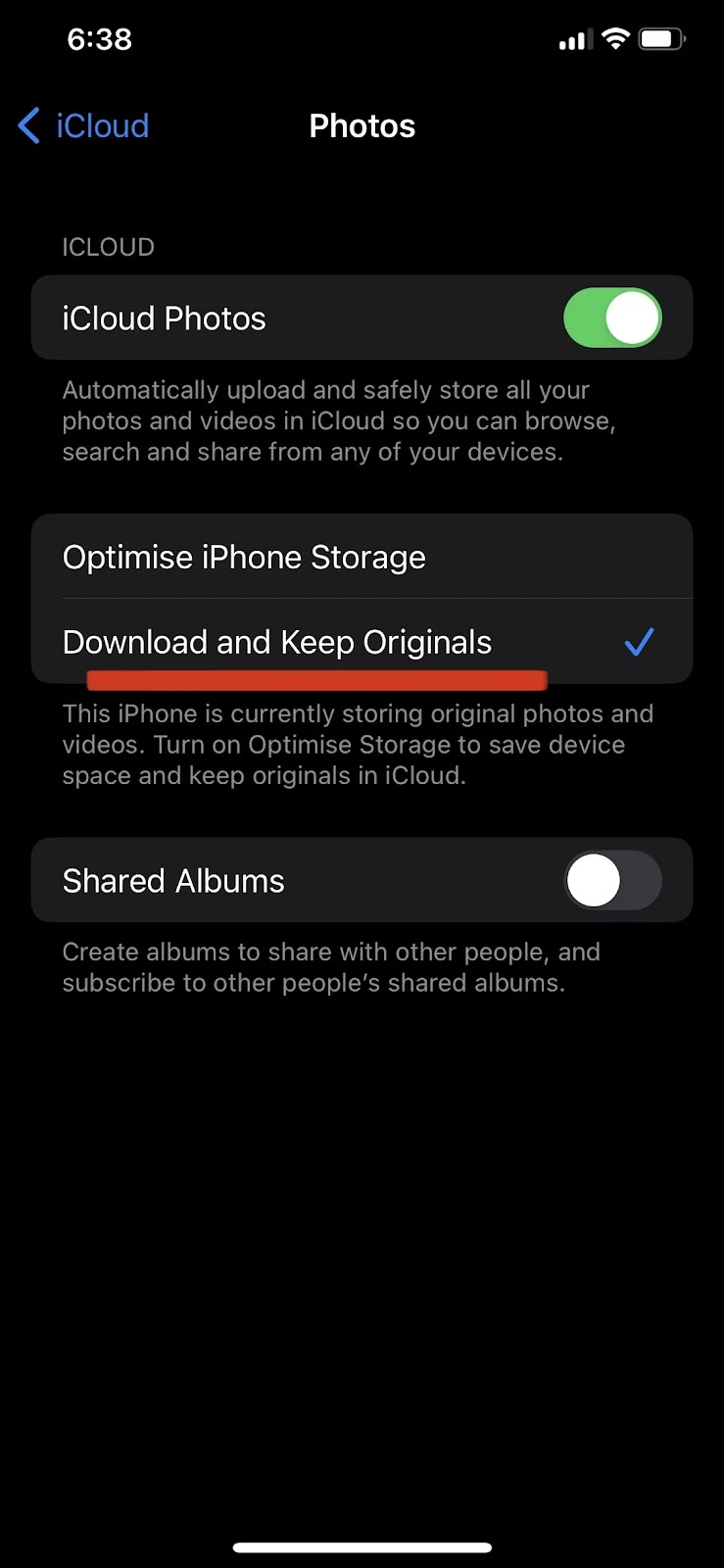
2. Download photos to your iPhone via icloud.com
While the previous approach is good if you want all your photos from iCloud in your photos library, you can also download photos from iCloud.com. This lets you manually select photos and download them on your device.
Here’s how to download pictures from iCloud:
- Go to icloud.com and log in with your Apple ID
- Tap on the Photos icon > Tap on “Select”
- Select the pictures you want to download > tap on the three horizontal dots in the bottom right corner
- Tap “Download”
These pictures from icloud.com will now appear in the downloaded files on your iPhone.
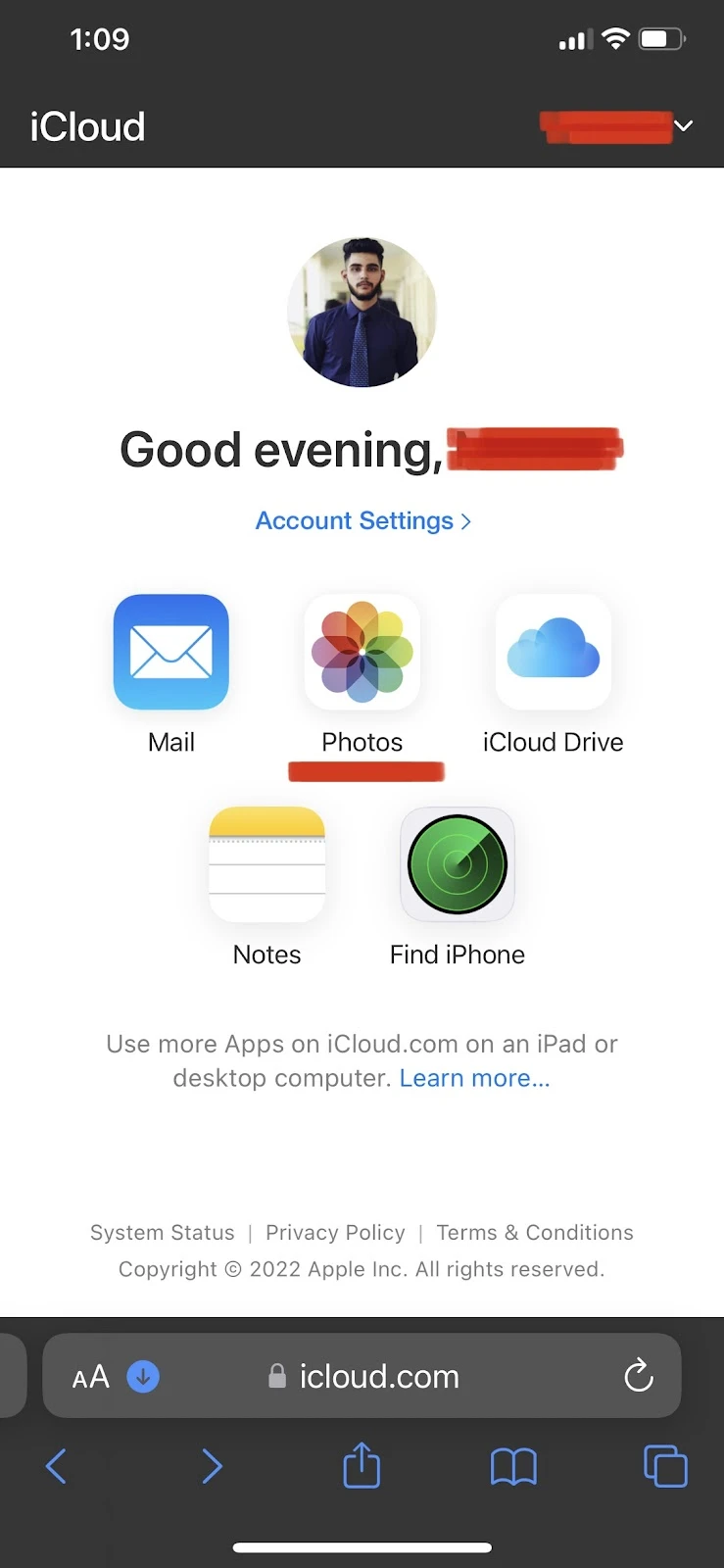
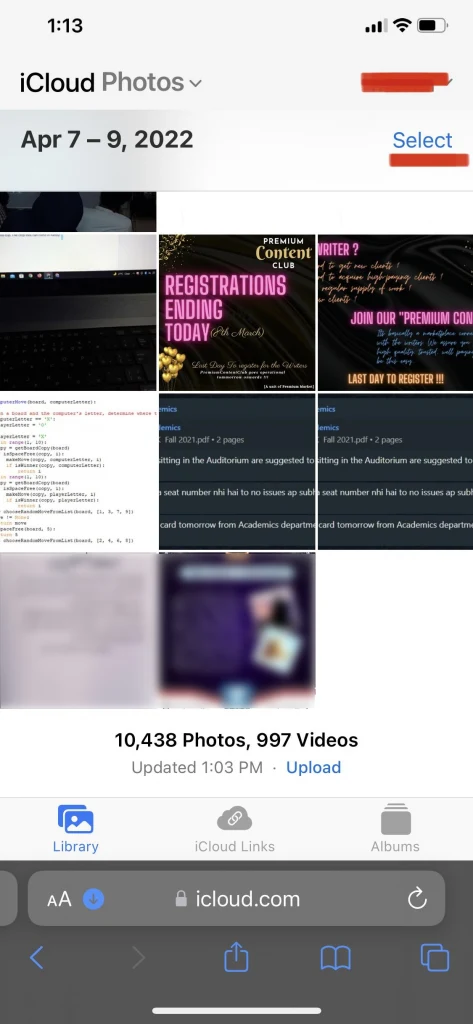
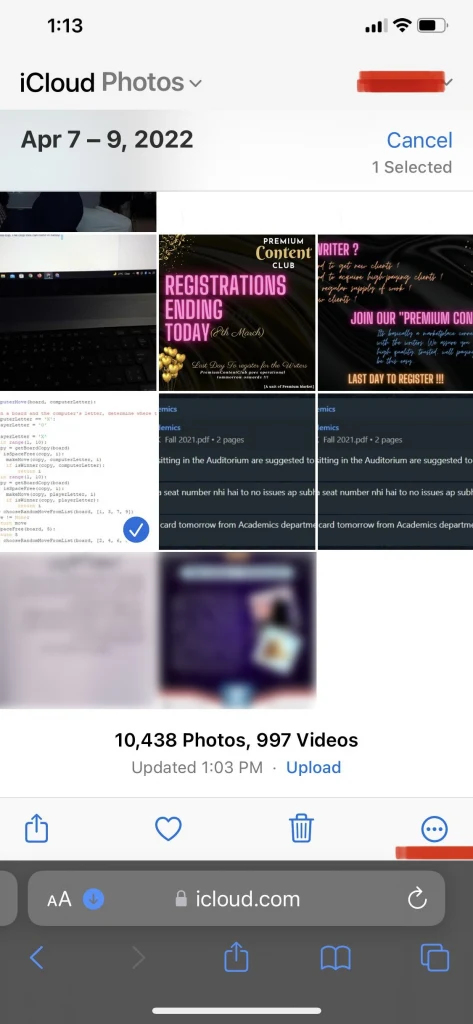
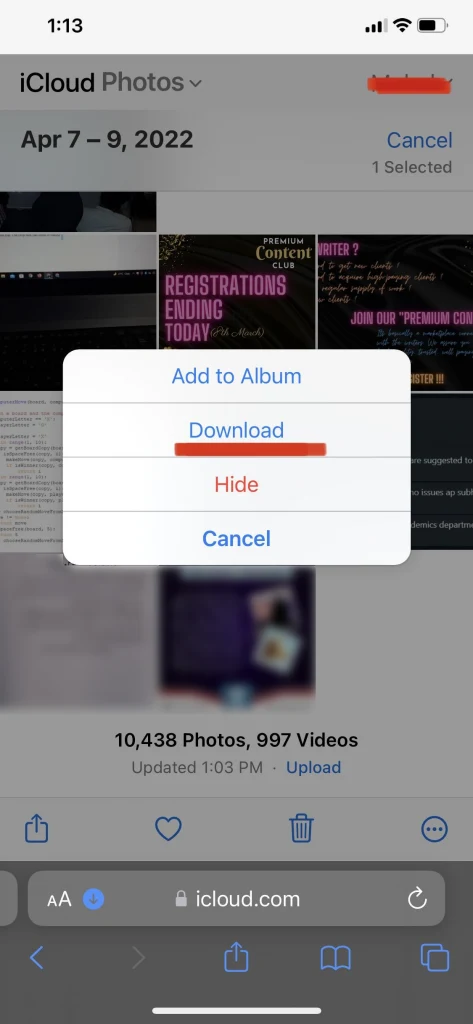
3. Get photos by restoring the iCloud backup
Restoring your phone to a previous backup is a pretty drastic measure for restoring photos. This option is appropriate if you have a new iPhone, you have deleted all your photos, or you have corrupted data.
Follow the steps described in section “How can I get an old backup for iPhone?” at the beginning of this post.
Can you get back an accidentally deleted iCloud backup?
All your data, including photos, documents, contacts, and other important data, gets backed up on iCloud so that you can access it whenever you need it.
iCloud Drive lets you recover data that is deleted within 30 days as follows:
- Go to icloud.com in a PC browser > log into your iCloud account
- Go to Settings > click “Recently deleted” at the bottom right
- Select the files to recover, or choose “Recover all”.
- Click “Recover.”
Make sure to perform this from your computer, since “Settings” do not appear when you log into iCloud.com from your iPhone.

