Email apps leave notifications as soon as you receive an email into your account. How do you get a sound notification when you receive an email?
To get a sound when receiving an email:
- Open your Gmail app
- Tap on the 3-line menu at the top
- Tap Settings, then select your account
- Tap “Notification sounds”
- In the pop up menu, select “Go to settings” > “Sound”
- Select your preferred sound for email notifications.
Gmail and other email apps have several other notification features. In this post, we take a closer look.
- How do I get Gmail sound when email arrives?
- Can you change Gmail notification sound?
- How do I turn off Gmail notification sound on my Android?
- How do I get sound when I receive an email in Outlook?
- How to add custom notification sound to Gmail on Android for emails from specific people?
- How do I get sound when I get a text message?
- How do I get custom notification sounds on Android?
- Can you set Gmail notifications to turn off at specific times?
How do I get Gmail sound when email arrives?
The Gmail app has a sound extension feature that allows you to have a sound alert whenever a new mail arrives into your Gmail account. You can easily set the sound notification from your Gmail app by following the steps below.
- Open your Gmail app
- Tap on 3-line menu at the top left corner of the screen
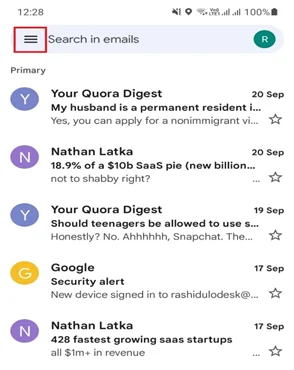
- Tap on “Settings”
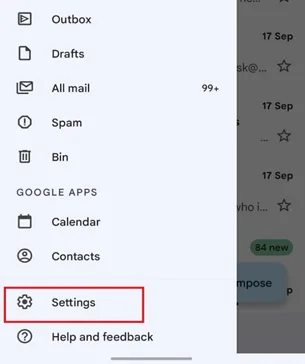
- From the list of Gmail accounts, select your preferred one that you want to change
- Tap on “Notification sounds”
- You will see the default notification sound as “Silent”. To change it, tap on “Notification sound” again
- In the pop-up screen that appears,tap “Go to settings”
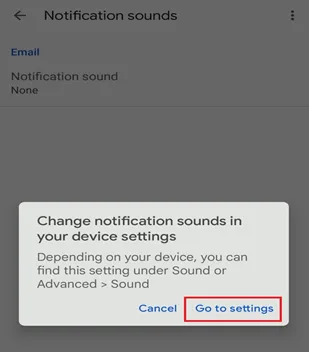
- Select the “Sound” option
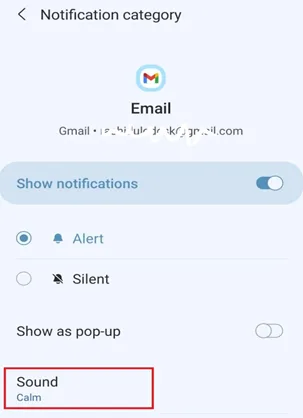
- From the available options, choose your preferred sound as your new mail notification sound
Why is my phone not notifying me when I get an email?
There can be several reasons why you’re not getting a notification for new emails.
The most common cause is that you have battery-saving mode enabled on your device. This restricts background apps as well as notifications. To get back your email notifications, just turn off battery saving mode and go to normal mode.
If you find that your smartphone is in a normal mode but you still don’t get notifications for new emails, follow these steps to turn on notifications.
- Go to your phone’s “Settings”
- Scroll down and tap on “Notifications”
- Find you email apps in the the list of installed apps
- Turn on app notifications by sliding the parallel sidebar
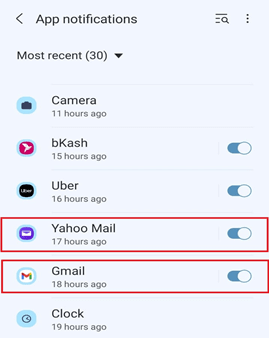
See also: Why Am I Not Getting Email Notifications On Android?
Can you change Gmail notification sound?
You can easily change your Gmail notification sound from your Gmail app settings. To do that, follow the steps to turn on the Gmail notification sound (previous section).
After tapping on the “Sound” option, you will find a list of sounds from which you can select your preferred one as Gmail notification sound.
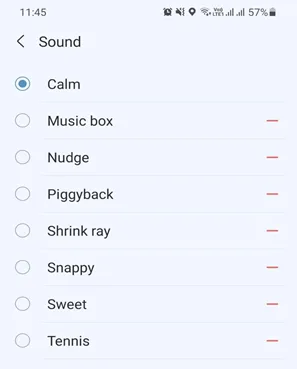
How do I turn off Gmail notification sound on my Android?
To turn off Gmail notification sounds on Android, follow the following steps:
- Open the Gmail app on your Android phone
- Tap on three dash menu at the top left corner of the screen
- Scroll down and go to “Settings”
- Select your preferred account that you want to change
- Tap on “Manage notifications”
- Under “Notification category”, tap on “Sound”
- From available options, select the option “Silent”
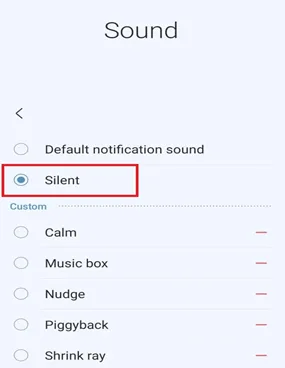
How do I get sound when I receive an email in Outlook?
You may have several email apps and want to customize the way the phone alerts you for each app’s incoming emails.
Outlook has the option to get a customized sound notification as soon as you receive an email. To get a sound notification from Outlook follow the steps below.
- Open the Outlook app on your Android phone
- Tap on the Outlook icon at the top left corner of the screen
- Tap on the Settings icon at the bottom left corner
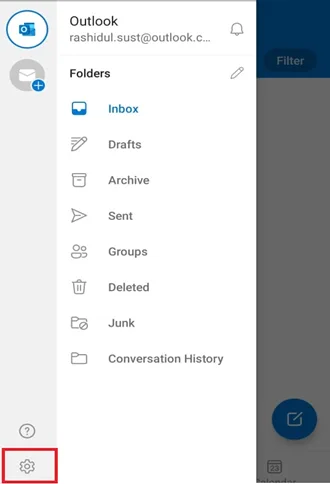
- Scroll down and tap “Notifications”
- Then, tap on “New email sound”
- Under “Notification category”, tap on “Sound”
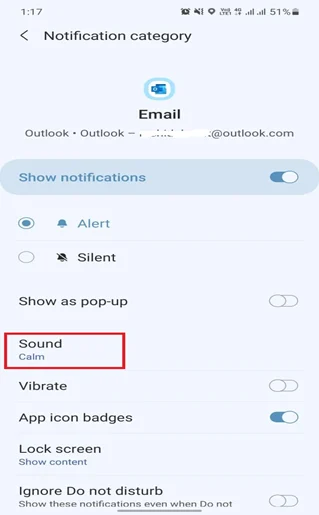
- From the list of sounds, select your preferred sound for new mail notifications in Outlook
How to add custom notification sound to Gmail on Android for emails from specific people?
There is an available option in Gmail to customize notifications for specific contacts. You can set a custom notification sound for a given contact’s email address.
First, you need to create a new label on your PC. To create a new label:
- On your PC, open Gmail
- At the top right corner of the screen, click “Settings”
- Then, select the “Create new label” tab
- Name your label
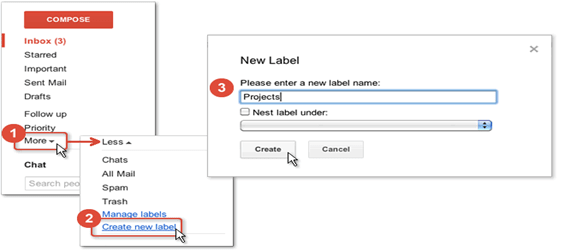
- Next, tag all available mails from the specific contact with the newly-created label
- Now, create a filter for the contact with the label
After creating the new label on your PC, go to your Android phone and follow the steps below.
- Open the Gmail app
- Go to “Settings”
- Select your email address
- Tap on “Manage labels”
- Select the newly created label
- Enable Label notifications option
- Select your preferred sound
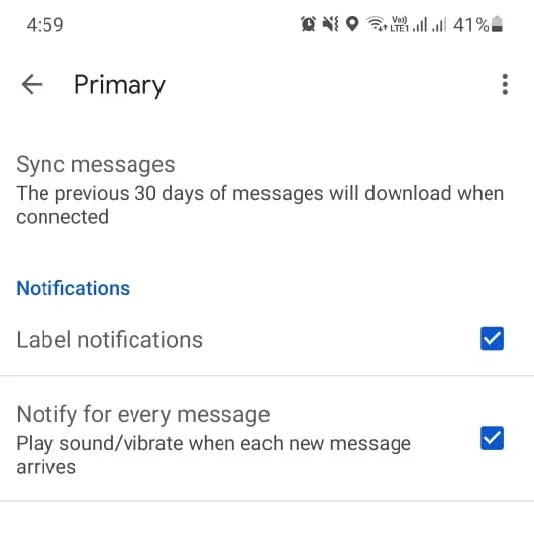
How do I get sound when I get a text message?
Sound notification for the text message can eliminate the risk of missing important texts. There may have several reasons that can block your text message sound notification.
If you enabled “Do not Disturb (DND)” mode on your phone, you won’t get any sound notification for your incoming text messages. In this case, just disable the DND mode of your device. If you’ve scheduled DND mode, disable that too.
See also: Can’t Turn Off Do Not Disturb On Android
If your phone is in a normal mode but still you don’t get any sound notification for text messages, then you need to change your notification settings for your messaging app. Ensure that there is a sound selected as your incoming message notification. In order to do that, follow the steps below.
- Open your default messages app
- Tap on the three-dot menu at the top right corner of the screen
- Go to “Settings”
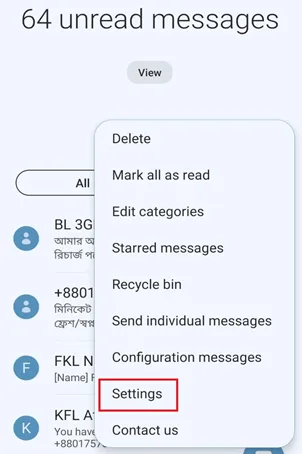
- Tap on “Notifications”
- Then, tap “General notifications”
- Under the notification category, make sure you’ve turned on the “Alert” and then tap “Sound”
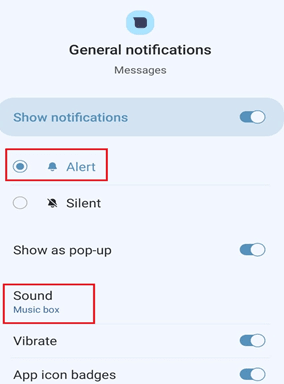
- Select the sound from available options
Now, you will be notified by a sound as soon as you get an incoming text on your device.
See also: How Do I Turn Off Call Sound On Android?
How do I get custom notification sounds on Android?
All Android phones come with some default set of sounds, notifications, and ringtones. Besides that, it also allows you to create custom notification sounds from your favorite music or songs. In this case, you’ll need to use your file manager to add the tone to your notification sounds. Here’s the steps to follow.
- Open “My Files” app
- Tap on “Audio”
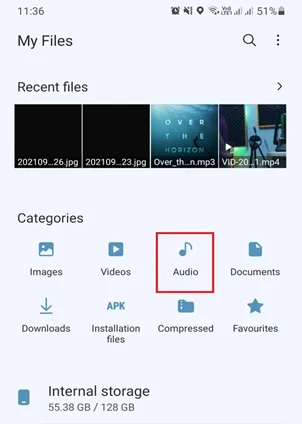
- Scroll down to select “Music”
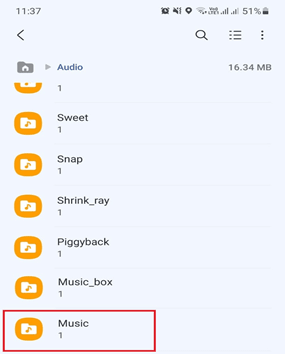
- Select your preferred music and long press the music file to copy
- Then back to “My Files” main page and select “Internal Storage”
- Scroll down and open “Notifications”
- Finally, tap on “Copy here” to copy the music file into the “Notifications” folder
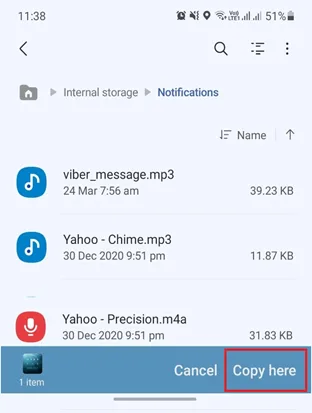
Now, you will get the music available at “Notification sounds” to set as the notification tone for your selected app.
Can you set Gmail notifications to turn off at specific times?
Actually, there is no option to turn off receiving Gmail notifications at specific times like during off-work hours or during sleep hours. To get rid of Gmail notifications for certain times, you need to manually turn off the Gmail notifications daily basis. But, this is something annoying.
Instead that, you can use the scheduled “Do not disturb” feature to turn off all types of notifications including Gmail for a specific period of time. To enable scheduled “Do not disturb” mode, follow the steps below.
- Open your phone’s “Settings”
- Go to “Notifications”
- Tap on “Do not disturb”
- Then tap on “+Add schedule” to set the time period
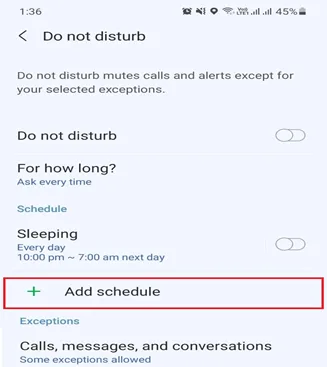
- Select the day, set start and end time, and name the schedule
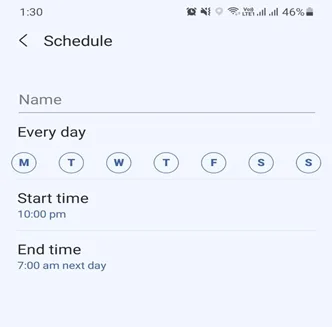
- Finally, turn on the “Do not disturb” mode
This feature will prevent Gmail notifications for the specific period of time that you’ve selected.

