Rooting your phone can give you access to features and apps you previously didn’t have. Once in a while, however, you may need to factory reset your phone, e.g. if it’s getting slower or buggy. Will a factory reset remove root from your Android device?
A factory reset cannot remove the root. Factory data reset means erasing all the data (apps, contacts, messages, security settings, cache, etc.) from your phone but there is no relation between resetting and rooting. If you want to remove the root, you need to flash your phone’s stock ROM.
Doing a factory reset won’t unroot your phone and bring it back to its shipping version. To unroot your phone, you need to download the stock ROM corresponding to your device and flash it using the same apk you’ve used to root your device.
As an Android user, rooting an Android phone can open new aspects of the user experience on your Android. But rooting your phone can also cause damage, so before doing it, you need to understand what the rooting process does.
- What does it mean to root a smartphone?
- How do I factory reset a rooted Android phone?
- How do you know if a phone is rooted?
- How do I get my rooted phone back to normal?
- How do I fix Google play after rooting my phone?
See also: Does Factory Reset Remove Updates (Android)?
What does it mean to root a smartphone?
Rooting a smartphone means unlocking the phone’s operating system. It will allow you to gain ultimate access to your Android operating system.
As a result, you will have the freedom to change system settings, access system files, install unapproved apps, upgrade the OS, replace the firmware, and so on.
If you want root access to your smartphone, the only way you can get that is by rooting your Android smartphone. Gaining root access on Android is like running Windows as a system administrator. It will enable you to do the following things.
- Install custom ROM
- Free tethering
- Install more powerful apps
- Remove any system app
- Update the OS
- Better battery backup
See also: Can I Install ROM Without Root?
How long does it take to root a phone?
The time it takes to root a phone varies depending on the device you want to root and the software you use. Generally, rooting a device only takes 20 to 30 minutes if you use the right software for your device and follow the appropriate step.
If you have a device with a MediaTek processor, you may only root your device using an apk like Kingroot.
For Snapdragon processors, you first need to unlock the bootloader. Then, you need to use a PC application like Sony Flash tool for Sony devices, Odin for Samsung, MI flash tools for Xiaomi etc.
To unlock the bootloader, you need to send a request to the manufacturer. This process may also take 1 minute to a day to accept.
You can root both Android 10 and Android 11 devices. The Magisk 19.4 is compatible with Android 10 and the latest version of Magisk (v21) brings full Android 11 support. By using this apk, you can easily root the latest Android versions.
How do I factory reset a rooted Android phone?
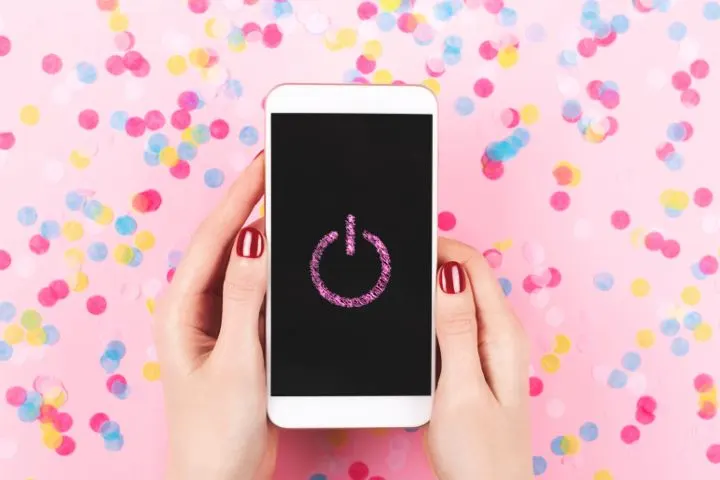
Factory resetting a rooted Android phone is nothing special, you can do so in the same way you’d do for a normal phone. To factory reset a rooted phone, follow these steps:
- Power off the phone.
- Press and hold the Volume Up and the Volume Down button both at the same time, then press and hold the Power button until it shows a screen with options.
- Release all buttons.
- Press the Volume Down button to navigate the options.
- Select “Factory Reset” and use the Power button to select it.
After this, you have wiped all the data and the phone is as new.
Factory resetting a rooted phone is completely safe and won’t harm or brick your phone. Factory reset only wipes the data partition of your phone’s internal storage, so it is safe.
How do you know if a phone is rooted?
It’s not a difficult task to check if a phone is rooted, here are a few simple ways:
1. Check through Settings
This is the easiest way to check a rooted phone:
- Go to “Settings”
- Find and tap on “About phone”
- Go to “Status information”
- Check the “Phone status”
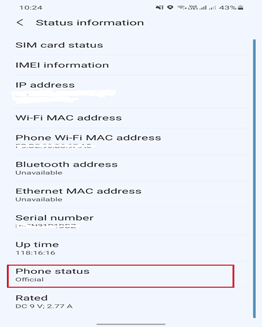
The status will display “Official” if the device is fresh and hasn’t been rooted.
2. Use the Root Checker App
You can also check the phone’s root status by using the Root Checker app. This application provides a simple process to verify the root status. You can get the application from Google play store for free.
After downloading and installing the app, just follow these steps:
- Tap on the Root Checker app to run
- Tap on “Get Started”
- Wait for the app to determine the model of your phone
- Once the model number is found, tap on “Verify Root”

After a few seconds, you’ll get a pop-up message showing your phone’s root status
How do I get my rooted phone back to normal?
There are a number of ways to turn a rooted phone back to normal. The most recommended method is “flash a stock ROM”. This method is also applicable if you’ve used the custom ROM on your rooted phone.
Start by downloading the stock ROM. You can download it from XDA Developers forums or directly from your phone manufacturer’s website. Follow this step-by-step guide to go back to your stock device:
- Download the stock ROM according to your phone’s model
- Create a backup of your phone’s data
- Go to the boot menu – press both Volume Up and Volume Down key at a time and then press and hold the Power key
- Select Factory Reset to erase all data from your phone
- From the recovery home screen, find the stock ROM you downloaded
- Tap on it to begin the installation process
- After completing installation, reboot your phone
How do I fix Google play after rooting my phone?
You might face some issues with your Google Play after rooting your phone. To fix it, try the following things.
- Go to “Settings” > Apps > Google Play > Memory > Clear data.
- If your Google Play Services isn’t not up-to-date, update it.
- If still not fixed, just uninstall Google Play using your root privilege and re-install it again.

