Both MMS and Group Messaging happen over the cellular network, and they may require an internet connection. Even though they might seem similar at first, there are some subtle differences between them.
- Difference between MMS and Group Messaging
- Why do group texts send as MMS?
- Changing a group message to MMS
- Removing yourself from a group chat
- Turning off group messaging on Android
- Sending texts to multiple contacts without group messages
See also: How To Send Text To All Contacts On iPhone?
Difference between MMS and Group Messaging
MMS is a multimedia messaging service that allows you to send images, audios, etc. over the cellular network. Group Messaging lets you send messages to several recipients at the same time, and it can be of two forms – Mass text and Group texts or conversations. Group messages can be sent as MMS.
The main difference between Mass and Group texts is whether or not the participants can view all the replies.
Also, mass texts are sent as SMS while Group texts are generally sent as MMS messages. This might seem confusing at first. This post should help clear up the confusion and help you understand the differences.
Why do group texts send as MMS?
MMS is a technology for sending multimedia messages in a single conversation. Group texts can leverage the MMS service: in a group chat, every message is transmitted as an MMS.
In a group text conversation, every participant receives and may view all the replies. This functionality is enabled by the MMS messages, even though the messages themselves might not contain any multimedia.
Group texts and MMS on iOS
iPhones have three different group messaging options. Group iMessage, Group MMS, and Group SMS.
iMessage is Apple’s instant messaging service and it operates like Whatsapp, Messenger, etc. They are multimedia messages that can be sent to other Apple devices over cellular data or WiFi.
These messages appear in blue-colored text bubbles and are always end-to-end encrypted. You can toggle iMessage in Settings > Messages.
Mass texting on Android
Android has two group messaging options. The Mass text (SMS) and Group conversations (MMS).
Unlike group conversations, in a mass text messages are transmitted to each participant individually. Each participant responds to the sender in a different conversation and is unable to see the replies of others. Mass texts are sent using the SMS service (not MMS).
Changing a group message to MMS
1. Android
If you’re using android, go to the settings of your messaging app. Then locate Group messaging. You can select either the SMS or the MMS option for group messaging. The SMS option is the Mass text, and MMS is the group conversation option.
Sometimes you might not see the group messaging option in your default messaging app. This might happen because your carrier or the default app doesn’t support group messaging. Try downloading the google Messages app from the play store.
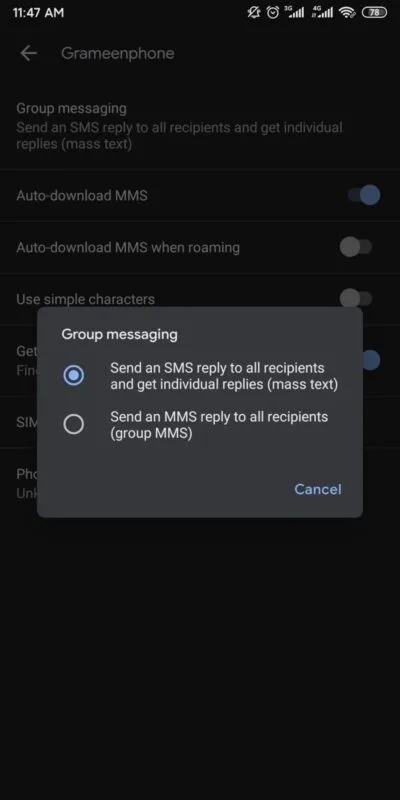
2. iPhone
On your iPhone, navigate to Settings > Messages. Turn on the MMS Messaging. If you don’t see the option, your MMS settings may be incorrect (or your carrier doesn’t support the feature).
Get correct settings from your carrier and set them up in Settings > Cellular > Cellular Data Network. Restart the phone and try again.
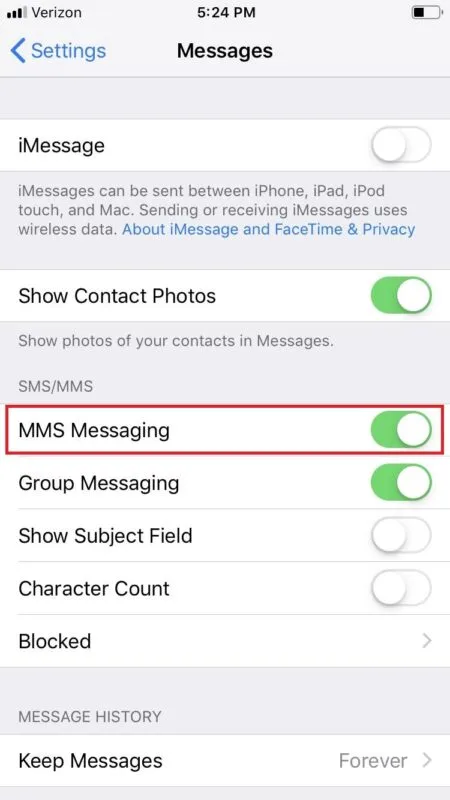
Removing yourself from a group chat
On Android, there is no option to remove yourself from a group conversation. You might try to delete the conversation, but you’ll see the conversation pop up again whenever someone replies.
You can mute the notifications for the conversation from the conversation settings. Please take a look at the next question to see how to do it.
On iPhone, tap on the group conversation that you want to leave. Tap on the group icons at the top of the screen. Select the info button from the drop-down menu. You’ll find “Leave this Conversation” at the bottom.
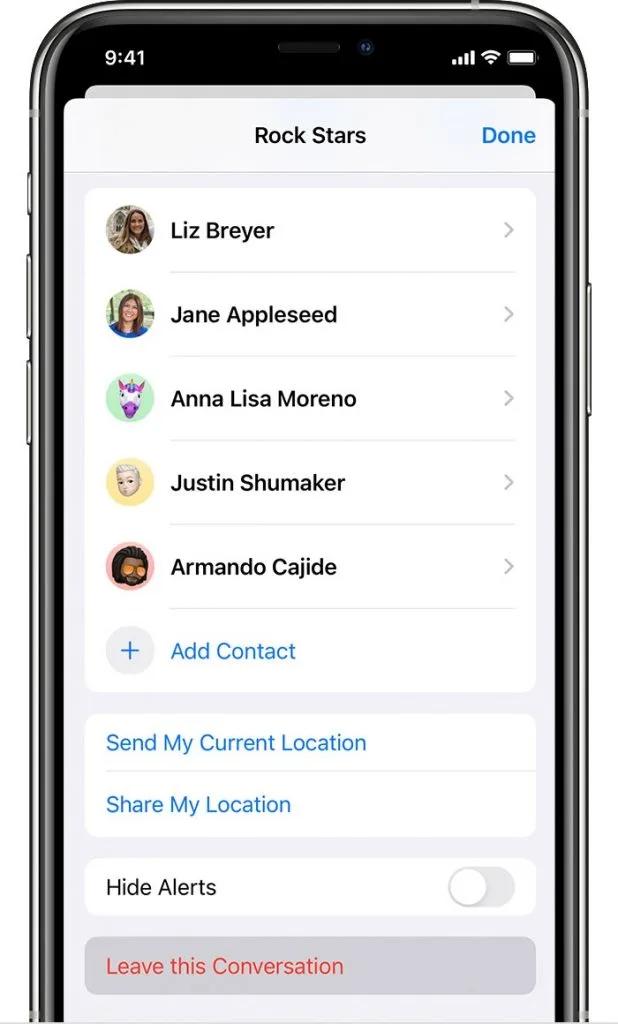
See also: Google Messages vs Samsung Messages: Which Is Better?
Turning off group messaging on Android
To turn off notifications for group messaging on android, open your messaging app and tap on the conversation you want to mute. Tap on the three dots at the top right. Go to the Group details > Notifications. Then turn off the notifications.
Sending texts to multiple contacts without group messages
You can send one message to multiple contacts using the mass text option. The texts will send as SMS, and you will receive individual replies.
On Android, you can change the group message to mass text with SMS. Go to the settings of your messaging app and look for the group messaging options. Then select SMS or mass text.
If you’re using an iPhone, go to Settings > Messages. Then turn off iMessage and Group Messaging.
Each carrier sets the maximum number of recipients for SMS and MMS group messaging, so that number varies. Typically though, this is restricted to 10 people.
This number may also vary with the device manufacturers. Samsung usually allows 20 participants to be added to a group.
iMessage has a higher limit of up to 32 people. The mass SMS text on Android has no limit on number of recipients.

