If you keep getting unwanted messages from certain contacts, you likely get annoyed with the constant notifications on your Apple Watch. A recurring question from users is whether you can block messages on an Apple Watch.
In this post, we look into how to avoid getting annoying messages on your Watch, whether globally or for a specific contact.
- Can Apple Watch block messages?
- Blocking unknown texts on Apple Watch
- Texts blocked on iPhone are still going to Apple Watch
- Can you disable iMessages on Apple Watch?
- Does Apple Watch say delivered if I’m blocked?
- How do you unblock someone on Apple Watch?
- Block texts on watch with Family plan
Can Apple Watch block messages?
Apple Watch allows you to block a specific contact so you no longer receive messages, calls, and mails from them. There is no way to completely disable SMS texts on your watch, you can only disable notifications. You can, however, disable iMessages.
All messages you receive on your watch go through your iPhone first. Anytime you want to block a message, you will have to do that on your iPhone. You don’t have to do anything on your watch, it syncs the data automatically.
To block messages from a contact on your Apple Watch, you need to block the contact on your iPhone. Open the Messages app, select the conversation, press the info button, and simply select Block Contact.

Once you block a contact through the Messages app, and your watch and iPhone sync up, you should stop receiving SMS messages from them on your Apple Watch.
When the blocked contact tries to send you a message, you will not get it. You won’t even know that the person tried to contact you. Blocked contacts can still send voicemails, however.
Don’t worry about the contact finding out that you blocked them. The messages they sent you will show as delivered.
If the blocked contact is using iMessages, however, texts may still be going through.
When you block a contact in the Messages app, you are blocking the contact through your cellular provider. SMS texts go through your provider. iMessages on the other hand use the Internet to go through.
Since the contact sends iMessages using their Apple ID email, your provider can’t block it. To block iMessages, you will have to block the contact in the Phone, Mails, and Facetime apps along with the Messages app.
To do that, on your iPhone, open the Phone app, select the contact you want to block. Press the info button, and select Block Contact. Do the same thing for the Facetime app, it’s the same process.
To block a contact in Mails, open the app, select an email, then press on the contact at the top of the email and select Block Contact.
Blocking unknown texts on Apple Watch
If you are getting ads, promotions, and inappropriate texts from unknown senders on your Apple Watch, you may be annoyed by the constant notifications. Blocking the senders one by one can be a tedious task.
Even worse, you may be getting these texts on a daily basis every time from a different number. Instead of blocking the numbers one by one, you can filter messages for unknown senders.
I once had message filtering enabled but I started receiving texts from unknown senders in response to an online announcement I posted, so I had to disable it again.
That’s the bad thing with filtering, sometimes you may miss important messages from unknown senders.
While filtering messages won’t block the contacts who sent them, you will stop receiving notifications of messages from unknown senders on your iPhone and Apple Watch. Filtered messages won’t show up in the conversations listed in the Messages app on the watch.
To filter unknown senders, open the Settings app on your iPhone. Select Messages and scroll down to Message Filtering, then enable Filter Unknown Senders.
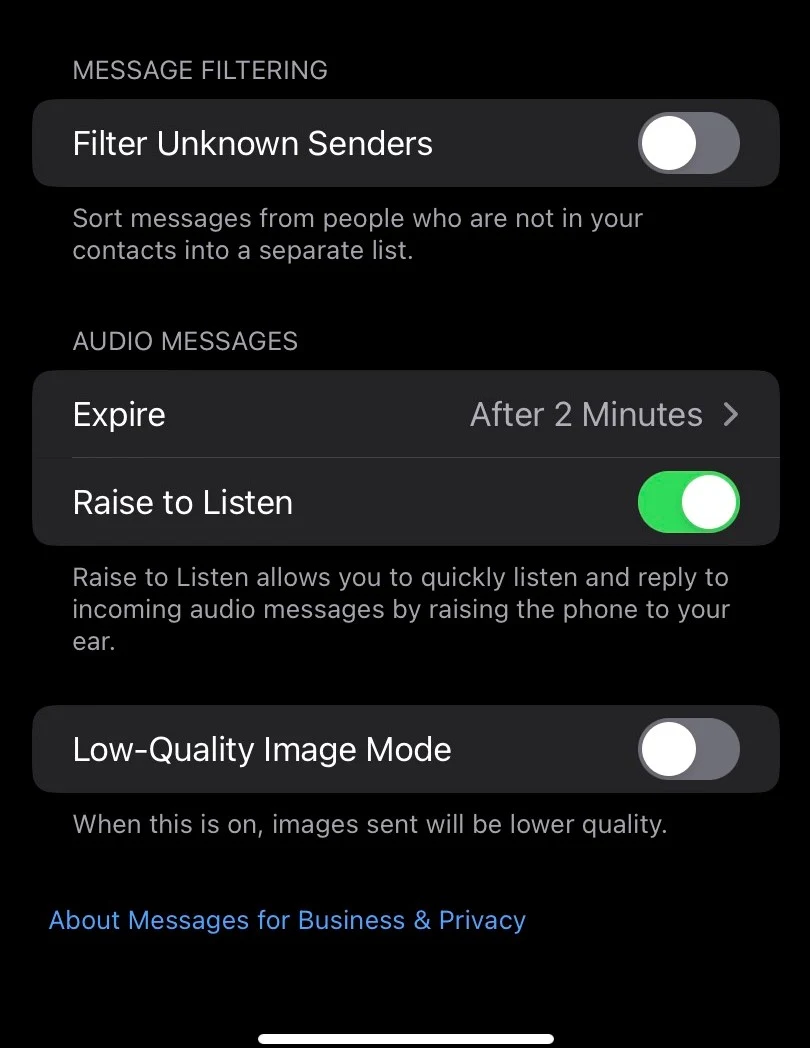
When you manage settings with your messages on your iPhone, the settings automatically sync with your watch. So, you only have to do this on your iPhone.
If you receive an important message from an unknown sender, you will still be able to see it. You have to check manually though, you won’t receive a notification.
To see the filtered messages, open the Messages app, and select Filters.
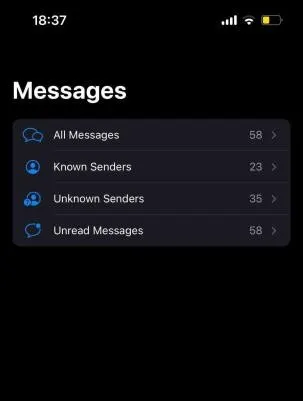
Once you’ve enabled filtering on your iPhone, if you can still see messages from unknown senders on your Apple Watch, open the Messages app on your watch. At the top, right below New Message, select the Viewing option > disable Unknown Senders.
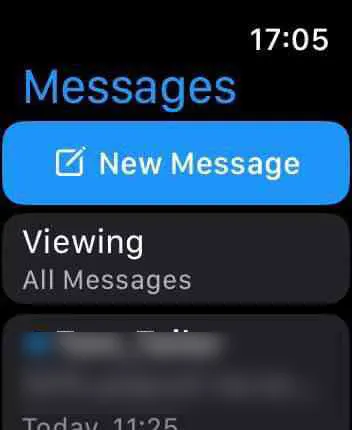
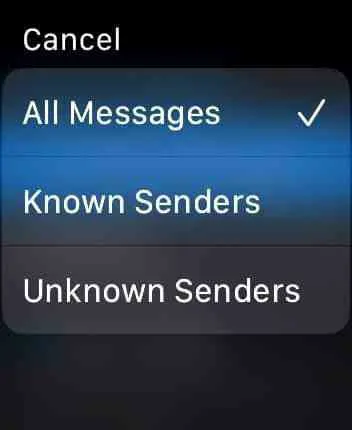
Note that message filtering is not the same as blocking messages. Once message filtering is enabled, you can still block a disruptive contact as explained earlier.
You can also report amessage as Junk, which will delete it and report the user. To do that, open the message and select Report Junk.
Texts blocked on iPhone are still going to Apple Watch
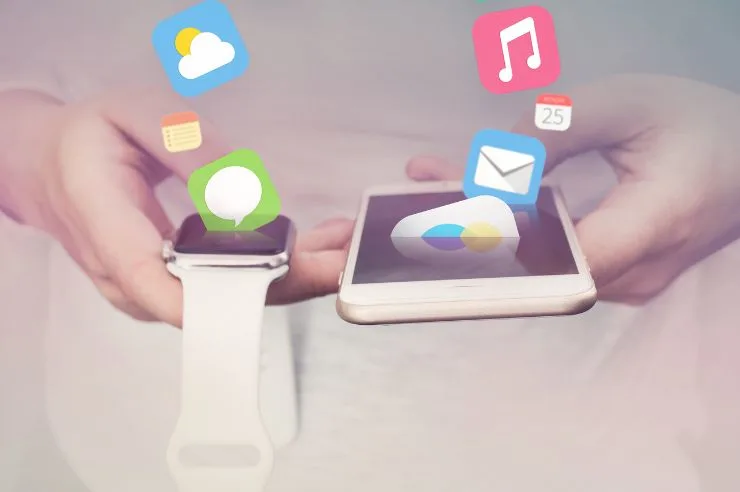
Messages from blocked contacts on your iPhone, sometimes, can still go through on your Apple Watch. This is due to a syncing problem.
If you are not receiving the blocked messages on your iPhone but you are getting them on your watch, you need to re–sync the devices.
Your phone and watch should automatically sync. Sometimes, sync may fail when the devices are not nearby.
To re-sync your Apple Watch and iPhone, open the My Watch app on your iPhone. Go to General > Reset > Reset Sync Data. This will reset the syncing process.
If blocked messages are going to you watch, there must be a bug with the syncing. Reset Sync Data will erase that bug.
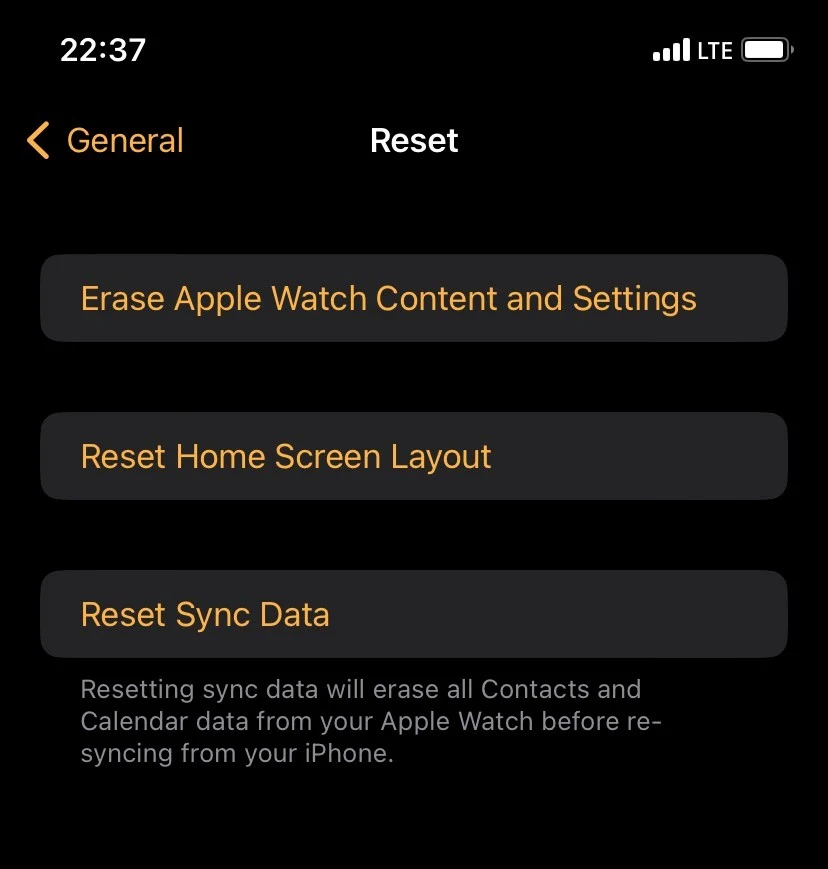
If the issue persists, turn off both devices. Turn on your iPhone first, and then turn on your watch. This approach helped me fix the sync issue on my watch after I hadn’t used it for a while.
Can you disable iMessages on Apple Watch?
You can completely disable iMessages on both your iPhone and Apple Watch, however, you can’t disable iMessages on your watch but keep them on your iPhone.
To disable iMessages altogether, on your iPhone open the Settings app. Go to Messages and toggle off iMessages. This will stop your iPhone from receiving iMessages, and in turn, your Apple Watch as well.
Remember, friends will no longer be able to send and receive iMessages. You will be limited to SMS texting.
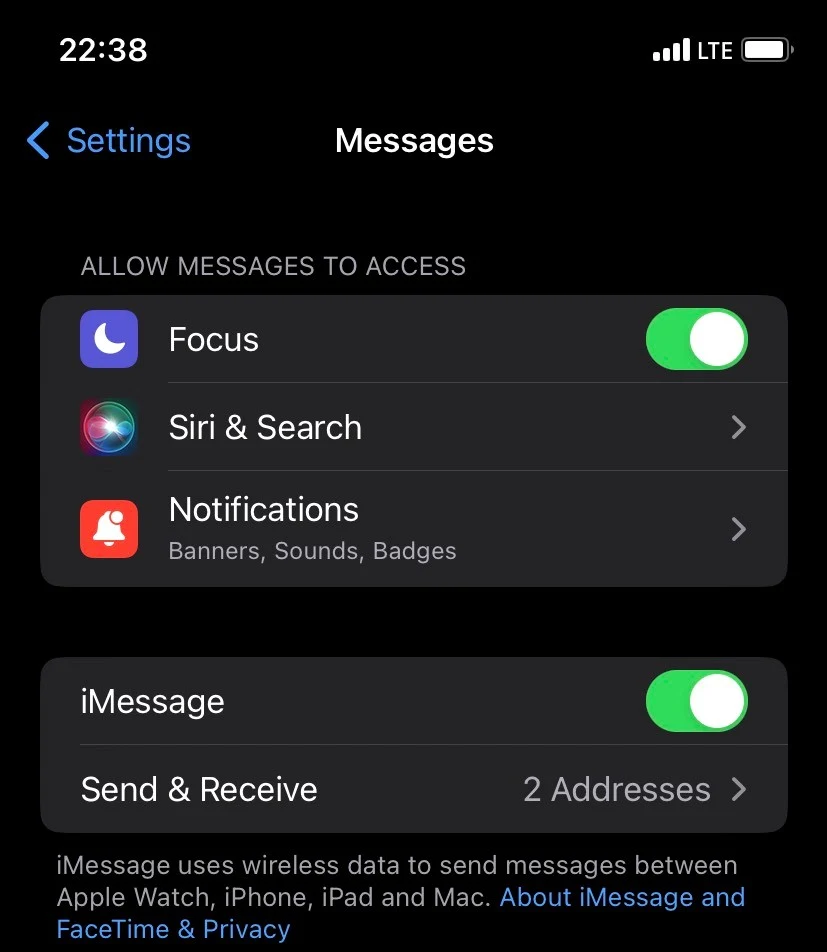
The closest thing to disabling iMessages on your watch only is to disable alerts for messages. To do this, open the My Watch app on your iPhone. Go to Notifications > Messages > Notifications Off.
It’s worth noting this will stop notifications for both SMS and iMessage texts. If you disable notifications, you will have to open the Messages app every time and manually check whether you received a text.
Does Apple Watch say delivered if I’m blocked?
If you are wondering whether contacts you’ve blocked will find out they are blocked, don’t worry, they won’t.
When a blocked contact sends you a message, on their Apple Watch screen everything will look normal. The message will show as sent and delivered for them but you will not receive it at all.
I tested this with a friend the first time I blocked someone. When my friend blocked me, all the texts I sent appeared as delivered.
Neither will you get any notifications of the blocked contact trying to contact you. Note that a blocked contact can still leave a voicemail.
How do you unblock someone on Apple Watch?
Contacts that you have accidentally blocked, you can unblock anytime.
Open the My Watch app on your iPhone. Select Friends, then Blocked. Here, you will see the phone numbers and emails of every person you have blocked.
Find the contact you want to unblock, swipe left on that contact and select Unblock. Make sure you unblock emails as well to receive iMessages from that contact.
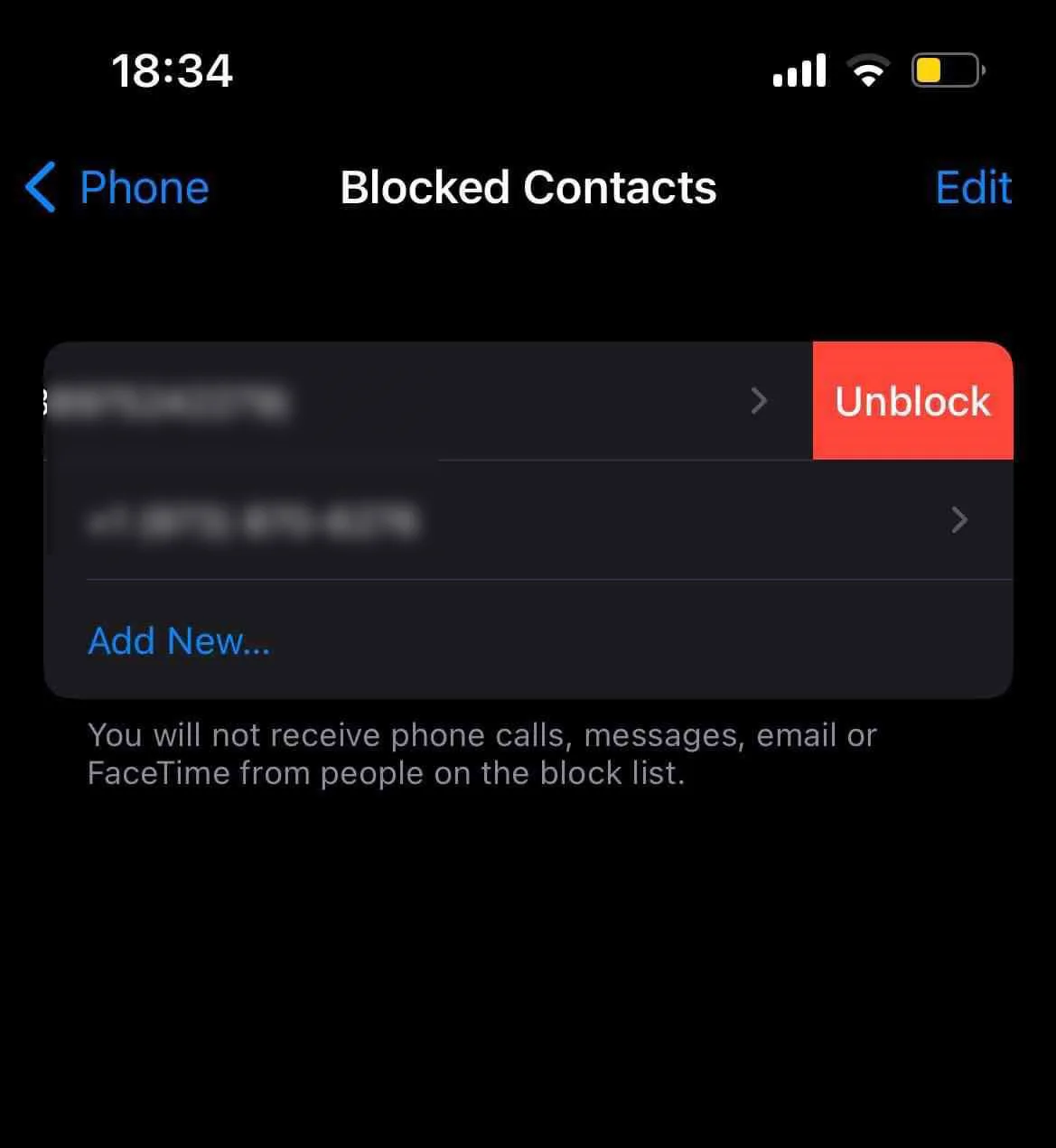
Once you unblock a contact, you will start receiving messages from them. You won’t be able to see the texts they sent you while they were blocked.
Remember to Reset Sync Data if your Apple Watch is still not receiving messages from the contact but your iPhone does.
Block texts on watch with Family plan
If you have an Apple Watch with a family plan, you can manage which contacts from your iPhone will be connected to the family member’s watch.
When setting up an Apple Watch for a family member, in the set up menu, you are prompted to select contacts from your iPhone that you want to share with the watch.
To block texts from unwanted contacts going to the family member’s watch, select only the contacts you want to share.
You can do this after you have already completed the set up as well. Open the Apple Watch app on your iPhone. Go to All Watches > Family Watches and select the family member’s watch.
Scroll down to Contacts, open it and select which contacts you want to share with that watch. Here you can block texts from contacts you accidentally added by removing them from the shared list.

