If you are wondering what features of WhatsApp are functional on an Apple Watch and how you can make the most out of them, you are in the right place.
In particular, you may wonder if you can make and receive WhatsApp calls and exchange WhatsApp messages through your Apple Watch.
- Can I receive WhatsApp calls on Apple Watch?
- How do I get WhatsApp on my Apple Watch?
- Why does my Apple Watch not vibrate when I get a WhatsApp call?
- How do I answer WhatsApp on Apple Watch?
- How to make a WhatsApp call from an Apple Watch?
- Can you use WhatsApp on Apple Watch without an iPhone?
See also: WhatsApp Not Showing On Apple Watch?
Can I receive WhatsApp calls on Apple Watch?
You can’t receive WhatsApp calls on your Apple Watch as the app provides only limited support for the Watch. You can, however, receive notifications for missed WhatsApp calls on your Apple Watch.
WhatsApp support says the app provides only limited support for the Apple Watch. They don’t have a separate app version for the Apple Watch that could let users access all WhatsApp features.
Currently, many of the basic WhatsApp functions can’t be performed on your Apple Watch. These include:
- Receiving and making calls
- Viewing chat history
- Accessing and participating in group chats
- Seeing shared media files including images and videos
- Sending and receiving audio messages, etc.
You can only receive notifications for missed WhatsApp calls and exchange WhatsApp messages on your Apple Watch.
To receive notifications for missed calls, you need to activate notifications for your Apple Watch.See next section.
How do I get WhatsApp on my Apple Watch?
There is no WhatsApp version specifically dedicated to function with the Apple Watch.
However, you can exchange WhatsApp messages and receive immediate notifications for missed WhatsApp calls on your Apple Watch.
To use these features, you need to activate the notifications for WhatsApp. Here’s how:
- Go to the “Watch” app on your iPhone
- Tap on the “My Watch” tab
- Select “Notifications”
- Look for WhatsApp in the list of apps and toggle it on to enable notifications
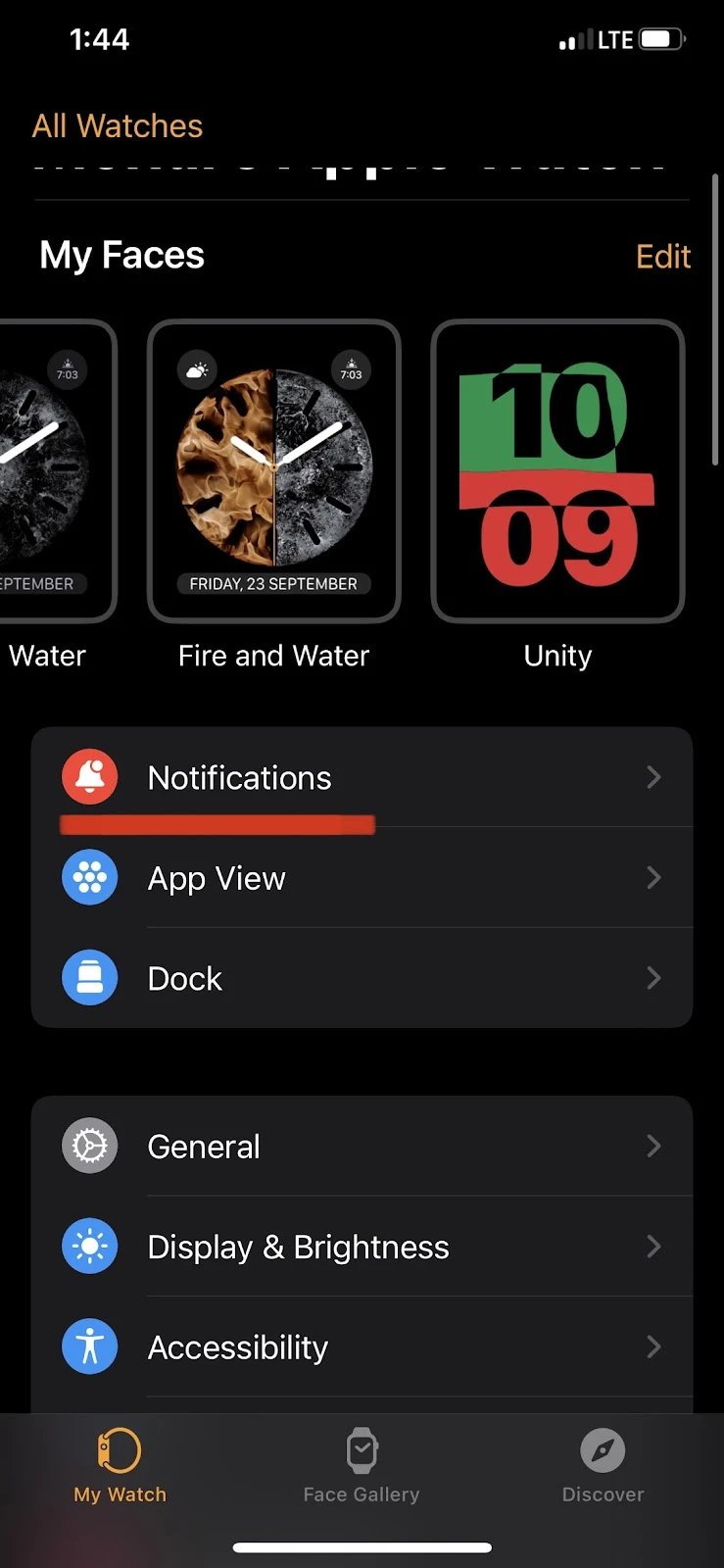
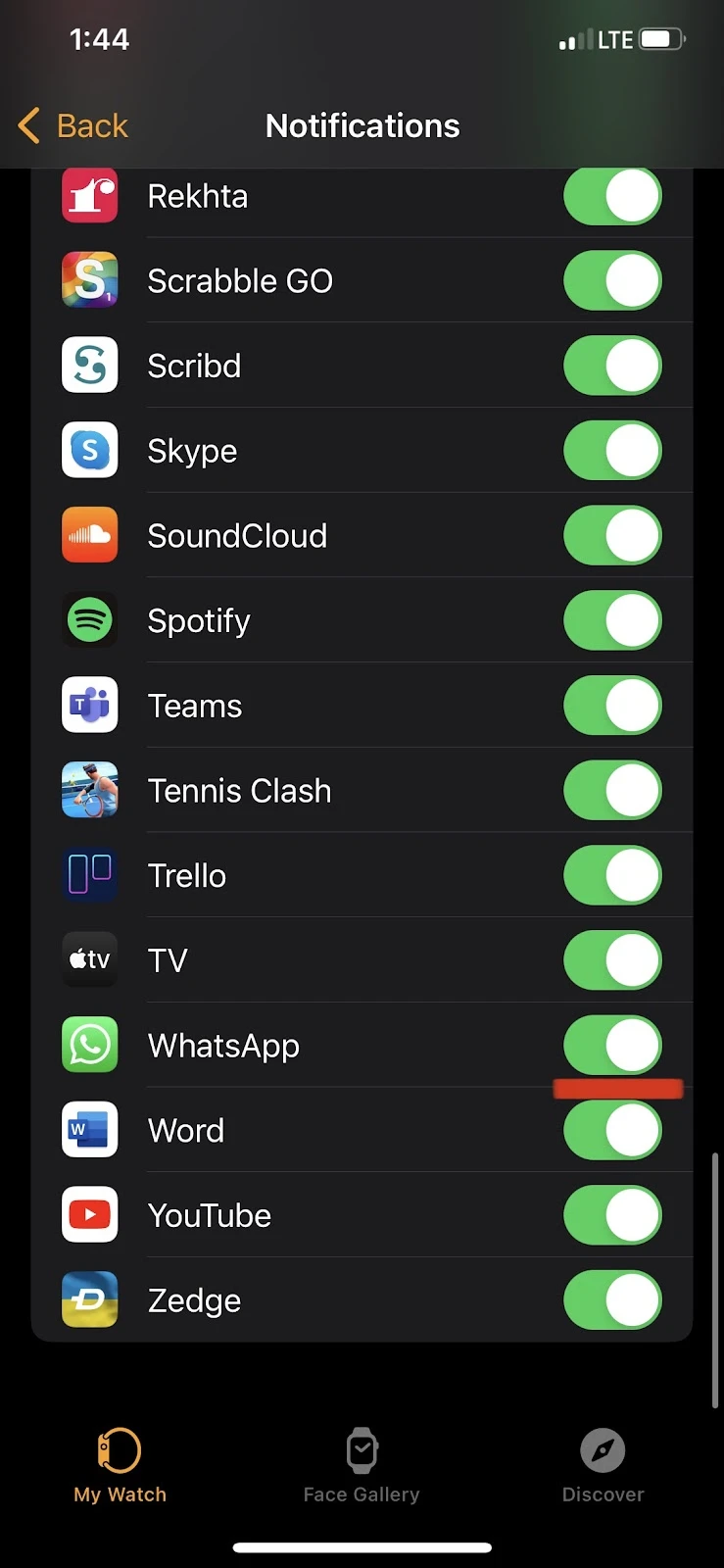
By following the above steps, you can access WhatsApp, receive and send messages and get notifications for missed calls on your Apple Watch.
Since there is no WhatsApp app for Apple Watch, there are some limitations when it comes to making calls replying to WhatsApp notifications you receive on your Apple Watch.
One such limitation when it comes to replying to WhatsApp notifications is that you can only reply with predefined text on your Apple Watch like:
- Hello
- What’s Up?
- OK
- On my way
These functions are very limited. However, there are third-party apps like WatchChat2 that allow you to access more of WhatsApp’s features.
What is the best WhatsApp app for Apple Watch?
The most popular third-party app for using WhatsApp on your Apple Watch is WatchChat2. It is easy to activate and allows you to access a lot more WhatsApp features on your Watch.
When “WatchChat2” is installed, you can access individual and group chats and see previous messages in the chat history.
Moreover, you can send and receive media files including images, videos, and audio messages and see status updates.
Here’s how to download WatchChat2 and activate it on your Apple Watch:
- Press the Digital Crown on your Apple Watch > Find and tap “App Store”
- Type “WatchChat2” in the search bar > “Get”
- Enter your Apple Watch passcode. If you don’t have a passcode, you’ll need to set one
- After installing the app, open it > a QR code appears
- Open “WhatsApp” on your iPhone > “Settings”
- Tap “Linked Devices” > Link a Device
- Scan the QR code displayed in the WatchChat2 app on your Apple Watch using your iPhone
- You can now use WhatsApp on your Apple Watch
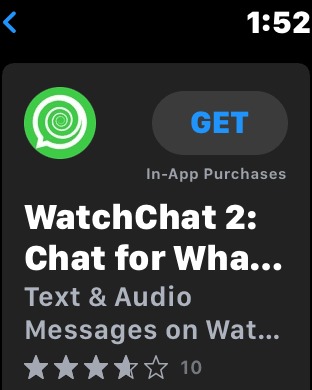
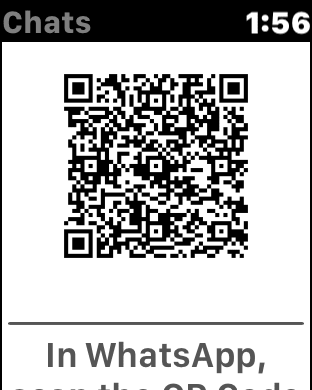
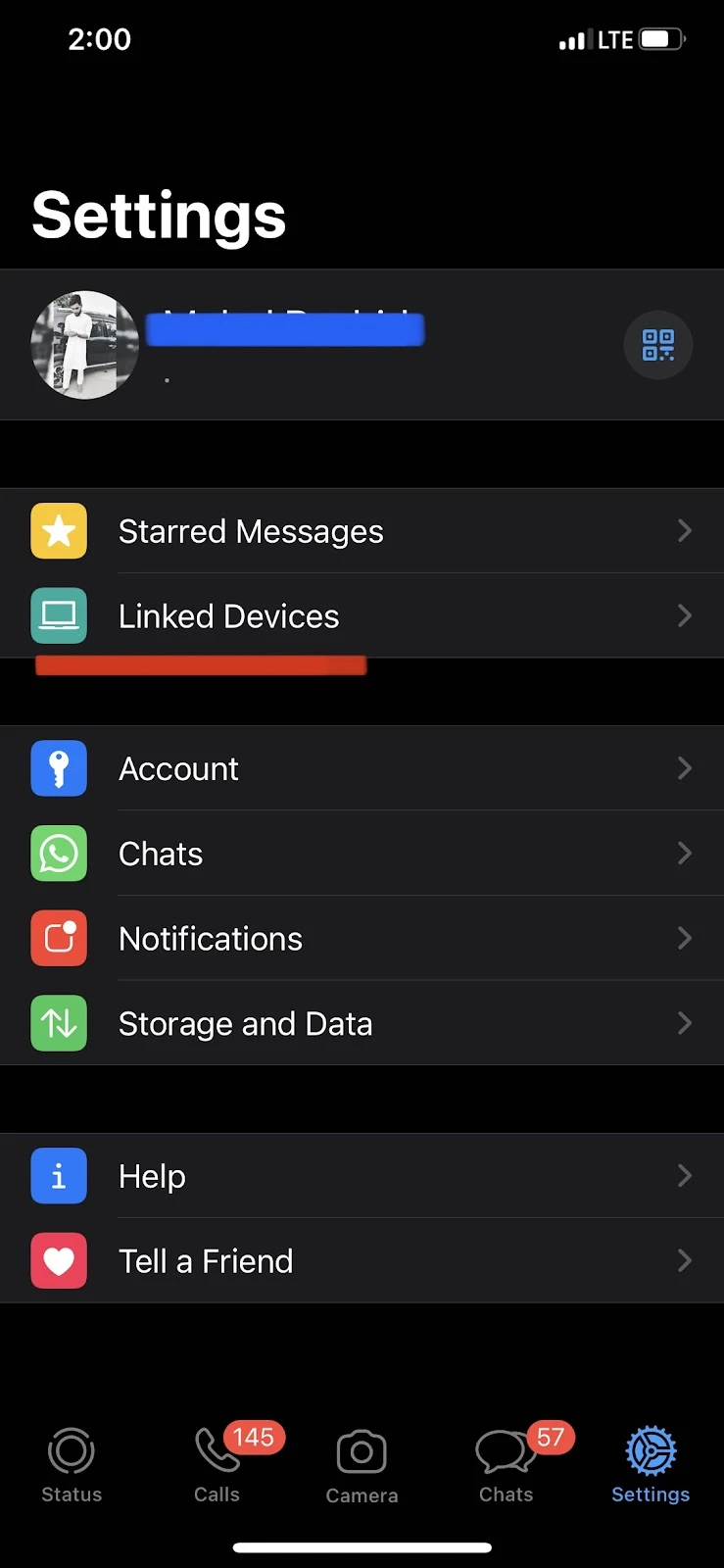

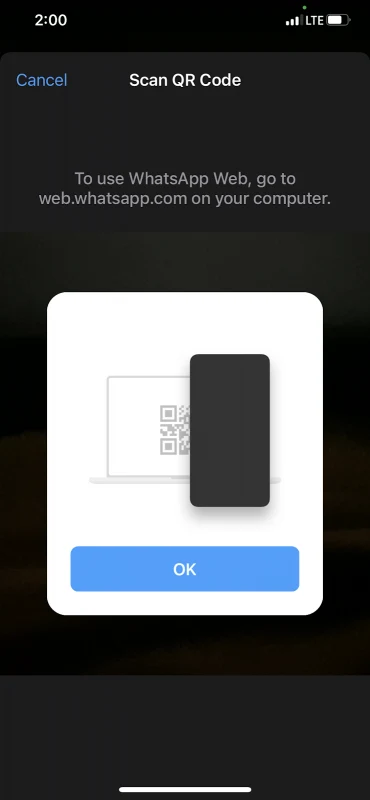
Why does my Apple Watch not vibrate when I get a WhatsApp call?
Your Apple Watch does not vibrate when you get a WhatsApp call because you can’t receive notifications for an incoming WhatsApp call on your watch.
As mentioned earlier, WhatsApp doesn’t have a specific Apple Watch version, which results in limited functionality on your watch.
You won’t get notifications for incoming calls, but you will receive a notification as soon as you miss the call.
To access more WhatsApp features, consider installing a third-party app like WatchChat2. See the preceding section “What is the best WhatsApp app for Apple Watch?” above to learn how to install and activate the app.
How do I answer WhatsApp on Apple Watch?

You can’t answer an incoming WhatsApp call on your Apple Watch, regardless of whether you have enabled notifications or not. See section “How do I get WhatsApp on my Apple Watch?” to learn how to enable notifications.
However, answering WhatsApp messages on your Apple Watch is fairly simple.
To benefit from this functionality you need to activate the notifications for WhatsApp. Here’s how:
- Open the “Watch” app on your iPhone
- Go to the “My Watch” tab at the bottom of the screen
- Tap “Notifications”
- Search for Whatsapp and toggle it on to activate the notifications on your Apple Watch
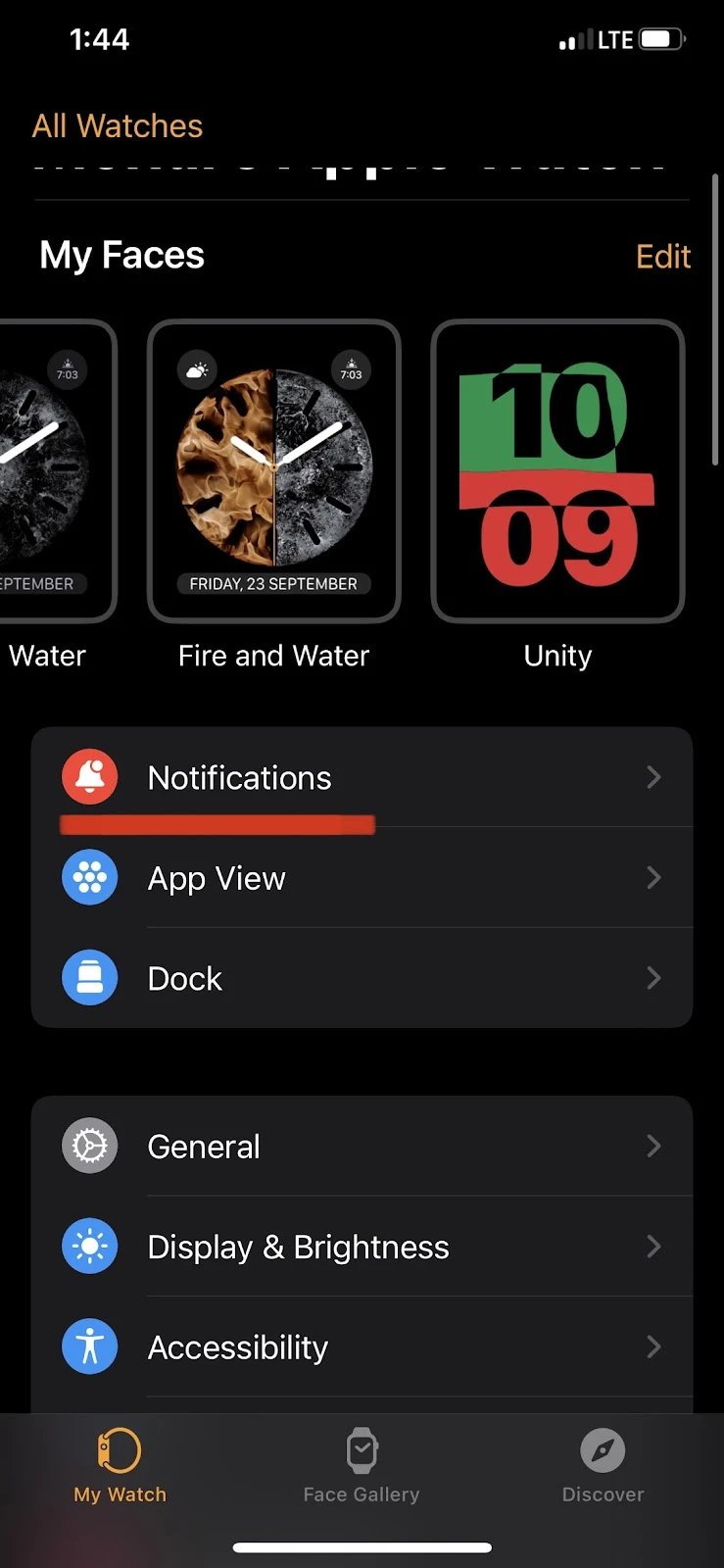
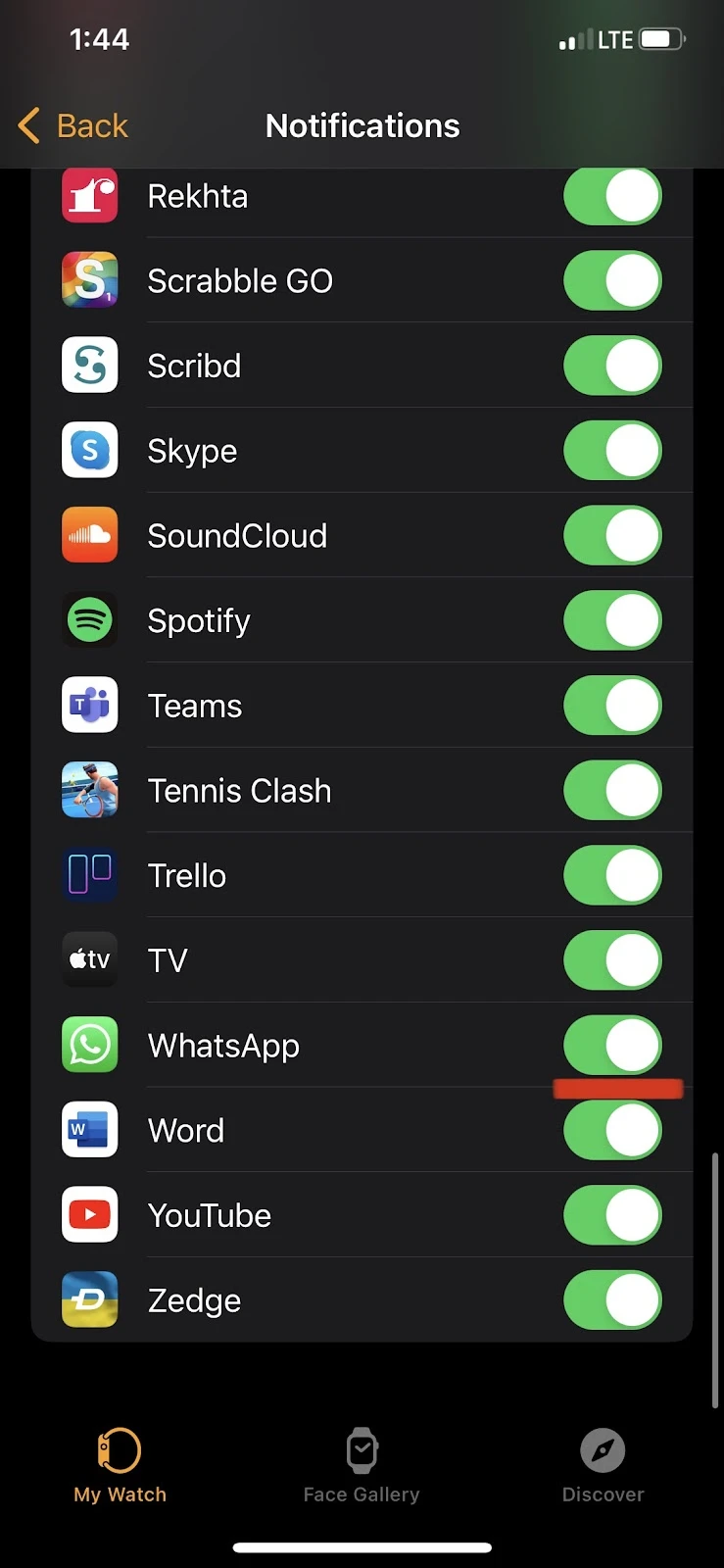
You can now start receiving notifications for WhatsApp messages.
To respond to these messages, you can use one of the three ways available.
Using Default Suggestions
To respond to messages using default suggestions, tap “Reply” on the notification for a WhatsApp message you received on your Apple Watch. You’ll see predefined suggestions such as “Hello,” “On my way,” and “OK,” or “What’s up?” to choose from.
Using Scribble Text
If the predefined suggestions don’t meet your need, and you haveWatchOS 9, you can type in custom text using the scribble function on your Apple Watch.
When replying to a WhatsApp text, you will see a dotted area on the screen. You can draw letters in this area to type a message. Although it is not a very comfortable mode of typing, it can get you around.
Note that this feature is not available for Apple Watch Series 3 and earlier models as they can’t be updated to WatchOS 9.
Using Siri to write a text
Another way you can reply to WhatsApp messages is by using Siri and dictating your message out loud. You can do that by clicking on the microphone to record your message.
Just like the scribble text feature, using Siri to write a text requires Watch OS 9. Therefore, this feature is not available for Apple Watch Series 3 and earlier which can’t be updated to WatchOS 9.
See also: Can You Text On Apple Watch GPS?
How to make a WhatsApp call from an Apple Watch?
You can’t make a WhatsApp call from an Apple Watch because, as mentioned in the preceding sections. Meta (previously Facebook), which owns WhatsApp, has not developed a dedicated version of WhatsApp for the Apple Watch.
The features you can access by allowing WhatsApp notifications on your Apple Watch are limited, and you can’t make or receive WhatsApp calls on your Apple Watch for now.
However, if you have allowed WhatsApp notifications on your Apple Watch, the watch will notify you of a missed call immediately. This way, you can use your iPhone to return the call. This is the best Apple Watch users can do for now.
You can, however, receive and reply to WhatsApp text messages as mentioned earlier. See section “How do I get WhatsApp on my Apple Watch” above for a third-party app that allows you to access a lot more features of WhatsApp on your Apple Watch.
Can you use WhatsApp on Apple Watch without an iPhone?
WhatsApp allows only limited functionality on Apple Watch. There are two scenarios:
- your Apple Watch is not paired with your iPhone
- your Apple Watch is paired with your iPhone
If your Apple Watch is not paired with your iPhone, you won’t be able to use WhatsApp or access any of its features on your watch.
However, if your Apple Watch is paired with your iPhone, even if your phone is not nearby, you can receive WhatsApp messages and missed call notifications on your Apple Watch – assuming the watch is connected to the internet.
Keep in mind that there are a lot of basic features of WhatsApp that can’t be used on the Apple Watch. These include:
- Making and receiving calls
- Seeing media files such as images and videos
- Listening to and sending audio messages

