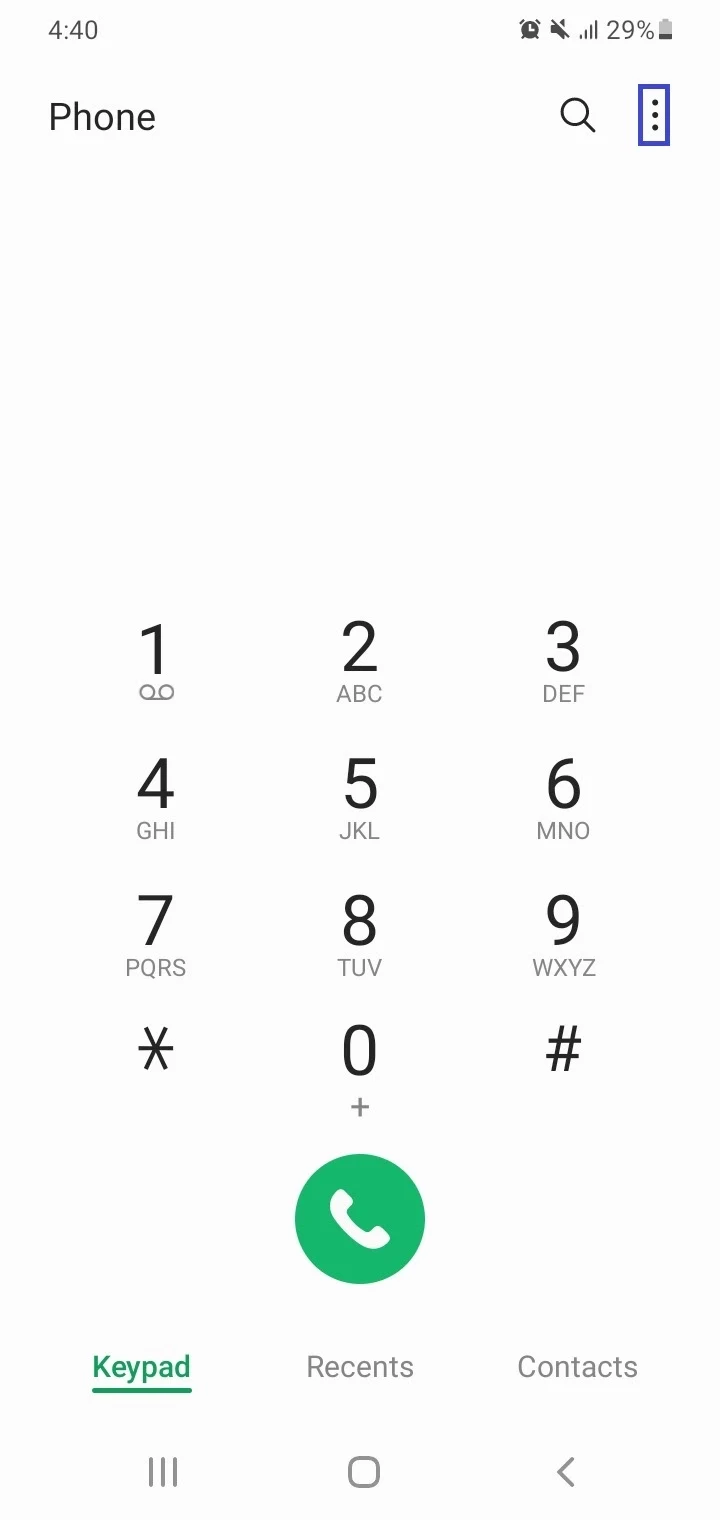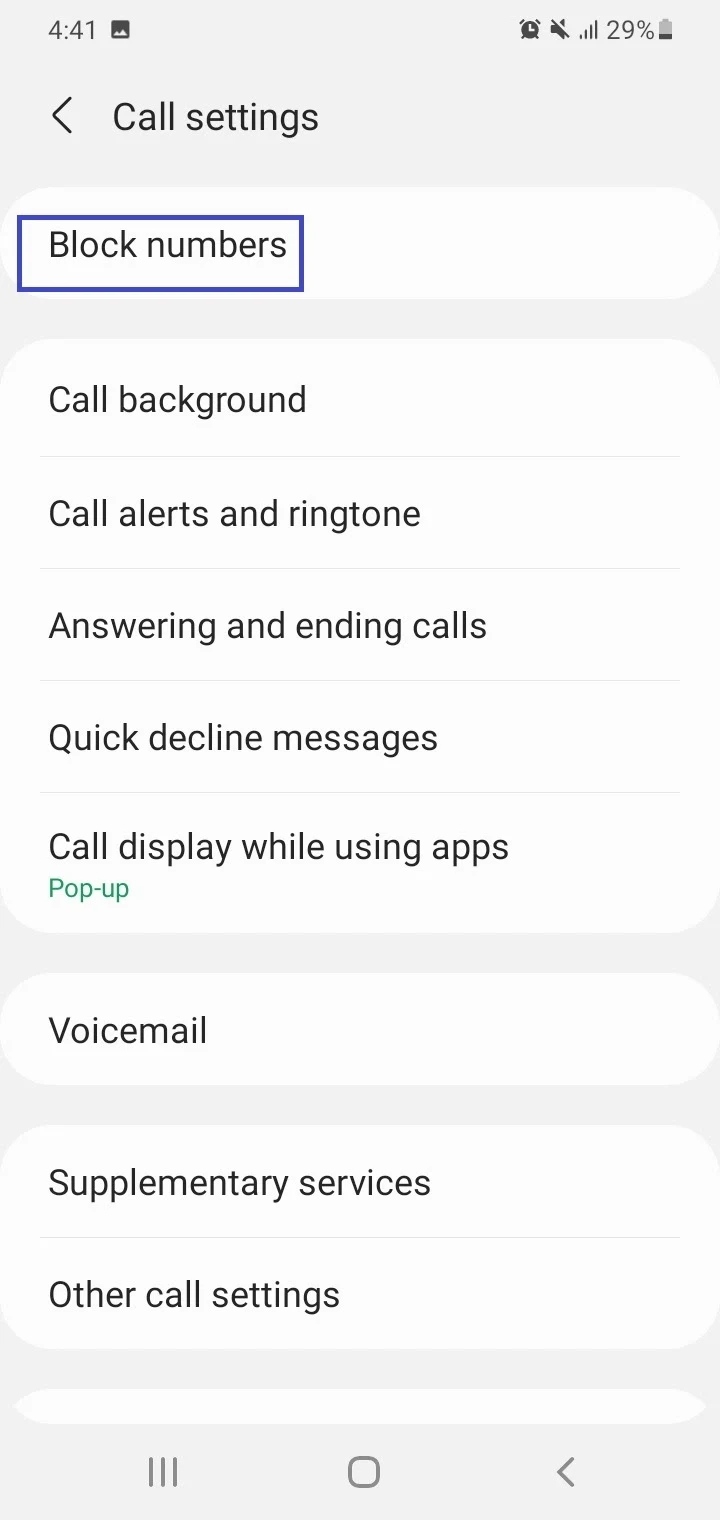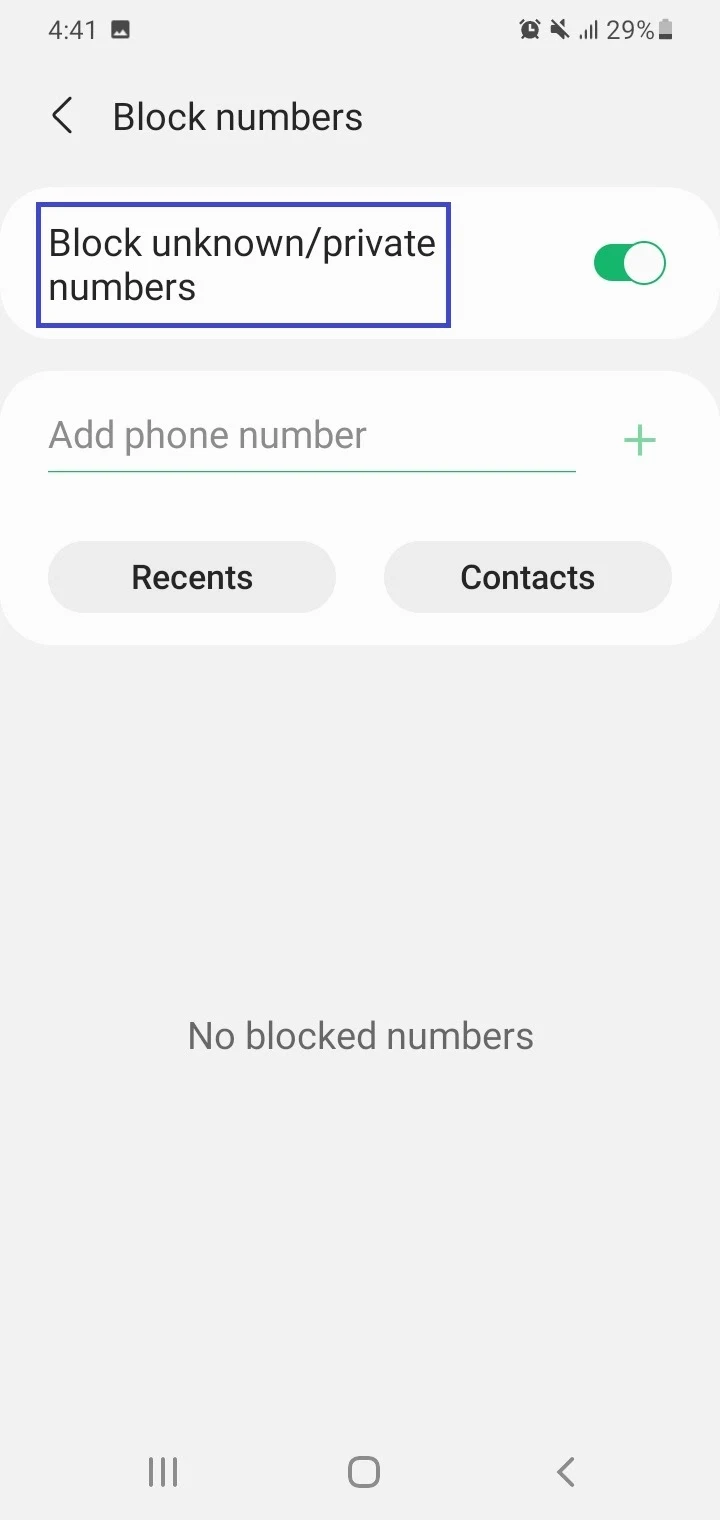If a contact on your Android phone has multiple numbers, you can specify one of the numbers as the contact’s default. The default number automatically gets used when you call the contact using the Phone app’s Favorites or Speed dial tab. How do you change the default number?
To change the default phone number for a contact on Android, go to the Phone app, select the Contacts tab, bring up the desired contact’s page. Then long press on the number to set as default, and tap “Set default”.
- What is default phone number in Contacts?
- How do I set/change the default phone number in Contacts?
- How do I remove a default number?
- How do I prioritize phone numbers on Android?
- How do I change default SIM for calling a contact?
- Why are my Contacts showing up as numbers?
- How do I change the default phone number for WhatsApp?
- How do you remove unknown numbers from your phone?
What is default phone number in Contacts?
Your Android phone has a useful feature that lets you select a specific phone number as the default number for a contact that has two or more numbers in your contact app – e.g. work,home, mobile etc..
As a result, when you call the contact, their default number is selected as their primary number and is always dialed by default.
If you don’t set a default number for the contact, your phone will use the first number saved for that contact when you initiate a call.
See also: How Do I Change The Default Dialer For Android?
How do I set/change the default phone number in Contacts?
You can set or change the default phone number in Contacts on your Android phone as follows:
- Launch the Phone > tap on the Contacts tab at the bottom.
- Select the contact for which you wish to set or change the default number.
- In the contact page, long-press the number you want to set as default.
- In the menu, tap “Set Default”. This makes the selected number the default, and a phone icon appears before the new default number.
- To change the default phone number, long-press another number and in the menu, tap “Set Default”.
- Repeat the procedure for the other contacts you need to set the default phone number for.
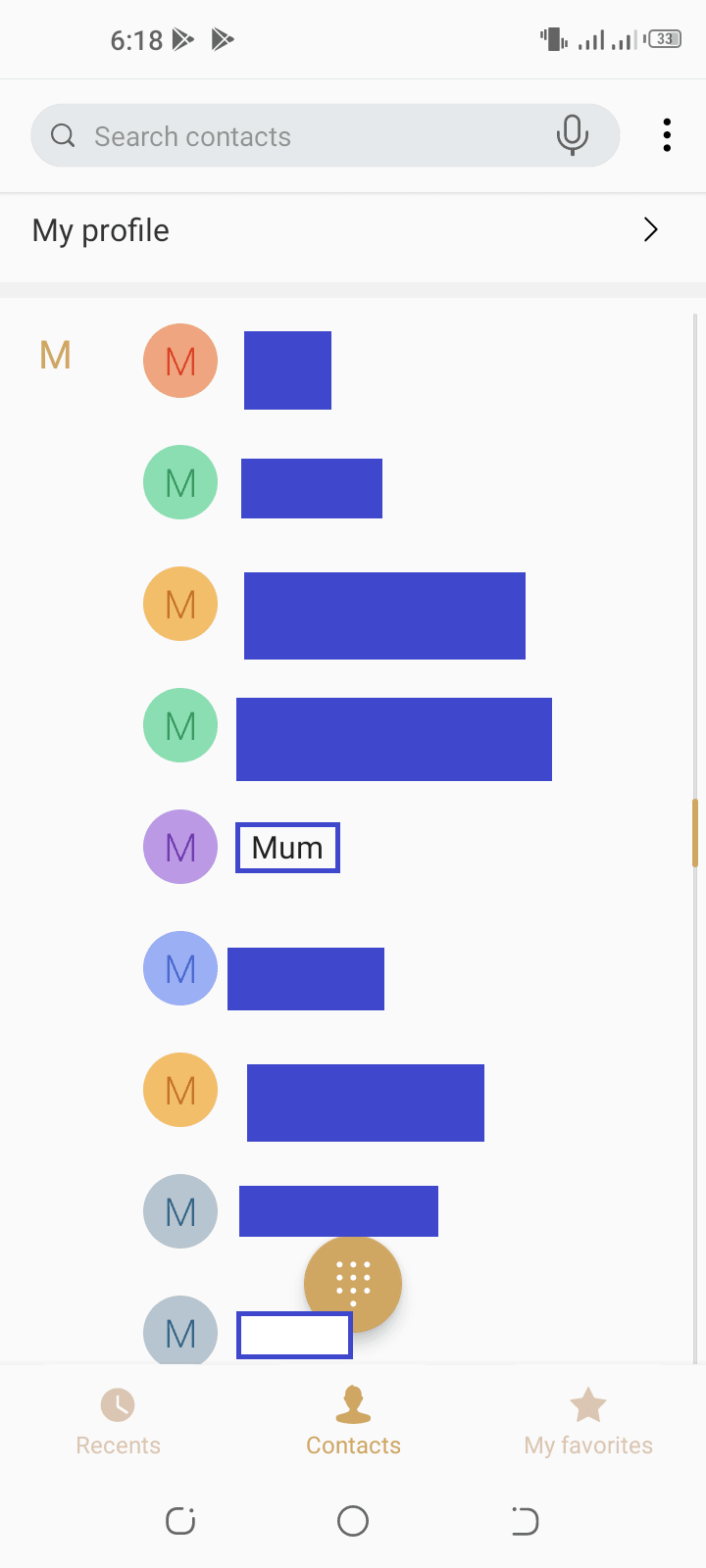
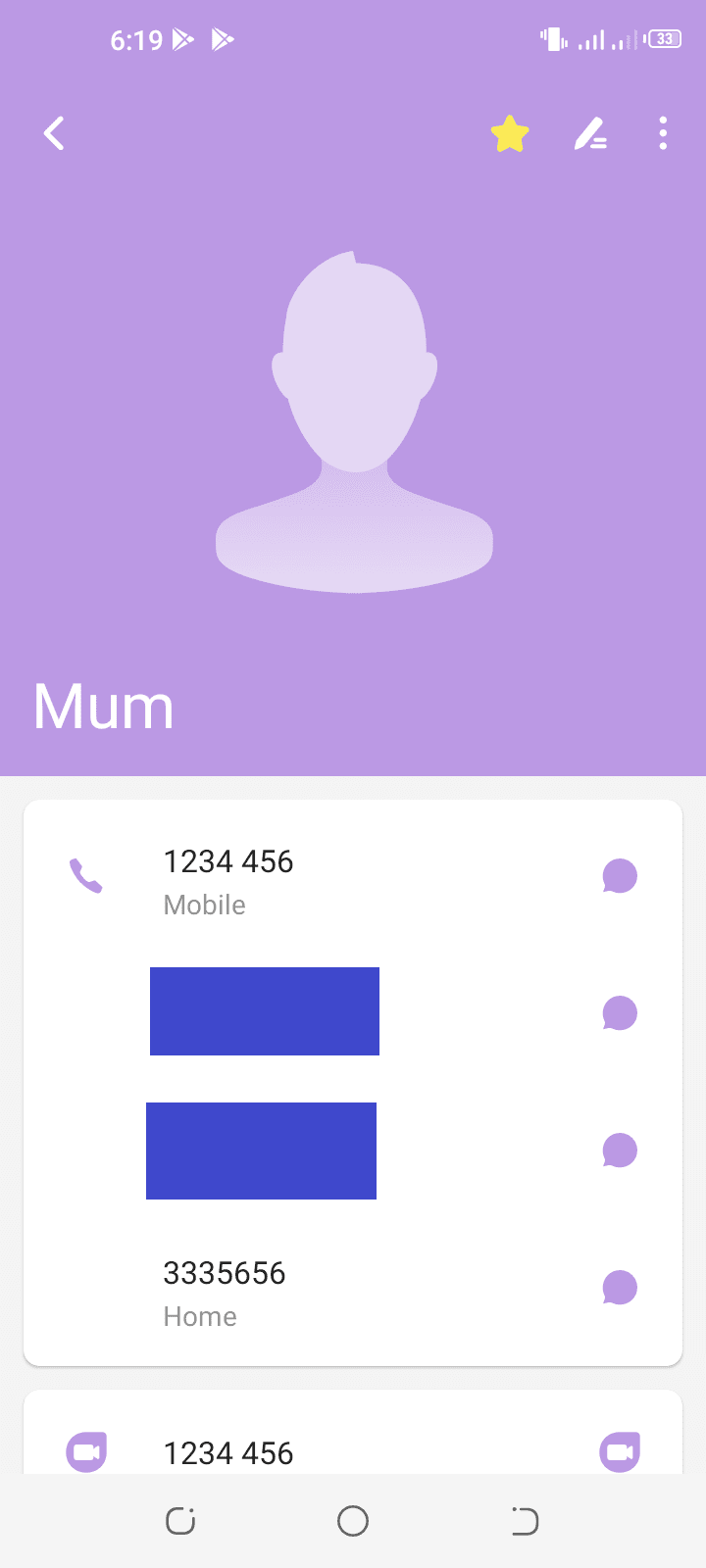
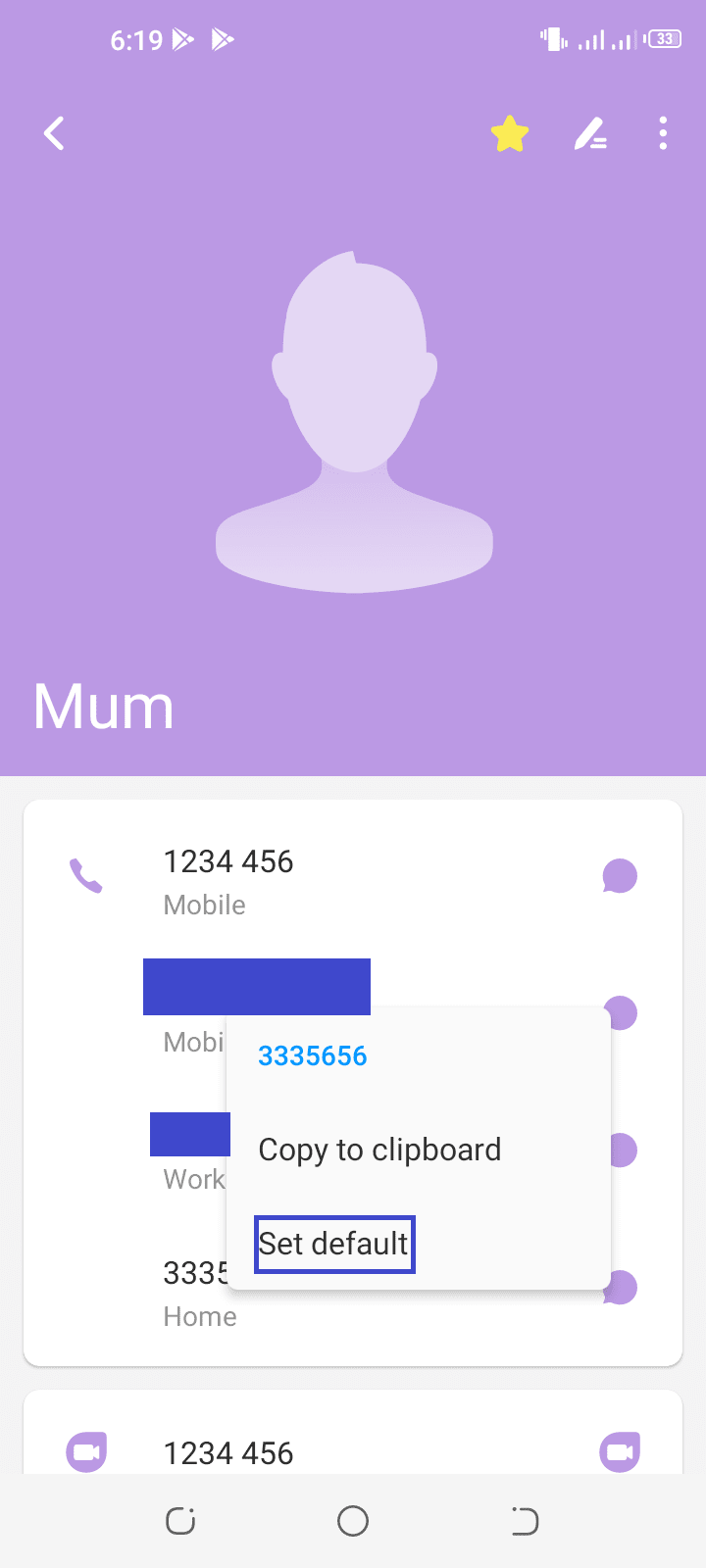
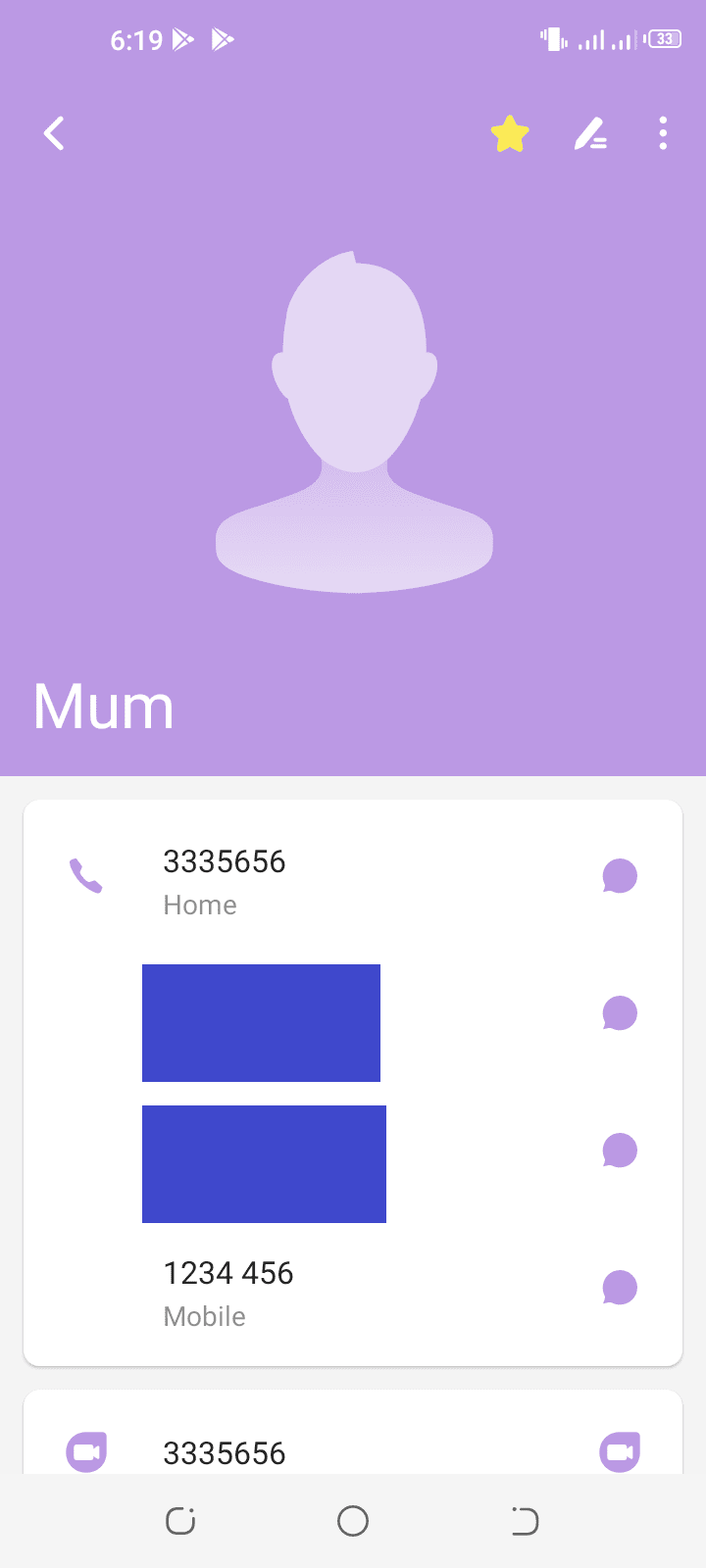
How to set default phone number for Gmail contacts?
Using the Google Contacts app, and assuming your Android phone contacts are synced with your Gmail account, here’s how to set a default phone number for your contacts:
- Launch Google Contacts > tap on a contact to open its details
- Long press on a number > tap “Set Default”: the default phone number will move to the top, and a phone icon will appear before it.
- Repeat the procedure for any other contact.
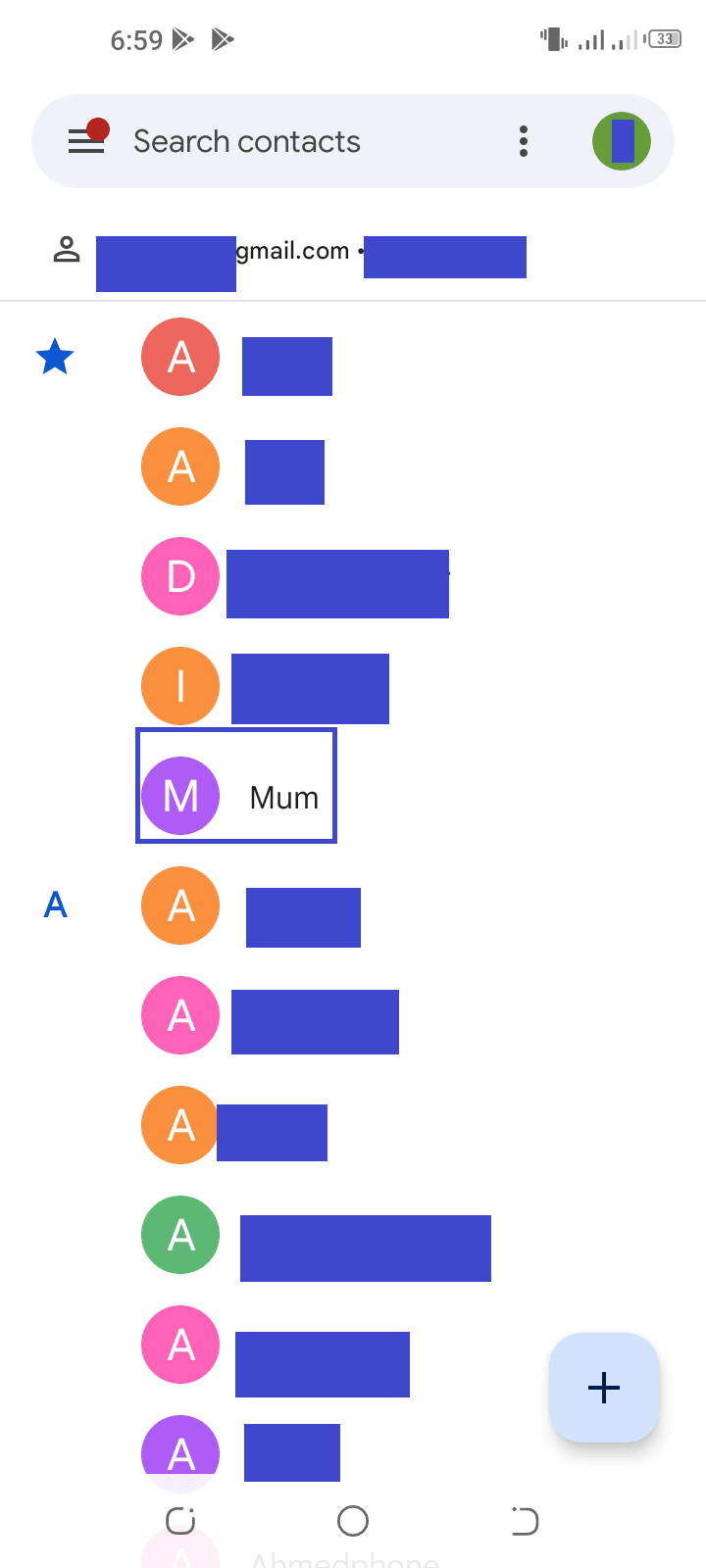
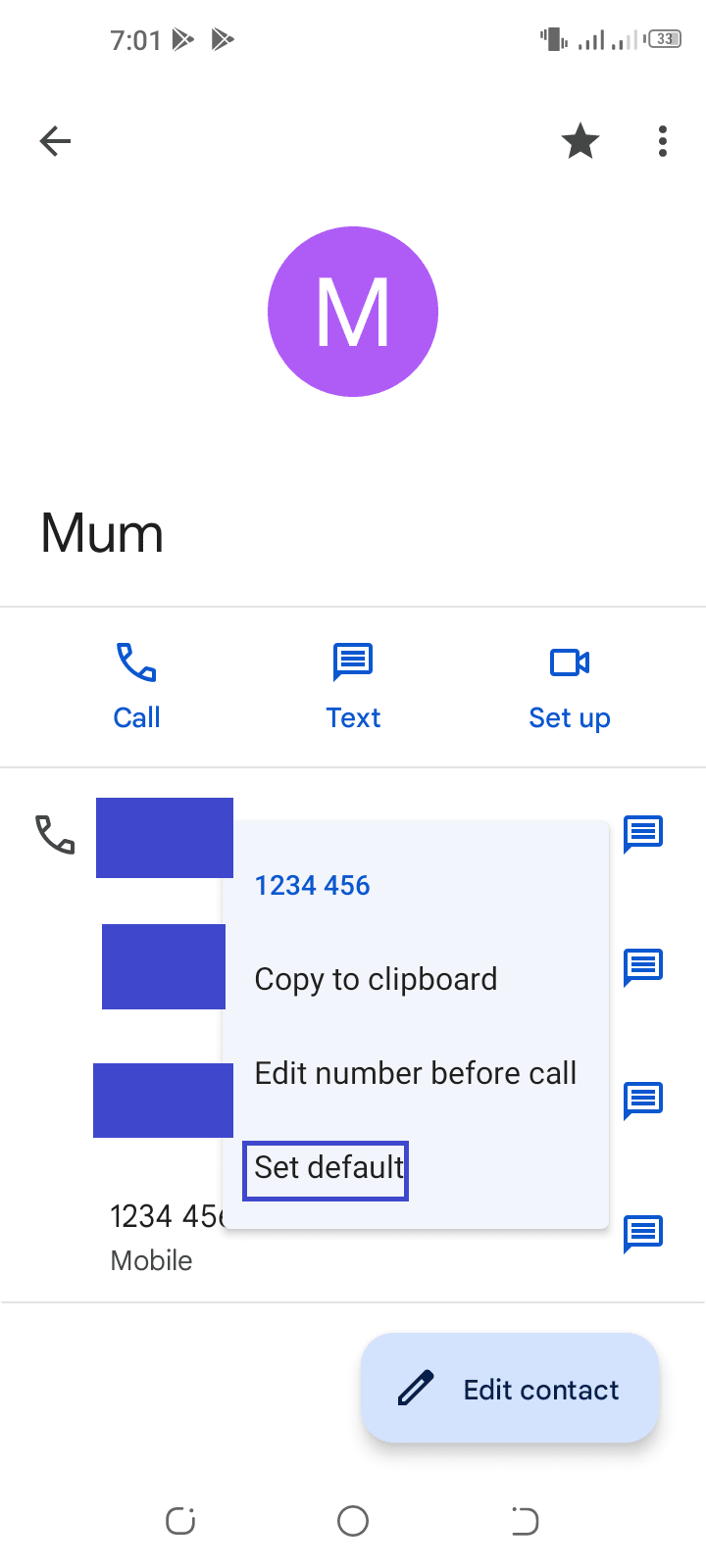

The default number for your contacts will automatically sync with your Gmail account.
How do I change the default number on my Samsung phone?
To change the default number setting for a contact on your Samsung phone, follow these steps:
- Launch the Phone app > select the Contacts tab at the bottom right.
- Tap on the desired contact > Tap the “i” icon to open the contact details.
- Tap the “>” icon next to the current default number which appears below the contact’s name at the top
- Select the number you wish to set as default.
- Go back to the Contacts section, and repeat this procedure for any other contacts.
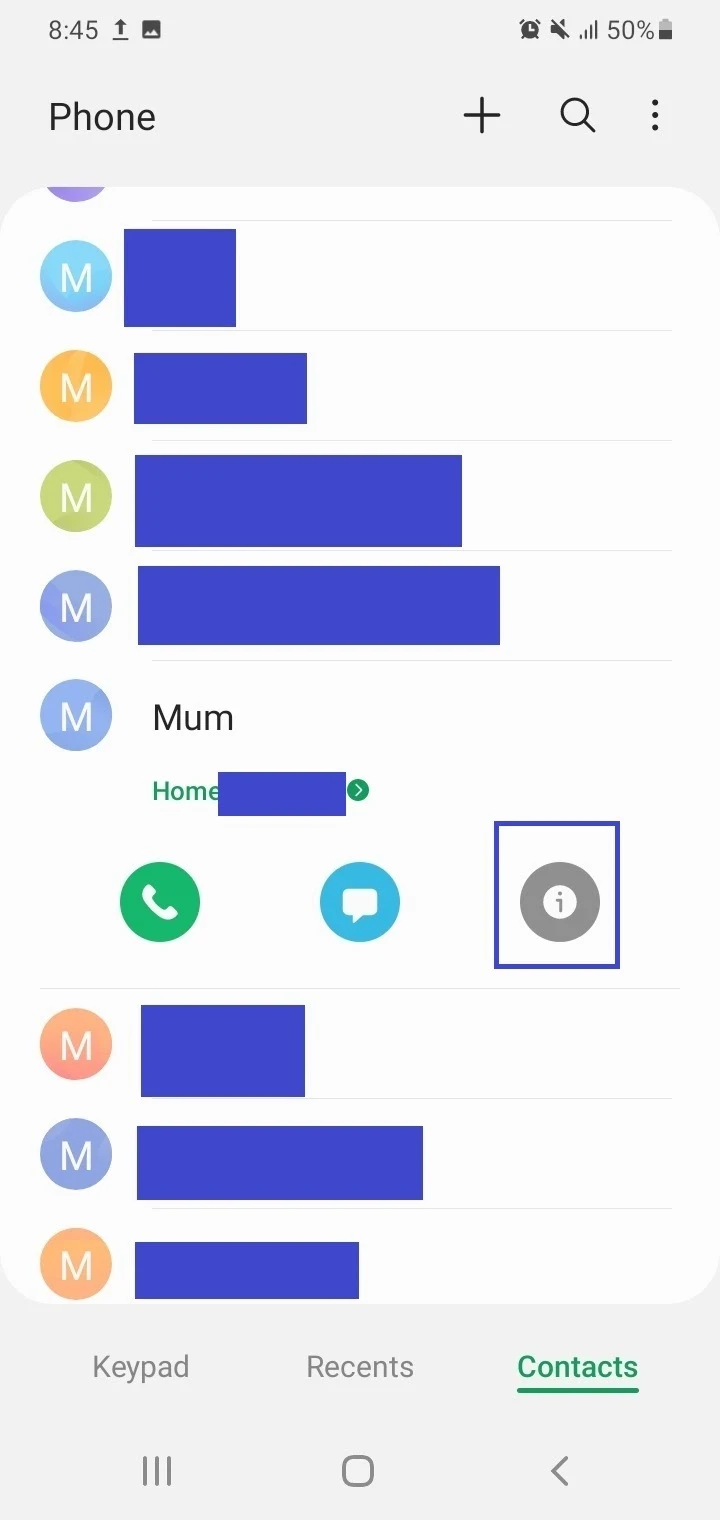
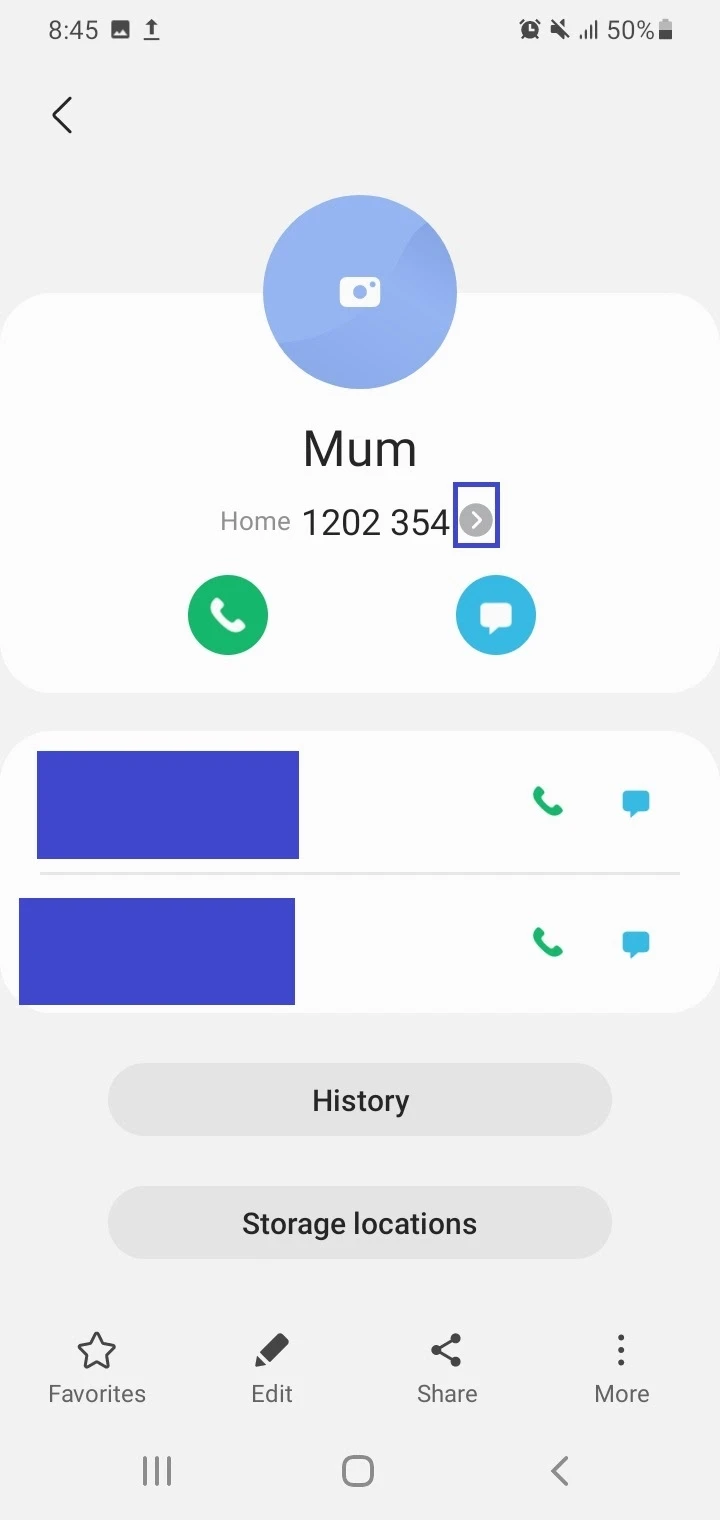
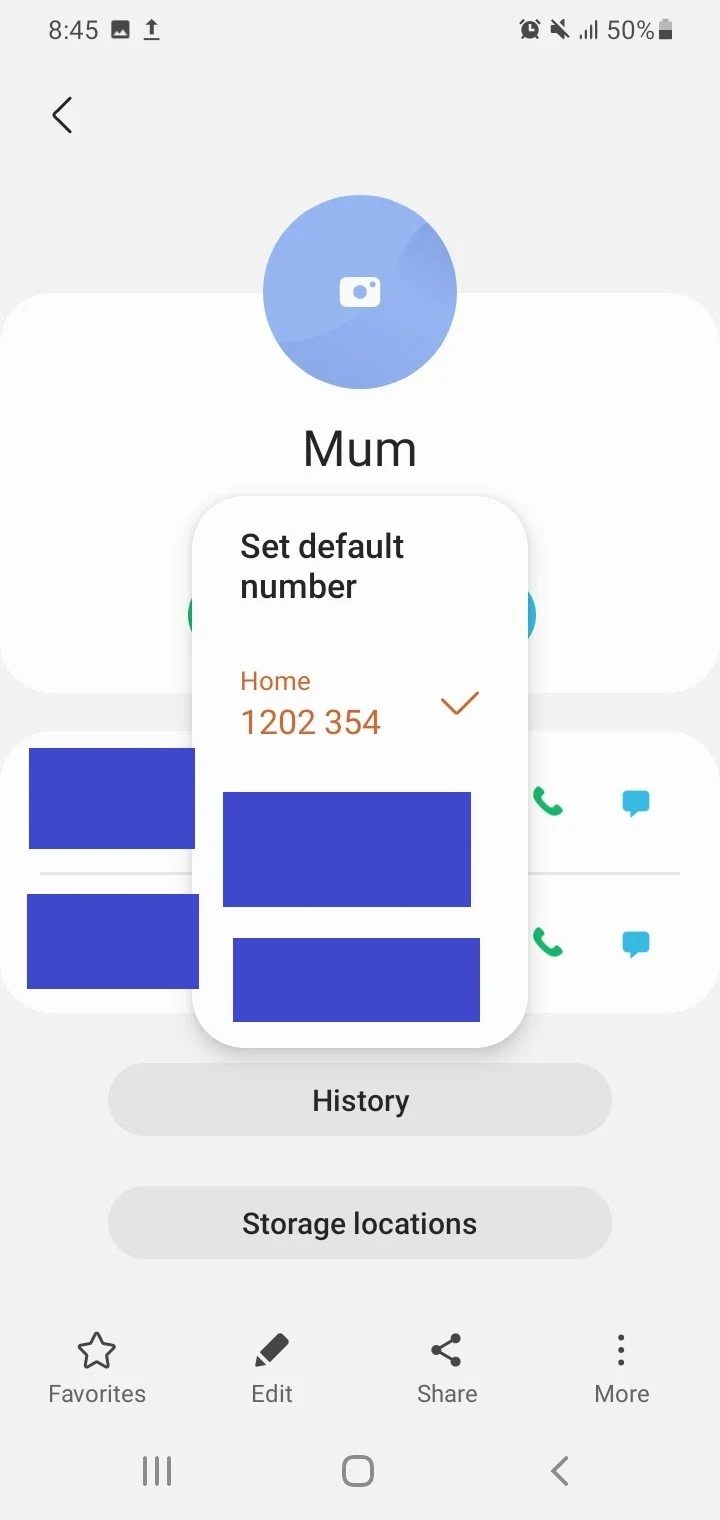
How do I remove a default number?
If you need to remove the default number for a contact, follow these steps:
- Open the Phone app > tap on the Contacts section.
- Select the desired contact
- In the contact page, the default number is indicated by a phone icon before it. Long-press it and tap “Clear Default”
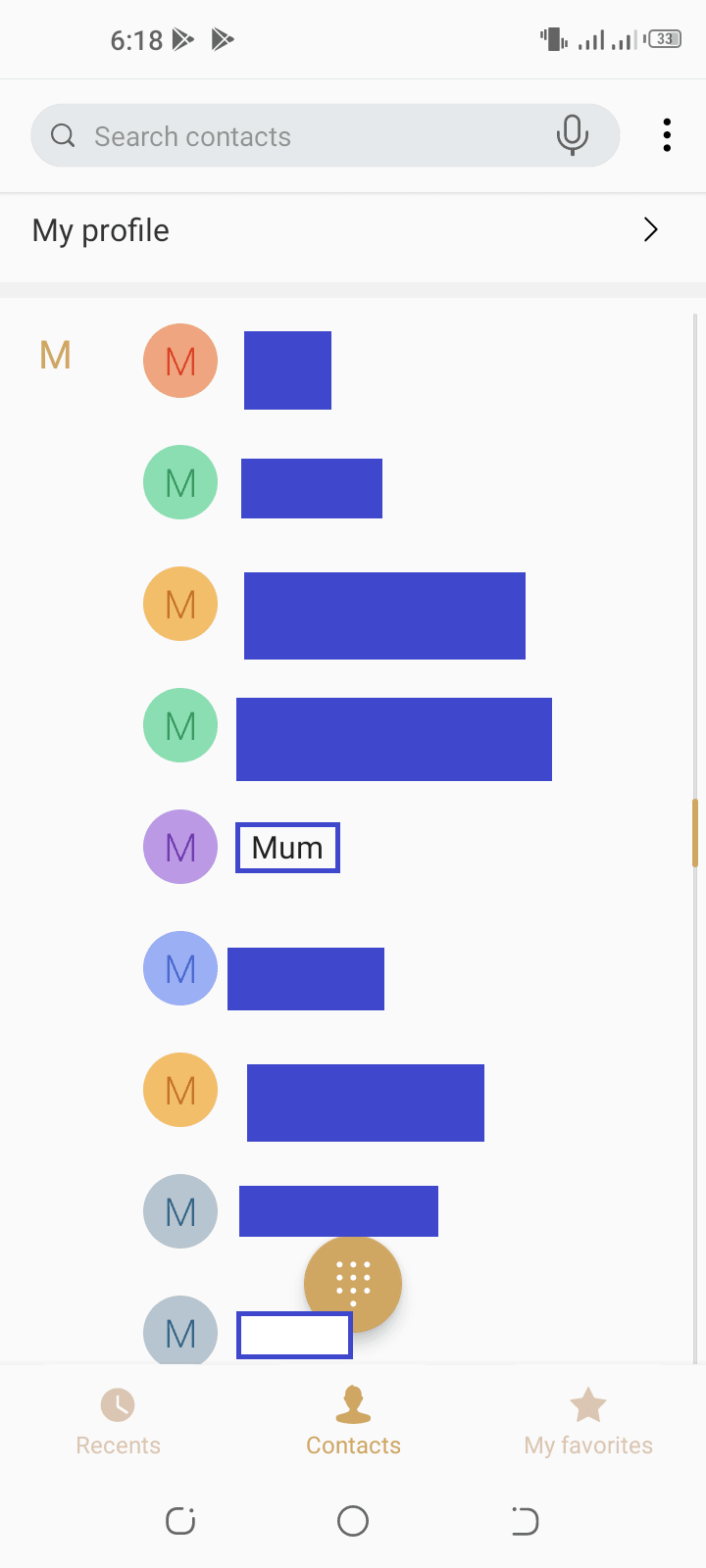
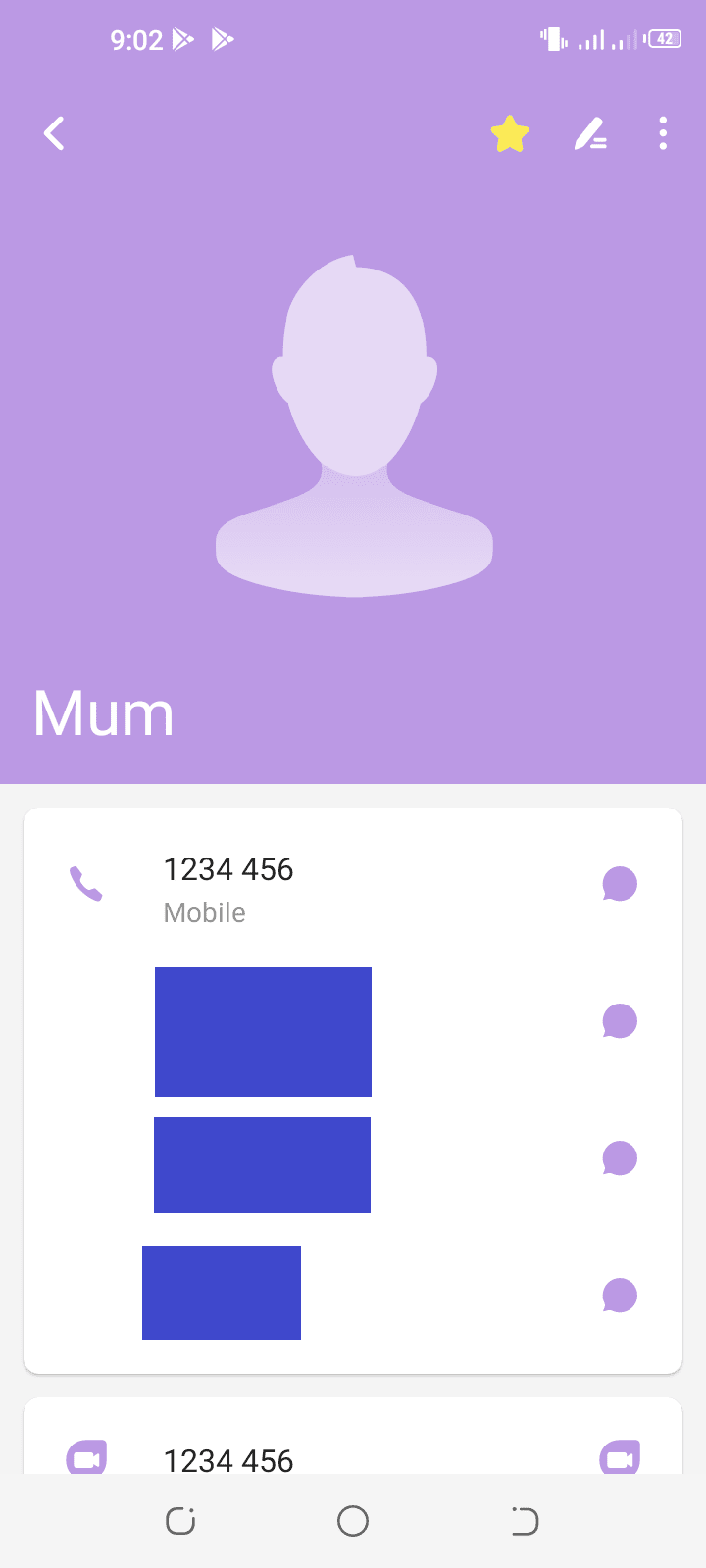
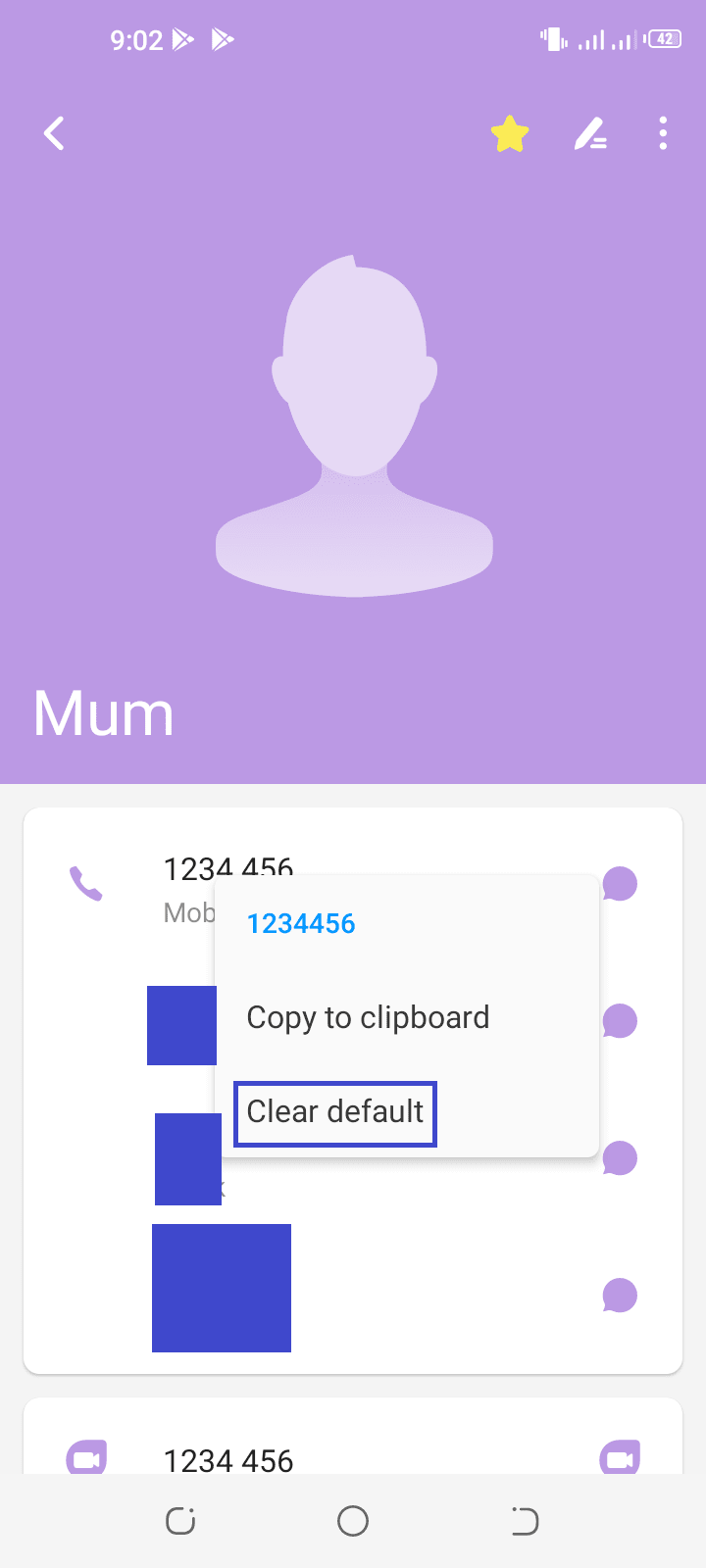
This will clear and remove the number as default. Alternatively, you can also make another number as default as already described above; this will clear the previous default number.
See also: Why Can’t I Delete A Number From My Contacts?
How do I prioritize phone numbers on Android?
You can prioritize numbers and contacts on your Android device in a few ways:
Prioritize number within a contact
By setting a default phone number within a contact, you also prioritize that number by making it the primary one. The phone number will appear at the top of the list of numbers for that contact.
For more on how to set a default number, see section ”How do I set/change the default phone number in Contacts?” above.
Make a contact favorites or starred
You can set a contact as a Favorite (or Starred) so it will appear at the top of your contact list and/or in the Favorites section of your Phone or Contacts app. This allows for easy retrieving of the contacts you regularly contact. Here’s how:
- Open the Phone app > Contacts tab.
- Open a contact’s details.
- Tap the star icon at the top right to add the contact to your favorites.
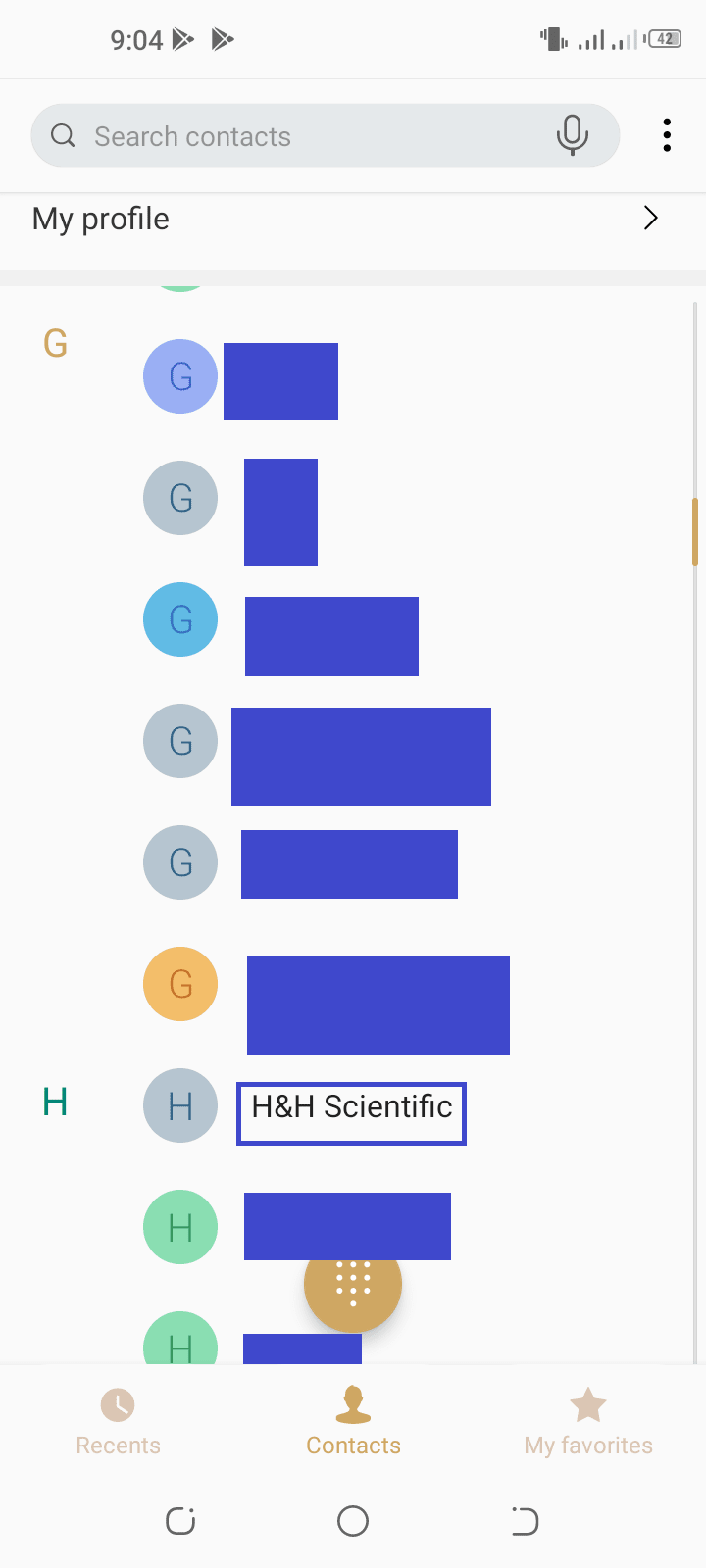
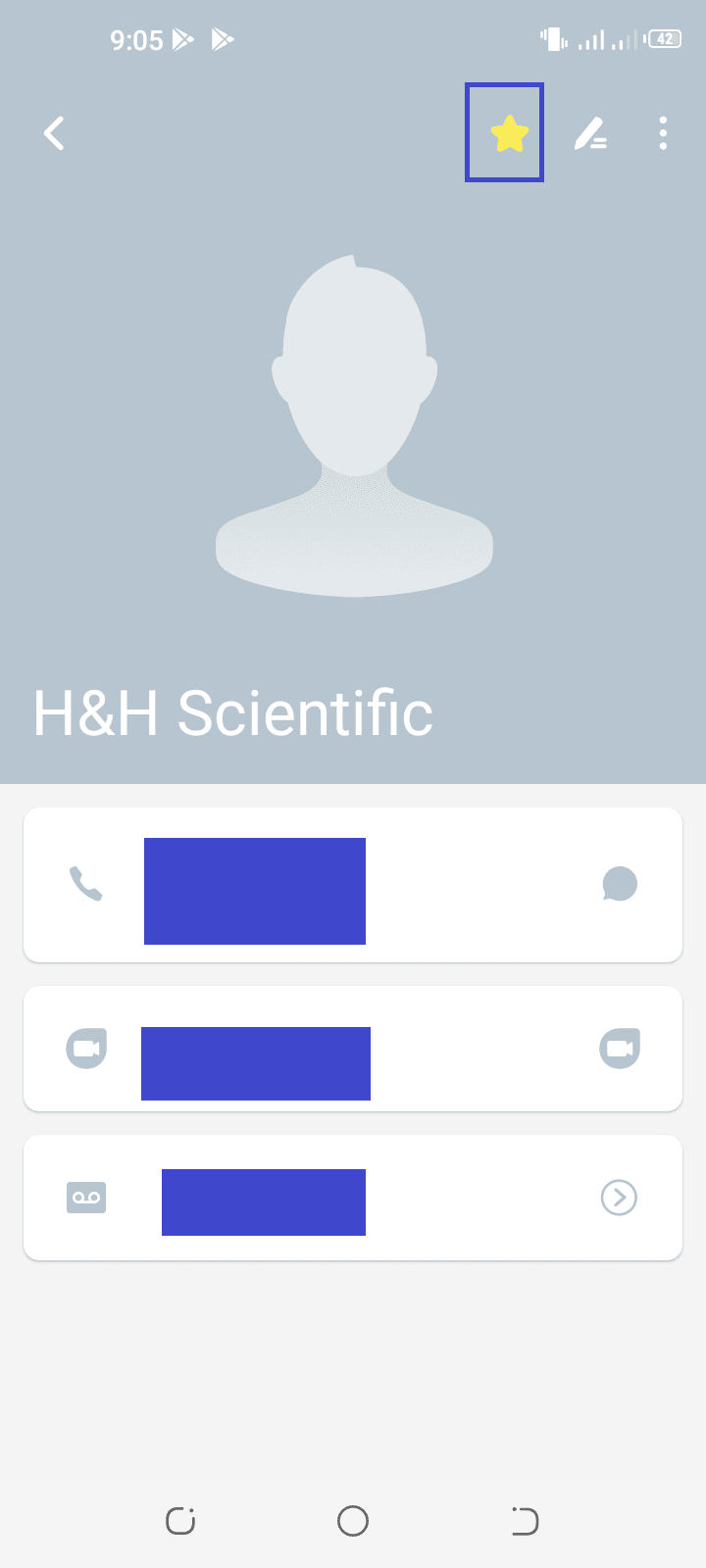
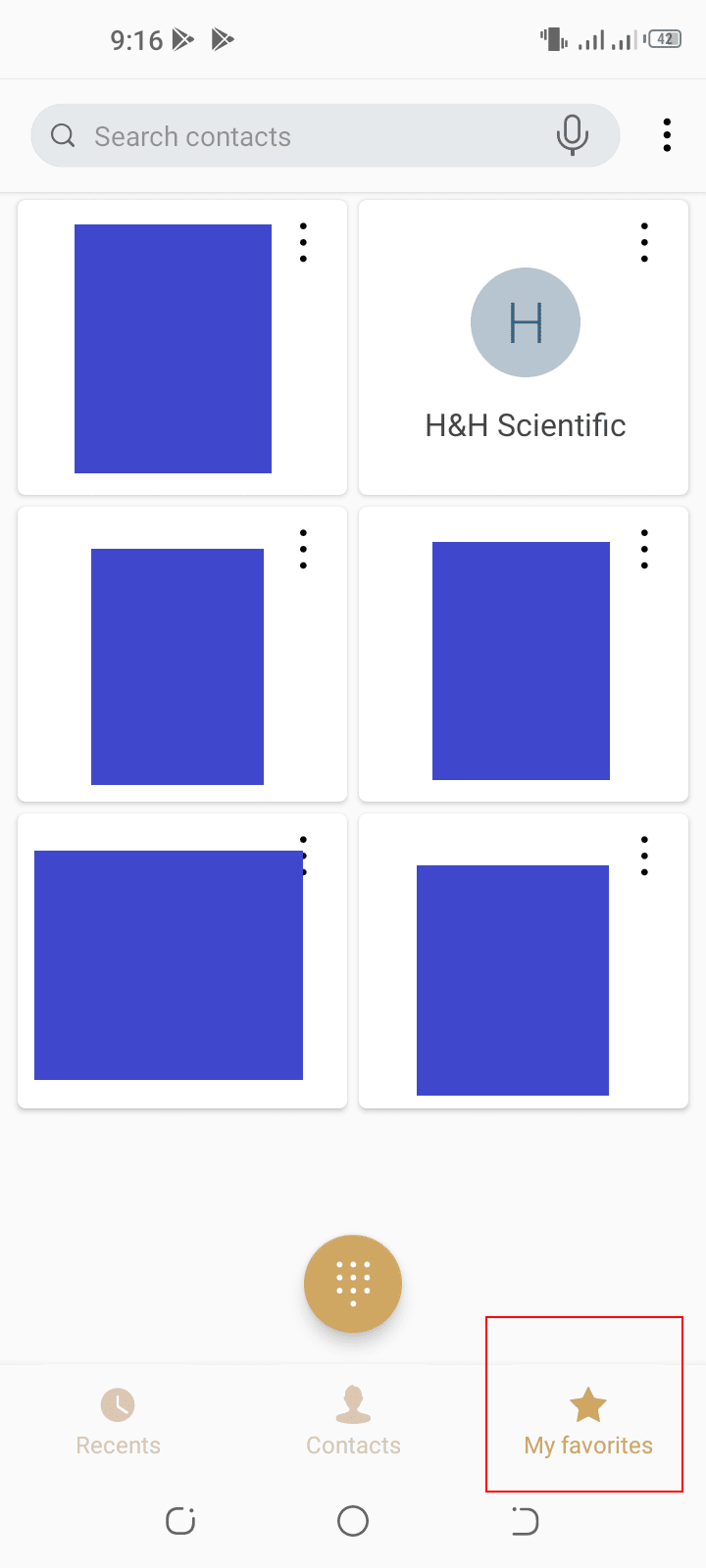
The contact will now be listed in the “My Favorites” section in the Phone app.
Add exceptions to Do Not Disturb mode
When Do Not Disturb mode is on, you can allow certain exceptions so you won’t miss calls and messages from certain contacts, e.g. starred contacts – another way to prioritize some contacts and numbers.
Here’s how to add an exception in DND mode:
- Navigate to Settings > Sound > Do Not Disturb > Calls > Allow Calls.
- Select “Allow Calls From Anyone”, “From Contacts only”, “From Starred Contacts Only”, or “Don’t Allow Any Calls”.
- Navigate back to Do Not Disturb > tap “SMS, MMS And Messaging Apps”.
- Select “Allow Messages” and add exceptions, like for calls.
- Go back and turn on Do Not Disturb mode by tapping the “Turn On Now” button when you’re ready.

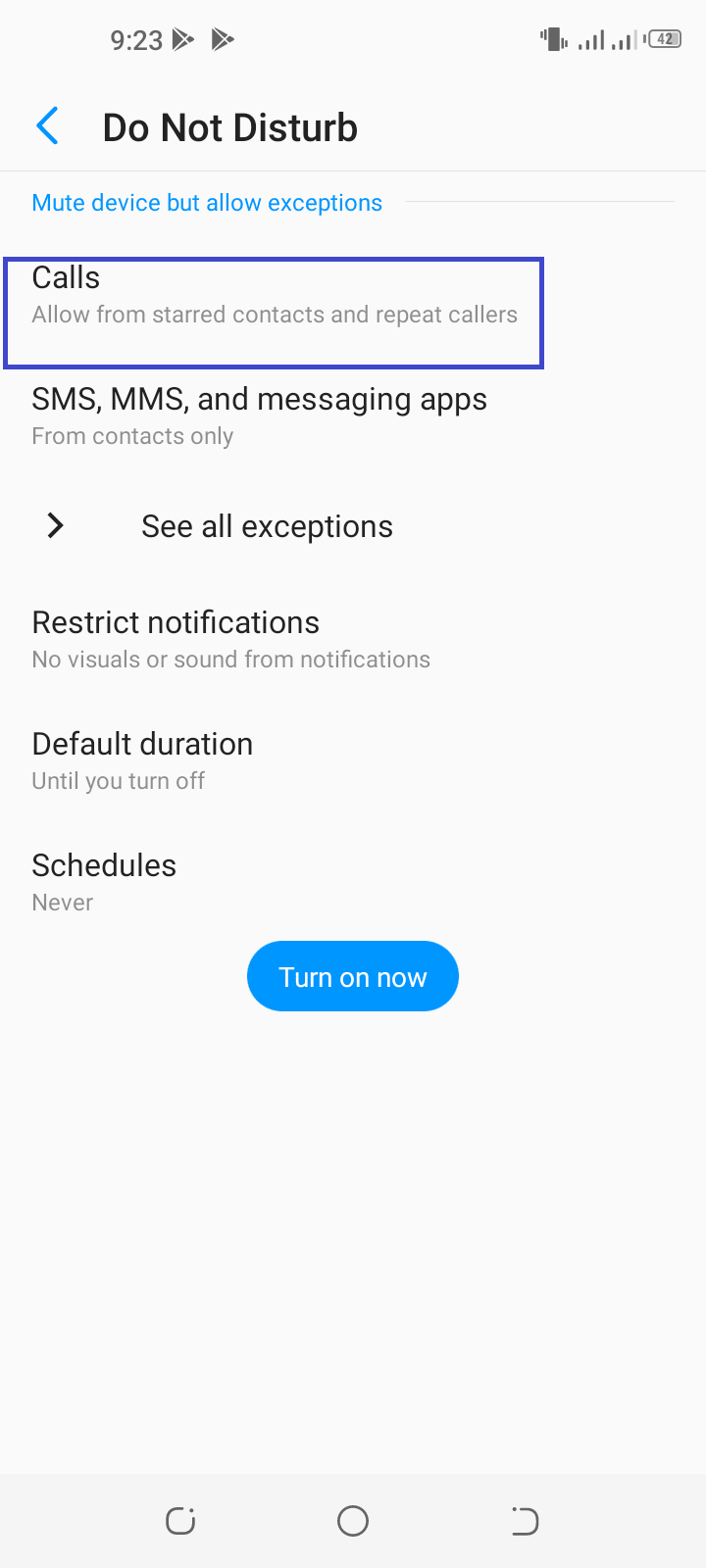
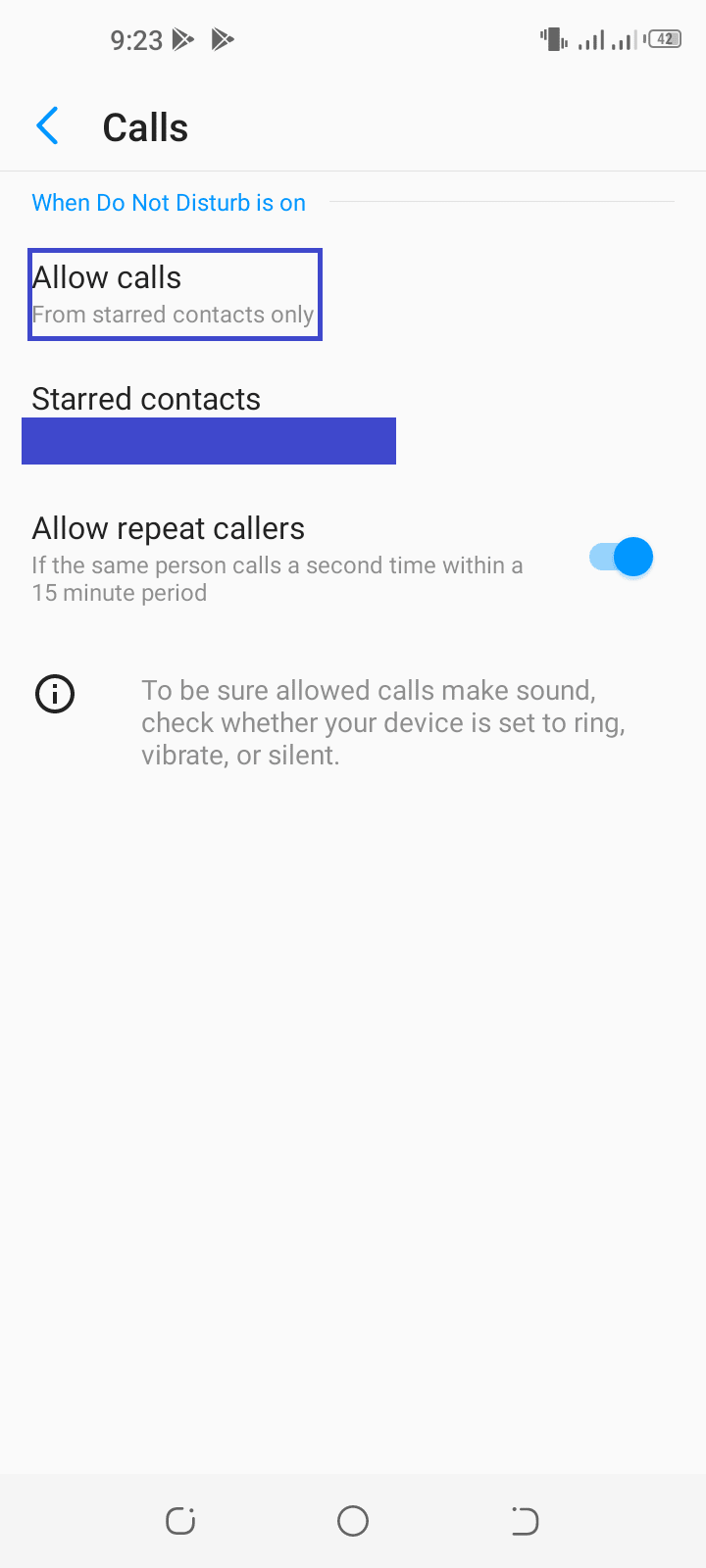
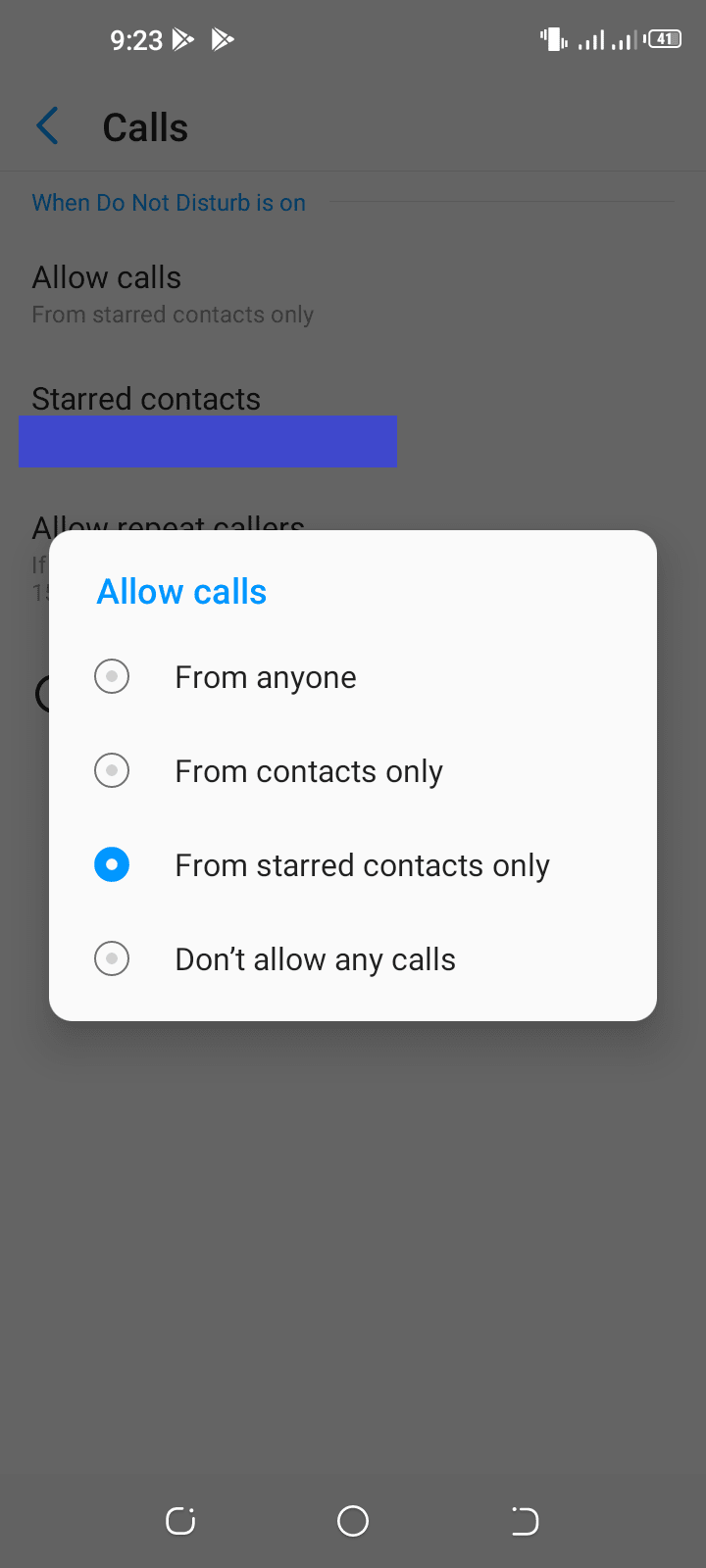
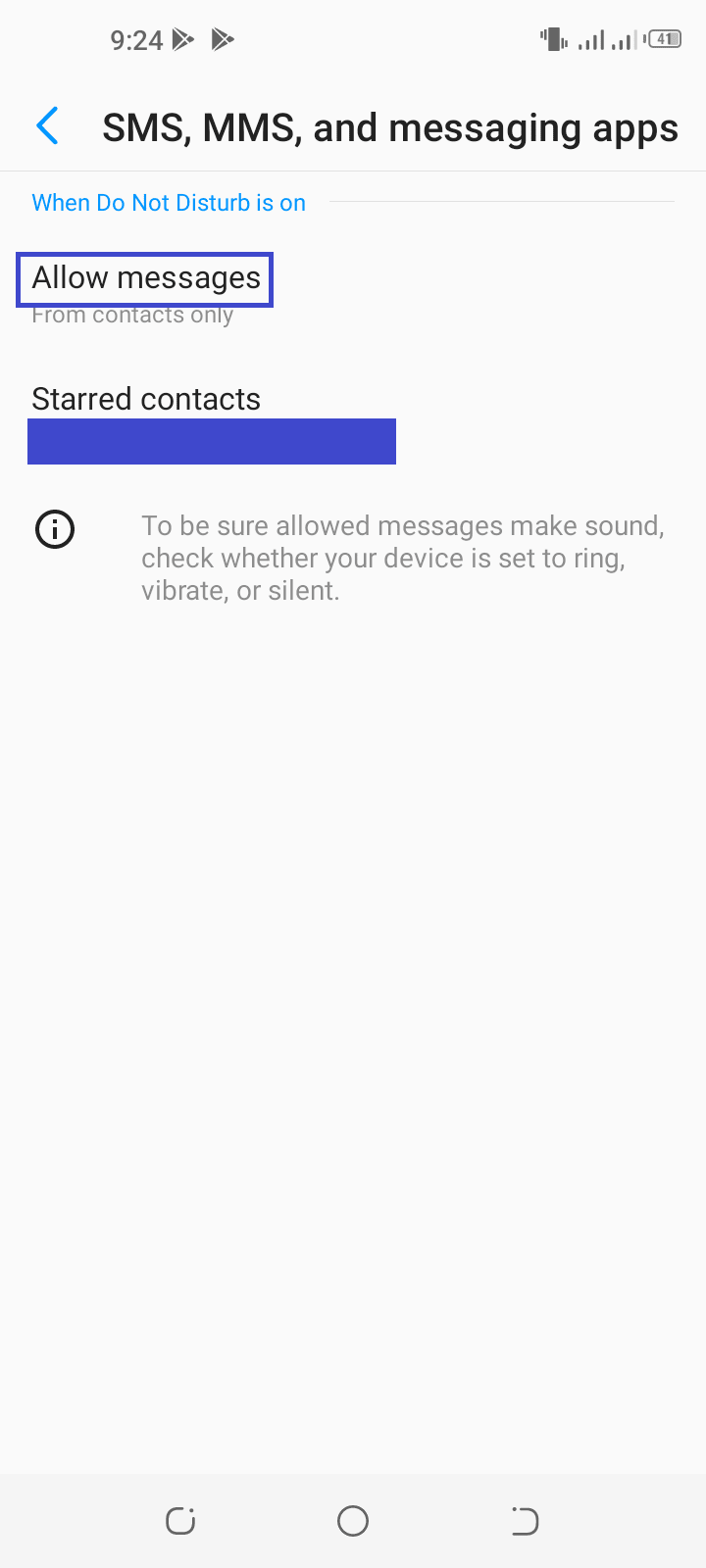
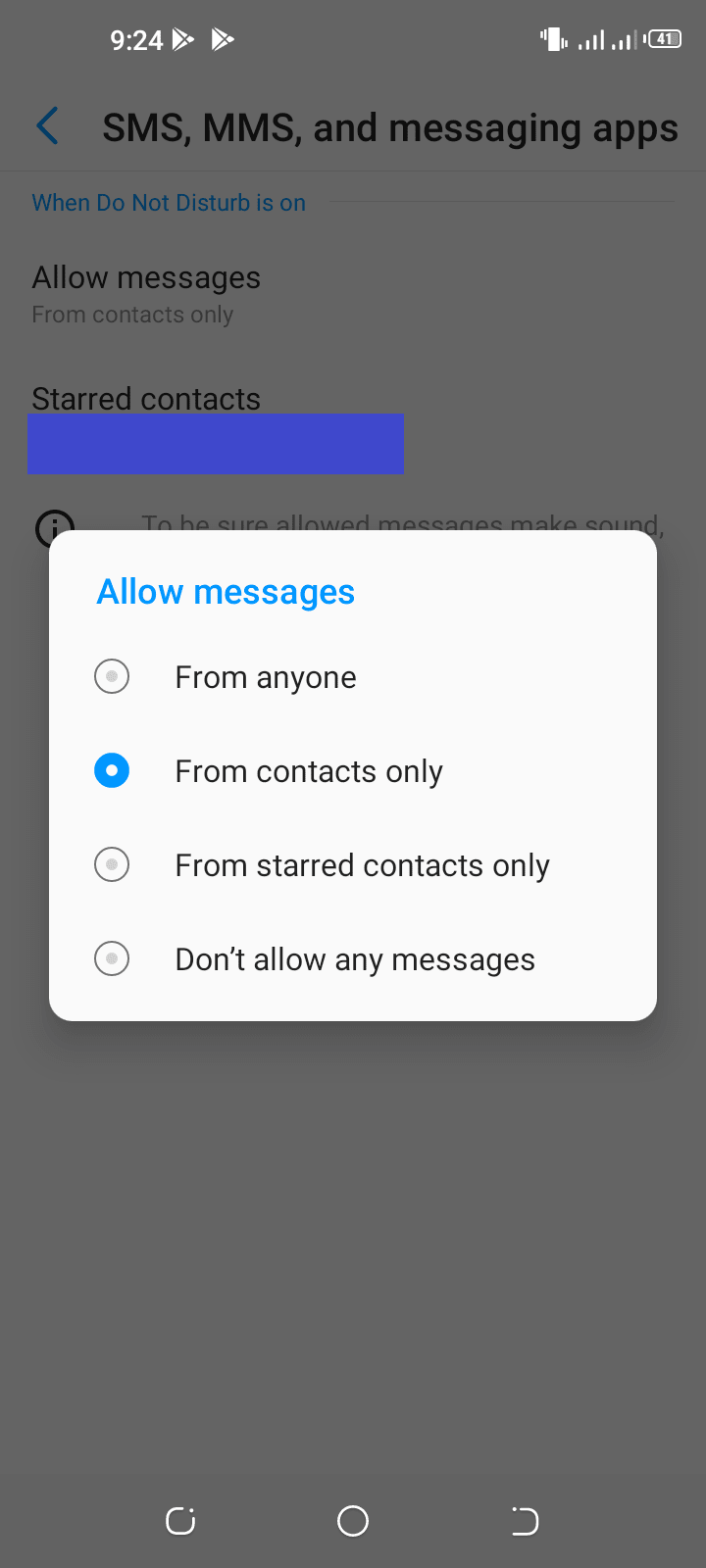
How do I change default SIM for calling a contact?
If you have dual SIM on your Android phone, you can set the default SIM for calling a contact. Here’s to do this on a Xiaomi Redmi device:
- Launch the Phone (Dialer) app.
- Tap the Contacts icon at the top > select the contact for which you need to change the default SIM.
You can also tap the “>” icon next to a contact entry in the call log. - In the contact details screen, tap on the three dots at the top-right > select “Set Default SIM For Calls”.
- Select the SIM you want to set as default for the contact.
To remove any previously set default SIM, select “Not Set”.
When you set the default SIM for a contact, the SIM number (1 or 2) will be displayed next to the numbers in the Contact page.
Note: not all Android phones have this feature – check in your Phone or built-in Contacts app on your device.
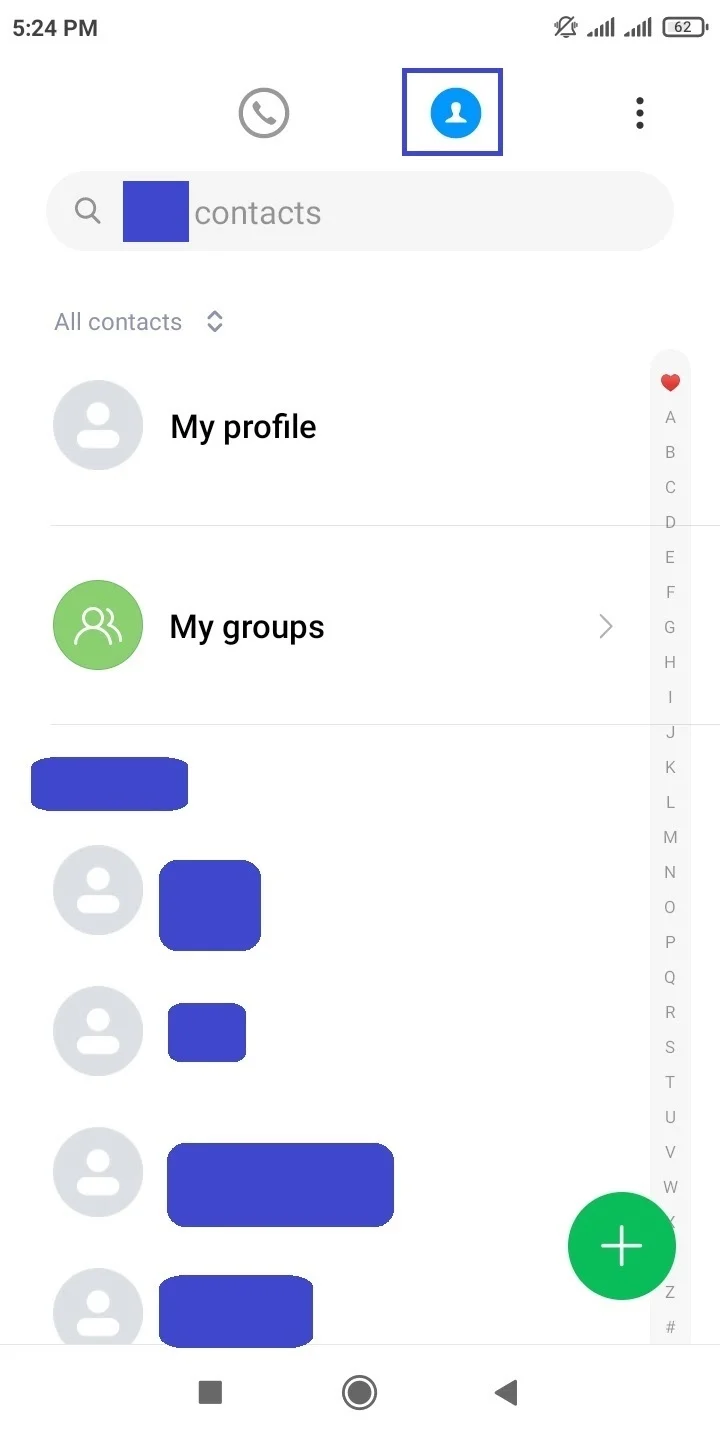
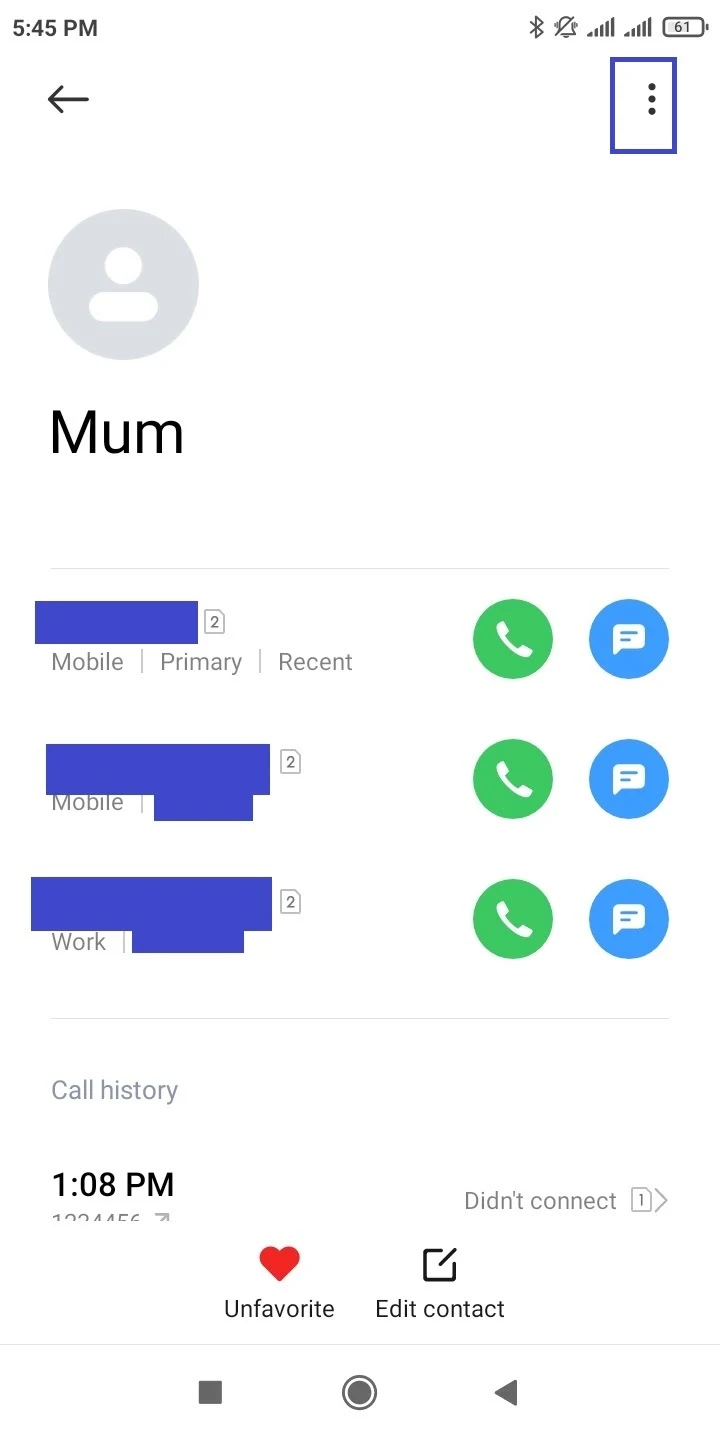
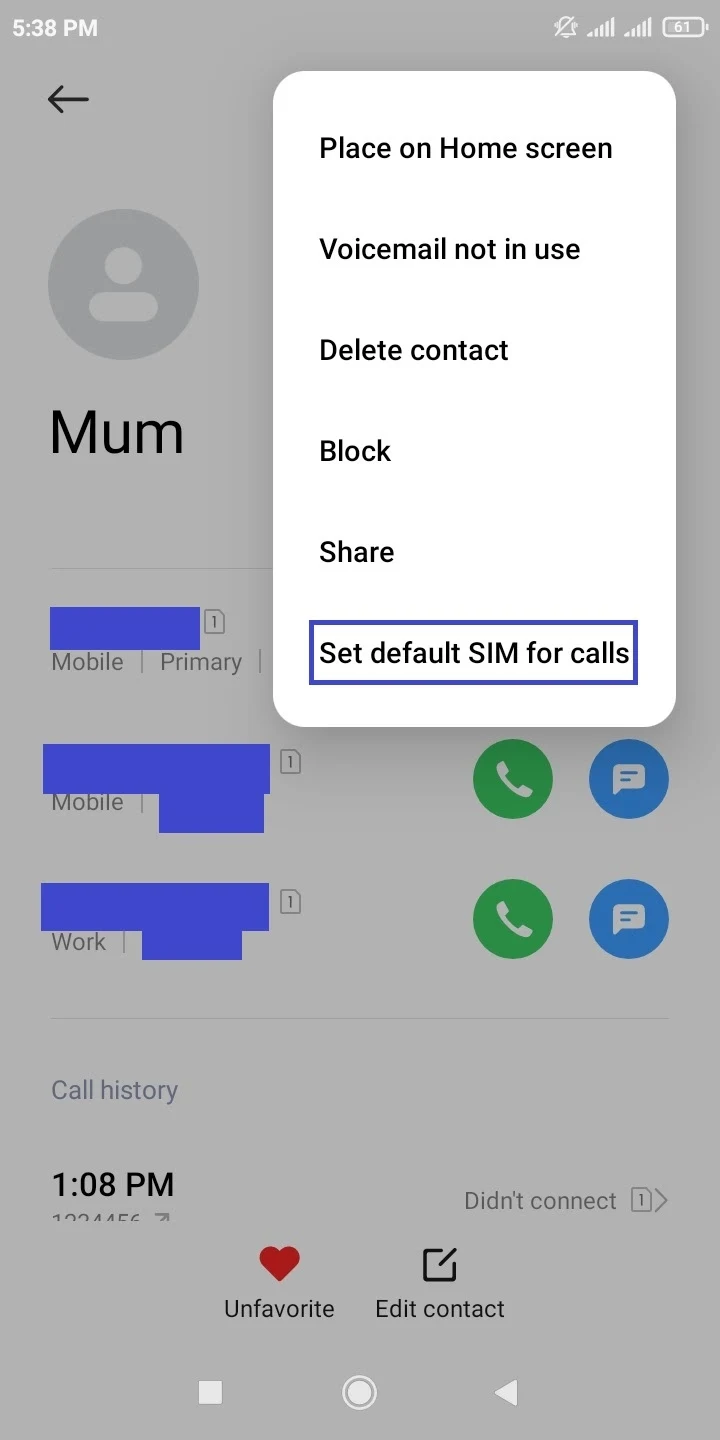
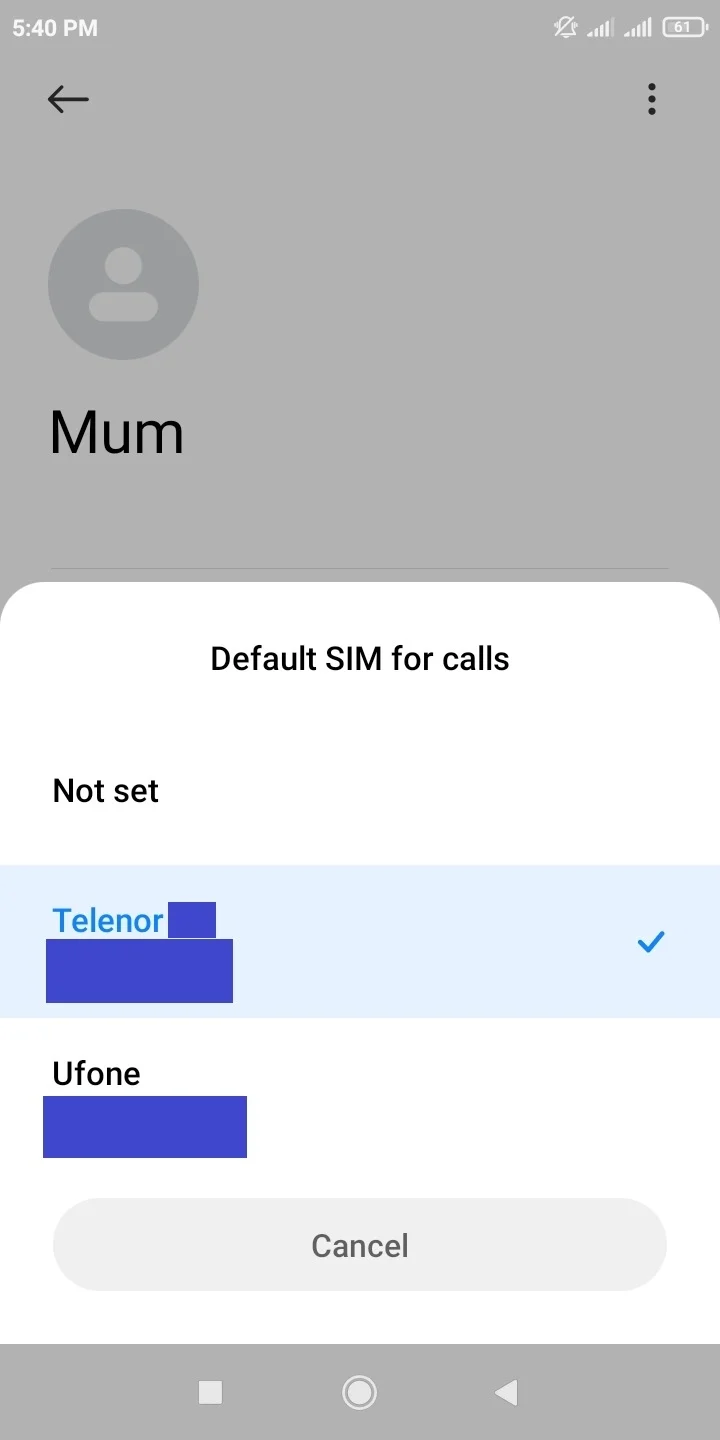
See also: How Do I Know If My Contacts Are Saved On My Phone Or SIM Card?
Why are my Contacts showing up as numbers?
If your Contacts are showing up as numbers and not names, here are some possible reasons:
Contacts are saved without names
You might have saved one or more contacts without a name, so the contact’s number is displayed instead. To solve the problem, edit the contact in the Phone or Contacts app and add a name for the contact.
Syncing issues
There may be issues with syncing especially if your contacts sync with your Gmail account. Make sure you have Contact syncing turned on for your device, otherwise sync errors may result in numbers being shown instead of names in apps.
Here’s how to check if Contact sync is enabled:
- Go to Settings > Accounts & Sync > Google.
- Select your Google account to sync contacts for.
- On the next screen, select the Contacts checkbox if it’s unchecked.

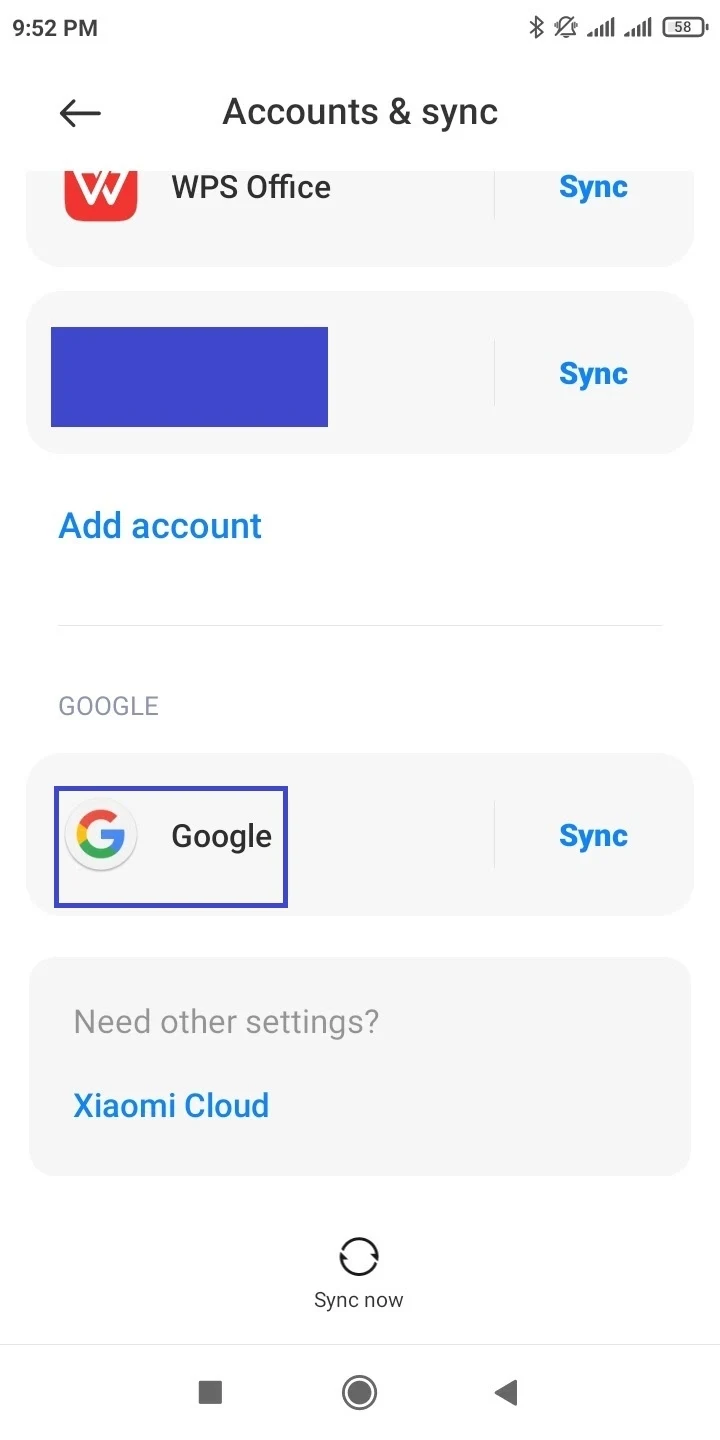
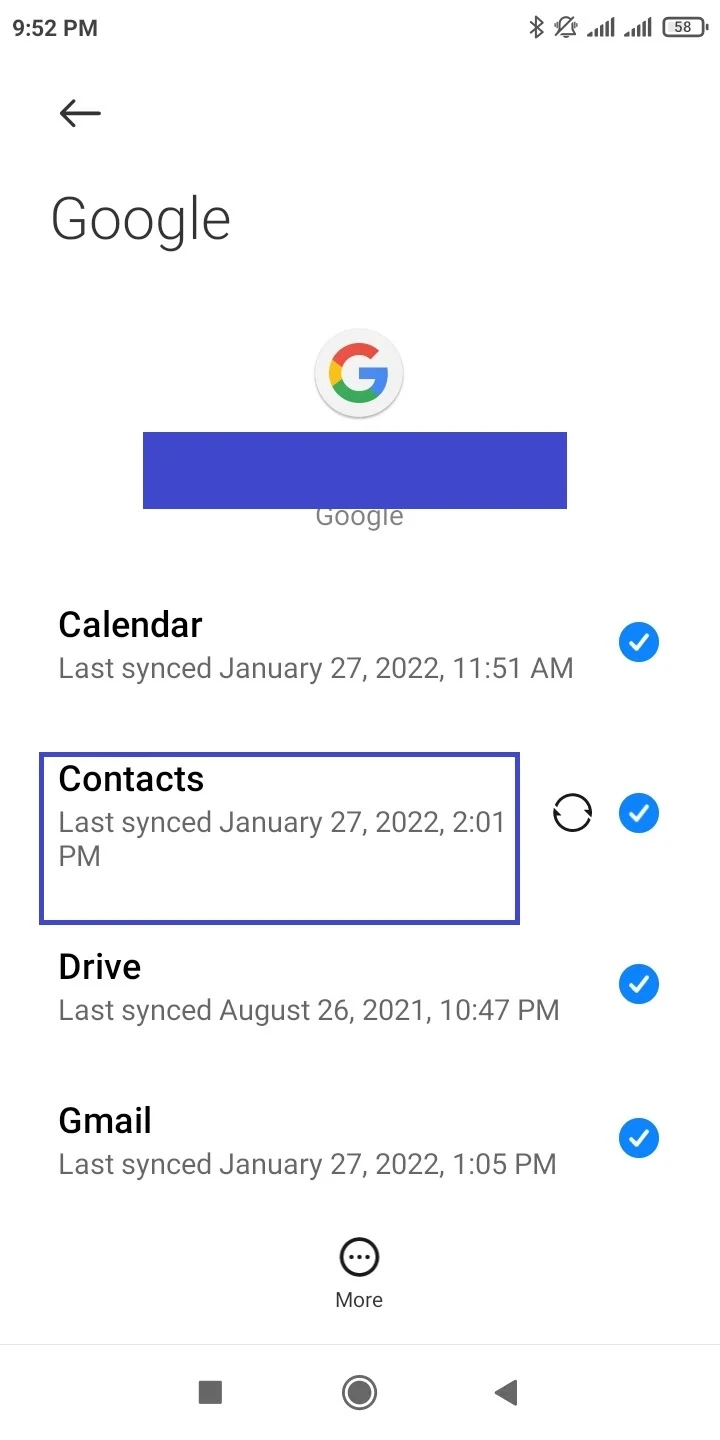
See also: How Do I Stop Gmail From Syncing My Contacts On Android?
Specific apps don’t have permission to access contacts
Contacts showing up as numbers instead of names may be due to an app such as WhatsApp, Google Messages, and Dialer not having permission to access contacts.
If so, you need to grant the Contacts permission to the app. Here’s how to do this for WhatsApp:
- Long press the WhatsApp icon on the Home screen > tap on “App Info” in the menu
- Go to App Permissions > Contacts.
- Tap “Allow” if it’s set to Deny.
- Go to Settings > Account and Sync > WhatsApp.
- Tap WhatsApp again and ensure the “Contacts” option is checked.
- Open WhatsApp and tap on the “New Chat” icon.
- Tap on the three dots > Refresh
- Check if the names appear
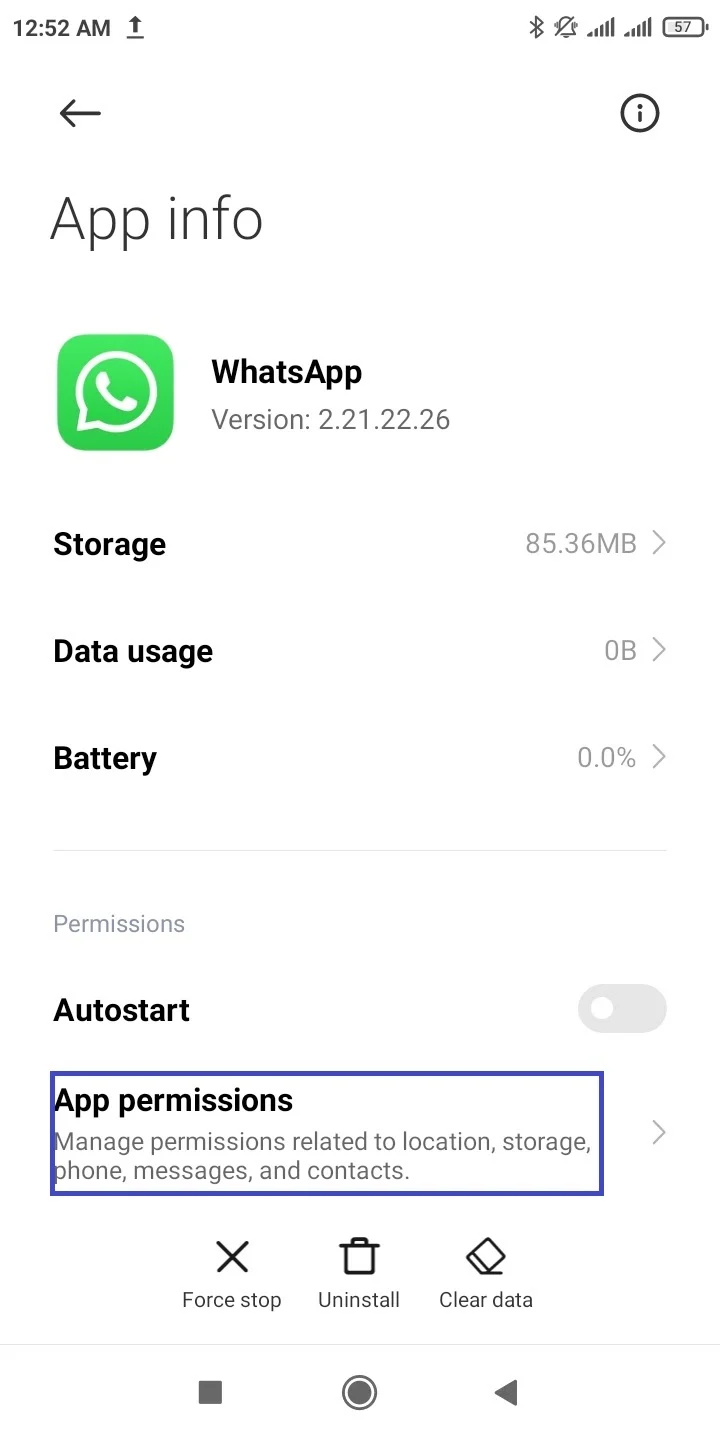
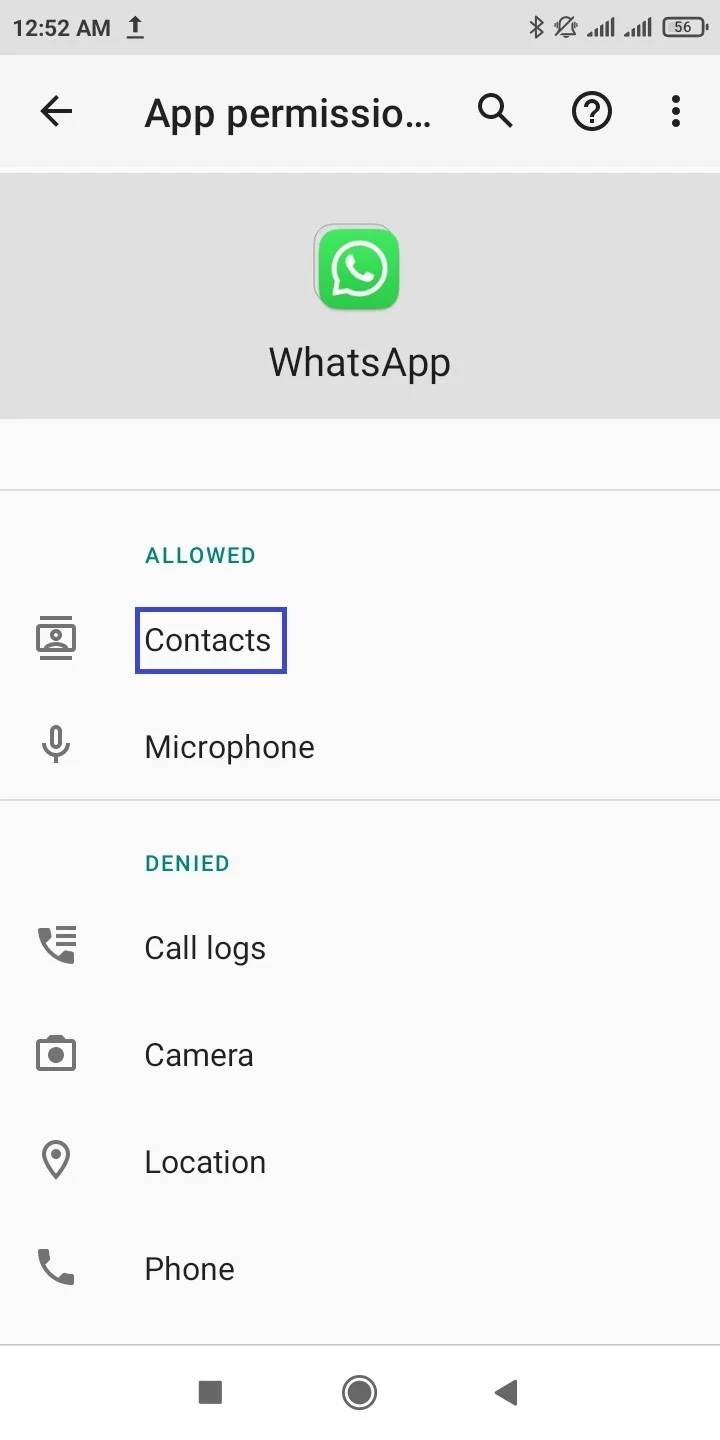
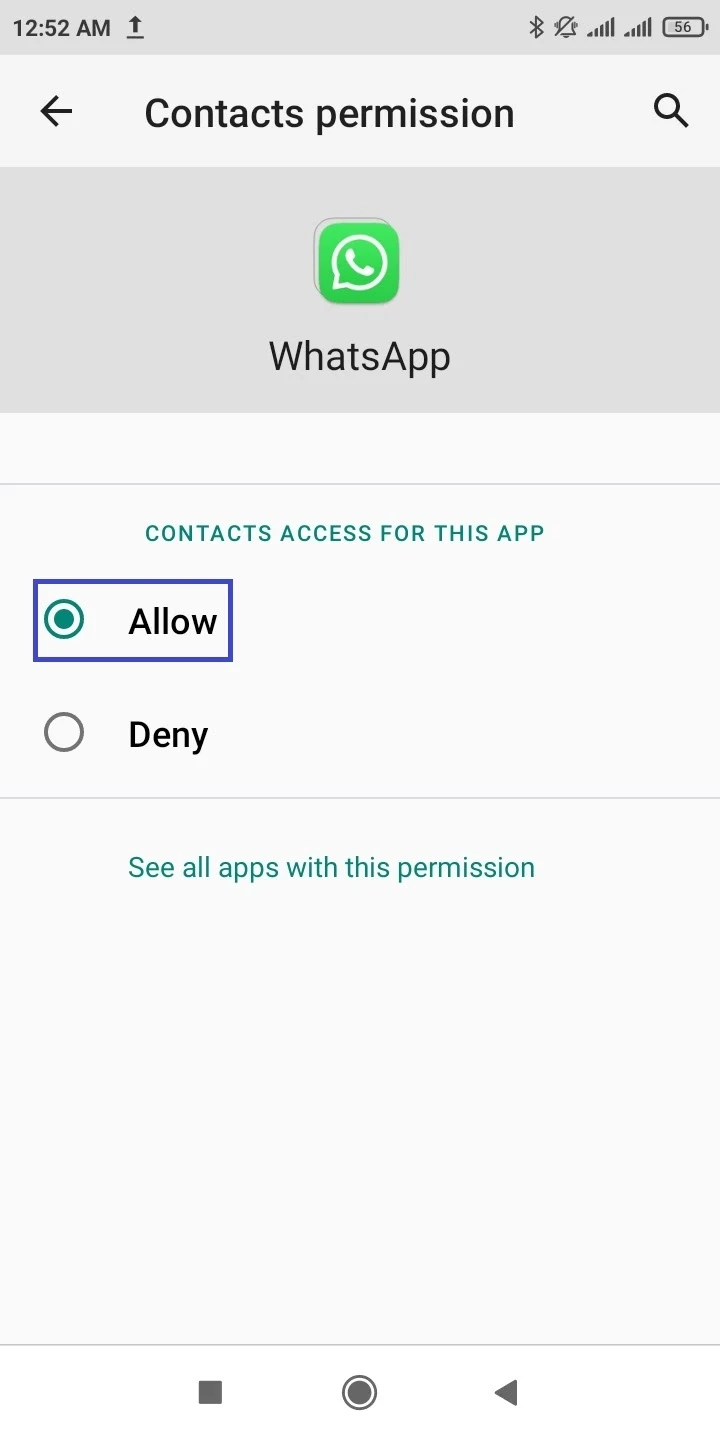

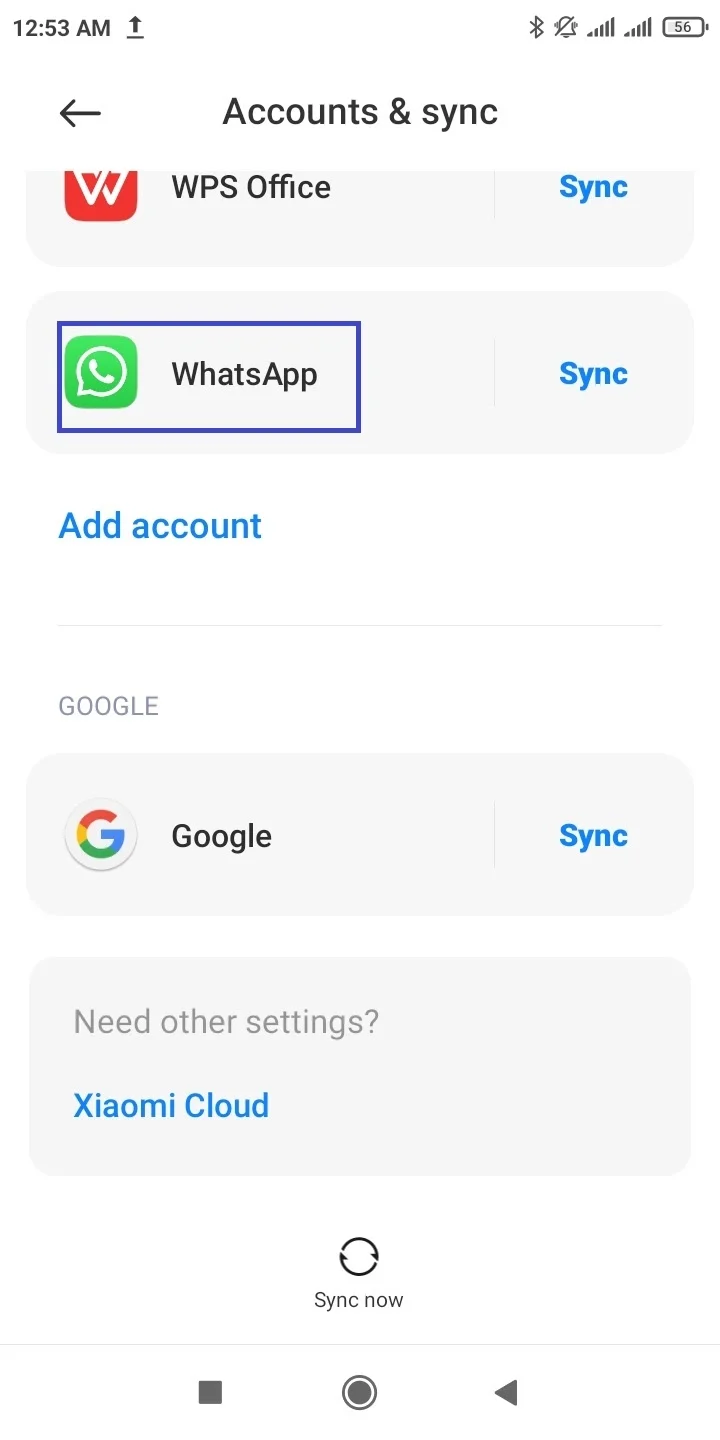
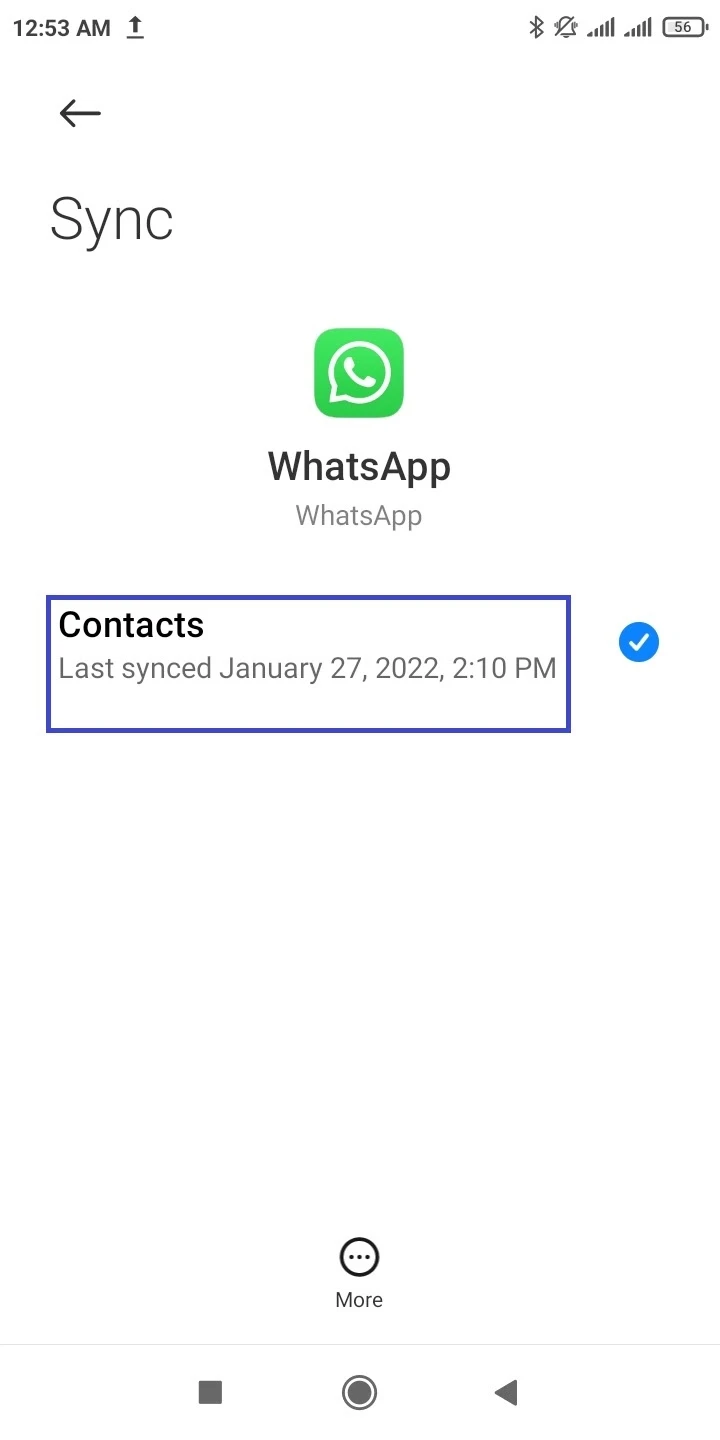
How do I change the default phone number for WhatsApp?
Currently, a WhatsApp account doesn’t support having two phone numbers. Since the account can only be verified with one number on your phone, you can’t have a default number for WhatsApp.
The app does provide you with an option to change the phone number linked to your WhatsApp account. This is done as follows:
- Launch WhatsApp > tap on the three dots at the top right.
- Go to Settings > Account > Change Number.
- Make sure you can receive calls and text messages on your new number. If you have a new device with a new number, you need to do this on your old phone. Tap “Next”.
- Enter your old and new phone numbers in the appropriate fields > Next.
- Toggle on the switch for “Notify Contacts” if you wish your contacts to be informed of your new number.
- Tap Done.
- You will be asked to verify your new phone number by entering a six-digit code sent through text message or an automated call.
This will migrate your WhatsApp chats to the new number without losing your chats.
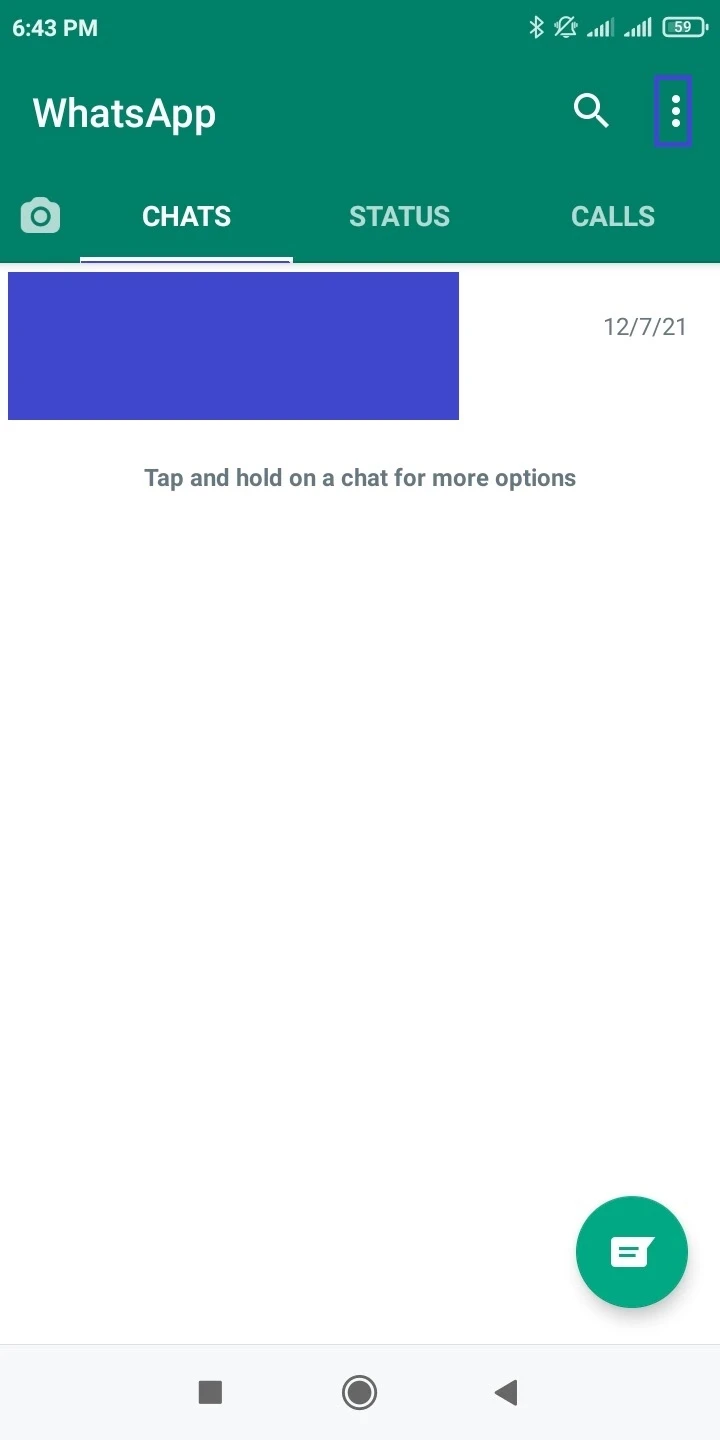
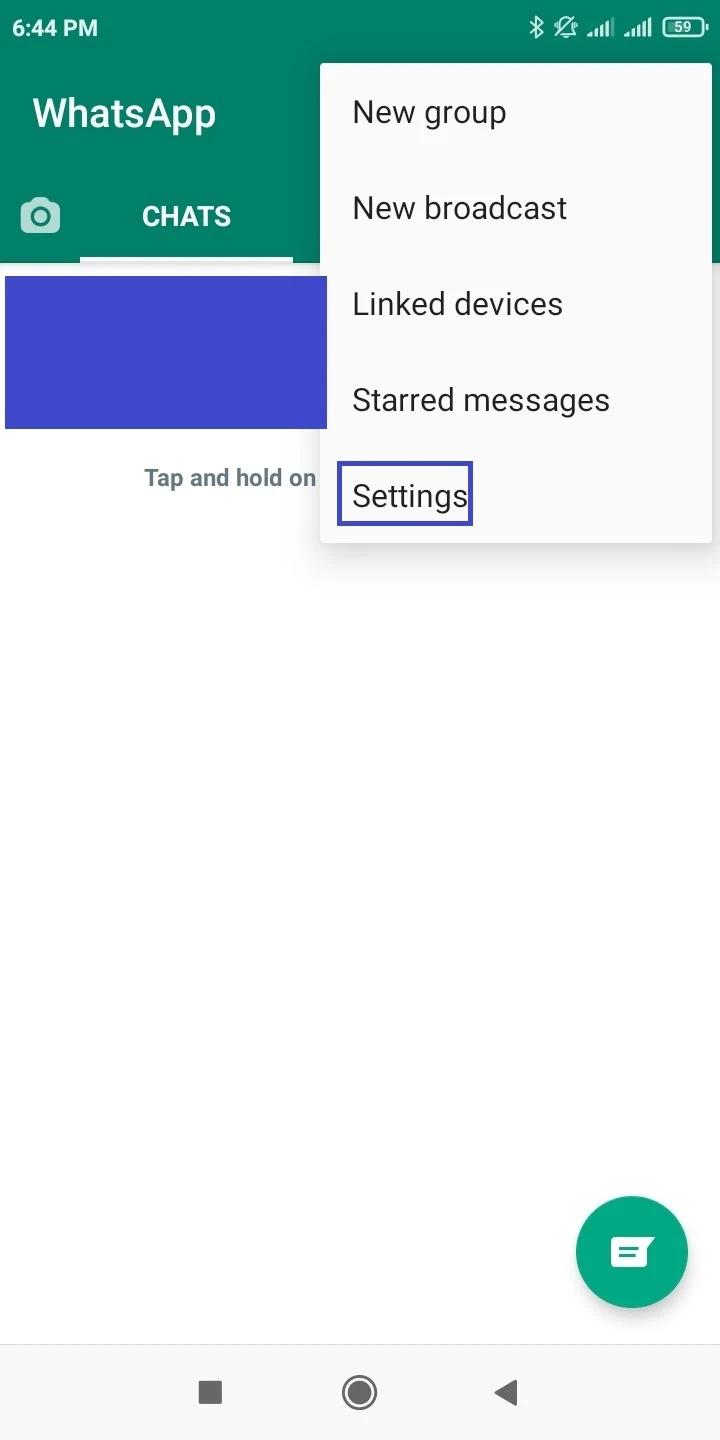
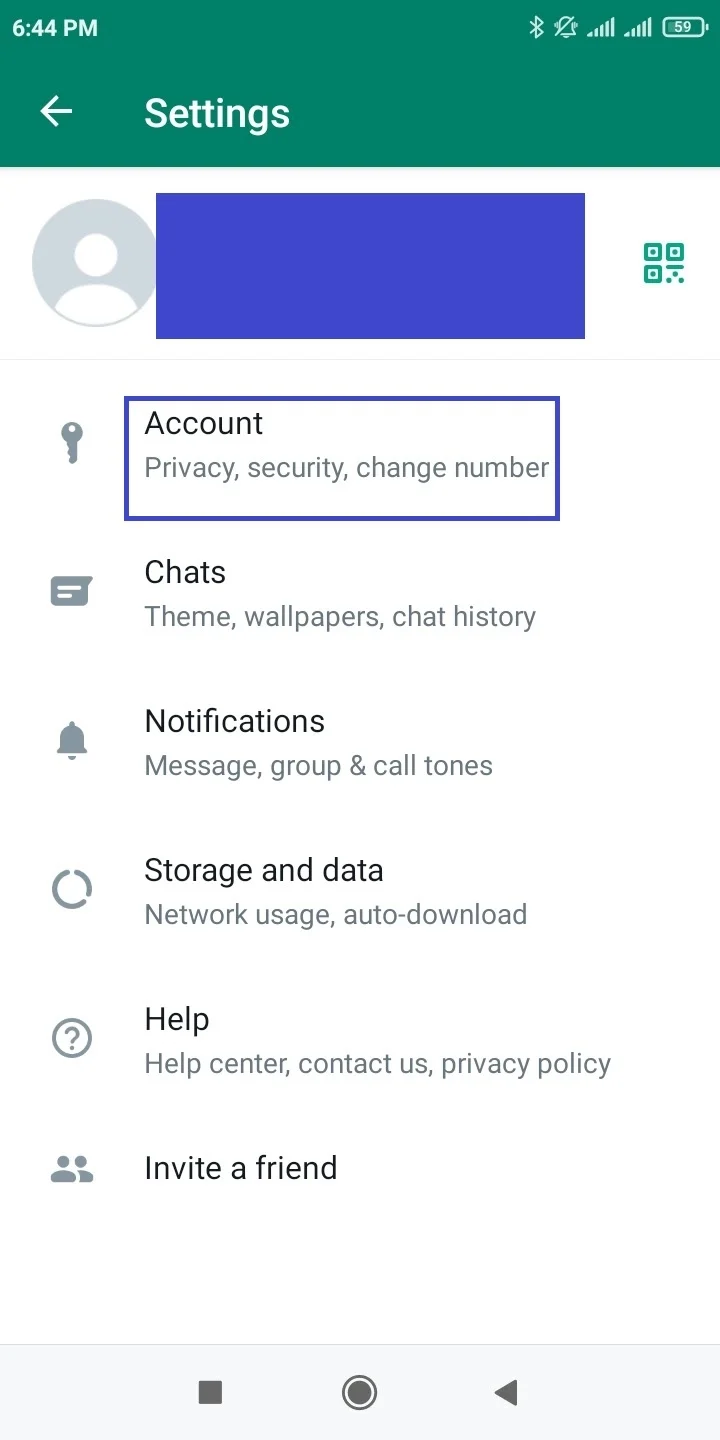
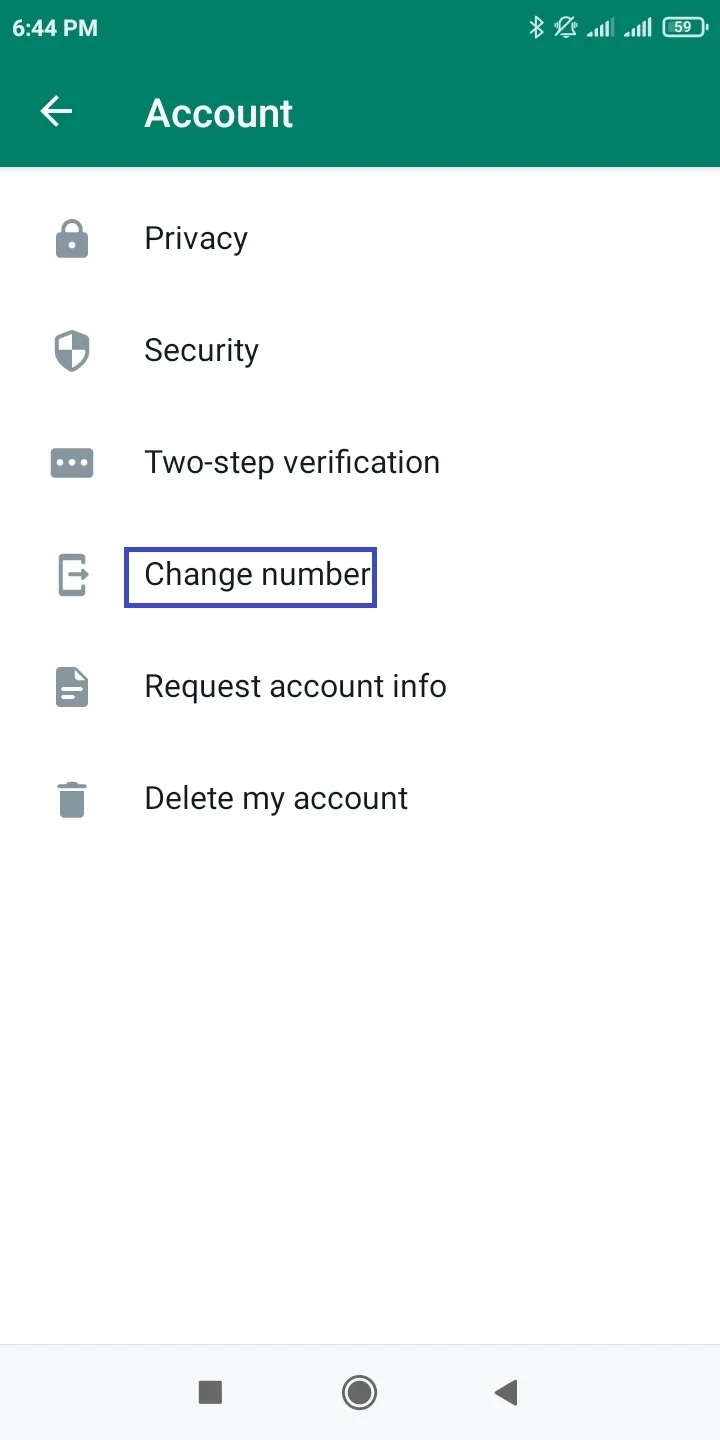
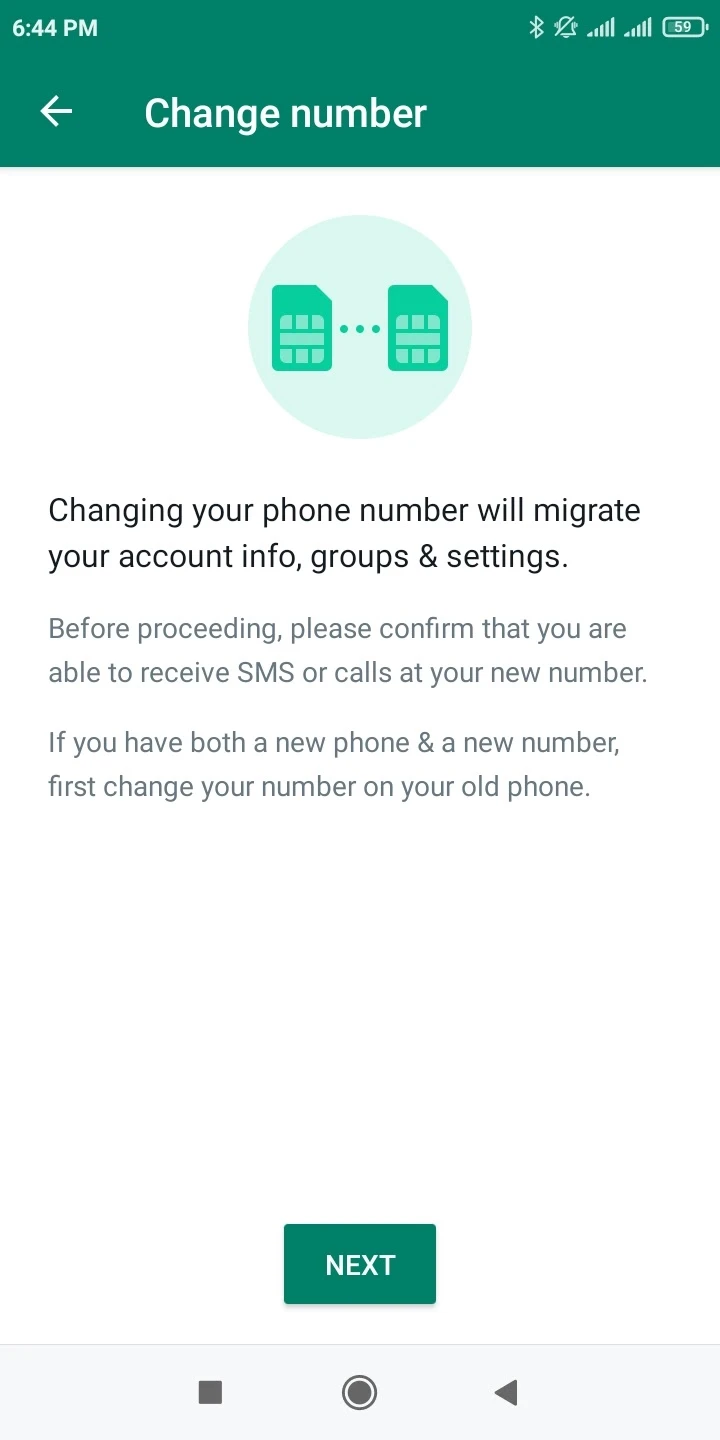
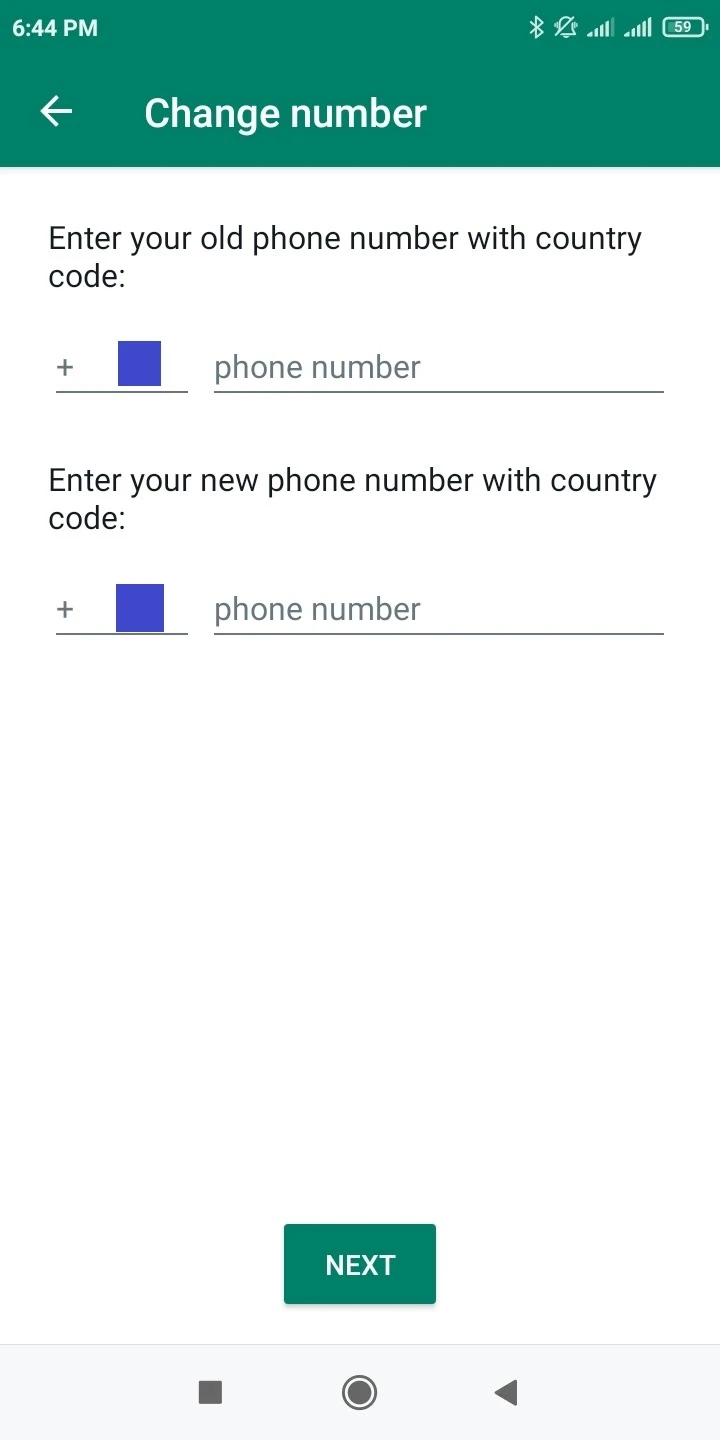
How do you remove unknown numbers from your phone?
These are two ways to remove unknown numbers from your Android phone:
1. Delete numbers from the call log in the Phone app
If you have received calls from numbers that are not saved in your contacts, you can easily delete those from the call log in the Phone app. Here’s how to do this on a Samsung device:
- Open the Phone app
- Switch to the Recents tab.
- Long-press the number you want to delete to select it
- You can also select other numbers to delete.
- Tap on Delete on the screen’s bottom.
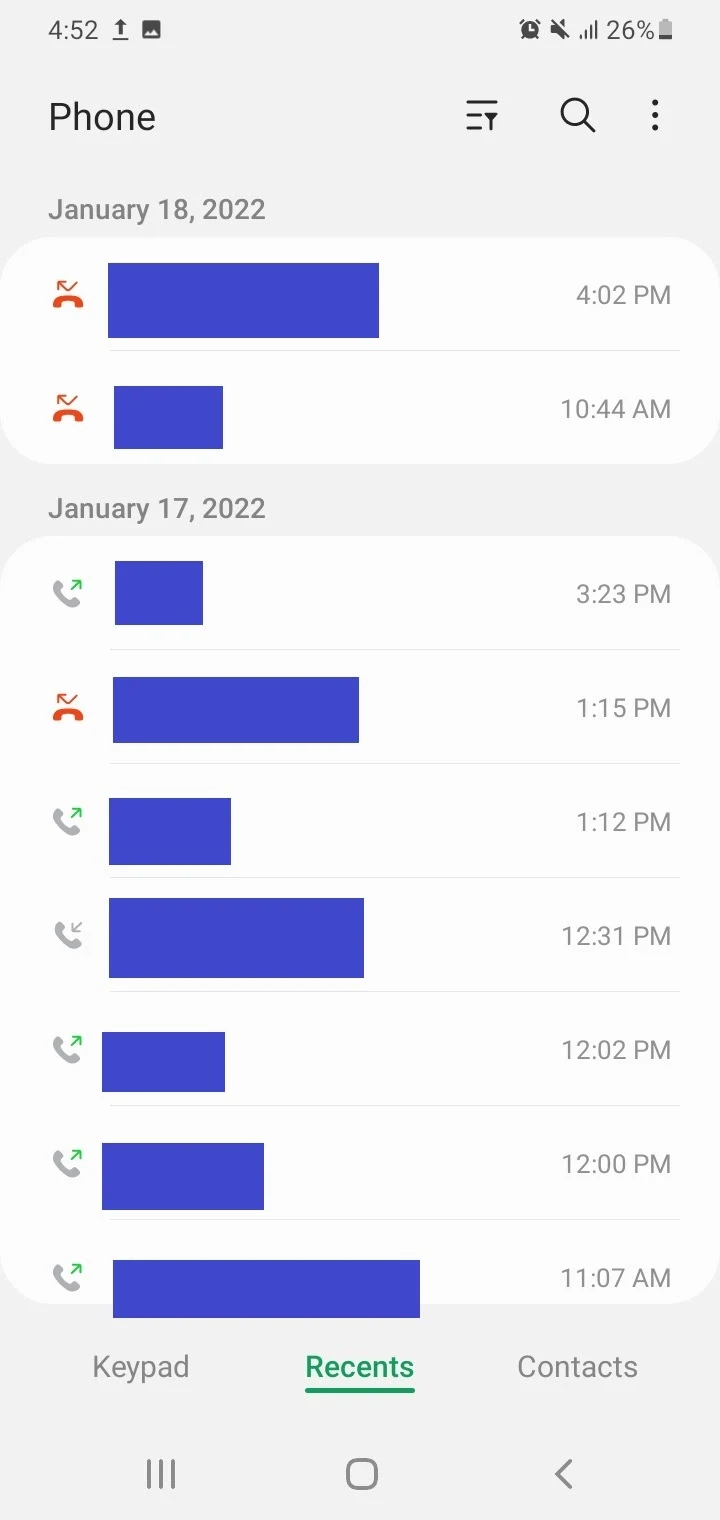
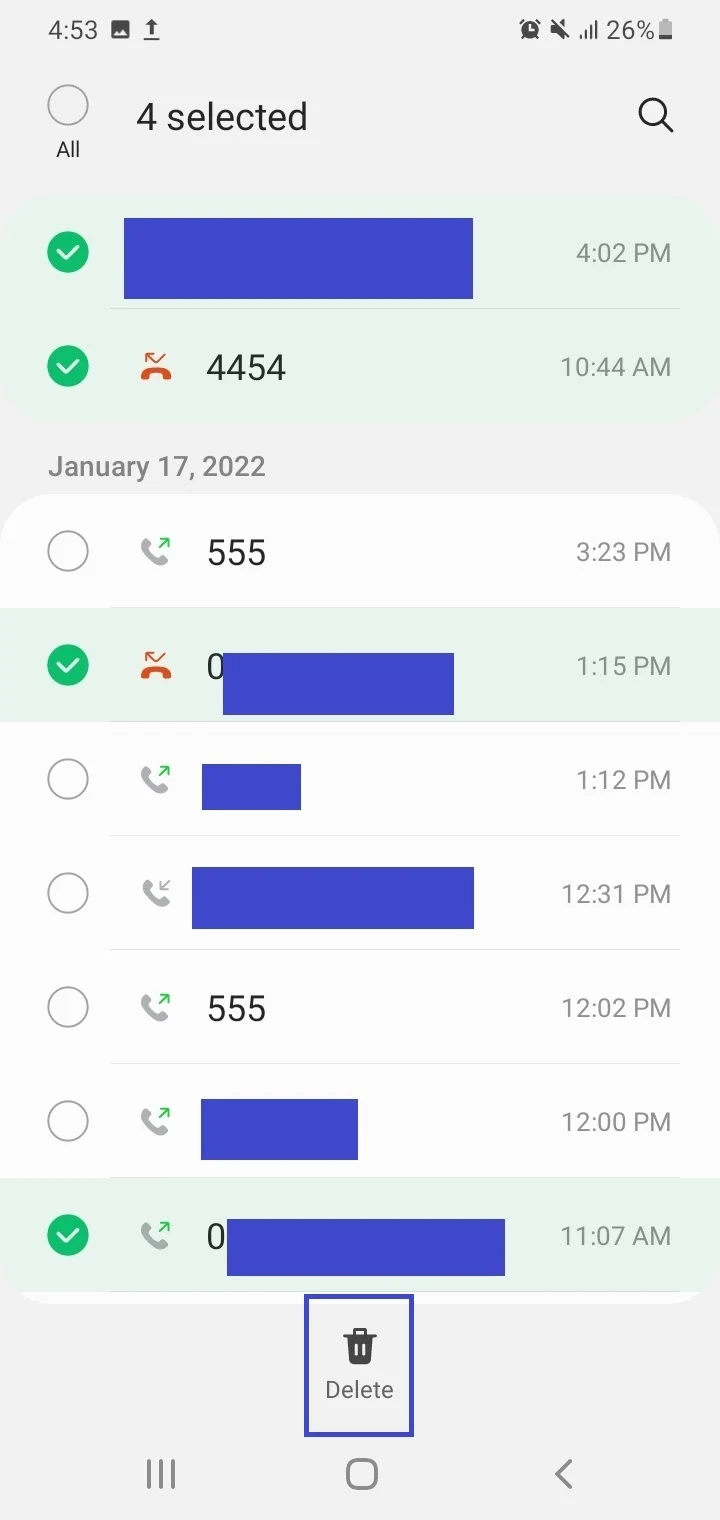
2. Block unknown numbers
You can block calls from unknown and private numbers. This includes callers who have deliberately restricted their numbers from showing up on Caller ID. These calls will be auto-rejected.
Here’s how to enable this option on a Samsung device:
- Launch Phone app
- Tap on the three dots at the top right > Settings > “Block Numbers”
- Toggle on the switch for “Block Unknown/Private Numbers”.