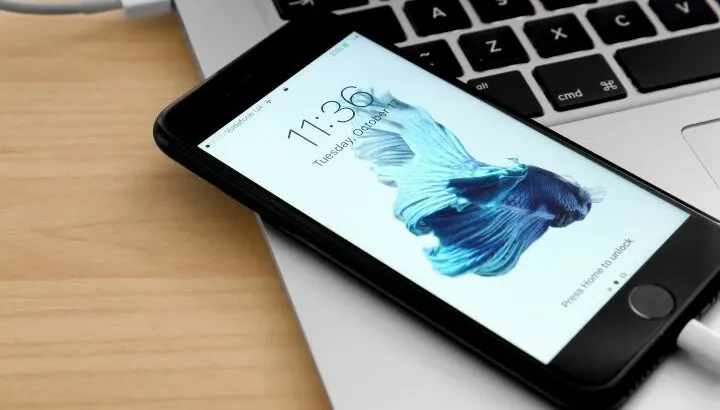When trying to change your home screen wallpaper, your iPhone might let you choose the image, show you the image preview and let you scale the picture, but the new picture isn’t displayed after setting it as your wallpaper.
This issue is likely due to the last iOS update, there or might be a problem with the image itself. Force restarting your iPhone generally solves the problem.
- Why can’t I change my wallpaper on my iPhone?
- Solve the wallpaper issue by force restarting your iPhone
- Fix wallpaper issue by editing the image
- How do I change the home screen wallpaper on my iPhone?
- Why can’t I change my lock screen wallpaper?
- How do I get my old wallpaper back on my iPhone?
- How do I change the background color on my iPhone?
- How do I set different wallpapers for each home screen on iOS?
- Can I make my lock screen a slideshow?
- Can I make my iPhone background a slideshow?
See also: Why Do My Apps Keep Moving (iPhone)?
Why can’t I change my wallpaper on my iPhone?
You might not be able to change your wallpaper because of the latest update. Apple often adds new wallpapers as part of their iOS updates and this might be causing the issue. However, this is a temporary issue with a quick fix – see the next section.
It could also be an issue with the image you are choosing, which might be corrupted in some way. Simply editing the image can fix this issue – keep on reading.
Solve the wallpaper issue by force restarting your iPhone
Before force restarting, make sure you have closed all your apps. Don’t worry, following these steps won’t result in any data being lost:
If you have the iPhone X, iPhone XS, iPhone XR, iPhone 11, or iPhone 12:
To close all your apps, go to your home screen, swipe up from the bottom of the screen and hold until you see the app cards. Once they are there, swipe up on all the app cards to force close them.
To force restart your device, press and quickly release the volume up button, then press and quickly release the volume down button and then press and hold the side button until you see the Apple logo.
If you you have iPhone SE, iPhone 8, 7 or lower:
To close all your apps, go to your home screen, double click on the home button and swipe up on all the app cards that appear in order to force close them.
To force restart your device, press and hold your home button and the side button at the same time until you see the Apple logo.
Fix wallpaper issue by editing the image
If you tried force restarting your iPhone and your wallpaper still won’t change, then the issue might actually be with the picture you are choosing.
To fix this, open the Photos app, go to the picture of your choosing, tap on “Edit” in the top right corner of the screen and edit the photo in any way. You can just tap on the wand in the middle of the page underneath the photo to enhance the image.
You could also adjust exposure, brightness, highlights and more, which can be adjusted if you swipe left from the magic wand.
Saving the changes by clicking on “Done” in the bottom right corner of the screen should fix the image if it was previously corrupted. You should now be able to set the image as your home screen wallpaper.
How do I change the home screen wallpaper on my iPhone?
There are two ways to change the home screen wallpaper on your iPhone.
The first is by going into Settings, then Wallpaper, clicking on “Choose a New Wallpaper” and choosing either one of Apple’s original designs or choosing a photo from any of the albums on your iPhone.
If, for example, you choose a wallpaper from the Stills selection, you click on it, press “Set” and then click “Set Home Screen”.
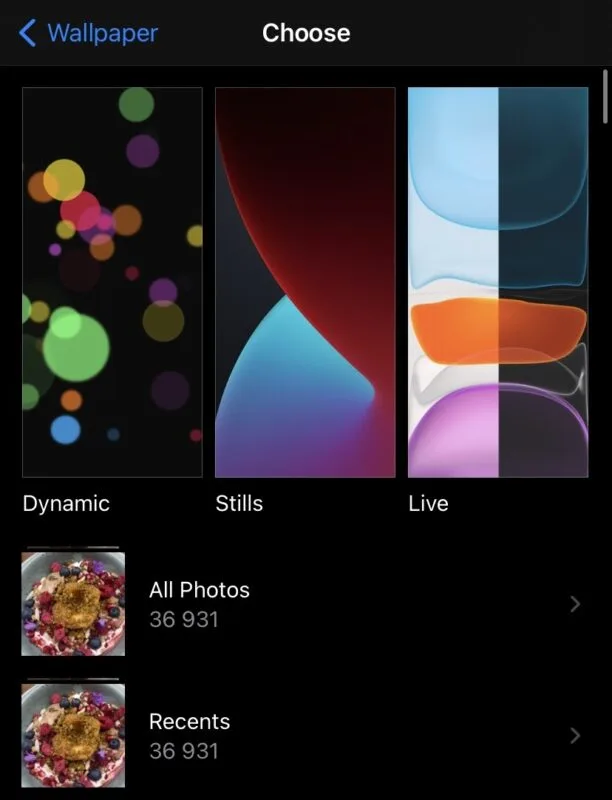
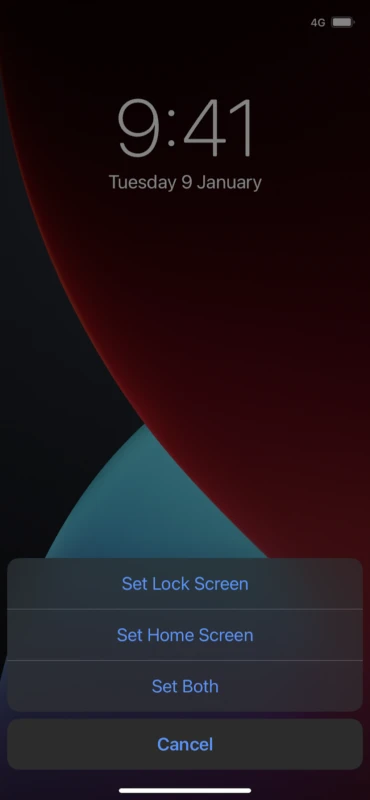
The second way to change your home screen wallpaper is to go to your Photos, choose the image you wish to use, and click on the square with an up arrow in the bottom left corner.
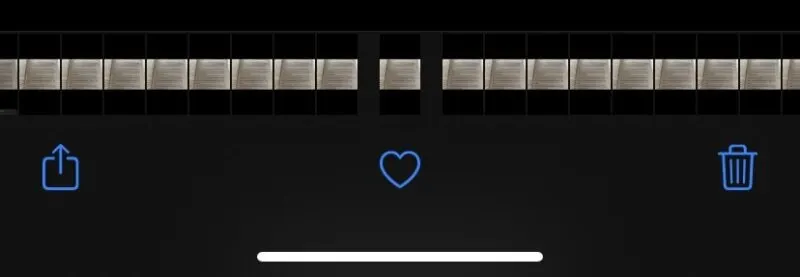
After clicking on the arrow, scroll down to see a selection of actions and click on “Use as Wallpaper”. After this, click on “Set” and “Set Home Screen”.
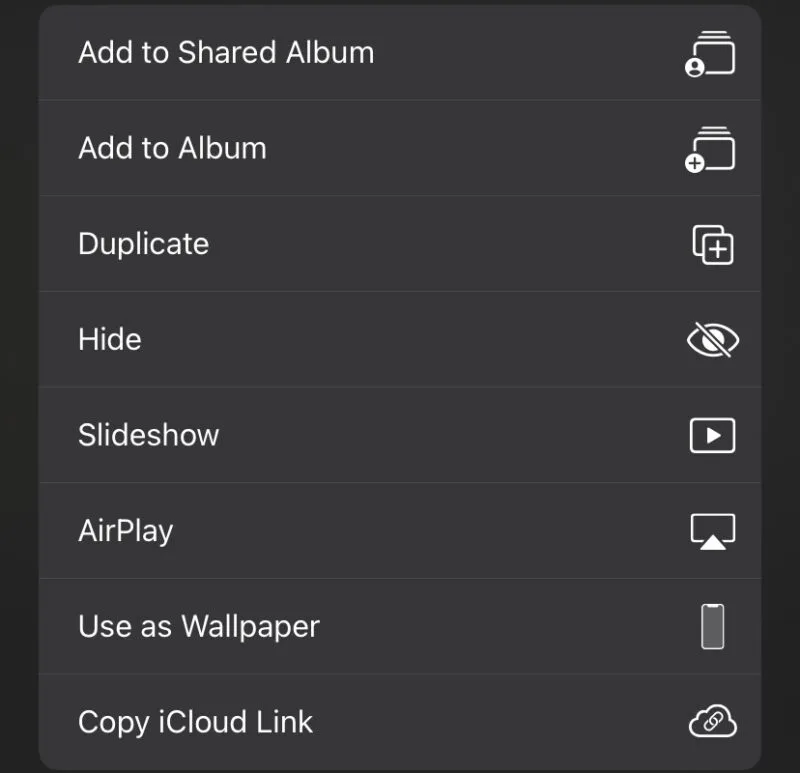
Why can’t I change my lock screen wallpaper?
If you have problems with changing your lock screen wallpaper, it is likely for the same reasons as for changing the home screen wallpaper. To solve this, close all your apps and force quit your device as described above.
See also: Why Has My Lock Screen Changed?
How do I get my old wallpaper back on my iPhone?

The only way to get your old wallpaper back is to find the picture you had before and repeat the setting up process.
If it is a wallpaper that was a part of a previous iOS update and is no longer available, you might try searching for it online. Searching for “old iPhone wallpapers” or “original iPhone wallpapers” will result in a myriad of images that might be the one you are looking for.
After you find it, save it to your photos by pressing and holding it until the option “Add to Photos” appears. Once it has been added to your photos, repeat the process of setting it up as your wallpaper.
How do I change the background color on my iPhone?
The background color on your iPhone is the appearance mode and it comes in two options: light and dark mode.
The light mode is the default mode that you might be used to from earlier iPhones and iOS versions.
The dark mode is a relatively new addition, having been introduced in the iOS 13 update. It makes your apps such as Messages or Notes appear on a black or dark grey background with a white font.
To switch between modes, go to Settings -> Display & Brightness, and select a mode. You can also choose the “Automatic” option, which sets the mode to light during daylight and switches to dark mode after sunset.
Alternatively, you can customise the schedule in which they alternate.
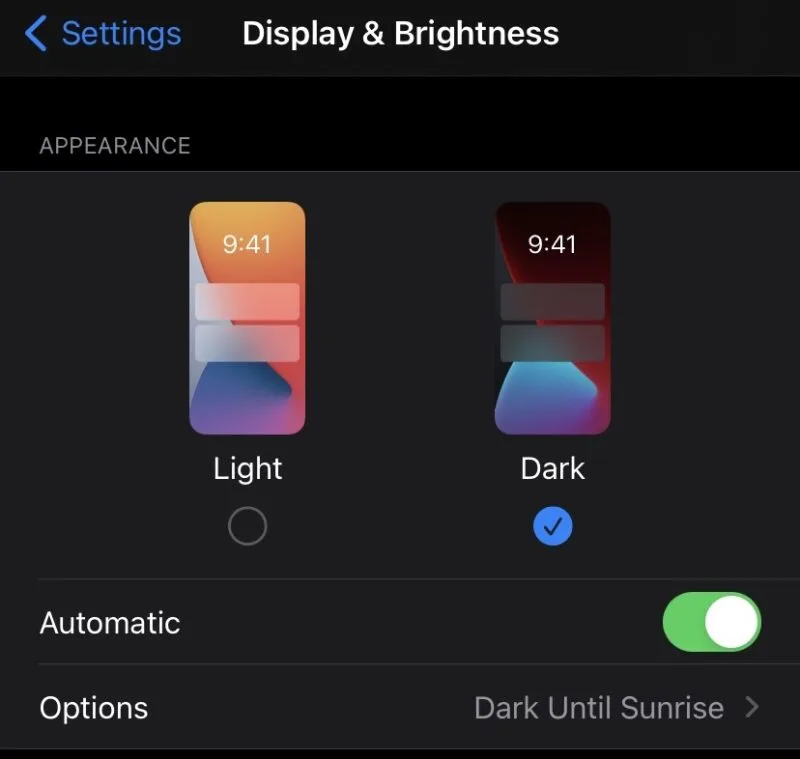
How do I set different wallpapers for each home screen on iOS?
You cannot set different wallpapers for your home screens with the current iOS. You can only choose one wallpaper for all your home screens.
Can I make my lock screen a slideshow?
It is not possible to make your lock screen a slideshow.
It is however possible to set “Live” photos as your lock screen wallpaper. A live photo is a 3-second moving image, which can be captured using your iPhone camera.
To take a live photo, open your camera and click on the circle in the top right corner of your screen. Set the photo as your lock screen wallpaper. Press and hold the lock screen to see the picture move.
Apple has its selection of Live wallpapers you can choose from as well. There are also so-called Dynamic wallpapers, which move without you having to press on them.
Can I make my iPhone background a slideshow?
It is not possible to make your iPhone background a slideshow. Only regular photos can be used as your home screen wallpaper. Dynamic or Live photos do not work for home screen wallpapers either.