Have you been planning to upgrade your phone to one of the latest iPhone or Android models? If so, you may wonder how an eSIM works and if it’s possible to use both an eSIM and a physical SIM card at the same time.
- Can you use an eSIM and a physical SIM card at the same time?
- Can an eSIM and a physical SIM card have the same number?
- How to disable the physical SIM card and only use the eSIM on a dual SIM iPhone?
- Will a physical SIM card work after an eSIM activation?
- Do I need to remove the physical SIM card to activate eSIM?
- Is it better to get an eSIM or a physical SIM card for my primary line on the iPhone?
- How do I convert from an eSIM back to a physical SIM card?
Can you use an eSIM and a physical SIM card at the same time?
You can use an eSIM and a physical SIM card at the same time if your device supports dual connectivity and has an eSIM. However, you can’t use the same number on both SIMs.
Some models, like iPhone 12 and later versions, the Samsung Galaxy S22 range, and a few Google Pixel models, come with an eSIM that can be used in parallel with a physical SIM card.
An eSIM, a smaller version of the traditional SIM card, is embedded into a device’s motherboard during production and holds the data normally contained in a SIM card.
One special feature of an eSIM is that it can be rewritten. That allows you to change your number or switch to another carrier using the same eSIM.
Can an eSIM and a physical SIM card have the same number?
An eSIM and a physical SIM card can’t have the same number.
A SIM card’s primary purpose is to store unique information, known as ICCID number, which identifies it to a particular carrier’s network.
The ICCID (Integrated Circuit Card Identification) number is an exclusive identification number for your SIM card.
A SIM card also contains information about the user’s identity, including location, number, contact lists, carrier authorization information, and personal security keys.
To allow the user on the network, the carrier needs to access the SIM’s ICCID number and device’s IMEI number to see if it matches the information stored in their database.
Unlike the multiSIM service offered by some network carriers, where it’s possible to have two or more physical SIM cards with the same number, you can’t have an eSIM and a physical SIM card for the same number.
If you activate your eSIM on your existing number, your physical SIM card will be deactivated as soon as the eSIM is active.
However, you can have both an eSIM and physical SIM card for two different numbers.
Can a physical SIM card and an eSIM with the same number work on two different mobiles?
You can’t have the same number for both an eSIM and a physical SIM card, so it’s not possible to use the same number on two different mobiles – see previous section “Can an eSIM and a physical SIM card have the same number?”.
If you use two different mobiles, you need to have a different number for each one.
How to disable the physical SIM card and only use the eSIM on a dual SIM iPhone?
You can disable the physical SIM card and only use the eSIM on a dual SIM iPhone. Here’s how:
- Open “Settings” > “Cellular/Mobile Data”
- Toggle off “Turn On This Line” for the network associated with your physical SIM
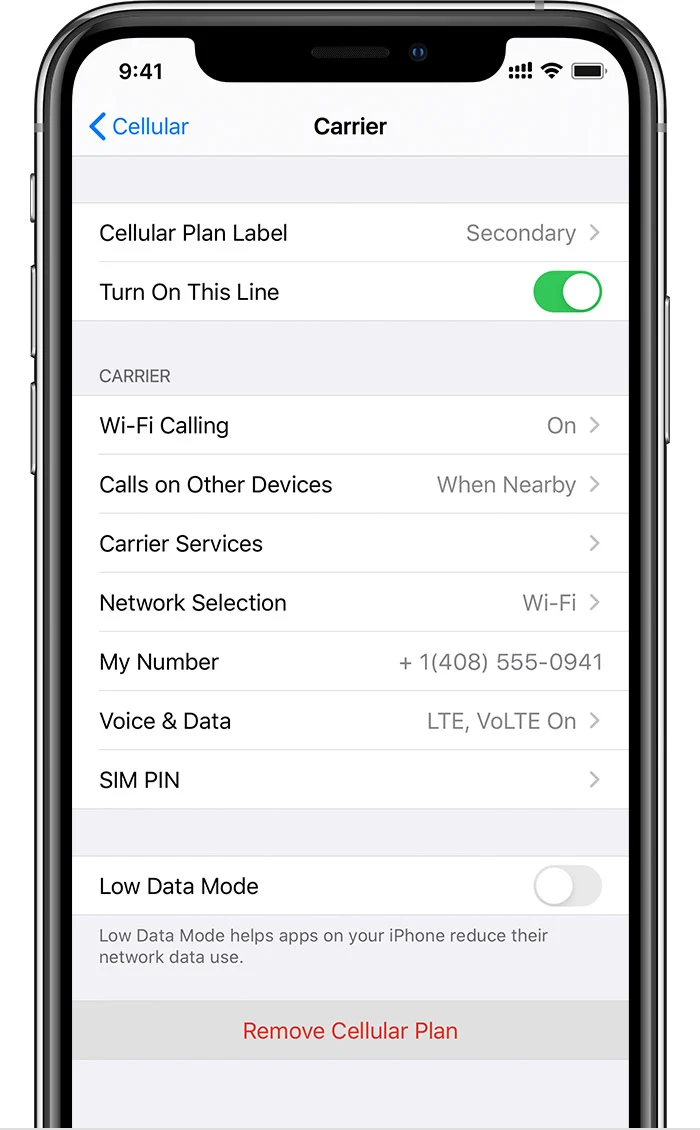
- Make sure the eSIM is toggled on
Note that this works for both physical and eSIMs. iPhone allows you to turn off any SIM at any time. You can keep both eSIM and physical SIM cards active, one of them active, or none.
Will a physical SIM card work after an eSIM activation?
If you are activating your eSIM on a different phone number, your physical SIM card will not be affected and will continue to work. You will be able to use both numbers on the same device.
If you are activating your eSIM on your existing number, your physical SIM card will no longer work and will be deactivated.
See the earlier section “Can an eSIM and a physical SIM card have the same number?”.
Do I need to remove the physical SIM card to activate eSIM?

Suppose you want to activate an eSIM with your existing number. In that case, you should not remove your physical SIM card from the device, because when activating the eSIM, you will be asked if you’d like to convert your existing number to the eSIM.
Conversely, to activate a new eSIM with a different number, it is better to remove your physical SIM card from your device first as you may accidentally end up converting your existing number into an eSIM.
How to activate an eSIM on an Android device?
Here’s how to activate an eSIM on an Android device:
- Open “Settings” > “Connections” > “SIM Card Manager”
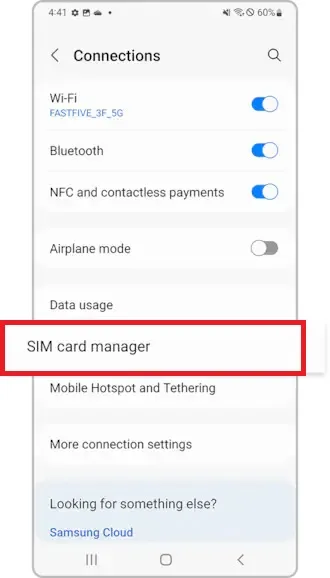
- Select “Add mobile plan” under the eSIMs option
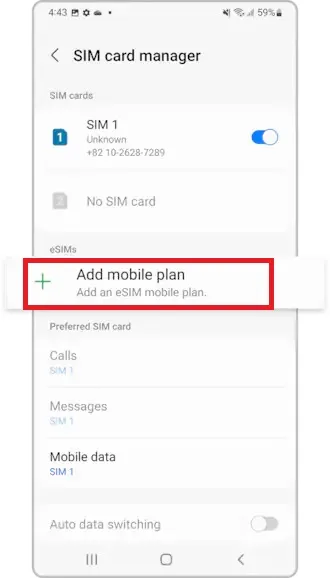
- If you have already bought a plan and have been given a QR code by your carrier, select “Scan carrier QR code”
- To transfer your old number to your eSIM, select “Bring plan from old device”
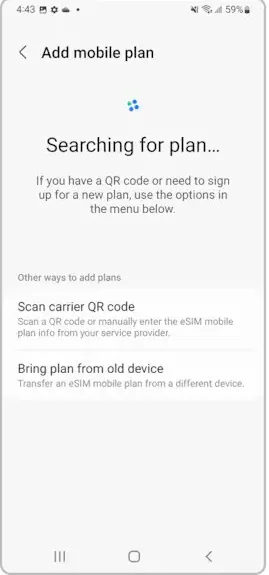
- Follow the instructions to complete the eSIM activation
Image Source: Samsung Support
See also: Does Xiaomi Support eSIM?
How to activate an eSIM on an iPhone?
You can activate an eSIM on your iPhone. Here’s how:
- Download your network carrier app and purchase a cellular plan
- Open “Settings”
- Select “Cellular/Mobile Data”
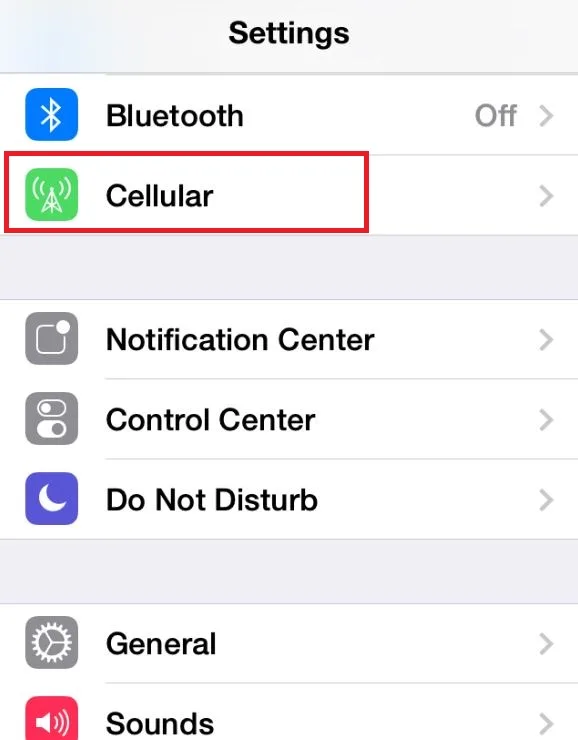
- Choose “Add Cellular Plan”
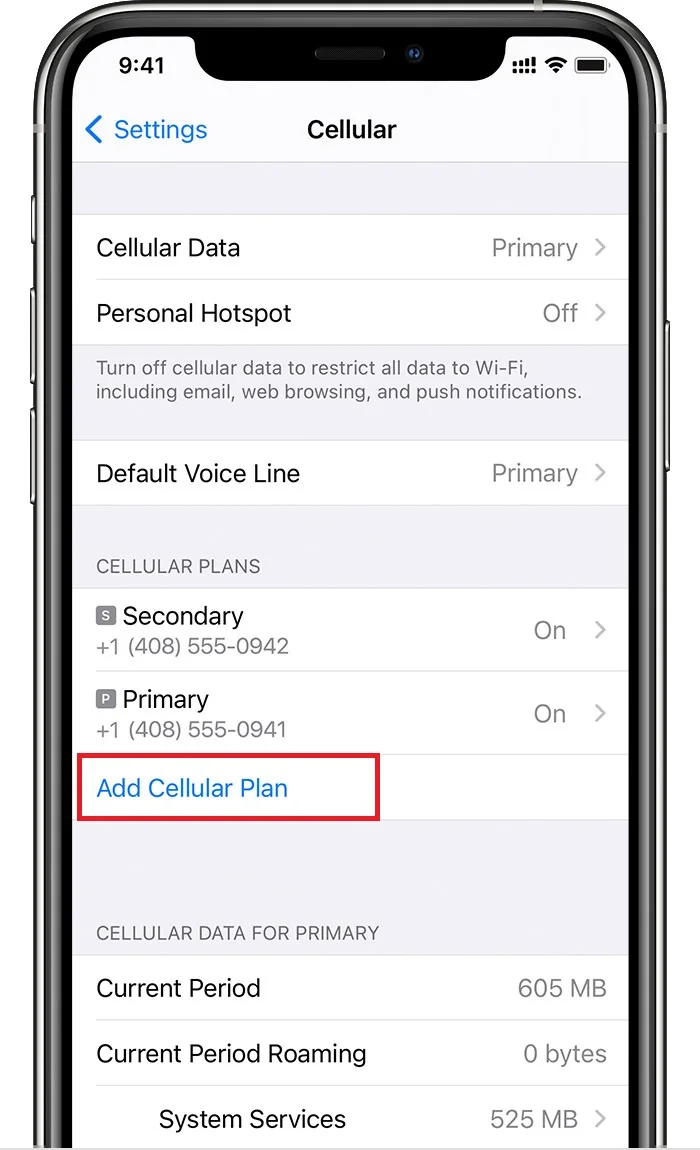
- Select “Enter Details Manually”
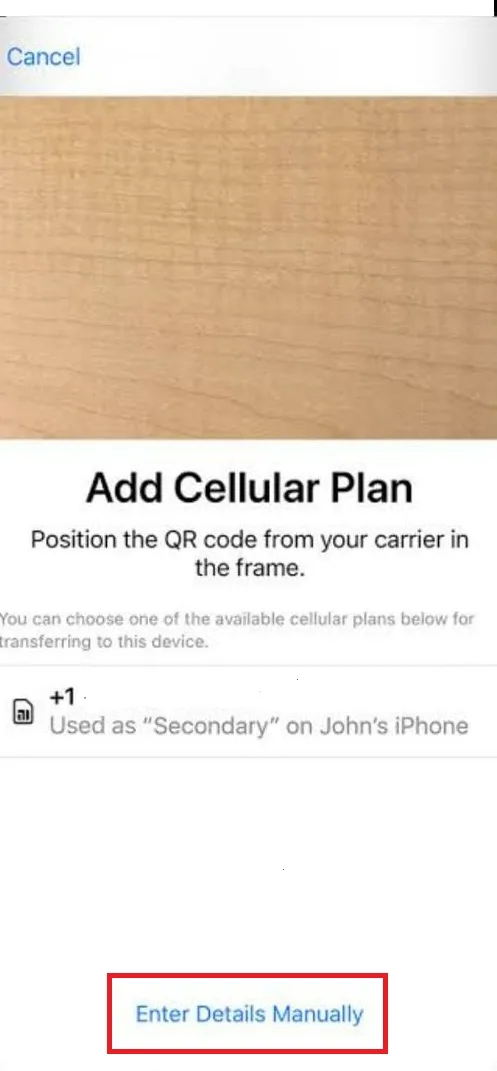
- Fill in the details provided by your carrier to activate your eSIM
To convert your existing physical SIM card to an eSIM, follow these steps:
- Open “Settings” > “Cellular”
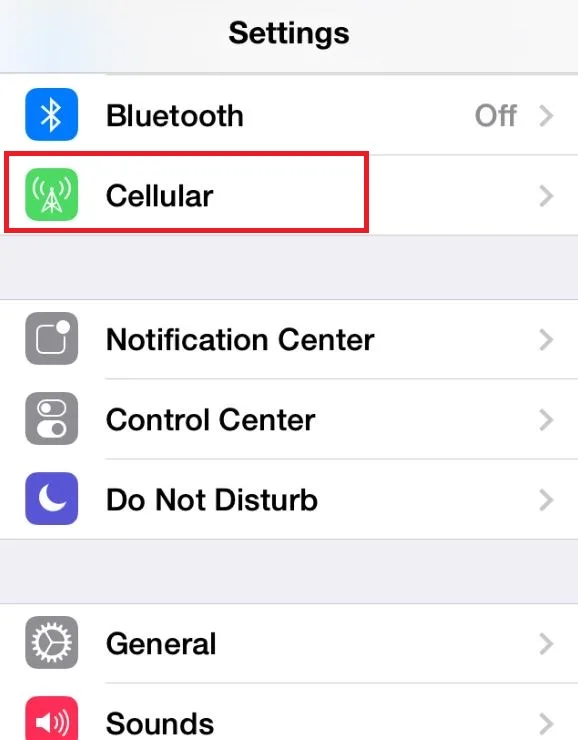
- Select “Convert to eSIM”
- Select “Convert Cellular Plan”
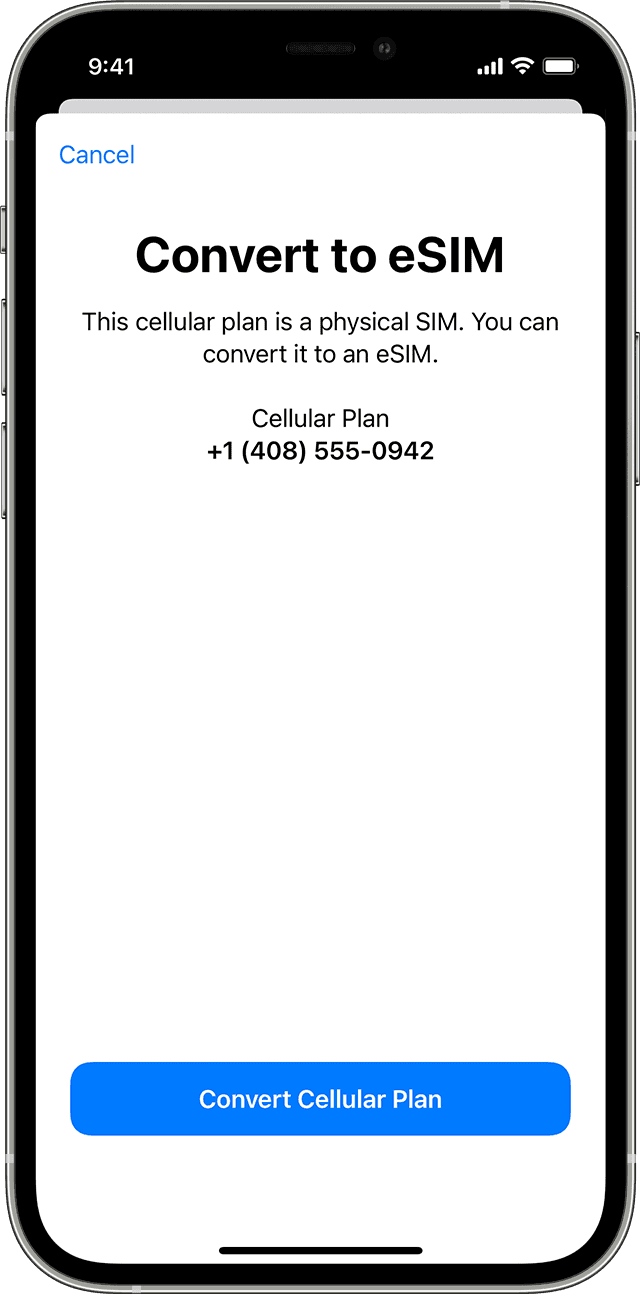
- Again choose “Convert to eSIM”
Your eSIM will be activated shortly, and your physical SIM card will be deactivated. Once your connection gets transferred to your eSIM, you can remove your physical SIM card from the device if you want to.
Is it better to get an eSIM or a physical SIM card for my primary line on the iPhone?
An eSIM is convenient and comes with several benefits. . It is easy to set up, and some devices allow you to have multiple eSIMs simultaneously.
However, it isn’t recommended to use it as a primary line on your iPhone. Below are a few reasons why it’s better not to use an eSIM as your primary line.
Always remains connected
An eSIM remains connected to the network unless you ask your service provider to disconnect it.
eSIMs are device-specific
Unlike a physical SIM card that can be removed from one device to another, an eSIM is device-specific. It’s embedded into the device, and you can’t remove it or replace it.
To move your primary line from a device’s eSIM to the other, you need to reactivate it into the new device. This is a hassle as compared to simply moving a physical SIM card from one device to another.
Supported by limited devices
Not all devices support eSIMs. If you need to move your primary line’s eSIM to another phone, that’s not always possible. If the new device doesn’t support eSIM, you will need to ask for a physical SIM card from your carrier, which may take some time.
Supported by limited networks
Not all network carriers provide eSIM services. If you need to switch your primary line’s eSIM to another carrier, that may not be possible.
Only five service providers in the USA currently support eSIMs; AT&T, Truphone, T-Mobile, Ubigi, and Verizon.
Easily trackable
While a physical SIM card can be removed from the device anytime to prevent your network from tracking you, it is not possible with a built-in eSIM.
Can be hacked
eSIMs are very secure and can be programmed to ask for verification in case there is an attempt to make changes to the user account.
However, they can be hacked if someone hacks into the system of your mobile carrier, making them not entirely safe.
People usually keep important services, like banking apps, on their primary line. If an eSIM gets hacked in such a case, all of your sensitive information may be compromised.
How do I convert from an eSIM back to a physical SIM card?
If you had your physical SIM converted to an e-SIM, and now want to convert it back, you need to request this from your service provider.
The fastest way is to walk into your carrier’s store, ask them to convert your eSIM into a physical SIM card, and provide proof of your identity.
The carrier will provide you with a physical SIM card and will disconnect the services for your eSIM.

