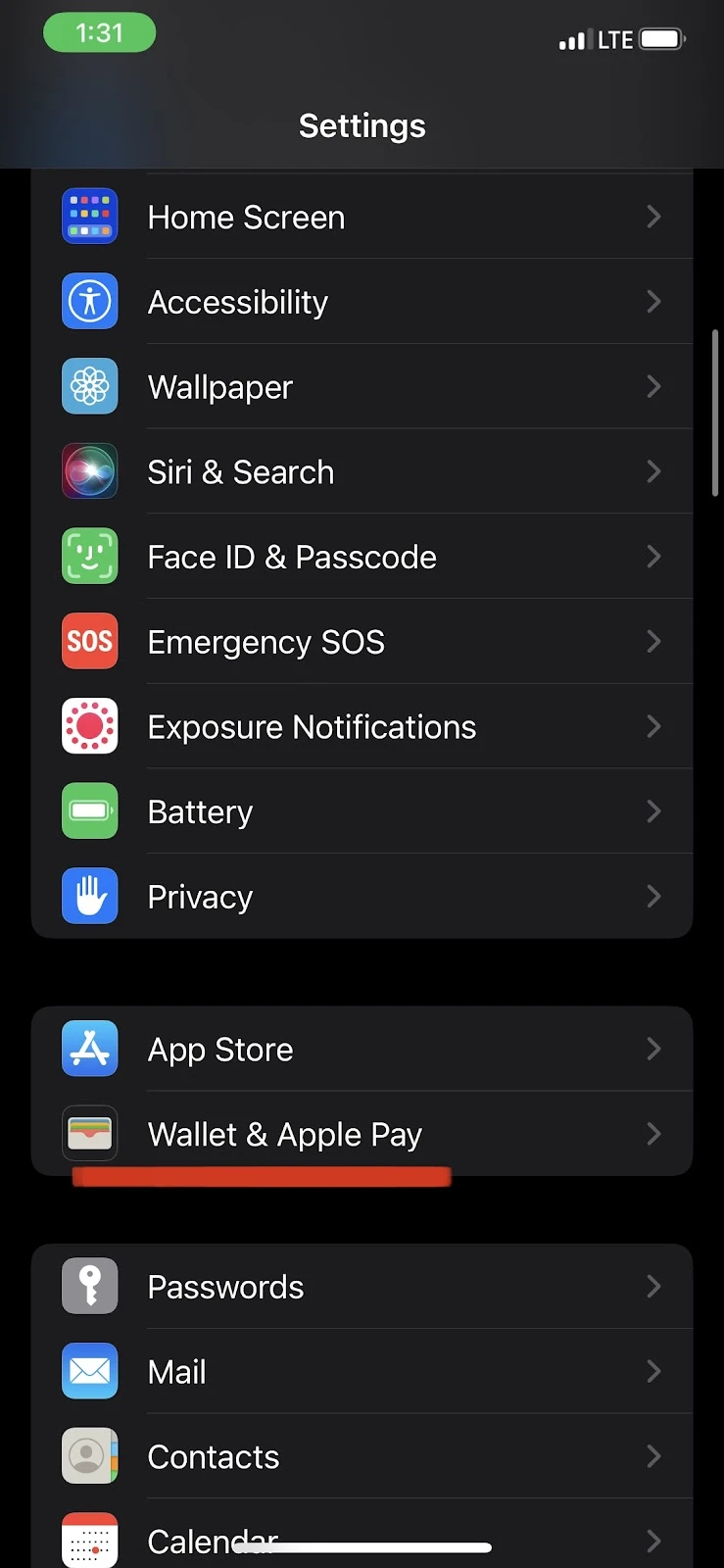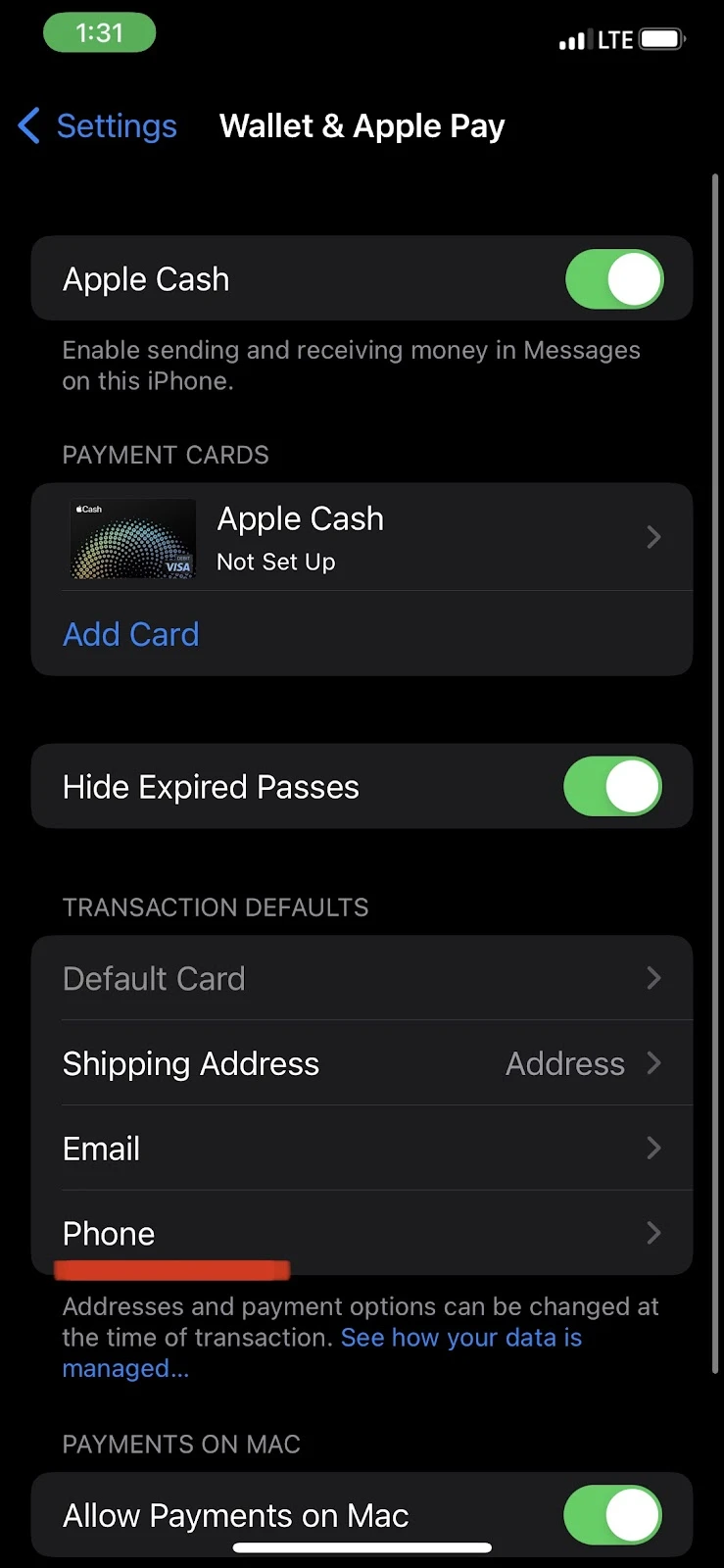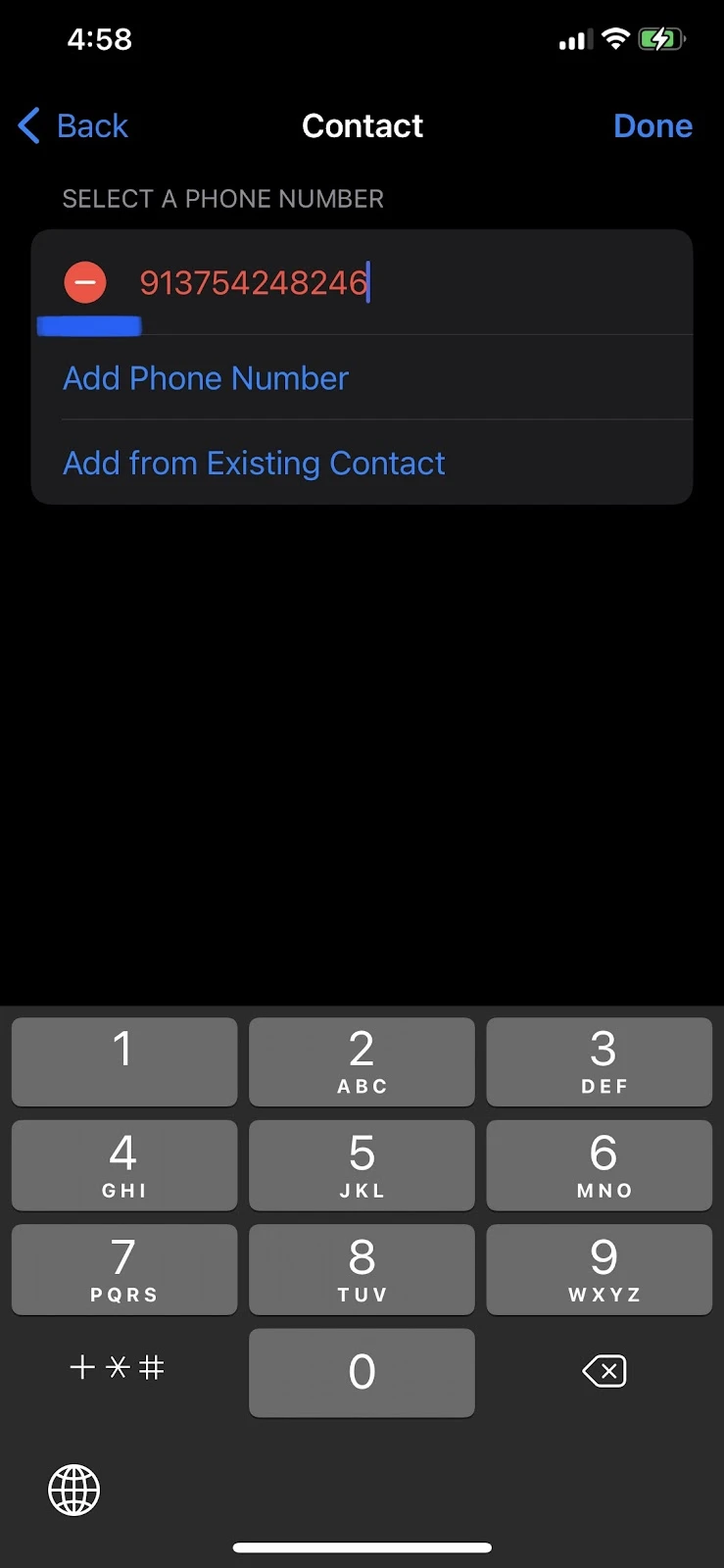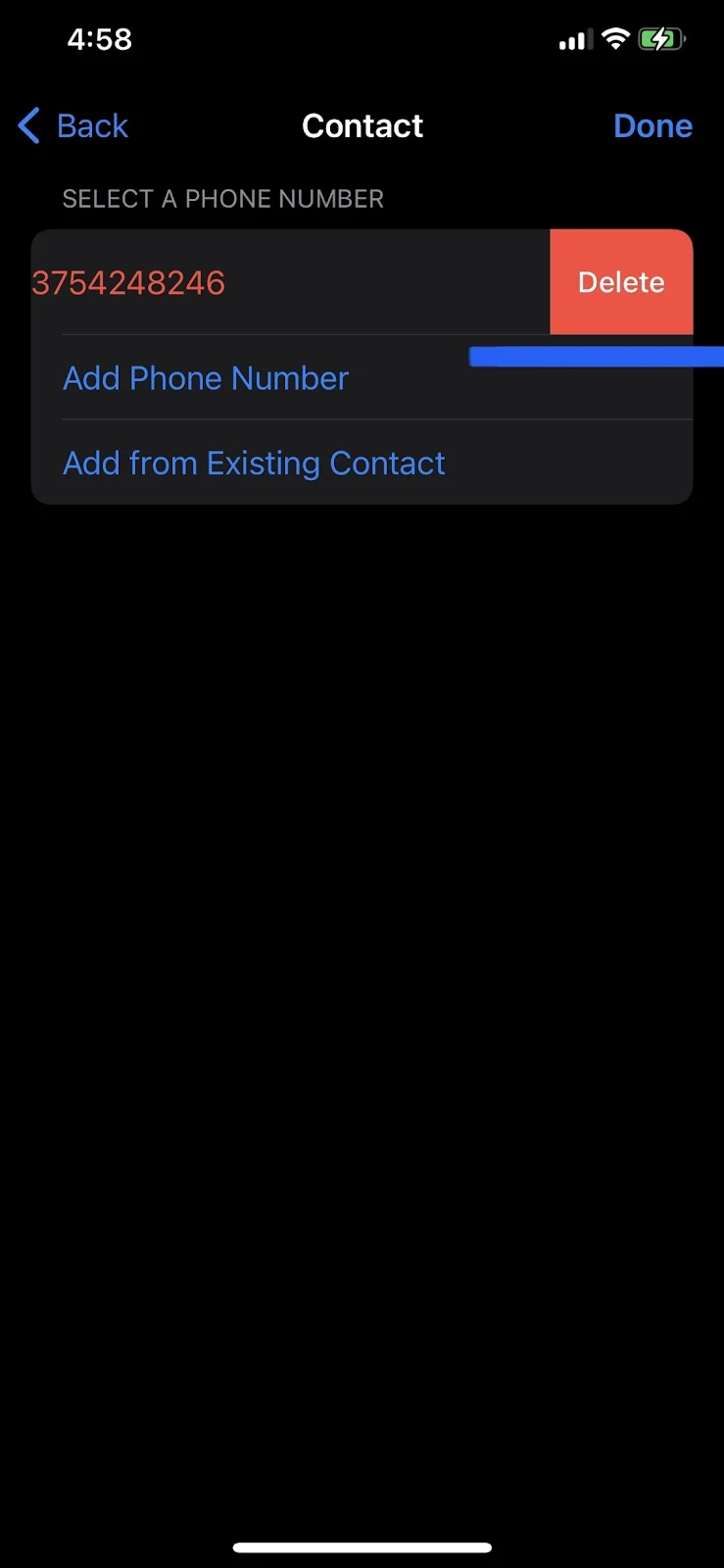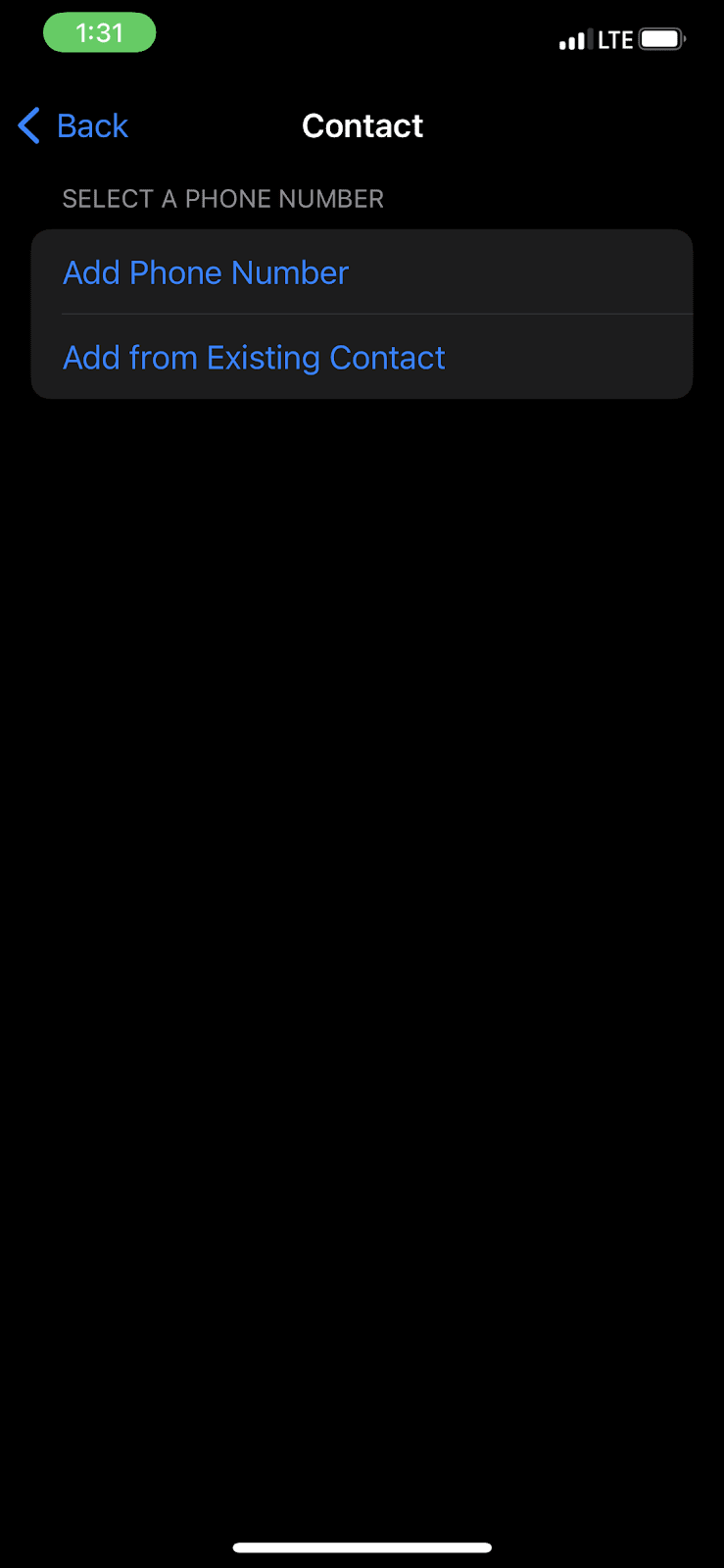When you add your credit/debit card to the Wallet app on your iPhone and agree to the terms and conditions, you are prompted to select the verification method.
You can choose to receive the Apple Pay verification code by text, email, or phone call. Your card issuer or bank will then verify your card and send you a code that you must enter in the Wallet app to complete your Apple Pay setup. The code you will receive may also get entered automatically.
You may receive the confirmation code from your bank in less than a minute, or, it may take up to 2-3 business days, depending on the status of your bank server.
- Why am I not getting a verification code for Apple Pay?
- Can I use Apple Pay without verifying my card?
- How do I activate Apple Pay?
- How long does it take Apple Pay to verify?
- How do I restart the verification process for Apple Pay?
- What is an Apple Pay code?
- How do I verify Apple Pay without a bank account?
- How do I change my card verification number on Apple Pay?
See also: Can I Use Apple Pay Without A Card?
Why am I not getting a verification code for Apple Pay?
There are several possible reasons why you may not be getting a verification code for Apple Pay:
1. Non compatible device
If you are using an iPhone or iPad without a face or touch ID (except for iPhone 5s), you will not be able to set up your Apple Pay, let alone get a verification code.
To set up face ID on iPhone X and later models, follow these steps
- Go to Settings > Face ID and Passcode
- Enter your passcode (if you have one)
- Tap “Set up Face ID” > Follow the displayed steps to set up your face ID successfully.
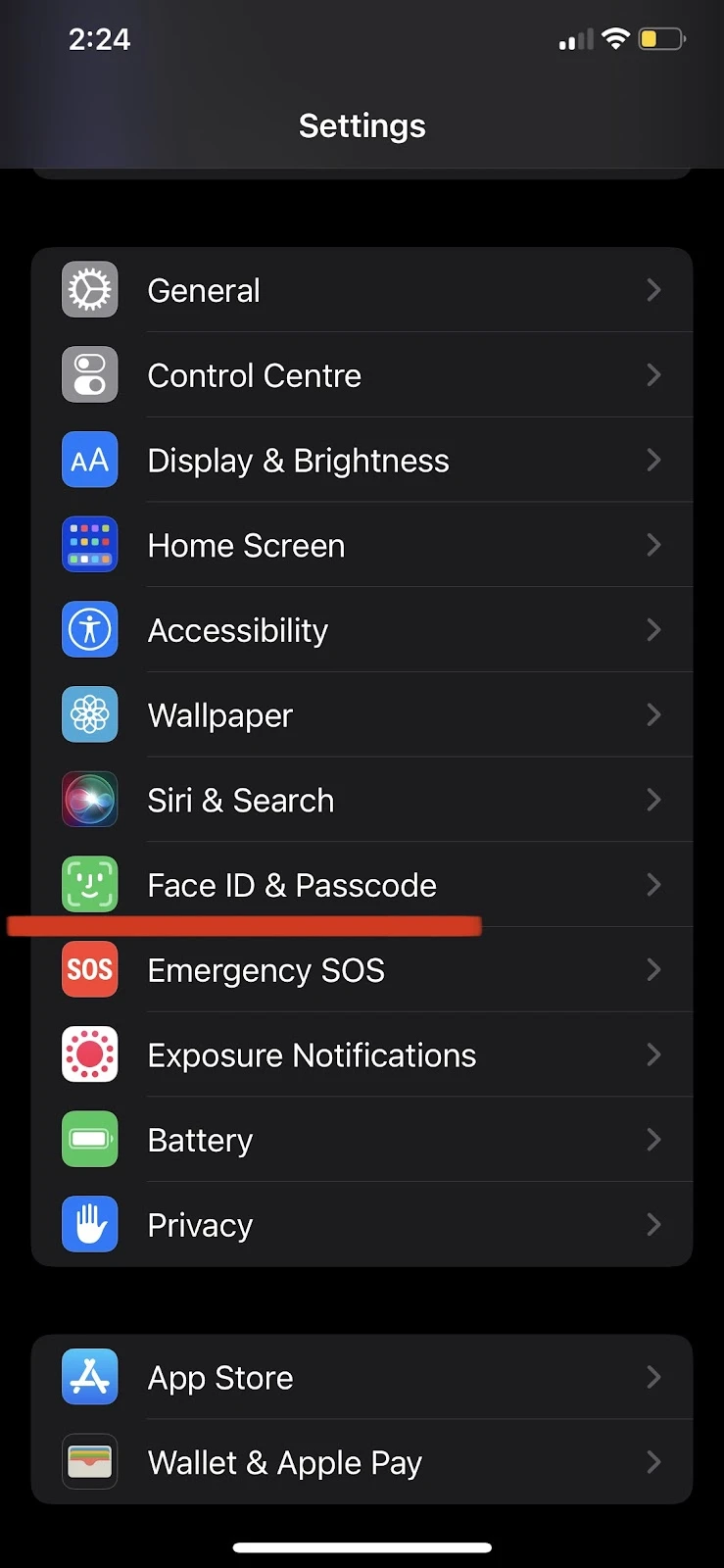
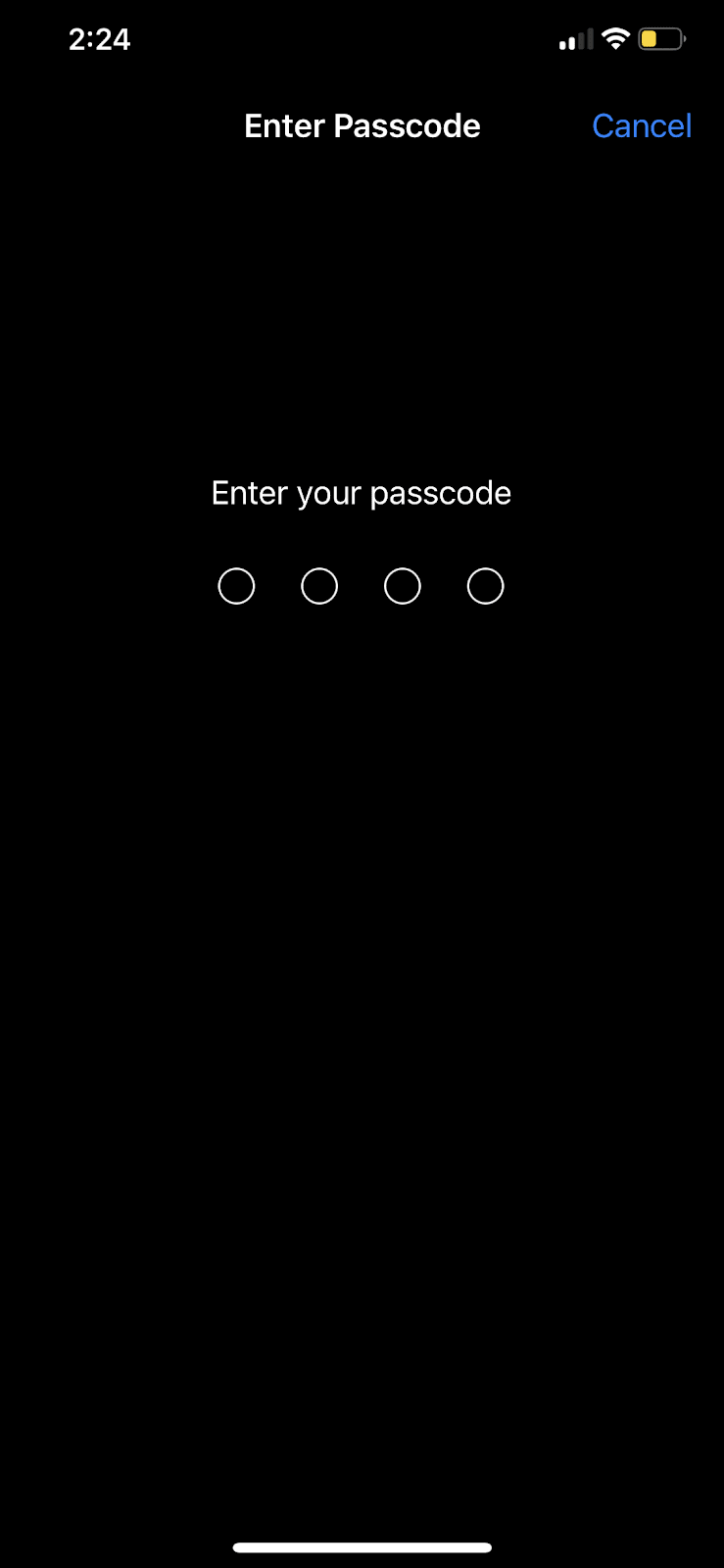
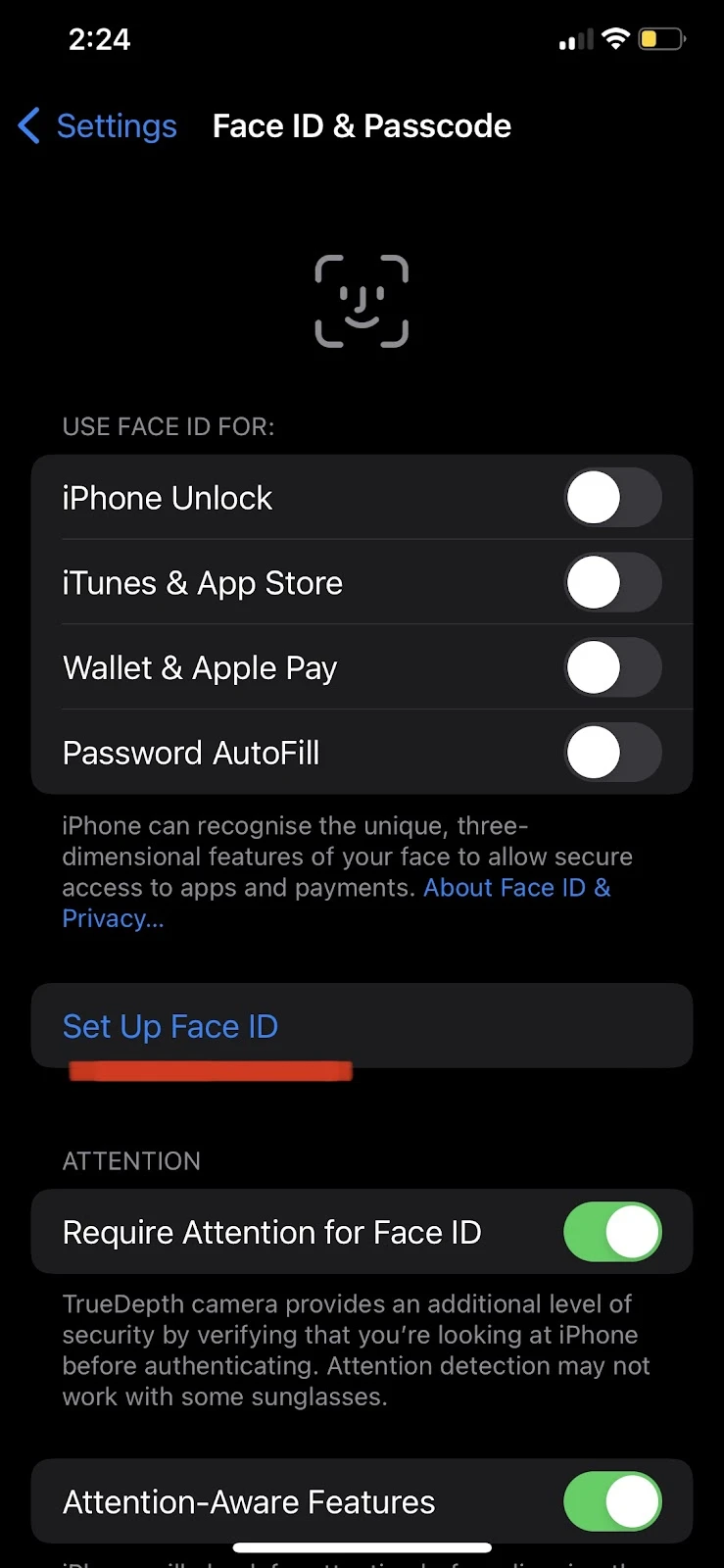
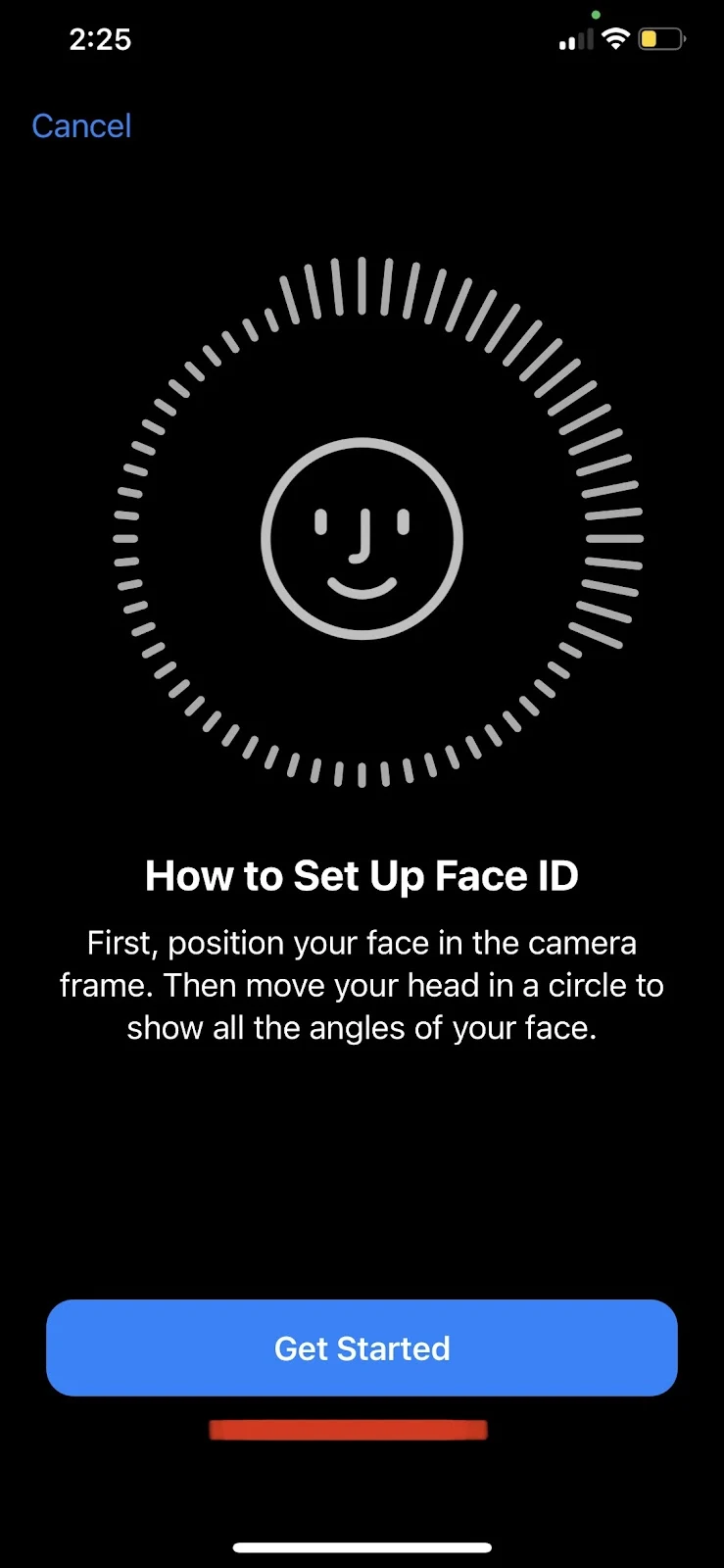
To set up Touch ID on iPhone 8 and earlier models:
- Go to Settings > Touch ID and Passcode
- Tap “Add a Fingerprint”
- Follow the on-screen instructions
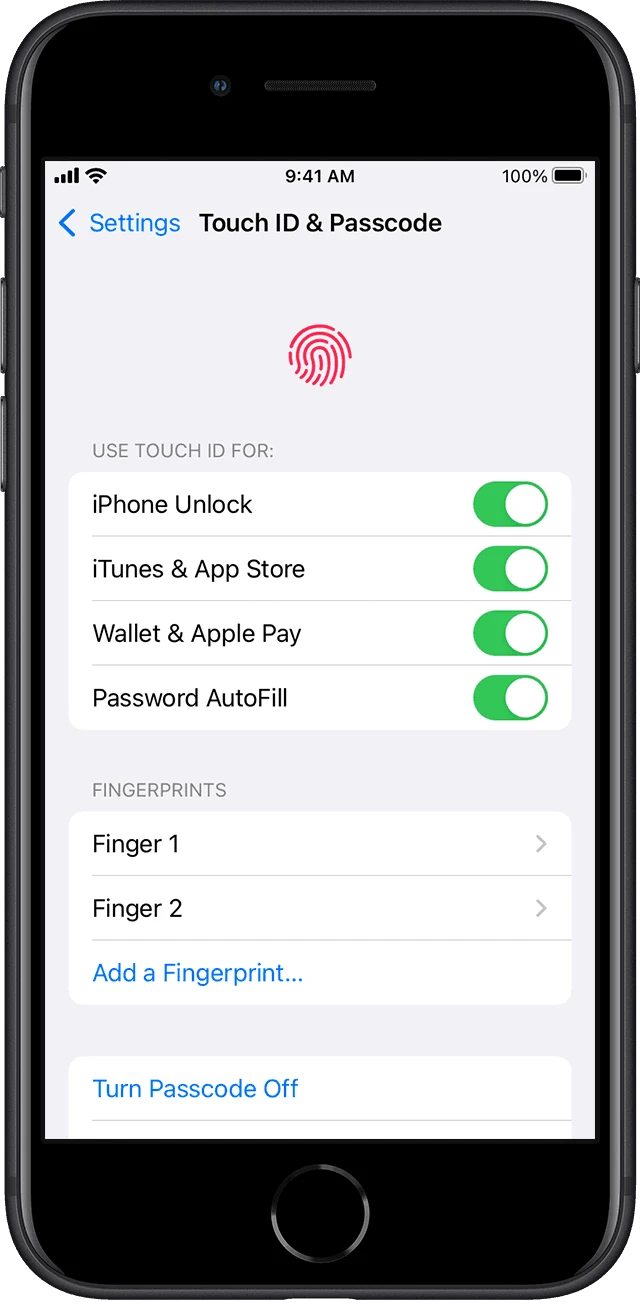
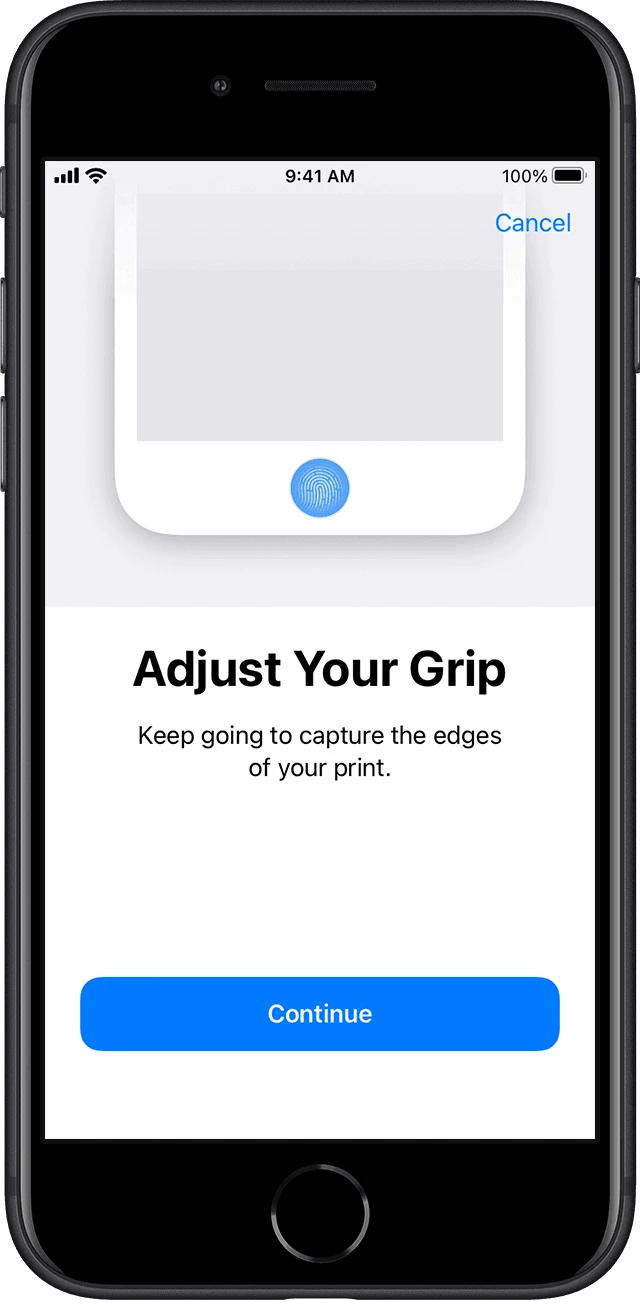
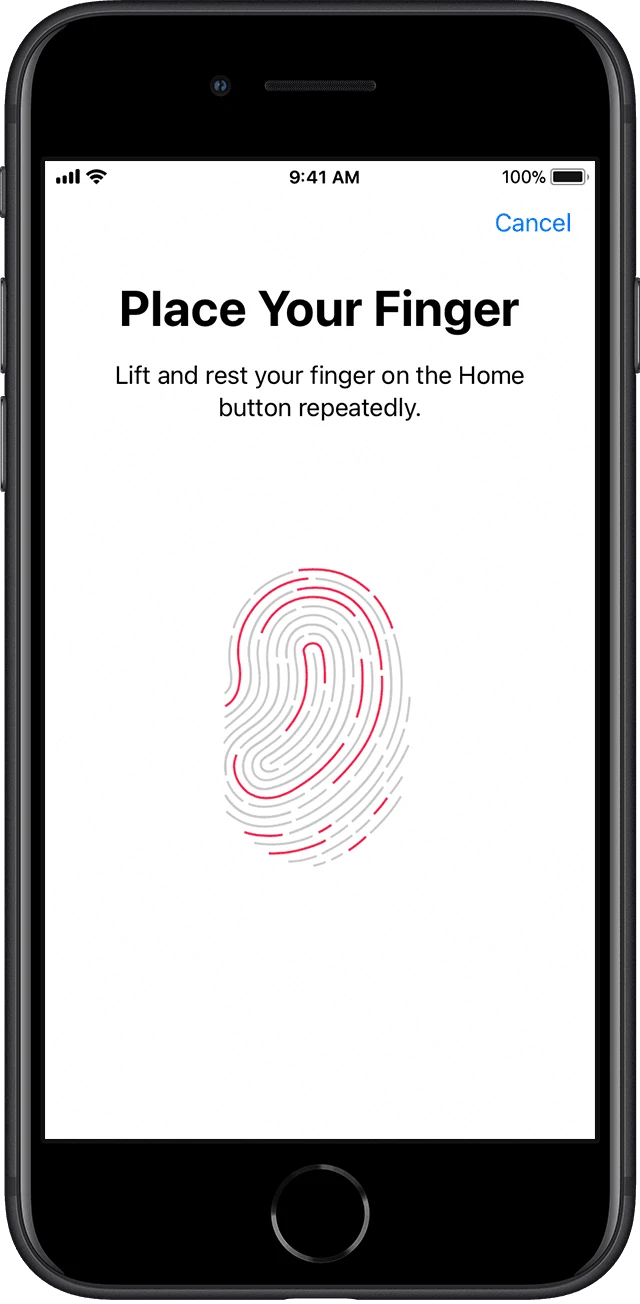
2. Your device isn’t up to date
If your device is not updated to the latest version of iOS, you might face a problem getting your verification code for Apple Pay.
Go to Settings > General > Software Update and install the latest version of the software(if available).
3. You are not in the Apple Pay-supported region
If you are not in the Apple Pay-supported region, you will not be able to get a verification code. Check here to see the Apple Pay-supported regions.
4. Your credit/debit card does not support Apple Pay
Check the supported banks for Apple Pay here.
5. You are not signed in to iCloud
If the Apple ID you are using for Apple Pay set up is not signed in to the iCloud, you not be able to get a verification code. See this other post on how to to change your Apple ID.
6. Other reasons
If all the above conditions are met and you are still not getting a verification code for Apple Pay, try contacting your card issuer or bank.
Your card issuer completes the verification on your card based on the provided or on-file contact details, not Apple.
Can I use Apple Pay without verifying my card?
As mentioned in the previous section, when you add your card to your Apple Wallet for Apple Pay activation, you will be required to enter the verification code received from your bank.
In order to use Apple Pay, the verification of your debit/credit card is necessary. Therefore, you cannot set up or use the Apple Pay service without entering the verification code.
On the other hand, you can use Apple Pay Cash (an Apple Pay service) without verifying your identity. You only need to enter your debit card information(like CVV code) to set up Apple Pay Cash.
However, there is a limit: you can not send more than $500 with Apple Pay cash without verifying your identity.
Apple Pay Cash is a digital Apple card that allows you to instantly send or receive money in Messages and Wallet on your device.You can add your debit card to your Wallet to send money via Apple Pay Cash.
Why does Apple Pay require verification?
When you add your card to Apple Pay, you need to verify your card through a verification code sent from your card issuer which confirms the transaction is being made by you (the card owner).
This verification process is necessary to prevent fraud and to stop someone else from using your card.
During the verification process, you will be sent a code from your bank based on your on-file contact details to ensure that you are the one using the service.
Moreover, when you use Apple Pay cash, you also need to verify your identity if you send more than $500 to secure your money and protect it from imposters or hackers.
Can I verify my Apple Pay online?
Verifying Apple Pay can only be done by using the Wallet app or through settings on your Apple device (iPhone, iWatch, iMac). There’s no way to add your card or verify Apple Pay online or through a web browser.
See the following section to understand how to verify Apple Pay using your Wallet app.
How do I activate Apple Pay?

To activate Apple Pay services, you need to add your debit/credit card first. Here’s how:
- Open the Wallet app on your iPhone
- Tap on the plus button in the upper right-hand corner
- Tap “Debit or Credit Card” > Tap “Continue”
- Scan your card to allow the app to automatically populate your card details
- Alternatively, you can type in the card details by choosing “Enter Card Details Manually.”
- Tap “Next” > enter your card’s three-digit CVV number located at the back of your debit/credit card
- Agree to the terms and service
- Your card is now added.
- Verify your card by entering the code received from your card issuer on your provided contact details.
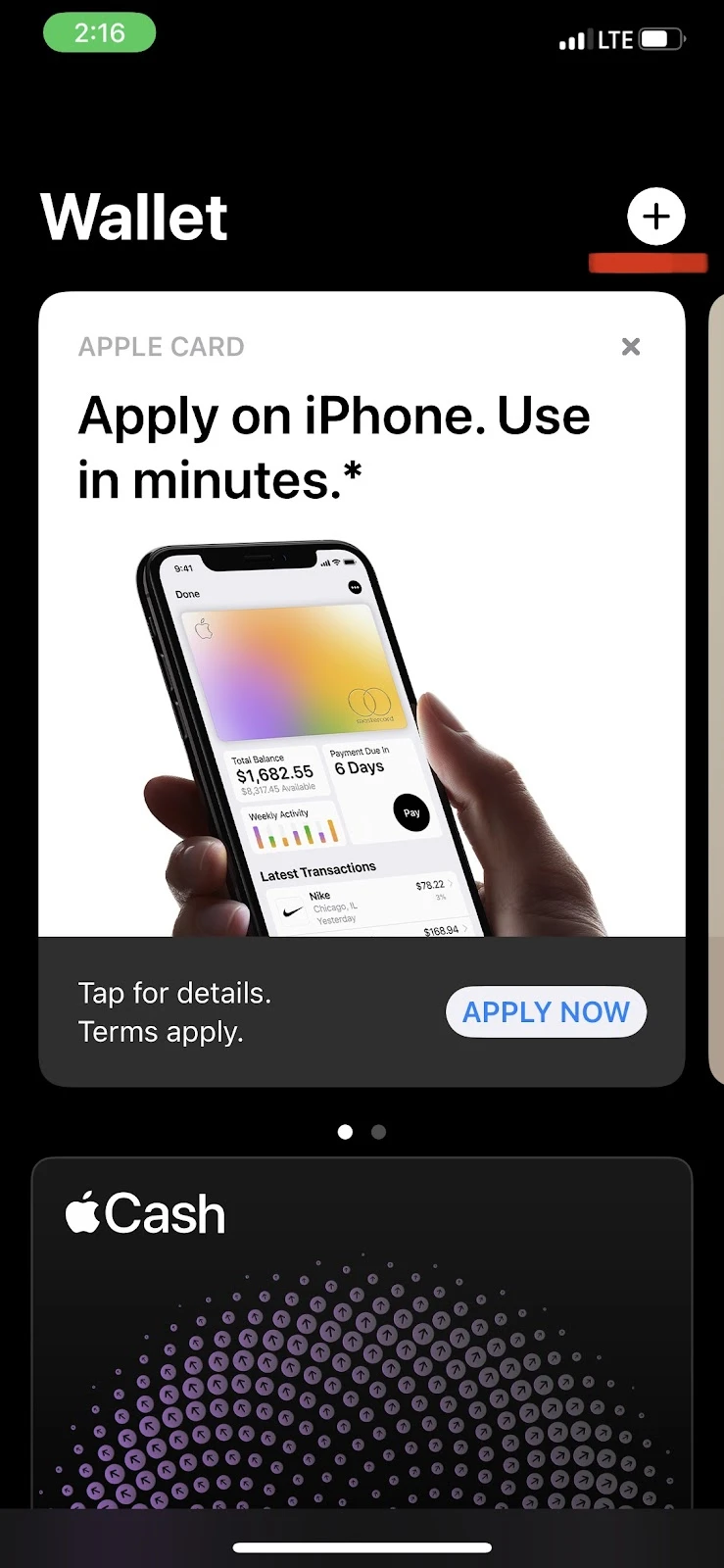
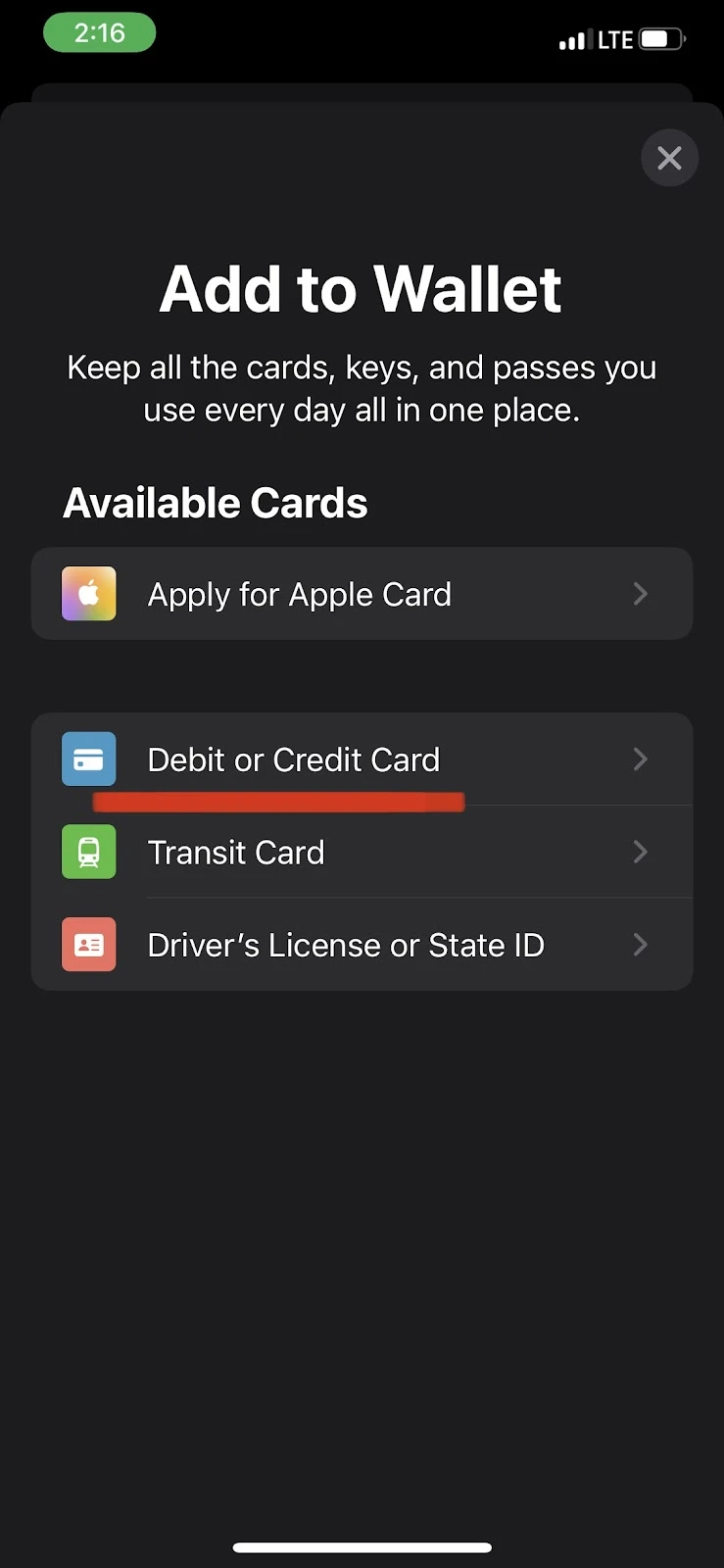
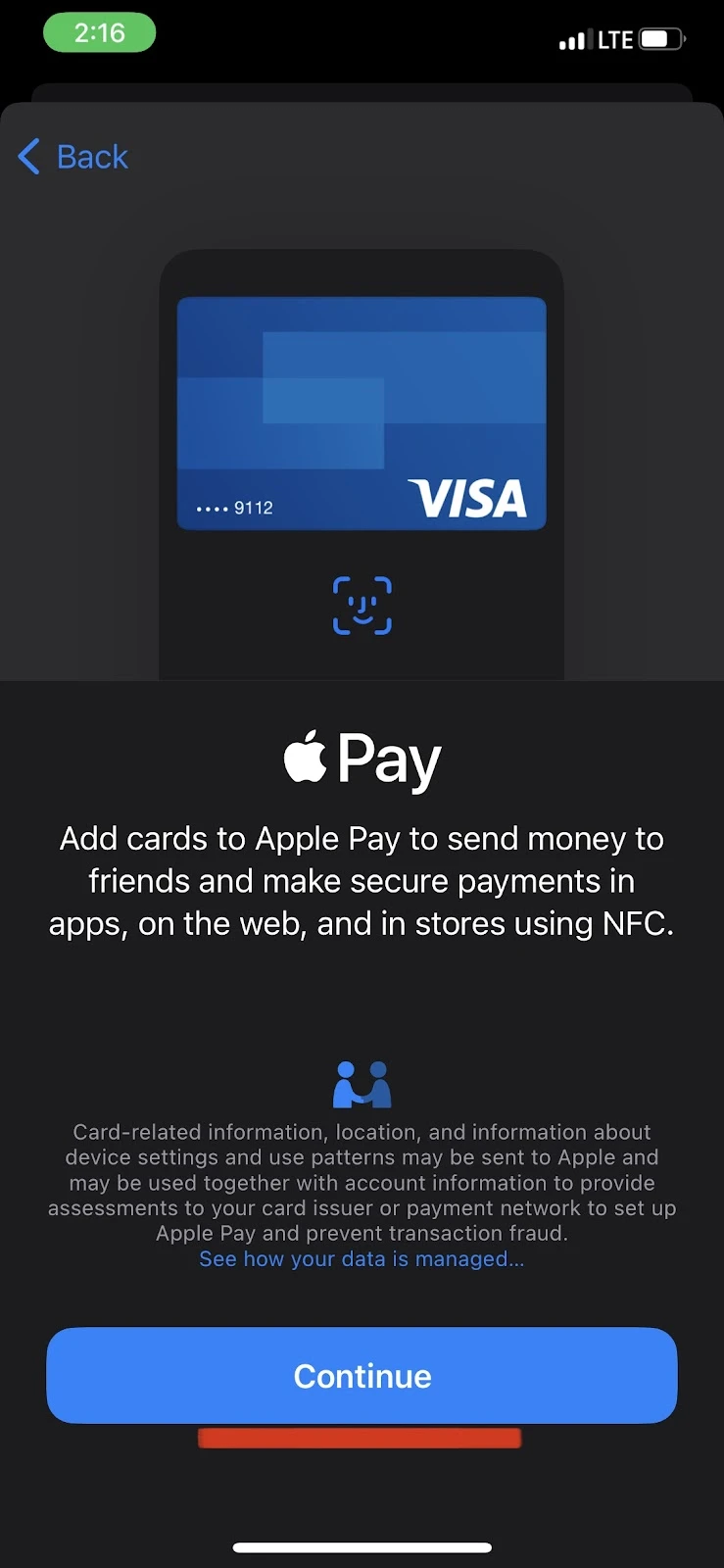
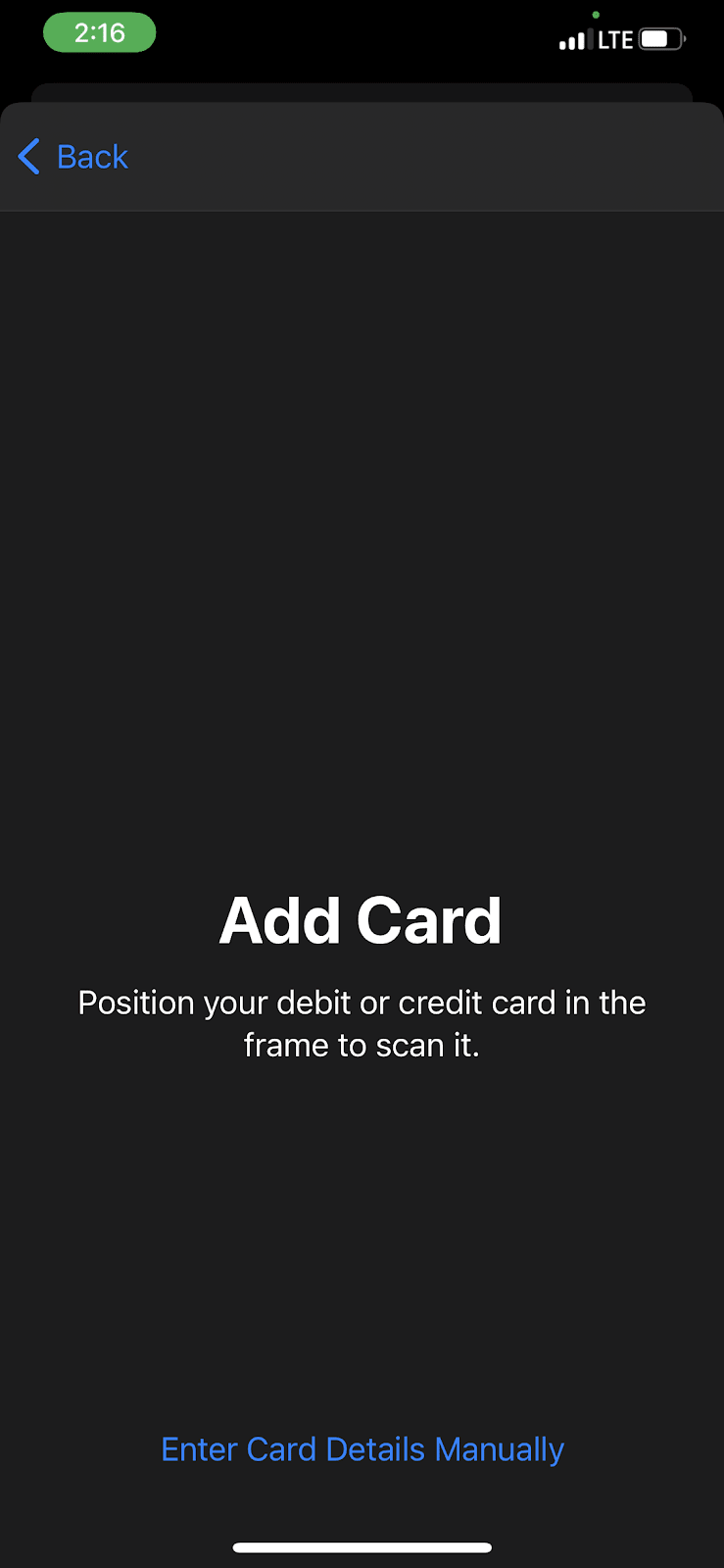
How do you verify Apple Pay on USAA app?
You can add your USAA card through the USAA mobile app as follows:
- Log in to the USAA app
- Choose the card account you wish to add
- Tap “Menu” in the upper right-hand corner
- Tap “ATM/Debit card” > Tap “Add to Apple Wallet”
- tap “Next” and agree to the terms and conditions
After following the above steps, your USAA card will be verified and added to Apple Pay, and you can use it to make payments using Apple Pay.
How do I verify Apple Pay on CommBank app?
You can add your CommBank card through the CommBank mobile app as follows :
- Launch the CommBank app
- From the home screen, select “Cards”
- Swipe the card you want to verify for Apple Pay
- tap “Add to Apple Wallet” and follow the steps to finish the process
After completing these steps, your CommBank card can be used to make payments through Apple Pay.
How long does it take Apple Pay to verify?
Generally, it takes no more than 1 to 3 minutes for Apple Pay to verify.
However, since your card issuer or bank is responsible for verifying your card, it may take them up to 3 business days to respond to your request.
How do I restart the verification process for Apple Pay?
To restart the verification process for Apple Pay, you need to quit the current verification process by restarting the Wallet app.
To restart the Wallet app, simply close the Wallet app from your recent apps section.
However, if you have added your card to the Wallet but have not completed verification of the card, you need to first remove your card from the wallet. Here’s how:
- Go to Settings > Tap on “Wallet and Apple Pay”
- tap on the card that you want to remove > “Remove Card”
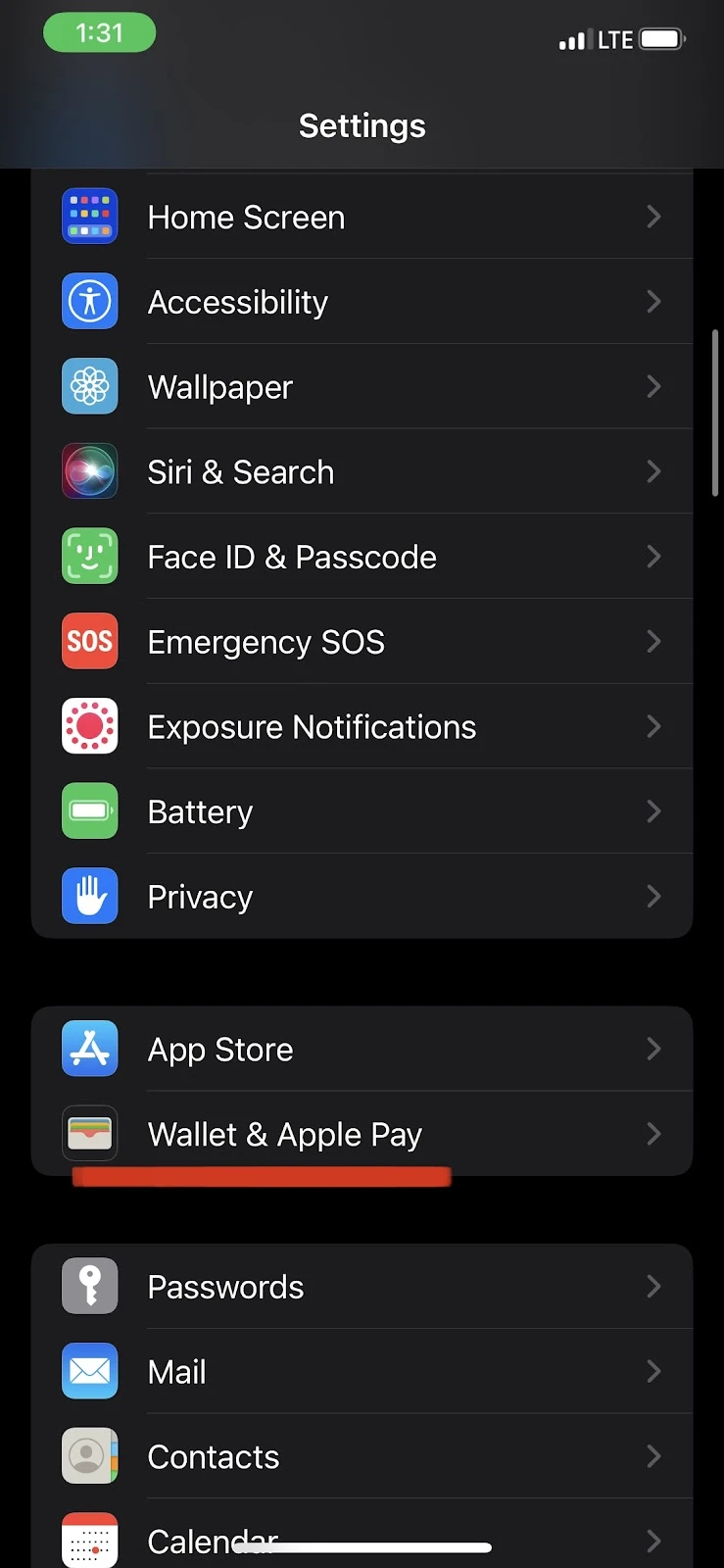
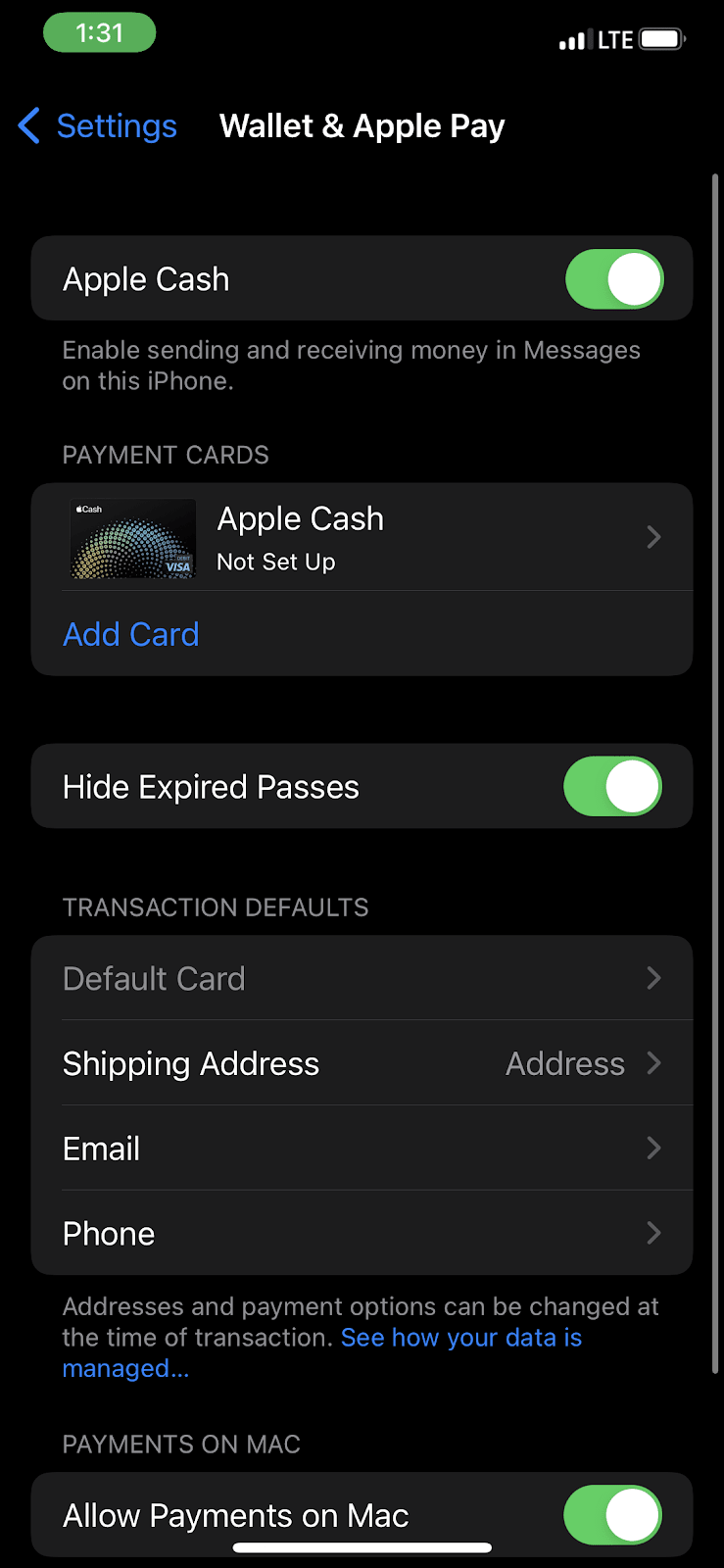
Now, you can add your card again and restart the verification process for Apple Pay. See the section “How do I activate Apple Pay?” for how to add and verify your card.
What is an Apple Pay code?
An Apple Pay code is a unique code that is generated every time you make a transaction. This code is generated by Apple Pay and shared with merchants.
The merchants you make your purchases from will identify your Apple Pay payment by the unique Apple Pay code.
Apple Pay uses this unique code so that your credit/debit card number does not need to be shared with merchants.
How do I verify Apple Pay without a bank account?
To verify Apple Pay, you typically need to add a credit/debit card to a particular bank account in Apple Pay.
However, if you do not have a bank account, you can still add the Cash card, which doesn’t require a bank account.
You can add your cash card either from the Cash app or from your Apple Wallet app. The step to add your cash card from the Cash app are as follows:
- Open Cash app > in your Cash app’s home screen, tap on the Cash card tab
- Tap on your Cash card > “Add to Apple Pay”
- Follow the steps to complete the process
Here’s how you can add Cash card from the Wallet app:
- Open the Wallet app > Tap on the “plus” symbol at the top right corner
- Tap on “Credit or Debit Card” > Scan your card to automatically enter the details, or choose “Enter Manually”
- You Cash card has been added
How do I change my card verification number on Apple Pay?
You can easily change the following things from the settings of your iPhone:
- Your card verification phone number
- Email address
- Shipping address
- Your default card
Follow these steps to change the verification number on Apple Pay:
- Go to Settings > Tap on “Wallet and Apple Pay”
- Tap on “Phone”
- Tap on the number you want to remove > Tap “Edit”
- Tap on the red minus sign on the left of the number to remove the number
- To add a new one, tap on “Add Phone Number”