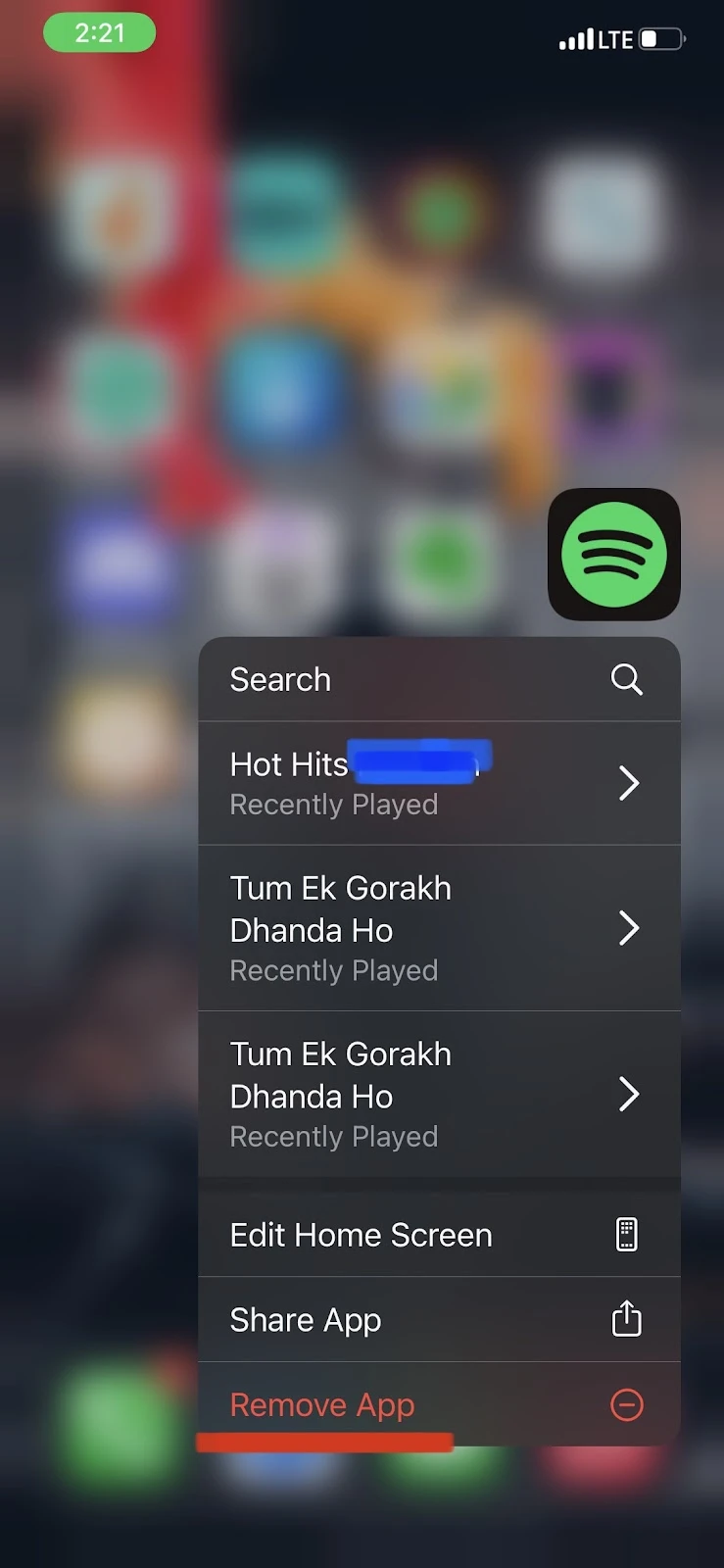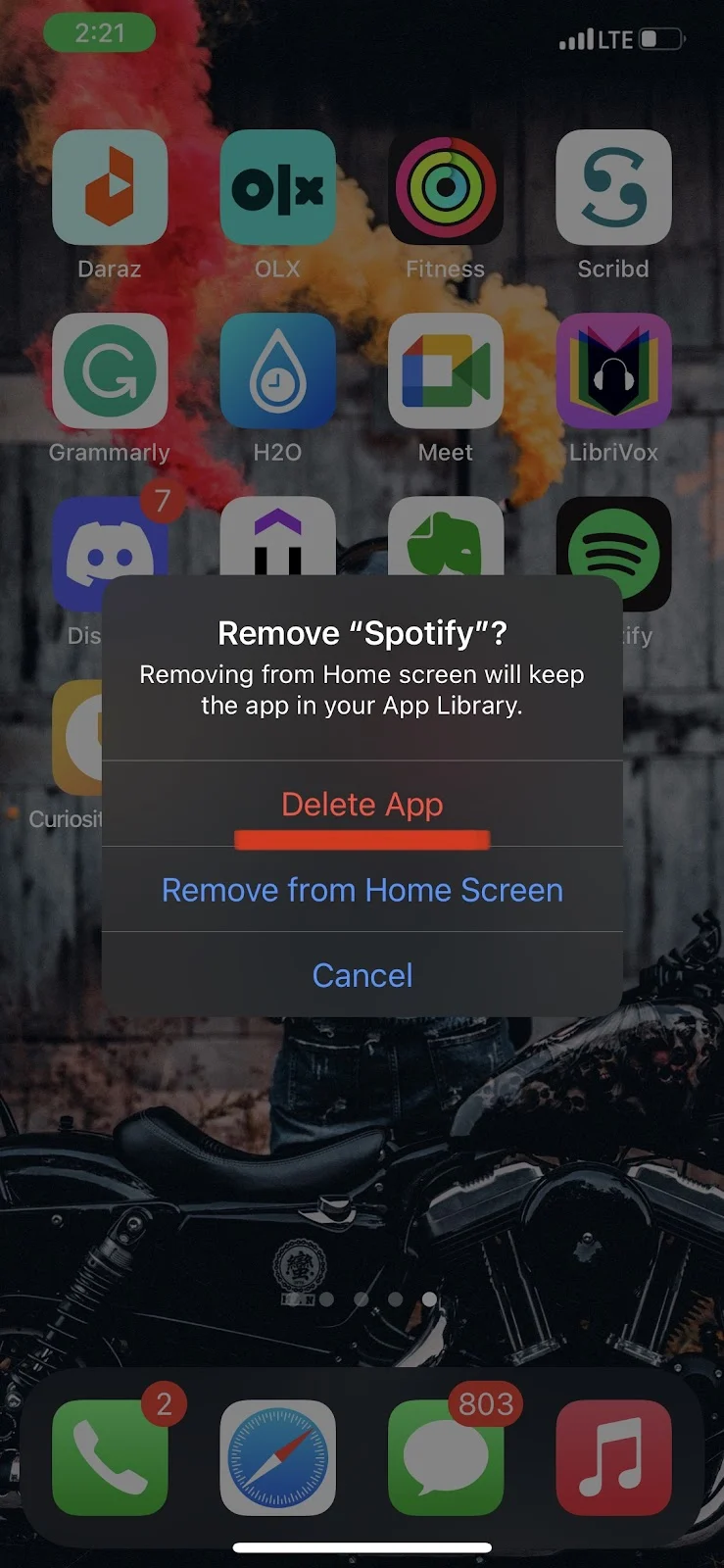Apple Music enables users to stream more than 50 million songs from Apple’s catalog. However, some users are seeing their Apple Music songs changing by themselves. Some users experience random shifting of songs while listening. Others report that the Apple Music app entirely skips certain or all songs in their playlists.
If you see your songs being changed around in your Apple Music,you may have the “Shake to Shuffle” feature enabled. Another possible reason is if you have corrupted music files listed in your Apple Music app..
Why does Apple Music change songs randomly?
There are a few possible reasons Apple Music may be randomly changing your songs while listening in the app:
- The Apple ID you are using is incorrect
- Your iCloud music library is not enabled
- There is an issue with the Apple Music application
The following are a few things you can do to solve the issue.
1. Redownload the Music app
Firstly, try to redownload the Apple Music app, restart your iPhone and see if the problem persists. Here is how to uninstall and reinstall the Apple music app:
- Locate the Music app in your app drawer or App Library
- Tap and hold the Music app and tap “Delete app”
- Restart your device
- Go to the App Store > download the Music app again
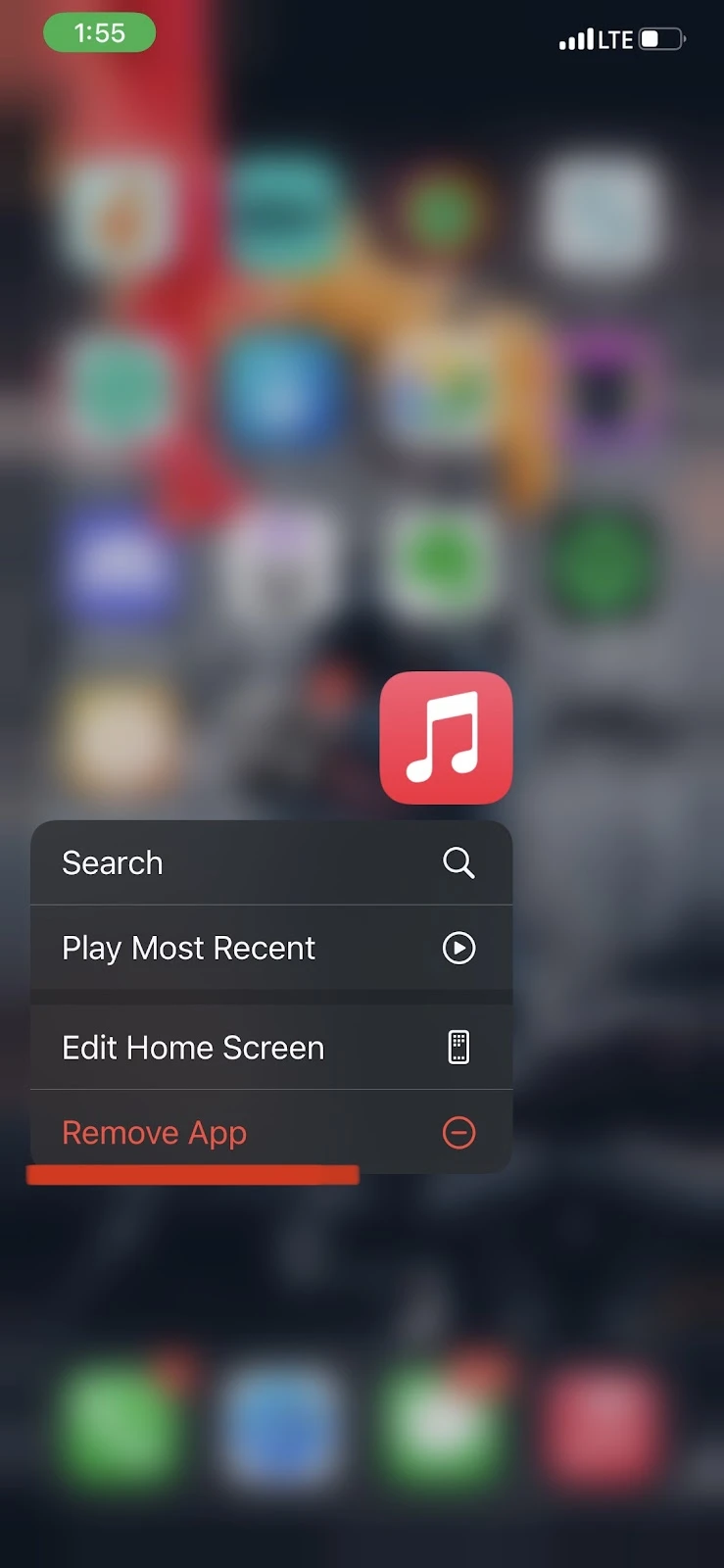
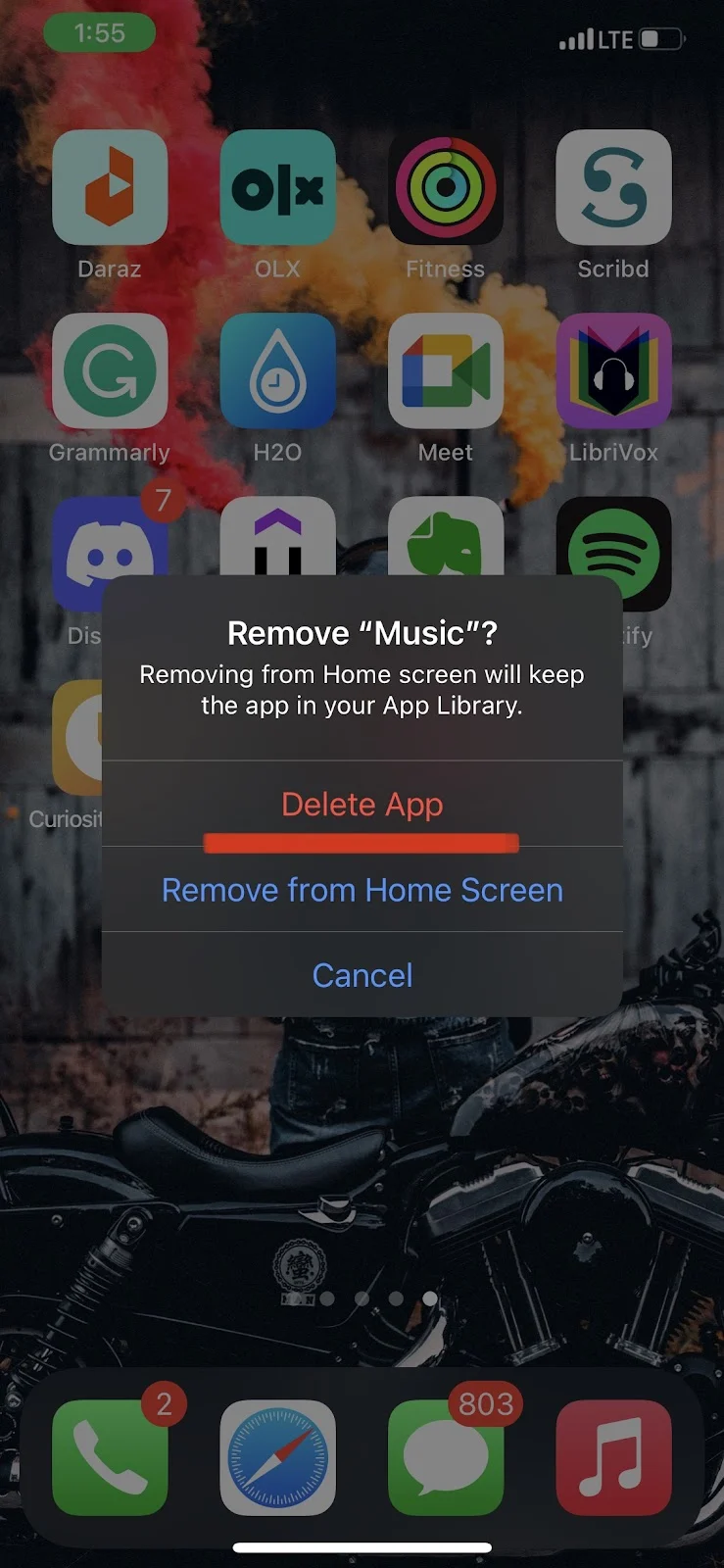
2. Check your Apple ID
Follow these steps to check your Apple ID:
- Go to Settings > Tap on the account name appearing at the top
- Check that the current Apple ID the correct. While signing in to your account, you might have entered a wrong Apple ID. Visit appleid.apple.com to check whether the email ID you are signed in with is a valid Apple ID .
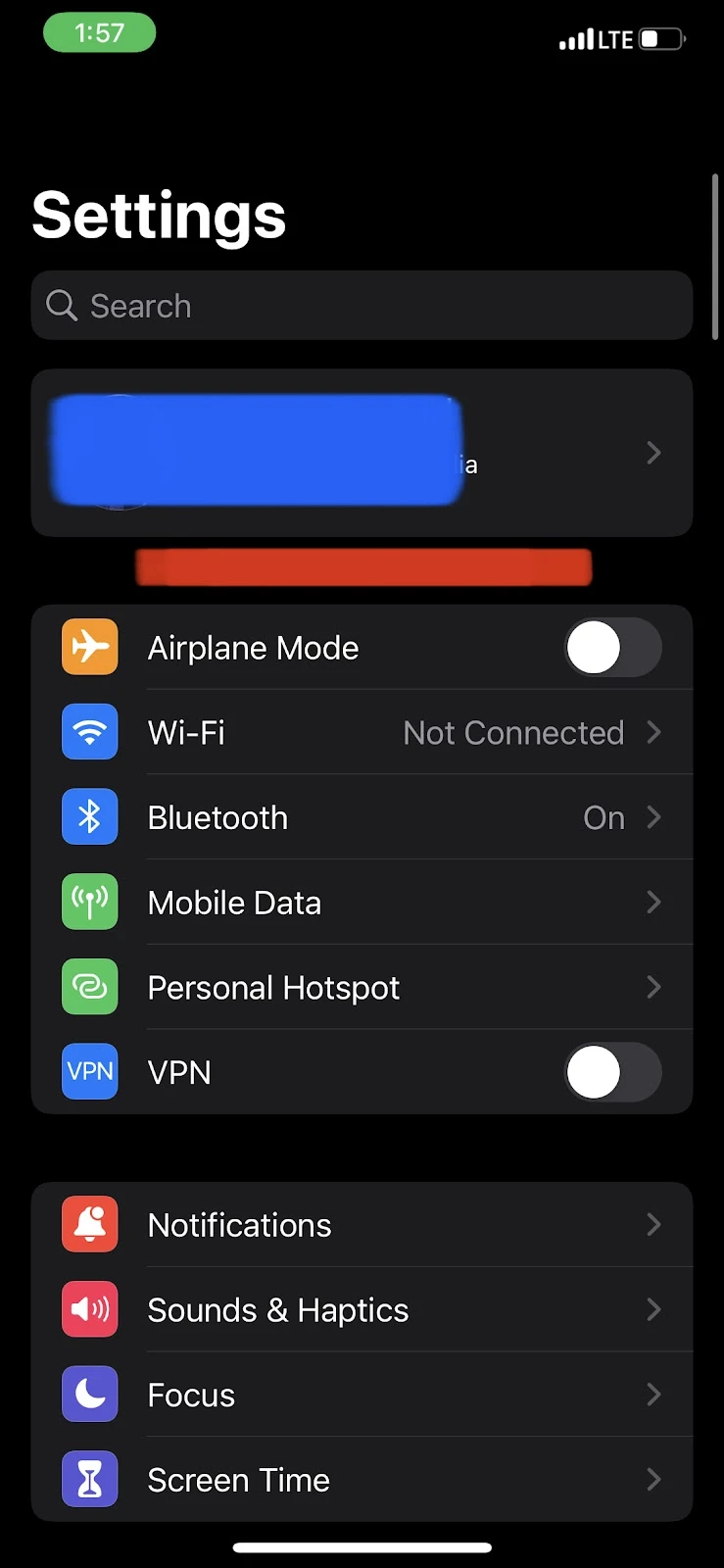
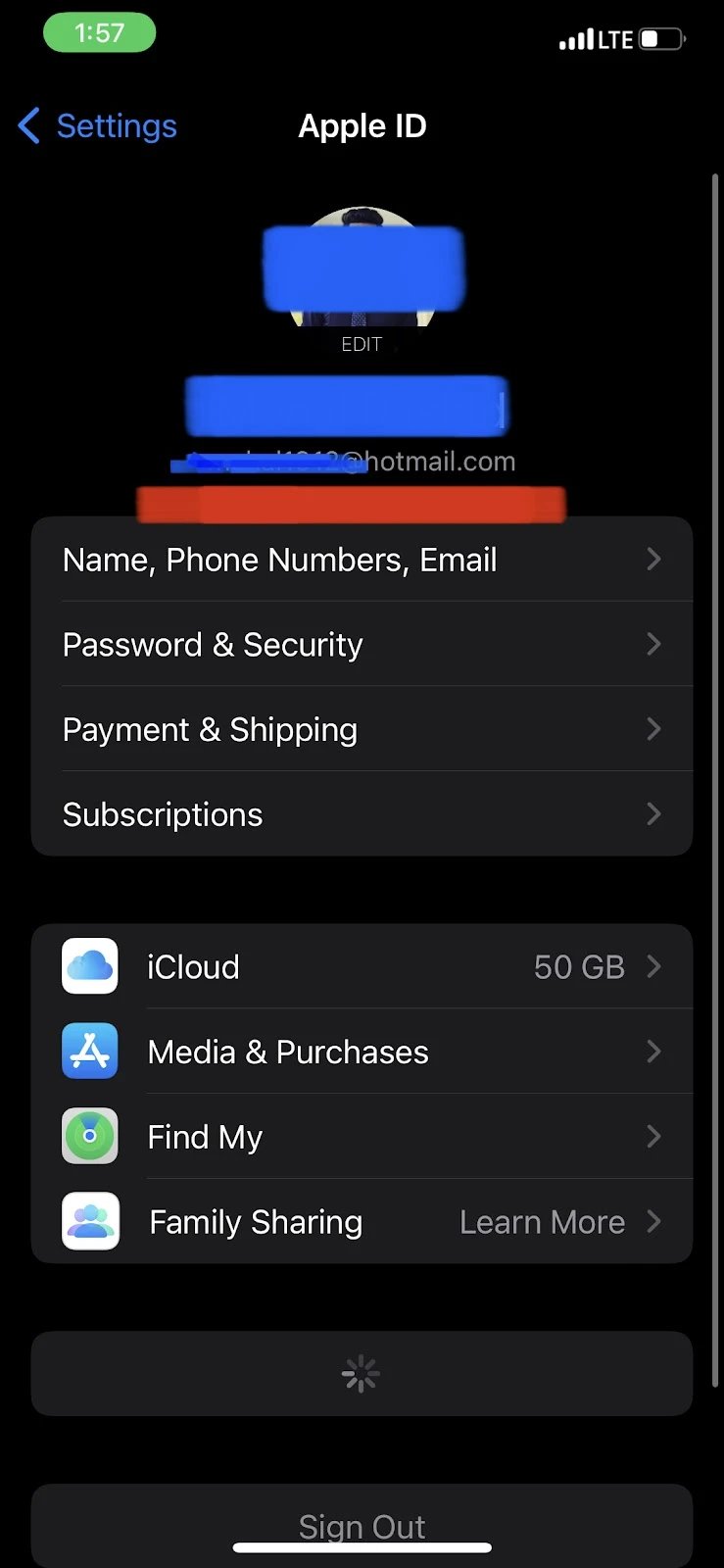
3. Enable iCloud Music Library
If your Apple ID is correct, follow these steps to check that you have iCloud Music library enabled:
- Go to Settings > Scroll down and tap on “Music”
- Turn on the “iCloud Music Library option”
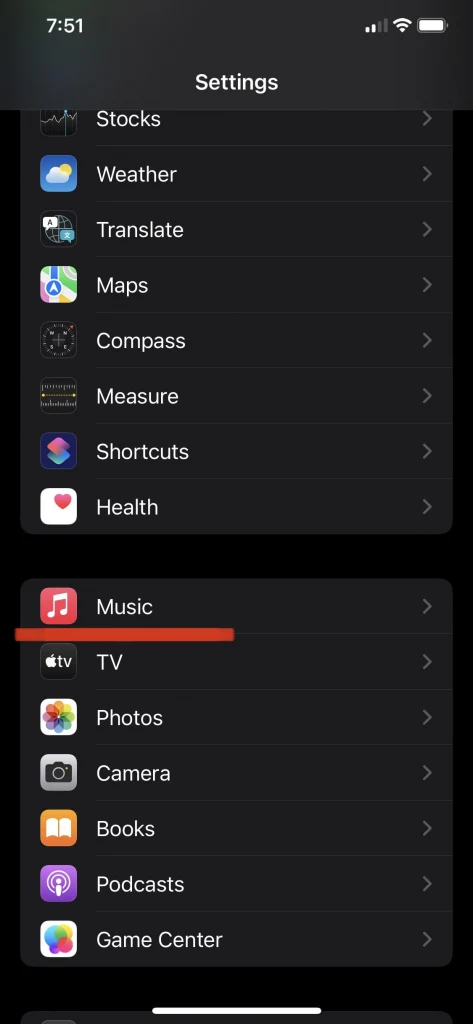
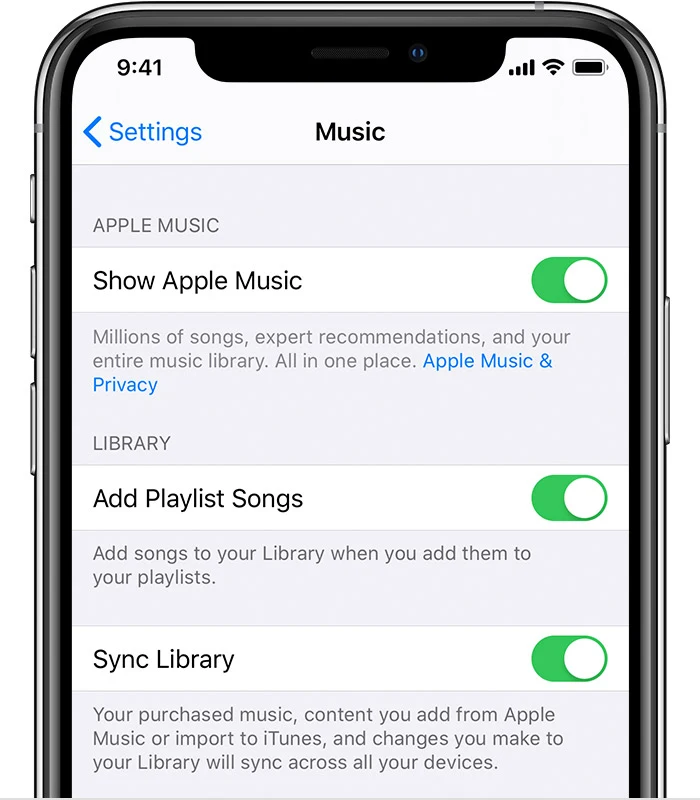
Why does my iPhone music change itself?
If the Music on your iPhone is changing by itself, here are some possible reasons:
- You have the “Shake to Shuffle” feature enabled: see the section “How to stop iPhone Music skipping to next song due to motion?” below for how to disable this feature.
- Your Music app has software issues: uninstall the Music app and re-install it from the App Store. See the section “Redownload the Music app” above.
- Apps running in the background may be causing Music to play automatically by itself:
- On iPhone 8 or earlier, double-tap your home button and close all the tabs by swiping them upwards.
- On iPhone X or later, from your home screen, swipe up the bar at the bottom of your screen and hold it until all the recent tabs appear. Then close them.
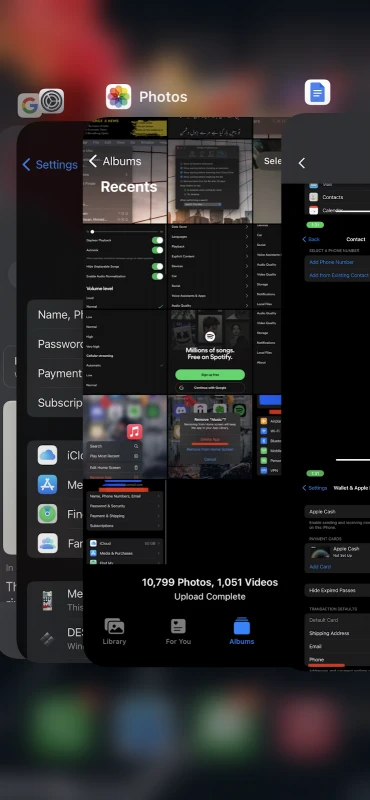
Why is Apple Music skipping all my songs?
Many Apple users have reported Apple Music skipping all songs. These are some possible reasons:
- Your iOS version is not up to date: update iOS from Settings > General > Software Update > Install
- Cache issues with your music files: see the next section for how to solve cache issue
- Your Apple Music app is outdated: update the Apple Music app from the App Store
Why is my iPhone skipping and pausing songs?
These are possible reasons your iPhone may be skipping and pausing songs:
1. Internet Connectivity
The first reason may be bad internet connectivity. Make sure to check your internet connection by running any other application on your device.
2. Earphones
Another common reason may be your earphones. Earphones with touch sensors or manual control buttons often have the functionality to change and pause tracks.
It is possible that you are unwillingly tapping the touch sensors or clicking the manual buttons on your earphone, resulting in your songs skipping or pausing.
3. Cache Problem
Also, if you had played any song before and it worked fine, but if it is now automatically pausing, there might be a cache issue.
Try closing your Music app and reopening it. If the issue persists, restart your device.
You can also re-enable the Apple Music library to try to solve cache issues. Here is how to disable the Apple Music library and enable it again:
- Open Settings > Tap “Music”
- Turn off “Sync Library” off and try to play the problematic songs again
- Now reenable the Sync Library option again by following the same steps
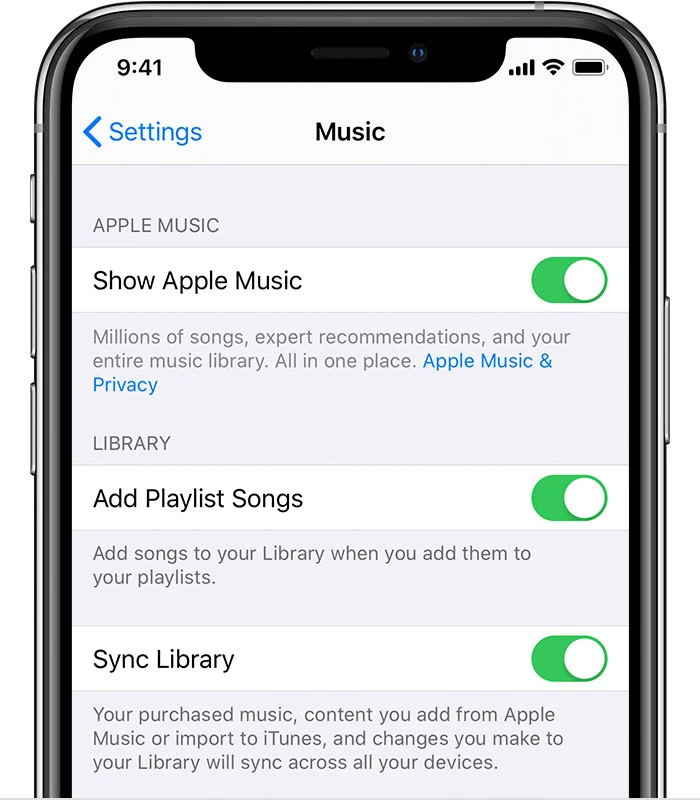
How to stop iPhone Music skipping to next song due to motion?
If your Music keeps skipping to the next song while you are running, walking, or working out, you might have the “Shake to Shuffle” feature enabled on your device.
iOS devices have a built-in motion sensor combined with a feature that automatically changes the song when you move or shake your device.
If you are using the Apple Music app on your device, follow these steps to disable Shake to shuffle feature:
- Open Settings > Tap on “Music”
- Turn off the “Shake to Shuffle” feature
If you are using a third-party music app, however, here is how you can turn off the feature:
- Open Settings > “Accessibility”
- Tap “Touch”
- Toggle off “Shake to Undo”
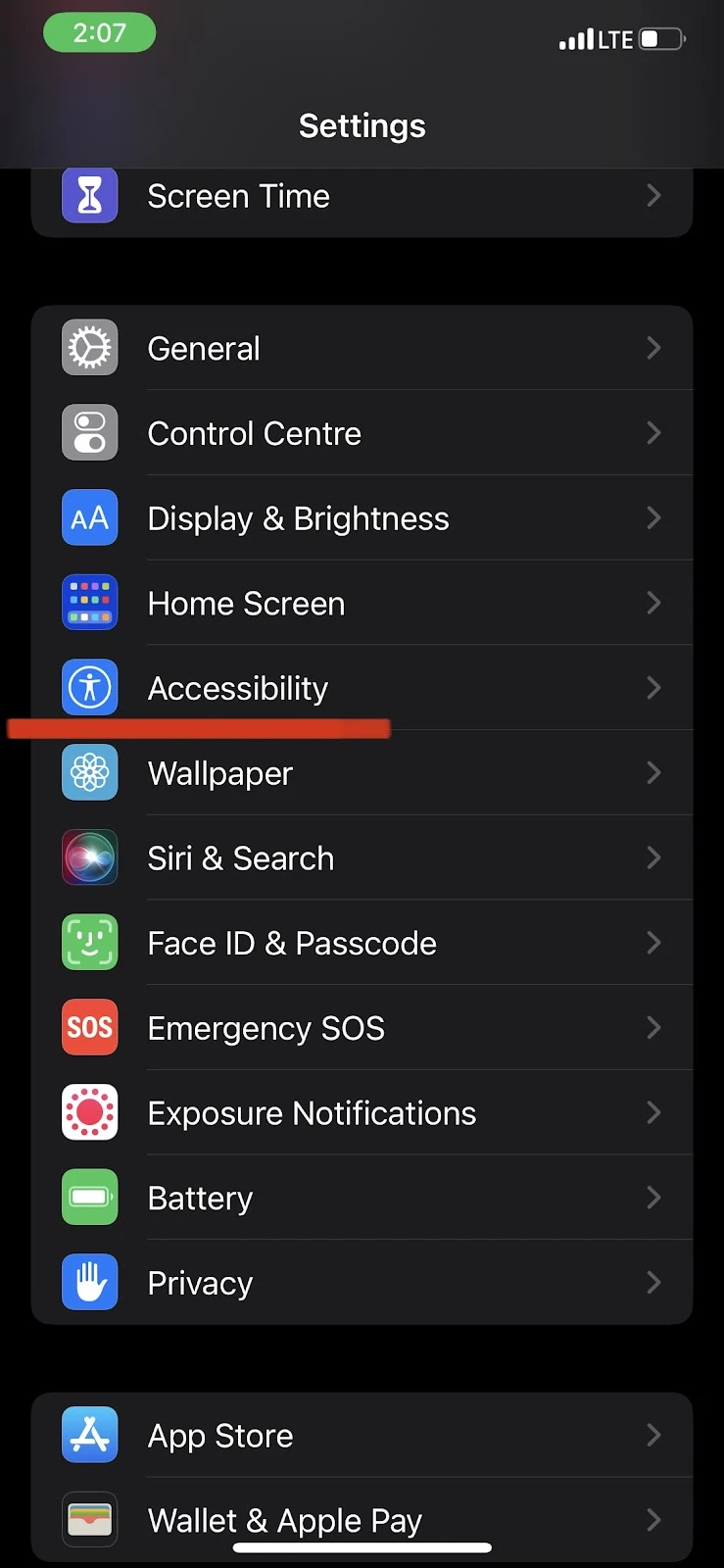
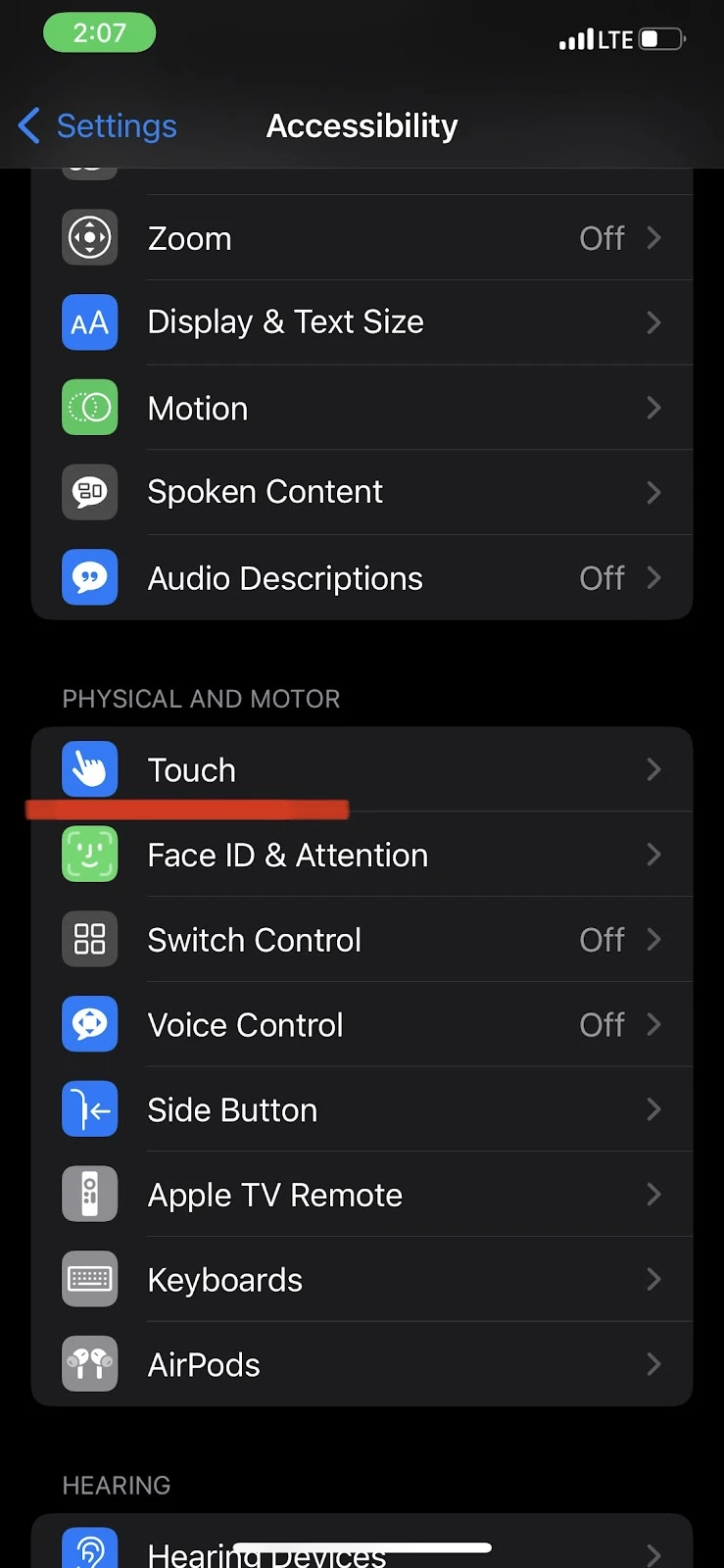
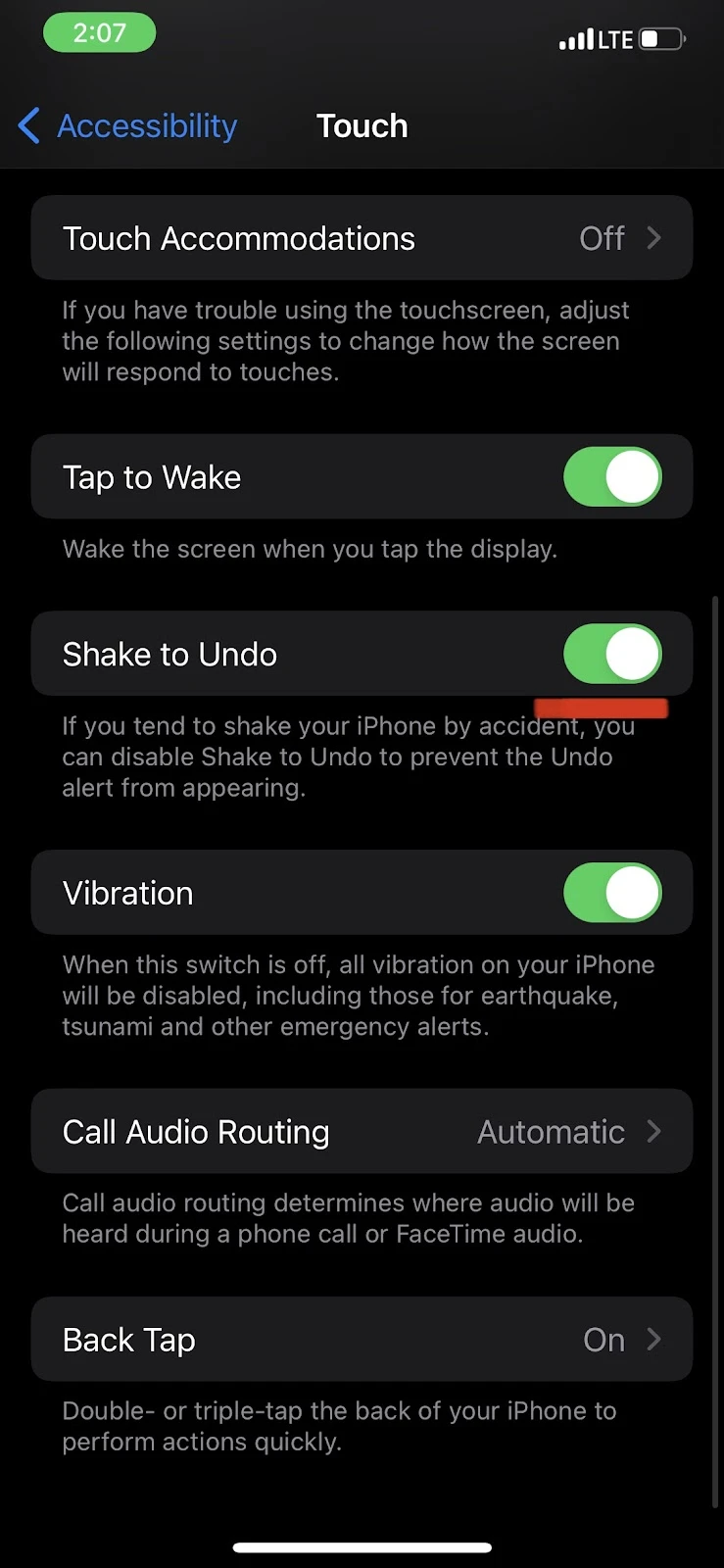
How do I stop iTunes from changing song info?
Here’s how you can stop iTunes from renaming your song:
- From the Menu tab on your Mac, click on “Preferences”
- Turn off the option to keep and copy
By doing this, iTunes will no longer make any changes to your albums/album names or any content that you add to your library.
How do I stop Apple Music from changing album artwork?
You can solve this issue by:
- going into the Settings on your iPhone
- turning off your iCloud Music Library.
See the section “Cache Problem” above for more details.
When you turn off your Music library, Apple Music will be prevented from changing your artwork or anything stored on your device.
Keep in mind, though, that your albums that have already been affected may need to be resynced again.
Note that if you disable the Apple Music library, your streamed playlist will not be available for offline listening. You can still stream your playlists online, however.
How do I change the order of songs in Apple Music?
Follow these steps to change the order of your songs in Apple Music on your iPhone:
- Open your Music app > select your desired playlist
- On the top right corner, tap on three dots
- Tap Edit > a 3-line icon is displayed in front of every song on your playlist
- Tap and hold three lines in front of any song and drag it up or down to the desired position
- Tap “Done”
How do I reorder albums in Apple music?
To reorder albums on Apple Music:
- Open the Apple Music app > Library section
- Tap “Albums” > Tap “Sort”
- Choose the desired sorting method: sort by title, playlist, recently played, or recently added
Why do songs get removed from Apple Music?
If a song is removed or grayed out on Apple Music, it may be that the creator of the song has removed it from the Apple Music catalog. The creator has the right to do this.
Some songs may also appear gray on Apple Music simply because the creator has not uploaded them yet (but is expected to).
The creator of the song may release some of his songs from the new album in advance, but may not upload all of them at once. So if you have added an album to your playlist, some songs may appear gray initially until they become available when the creator releases them.
Why does my iPhone keep skipping songs on Spotify?
Some Spotify users have reported repeated song skipping on the iPhone. The problem stems from the Spotify servers. However, users can also use workarounds on their end to help solve the problem:
1. Change streaming quality
When you have low internet connectivity, Spotify might skip songs in your playlist. However, you can change your audio quality in the Spotify app and turn off gapless playback. Follow these steps:
- Open Spotify > Settings
- Tap “Audio Quality” > Switch from High to Low or Normal
- Go back to Settings > choose “Playback”
- Toggle off “Gapless Playback”
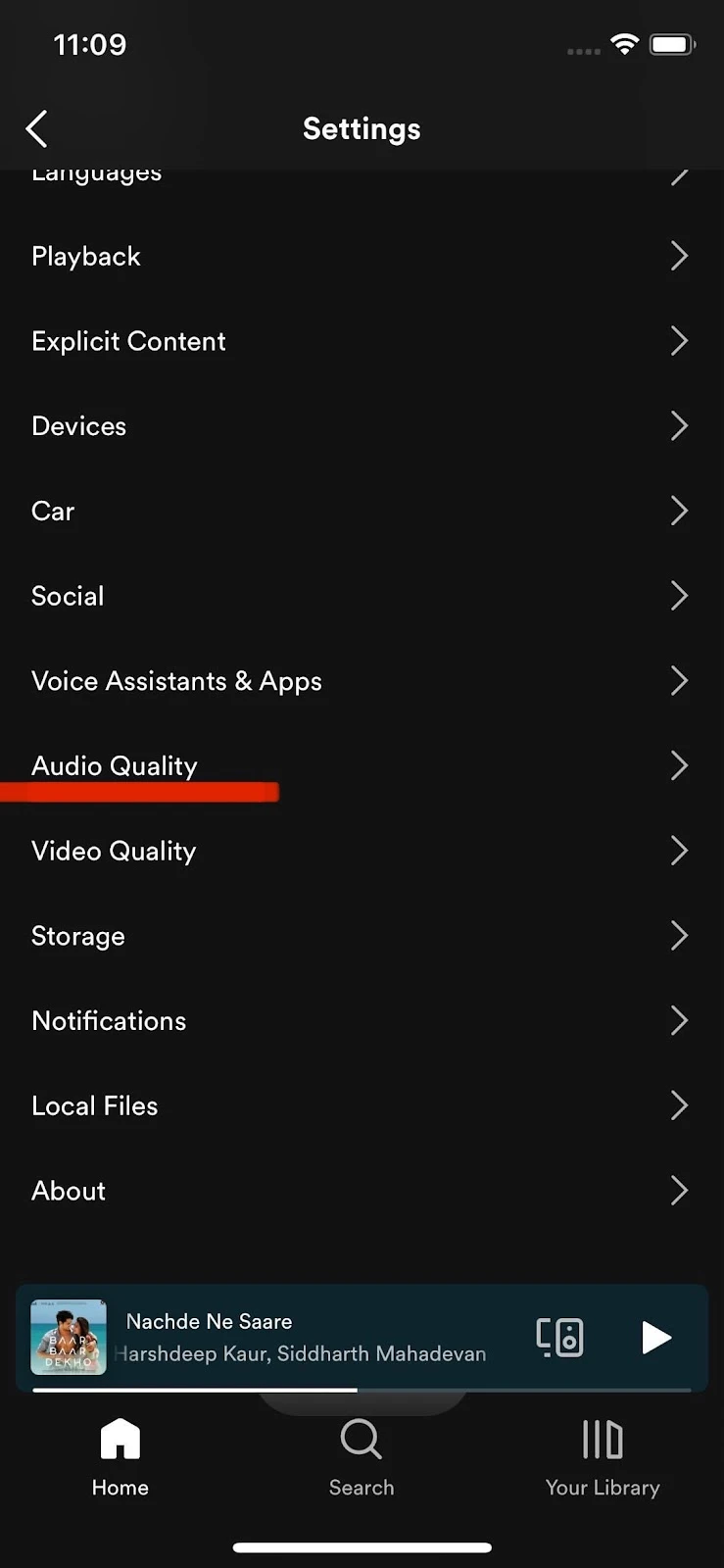
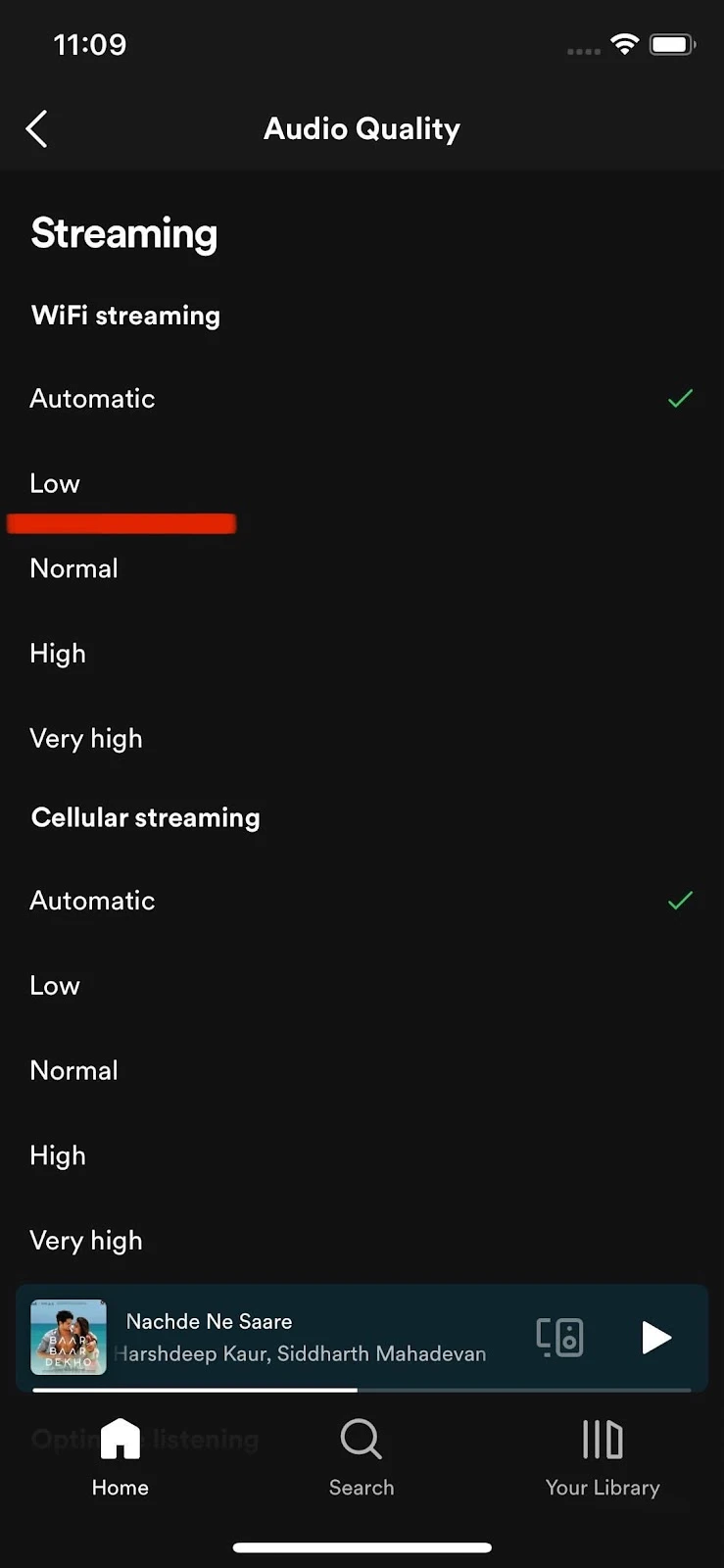
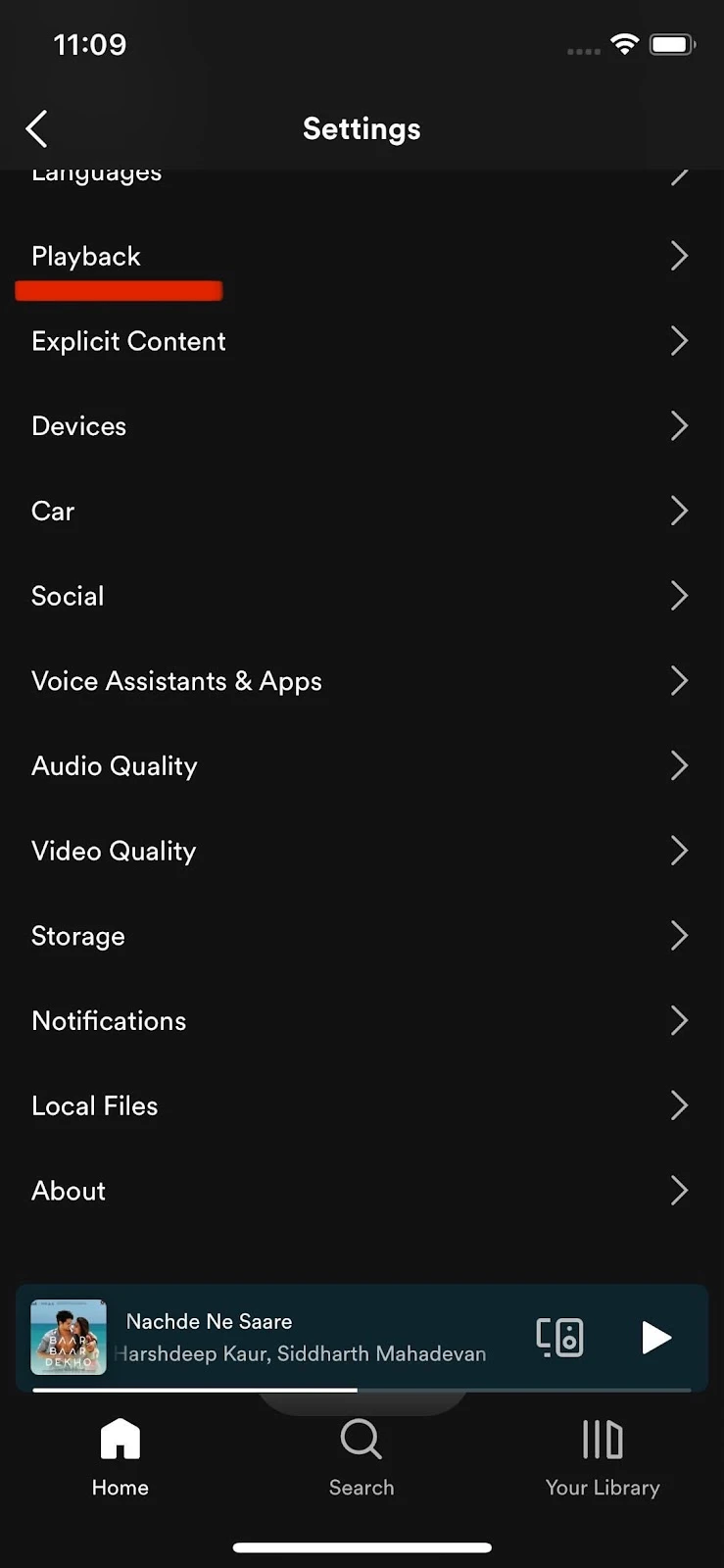
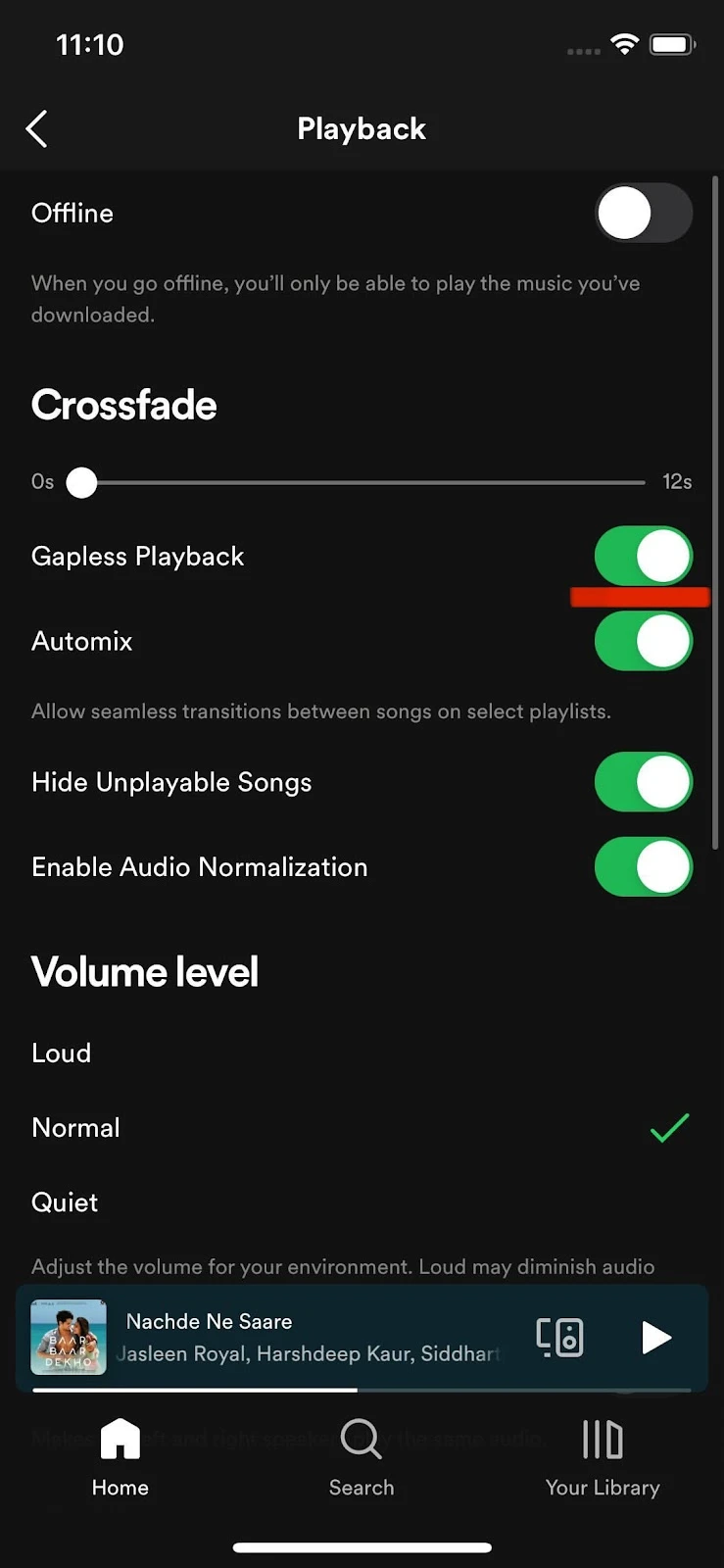
2. Log out and log in to your Spotify
Sometimes, you can fix a problem just by simply logging out from the app and logging back in:
- Go to Settings by clicking the gear icon at the top right corner
- Choose “Log out”
- Sign back in
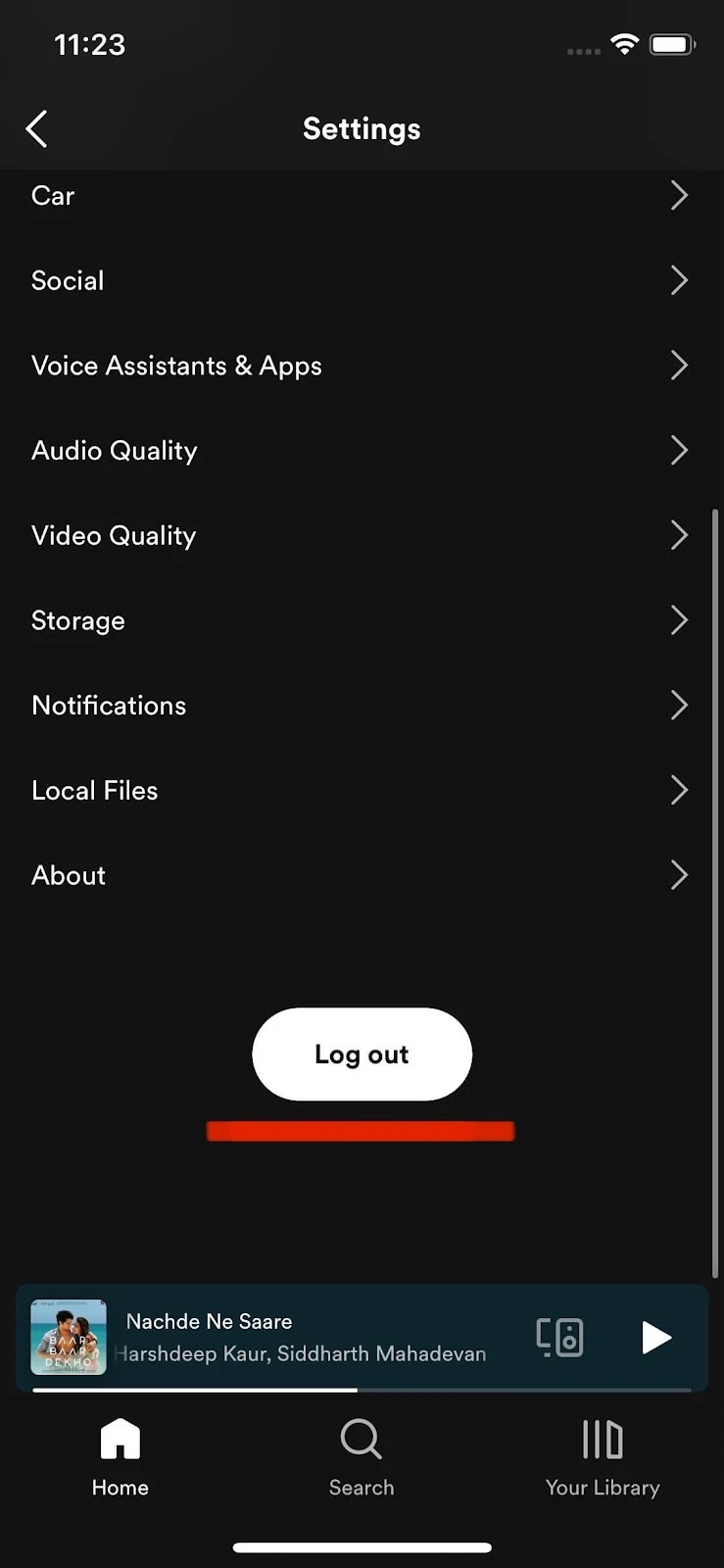
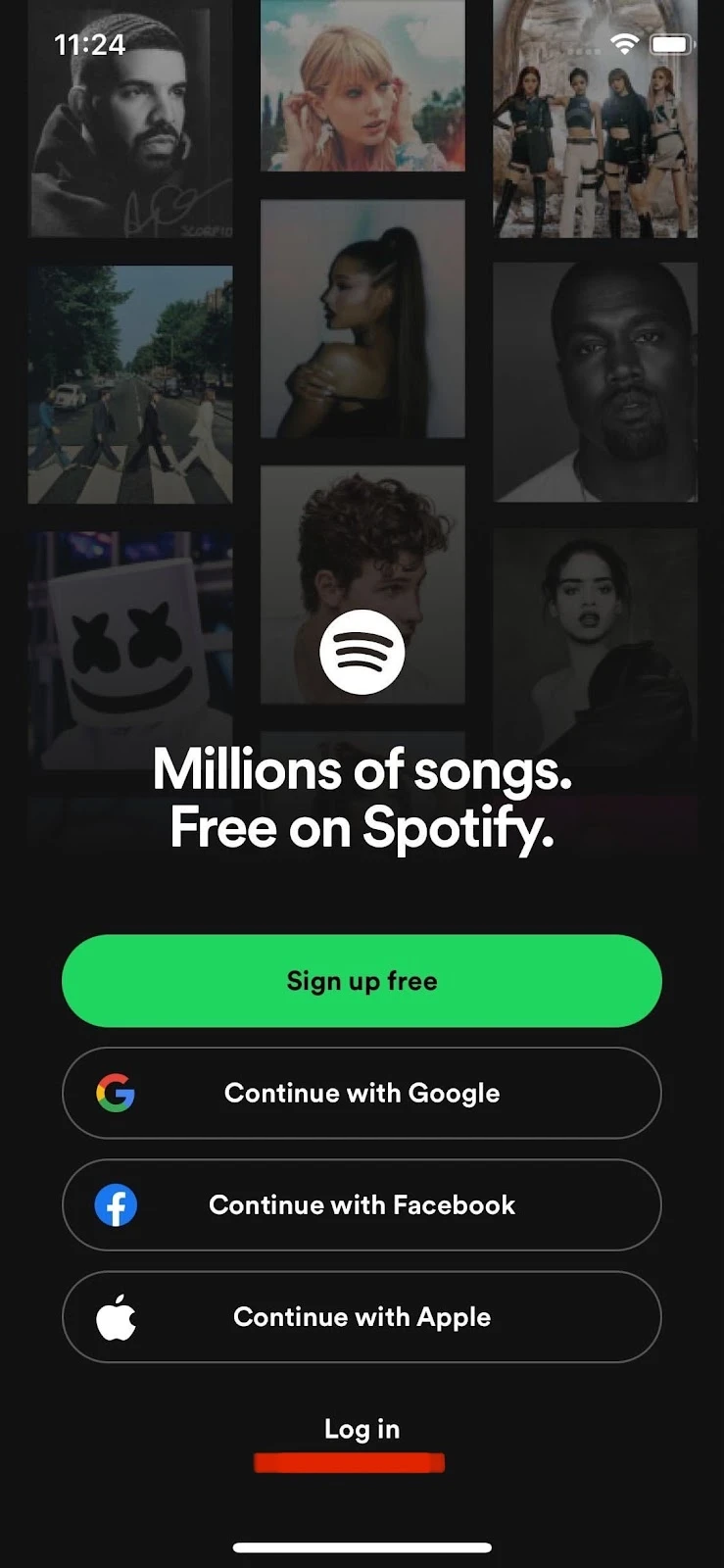
3. Update or Reinstall the Spotify app
The song skipping issue sometimes gets resolved after updating or reinstalling your Spotify app again. Follow these steps to check for Spotify updates:
- Open App Store on your iPhone > search “Spotify”
- Check if there is any update available.
- If available, choose “Update”
To uninstall and install Spotify:
- Tap and hold your Spotify app icon > choose “Remove app”
- Tap “Delete app”
- Reinstall the app from the App store again