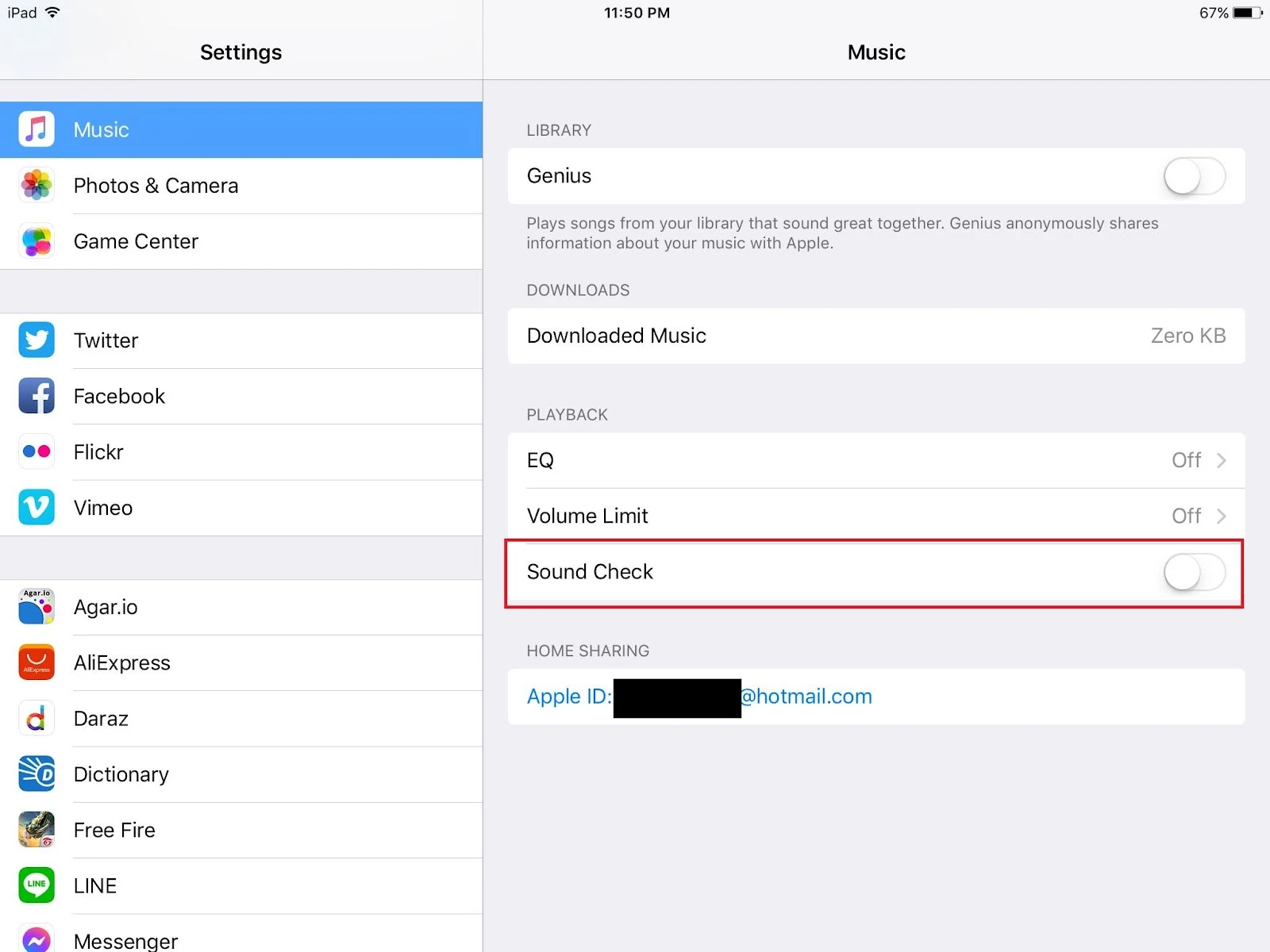Sometimes, a loud environment may be the reason why you find your iPad to be quiet. If it’s not the surrounding noise, then the issue may be with your iPad.
Your iPad may be quiet because the volume is not at its maximum level. If the volume is already maxed out, however, then the volume limit may need to be increased. Other possible reasons include water or dust getting in your speakers.
- iPad volume very low
- Why do I have no sound on my iPad?
- No sound on YouTube on iPad
- Where is the mute switch on iPad?
- Where are audio settings on iPad?
- How to precisely adjust volume levels on iPad?
- Minimum volume on iPad is too loud
- What is sound check on iPad?
iPad volume very low
There are two main ways to control the volume: through Settings and through the volume buttons on the side of the iPad.
Sometimes, the iPad can end up in a position in which the side buttons are too easily pressed. This may be the cause for the reduced volume on your iPad.
To prevent this, consider using a protective cover which will prevent accidental pressing of the volume buttons on the side of the iPad.
Changing the volume limit on iPad
Here’s how to change the volume limit on your iPad:
- Go to Settings > Music
- Tap “Volume Limit”
- Drag the slider to your preference
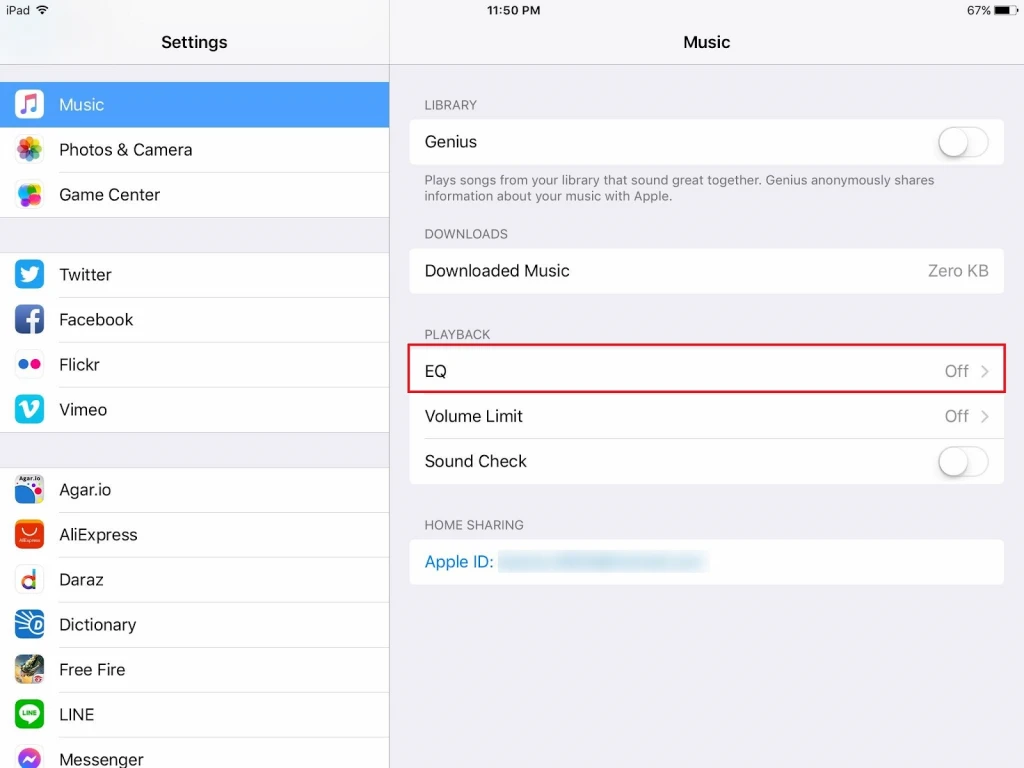
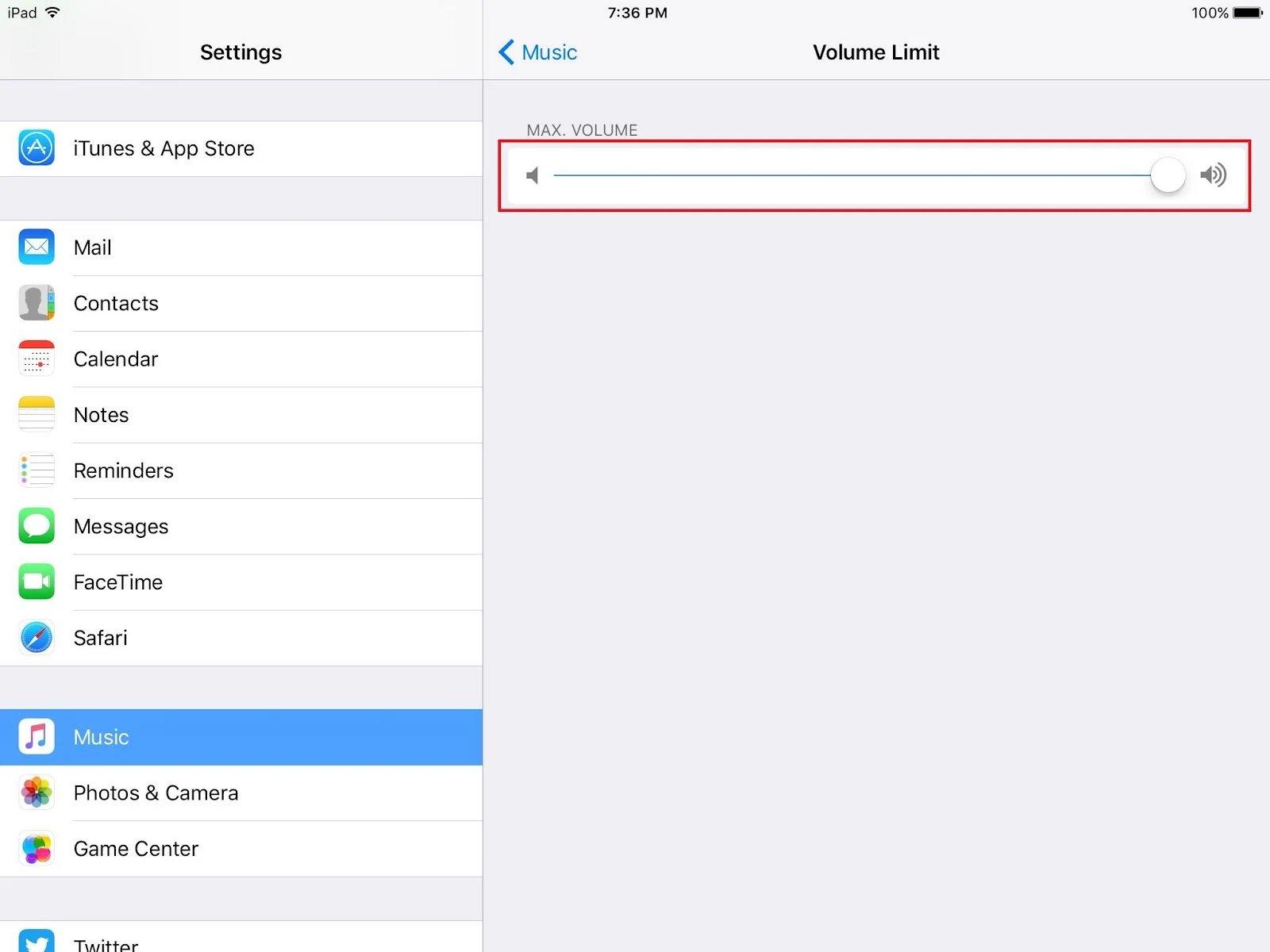
Turning up the volume on iPad
You can control the volume on your iPad through settings or through the volume buttons on the iPad.
Using the Volume Buttons
To turn up the volume using the volume buttons on the iPad, simply press and hold the Volume Up button. The buttons are located at the top of the right side or on the left side of the top panel (in case of mini versions).
Using the Slider in Settings
The above approach is the easiest as it does not involve opening any application. However, sometimes the volume buttons may not be accessible on the iPad. You can also adjust the volume via the Settings app:
- Go to Settings > General
- Tap “Sounds & Haptics” (or “Sounds” on older devices)
- Under “Ringer and Alerts”, drag the slider to the right to adjust the volume
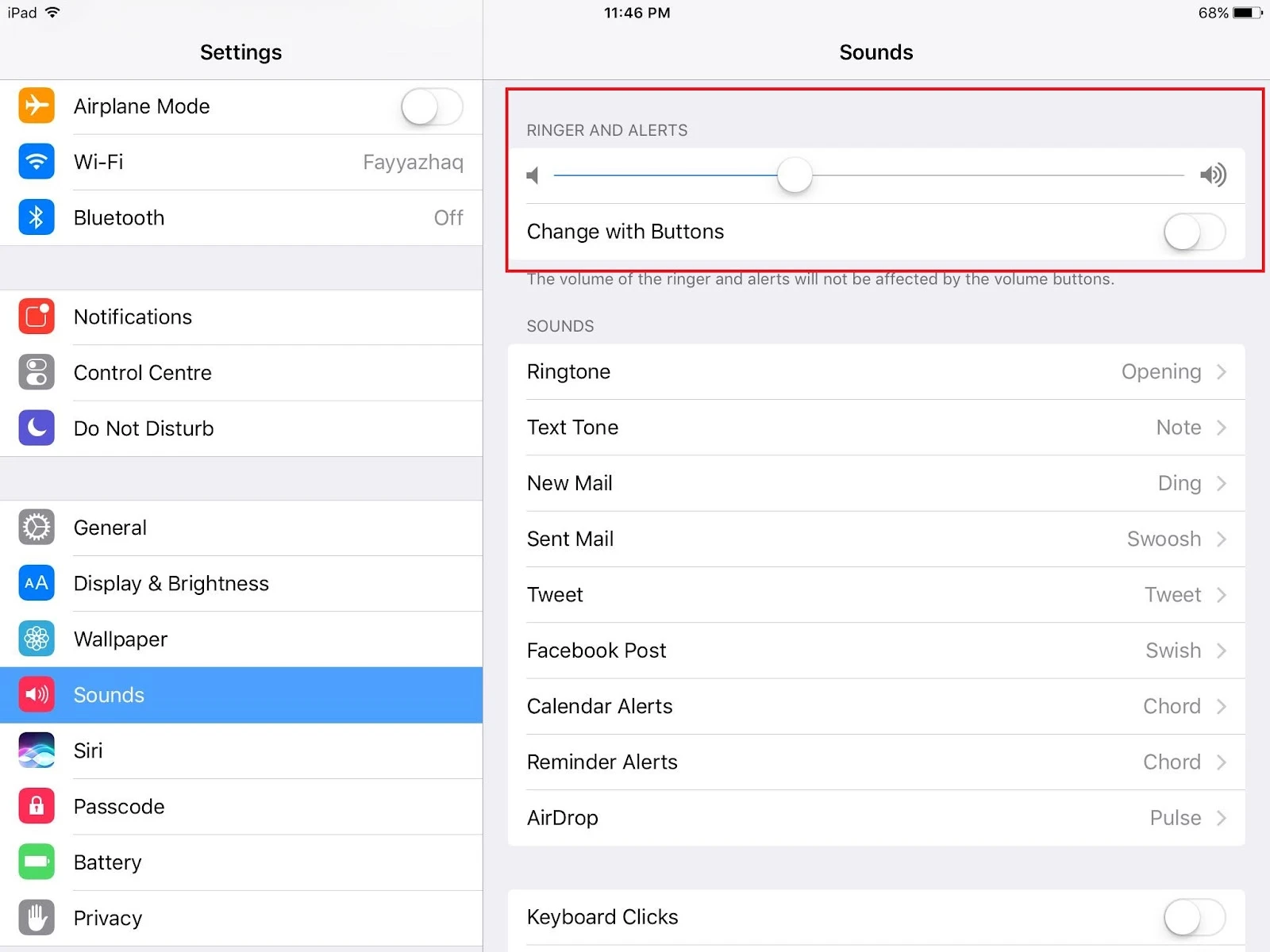
Why do I have no sound on my iPad?
Before getting into why there is no sound on your iPad, let’s first clarify the term “sound” and the difference between Mute and Silent mode.
There are two types of “sound”: Ringer and Volume. It is possible to have one turned off while the other is turned on.
Muting means turning off the Volume (media sounds) whereas silent mode means turning off Ringer sounds (notification sounds).
If there is no sound on your iPad , it’s usually because your iPad is either on Silent mode or on Mute. See next section for how to turn on your notification and media sound.
How do I unmute the sound on my iPad?
There are two ways to turn on the volume on your iPad. You can simply use the volume hard buttons on the side, or use the volume slider in Settings > Sounds & Haptics.
See section “How to turn up the volume on my iPad” above.
Here’s how to un-mute the notification sounds on your iPad and disable Silent mode:
Method 1: Using the Switch Button
Every iPad has a Switch Button – a slider button just beside the volume buttons – which can be used to lock the orientation or disable/enable Silent mode.
To check what your Switch Button does, simply slide the Switch Button.
If the button is set to turn the notification sound on or off, a bell icon will appear. Doing so will switch off silent mode on your iPad.
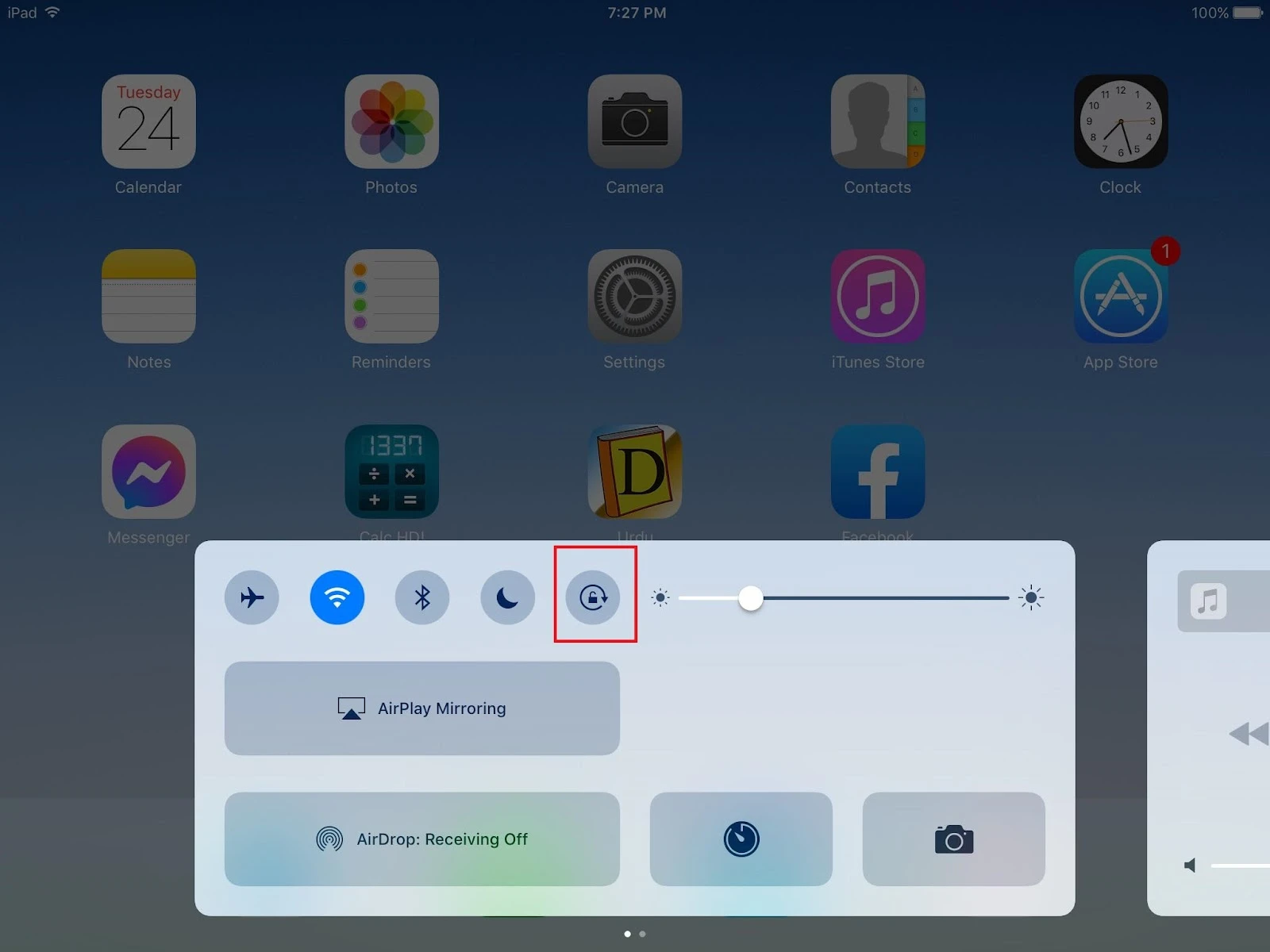
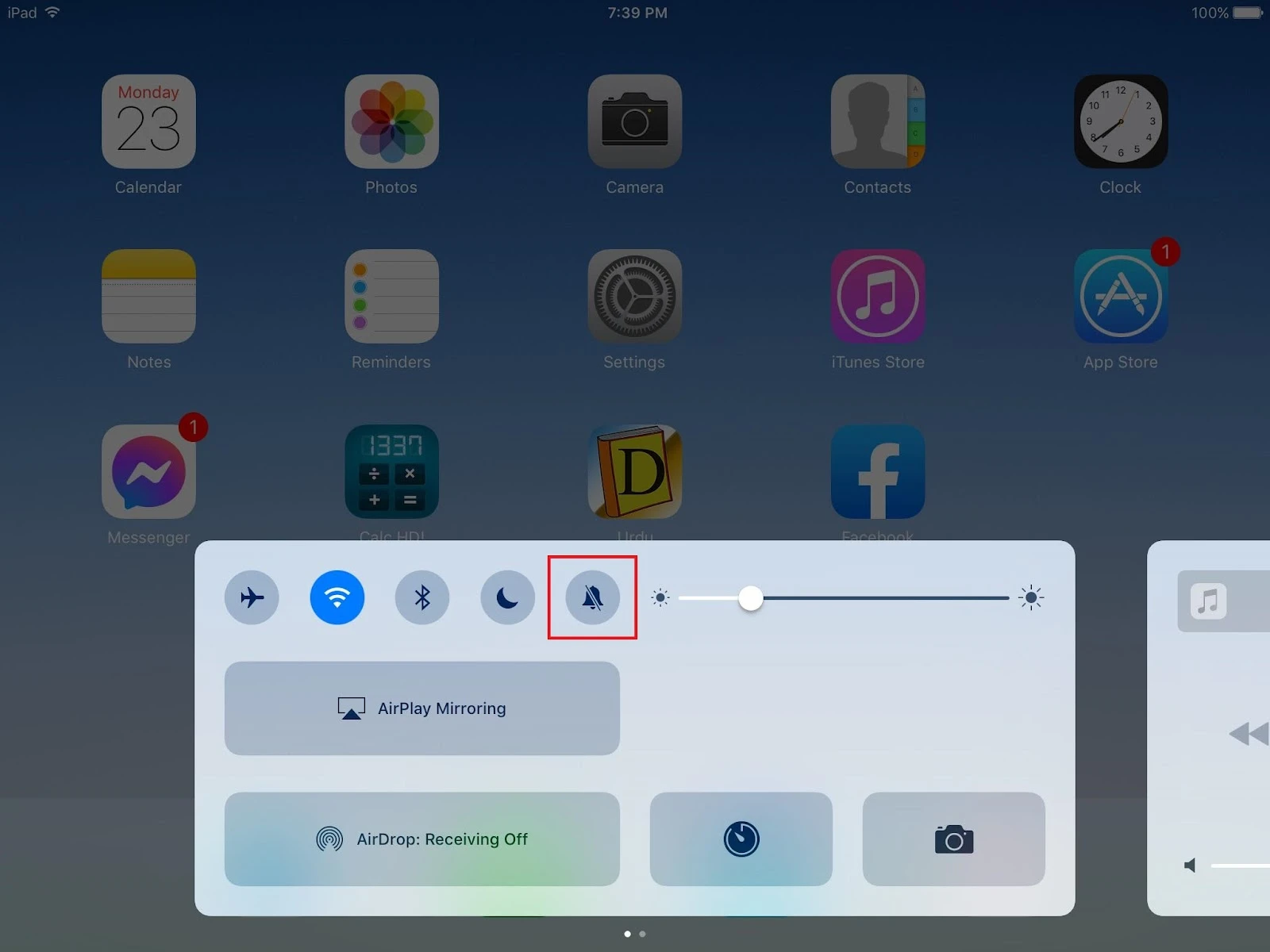
If a lock symbol appears instead of a bell, it means your switch button was set to change the orientation. Here is how to change the functionality of the Switch Button:
1. Go to Settings > General
2. Scroll down and tap on “Use Side Switch to”
3. Tap “Mute”
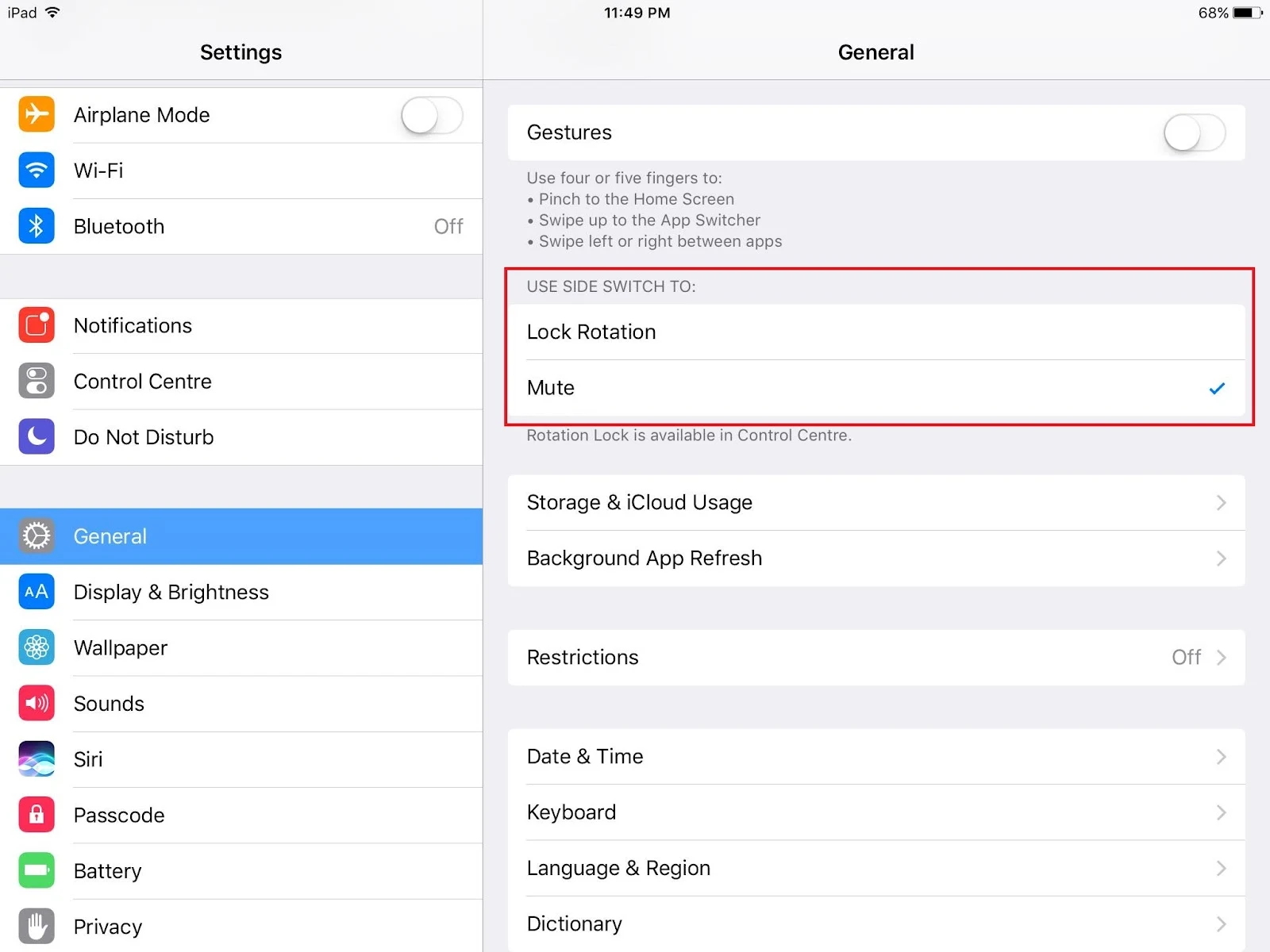
Method 2: Using the Control Center
If the Switch Button is inaccessible, you can un-mute your iPad using the Control Center:
- Open the Control Center by placing your finger at the top of the screen and swiping down.
- Tap the bell icon to mute/unmute the Ringer.
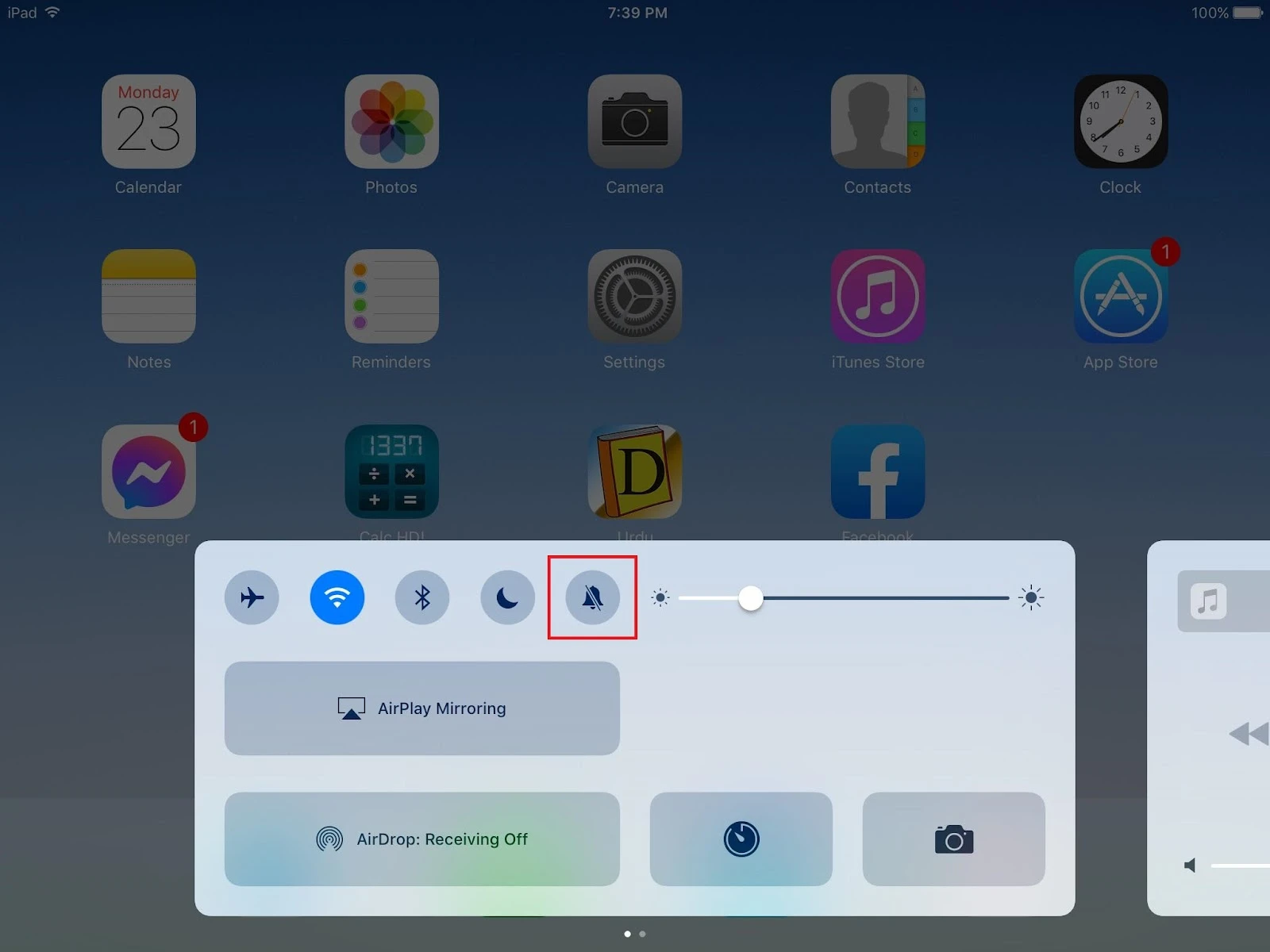
See also: Should You Turn Off Your iPad At Night?
No sound on YouTube on iPad
There may be no sound on YouTube on your iPad because the volume might be set to zero or there may be a glitch with the YouTube app . Here are a few solutions you can try out:
Solution 1: make sure the volume is turned on
As basic as it sounds, sometimes the problem is simply the volume being on mute. Either use the volume buttons or the volume slider in Settings > Sounds & Haptics to un-mute the volume.
See “How do I turn up the volume on my iPad” earlier.
Solution 2: restart YouTube
If the volume is not set to zero yet the problem persists, try restarting the application. Here’s how to restart YouTube on your iPad:
- Double-tap the Home Button
- Swipe the YouTube application up to close it
- Launch YouTube again
Solution 3: restart Your iPad
Your last resort is to restart the iPad if the previous solutions fail. To restart your iPad:
- Press and hold the power button
- Drag the slider at the top
- After the screen goes completely blank, turn the iPad back on by pressing and holding the Power Button
Why can’t I hear sound on some websites on my iPad?
If you can’t hear sounds on some websites on your iPad, it’s likely due to a software issue. Here are some things you can try that might solve the problem:
1. Try refreshing the website by clicking on the refresh circle arrow on the web browser.
2. Try restarting the Safari application, as follows:
- Double-tap the Home Button on your device
- Swipe up the Safari app
- Open it again
3. If the above didn’t resolve the issue, make sure the video you’re seeing is unmuted. Most of the time, they will be muted by default.
To unmute most videos, look for a ringer icon on the top right corner of the videos and tap on it. If that doesn’t work, tap on the video to open it, and unmute it from the bottom panel.
Sound not working on safari on iPad
If the sound in Safari doesn’t work, here are a few things to look out for:
- Check the volume. Ensure the volume is turned on and not muted.
- Application bugs. restarting Safari often fixes the issues
See “Why do I have no sound on my iPad” for how to tell if your iPad is on mute and how to un-mute it.
Here’s how to restart Safari on your iPad:
- Double-tap the Home Button
- Swipe up the Safari app to close it
- Launch Safari again
Where is the mute switch on iPad?
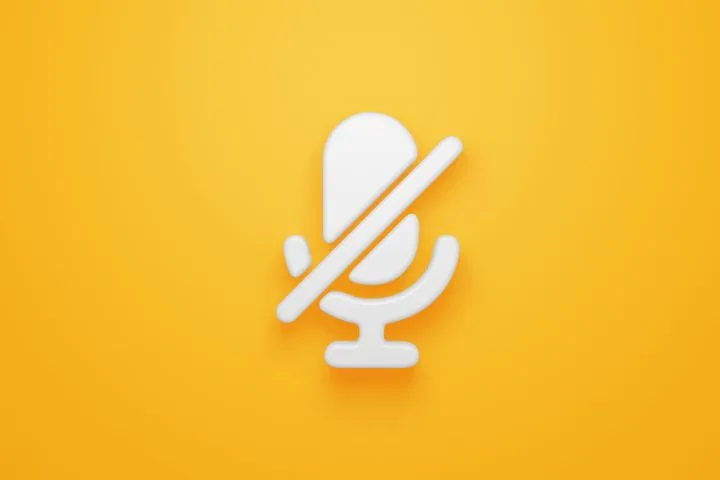
The Switch Button, aka the Mute Switch, is located just beside the Power buttons. This button can be used either to mute/unmute or to lock the iPad’s orientation.
To change what this button does:
1. Go to Settings > General
2. Scroll down and tap on “Use Side Switch to”
3. Choose either “Mute” or “Lock rotation”
How can I mute iPad
To mute your iPad (turning off the volume), simply press and hold the volume button for a couple of seconds. The iPad will instantly turn off the volume.
To turn off only the Ringer volume (notification sound), use the Side Switch / mute button.
Another way to mute your iPad is to:
- Go to the “Control Center”
- Swipe left to show the slider
- Drag the slider to zero
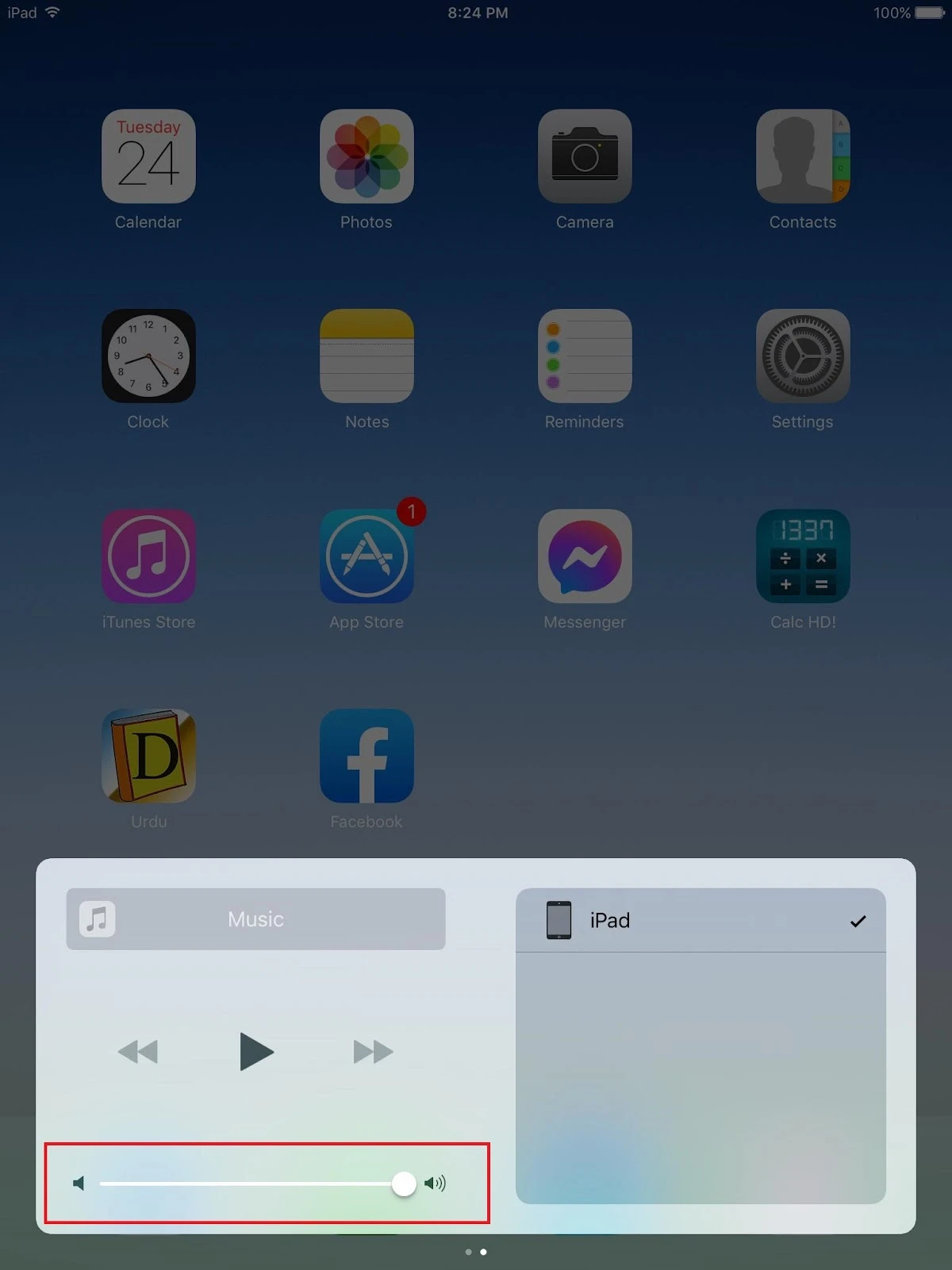
Where are audio settings on iPad?
To access the audio settings, go to Settings > Sounds.
On newer iPads, The Audio Settings are inside the Settings app, and known as “Sounds & Haptic”. On older devices, go to Settings > Sounds to access the audio settings,.
Inside “Sounds & Haptics,” you have full control of all the sounds coming from your iPad. You can:
- Adjust the iPad volume
- Mute your iPad
- Change the notification sounds
- and more
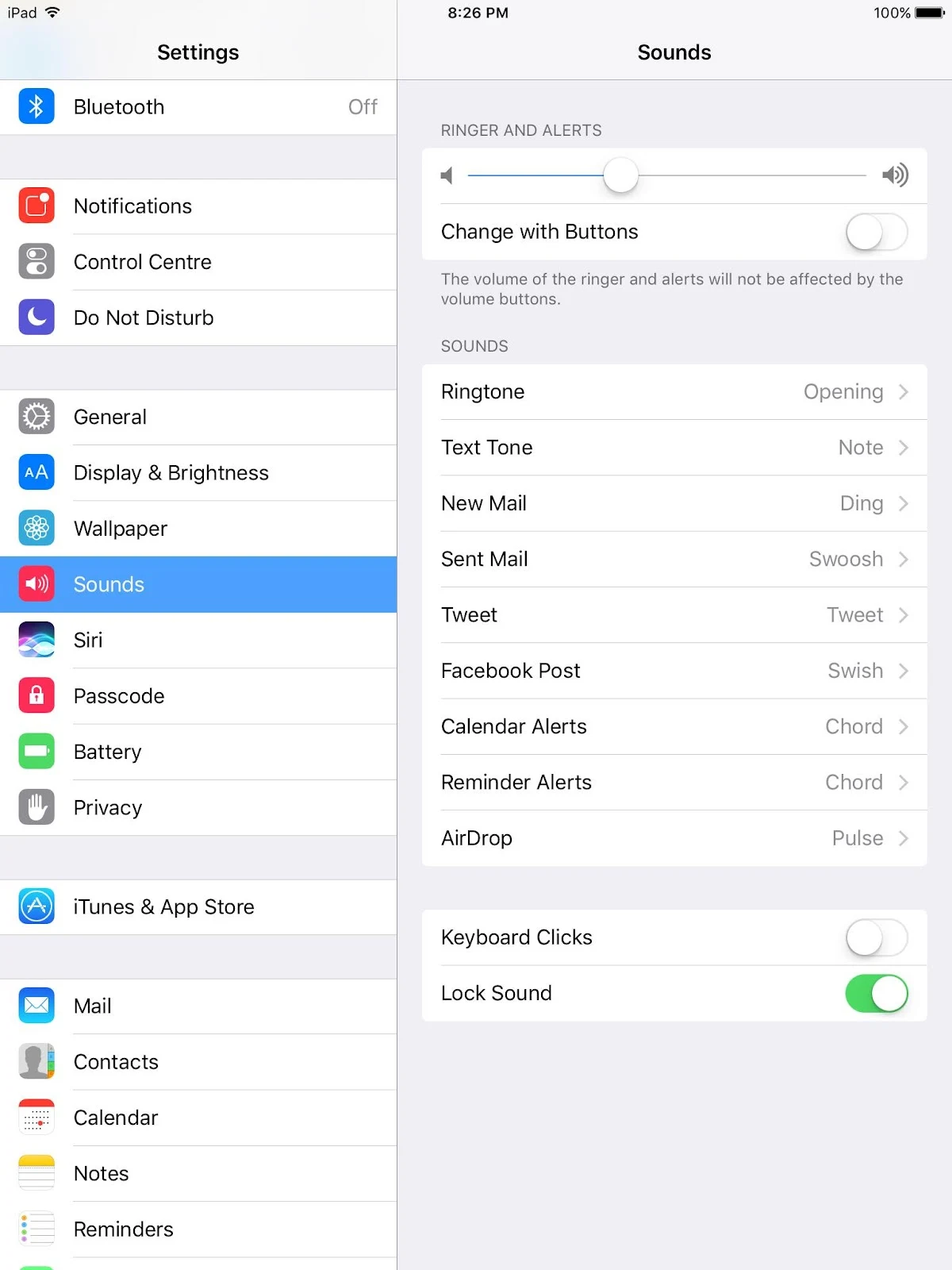
Adjusting sound quality on iPad
You can adjust the sound quality on the iPad, here’s how:
1. Go to Settings > Music
2. Under “Playback,” tap EQ
3. Select your preference from the list of options.
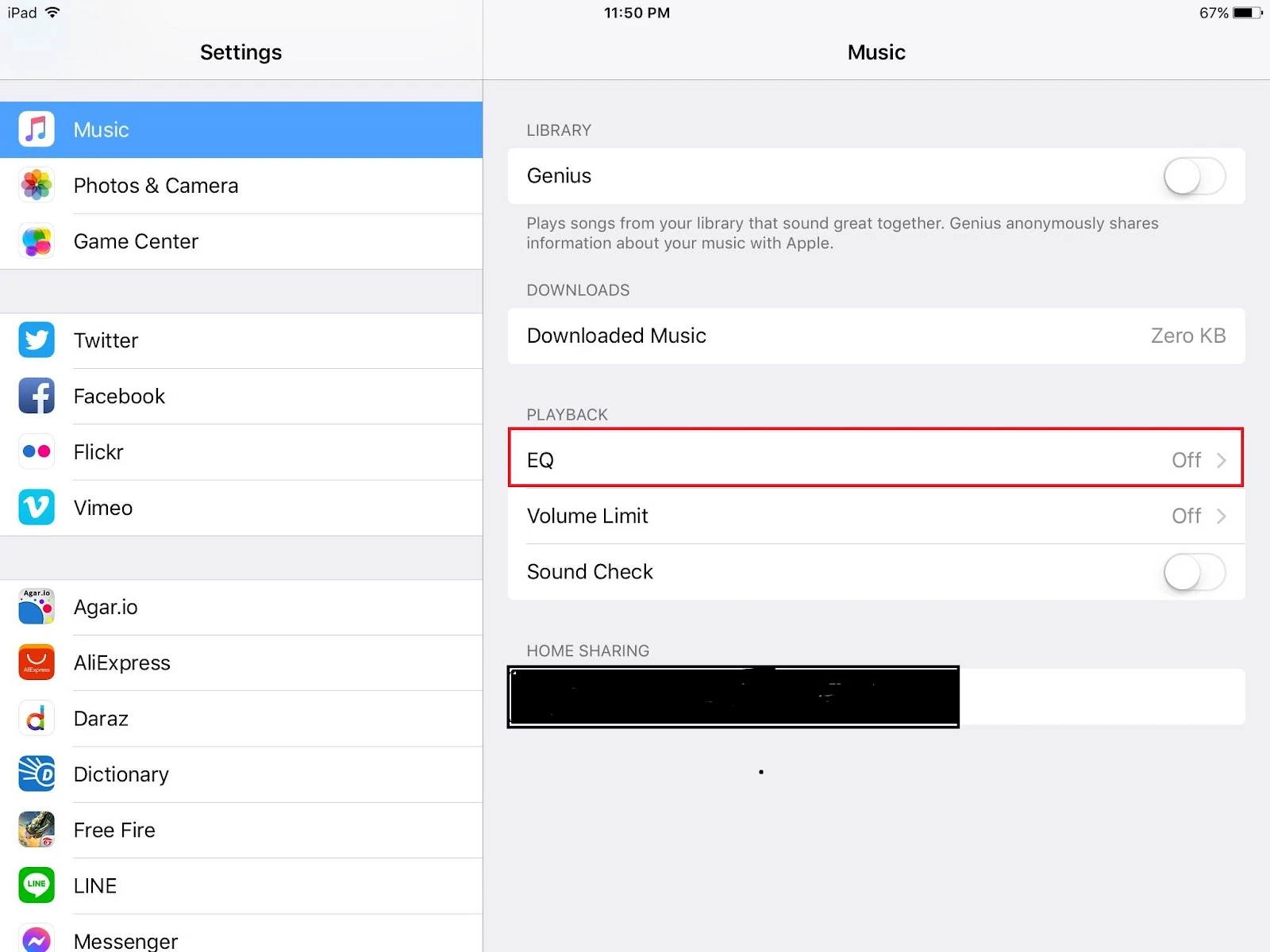
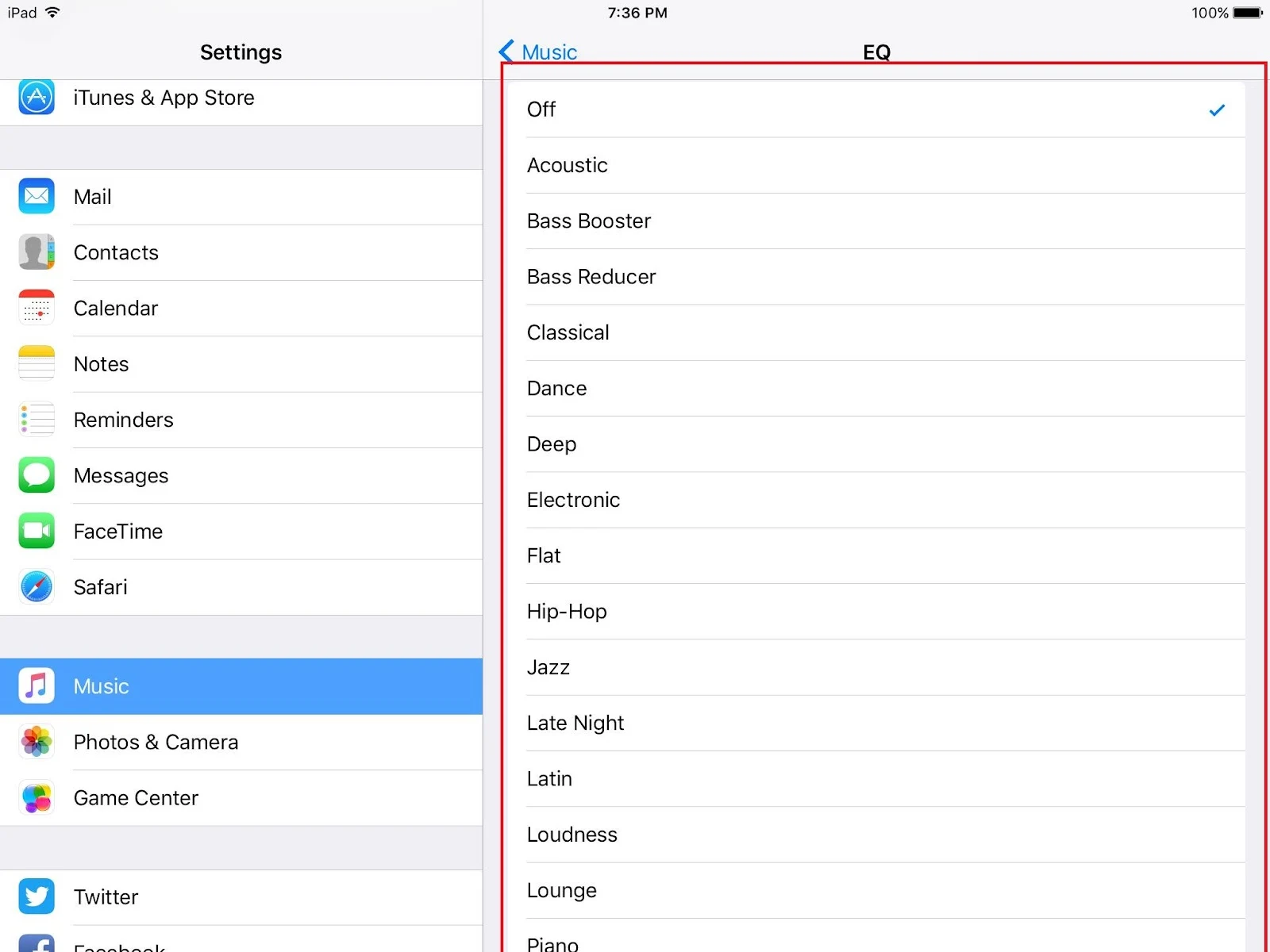
How to precisely adjust volume levels on iPad?
If your iPad is an older version, there are two ways to fine-adjust the volume level on your iPad:
- Drag the volume slider in Settings
- Ask Siri to set the Volume to X%
Here’s how to adjust the volume through Settings:
1. Go to Settings > General
2. Tap on “Sounds & Haptics”
3. Adjust the volume using the slider. Slide it to the right to increase and to the left to decrease the volume.
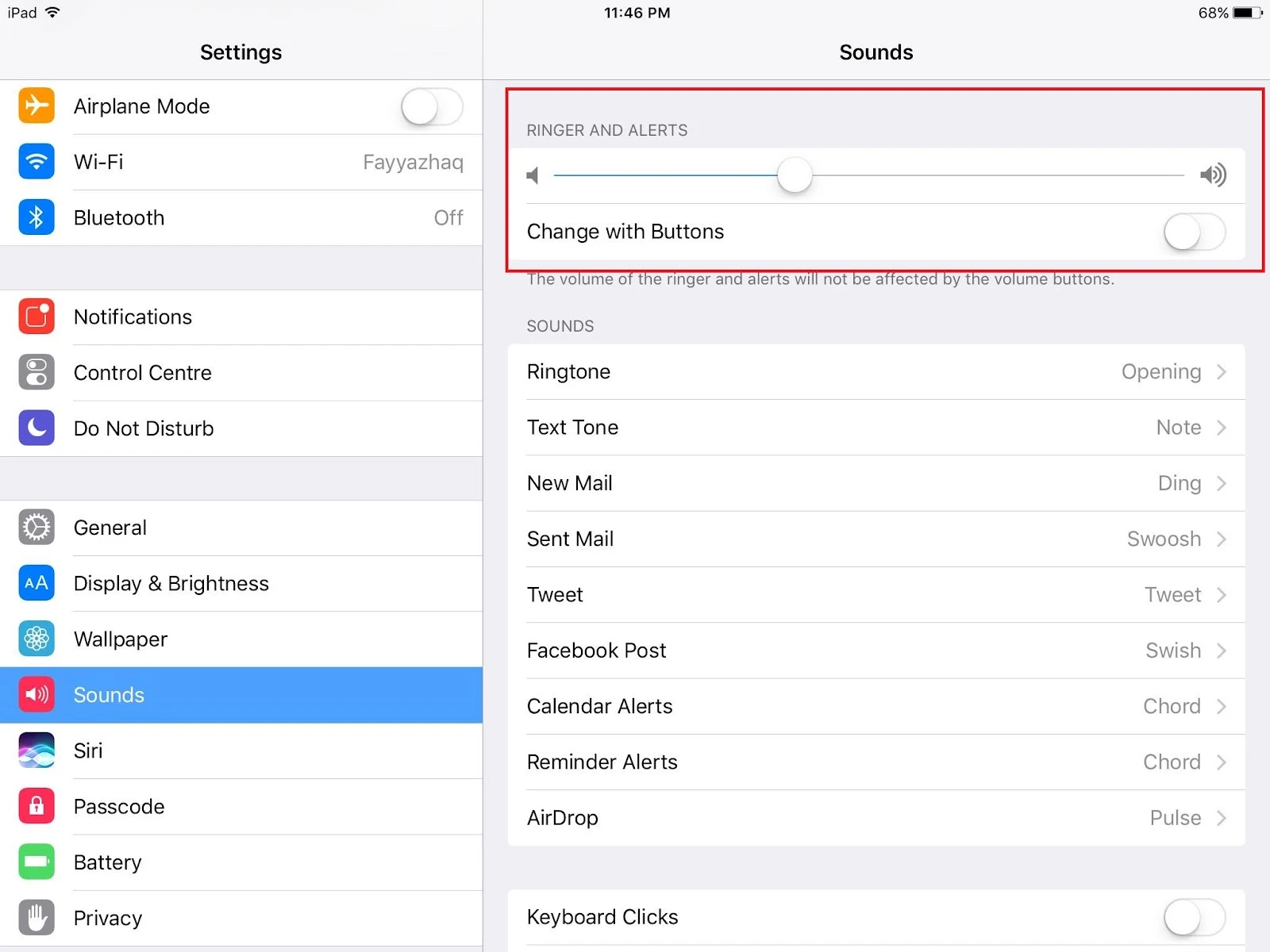
To get Siri to set the volume, follow these steps:
- Say “Hey, Siri” to launch the voice assistant
- Say the command “Set the volume to X%”
This will set the volume to the desired level
Minimum volume on iPad is too loud
The iPad allows you to set a maximum volume level to ensure headphone audio is never too loud for your ears. The headphone audio is monitored and any sound above the set level is reduced. Here’s how to set the max level for headphone audio:
1. Go to Settings > Sounds & Haptics
2. Navigate to “Headphones Safety” > enable “Reduce Loud Sounds”
3. Adjust the slider to your preference
Note: This option isn’t available on older models.
You can also monitor your headphone volume level while listening using the Hearing feature in Control Center. This works with most wireless and wired headphones. Here’s how to access it:
- Go to Settings > Control Center > add the “Hearing” button
- Connect your headphones and play audio.
- In Control Center, tap “Hearing Devices”
The audio level (in decibels) of your headphones is displayed on the Headphone Level meter.
What is sound check on iPad?
The purpose of Sound Check is to keep the sound level consistent. If a song is too loud, the device will automatically reduce the sound to equalize the volume .
Here’s how Sound Check works. Information about the audio file is stored in an “ID3 Tag.” This tag also contains information about the loudness of the audio file.
The OS calculates an average loudness level using information from the ID3 tags. It then makes sure that all the audio files are at about the same loudness level.
However, it does not actually modify the actual audio. It’s a bit like increasing or decreasing the volume manually. There is no loss is the audio quality.
Here’s how to enable Sound Check:
1. Go to Settings > Music.
2. Under “Playback,” toggle on “Sound Check”