Apple requires you to have a strong password with strict rules in order to protect your important data.
If Apple is forcing you to change your password, it’s possible that you haven’t activated two factor authentication. It could also be due to a phishing attack, not having a strong enough password, or using corporate email accounts.
How often should you change your Apple ID password? How many times should you change your iCloud password?
- Why does my Apple ID keep asking me to change my password?
- How often should you change your Apple ID password?
- Can I change my Apple ID password without knowing my password?
- Why does my Apple ID keep asking me to verify?
- Why does my iPhone ask me to change my password?
- Why does my iPhone sometimes ask for my passcode ID in the morning?
Why does my Apple ID keep asking me to change my password?
There can be few possible reasons why your Apple ID keeps asking you to change your password.
1. Two-factor authentication not enabled
Two-factor authentication provides an extra layer of security for making sure you are the only person able to access your account even if another person knows your password.
Apple requires two-factor authentication to provide access to your Apple account. The first part is your password, and the second is a six-digit verification code that is sent to your trusted device or your personal phone number.
Some users report Apple ID asks them to change their password due to not having two-factor authentication enabled on their account. You should try enabling the two-factor authentication on your Apple ID to fix the issue:
- Go to “Settings” > “[Your account name]” > “Password & Security”.
- Tap on “Turn On Two-Factor Authentication”.
- Tap “Continue” and enter the phone number where you want to receive the verification codes. You can choose to receive the codes either through text messages or through automated phone calls.
- Tap “Next” and enter the verification code sent on your number to verify it
- Then turn on two-factor authentication.
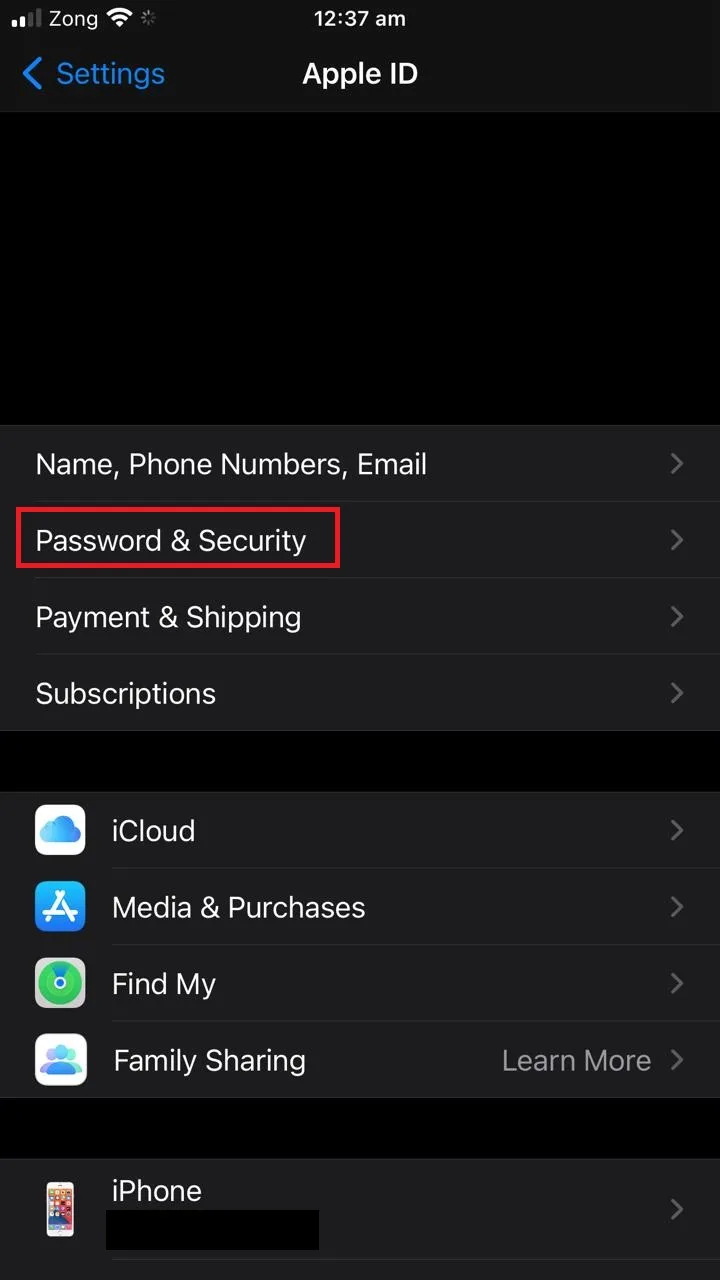
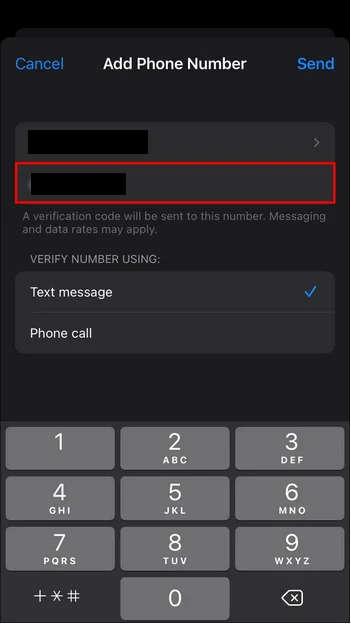
2. Insufficiently strong password
If you haven’t updated your password for a while (a year or more), your Apple ID will ask you to update your password. This could be because the password you are using is not strong enough anymore to protect your account, or Apple has updated their rules for password strength.
- Your Apple ID password should have at least eight characters and must contain an uppercase letter, a lowercase letter and a digit.
- You can’t use spaces or the same three characters in a row
- You can’t use a password you already used in the last year.
It is advisable to update your Apple ID password every 6 months to keep it up to date.
3. Phishing attacks
Apple does not force its users unnecessarily to change their password. It is important to make sure that the message you have received is actually from Apple as there are a lot of phishing attacks waiting to get your account information.
Apple does not send links via email or through any other means for changing your password. If you’re asked to change your password, always go Apple’s website to update it.
Do not fall in the trap of phishing attacks. If you suspect you are the target of a phishing attack, contact Apple Support.
4. Corporate email account
If you are asked to change your password often, the requests may not be from Apple. If you are using a corporate email account or management software from an office or school, these applications may be the ones asking you to change your password.
It could also be MDM profiles (Mobile Device Management – see further below) asking you to change your password. Contact your school administration or office management to make sure that they are the ones asking you to change your password.
How often should you change your Apple ID password?
There is no set rule as to how often you should change your Apple ID password, but experts say your password should be updated at least every 6 months.
That said, if you have not shared your password with anyone, haven’t reused your password for any other account, and your password meets Apple’s requirements, there is no technical need to change your password frequently.
How many times can I change my iCloud password?
There is no set limit for how many times you can change your iCloud password. You can change your iCloud password as often as you like. In fact, Apple recommends changing your password regularly.
Can I change my Apple ID password without knowing my password?
You don’t need to remember your Apple ID password to change it. You can change your Apple ID password using your trusted Apple device (iPhone, iPad, Mac, etc.), using MacOS (Catalina or later), or using someone else’s device with the Apple Support app.
1. Changing Apple ID password using your iPhone
You can change your Apple ID password without knowing it. You just have to know the passcode of your iPhone to make the change.
- Go to “Settings” > “[Your account name]” > “Password & Security”.
- Tap on “Change Password” and then enter your iPhone passcode in the next screen.
- Now simply enter your new password and tap on “Change” to reset it.
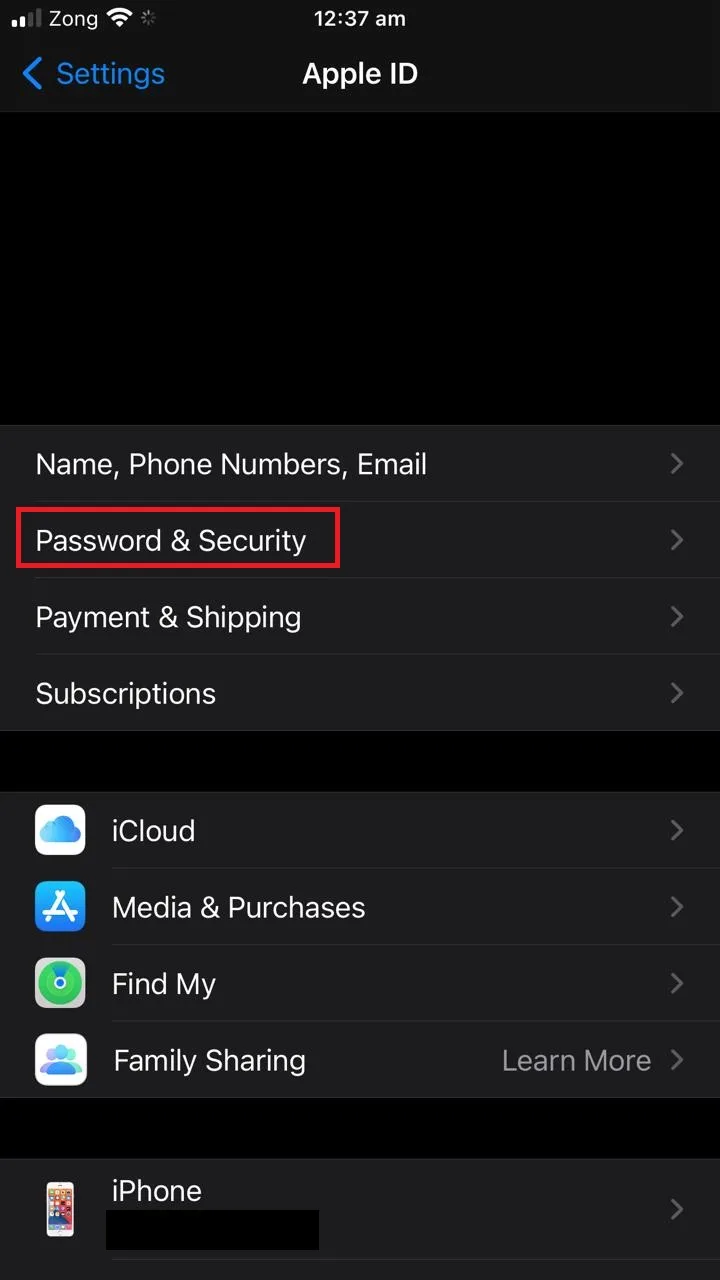
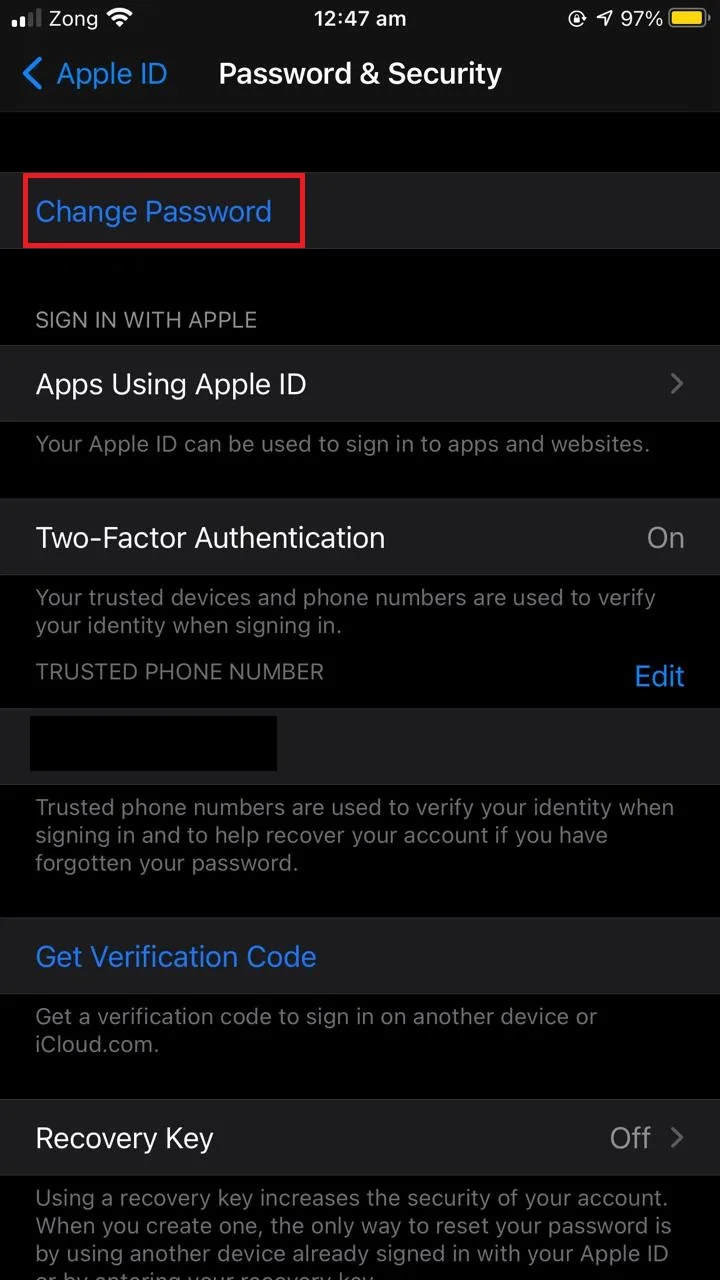
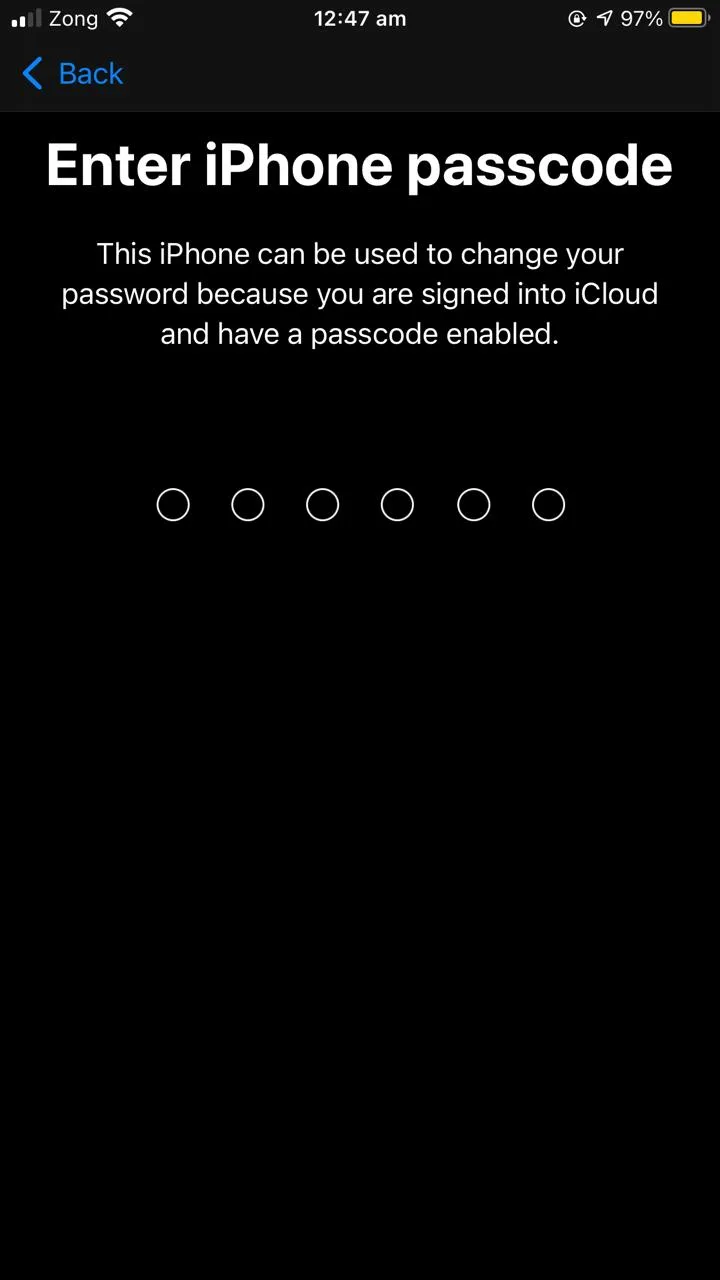
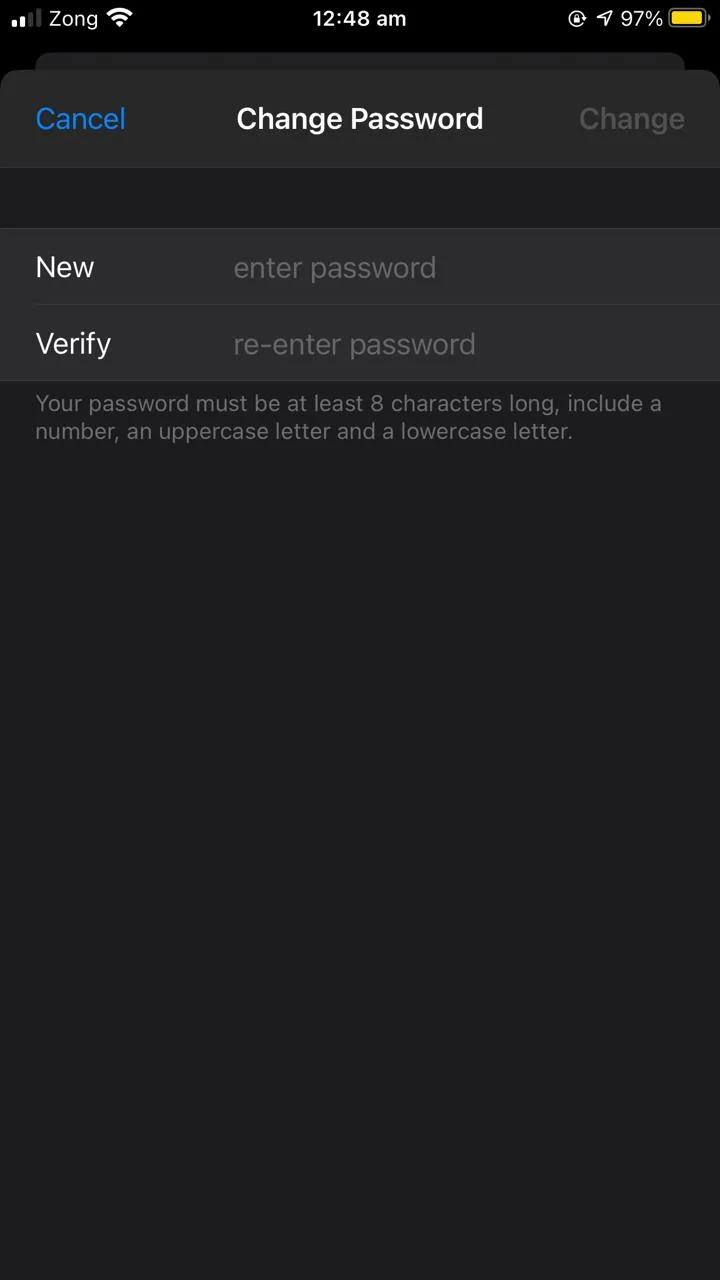
2. Changing Apple ID password using MacOS
You can change your Apple ID password without knowing it provided you have a MacOS Cataline (or later) device and know the password to unlock your Mac.
- Open “Apple menu” > “System Preferences” and then click on Apple ID.
- Click on “Password & Security”.
- If you’re prompted to enter your Apple ID password, click “Forgot Apple ID or password” and follow the instructions. Skip steps 4 and 5.
- If you are not prompted to enter your Apple ID password, click on “Change Password”, then enter the password you use to unlock your Mac.
- Enter your new password and you are done.
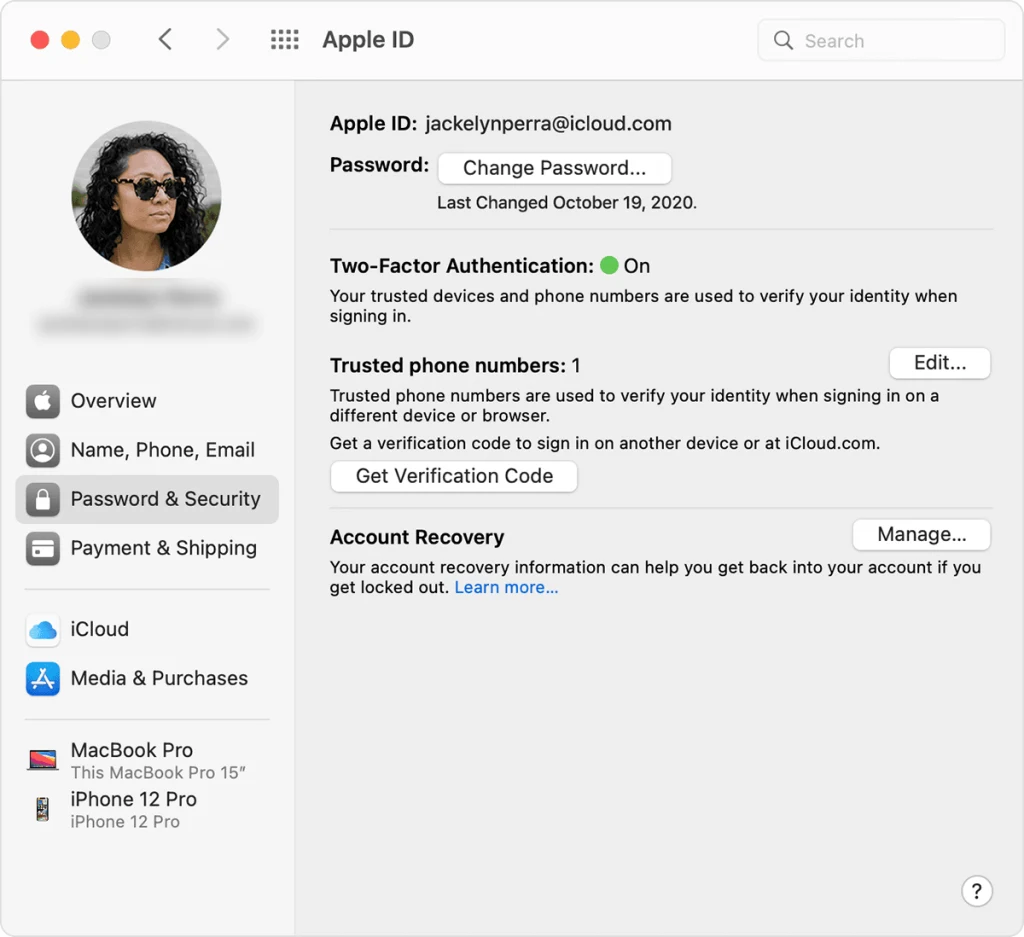
3. Changing Apple ID password using someone else’s iDevice
You can use someone else’s iDevice (iPhone, iPad, Mac, etc) to change your Apple ID password if you’ve forgotten it.
- Install the Apple Support app from the App Store on their device (only works for iOS 13 and later).
- Open the app and tap on “Passwords & Security”.
- Tap on “Reset Apple ID password”.
- Tap on “Get Started”, then tap “A different Apple ID.”
- Enter your Apple ID that you need to reset the password for.
- Tap on “Next” and follow the steps on your screen until you receive confirmation that your Apple ID password is changed.
On iOS 9 to 12 you can’t install the Apple Support app, but instead you can use the Find My iPhone app to change your password:
- Open the “Find My iPhone” app.
- Make sure the Apple ID field is empty on the sign in screen. If you see someone else’s username, remove it.
- If you don’t see a “Sign In” screen, Tap “Sign Out” first.
- Tap “Forgot Apple ID or Password”, then follow the steps on the screen.
After completing these steps, you should have a new Apple ID password.
4. Changing Apple ID password using the web
You can also change your Apple ID password through Apple’s website.
- Open iforgot.apple.com.
- Enter your Apple ID and confirm your phone number.
- Choose the option to reset your password > “Continue”.
- Instructions will be sent to your phone number to reset your password.
- Tap on the notification on your phone and follow the instructions.
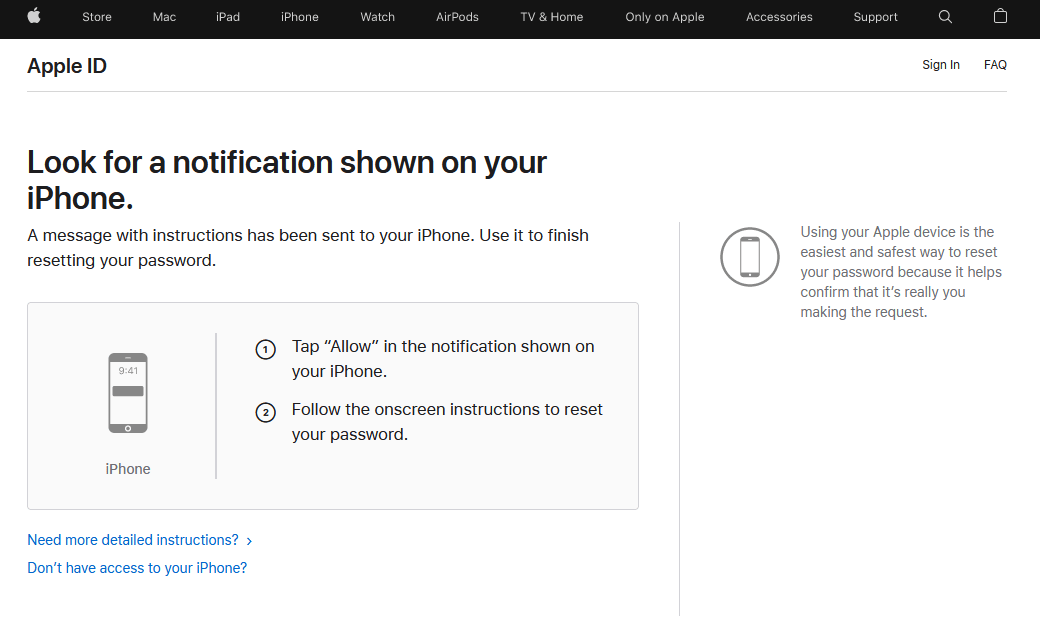
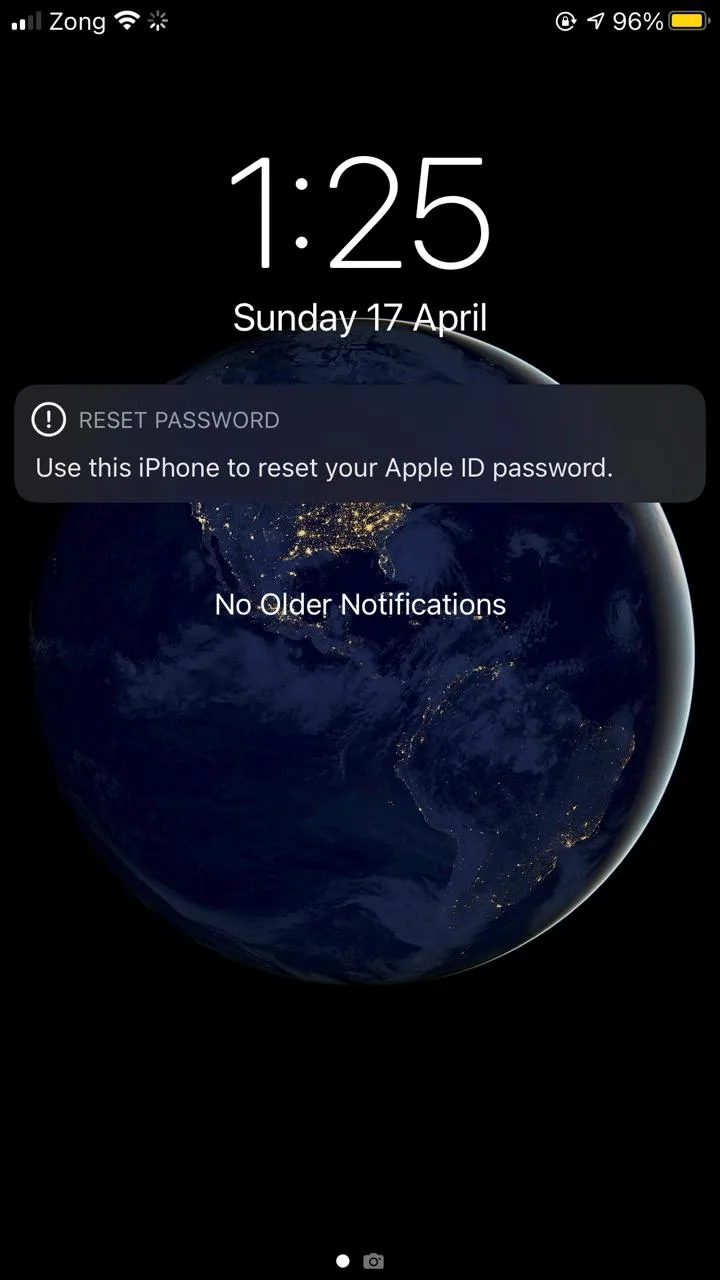
Why does my Apple ID keep asking me to verify?
There might be a few reasons why your Apple ID keeps asking you to verify your identity.
1. Temporary system error
A temporary system glitch may make your device unable to recognize your Apple ID resulting in repeated verification requests. Simply restarting your device is usually enough to fix this issue. If this doesn’t fix the issue, try the other solutions below.
2. Unrecognized Apple ID
Repeated verification requests may be caused by an unrecognized Apple ID. To fix this, try logging out of your Apple ID and logging in again.
- Go to “Settings” > “[Your account]”.
- Scroll down and choose “Sign Out”.
- Restart your device and sign in again with your Apple ID.
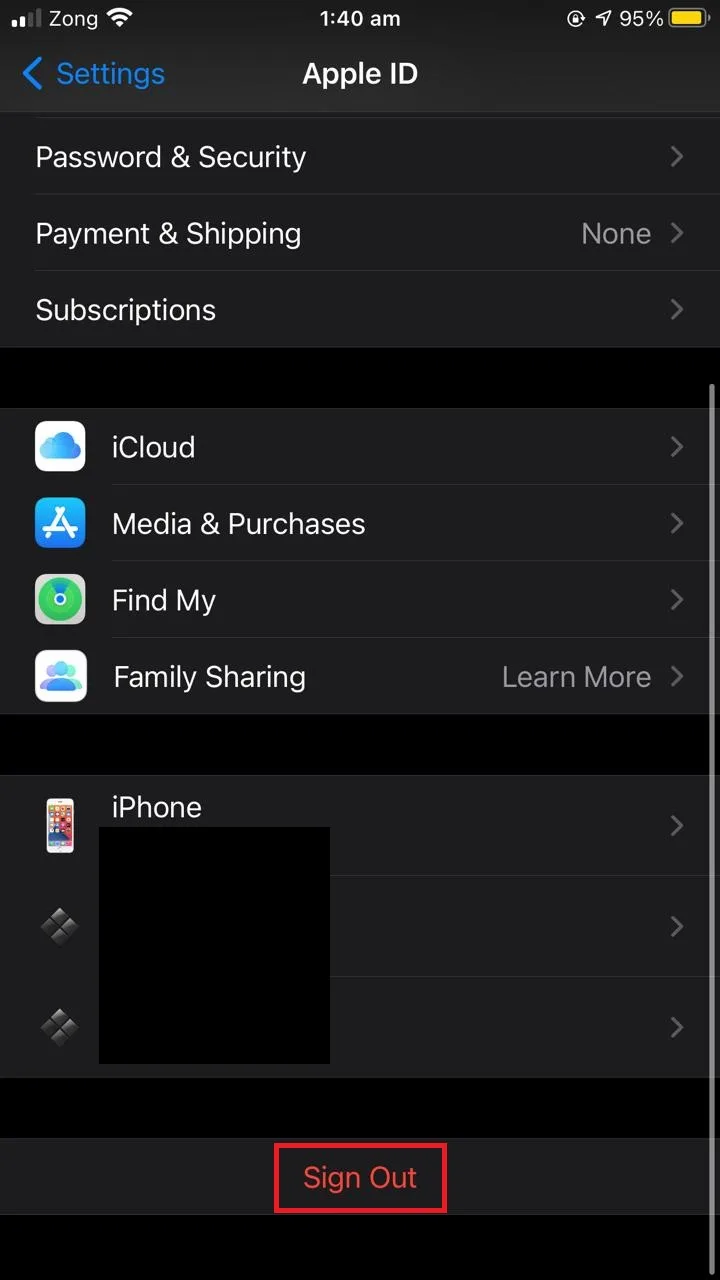
This should fix the issue of the repeated verification requests.
3. Outdated iOS
If you haven’t updated your iOS for quite a while, this may result in repeated verification requests. To update your iOs:
- Go to “Settings” > “General”.
- Tap on “Software Update”.
- Your system will check for any updates available. Install them if found.
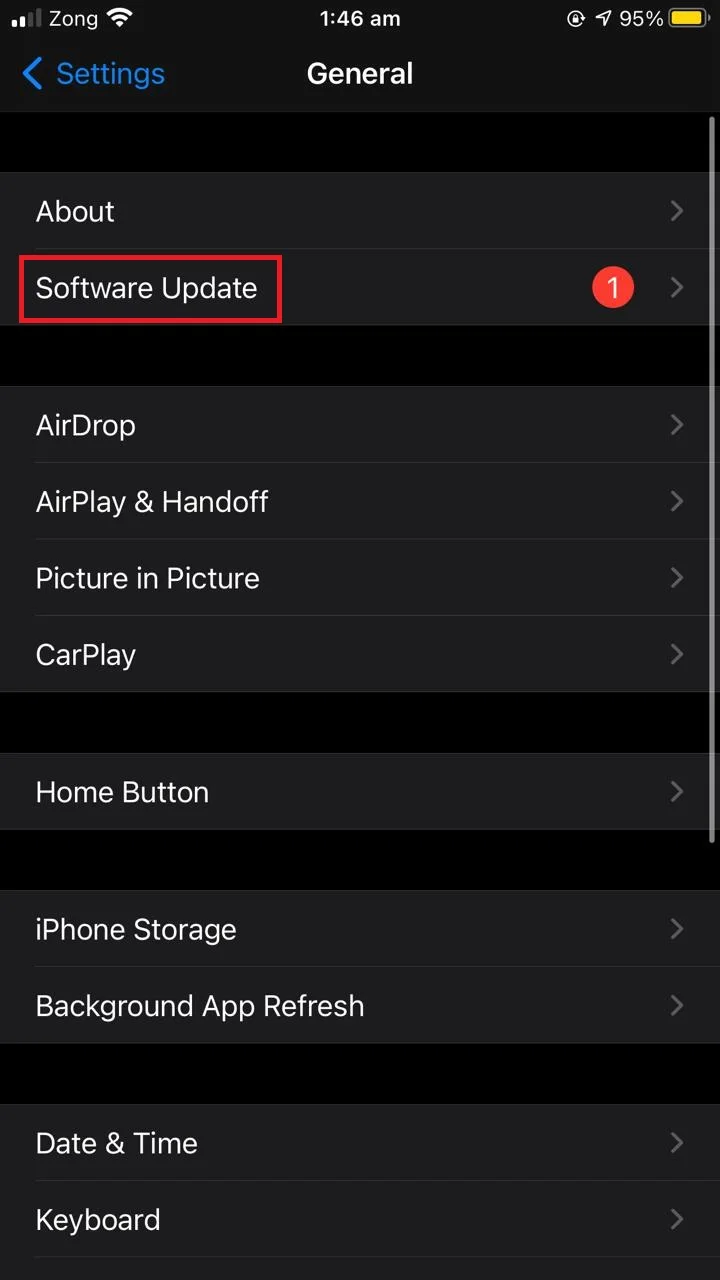
4. Old app trying to update
An older app that you downloaded using an old Apple ID may be trying to update and ask for your Apple ID verification. Chances are you keep entering your current Apple ID and password, even though the app is expecting the old one.
To resolve this issue, open the App Store and check which of the apps is trying to update and requires Apple ID verification. Removing that app will likely get rid of the problem.
Why does my iPhone ask me to change my password?
There can be a few reasons why your iPhone is asking you to change your password.
1. Safari security concerns
Your iPhone may sometimes prompt you to change your passcode a a result of visiting certain websites in Safari that are a security concern.
To get rid of this issue, try clearing your Safari browsing history and data.
- Open “Settings” > “Safari”.
- Scroll down and tap on “Clear History & Website Data”.
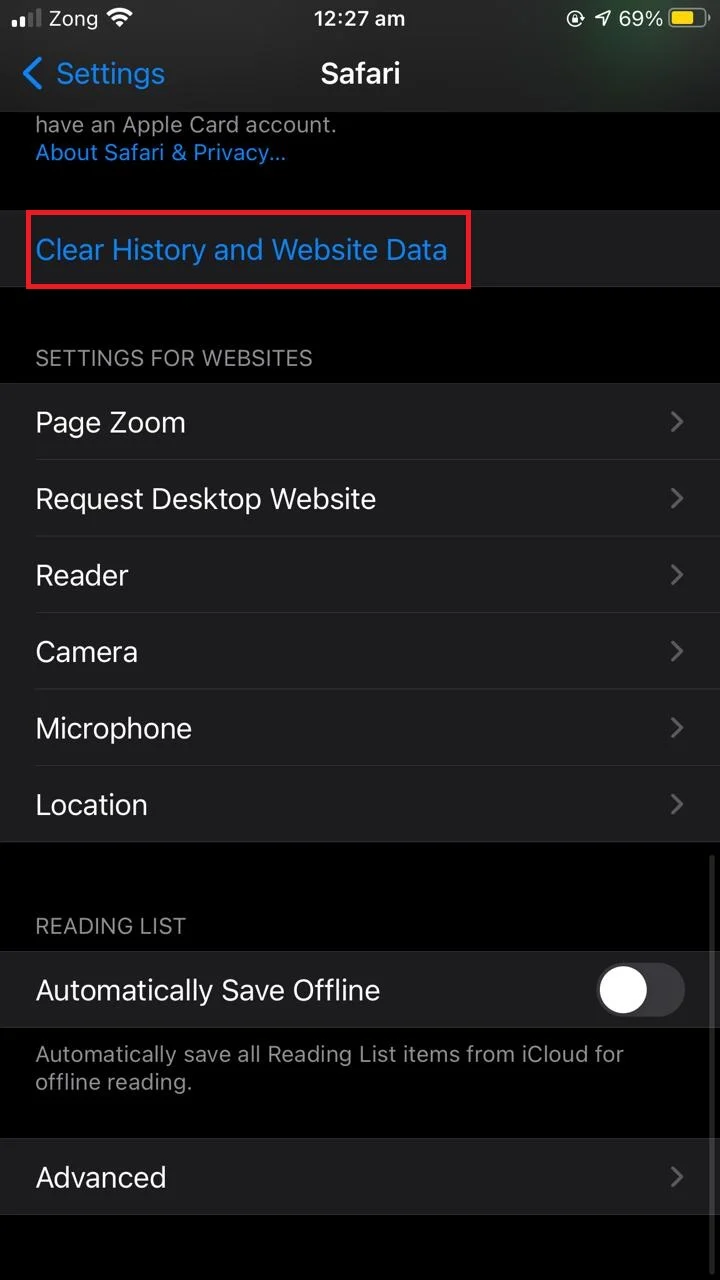
2. Your passcode is not secure enough
Another reason you might be getting a prompt to change your passcode is if your passcode isn’t strong enough. Apple recommends a 6-digit iPhone passcode, and some users with 4 digit passcodes report that iPhone may ask you to change your passcode to protect your security.
3. Configuration profile & MDM profiles
Configuration profiles and MDM (Mobile Device Management) profiles represent settings for using iPhones with school networks or offices.
You may be asked by your school or office administration to install a configuration profile on your phone sent via email or through a web link. The administration or office management may then force you to change your password.
If you are using a configuration profile on your iPhone, you may get the prompt for changing passcode. You can get rid of this issue by deleting the configuration profile.
- Open “Settings” > General
- If you have profiles installed, you will see the “Profiles & Device Management” option.
- Tap on the specific configuration profile you want to delete
- Tap “Delete”.
If you are prompted to enter your passcode, enter your passcode then tap “Delete”.
Why does my iPhone sometimes ask for my passcode ID in the morning?
The Secure Enclave on iPhone stores biometric data and other important security information. iPhones install updates overnight by default, and some of these updates are security updates which result in an automatic restart of your iPhone.
Secure Enclave is a dedicated secure subsystem integrated on to the Apple chip to provide an extra layer of security to the users. It stores sensitive user data securely even when the device is compromised.
So when the iPhone installs updates at night and the phone restarts, your iPhone requires your passcode to unlock the Secure Enclave to access biometric data (FaceID or TouchID). This is a common reason for your iPhone asking for your passcode in the morning.

