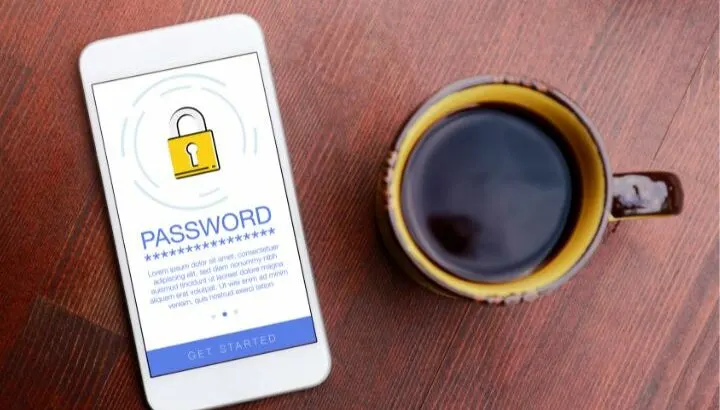If your Android phone keeps asking for a password, it’s likely because you have set one through settings, intentionally or not. It may also be because of an error or bug in the operating system, most probably during an update.
- Why does my Samsung phone keep asking for my password?
- Why is my phone asking for a PIN code?
- How many times can you try a password on Android?
- Can I see failed passcode unlock attempts on Android?
- How do I find my Samsung password?
- How do I recover my Android password?
- What is the default password for a Samsung mobile?
- How do I take the password off my Samsung phone?
- What is the code to reset your phone?
Why does my Samsung phone keep asking for my password?
Samsung phones ask for passwords repeatedly if you have provided a password during mobile startup. Some Samsung devices ask for a password after updating to a newer android version, which may be due to a bug.
To solve this issue, you can remove the password:
- Go to Settings > Lock Screen and Security > Screen Lock Type
- Your phone may ask for the device password before proceeding.
- Your device gives you options to choose a different security method.
- Select the Swipe option which will remove the password from your phone.
- You can continue to use your phone with a swipe.
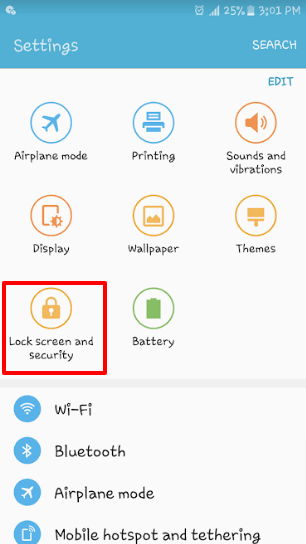
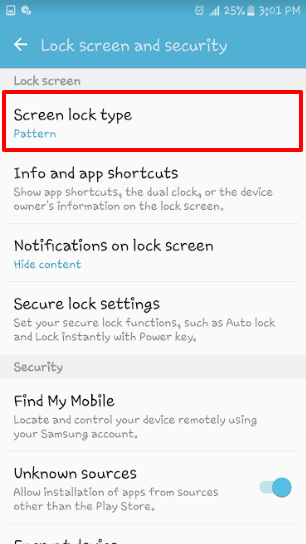
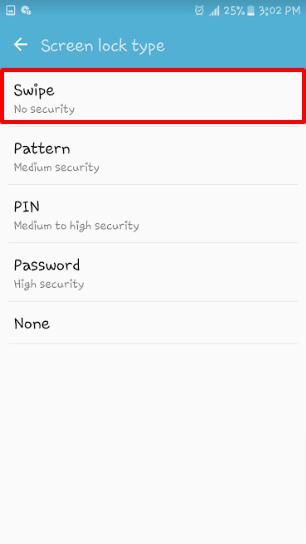
Device asks for password after an update
Some Samsung devices will ask for a password after updating to a newer android version.
If your device starts asking for a password after an update even though you never applied it, it may be because of a bug that occurred during the update.
To get rid of the issue, you must first unlock the device. As the password is part of the default setting, your device may unlock using the following passwords:
- default_password
- by_default
- default
If the passwords above don’t work, you can also unlock your device using the Find my Phone app. To do this, follow these steps:
- Connect your device to an internet connection
- Go to Find My Mobile – Samsung
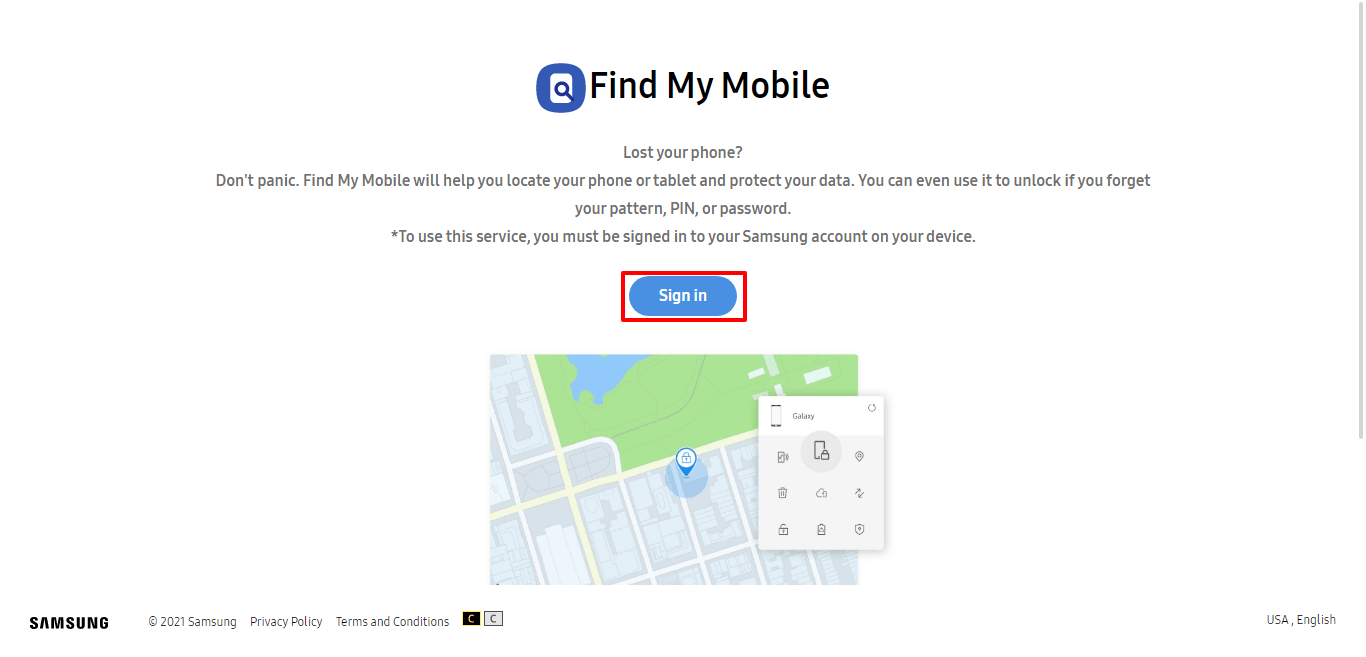
- Log into your Samsung account on the laptop or phone which you used when setting up the device.
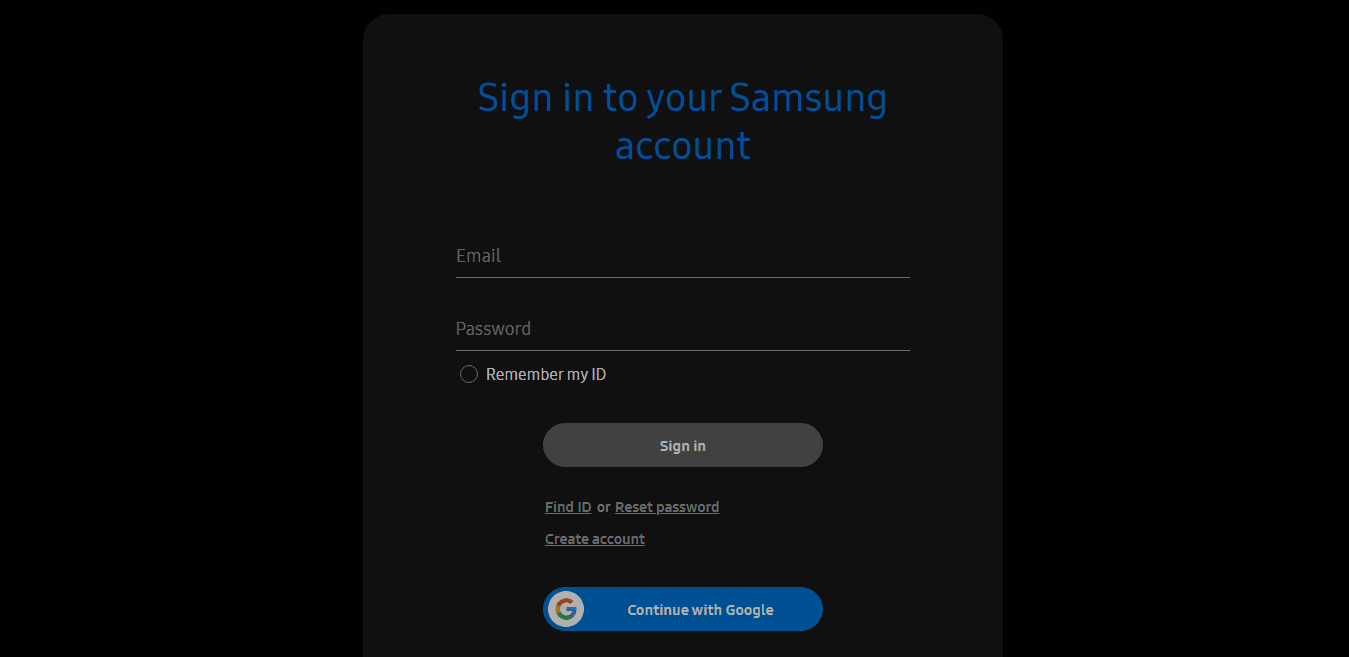
- After you sign in, the app will start locating your phone.
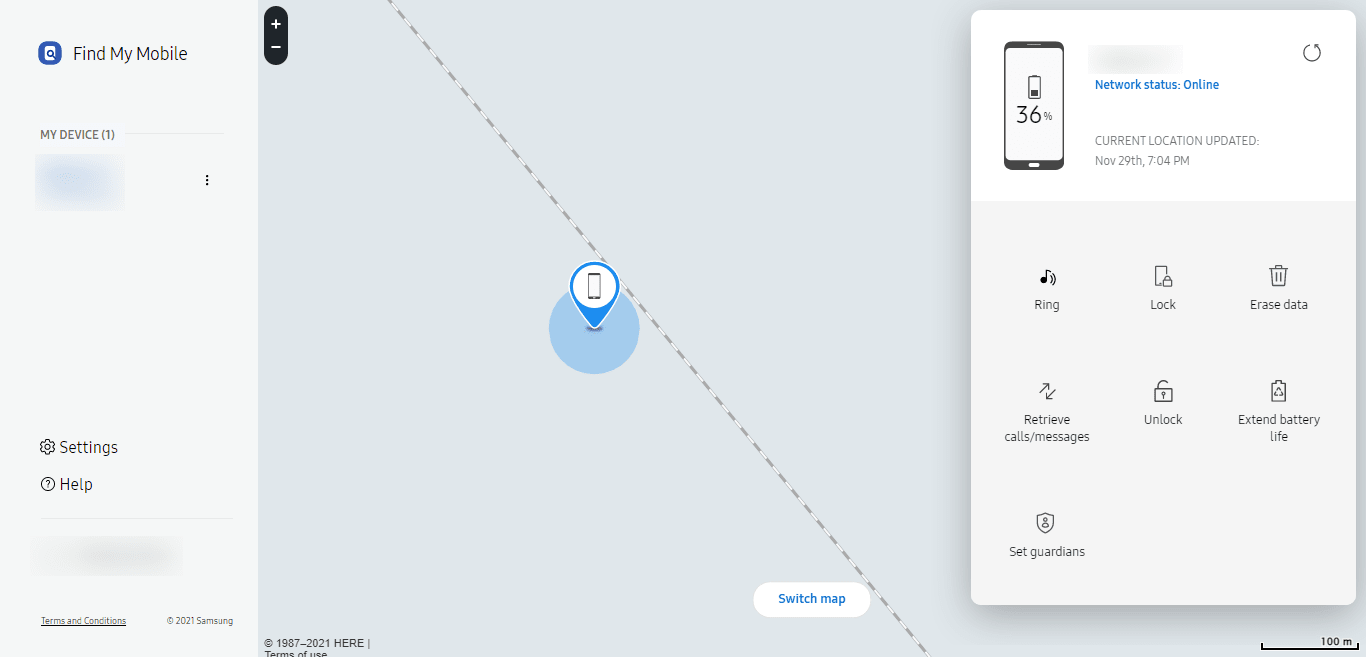
- From the options displayed, select Unlock.
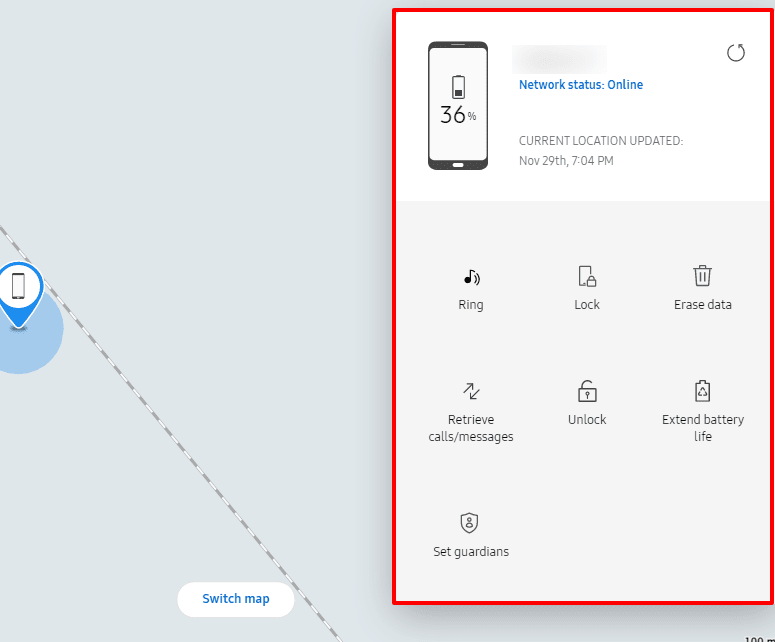
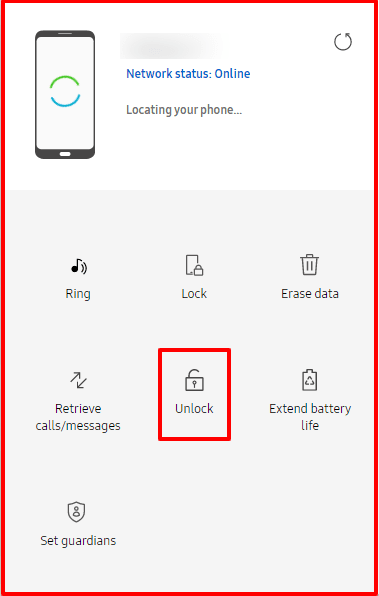
Your device will unlock. Now follow the steps from the previous section to remove the password from your device.
Why is my Samsung phone periodically asking for a password?
Samsung phones may start periodically asking for the password if you have not used it within the last 24-hours. It is a security feature that’s part of newer Samsung phone models.
The problem may also occur if you activate Google Smart Lock. To prevent this.
- go to Settings > Applications > Application Manager
- scroll down to Smart Lock
- Click on the Clear Data button to remove app data and disable Smart Lock until you use it again.
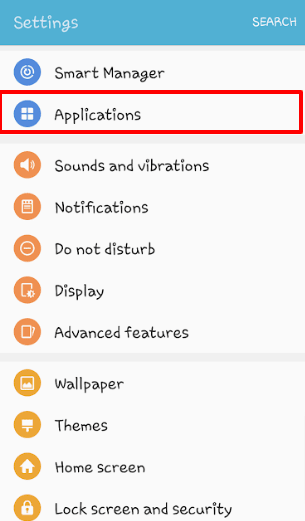
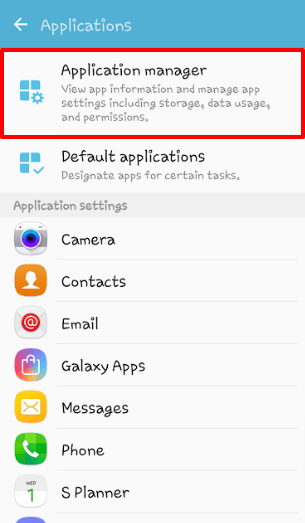
- You can also turn it off by going to Settings > Screen lock and security > Secure lock settings > Smart Lock and disabling the lock.
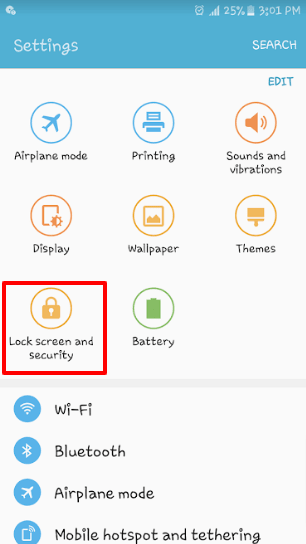
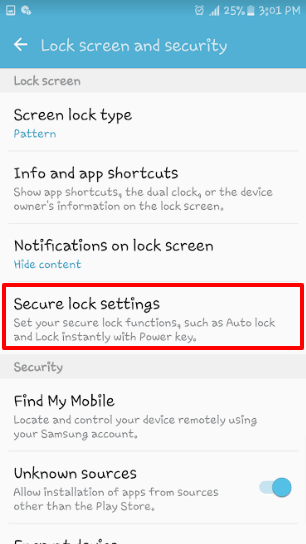
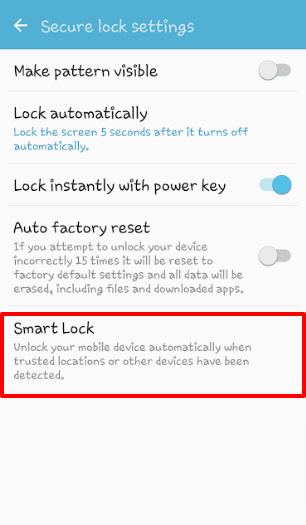
In some cases, your phone may ask for a password due to an error. Restarting your phone will typically solve the issue and your phone will stop asking for a password periodically.
How do I stop my phone from asking for a password?
You can stop your phone from asking for a password by removing the password you may have applied.
Each update in Android increases security features. One of these features is your phone getting locked every time it goes to sleep.
This feature can be annoying as it forces you to unlock your phone repeatedly. Although there is no way to turn it off, you can delay its frequency.
To do this:
- Go to Settings > Display > Screen timeout
- Change the time to a different value.
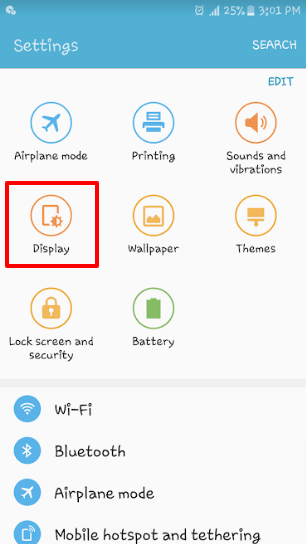
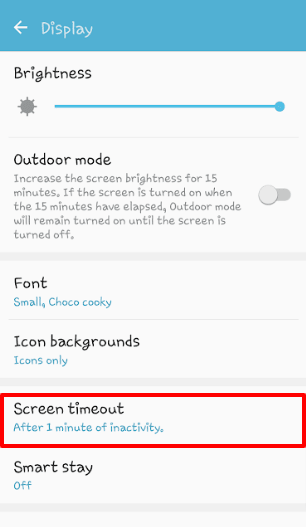
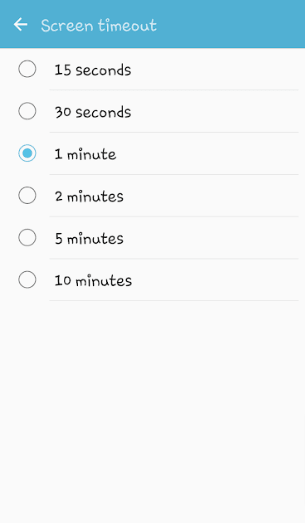
Why is my phone asking for a PIN code?
Your phone may ask for a PIN code if your SIM card is password-protected or your phone security is set to PIN code.
If you have set a PIN code on your SIM card, then your phone asks for it each time you use it when the screen wakes up from sleep state.
You can remove your PIN code as follows:
- Go to Settings > Lock Screen and security > Other security settings
- Select “Set up SIM card lock”
- Switch the toggle off.
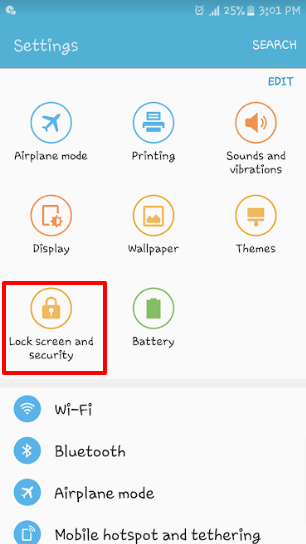
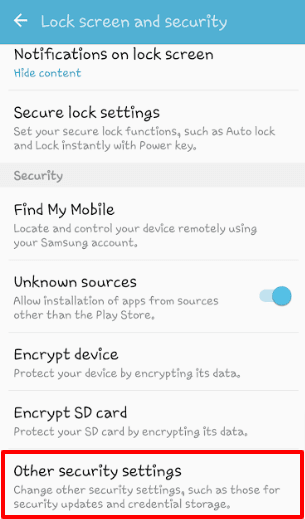
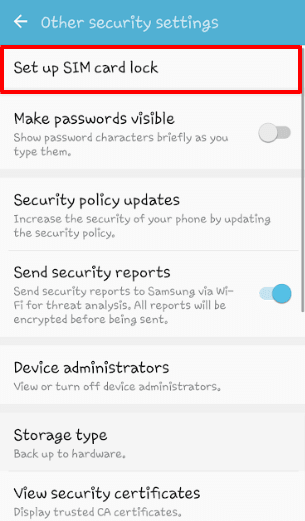
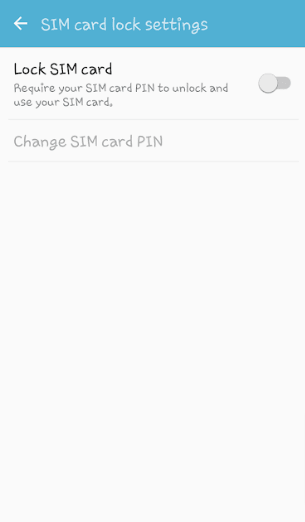
Your phone may also ask for a PIN code if its security is on PIN code. To change this:
- Go to Settings > Lock Screen and security > Screen lock type
- Change to a different security mode
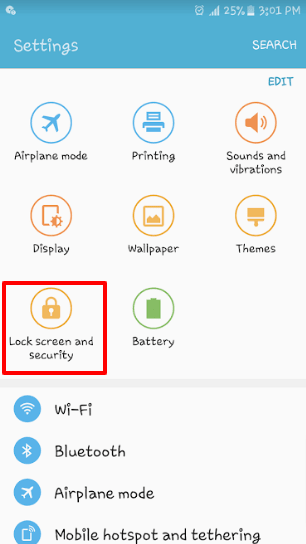
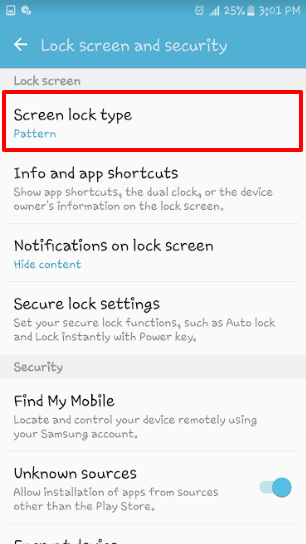
Many new android models ask for a secondary pin code when setting up the device. This can be helpful if you forget the primary password.
If you have tried the wrong passwords to unlock your device several times, your phone may completely lock and ask for a PIN code. Since it is a security feature, there will be no way to remove the PIN code once this happens.
How many times can you try a password on Android?
You can try a password a maximum of 10 times in a row on most Android devices. If you enter an incorrect password 10 times, your phone will lock down completely, and you may need to reset your device and lose your data.
Your device may warn you by showing an error message on the screen e.g. after 5 attempts. At that point, the device will keep you from entering a password for a certain duration, anywhere from 30 seconds to several minutes.
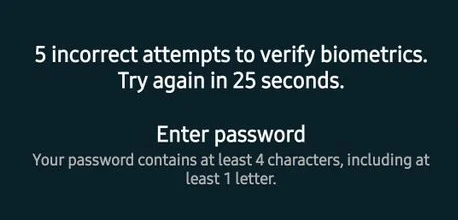
If you still enter the wrong password in the final attempts, your phone will lock down. You can unlock it by doing a factory reset or using the Find my Phone app (see earlier section).
Can I see failed passcode unlock attempts on Android?
There is no built-in feature in android devices to see failed passcode attempts. However, it is possible to view failed passcode attempts on Android by installing a third party app.
These applications take a picture without sound every time someone enters an incorrect password and send it to your email address.
These apps act as a device administrator and ask for your permission to set them as your device admin. This allows them to control your lock screen and monitor unlock attempts.
Some top failed to unlock photo apps are as follow:
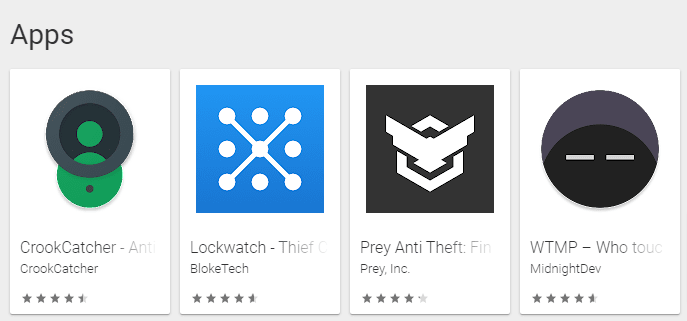
NOTE: These applications only work with PIN, passcode, or pattern and cannot monitor failed biometric unlocking attempts.
How do I find my Samsung password?
If you have lost your Samsung account password, you can find it by visiting Reset password | Samsung account and following the steps to reset your password.
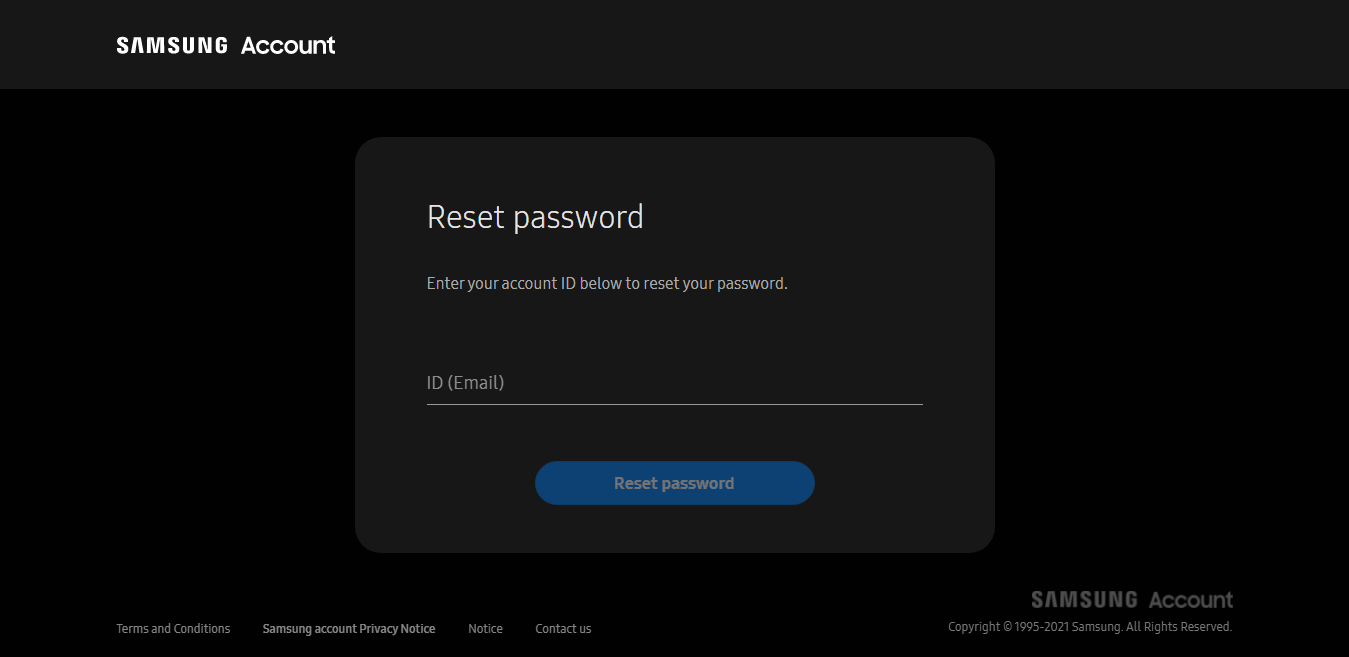
In contrast, if you’ve lost your Samsung PHONE’s password, there is no way to recover it. The only way to unlock your device is to perform a full factory reset of your device.
Doing a factory reset will delete all your data and settings from your phone. However, you can recover your account data fully or partially if you have backed up your device using a Samsung or Google account.
How do I recover my Android password?
If you use Android version 5 or later, there is no way to recover a screen locking password. If on the other hand you still use Android 4.4 or earlier, you can access your device after initial failed password attempts.
The Android 4.4 or below models display a Forgot Password option after the initial unlocking attempt.
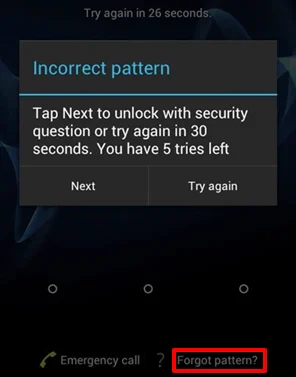
Click on the option and follow the steps to recover your device using a Google account.
What is the default password for a Samsung mobile?
There are several default passwords for Samsung mobiles which can be zero-combinations in 4, 6, or 8-character length, or 0-9 sequence combinations, i.e.,
- 0000
- 000000
- 00000000
- 1234
- 123456
- 12345678
- 0123
- 012345
- 01234567
Samsung devices do not come locked when you initially purchase them, so there isn’t a set default password on Samsung phones.
That said, if your phone gets locked after an update, it is likely because of an error or bug. To unlock your device in such scenarios, you can try the following passwords:
- default_password
- by_default
- default
How do I take the password off my Samsung phone?
To take the password off your Samsung phone:
- go to Settings > Lock Screen and security > Screen lock type.
- The device will ask for your current password: enter it
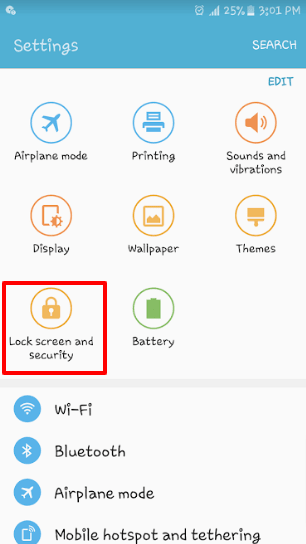
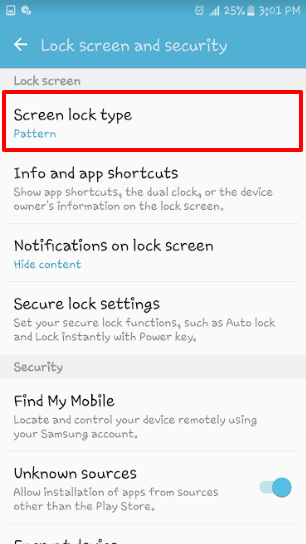
- Now you can change your security method or password. Select Swipe from the list.
- The password is now removed and you can use your phone by simply swiping the screen.
NOTE: The setting may slightly differ depending on the model of the phone.
What is the code to reset your phone?
Android devices have a set of specific master codes you can use to reset your device. These codes differ for each brand. For Samsung devices, security codes generally are *2767*3855# or *2767*3855#.
These codes will format your phone to default settings and delete all your data. If your Samsung device asks for a PIN or password after applying these codes, use 0000 as the default PIN.
Other codes can also be used to access details about the model, build, and some development-related features on your device, by entering these codes using your device dialer.