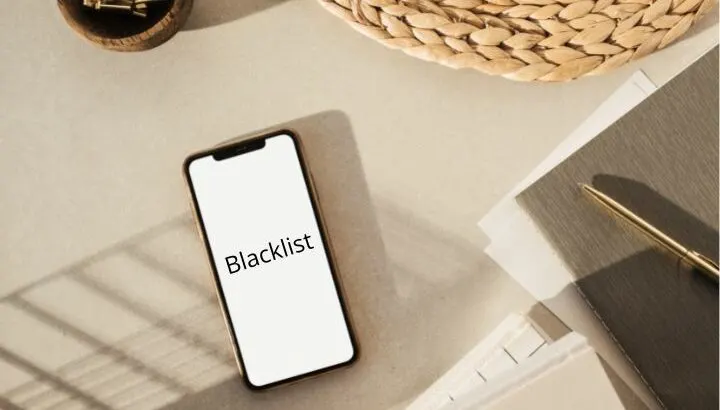If you buy a used phone to avoid the high price of a brand new one, you may find your phone is blacklisted, which prevents it from connecting to a cellular network.
What does blacklisting mean and how does a phone get blacklisted in the first place? Is there a way to get around this?
- What does it mean for a device to be blacklisted?
- How do I get my phone off the blacklist?
- How can I check if my IMEI is blacklisted?
- Can I put my SIM card in a blacklisted phone?
- Can you use a blacklisted phone with prepaid?
- Can a blacklisted phone use Wi-Fi?
- Can apps run on an iPhone with blacklisted IMEI?
- How do I unblacklist my phone from Wi-Fi?
What does it mean for a device to be blacklisted?
The blacklist is a database that contains a list of all devices that have been reported lost or stolen.
When a device is blacklisted, it will not be able to connect to a cellular network. It can’t make or receive calls or use data, as these services are blocked by the carrier.
A phone could be labeled as blacklisted for reasons like:
- Unpaid bills
- Reported as lost or stolen
- Believed to be involved in suspicious activity
- Involved in phone insurance fraud
Carriers can blacklist a device using its ESN or IMEI number.
Carriers that support GSM technology, like AT&T and T-Mobile, blacklist phones using their 15-digit IMEI (International Mobile Equipment Identity) number which is the phone’s unique identifier.
Carriers that support CDMA technology, like Sprint and Verizon, use the ESN number to blacklist devices. An ESN (Equipment Serial Number) is an 11-digit decimal number unique to each phone.
Smartphones can either support GSM or CDMA. No device can support both.
Many carriers have discontinued using ESN and switched to using the IMEI number.
How do I get my phone off the blacklist?
There are two ways to get your phone off the blacklist, also known as whitelisting. You can either contact your carrier or do that through third-party services.
1. Contact your carrier
Contact the carrier that blacklisted the phone and request its removal from the list. There could be several reasons why your carrier has blacklisted the device:
The phone was blacklisted by mistake
If your phone got blacklisted by mistake, report it to your carrier.
If you are the original owner of the phone, you’ll have to apply for whitelisting yourself. They might whitelist it if you have a valid reason.
If you are not the original owner, the carrier will check your social security number, address, and state driver’s license to verify that you’re not scamming. You will then be provided with a new SIM card or an unlock code.
Outstanding payments
In case of overdue payments, the carrier can remove the phone from the blacklist after they get paid.
If the phone was paid off during the contract and there are no due payments, you’ll need to show receipts to prove that so they will unblacklist your device.
The phone was reported stolen
If the phone that you have purchased was reported lost or stolen, you will need to hand the device back to the carrier, even if you bought it legally.
2. Third-party services
You can use the paid services of third-party providers to remove your device from the blacklist. These service providers generate a new IMEI for you and move your device status from Blacklisted to Clean.
They are able to find out all the places where your old IMEI is registered, remove it and replace it with the new one.
There’s no need to physically take your phone to them, they will provide you with instructions to follow after you share your blacklisted IMEI.
Note that this is against the law in most parts of the world, as the intent behind changing the IMEI is often to perform illegal activities.
How can I check if my IMEI is blacklisted?
To check if your phone has been blacklisted, contact the carrier and provide them with its IMEI number.
You can also use online tools such as IMEI Pro or IMEI 24 to verify this.
IMEI on an iPhone
- Open your “Settings” app
- Go to “General” > “About”
- Scroll down to view your iPhone’s IMEI number
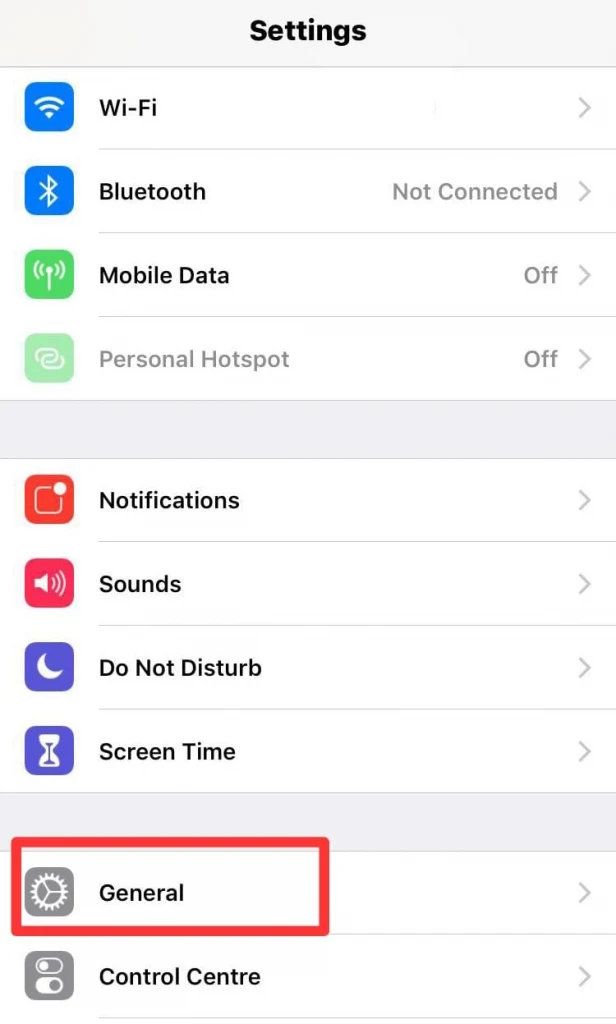
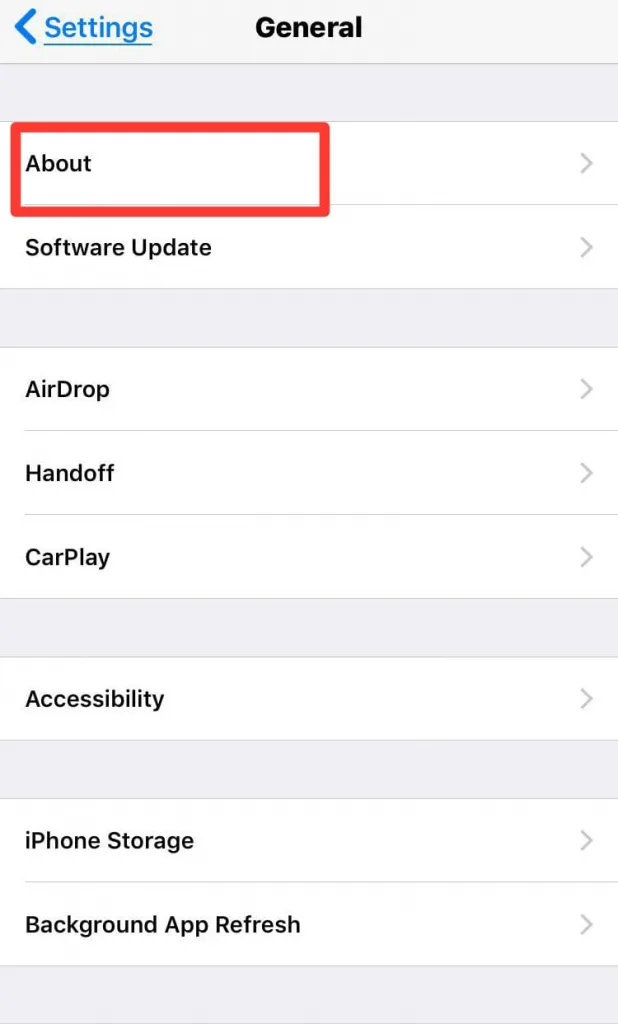
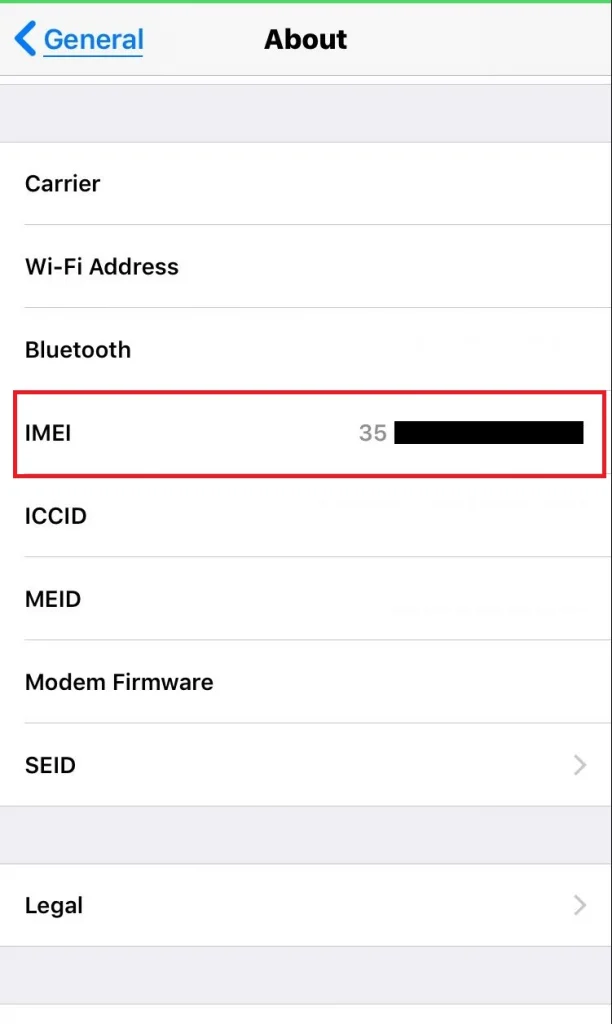
IMEI on an Android
- Go to “Settings” > “My Phone” > “Phone Information”
- Check the IMEI Number
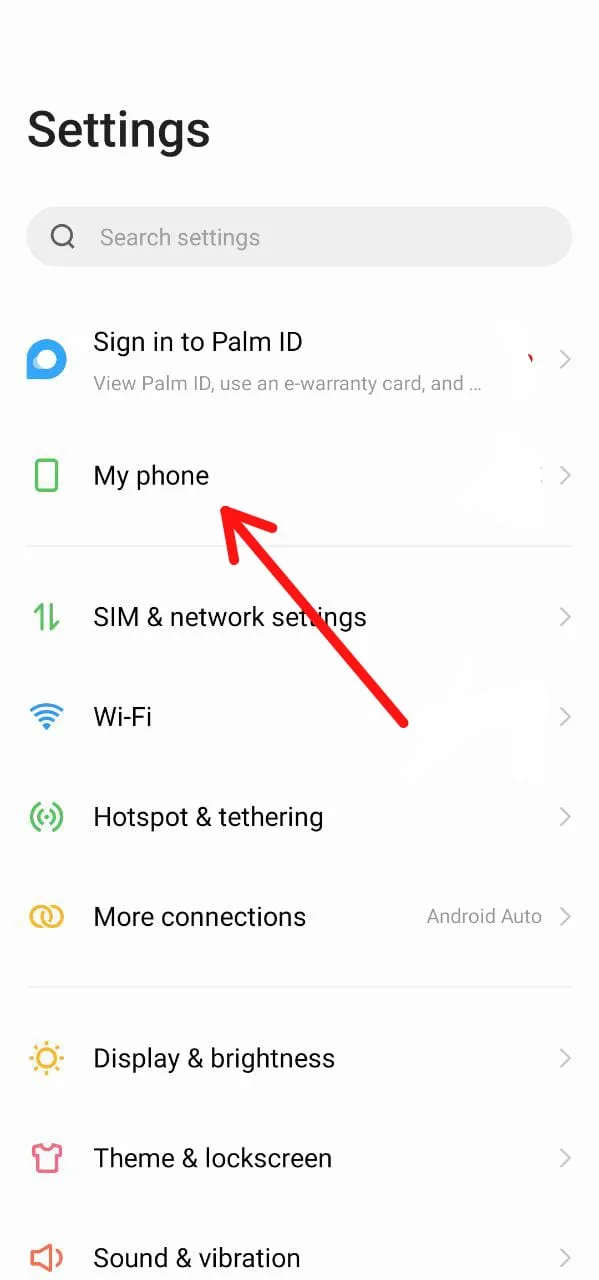
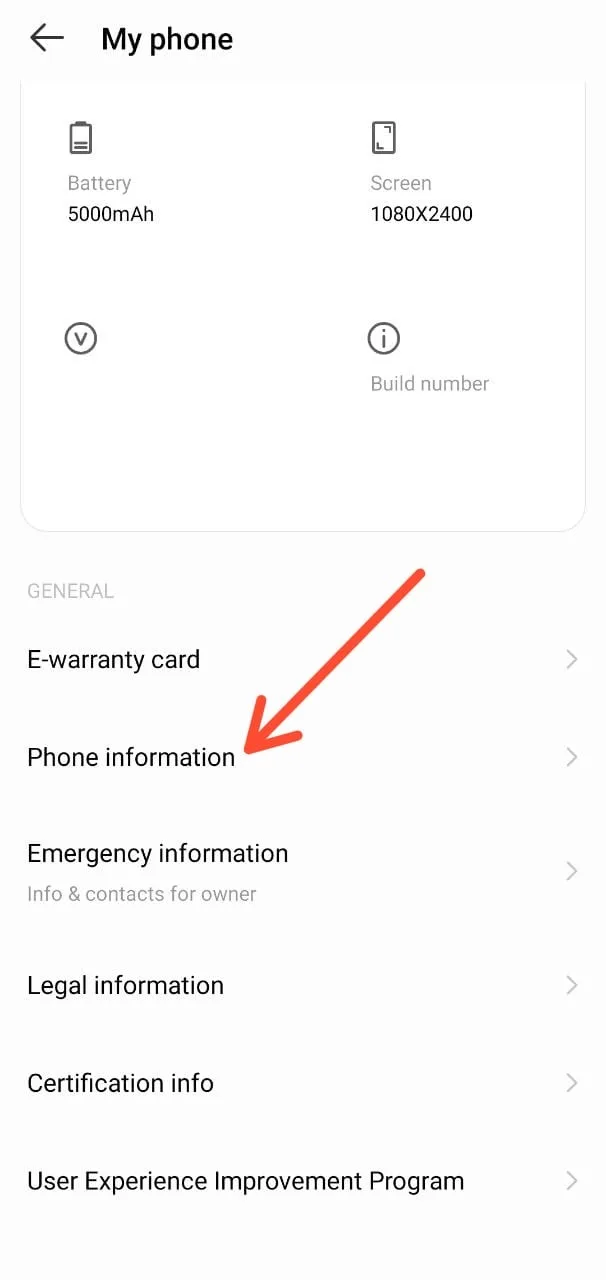
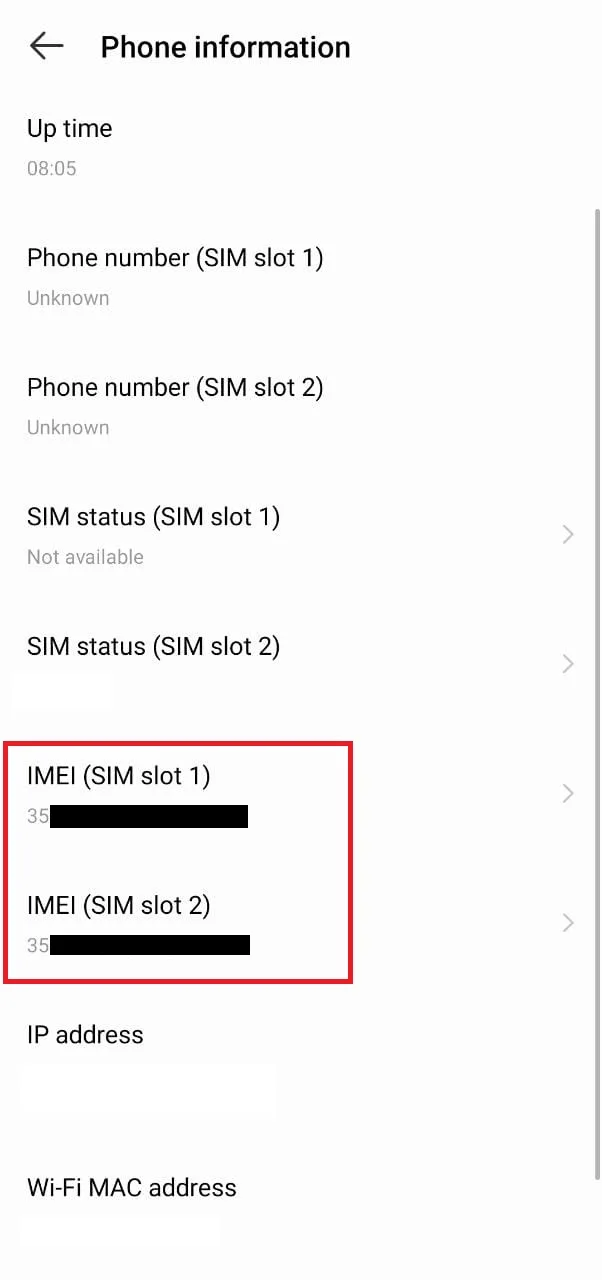
Can I put my SIM card in a blacklisted phone?
You can put your SIM card in a blacklisted phone, but it won’t connect to the cellular network, even if your SIM card is valid and active.
After inserting your SIM card, depending on why your phone got blacklisted, here’s what might happen:
Stolen phone
If you put your SIM card in a phone that was reported stolen, it will get registered with the blacklisted device. If authorities look into this, you could get in trouble.
Unpaid dues
If you use your SIM card on a phone that was blacklisted for outstanding payments, you might be able to access the network, but chances are you will receive a message or a call from your network service provider asking to clear the payment.
Suspicious activity
If you inserted your SIM card in a device that was involved in some illegal activity, activating the phone with your SIM card may get you in trouble.
Law enforcement agencies often track such phones, so they will be able to find you. You will then be investigated for something that you may not have nothing to do with.
Can you use a blacklisted phone with prepaid?

You can’t use a blacklisted phone with prepaid, because once a device is blacklisted, it will not work on any carrier or use any plan.
The global blacklist is shared between all mobile carriers to prevent any lost or stolen device from being activated on any cellular network.
Can a blacklisted phone use Wi-Fi?
When a device is blacklisted, carriers will not allow the phone to connect to the cellular network. When a SIM card is inserted, the device will say “no service” even if the card is valid.
A blacklisted phone can, however, use Wi-Fi as Wi-Fi networks are generally not provided by mobile carriers. You will be able to connect to Wi-Fi, browse the internet, play music, movies, or games, and use social media and any app.
Can apps run on an iPhone with blacklisted IMEI?
Apps can generally run on an iPhone with blacklisted IMEI as most apps can work offline or on Wi-Fi.
You can take pictures using the Camera app, check your emails, and use Facebook and other apps with a blacklisted IMEI.
You can use Skype or other VoIP services for Wi-Fi calls. Making cellular calls isn’t possible if your phone has a blacklisted IMEI.
How do I unblacklist my phone from Wi-Fi?
Wi-FI blacklist is a different thing from carrier/network blacklist.
Wi-Fi blacklisting is different from carrier/network blacklisting. With carrier blacklisting, the phone is banned from accessing the cellular network.
With Wi-Fi blacklisting, on the other hand, the Wi-Fi router blocks certain devices from connecting.
Unblacklisting your device from Wi-Fi also takes a different approach than carrier unblacklisting. While unblacklisting is done by contacting the carrier or changing the IMEI number via a third-party app, unblacklisting your phone from Wi-Fi, requires changing the MAC address of your phone.
The MAC is an address that uniquely identifies a device. The network uses it to identify the device and deny it access.
Wi-Fi connections block certain devices to prevent users who are overloading the network with excessive downloads or accessing suspicious sites.
Individual devices are blacklisted and their network requests are denied via MAC filtering.
It is possible to change the MAC address of your phone. Here’s how:
1. Changing the MAC address of an Android
You can change your Android MAC address by rooting your device or by installing a third-party app.
Rooting can potentially corrupt the OS if you don’t know what you’re doing,so Android users usually opt for third-party apps.
Here are the steps to change the MAC address with a third-party app such as Terminal Emulator for Android:
- Go to “Settings” > “My Phone” > “Phone Information”
- Write down your MAC address. You’ll need it later
- Download the “Terminal Emulator for Android” app from the Play Store
- Run the app > type “IP link show” and remember your network interface name
- Type “IP link set” < network interface name > < new MAC address >
- You should be able to connect to the Wi-Fi network again.
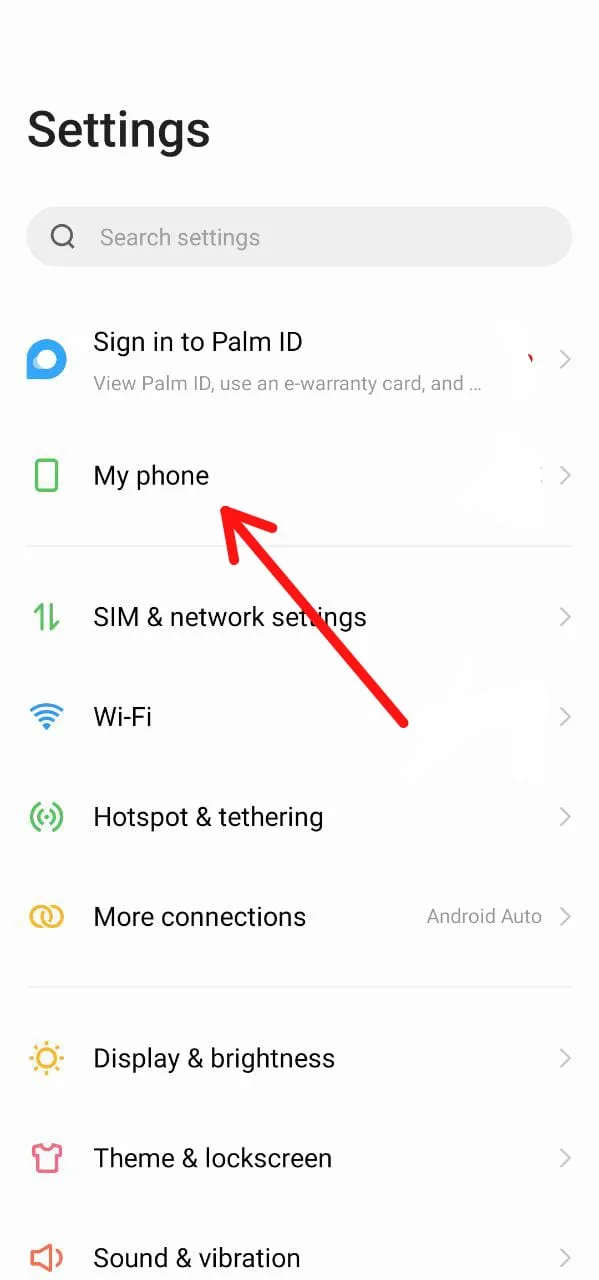
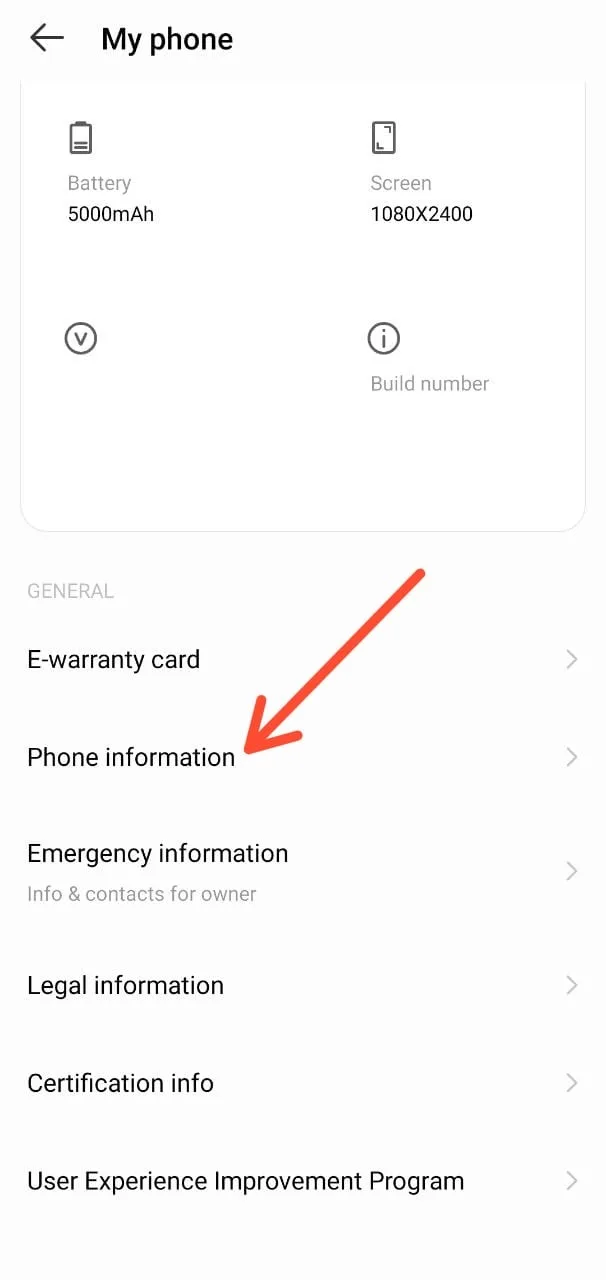
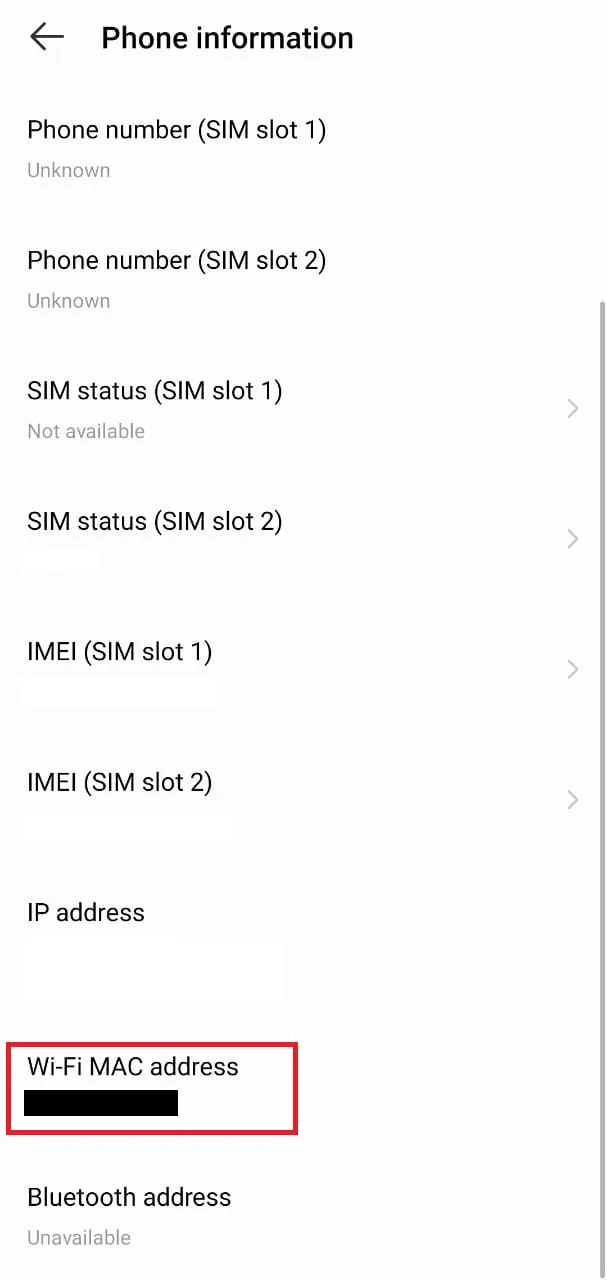
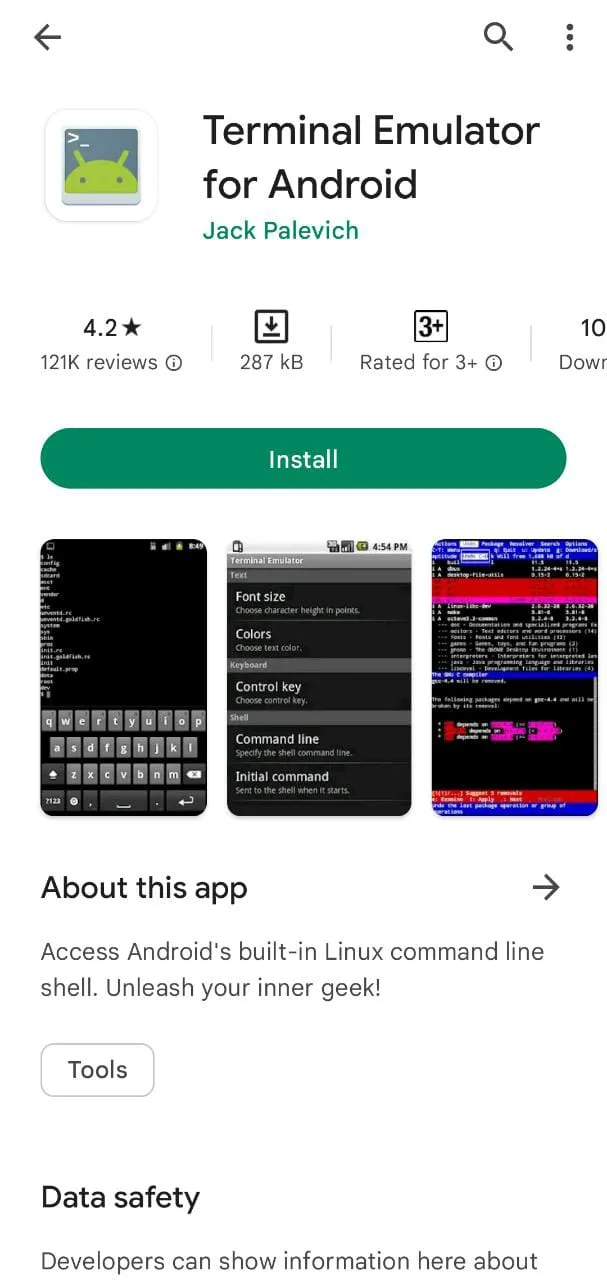
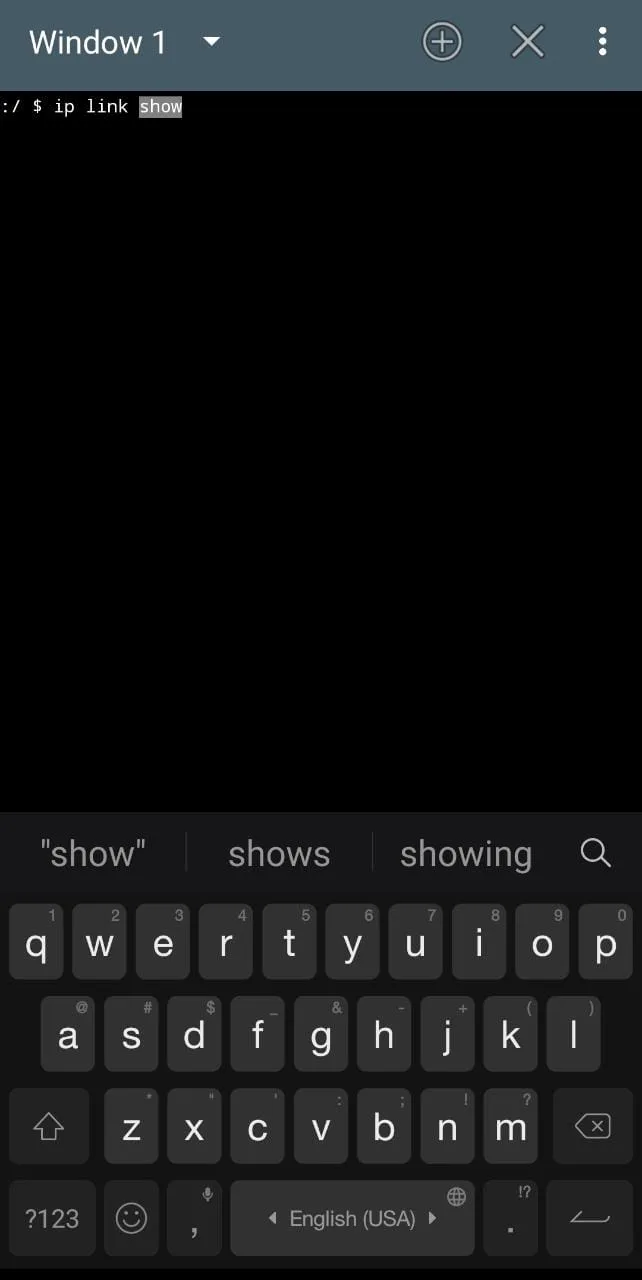
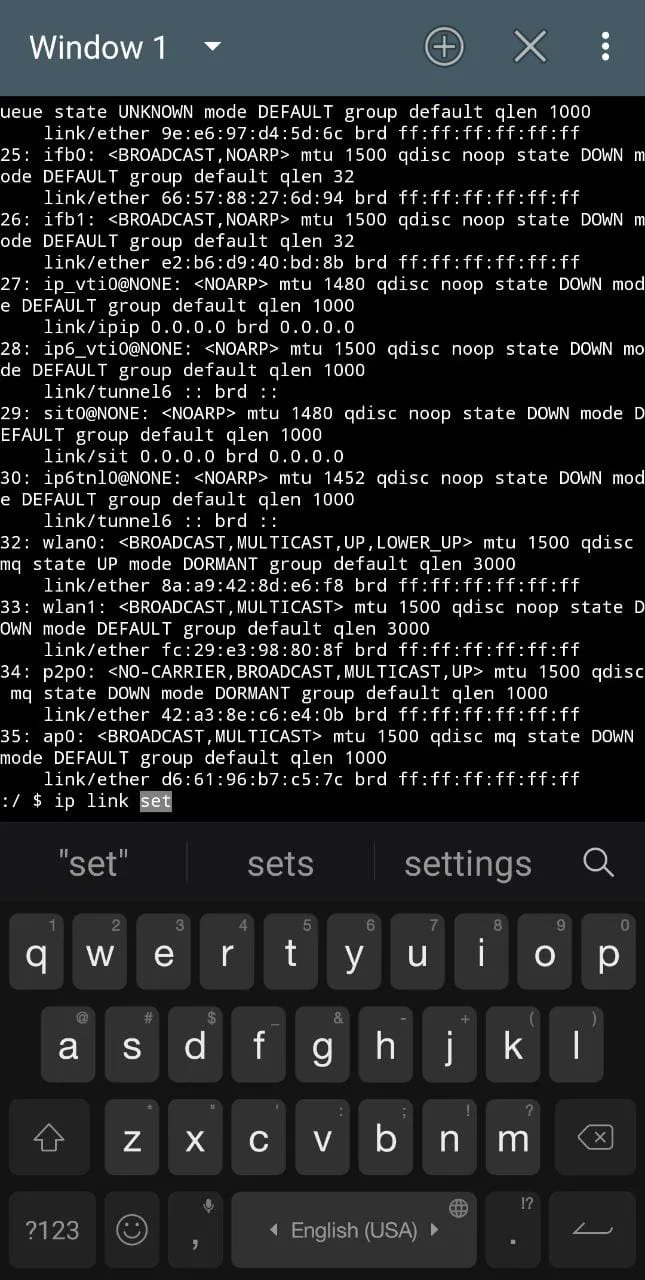
2. Changing the MAC address of an iPhone
If your iPhone runs iOS 14 or newer, it is possible to change or ‘spoof’ your MAC address, without having to jailbreak your iPhone through settings:
- Open “Settings” > “Wi-Fi”
- Tap the “i” button on the right side of the Wi-Fi network that you want to hide your MAC address from.
- Toggle on “Private Wi-Fi Address”
- It will change your existing MAC address to a different one. You can now connect to the Wi-Fi.
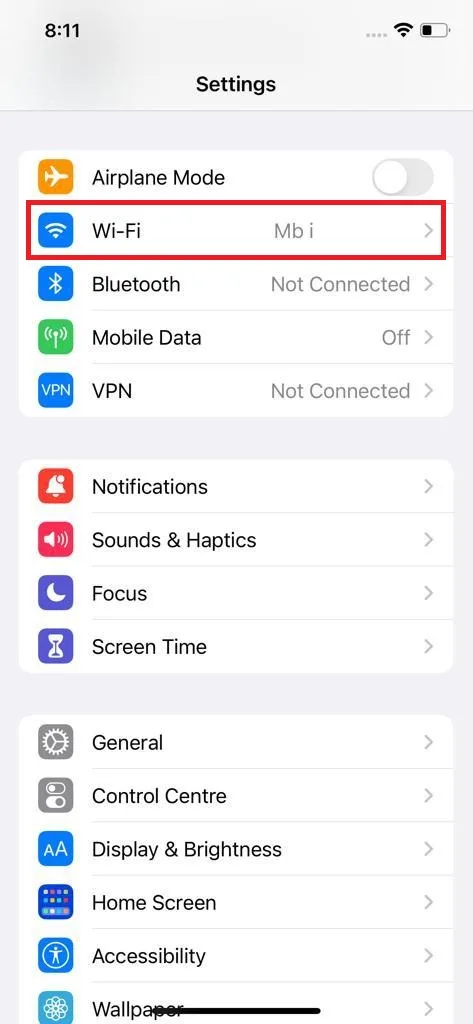
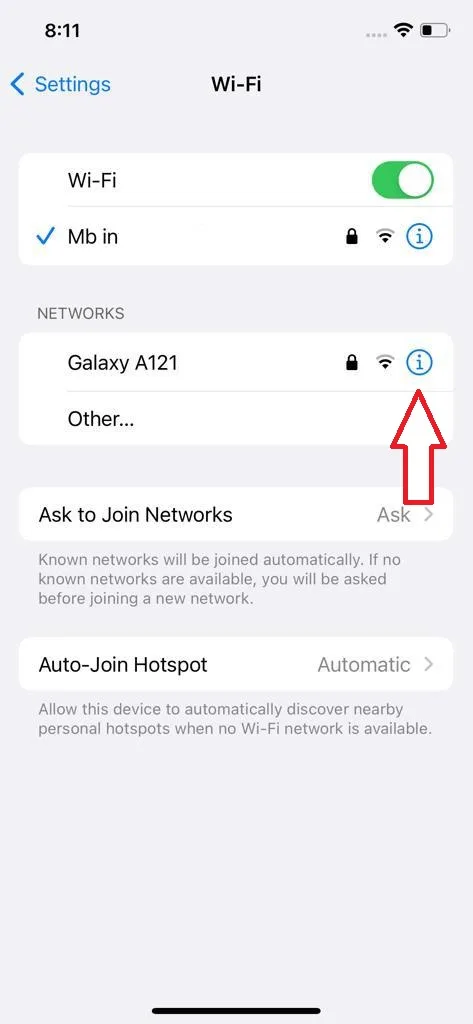
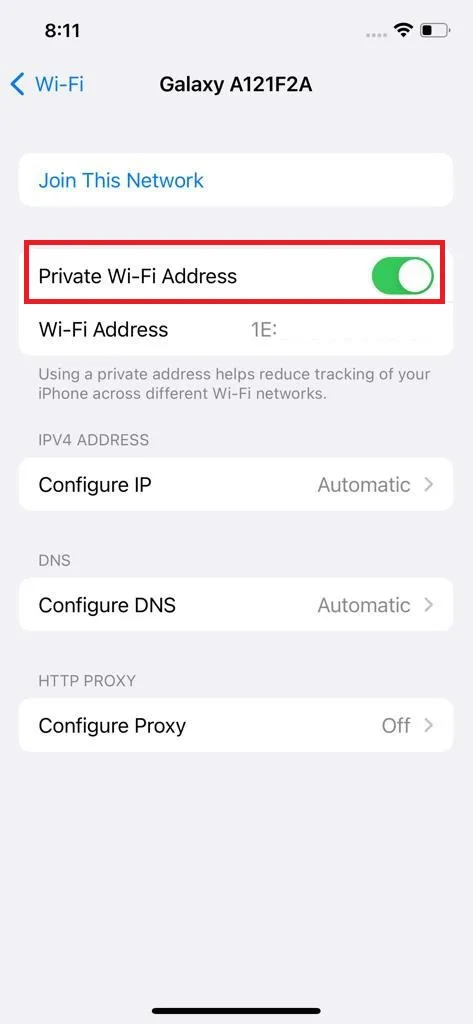
On iPhone versions prior to iOS 14, however, you need to jailbreak the phone to change the MAC address of an iPhone, . A jailbroken phone can install apps that aren’t available on the App Store.
After jailbreaking your iPhone, search for a third-party app, like Terminal Emulator on the App Store, that will allow you to change the MAC address, which is done the same way we mentioned in the previous section for Android.
You should always write down the original MAC address before attempting this so you can restore it if needed.