You can change your phone number on your Android phone by changing your SIM card or by inserting a secondary SIM card. However, you can’t change the phone number of a SIM card on an Android device yourself as this will require contacting your network service provider.
The phone number is associated with the SIM card you use, with no direct connection to the device.
If you want to change the number of a certain SIM card, you must contact your service provider and follow their instructions.
If you only want to change the phone number on your Android device, you can change your SIM card for a different one.
If you want to change the phone number associated with your Android device account that you provide on device first startup, follow these steps (Samsung device) :
- Go to your ‘Settings’ > ‘Account’
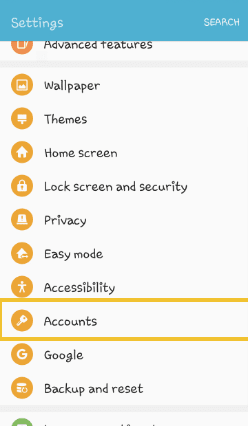
- Select ‘Samsung account’
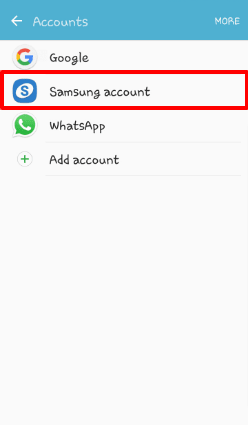
- Tap on ‘Profile’ and enter the credentials
- Select the ‘Password and security’ option
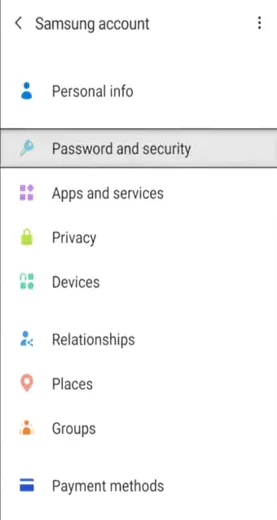
- Select the ‘Two-step verification’. You may need to re-enter your password to verify it is you.
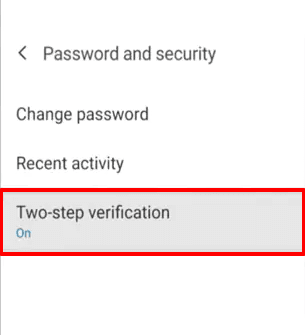
- Select ‘Add’ to add a new number.
- Tap on the three dots on the upper-right side of the screen. Select ‘Delete’ from the option.
- Tap on the old number and delete it.
- The number associated with your Android device will be changed.
The number associated with a device is the one you provide on the first device startup. It is used for backup, verification, and authentication purposes only.
The above-mentioned settings are related to a Samsung android device. Options will vary depending on the mobile brand and model.
- How do I see my phone number on Android?
- How do I change my display phone number?
- How do I change the number associated with my phone?
- How do you change your number on a Samsung phone?
- Can I change my number without changing my SIM?
- What happens when you change your number and someone texts you?
- Does changing your number delete contacts?
- Will my WhatsApp contacts know if I change my number?
See also: What Happens When You Remove A SIM Card?
How do I see my phone number on Android?
You can see your phone number on an Android device by going to settings, your Contacts application, or using the USSD code of the relevant service provider. You can also find out your phone number by viewing it on SIM packaging or by calling your service provider.
To check the phone number on your Android device, you can try one of the following options:
1. Find your phone number through Settings
To view your phone number using Settings:
- Go to ‘Settings’ > ‘About’ > ‘Status’
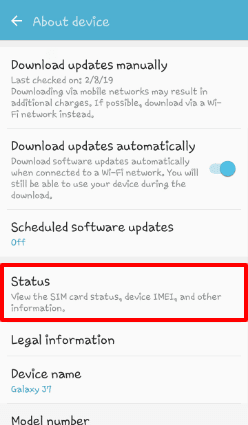
- Tap on ‘SIM card status’
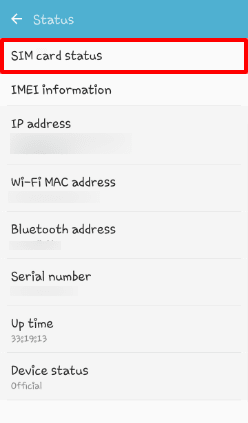
Your phone number is displayed under ‘My phone number’.
- You can also view your phone number by going to Settings > SIM card, and tapping on a SIM detail.
2. Find your number using Contacts app
You can view your phone number using your contacts as follows:
- Open your Contacts application
- Tap on ‘My Info’, ‘Me’, or your name at the top of the contact list
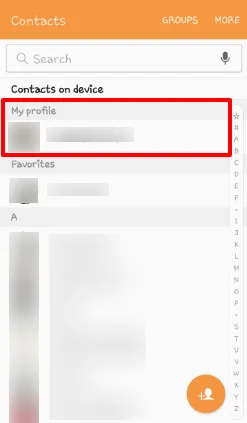
Your phone number may be found under the “phone” header.
Note: you will only see the phone number if you’ve previously entered it into your device or account.
3. Find your number using USSD code
You can also view your phone number using the USSD code provided by your network provider. The USSD code will vary depending on your network provider, e.g. *780*3#.
How do I change my display phone number?
You can change your display number or caller ID for outgoing calls by masking your caller ID using the settings. You can also hide your outgoing call display phone number using third-party applications. Although, this feature depends on the carrier or region.
To mask your caller ID, follow these steps:
- Go to your ‘Phone’ app
- Tap on three dots on the upper-right side of the screen
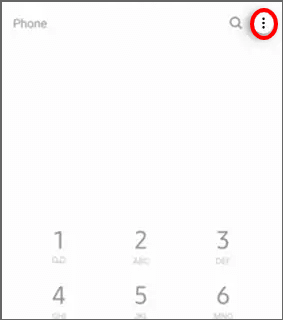
- Select ‘Settings’
- Scroll down and tap ‘Supplementary Services’. If you cannot find this setting, tap on ‘More settings’
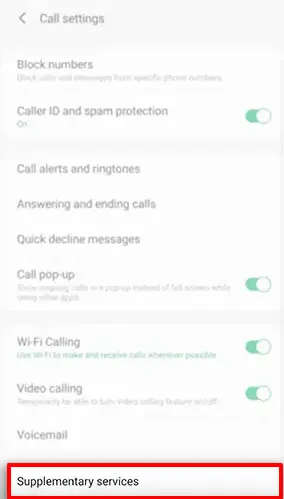
- Tap on ‘Caller ID’ or ‘Show caller ID’
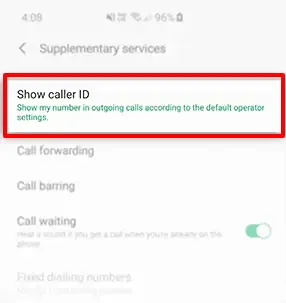
- Select ‘Hide number’ to change your display number or caller ID to ‘Private’. Alternatively, you can choose ‘Network default’ to change the display number to the network carrier settings.
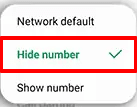
Your caller ID or display number will change.
You can also use third-party applications to hide or change your display number during outgoing calls. Following are some applications that you can use:
- Caller id Changer Sec – Caller id Changer Sec – Apps on Google Play
- Truecaller – Truecaller: Caller ID & Block – Apps on Google Play
- Phone id Faker – Phone Id Faker – Apps on Google Play
- CallApp – CallApp: Caller ID & Recording – Apps on Google Play
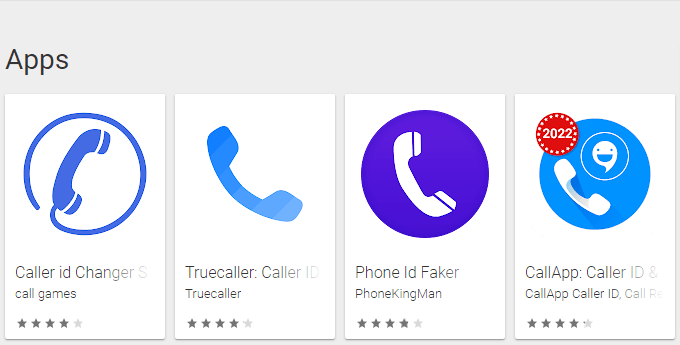
How do I change the number associated with my phone?
To change the number associated with your phone, you must open your device account in a browser and change the number associated with it. You can also change the number associated with your device through your settings.
There are actually several types of numbers associated with your mobile device. One is related to your mobile manufacturer, while another is your SIM card number. Yet another phone number is the one associated with your Google account.
1. Changing the phone number associated with your device manufacturer
Here’s how to change your number using the settings on a Samsung Android device:
- Go to the ‘Settings’ > ‘Account’
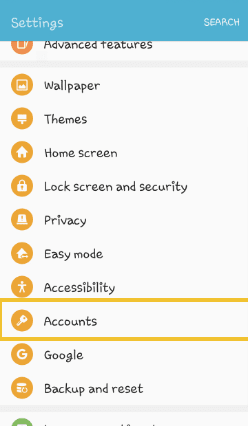
- Select your ‘Samsung account’
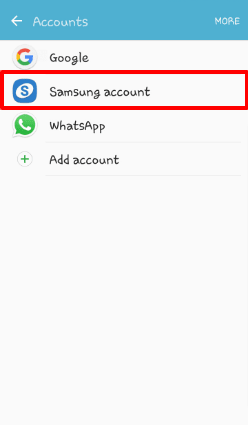
- Select ‘Password and security’
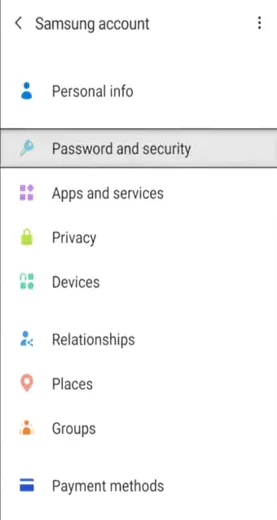
- Select ‘Two-step verification’. You may need to re-enter your password.
- Tap ‘Add’ to add a new number.
- Tap on the three dots on the upper-right side of the screen > Select ‘Delete’
- Tap on the old number and delete it.
Alternatively, you can also log into your device manufacturer’s website, e.g. Samsung Members or Huawei Mobile Service, and update the number associated with the device.
2. Changing the phone number associated with your Google account
You can also change the number associated with your Google account. To do so:
- Open your Google application
- Tap on the menu bar
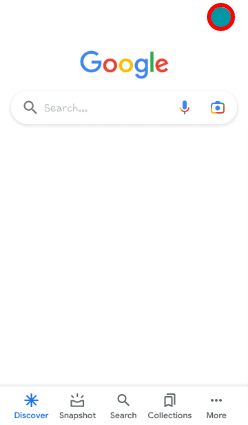
- Tap on ‘Manage your Google account’
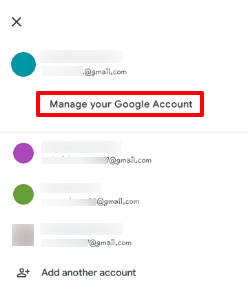
- Select the ‘Personal info’ tab
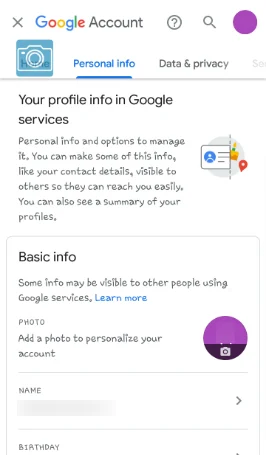
- Scroll down to ‘Contact info’
- Tap on the ‘Phone’
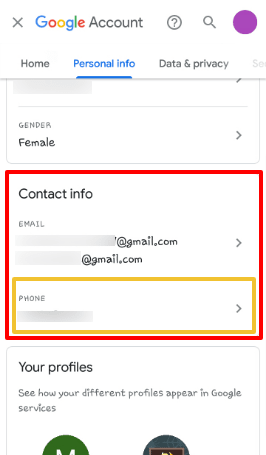
- Tap on your phone number displayed on the screen
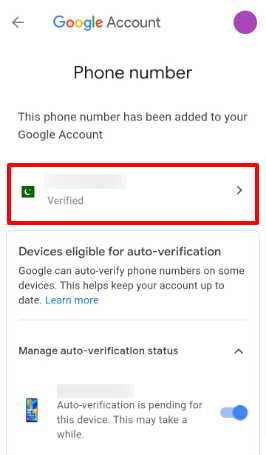
- Tap on edit to change the phone number
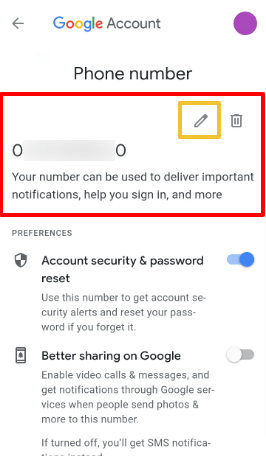
This will update the phone number associated with your Google account.
How do you change your number on a Samsung phone?
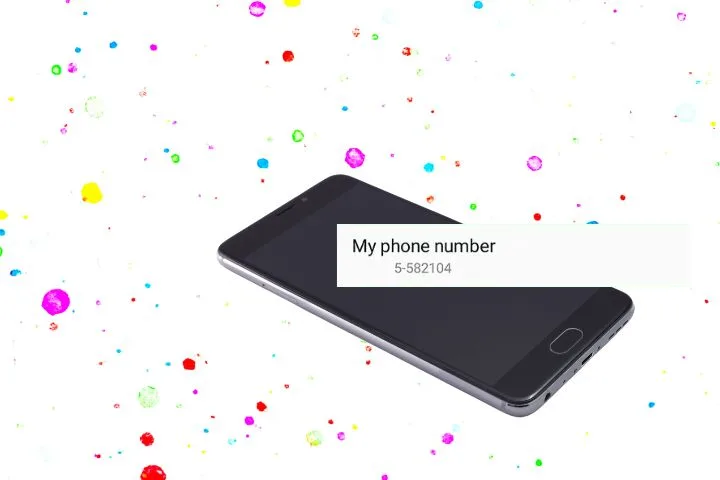
To change your phone number on a Samsung phone, you need to change the SIM card on your device since your phone number is associated with the SIM card.
To change your SIM in your Samsung device:
- Turn your phone and open the battery lid/cover
- Remove the existing SIM card by sliding it out. You may need to remove the battery
- Insert another SIM card
If your device battery is not removable, find and open the SIM tray on the left side of your Samsung phone.
Note: if you only want to change the number associated with your Samsung device as opposed to your network phone number, see above section “How do I change the number associated with my phone?”.
Can I change my number without changing my SIM?
You may be able to change your number without changing your SIM card through number porting. Although, this process is solely dependent on your region and your network provider.
- Take out your SIM card and note the number, called the PAC number, written on the back of your SIM card. It can be a 14- to 16-digit number. Changing your phone number using the PAC number is called number porting.
- Call your network provider. Make sure you call from the same number you want to get changed
- Ask the service provider to change your SIM number. They may ask you a reason for the change, and it may involve some charges
- Provide them the number you noted earlier
You will likely need to wait a while and possibly restart your device when the service carrier changes your number.
Can I change my SIM card to the same number?
You can change a SIM card to the same number by buying a new SIM card and asking your network provider to assign you the same number.
The process is called a SIM swap, a standard service you can request if you old SIM card gets damaged.
There are usually no charges involved if you are doing a SIM swap. You can ask your network provider to provide you with a SIM with the same number after explaining the reason.
See also:
How Do I Know If My SIM Card Is Bad?
What is the lifespan of a SIM card?
Does it cost to get your number changed?
Changing your number involves getting a new SIM card. Most network service providers will charge you for it.
If you are performing number porting to change your number, there may be no fees or charges. However, this also depends on your network carrier.
What happens when you change your number and someone texts you?
When you change your number and someone texts you, the text message either does not go through if the number is not yet registered to a new SIM, or it goes to the person who now owns your old number.
When you change your number, there are two possible scenarios: the number is either dumped, or it is reassigned to a new customer.
If it is dumped, messages sent to the number will be lost.
If your old number is assigned to a new customer, they will receive the messages sent to the number.
Will I lose my texts if I change my phone number?
You will not lose your text messages if you change your phone number. Messages and contacts are generally saved to phone memory and/or in the cloud unless set otherwise.
That said, some old phones do not provide the option to save messages to phone memory.
You may also use a third-party app to save your messages. Here are some applications that you can use:
- SMS Backup & Restore – SMS Backup & Restore – Apps on Google Play
- Super Backup & Restore – Super Backup & Restore – Apps on Google Play
- Add-On – Add-On – SMS Backup & Restore. – Apps on Google Play
- Messages by Google – Messages – Apps on Google Play
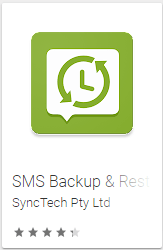 | 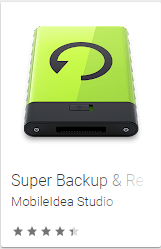 | 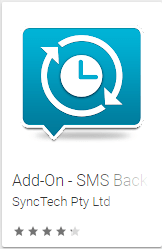 | 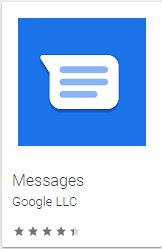 |
See also: Will I lose my text messages if I remove my SIM card?
Does changing your number delete contacts?
Changing your number will not delete your contacts if they are stored in your phone memory or in the cloud.
Note that if some of your contacts are saved to your SIM card, they will be lost if you change the card.
Note that if you save your contacts in your device memory, you will not be able to access your contacts if you use the same SIM in a different device.
To avoid losing contacts, avoid saving them on your SIM card. Instead, you should save them to your device and/or Google account. You can also use apps such as:
- Contacts by Google – Contacts – Apps on Google Play
- Contact Backup – Contact Backup – Apps on Google Play
- MCBackup – MCBackup – My Contacts Backup – Apps on Google Play
- Contact backup and restore – Contacts backup and restore – Apps on Google Play
Will my WhatsApp contacts know if I change my number?
WhatsApp contacts will not know you change your number unless you update the number of your WhatsApp profile. WhatsApp chats are associated with the number with which you created your profile.
Once you change your number from your WhatsApp profile, your contacts will receive a tag in your mutual chats that you changed your number.
Your contacts will also receive messages from an ‘unknown number’ on their WhatsApp until they save your new number.
See also: What Can Someone Do If They Put My SIM Card In Their Phone?

