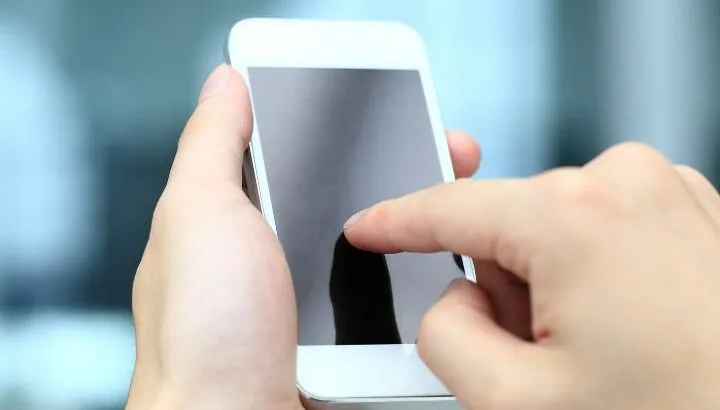iPhone’s home button is versatile and customizable. If the home button of your iPhone is not working when double-tapped, there may be something incorrectly set in the home button settings.
If double tapping the home button on your iPhone is not working, you may have the “Reachability” feature disabled. Another possible reason may be an issue with touch sensitivity of the home button. Lastly, the hardware itself could be the cause..
What does double tapping the home button on an iPhone actually do, and how can you fix it?
- What does double tapping the home button on an iPhone do?
- Why is double tapping my home button not working?
- How do I get rid of the double tap on iPhone home button?
- Double tap to close apps is not working
- How do I turn off double tap screenshot on iPhone?
- How do I turn off the 3-finger tap on my iPhone?
- How do I enable tap to wake on iPhone?
- Does the IPAD have double tap?
- How do you put double tap back on an iPhone?
- What does back tap do on an iPhone?
- Which iPhones support back tap?
What does double tapping the home button on an iPhone do?
Double tapping the home button on the iPhone brings the top of the screen down to the middle to improve single hand reachability for users.
When Apple introduced iPhone 6 and 6 Plus with bigger screens, they took into account interacting with the larger devices with a single hand. To reach the top of the screen users would need to use both their hands.
To facilitate using the iPhones with one hand, Apple introduced “Reachability”. When turned on, double tapping the home button on the iPhone pulls the top half of the screen down to the bottom half so the users can reach the top items of the screen without using the other hand.
Reachability comes in handy for accessing the top of the screen without having to adjust your grip on the phone, which is a problem with bigger screen iPhones.
You can interact with the screen as usual, you can click on icons, links, buttons, swipe through the list, etc. As soon as you interact with the screen, it goes back to normal.
Why is double tapping my home button not working?
If you are double tapping the home button and it isn’t working, this can be due to two reasons:
1. Disabled “Reachability” feature
Double tapping the home button activates reachability to drag the screen down and let you access the items located at the top of the screen.
If your double tap on the home button isn’t working, you may have disabled the “Reachability” feature on your iPhone. To enable reachability:
- Open “Settings” > “Accessibility”.
- Scroll down and tap “Touch”.
- Toggle on “Reachability”
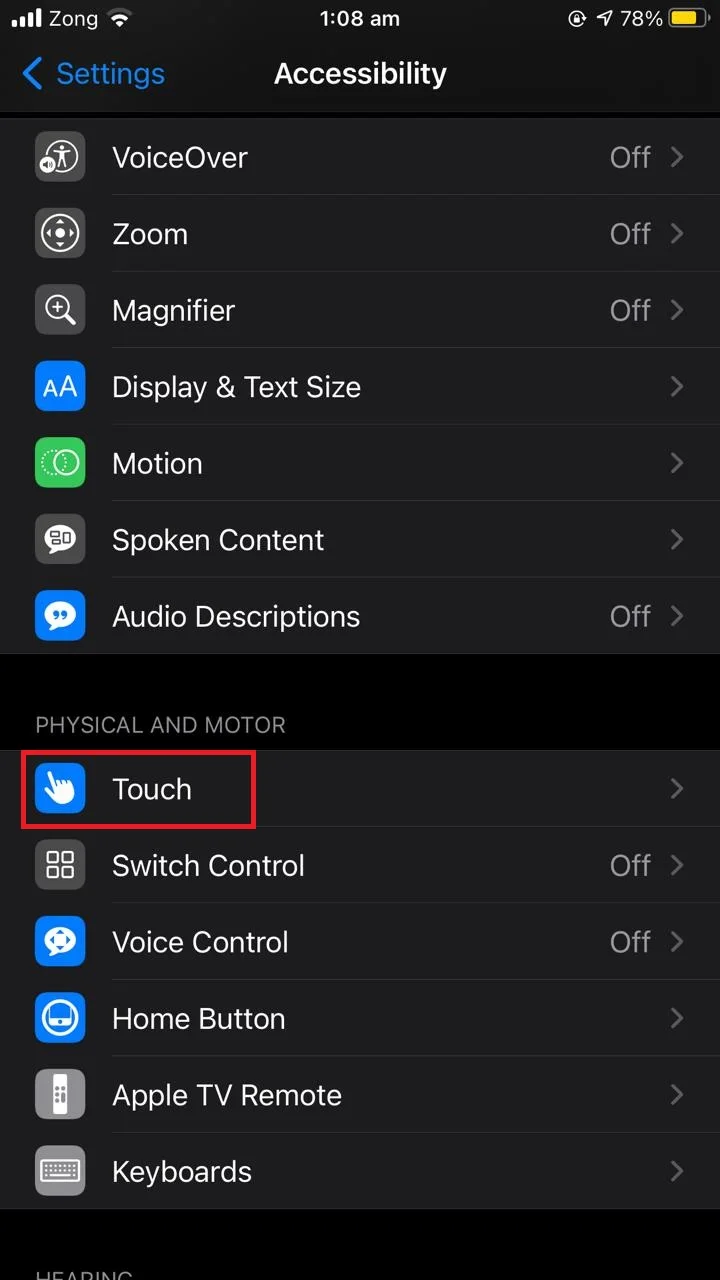
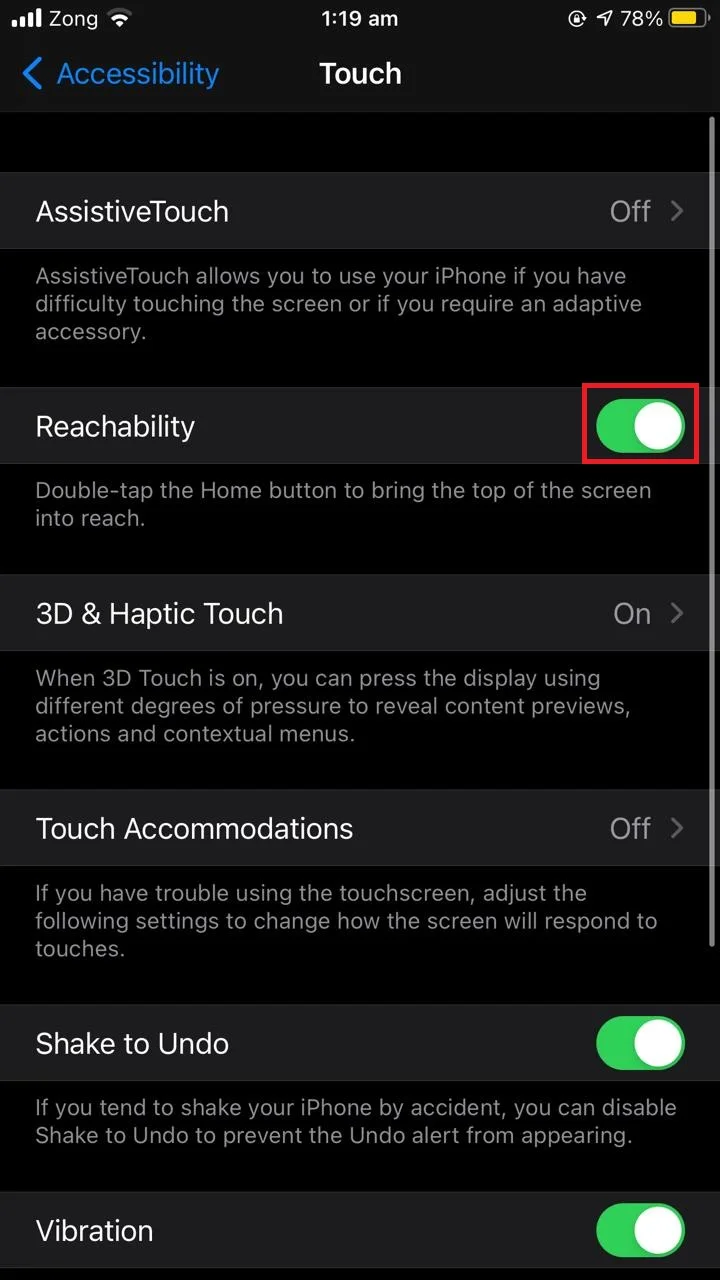
Your double tap home button should be working again now.
2. Touch sensitivity issue
You may be using a screen protector to protect your display from accidental falls. Some screen protectors can reduce touch sensitivity of the phone as an extra layer between the sensor and your finger.
If your double tap home button is not working, the screen protector may be the culprit. Try removing the screen protector and using the double tap feature, as it might solve the problem.
See also: Do Screen Protectors Reduce Touch Sensitivity?
- Hardware issue
A hardware issue preventing your home button from detecting gestures may be another reason double tap isn’t working. Get your phone checked by a technician, or visit the Apple store if your iPhone is still under warranty.
How do I get rid of the double tap on iPhone home button?
If you just don’t like activating “reachability” by double tapping the home button on your iPhone, you can disable it easily. To get rid of the double tap on iPhone home button:
- Open “Settings” > “Accessibility”.
- Scroll down and tap on “Touch”.
- Toggle off “Reachability”
Now when you double tap the home button, nothing will happen.
Double tap to close apps is not working
Double tapping and double clicking (double pressing) on the home button triggers two different functions in the iPhone. Double tapping the home button activates “reachability”, whereas double clicking the home button opens the app tray (which contains all the opened apps).
For clarity, “double tap” means touching the home button two times consecutively, while “double click” means pressing the home button two times consecutively
Double tapping won’t close running apps, you need to double click the home button for this.
The image below shows the app tray that opens when you double click the home button (as opposed to double tap).
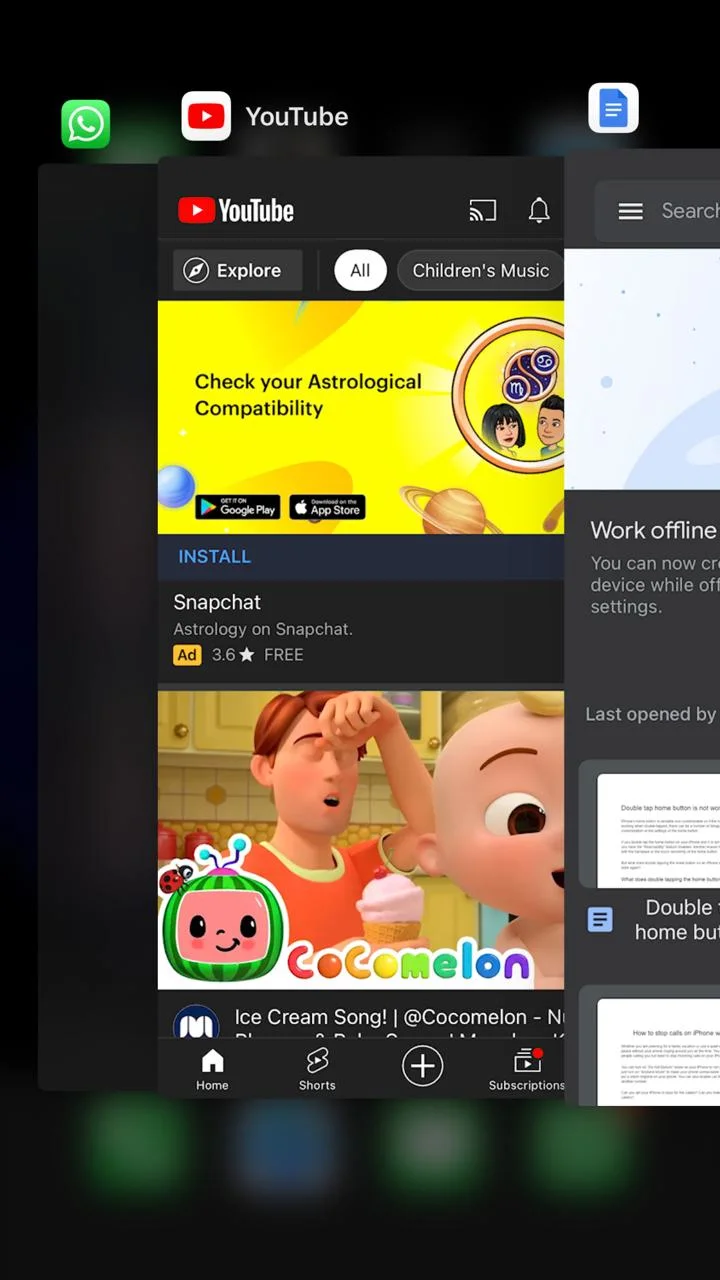
How do I turn off double tap screenshot on iPhone?
Double tapping the back of your iPhone takes a screenshot if you have set it this way. With this enabled, you may end up taking a lot of accidental screenshots while using the phone.
Here’s how to turn off double tap screenshot on iPhone
- Open “Settings” > “Accessibility”.
- Under the “Physical & Motor” section, tap “Touch” .
- Scroll down to the bottom and tap “Back Tap”.
- Choose “Double Tap” and set it to “None”
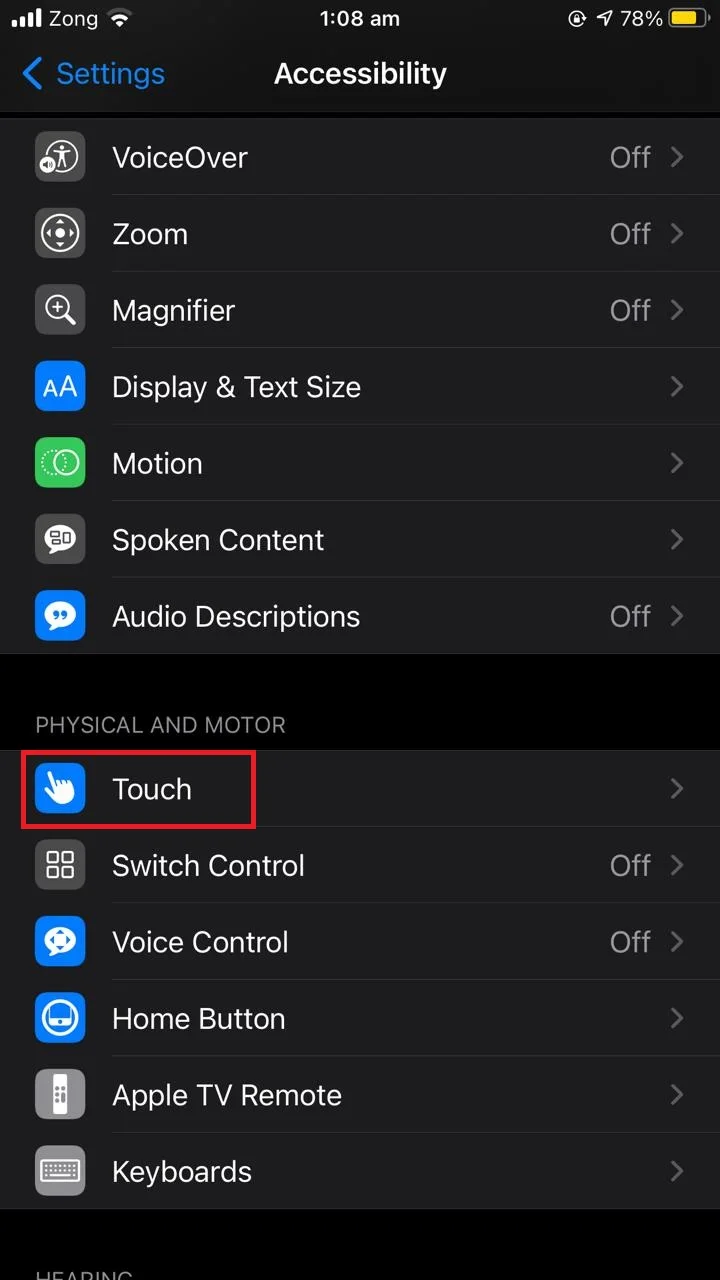
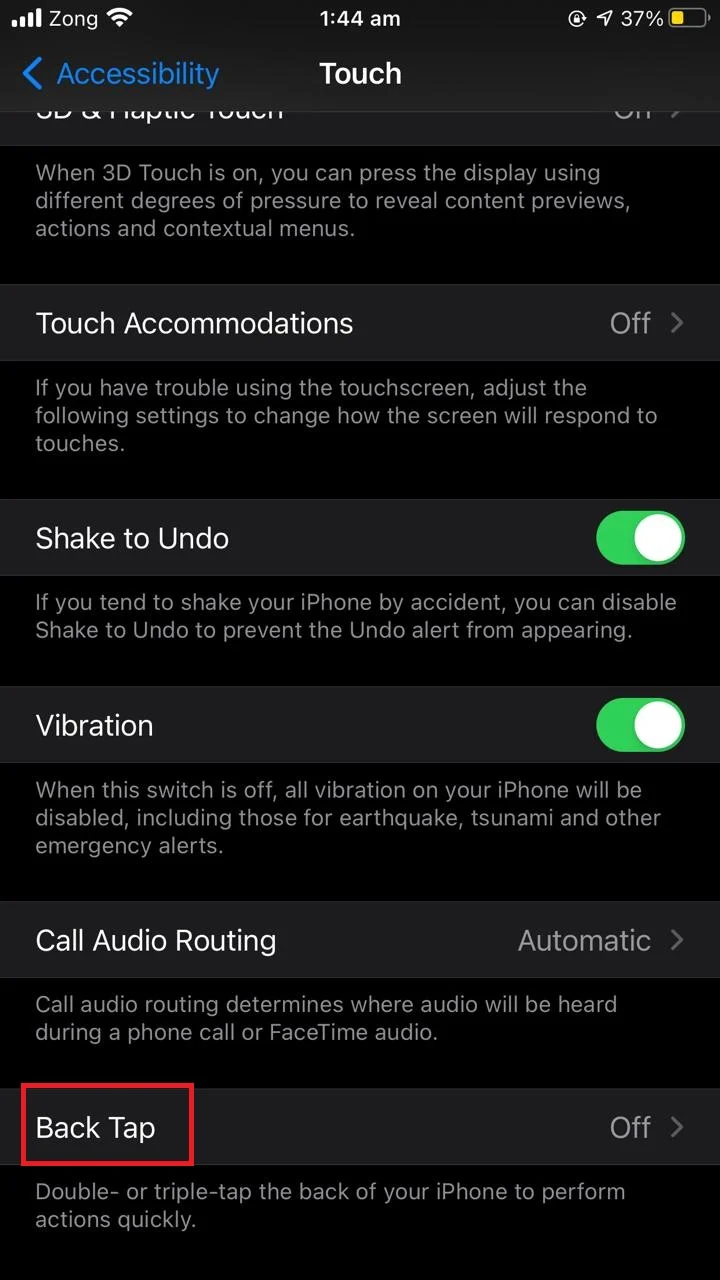
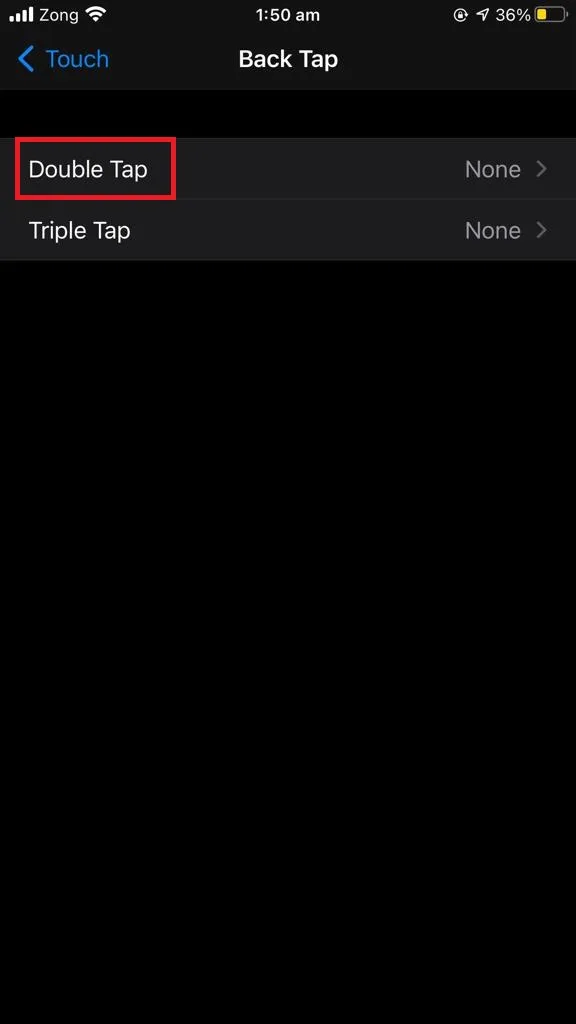
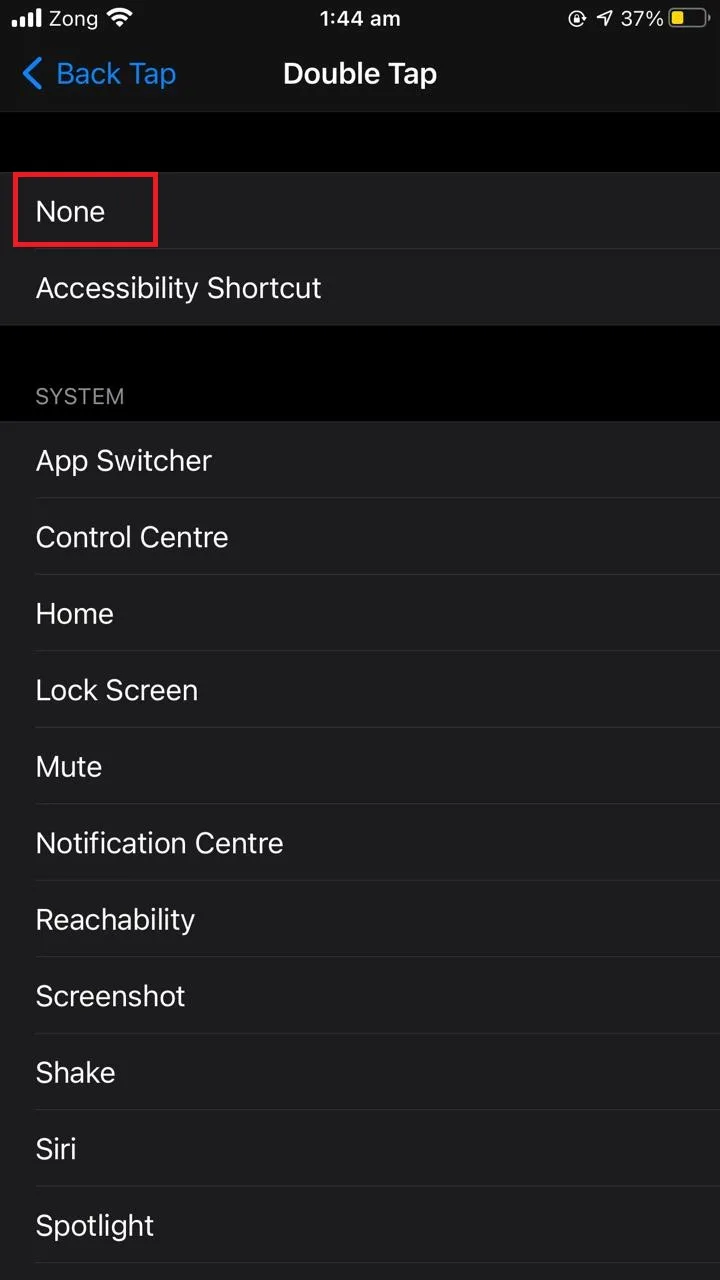
How do I turn off the 3-finger tap on my iPhone?
3-finger tap activates the zoom feature on the screen and magnifies the screen 0.5 times (default) when you tap it with 3 fingers.
Here’s how to turn off 3-finger tap on your iPhone:
- Open “Settings” > “Accessibility”.
- Tap on “Zoom”.
- Toggle off “Zoom”
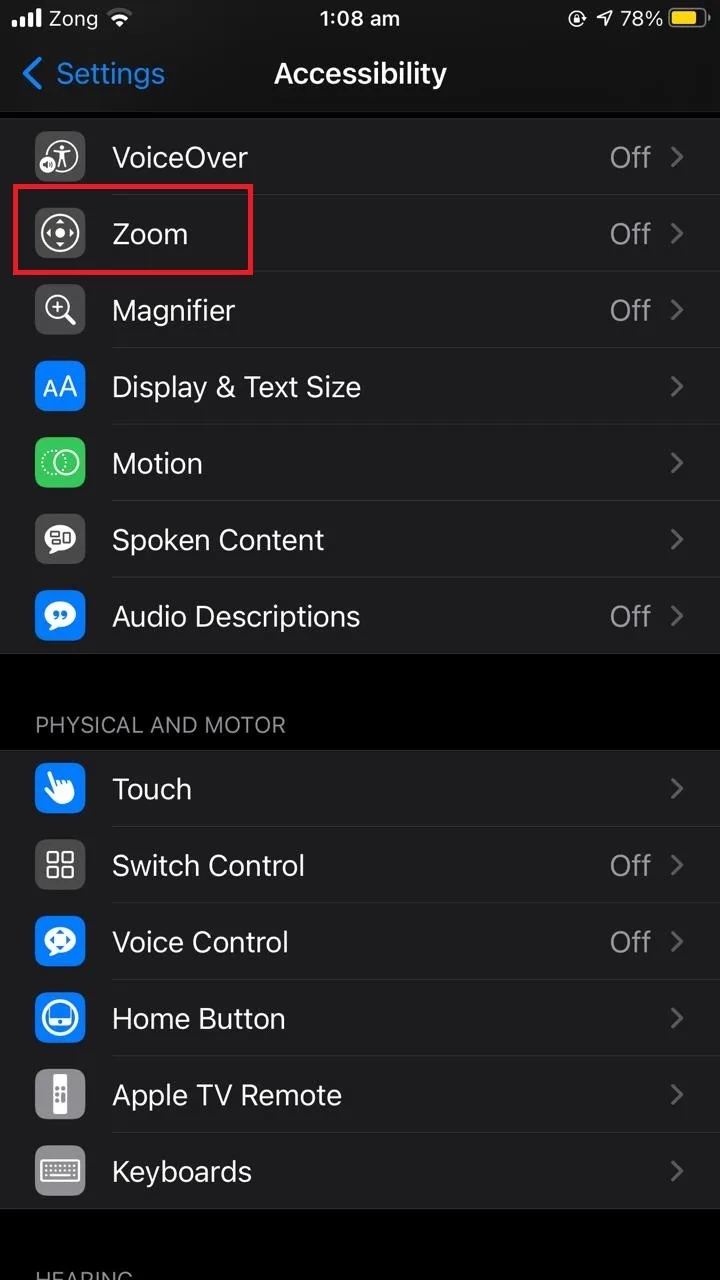
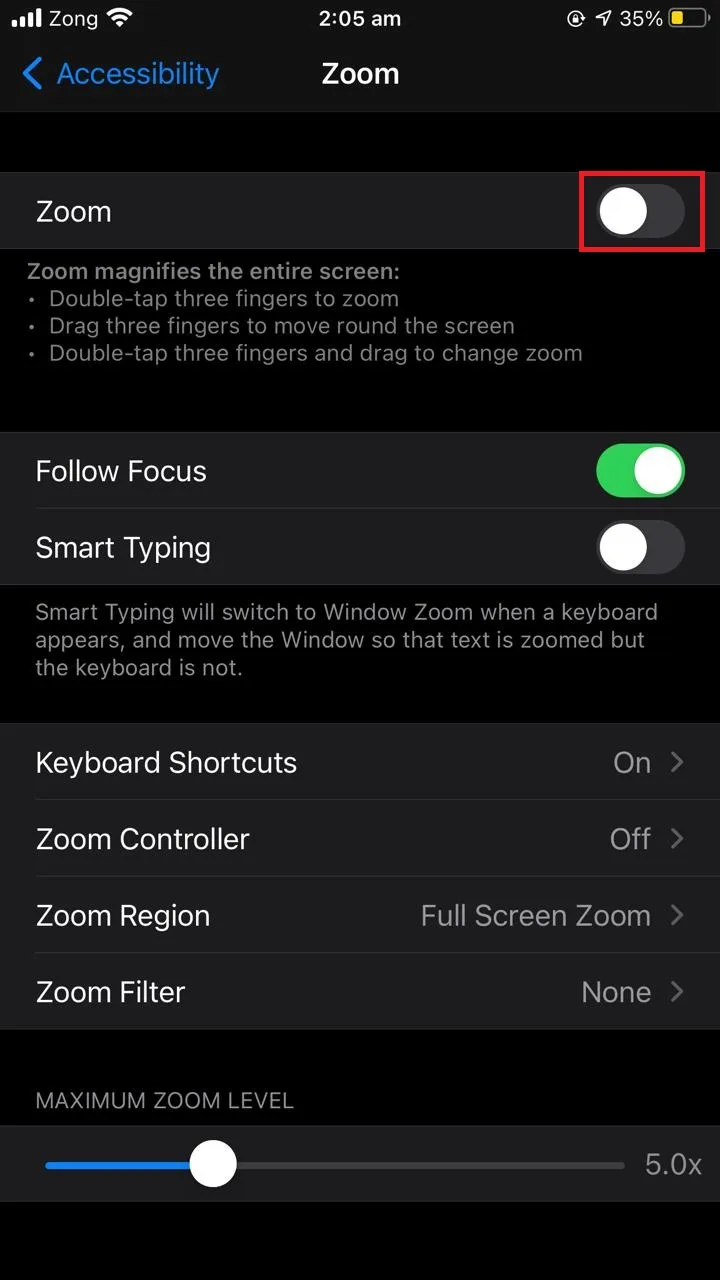
Now you have disabled 3-finger tap on your iPhone.
How do I enable tap to wake on iPhone?
Tap to wake is a feature of the iPhone that lets you tap on the screen to view the lock screen. In other words, it simply wakes up the phone display without pressing a physical home button – as was the case for pre-iPhone X models.
If you have an iPhone without a physical home button, you have the option to enable the “tap on wake” feature.
- Open “Settings” > “Accessibility”.
- Tap on “Touch” under the “Physical & Motor” section.
- Toggle on “Tap to Wake”
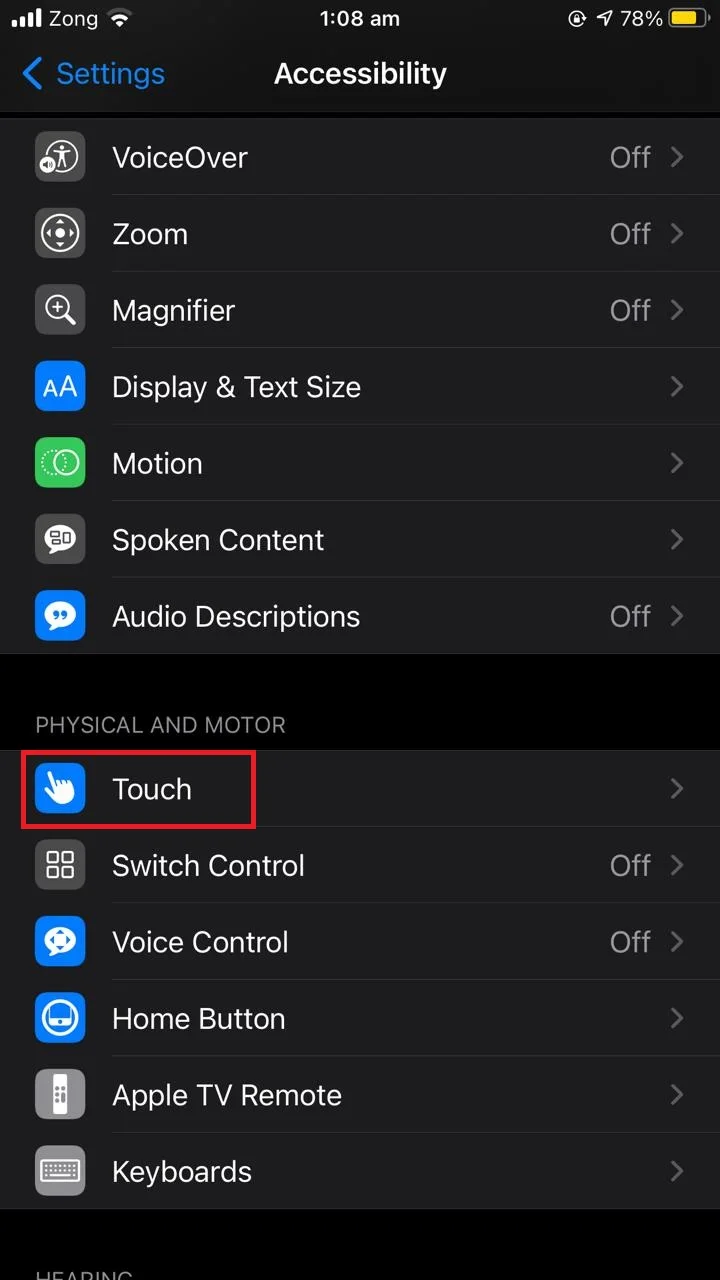
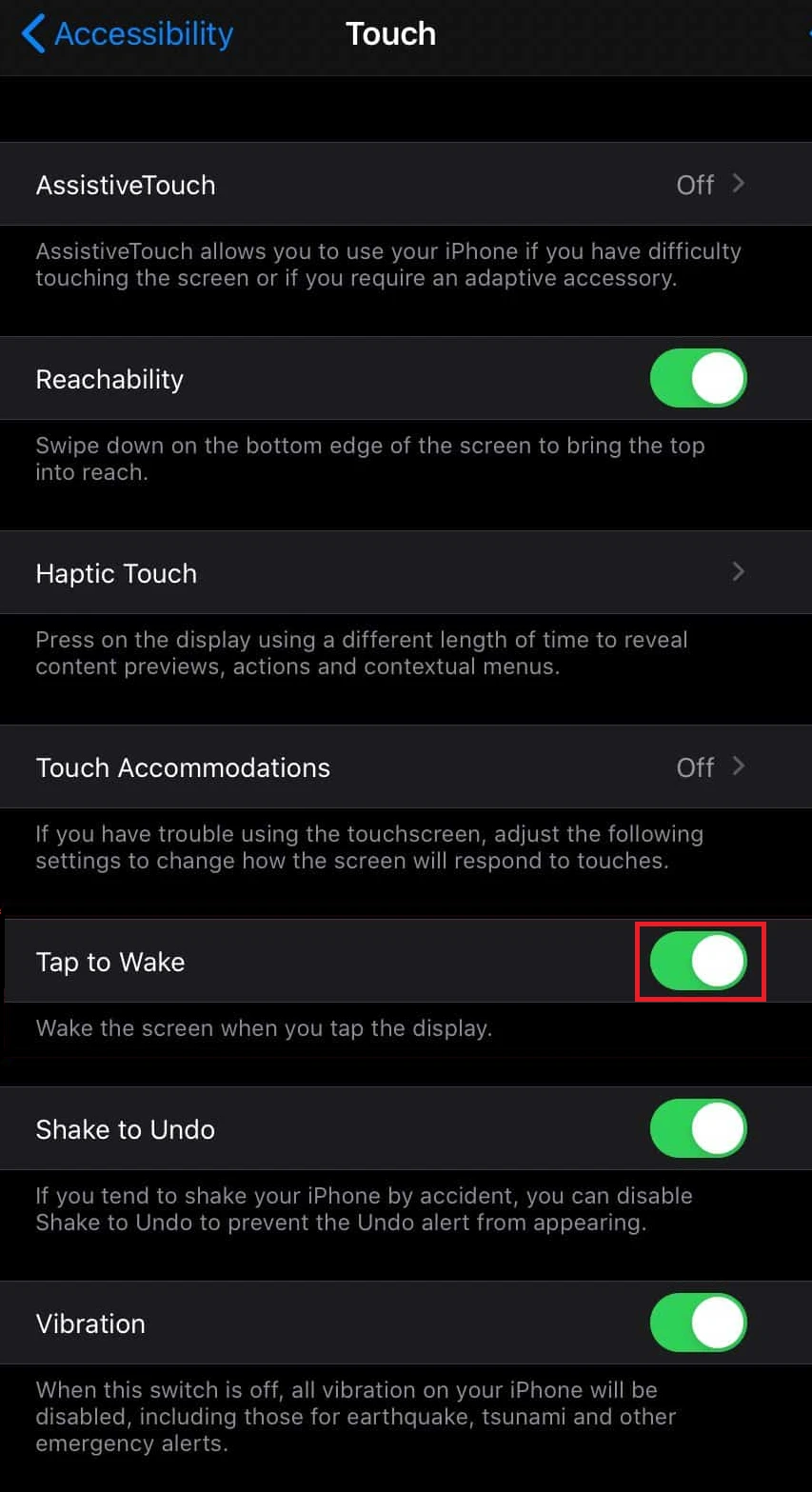
iPhone models that have a physical home button do not have the “tap to wake” feature as this functionality is performed by the home button. As a result, you won’t find this feature in iPhone 7, 8, and 8 Plus.
Does the IPAD have double tap?
The iPad does not have a double tap home button feature. As described earlier, this feature was introduced to provide ease of access to the users switching from small screen iPhones to big screens. As iPads already have bigger screens so you can’t find the “Reachability” feature (double tap home button) on iPad.
That said, the iPad does provide a double tap feature that gets activated when you enable “VoiceOver” on your device. This feature is available for people with accessibility issues (sight impaired and people with hand tremor issues). VoiceOver speaks out items on the screen.
Normally, you interact with screen items using a single touch gesture, but once VoiceOver is enabled, the single touch is replaced with a double touch. Single tapping an item selects it, and double-tapping opens the item.
With VoiceOver enabled, you can no longer interact with single taps. To enable/disable VoiceOver on your iPad:
- Open “Settings” > “Accessibility”.
- Tap on “VoiceOver”.
- Toggle it on or off accordingly
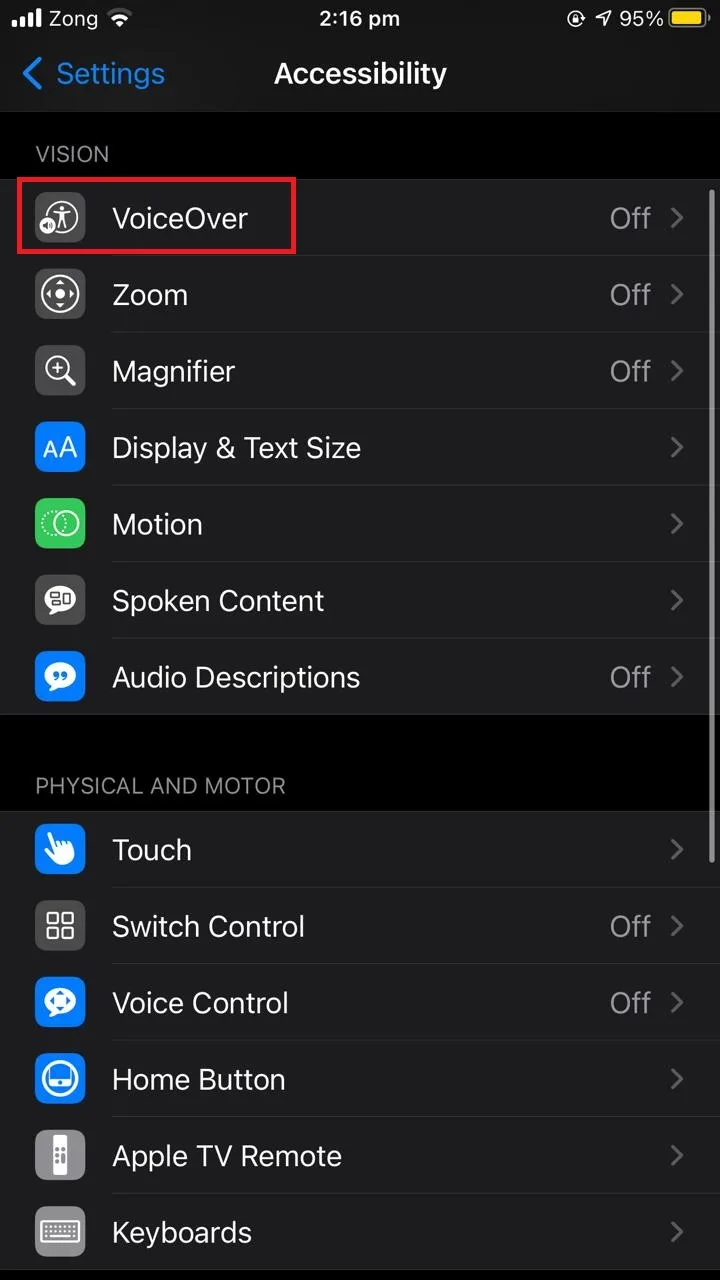
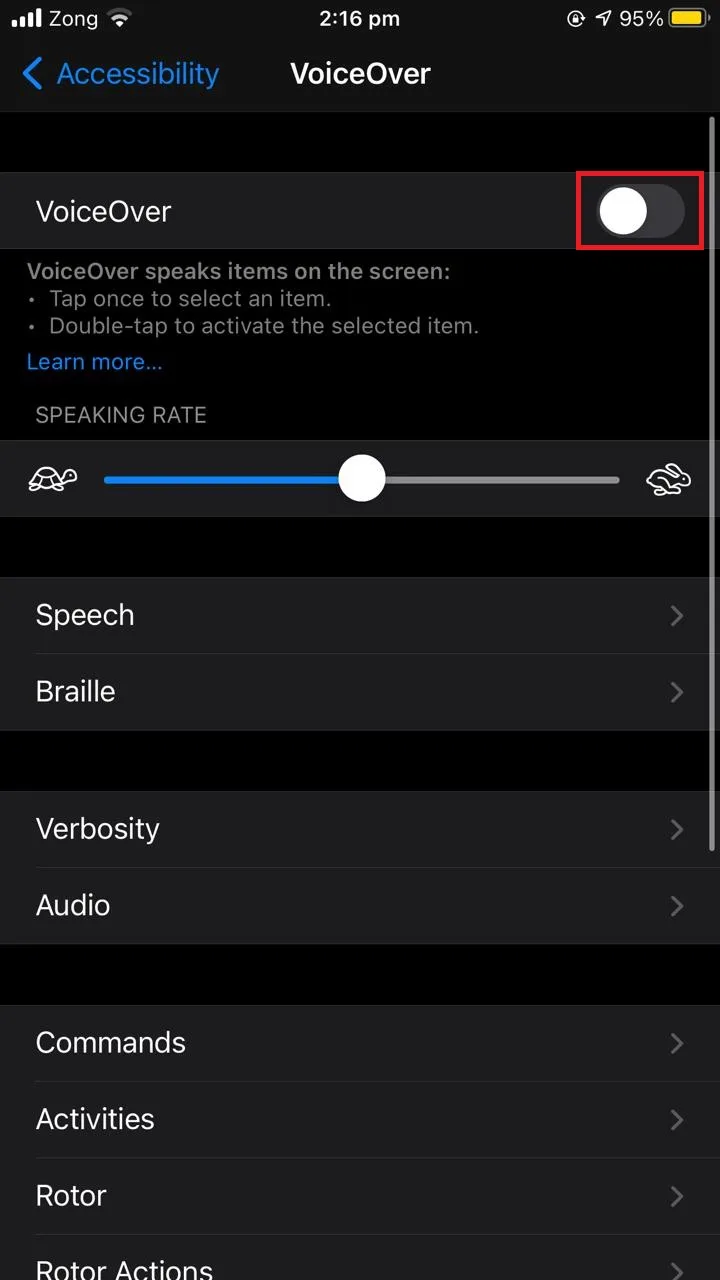
How do you put double tap back on an iPhone?
If your iPhone is missing a double tap option on the home button, you can put it back on by simply enabling the “Reachability” feature in settings as explained earlier:
- Open “Settings” > “Accessibility”.
- Scroll down and tap “Touch”.
- Toggle on “Reachability”.
Note that if you have the VoiceOver feature enabled on your iPhone, the double tap gesture will be changed Disabling VoiceOver will restore the normal double-tap behavior:
- Open “Settings” > “Accessibility”.
- Tap on “VoiceOver”.
- Toggle it off .
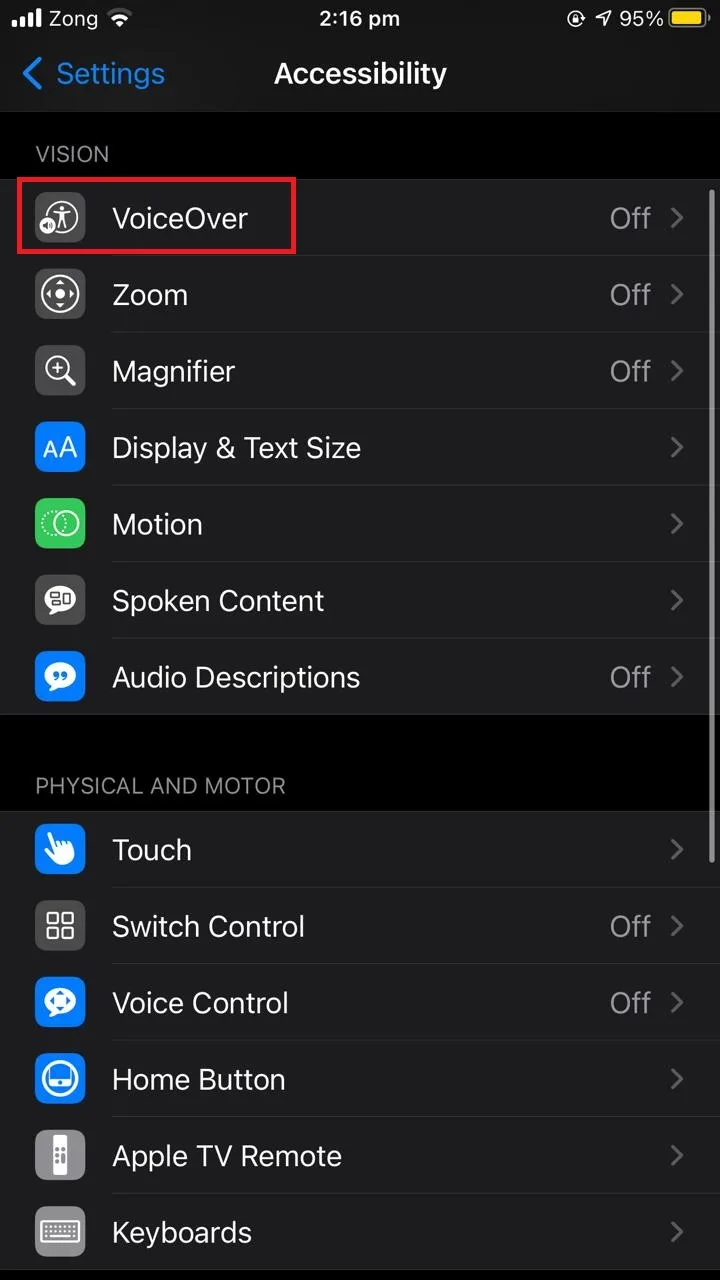
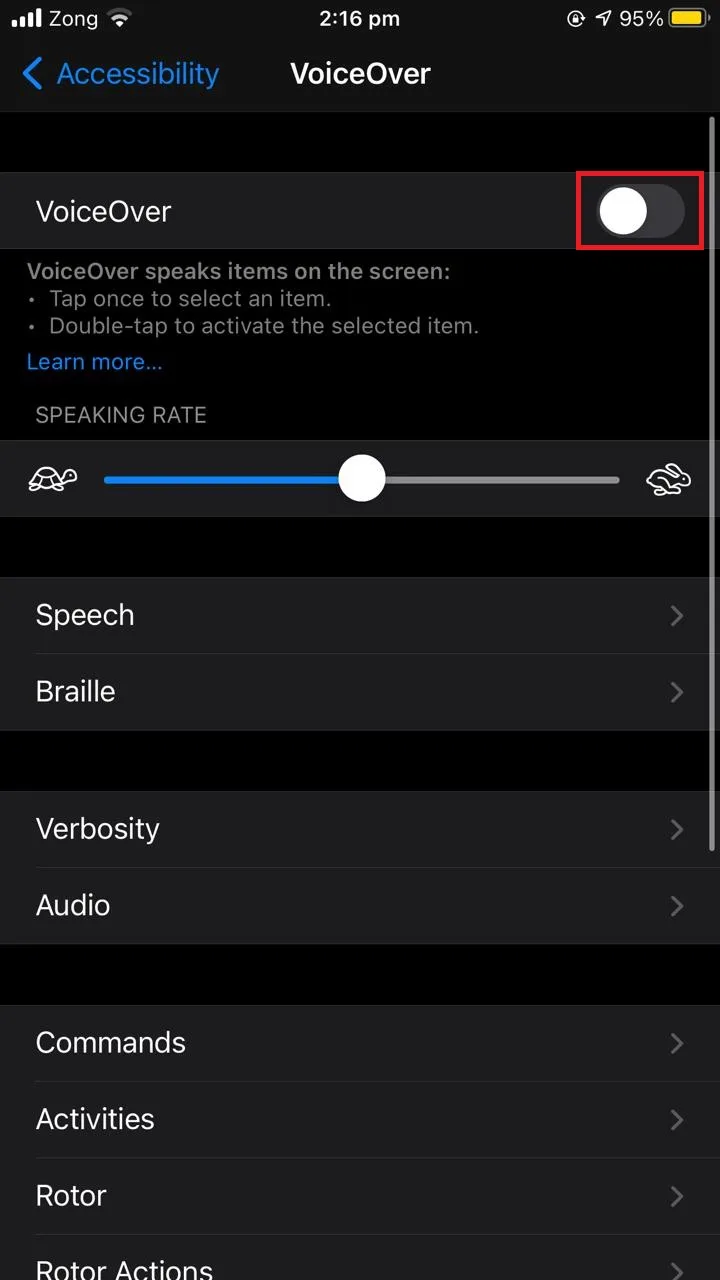
What does back tap do on an iPhone?
Back tapping the back of an iPhone twice or three times can activate a number of actions depending on the settings. This feature was introduced in iOS 14 and iPhone 8 and later models also use it.
To enable the back tap feature on iPhone:
- Open “Settings” > “Accessibility”.
- Tap “Touch”.
- Scroll down and choose “Back Tap”.
- You now have two options, “Double Tap” or “Triple Tap”
- In the list of actions, choose the one you want to perform on the double tap or triple tap on the back of an iPhone.
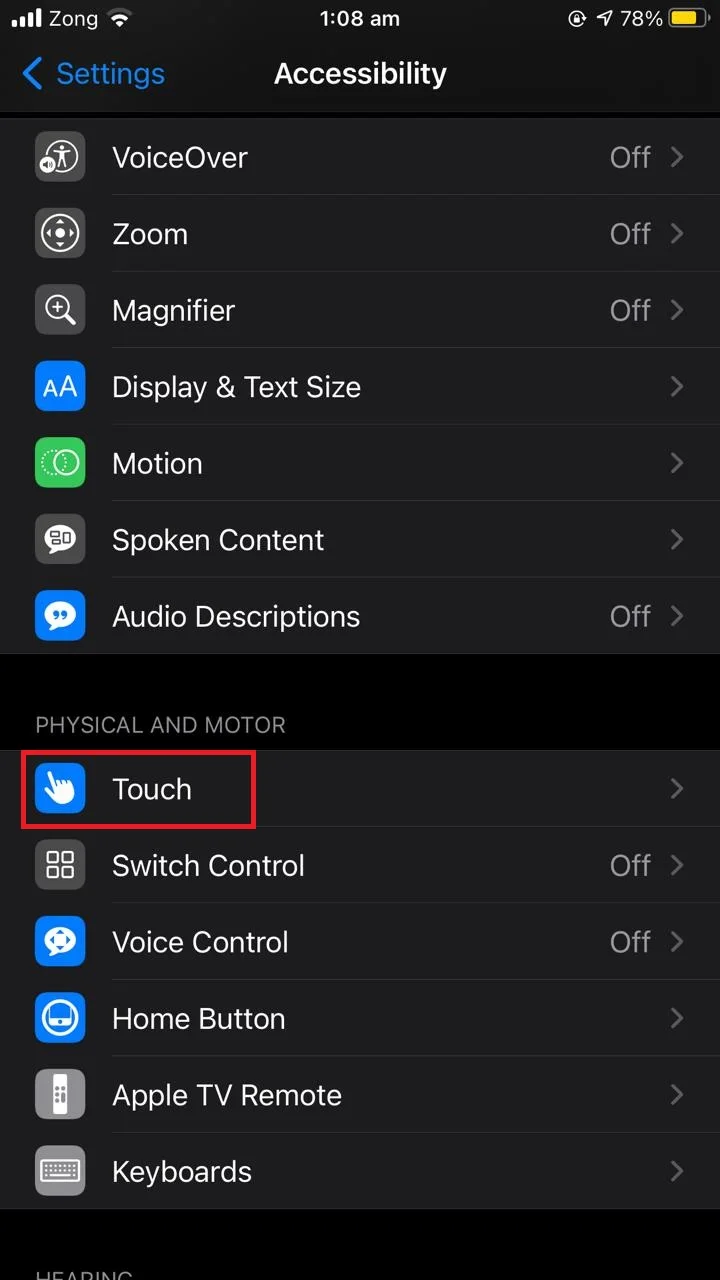
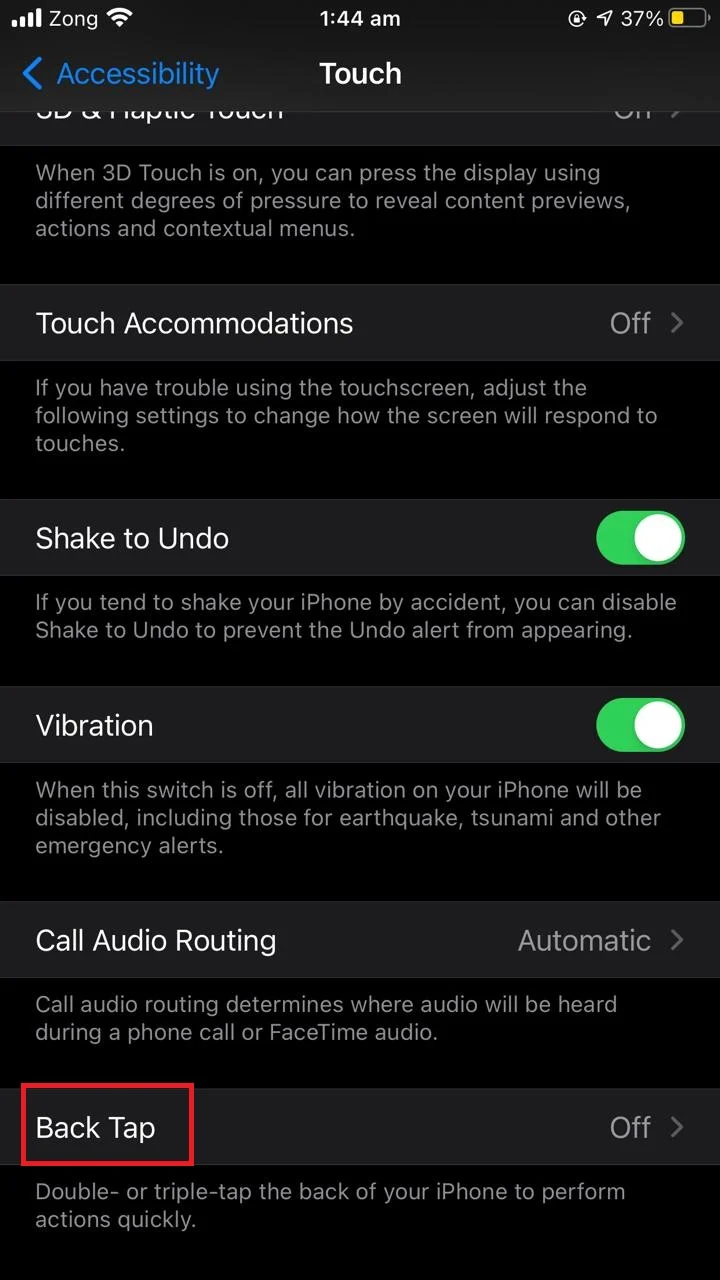
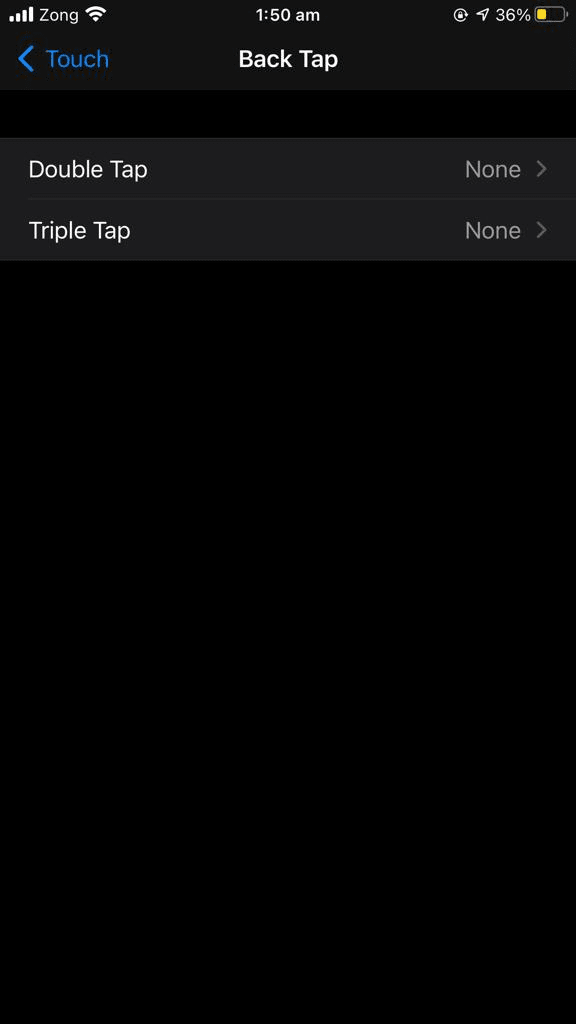
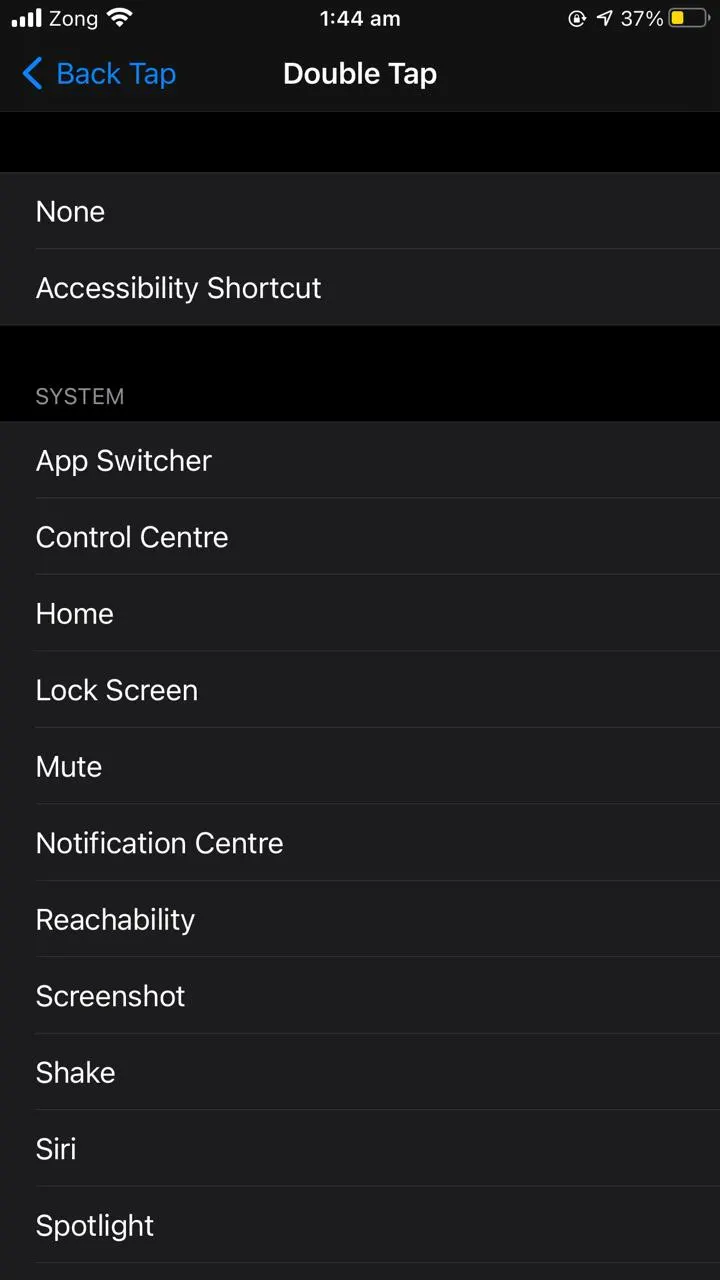
Does the iPhone back tap work with a case?
The iPhone has a strong tap sensitivity which means that it can detect back tap even if you have a case on your phone.
However, phone cases with an extra layer of metal sheet may reduce the performance of the iPhone sensors in detecting taps.
Back tap uses the accelerometer sensor and the gyroscope to detect the movement of the iPhone and the taps made on the back, even with a case on.
Back taps work fine with most cover cases, as long the iPhone is held right with continuous double taps (tapping two times consecutively).
Which iPhones support back tap?
Not all iPhones support the back tap feature. The following iPhone models running ios 14 or later support the back tap feature:
- iPhone 8 and 8 plus
- iPhone X and XR.
- iPhone Xs and iPhone Xs Max.
- iPhone 11, iPhone 11 Pro and iPhone 11 Pro Max.
- iPhone 12, iPhone 12 Pro and iPhone 12 Pro Max.
- iPhone 13 and later.
iPhone models below iPhone 8 do not support back tap features due to older sensors.