An Apple ID allows you to access Apple services, like iTunes and iCloud, on yourApple devices. The ID also helps authenticate the Apple device during activation, keeping your data and personal information secure.
Read on to know if changing your Apple ID password affects your data, how many times can you change your Apple ID password, and how to recover your password if forgotten.
- Can I change my Apple ID password without losing everything?
- How many times can I change my Apple ID password?
- How do I recover my Apple ID password?
- When you change your Apple ID password, does it change across all of your devices?
- Can I sign out of my iPhone if I forgot my Apple ID password and security questions?
- Are the Apple ID and iCloud password the same?
See also: Why Can’t I Use My Apple Account Balance?
Can I change my Apple ID password without losing everything?
You can change your Apple ID password without losing everything, as doing that will not delete or alter the data on your device. However, after changing your Apple ID password, you need to sign in again to all your Apple Devices to use the features associated with that Apple ID.
Note that since your Apple ID is linked with your iCloud, if you forget your password and can’t sign in to your Apple ID, you risk losing all your data, such as pictures, messages, and contacts associated with your iCloud. You can avoid this, however, by resetting your Apple ID password through Apple’s official website.
Does changing Apple ID password log out all devices?
After you change your Apple ID password, any device that uses that Apple ID will be prompted with a message to update your Apple ID with the new password.
If any hacker had previously logged in to your Apple ID, he/she will no longer be able to access your data without the new password.
If you don’t update the password on the other devices, you won’t be able to access Apple services on those devices.
How many times can I change my Apple ID password?
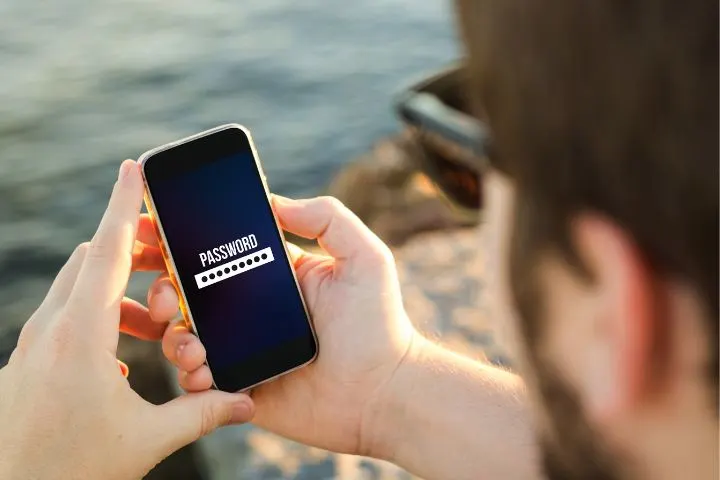
You can change your Apple ID password as many times as you want. Apple has placed no such restriction on your Apple ID password, allowing you to update several times if it helps keep your account secure.
However, changing your apple ID password can be a hassle for you if you are a multiple-device user. You will have to update the password across all your devices to continue using them seamlessly.
How often should I change my Apple ID password?
It’s recommended to change your password every two months in case malicious hackers gain access to your account. This practice will help keep your account secure and prevent data from getting leaked.
If you often forget passwords, you can reset them as many times as you want. However, you need to update the in all your devices.
How do I recover my Apple ID password?
If you’ve forgotten your Apple ID password, you won’t be able to log in to your Apple devices or make purchases from the Apple Store. Fortunately, you can recover your password in several ways.
You can recover your password through your Apple devices or by visiting Apple’s official website. Here are a few ways to change your Apple ID password if you forgot the old one.
Using iPhone, iPod, or iPad
- Open “Settings” > “Apple ID” > “Password & Security”
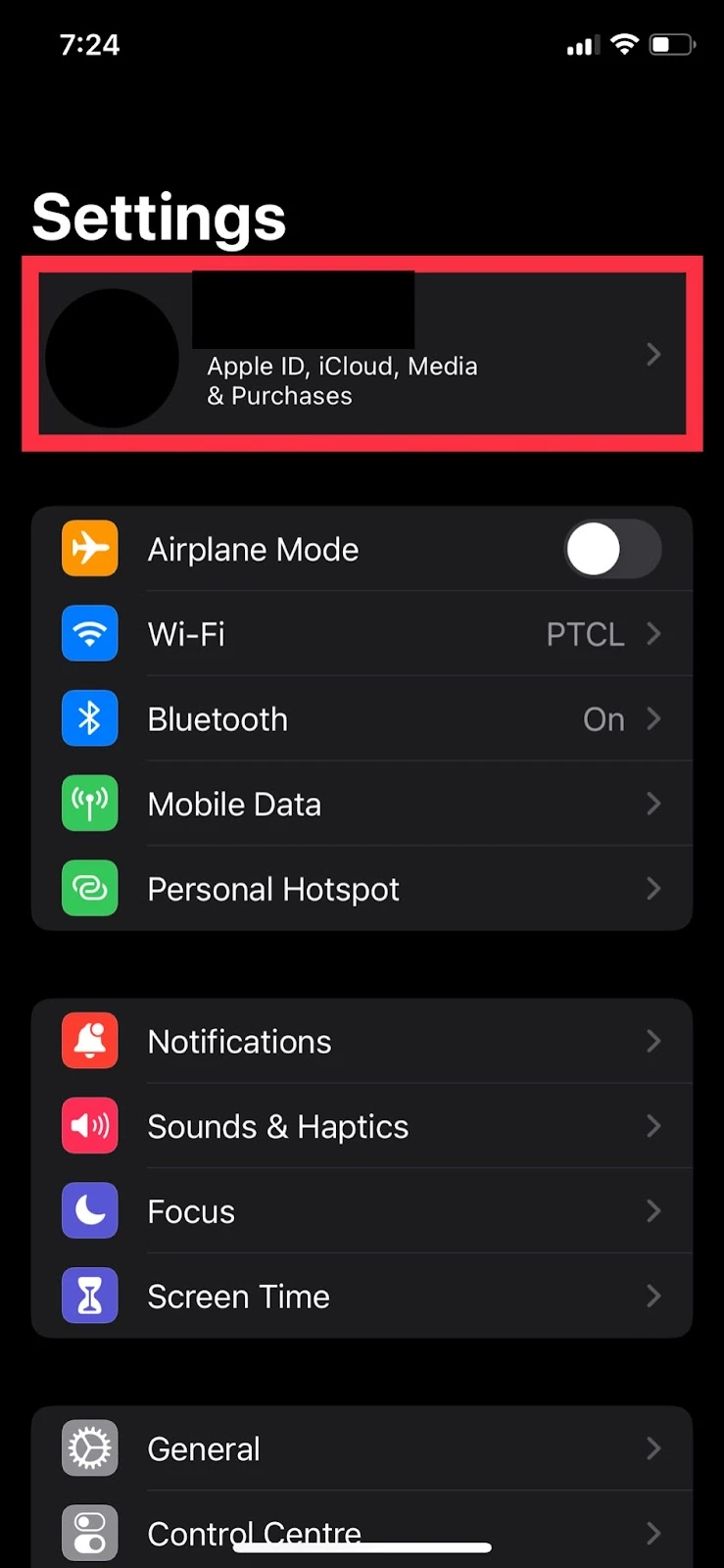
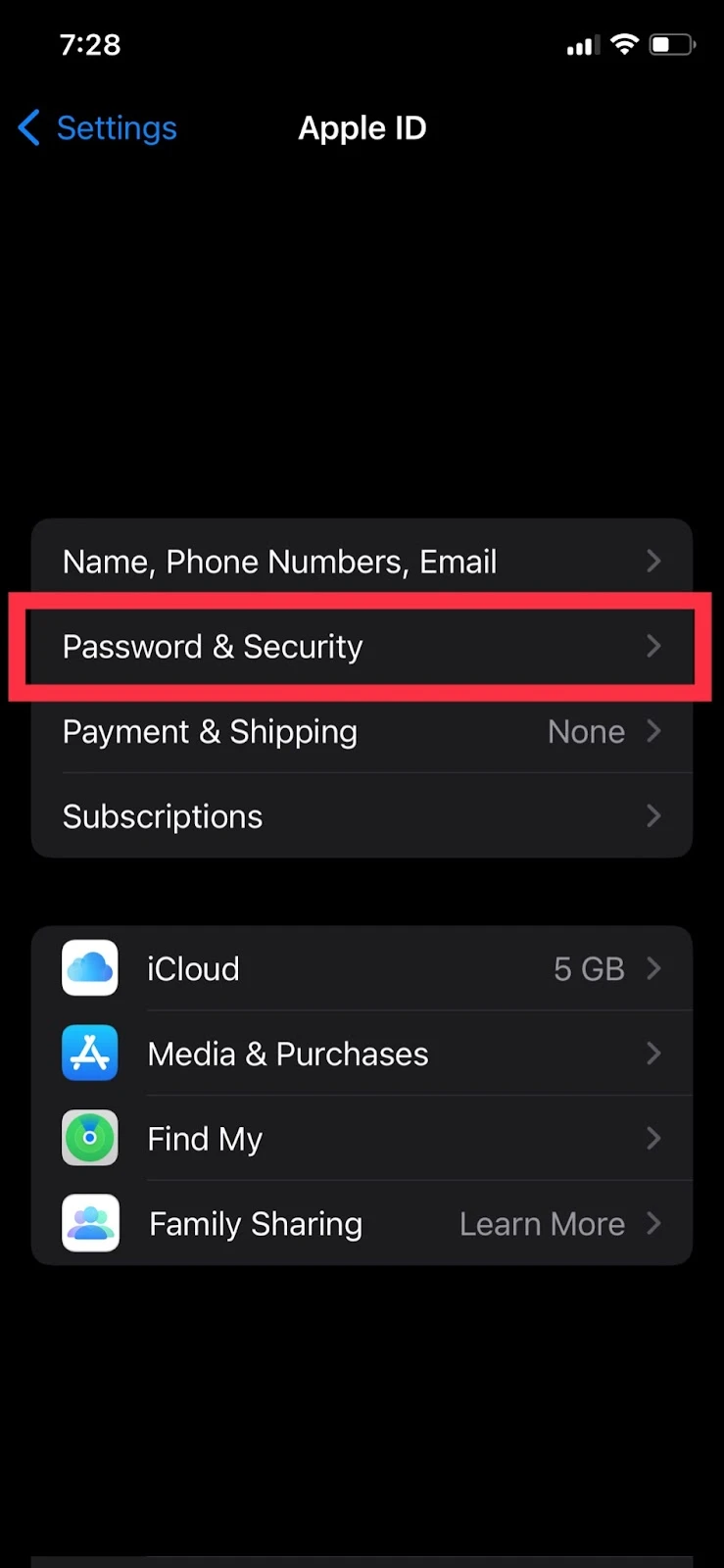
- Tap “Change Password”
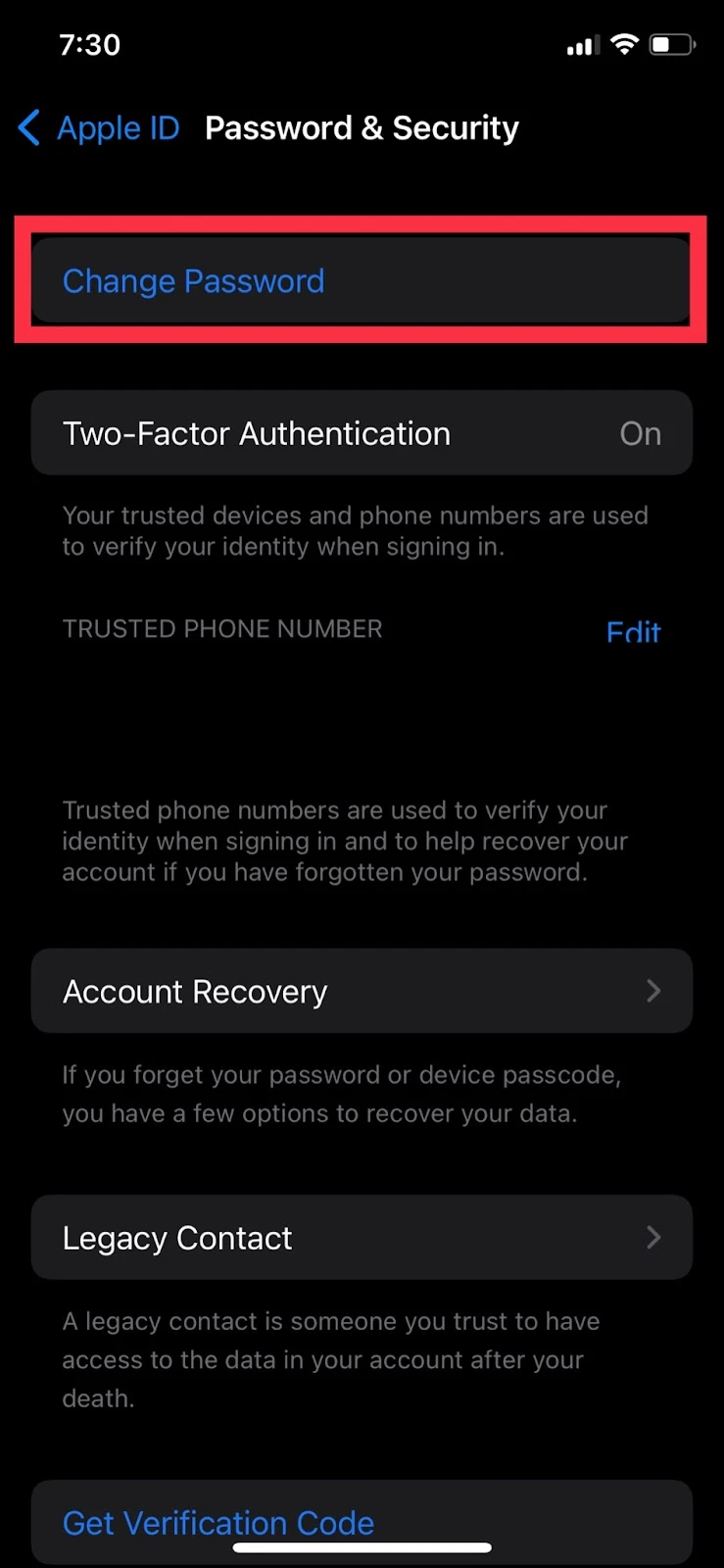
- Enter your iPhone passcode for security purposes and provide your new password
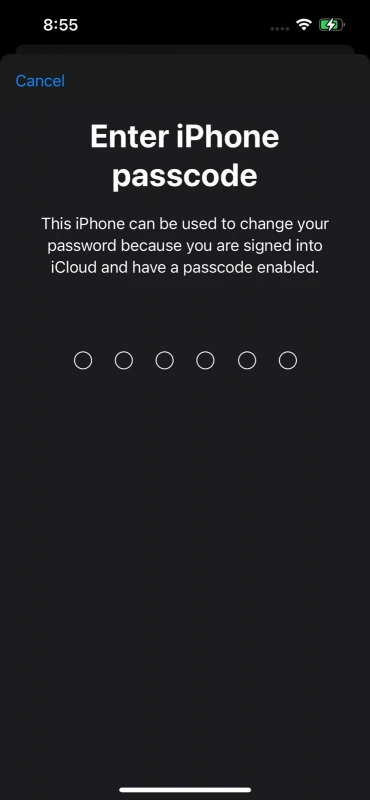

Using iMac or Macbook
- Click the “Apple” logo in the top left corner
- Go to “System Preferences” > “Apple ID”
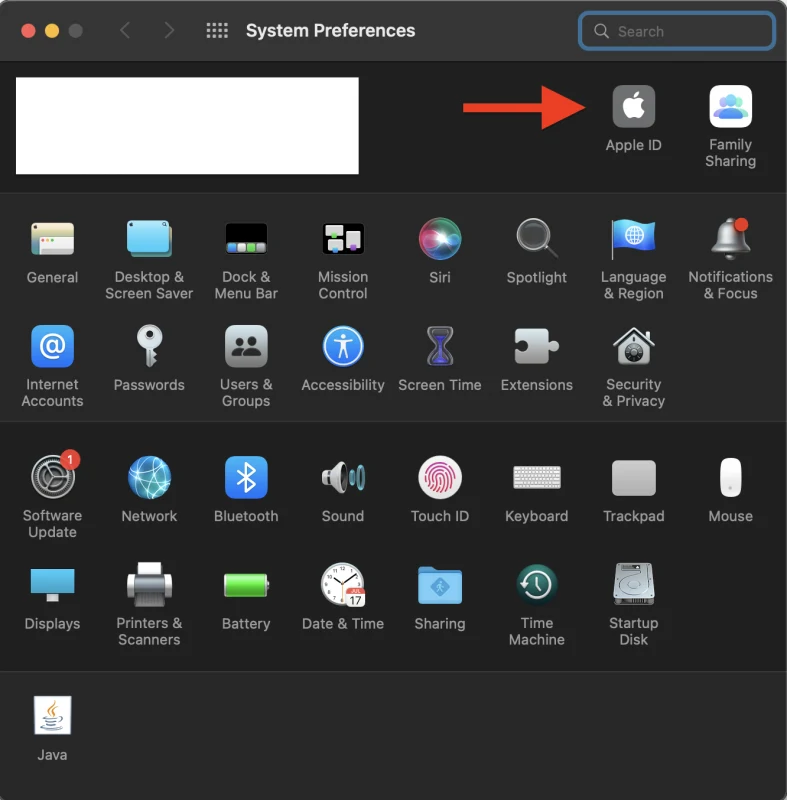
- Click “Password & Security”
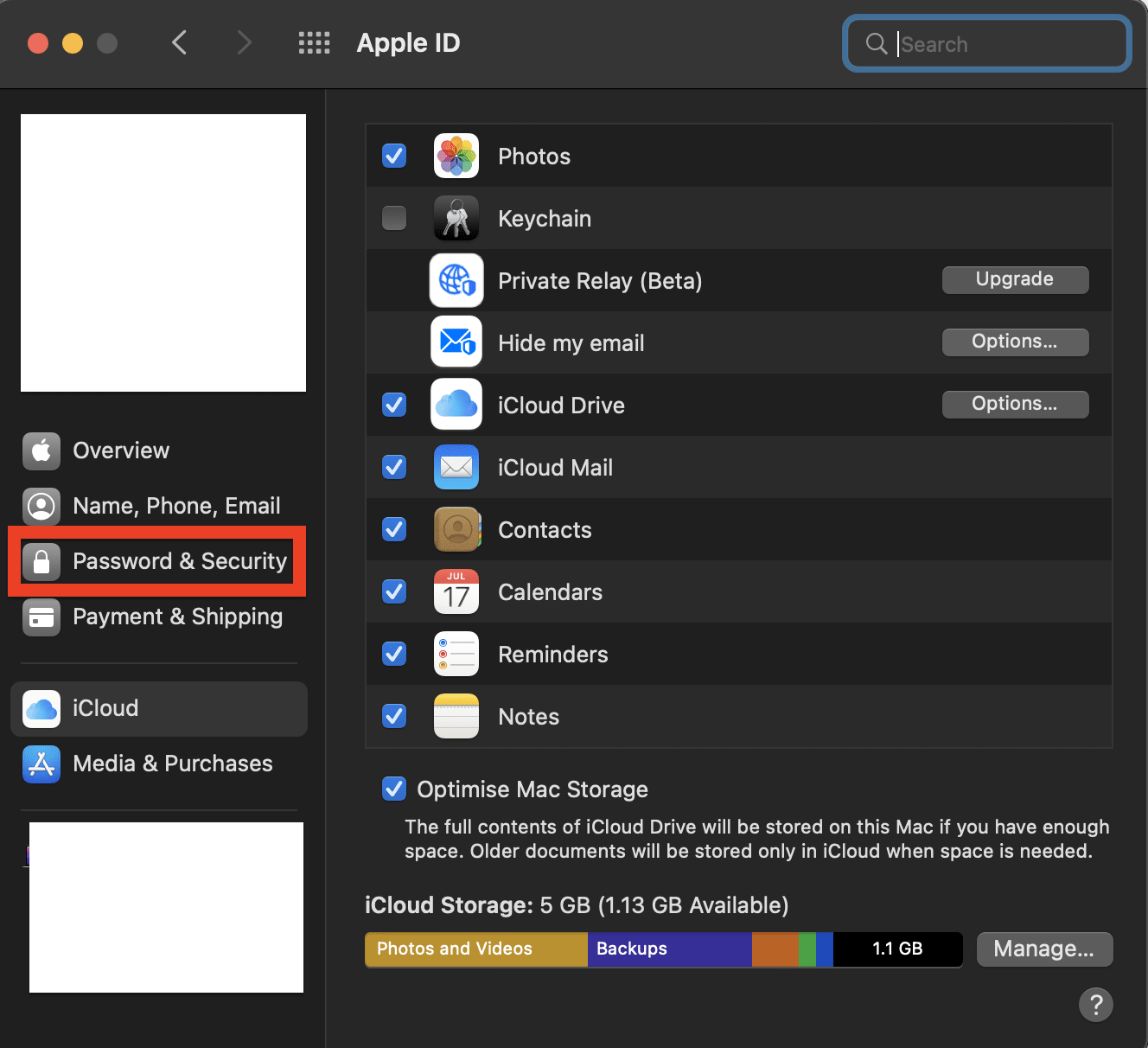
- Click “Change Password”
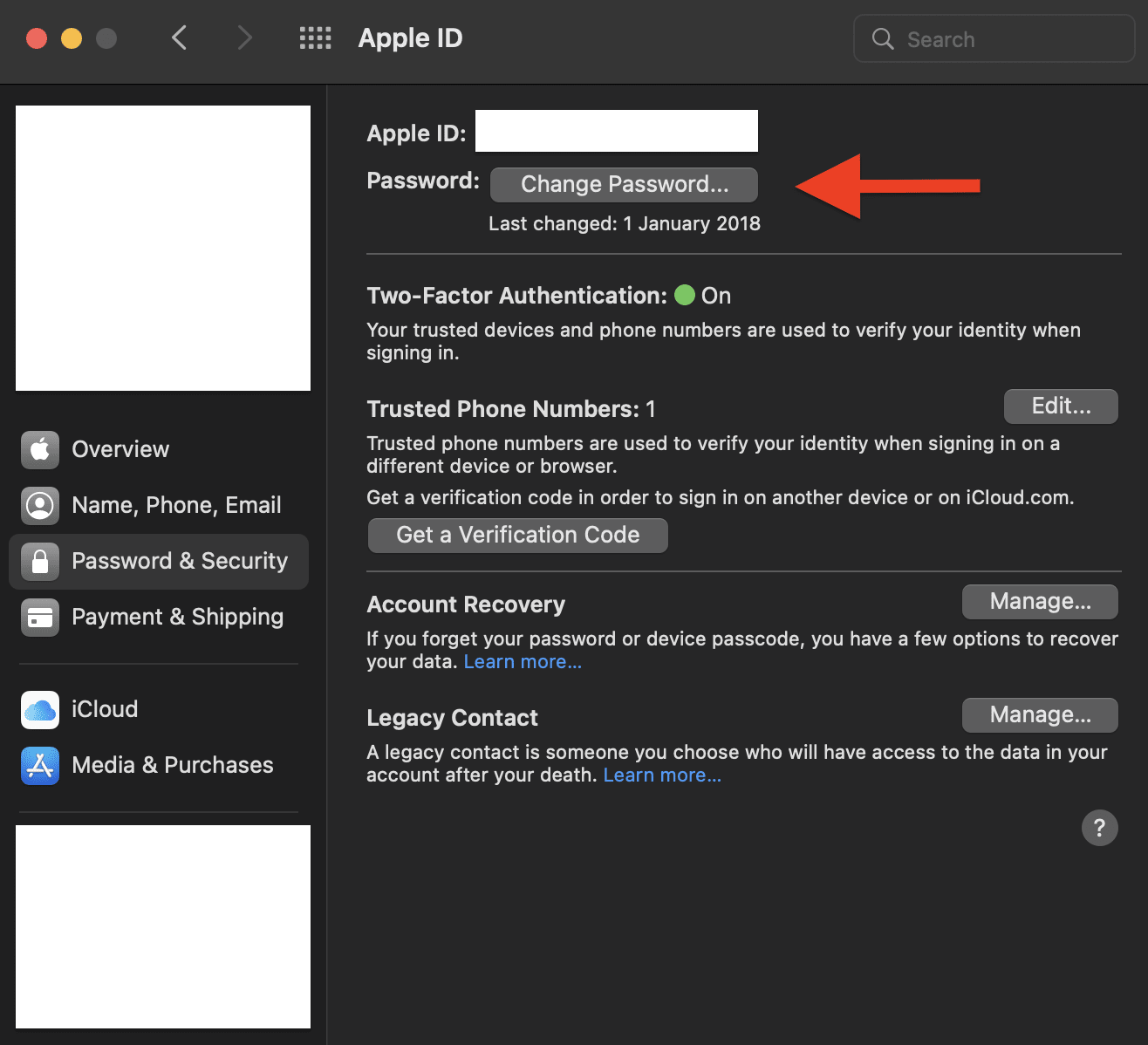
- Enter your Mac passcode to provide verification
- Type in a new password
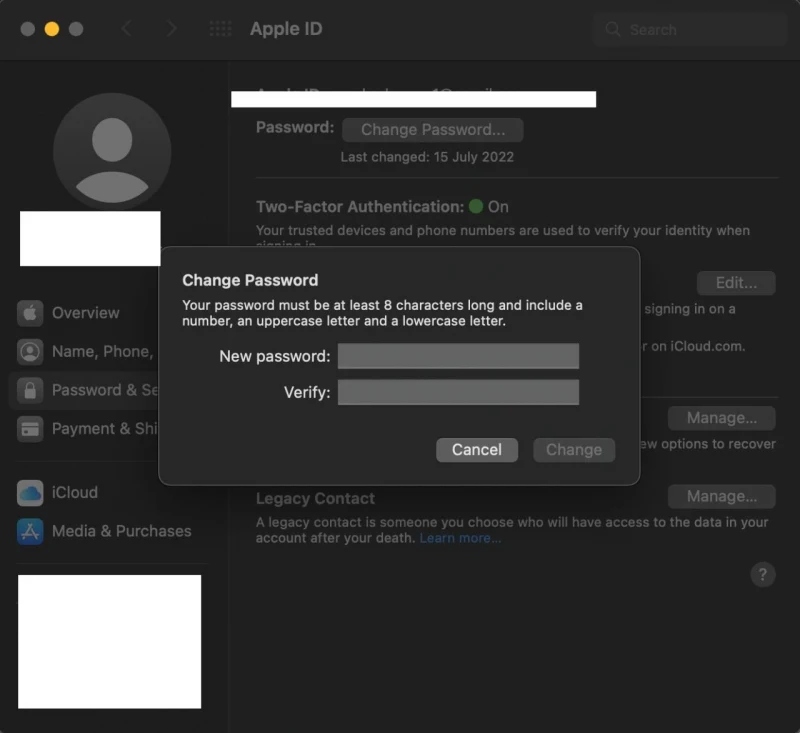
Visiting the Apple site
If you don’t have access to an Apple device, you can visit the Apple website to reset your password easily.
- Head over to Apple’s website and enter your Apple ID along with the characters in the CAPTCHA image
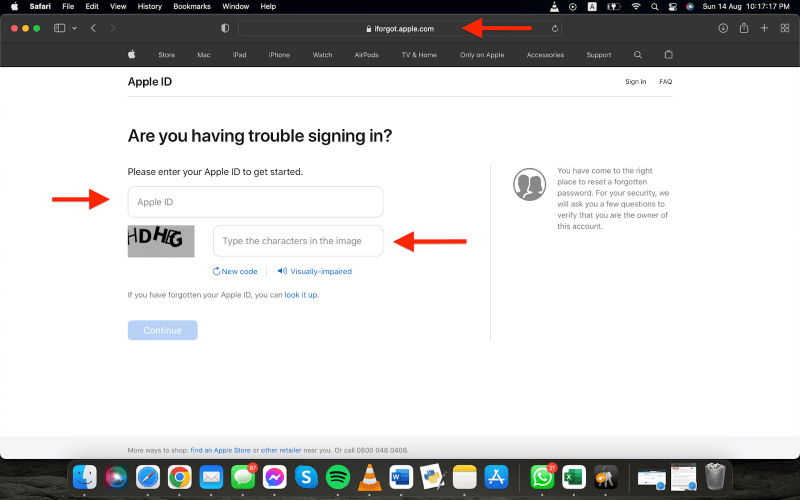
- Enter the phone number associated with your Apple ID
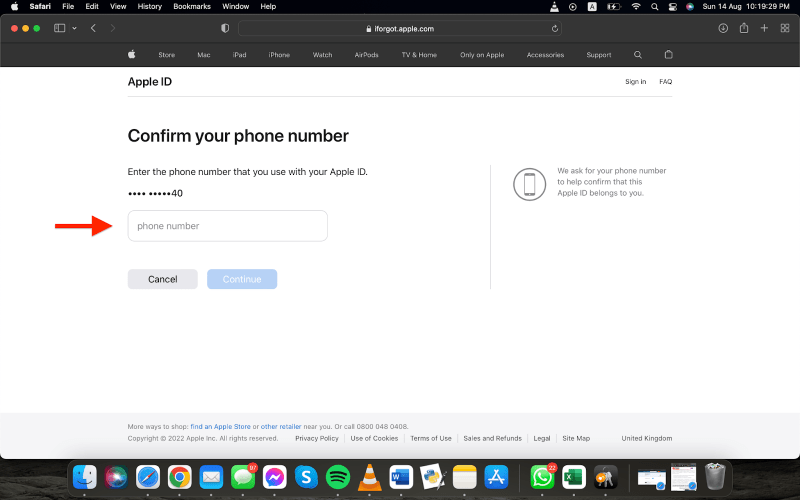
- Click “Unable to access any of your Apple devices?”
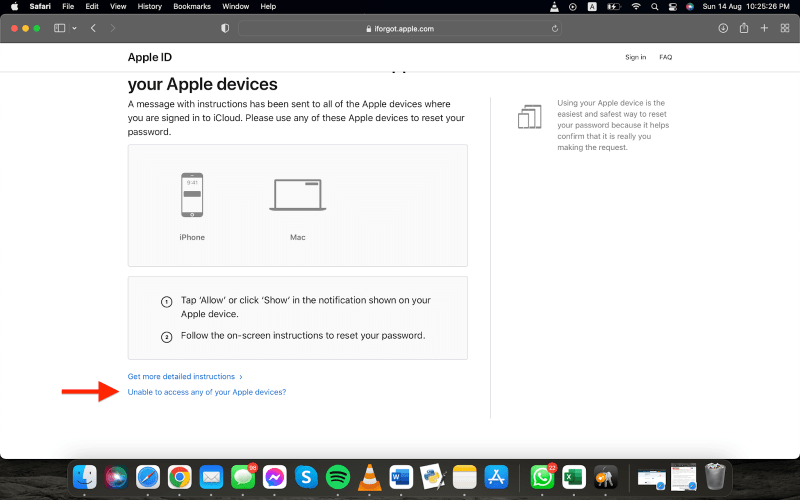
- You’ll be provided with different methods to reset your password without a device. If you’re unable to access any of these options, choose “Unable to use any of these options?”
- You can get a verification code sent to your phone number or email address, or you can verify yourself by providing your credit card details that are associated with your Apple ID
- Choose one of these three options to reset your Apple ID password
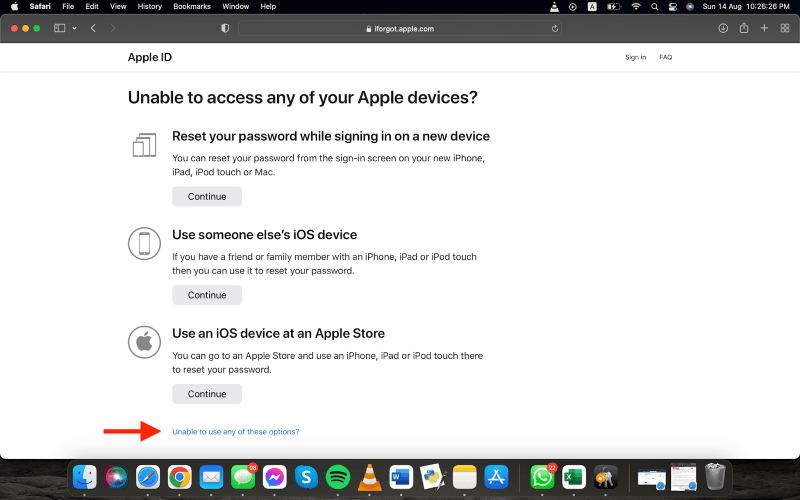
How many attempts do I get to enter the Apple ID password?
Apple has officially stated that you get 3 attempts to input our Apple ID password correctly. Limited attempts ensure your account is secure in case a hacker is trying to access sensitive data.
After attempting entering an incorrect password more than three times, you risk getting your Apple ID locked. If your account gets locked, you can use one of the password-resetting methods explained earlier in this section to regain access to your Apple ID.
Can my Apple ID password be recovered in Keychain Access?
Keychain Access on macOS allows you to save and store your account credentials to be used at a later time.
Whenever you log into an online account, you’re given the option to save your password via Keychain Access.
The app helps you remember and manage all your online passwords in one place, also letting you recover passwords that you’ve forgotten.
If you own an iMac or Macbook, you can use Keychain Access to recover your Apple ID password. Here’s how:
For Mac OS Catalina and previous versions
- Open the launchpad. Type “Keychain Access” in the search bar at the top
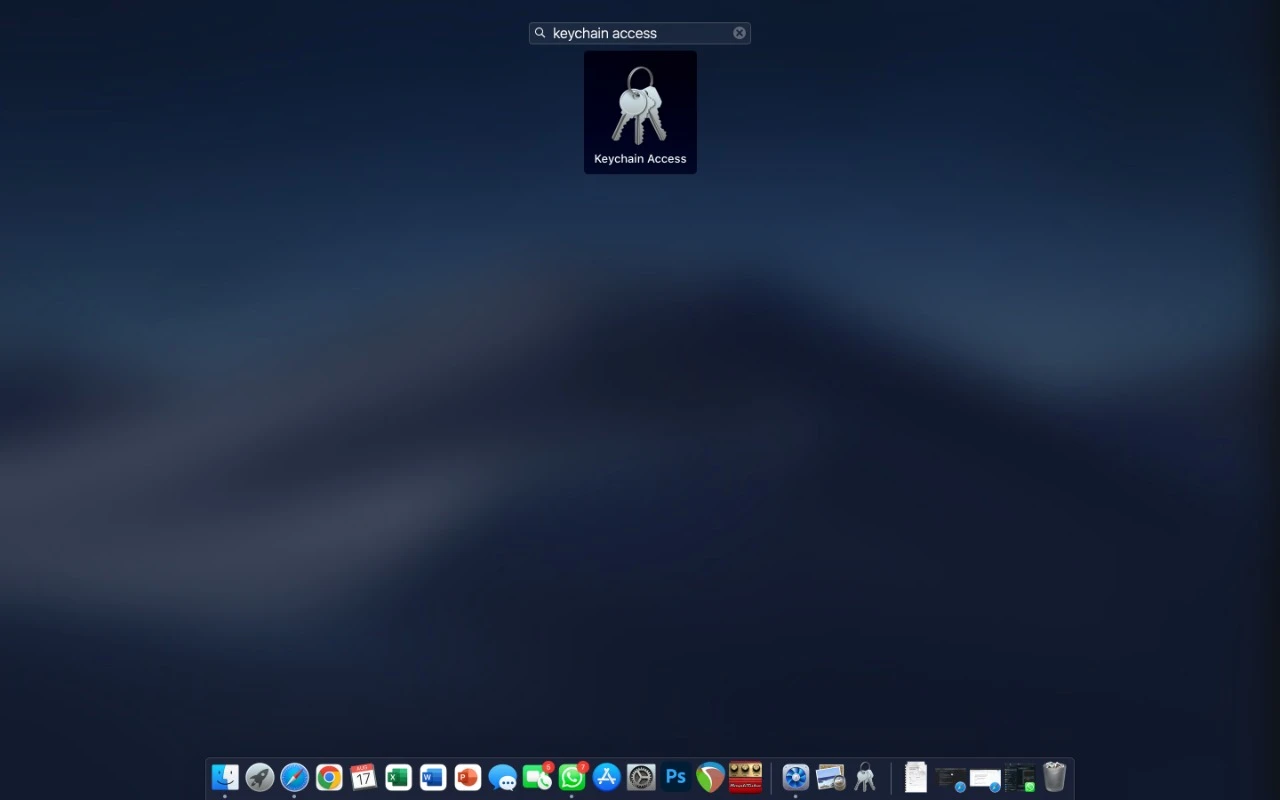
- Launch the utility “Keychain Access”
- In the upper right search box, type “idmsa.apple.com”
- Find and double-click” idmsa.apple.com” in the resulting list
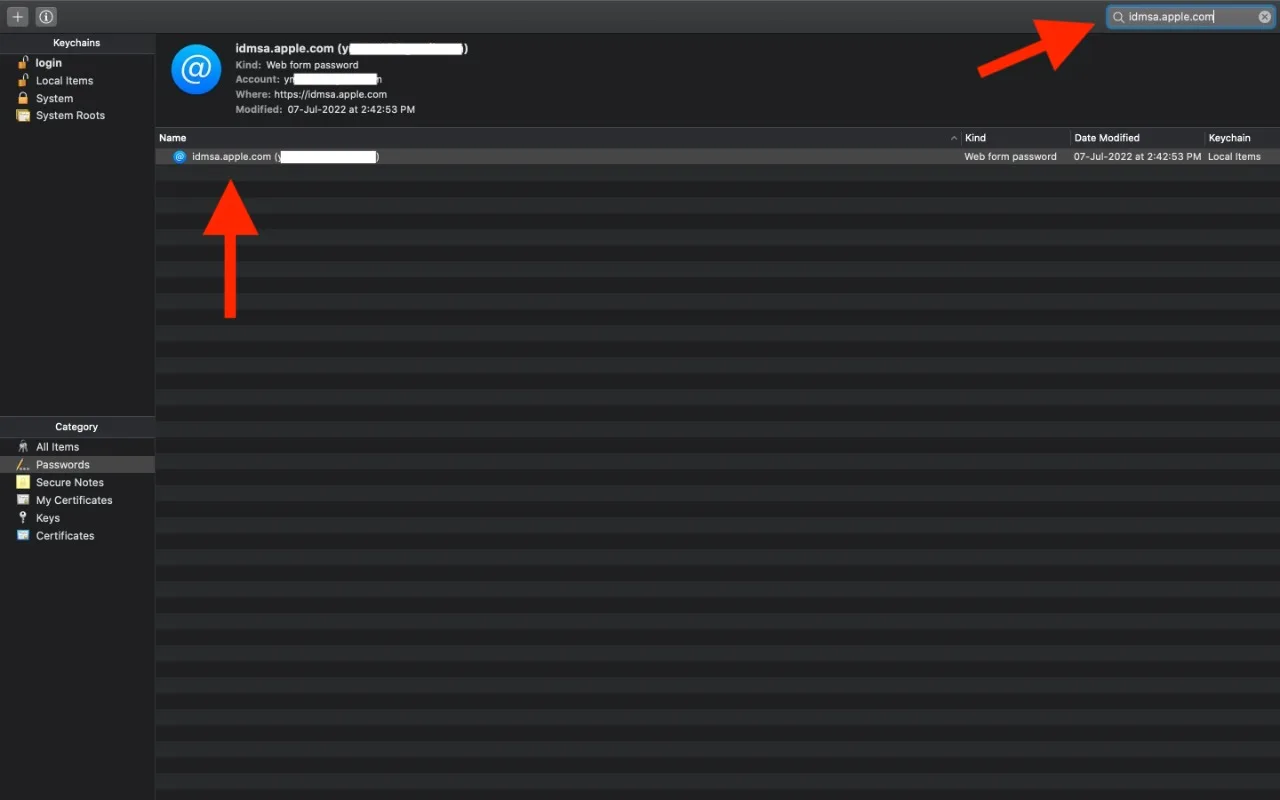
- A small window with tabbed options for “Attributes or Access Control” is displayed
- Make sure you select “Attributes”
- Select the “Show password” checkbox at the bottom left of the “Attributes” tab
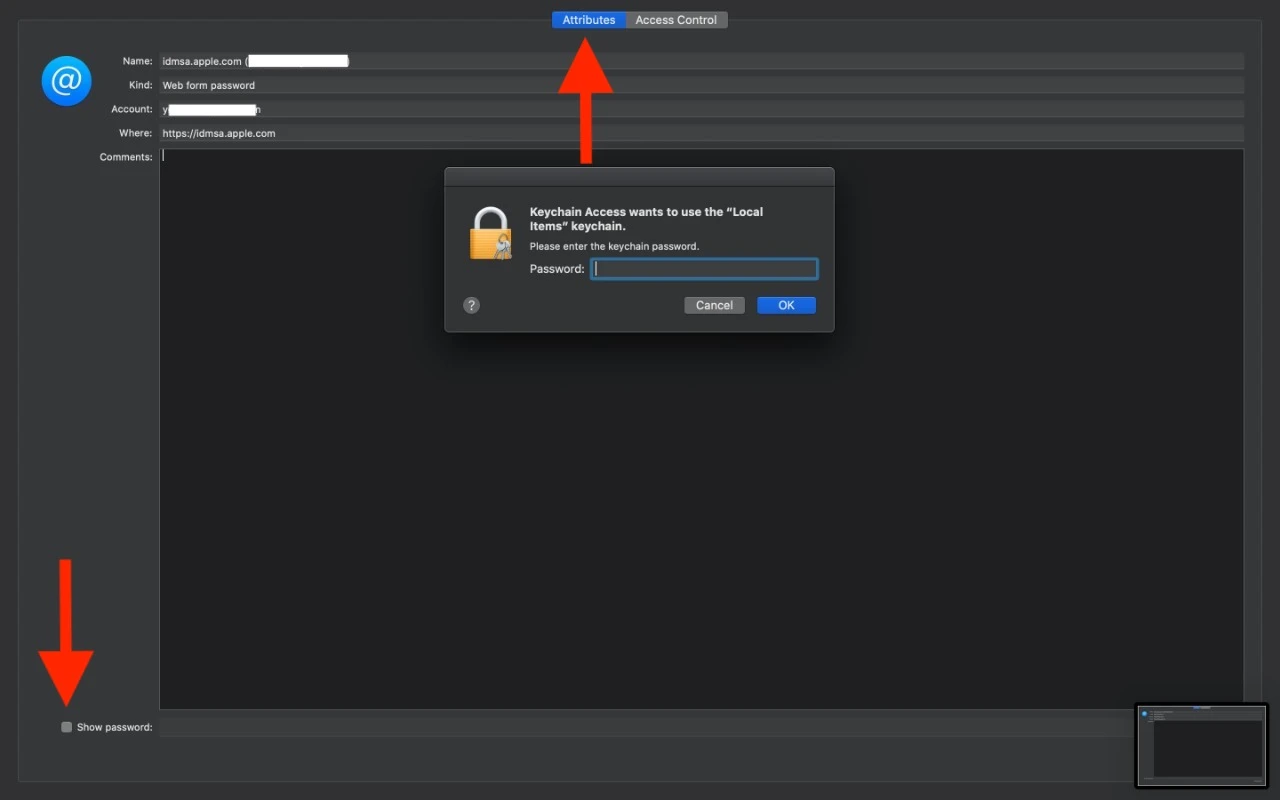
- In the dialog box , enter your computer login information and press “Return”
- Your Apple ID password is displayed
For Mac OS Big Sur and above versions
- Open the launchpad. Type “Keychain Access” in the search bar at the top
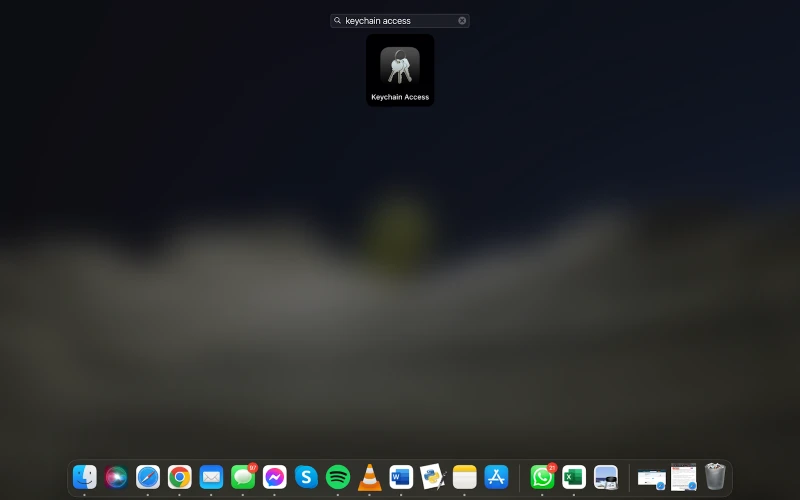
- Launch the utility “Keychain Access”
- Search and click on “appleid”
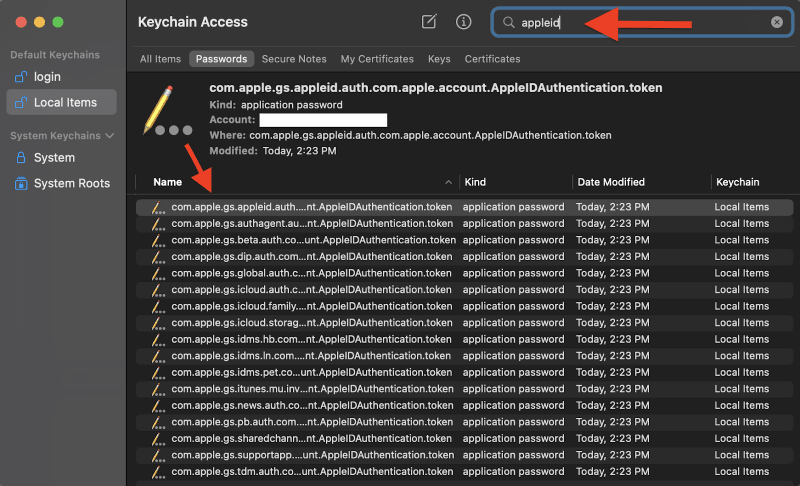
- A small window with tabbed options for “Attributes” or “Access Control” appears
- Select “Attributes” and make sure the “Show Password” checkbox (at the bottom left of the window) is enabled
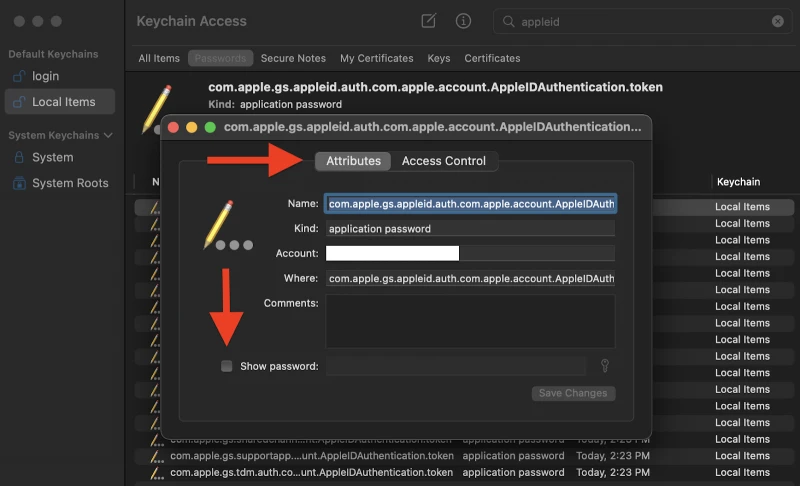
- In the dialog box , enter your computer login information and press “Return”
- Your Apple ID password is displayed
When you change your Apple ID password, does it change across all of your devices?
When you change your Apple ID password on one device, it won’t change across all of your devices.
It will, however, automatically log you out on all other devices that use the same Apple ID.
Since the password is updated on the Apple servers, you’ll need to re-enter the new password to continue using your Apple account on other devices.
Until you re-enter your new password, you won’t be able to use iCloud, App Store, or any other feature associated with your Apple ID.
Can I sign out of my iPhone if I forgot my Apple ID password and security questions?
If you’re selling or updating your Apple device, you’ll need to sign out your Apple ID from your current device. If you’ve forgotten your Apple ID password and security questions, you won’t be able to sign out directly.
However, there are several workarounds you can use to sign out of your iPhone or Mac without knowing your password or security questions:
Recovering password
To sign out, you’ll need access to your password. You can recover or update your old password through your Apple device, Apple’s official website, or Keychain Access.
See section “how do I recover my Apple ID?” for details.
Using iTunes
If you aren’t able to recover or change your Apple ID password, you can use iTunes to sign out of your Apple account. However, this method can only be used if you have iOS 13 or lower.
Create a backup for your data before you proceed, then follow the steps below:
- On your iPhone, go to “Settings” > “Apple ID” > “Find My” and disable the “Find my iPhone” feature
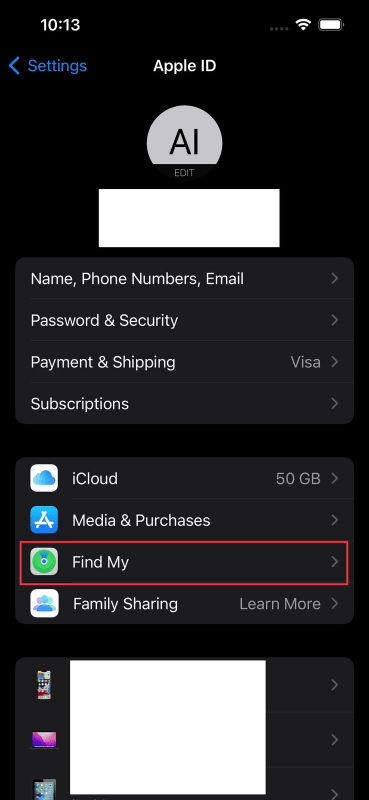
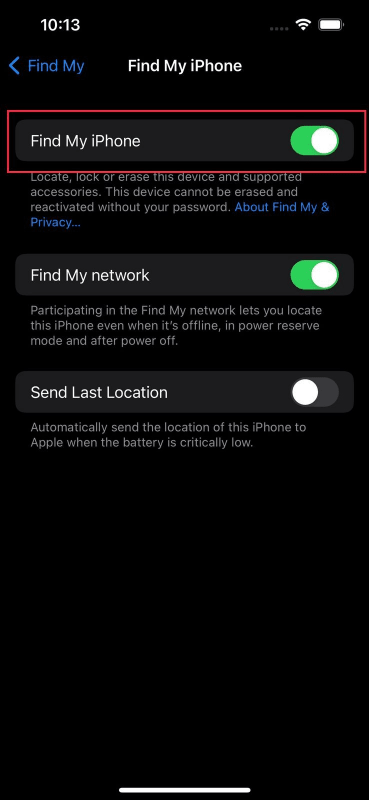
- Go to “Settings” and tap “iTunes & App Store“
- Select your Apple ID at the top
- A popup appears to remove your Apple ID from your phone. Click “Sign Out” to log out of your Apple ID from your device
If you use the same Apple ID on multiple devices, you will need to sign out of each of them individually.
Factory reset
If all else fails, you can factory reset your iPhone to sign out of your Apple ID. However, factory resetting your iPhone will also remove all of your personalized settings and files present on your Apple device.
Make a backup first to avoid losing your data. Here’s how to reset your iPhone:
- Go to “Settings” > “General” > “Transfer or Rest iPhone”
- Tap on “Erase All Content and Settings” and press continue to factory reset your iPhone
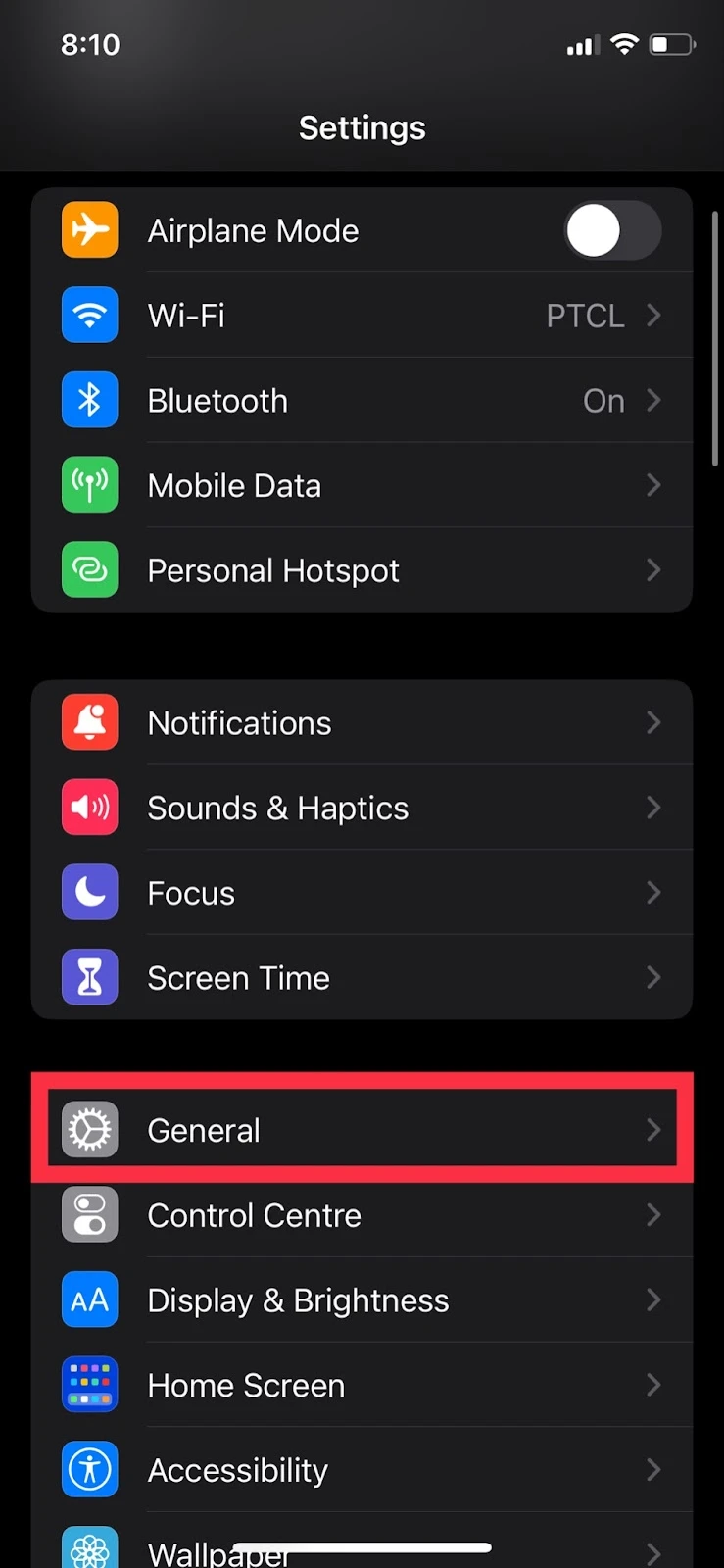
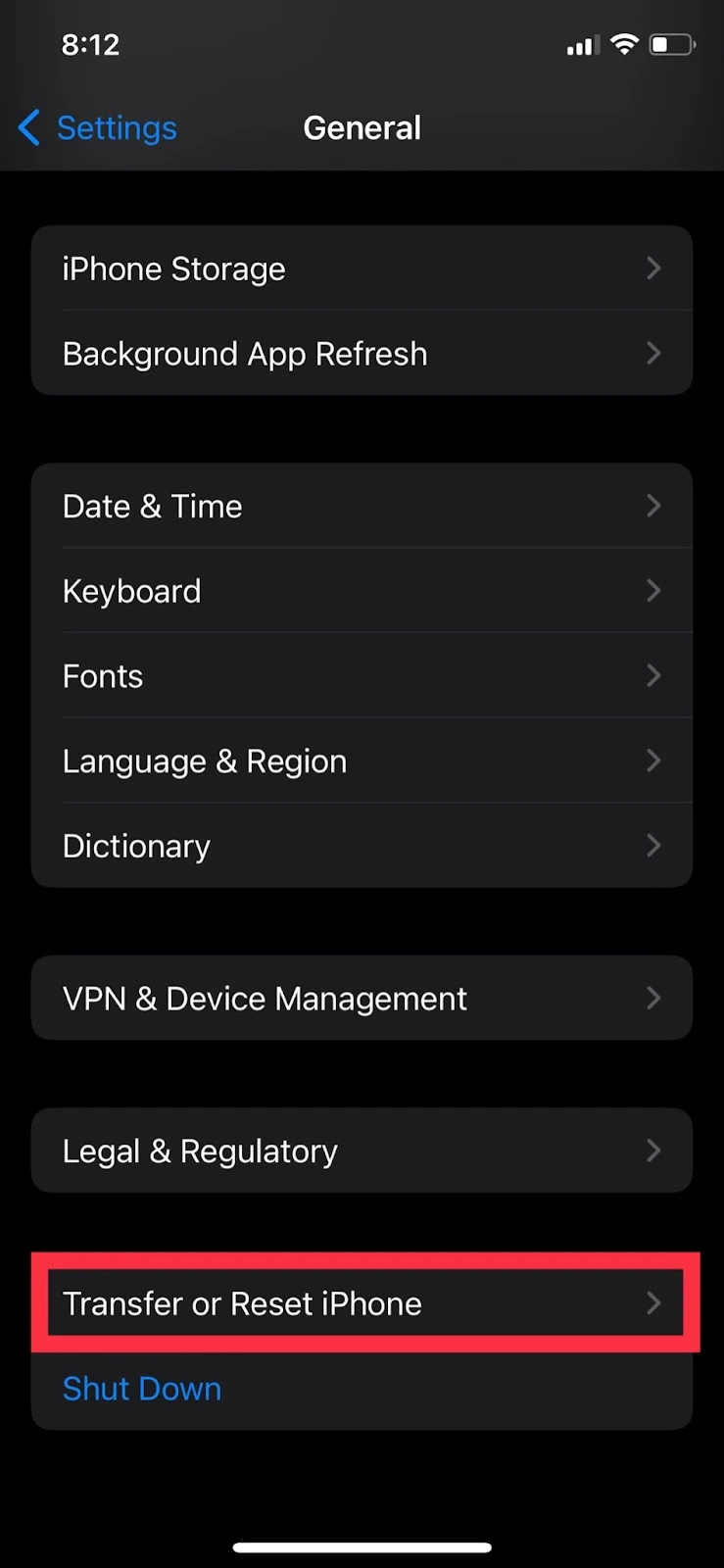
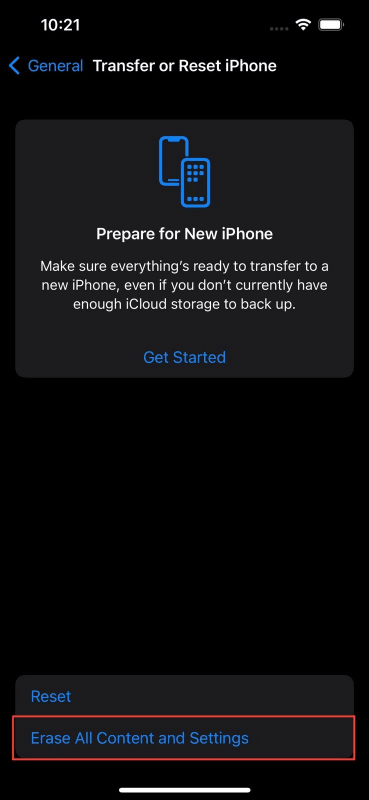
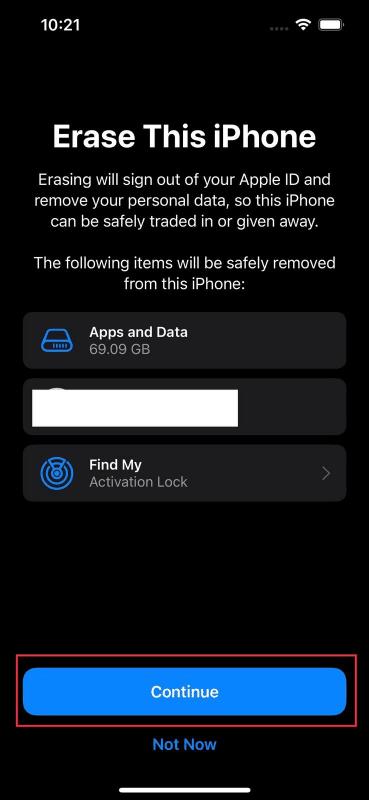
Are the Apple ID and iCloud password the same?
The Apple ID and iCloud password are the same as iCloud is a sub-service of your Apple account. iCloud requires you to enter the same email and password that you use to log in to your Apple account.
An Apple ID is an account that allows you to register your information with Apple so you can identify yourself on other Apple devices. It can be used to sign in to various Apple features, including iMessage, iTunes, and iCloud.
iCloud, on the other hand, is cloud storage you can access through your Apple ID. The cloud storage account allows you to access your data from various platforms by simply logging in to your iCloud account.

