As an Apple Music subscriber, you may be wondering whether your music library will get deleted if you stop renewing your subscription.
As soon as you stop paying for the Apple Music subscription, you will lose access to all the music you have added through the app. The app will keep a record of all the music in your library for up to 30 days in case you decide to pay again. After that, all your music will be deleted permanently.
Do you lose all your downloaded music when your Apple Music membership ends? Can you get your Apple Music back after not paying?
- What happens if you stop paying Apple Music?
- Do I lose all my downloaded music when my Apple Music membership ends?
- What happens to my music after the Apple Music trial ends?
- How to cancel my Apple Music subscription at the end of the trial?
- Why did my music disappear?
- Why does Apple Music delete songs from my library?
- Why are some songs grayed out in Apple Music?
- How do I keep songs forever on Apple Music?
What happens if you stop paying Apple Music?
Apple Music is a subscription based service, either monthly or yearly. You have to renew your subscription on the same date you subscribed, each month or year.
If you don’t make your renewal payment on the very same day, you will no longer be able to use the Apple Music services.You will also lose access to all your music library you have added using Apple Music.
Your library will be kept intact for up to 30 days in the app in case you decide to renew your subscription after all. After this time limit, all your music library is deleted including artists, albums and favorites, etc.
If you stop paying, you will also no longer be able to play your downloaded songs from Apple Music.
The downloaded tracks on your iPhone or your PC will be grayed out as these are DRM (Digital Rights Management) protected and can only play as long as you are an active subscriber.
If you decide to pay for the Apple Music subscription again after the 30 day period has elapsed, you will not get your music library and downloaded tracks back. You will need to download the tracks and populate your library again from scratch.
What happens if you forget to pay Apple music on the exact due day?
If you forget to pay the subscription charges on the due date, you will no longer be able to use the Apple Music services .
However, Apple Music does keep a track of your music library for up to 30 days in case you forget to pay on the due date.
Apple also keeps reminding you of the due subscription charges via email and texts. However, you won’t be able to use the music until you pay.
Can I get Apple Music back after not paying?
If you haven’t paid for Apple Music, you can’t access the services and your music library within the Apple Music app.
However, if you resume payment for your subscription within the 30 day grace period, you’ll get your Apple Music back.
If you renew your Apple Music subscription after not paying for a while, you need to sign out of your iTunes store and sign back in to get Apple Music back. Here’s how:
For iOS 14 and later:
- Go to “Settings” > “[Your account]”.
- Tap on “Media & Purchases” and enter your password to open it.
- Tap on the account in the top left corner of your screen.
- Tap on “Sign out of Store”.
- Turn off your phone by long pressing the power button until you see the “Slide to power off” option > restart the phone.
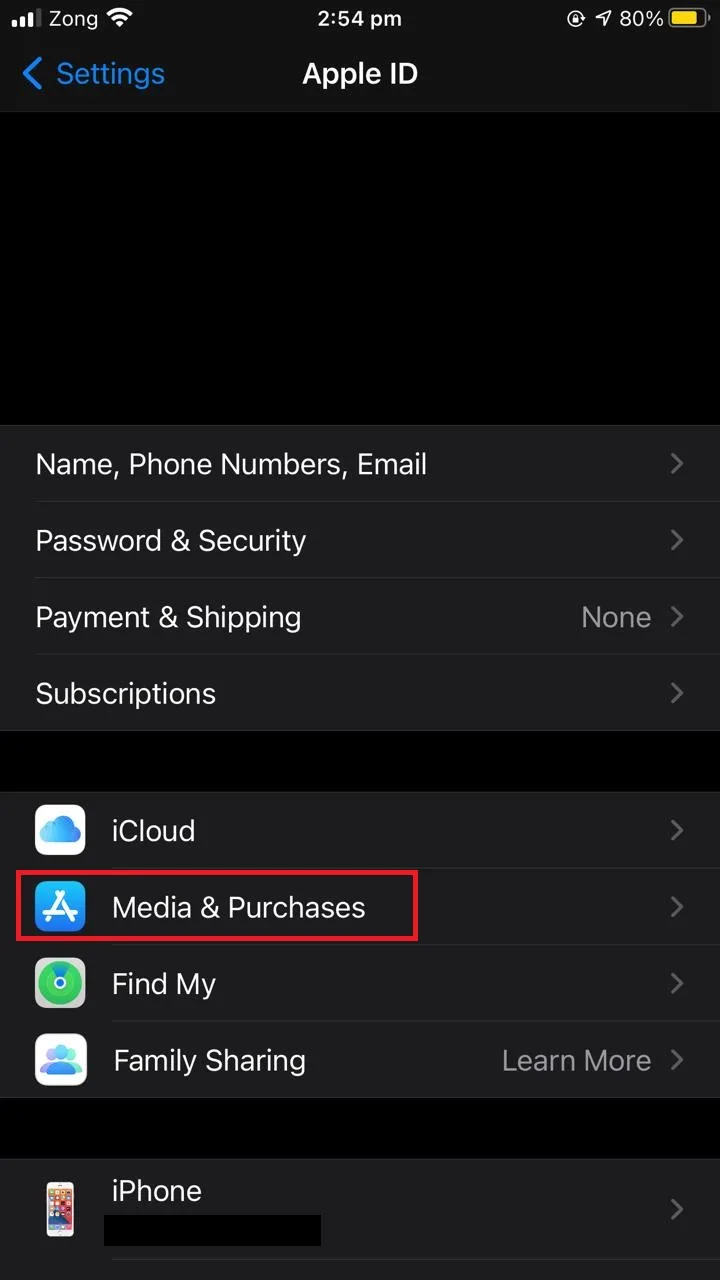
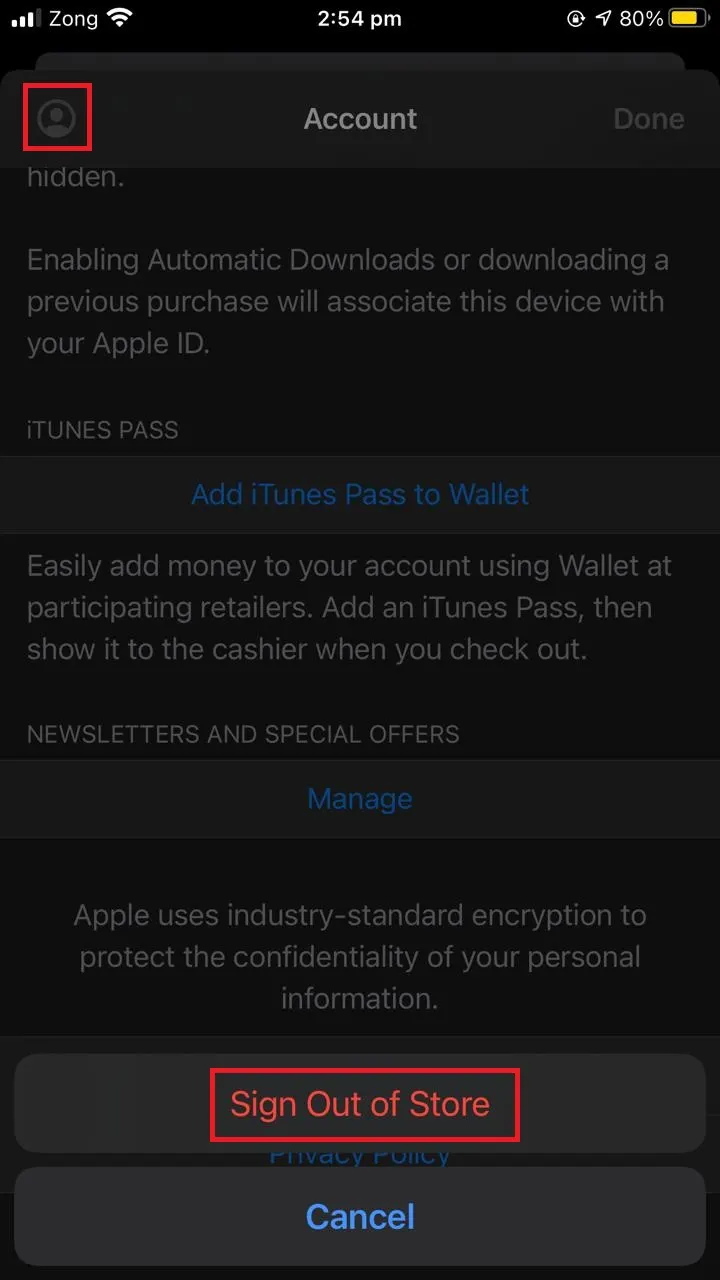
Sign back into your iTunes store and you should have your Apple Music back.
For iOS 13 and below:
- Go to “Settings” > “iTunes & App Store”.
- Tap on your Apple ID and choose “Sign Out”.
- Restart your iPhone and then sign back in.
In some cases, in addition to signing out of your iTunes account, you may have to sign out of your iCloud account as well to get your Apple Music back. To sign out of iCloud:
- Go to “Settings” > “[Your account]”.
- Scroll down and tap on “Sign Out”.
- Choose the data you want to keep on your iPhone > tap “Sign Out” again to confirm.
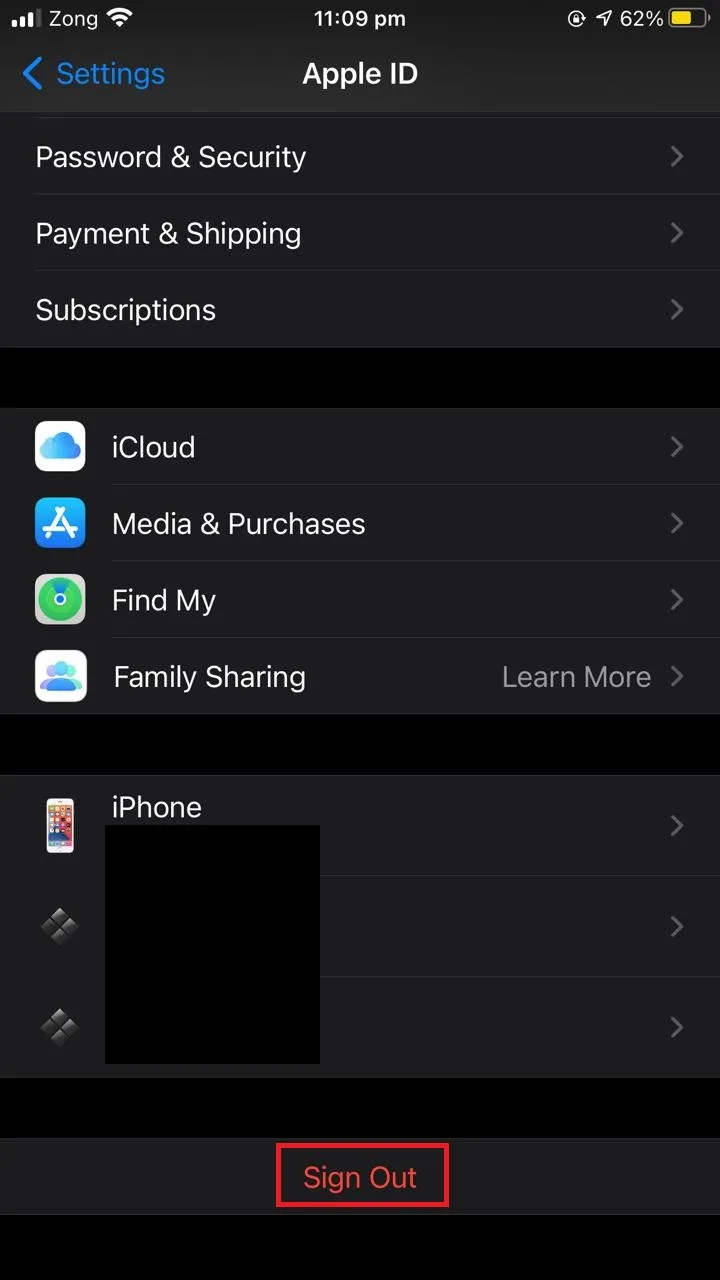
Sign back into your iCloud account and you should have your Apple Music back.
Do I lose all my downloaded music when my Apple Music membership ends?
The music you have downloaded from Apple Music for offline listening will no longer be available to you after your membership ends – unless you renew within 30 days.
These songs are DRM (Digital Rights Management) protected which means that they are all labeled as Apple Music files and are allowed to play only while you are an active subscriber to the service.
Note that, unlike Apple Music, the music you purchase through the iTunes store will remain available to you even if you stop subscribing to Apple Music. The iTunes purchases are linked to your Apple ID and you can re-download it whenever you want.
To download again purchased music from iTunes on your iPhone:
- Open iTunes Store and tap on “More” from the bottom of your screen.
- Tap on “Purchased” > “Music”.
- Choose a music file > tap “Download”.
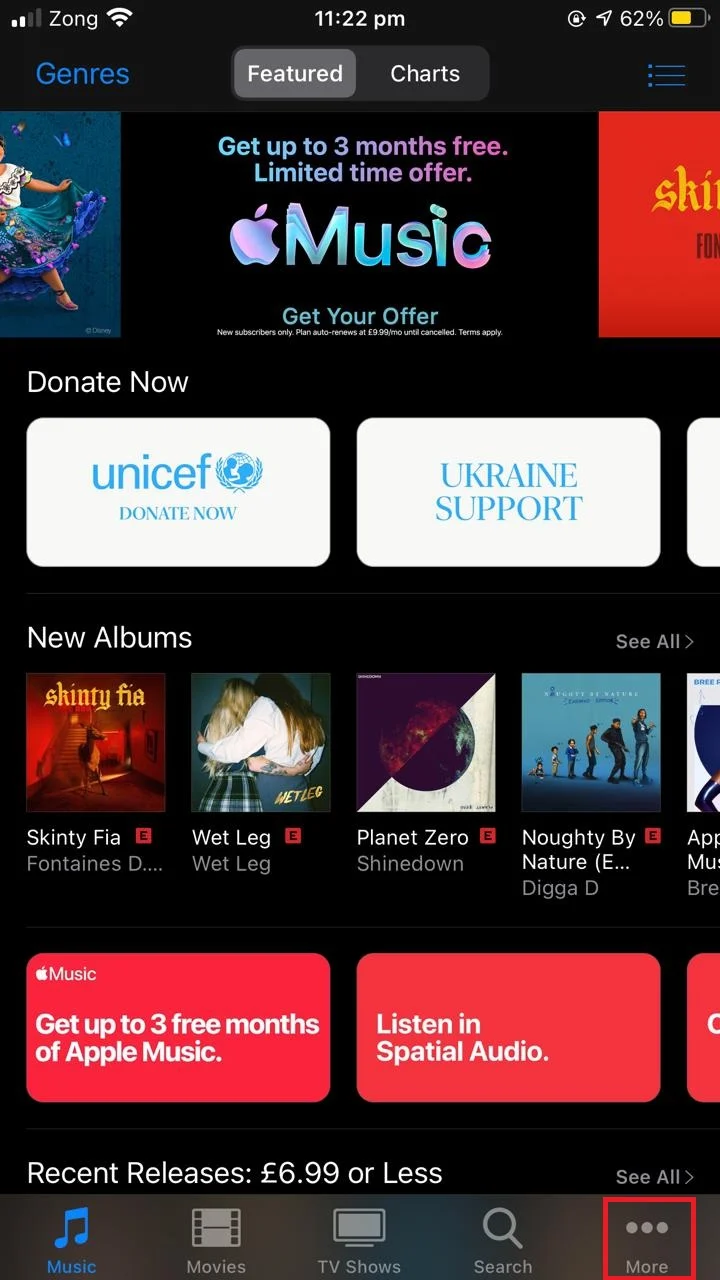
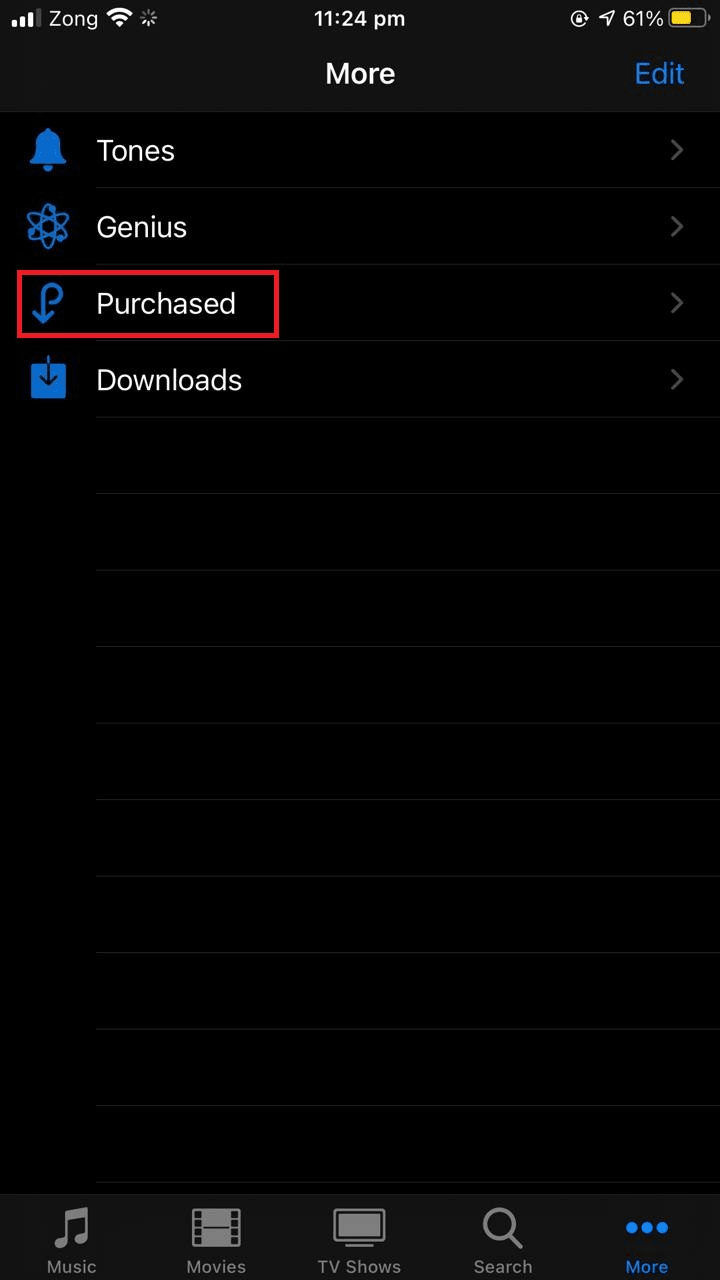
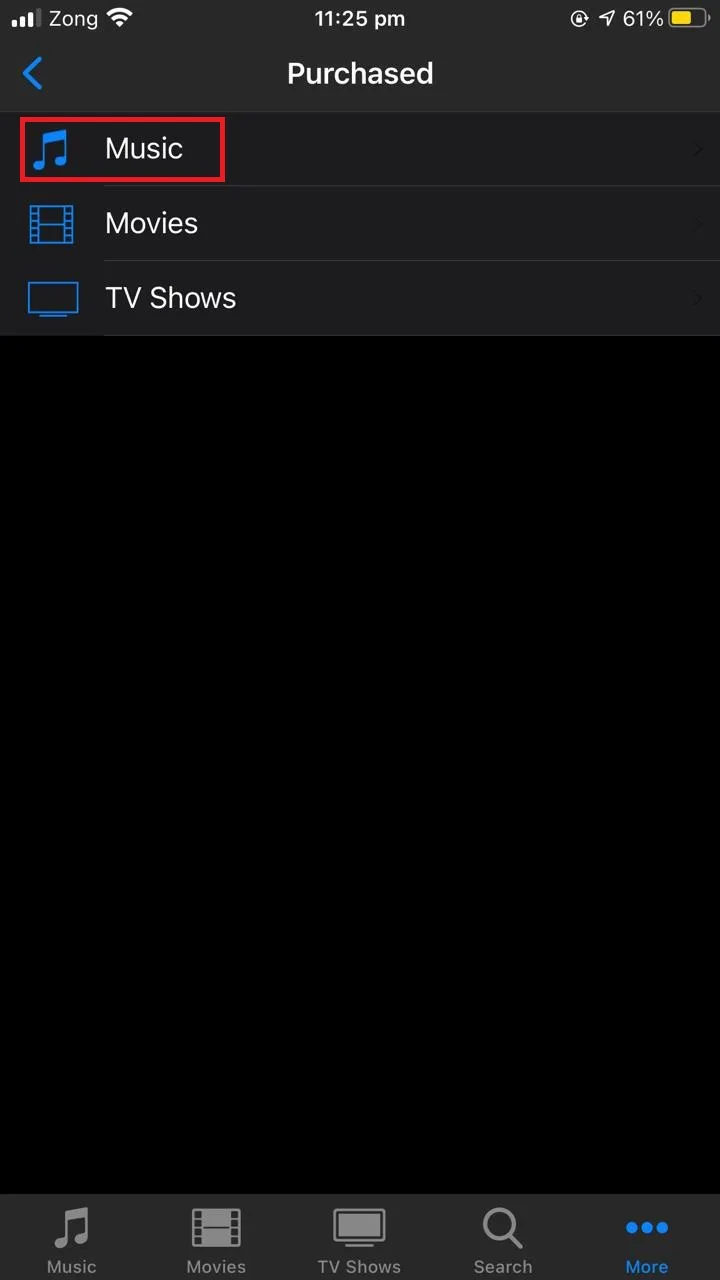
Will I lose all the music I acquired from Apple Music if I don’t renew my subscription?
If you don’t renew your Apple Music subscription, you will not be allowed to use any of its services and will be denied access to your Apple Music library as well. This also includes the music that you have acquired for offline listening.
When you acquire music through the Apple Music app, you are agreeing to the terms that you can access songs only as long as you are a subscriber to the service. This is different from purchasing music from iTunes Store, where you own the music for an unlimited time.
That said, you can use third party tools like Sidify Apple Music Converter to convert your Apple Music files to other formats and save it on your PC for listening in case you don’t renew your subscription.
What happens to my music after the Apple Music trial ends?
Apple Music has a 90-days free trial. When the trial expires, if you don’t start paying for a subscription, any music files, including tracks and albums, associated with the Apple Music will be disabled.
You will no longer be able to play these files unless you pay for the service. Only the songs you have purchased from iTunes will remain available for you to play.
The tracks, albums, playlists you have added to your library using Apple Music will be removed if you don’t subscribe.
However, just like after a subscription expires, once your trial ends the app will keep a record of your music for up to 30 days in case you decide to subscribe. After that, your library will be gone forever.
How to cancel my Apple Music subscription at the end of the trial?

You can cancel your Apple Music trial at any time during the trial period, including right after starting – the trial period will still continue until the 90 days are over. There are a couple of ways to cancel your Apple Music subscription.
1. Cancel Apple Music subscription from settings
You can use settings to cancel your Apple Music subscription at the end of your trial period.
For iOS 14 and later
- Go to “Settings” > “[Your account]”.
- Tap on “Subscriptions”.
- Tap on “Apple Music Subscription”.
- Tap on “Cancel Free Trial” and choose “Confirm” to cancel.
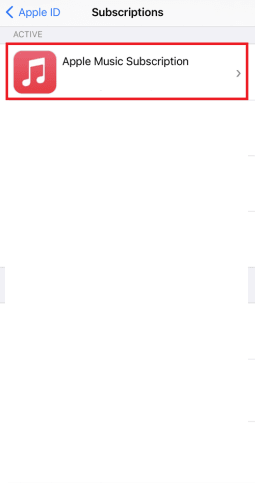
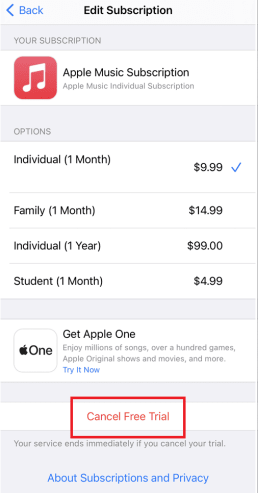
For iOS 13 and earlier
- Go to “Settings” > “iTunes & App Store”.
- Tap on your Apple ID and choose “View Apple ID”.
- Scroll down and tap on “Subscriptions”.
- Tap on “Apple Music Subscription” from the list and tap on “Cancel Free Trial”.
Your free trial should now be canceled.
2. Cancel Apple Music subscription on the web
You can use the website to cancel your Apple Music subscription at the end of your trial.
- Open music.apple.com.
- Tap on “Sign in” on the top right corner of your screen and enter your account credentials.
- Tap on the account avatar and choose “Settings”.
- Scroll down and tap on “Manage” under the “Subscriptions” section.
- Tap on “Cancel Subscription”.
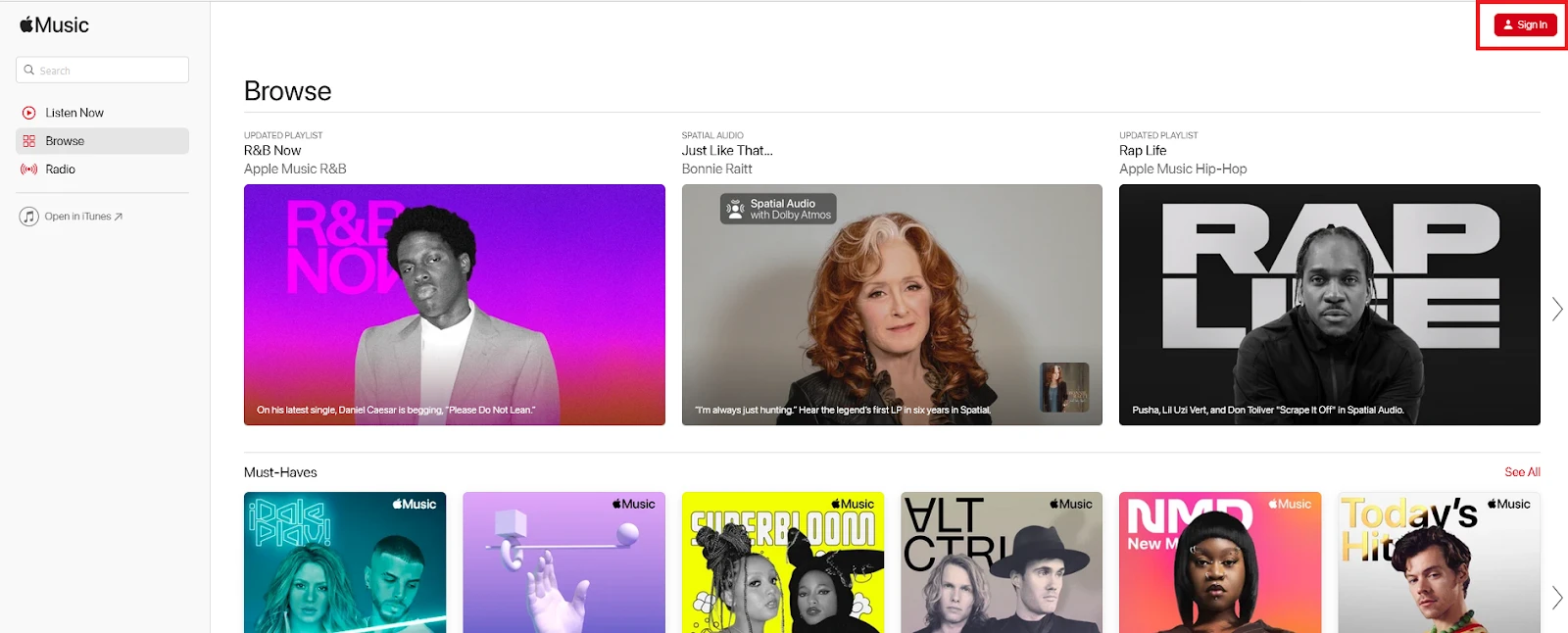
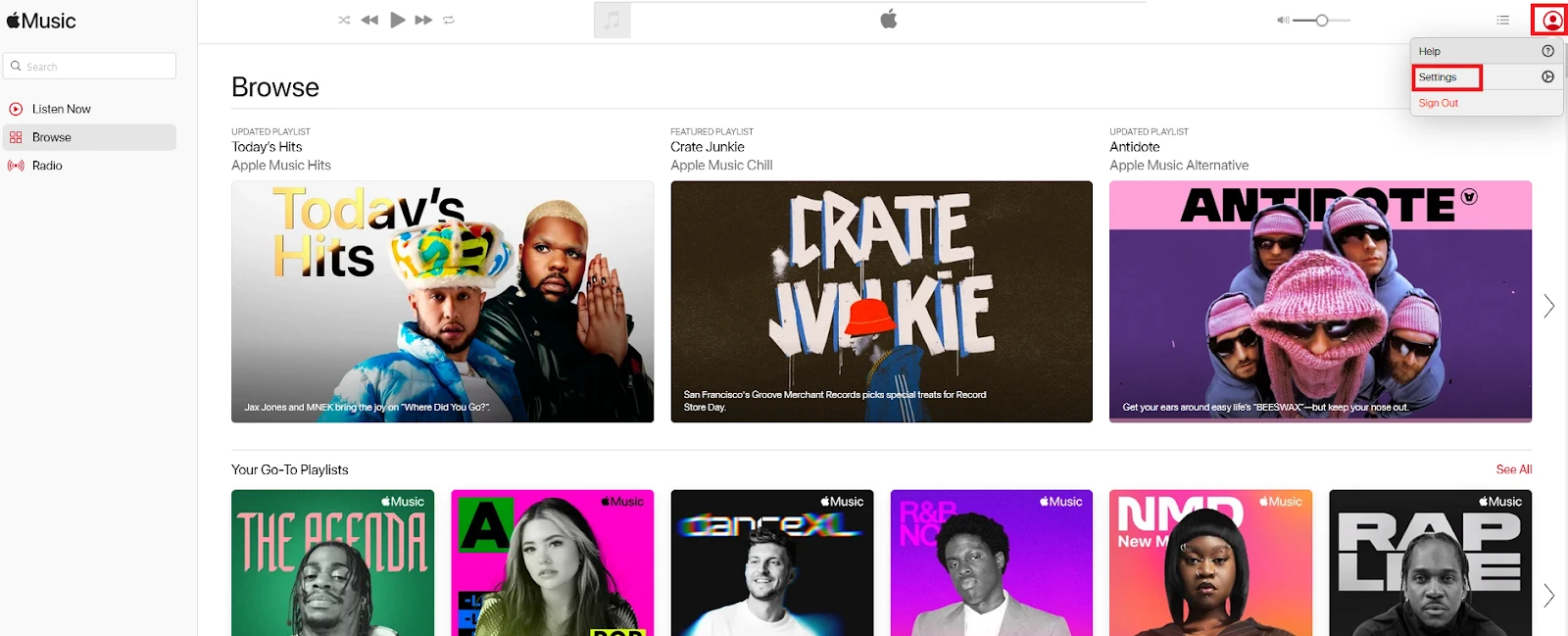
3. Cancel Apple Music subscription using iTunes
You can use iTunes to cancel your Apple Music subscription at the end of your trial.
- Open iTunes on your PC and sign in with your Apple ID.
- From the menu bar, click on “Account” > choose “View my account”.
- Scroll down to the “Settings” section > “Subscriptions”.
- Click “Manage”.
- Next to Apple Music, choose “Edit”
- Choose “Cancel Subscription”.
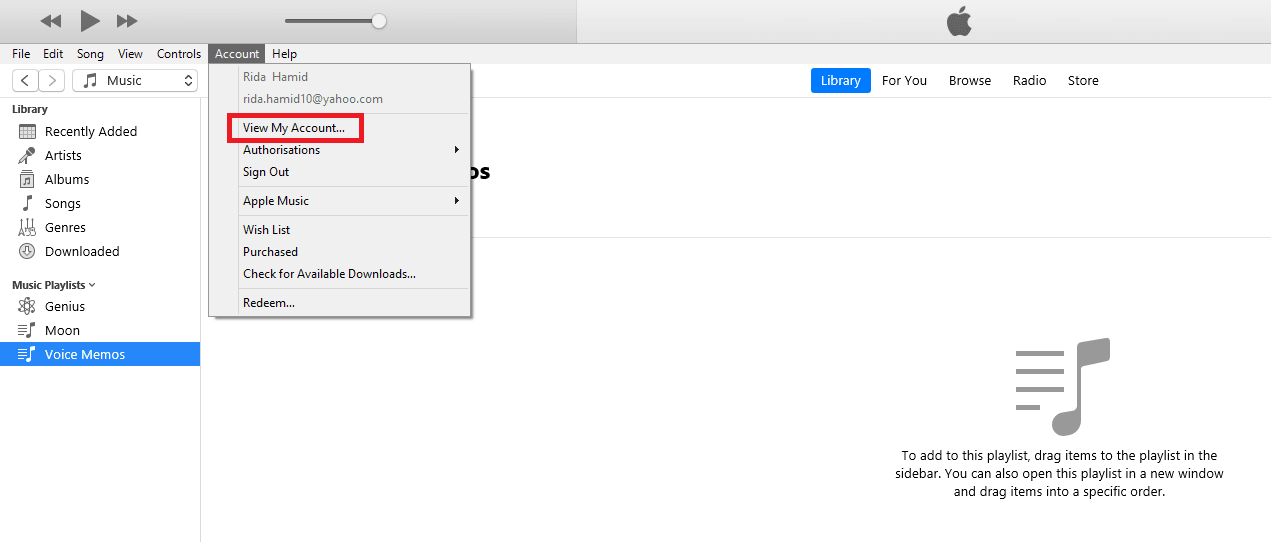
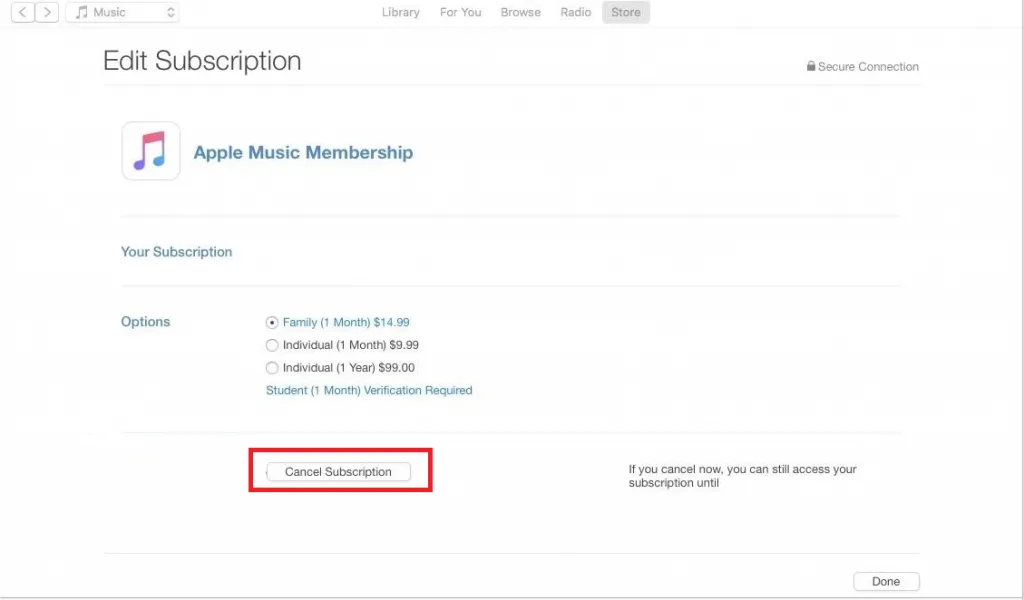
Why did my music disappear?
There can be a number of reasons why your music disappears from your music library.
1. iOS 14 update
Users who have upgraded to iOS 14 sometimes found their music library empty with all the music mysteriously disappeared. This is due to bugs in the iOS 14 update.
An iOS 15 update fixed the majority of the Apple Music bugs. If you haven’t, try updating your iOS:
- Go to “Settings” > “General”.
- Tap on “Software Update” and wait for the update list to load.
- Install the updates
- Check your Apple Music again.
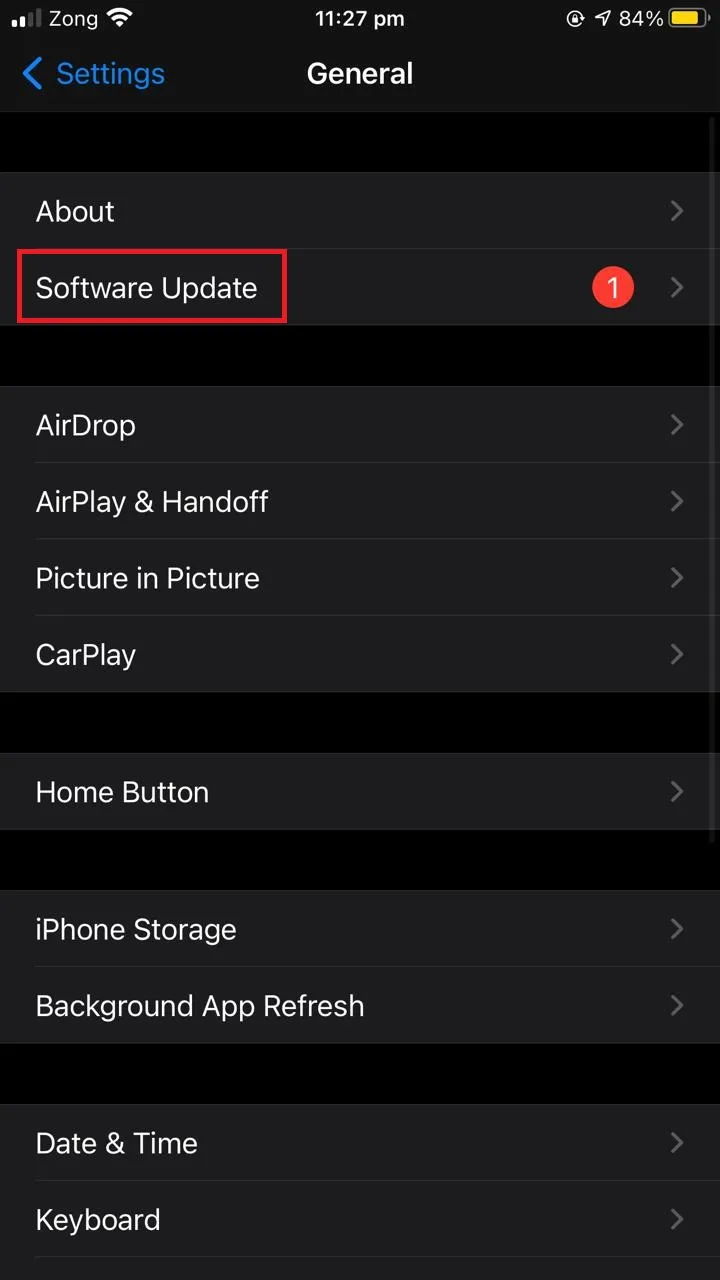
2. Turned off iCloud music library
If you have signed out of your iCloud account recently, the iCloud music library will not turn on on its own. Make sure you are signed in to your iTunes store and have the iCloud music library turned on.
To sign in to your iTunes store:
- Go to “Settings” > “[Your account]”.
- Tap on “Media & Purchases”.
- Enter your Apple ID credentials to sign in to your iTunes store account.
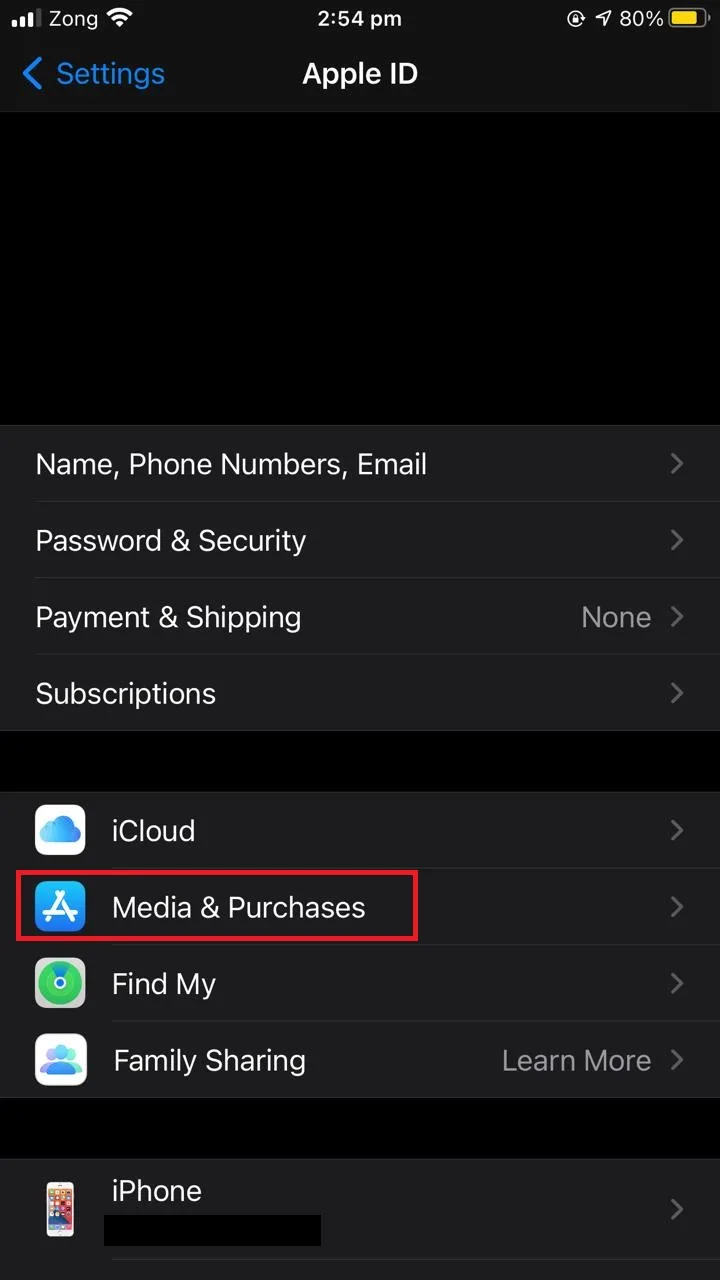
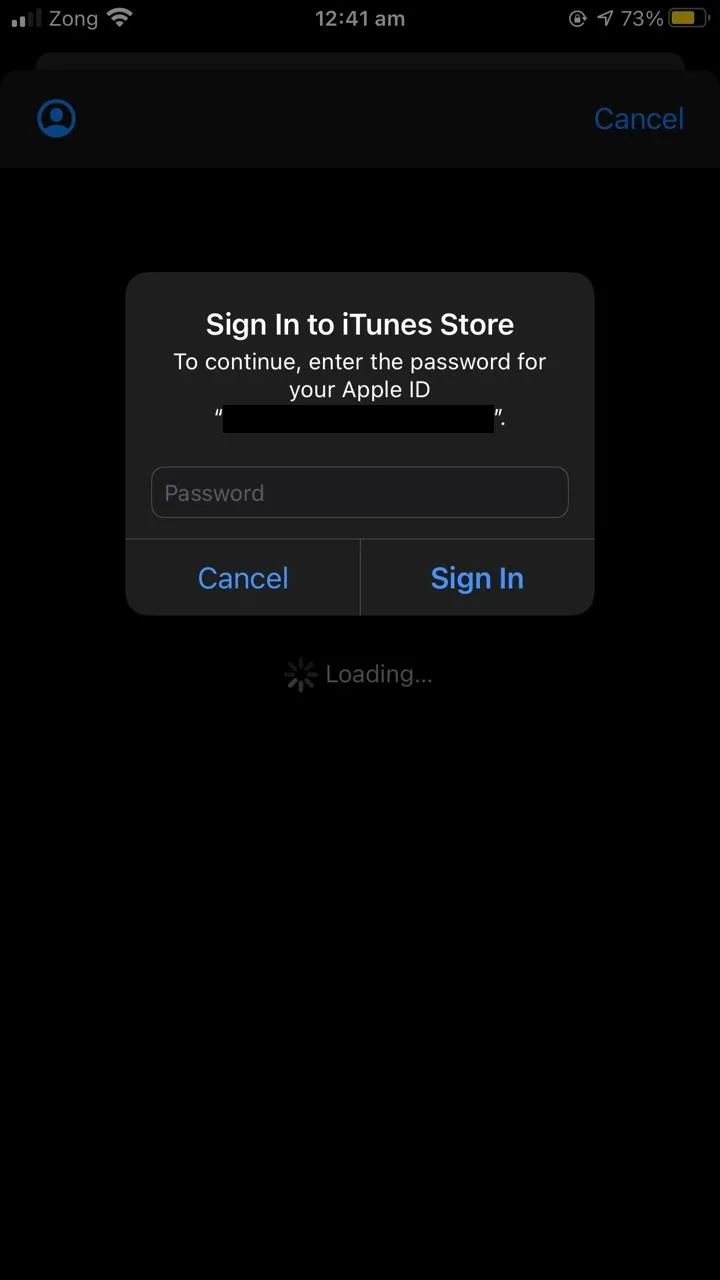
To enable iCloud music library:
- Go to “Settings” > “Music”.
- Toggle on “Sync Library” (iCloud music library in iOS 13 and earlier).
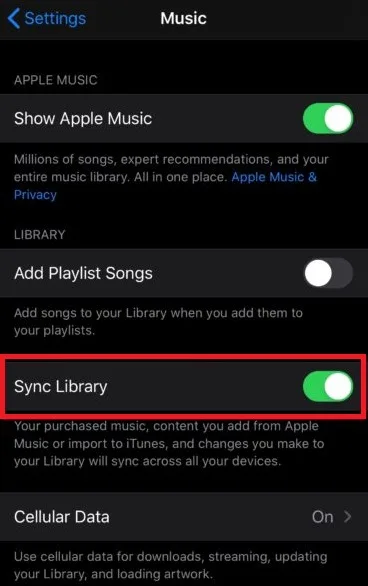
Turning on iCloud music library and singing into your iTunes store should bring back your music.
3. “Show Apple Music” turned off
You might have not noticed this but there is a setting to display Apple Music under your library. If your music disappeared all of a sudden, this setting may have been turned off accidentally.
- Go to “Settings” > “Music”.
- Toggle on “Show Apple Music”.
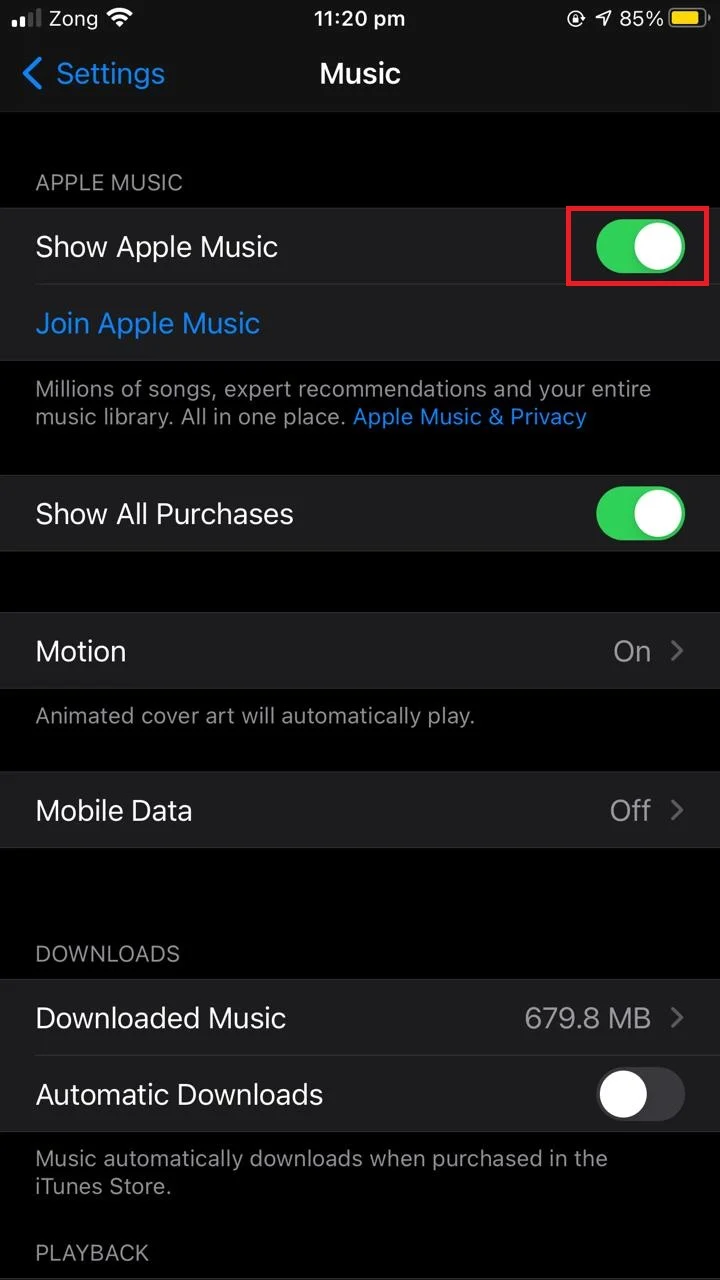
See also: Where Do Audio Files Save On iPhone?
4. Expired Apple Music subscription
If you haven’t paid for your Apple Music subscription, your music library will disappear and you won’t be able to access your playlists and songs. Only the music purchased through iTunes will appear under your library.
If this is the case, renew your Apple Music subscription within 30 days to get your music back.
- Go to “Settings” > “[Your Account]”.
- Tap on “Subscriptions”.
- Tap on “Apple Music” and choose “Purchase”.
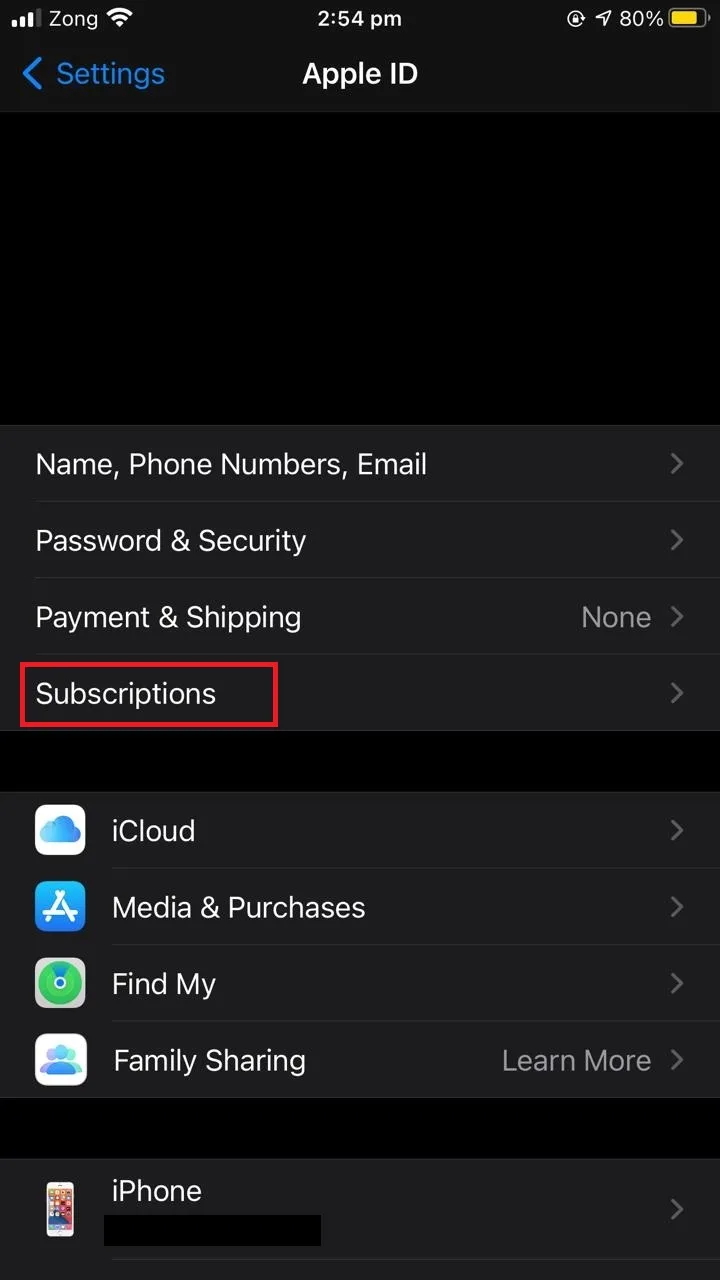
Renewing your Apple Music subscription within 30 days will give you back access to your music library.
Why does Apple Music delete songs from my library?
If you have enabled “Optimized Storage” for Apple Music, the downloaded songs that you haven’t listened to for a while will be removed from your library. This is to save space on your device for additional music that you may download.
To remove this feature, you can disable optimized storage for your Music app.
- Go to “Settings” > “Music”.
- Tap “Optimized Storage” > turn it off.
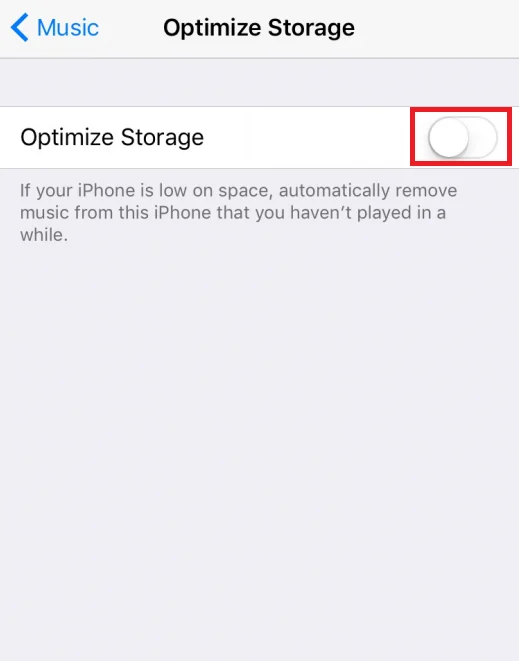
Disabling the “Optimize Storage” feature from Music keeps all your downloaded music on your device, Be aware that over time, the music may take up a lot of space in your device’s storage.
Why are some songs grayed out in Apple Music?
There are a few possible reasons for some songs in your Apple Music library being grayed out and not playable:
1. Change in licensing agreements
Sometimes there are changes in the licensing agreements between Apple Music and the artists and record labels which may result in some songs becoming unavailable to users. These songs become grayed out in the library and can no longer be played.
Try checking the song again after a few days, it may be available again if the agreement issues get resolved.
2. iCloud sync issue
Your iCloud account may not be syncing properly, resulting in a partially loaded Apple Music library. Some songs may be grayed out due for this reason.
Try signing out of your iCloud account and sign back in to resync the music library. Make sure sync library is turned on for Apple Music.
To sign out of iCloud:
- Go to “Settings” > “[Your account]”.
- Scroll down and tap on “Sign Out”.
- Choose the data you want to keep on your iPhone and tap on “Sign Out” again to confirm.
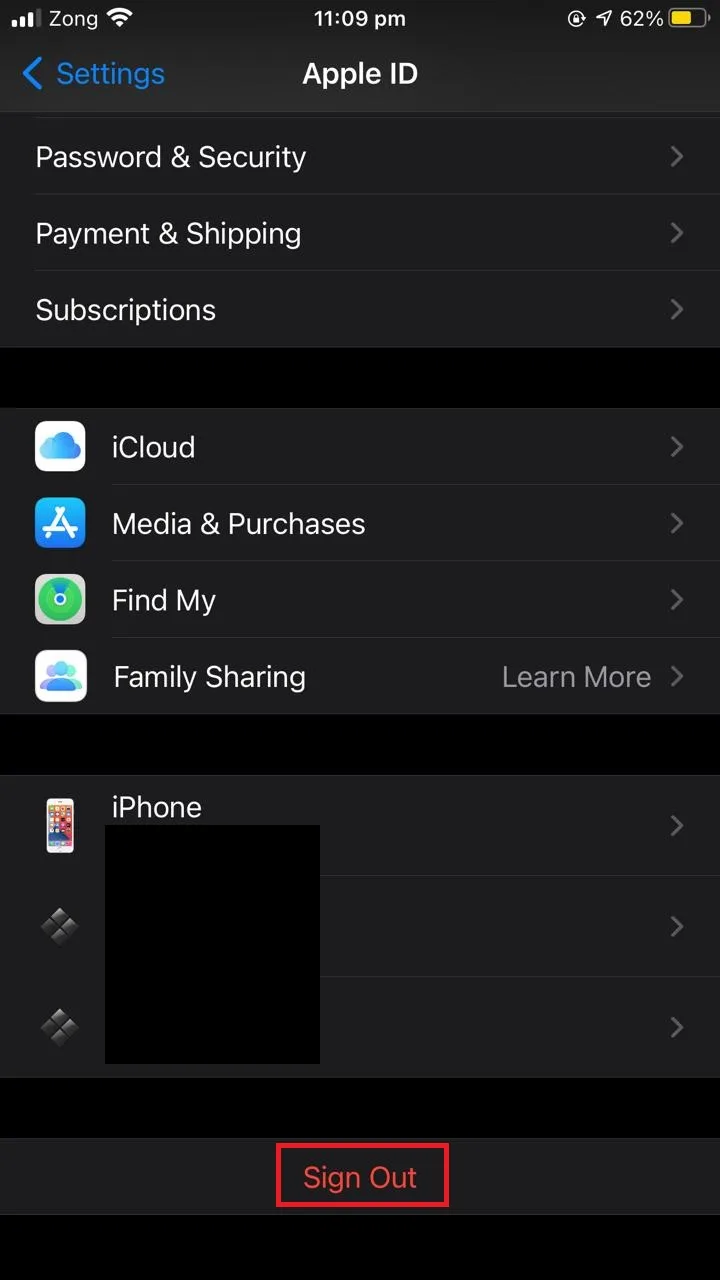
Sign back into your iCloud account again and you should have your grayed out songs back.
See section “Turned off iCloud sync library” earlier for how to enable sync library.
3. iTunes account issue
Sometimes there may be issues loading music from your iTunes account. This can generally be fixed by simply signing out and then signing in again to your iTunes account on your iPhone.
To log out of your iTunes account, follow the instructions in section “For iOS 14 and later” and “For iOS 13 and earlier”.
4. Unreleased songs
Some artists may not release all songs of an album at once. If you have downloaded the whole album, any unreleased songs will be grayed out. These songs will become available to you once they are released by the artists.
5. Unavailability of songs in certain regions
Some songs are unavailable in certain countries or regions, so they appear grayed out when users from these areas search for them in the Apple Music app.
How do I keep songs forever on Apple Music?
As mentioned earlier, Apple Music songs are protected by DRM technology (Digital Rights Management) which means they are all labeled as Apple Music files and are allowed to play only as long as you are an active subscriber to the service.
As soon as your subscription expires or you don’t pay for it, these songs become unavailable to you even if you have downloaded them on your phone or PC for offline listening.
If you want to keep Apple Music songs forever on your device, you need to first break the DRM protection and convert the Apple specific file type songs to other music file types.
You can use third party software like Sidify Apple Music Converter to convert your Apple Music files to other formats and save it on your device forever.

