Sometimes when we miss our alarm we wonder whether the alarm stopped by itself or it didn’t ring at all. Let’s find out how long an Android phone alarm goes on for if you don’t snooze or silence it.
The android alarm stops by itself after ringing for 5-6 minutes, it doesn’t keep ringing all day if you don’t dismiss or snooze it. However, it depends on your alarm settings and snooze time but the standard time doesn’t exceed 6 minutes.
If the alarm didn’t stop by itself after ringing for a certain time period, it could also drain your battery.
- Do Android alarms eventually turn off?
- Will the Samsung alarm stop by itself?
- How can I make my Android alarm last longer?
- How do I turn off my Android alarm?
- Is alarm volume the same as Ringer Android?
- Does the iPhone alarm stop by itself?
- Why do iPhone alarms go silent?
- Does Ringer and Alerts affect alarms on the iPhone?
- How do I turn my iPhone alarm off without using the screen?
- Is an alarm considered a notification iPhone?
Do Android alarms eventually turn off?
Android alarms eventually turn off after ringing for 5 minutes in most cases. The number may vary from device to device. The default settings has 5 minutes of snooze time and it’s set to repeat 3 times.
You can change these settings:
- Go to the clock application on your phone
- Choose an alarm from the list
- Got to the snooze option and change
Will the Samsung alarm stop by itself?
The samsung alarm stops by itself after ringing for 5 minutes continuously. Then it stops and starts ringing again after 5 minutes.
The snooze is set to 5 minutes by default and repeats 3 times. It rings 3 times until it shuts off completely. You can change the interval and repeat anytime.
How can I make my Android alarm last longer?
You can make your Android alarm last longer by setting the interval of snooze time to the lowest time interval option (in most cases it’s 3 minutes) and repeat option to “Forever”.
How do I make my alarm ring forever?
- Go to the Clock application
- Choose Alarm tab
- Set a new alarm or select an existing alarm in the list
- Go to snooze > Repeat
- Choose Forever
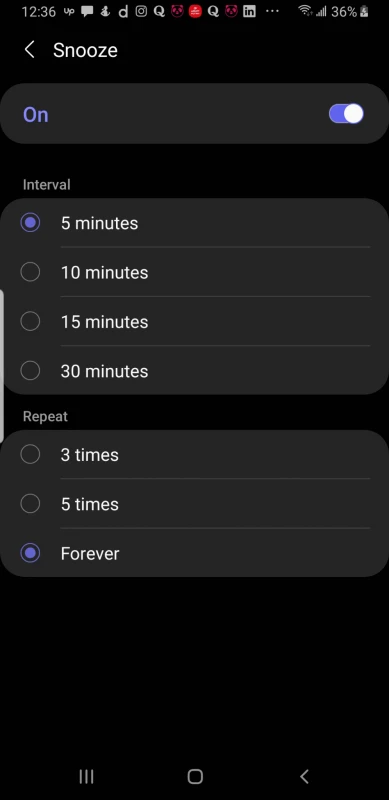
How do I turn off my Android alarm?
To turn off an alarm on your Android device:
- Go to your Clock Application
- Tap Alarm
- Choose the alarm you want to turn on/off
- Tap the toggle button – if it’s green, the alarm is currently turned on
Turning off an alarm will turn off all repeats.
To dismiss an alarm:
- Tap on the dismiss button if the phone is unlocked
- If the phone is locked, slide up the X icon on your lock screen
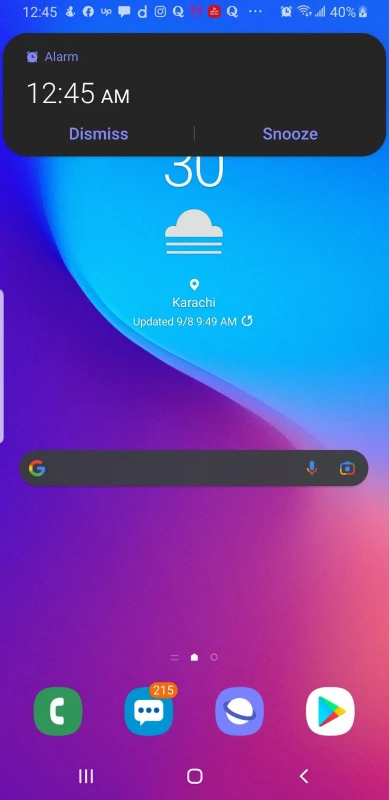
Is alarm volume the same as Ringer Android?
On Android, the alarm volume is different from Ringer volume. There are 5 separate volume sliders on Android devices:
- The first one is for the Ringer on your device.
- The second is for media which includes music, videos, and alarm volume.
- The other options are for notification, system (for the default alarm and notification volume), and volume of your voice assistant (Bixby Voice).
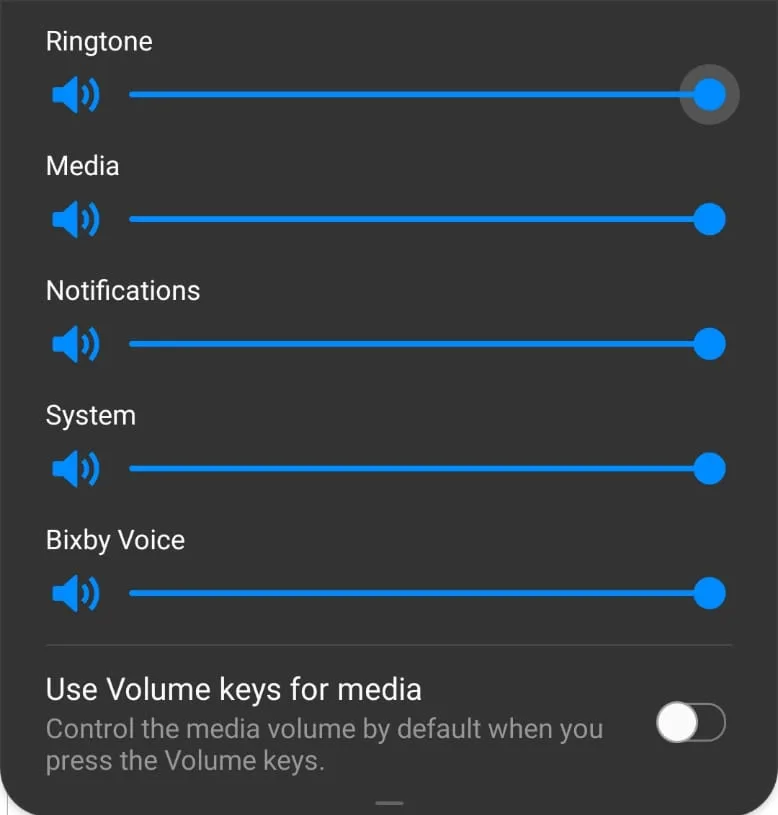
How do I make my Android alarm louder?
There are two ways to make Android alarms louder.
First method:
- Press the volume up/down button on your device
- As soon as the volume option appears, slide it down to see more options.
- Increase the Media volume slider
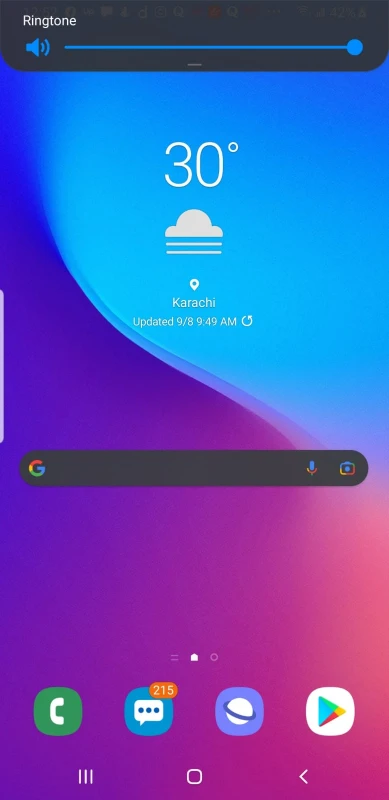
Second method
- Go to clock > alarms
- Choose one alarm from the list
- Go to alarm sound
- Increase the volume
Does the iPhone alarm stop by itself?
iPhone alarm stops by itself after ringing continuously for 15 minutes. By default it then stops for 90 seconds and starts ringing again. It doesn’t stop until the alarm is turned off manually.
You can silence it by switching off the ringer button on the top left side of the phone or just pressing the volume down button.
See also: Why Does My Alarm Only Vibrate?
Why do iPhone alarms go silent?
The silent switch on the iPhone turns off the alarm sound temporarily. The volume down button also mutes the sound.
If your alarm doesn’t ring at all you need to check the following:
Check the sound on your iPhone
- Go to settings > Sound & Haptics
- Make sure “Ringer and Alerts” is turned on
Check that the sound of your alarm isn’t set to None
- Go to Clock > Alarm
- Press edit on the top left corner
- Choose one alarm from the list
- Go to sound
- If it’s set to none, select one of the ringtones from the list
Connected audio devices
If headphones, speakers, or any other device is connected to your iPhone, it won’t have any effect on your alarm sound. Your alarm will still go off at the set volume through the built-in speaker.
Does Ringer and Alerts affect alarms on the iPhone?

The Ringer and alerts do not affect alarm sound. They control the ringtone volume and the system notifications volume (messages, notification from different applications).
If you want to change how loud your alarm should ring, you can go to the alarm and change the sound level. To make it louder or quieter, just use the buttons to adjust the volume while the test alarm is playing.
How do I turn my iPhone alarm off without using the screen?
You can turn off your iPhone alarm without using the screen:
- Using the silent switch
- Using the power key
- Using the volume down button
Is an alarm considered a notification iPhone?
An alarm is not considered a notification on an iPhone. However, you can set an alarm for important notifications and reminders by changing the label of your alarm.
For example, if you want your phone to remind/notify you exactly at a particular time you can change the label to whatever reminder/task/notification you want.
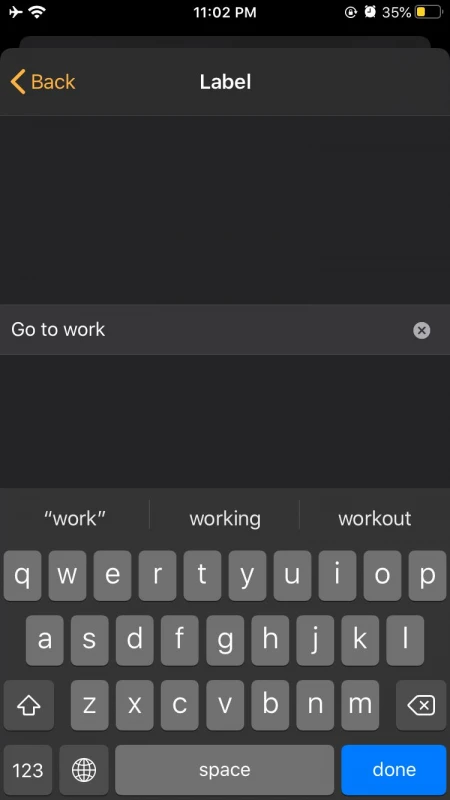
Alarm notifications keep appearing on iPhone when you don’t respond to your alarms. If you want to delete these notifications:
- Slide down on your homescreen and clear each notification by sliding right from the left corner and clicking on the clear button
- Alternatively, just clear all the notifications by clicking on the cross when you slide down on your homescreen

