If you’re looking at Garmin Connect as a standalone app to record your daily activity metrics, you may wonder if you can use it without syncing it with a watch.
Or maybe you’d like to sync another device such as a smartwatch or a heart rate monitor and analyze the data on Garmin Connect.
Although Garmin Connect will only recognize and pair with other Garmin devices, there are a few ways in which you can access some of the app’s features even if you don’t own a watch to pair it with.
Activities Garmin Connect can track without a Garmin watch
Iin the absence of a Garmin watch, the app will allow you to use a fraction of the features it otherwise has on offer.
When you first sign up on the app, the My Day dashboard will only allow you to input metrics of Activity, Weight, and Hydration through the “Create Manual Activity” option.
Other features you can access are “calories consumed and spent” and Garmin’s library of workouts.
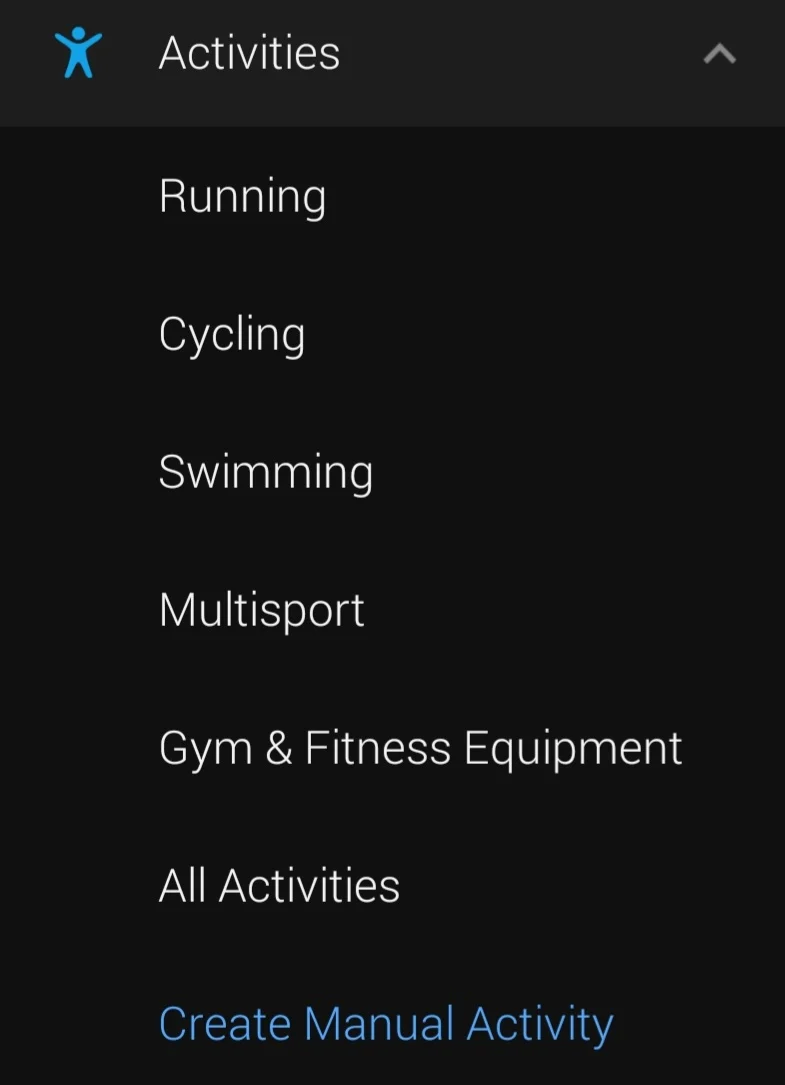
You can also use PacePro to formulate a running/cycling route, map out the precise track details, and also enter a race distance.
However, unless the app is synced with a Garmin watch, it won’t have any tracking features for you. If you’re using one of its workout programs, you can use the app to check the sequence of exercises and schedule it to your calendar.
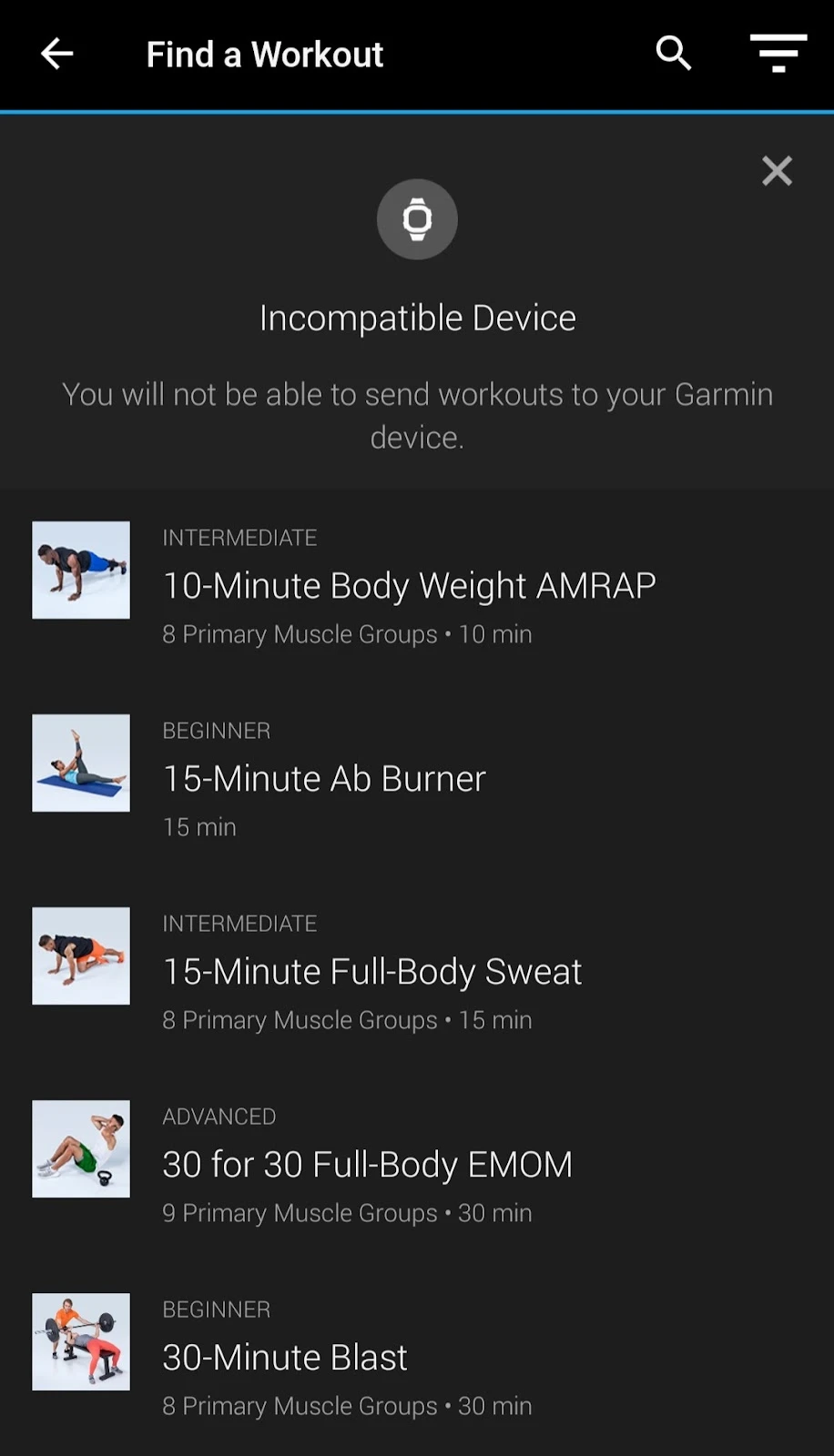
You can’t mark workouts as complete, or monitor your health stats during an activity. You can’t use the app to track 24/7 heart rate data, sleep stats, Body Battery, or stress levels.
These limitations along with the unavailability of core features such as monitoring health and fitness stats make Garmin Connect quite redundant to use unless you sync it with a Garmin smartwatch.
If you want to use an app for general fitness monitoring with or without a watch of any other brand, we’ll suggest choosing a different app such as Strava or MyFitnessPal.
Using Garmin Connect to import data without syncing it with a Garmin watch
Garmin allows you to import activity data from third-party websites and devices to your Connect account in a few ways.
Firstly, if you have a smartwatch of a different brand, you can download its data in .fit format and import it to your Connect account, provided your device allows you to do so.
If you’re using a Fitbit device, you can download your activity data in CSV format before uploading it on Garmin Connect.
With Fitbit, you can import a few more categories of your health data such as body composition (weight, body fat percentage, and BMI), along with individual GPS exercises.
Garmin Connect only lets you import GPS data from Fitbit in .tcx format, so make sure your file type meets the requirements.
Garmin supports a few additional file formats depending on the type of data to be imported, such as .gpx (from other Garmin devices), and .xls and .xlsx for certain Fitbit body data.
In order to import activity data to your Garmin Connect account, make sure you’re using the Connect website. Once you log in to your account, click on the upload option on the top right corner of the screen, followed by Import Data.
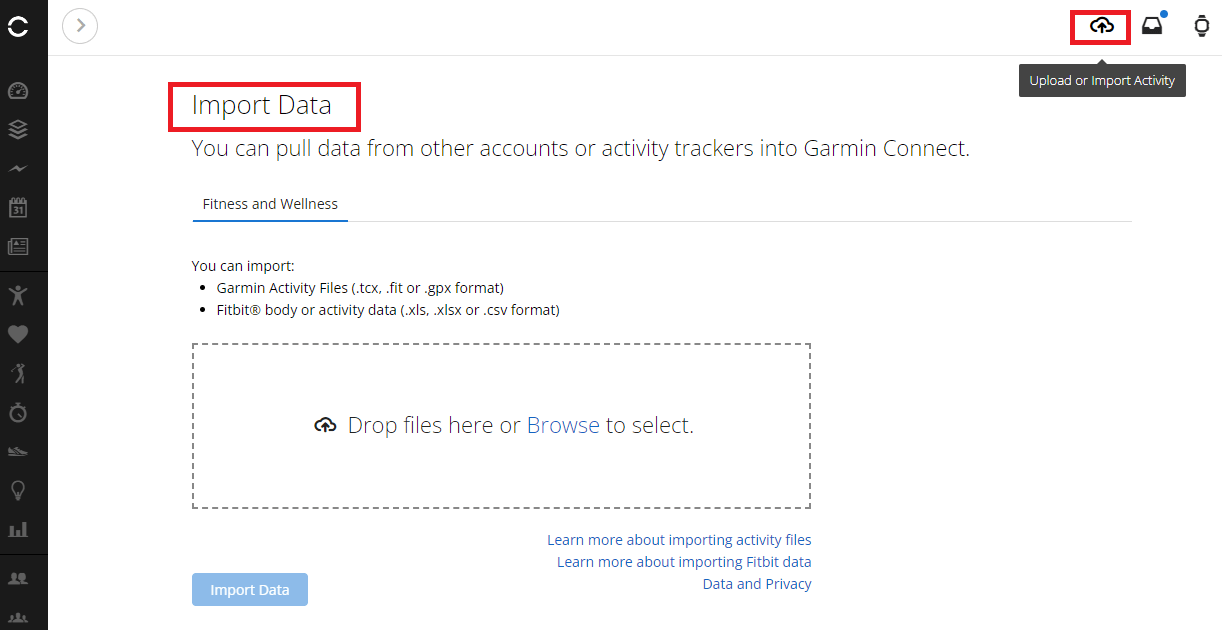
Next, select the files you want to import and wait for the upload to complete. You should now be able to view your data on your account both on the app and the web version of Connect.
Syncing GPS course details from a third-party device with Garmin Connect
As mentioned in the previous section, Garmin Connect lets you import GPS data from non-Garmin devices in TCX format. If you’d like to use your Connect app to store all your course details, you can do so without connecting the app with a Garmin smartwatch.
In order to import GPS details, select the course file on your phone and follow the prompts to open it on the Connect app.
Enter a Course Name and Type, followed by your privacy choice. Click on Save to upload the course on the Connect app.
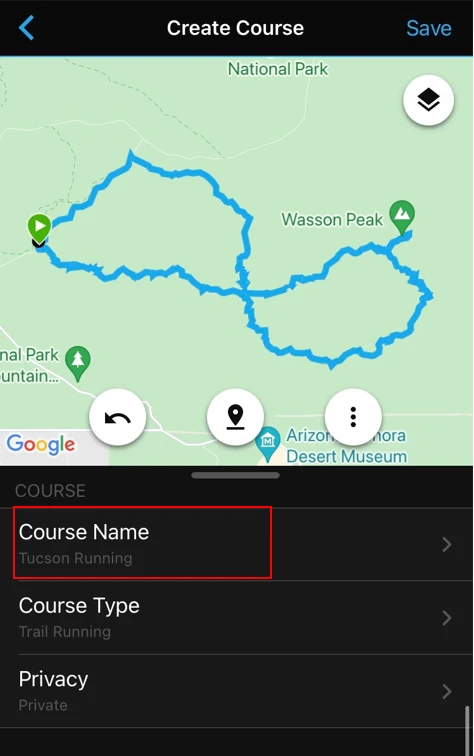
You can also do the above using Garmin Connect Web. Log in to your account and select Training and Planning from Menu on the left.
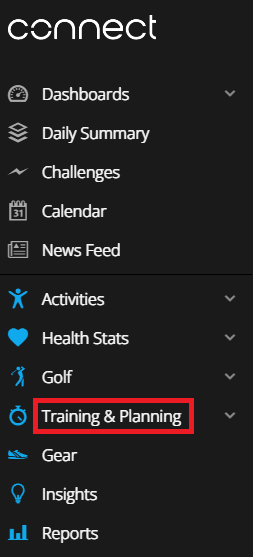
Next, click on Courses followed by Import from the bottom right.
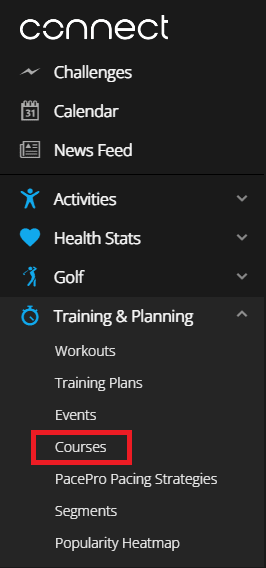
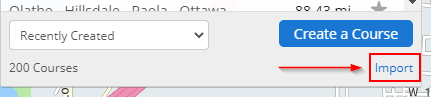
Select the file you want to upload and click on Continue. Enter the course name and click on Save New Course to finish the process.
Syncing Garmin HRM devices to Connect without using a watch
Garmin HRM and chest straps don’t have a separate app and all data is synced directly with Connect. So, if you own an HRM but not a smartwatch from Garmin, you can still use Connect to sync your metrics using Bluetooth or ANT (depending on which technology your device supports).
You can also transfer the heart rate data directly to your phone, tablet, or other fitness devices and equipment. This will let you download the data in a format of your choice and pair it with a different fitness app.
In order to connect your HRM to your device, make sure Bluetooth is enabled on both. Next, wear your heart rate monitor properly and bring it within a distance of 10 feet from the device.
Next, open Bluetooth settings on your device and search for the HRM under Available Devices, and click on connect. You should be able to access your HR data on your device now.
How to sync HRM Pro/Pro Plus with Garmin Connect
In order to connect HRM Pro/Pro Plus with Connect, make sure Bluetooth is enabled on both the monitor and your smartphone. Install Garmin Connect on your phone and open the app.
If this is the first device you’re pairing with Connect, the app will take you through the steps to pair a new device. If you already have another device paired with it, follow the steps below.
Select Menu from the main dashboard. If you’re using Android, the menu option is located in the top-left. If you’re using iOS, you can find the option in the bottom right.
Select Garmin Devices > Add Device and let the app look for the monitor.
Next, select Connect to pair the devices and finish the process. Your HRM data should be available for use on the Connect app and Garmin’s website.
Can Garmin Connect be used with an iPhone instead of a Garmin watch?
Since Garmin Connect only syncs only with other Garmin devices, you can’t use a smartwatch of another brand with it. However, you can use the app on your iPhone for features such as manual entry of activity and workout details, and or pair it with other Garmin devices e.g. such as its heart rate monitors.
Using Garmin Connect without syncing it with any Garmin device comes with severe limitations. For example, you can only manually enter certain details such as workouts. All other entries such as step count, sleep, and heart rate monitoring will be available only if the app is paired with a Garmin watch.

