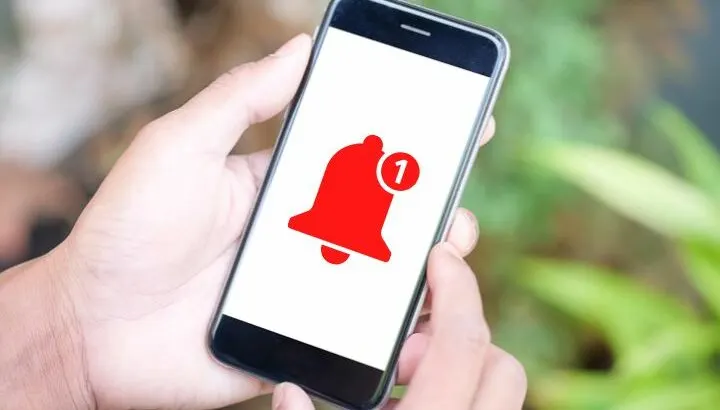With their personalized and rich media attributes, push notifications are an effective way of communicating with Android users. But how reliable are push notifications in terms of delivery?
Push notifications may not be totally reliable due to possible gateways issues and device OS features such as power saver mode which can also hinder timely delivery. Loss of internet connectivity or users disabling notifications can also prevent push notifications delivery.
In this post, we also compare push notifications with SMS and in-app notifications for reliability.
- What are push notifications?
- Are push notifications guaranteed to be delivered?
- Why am I not receiving push notifications on my Android?
- Are push notifications real-time?
- Difference between push notifications and in-app notifications?
- Difference between push notifications and SMS
- How do you stop unwanted notifications?
- Are push notifications good or bad?
What are push notifications?
Push notifications are short text or rich media messages that pop up on your devices and push you to take an action.
They are based on a protocol that keeps a permanent data connection to the mobile device. A website or app server sends very small binary data packets to the app, which as a result pops up an alert on the device screen almost instantly.
The purpose of push notifications is to provide useful info to the user. Push notifications are charged on the data plan, not as SMS.
These notifications pop up on the user’s device and can contain rich media along with text to notify the users and a call to action. In a mobile device, they can appear on the lock screen or the screen’s top.
An app can send push notifications only when it’s installed on a user’s device; but it can send them even when it’s closed.
Why are they called push notifications?
Push notifications get their name from push protocol. Push protocol is an internet-based communication. The app or website pushes information to a users’ device screen even when they have not made a request to that app or website.
Thus, push notifications are “pushed” to the user’s device from a server as opposed to being pulled by the device.
Notifications pop up on a user’s device to inform them and drive them to take action. For example, a user’s location may be used to send him/her localized information like weather updates.
A browser will usually ask you to allow or block push notifications from a website you visit. Apps can also ask you to enable push notifications when you install them.
Benefit of push notifications
Push notifications offer several benefits both for users but also for website owners and app publishers.
These notifications help provide appropriate and personalized content to the users at the right time, which can make the app or website even more useful to the user.
In terms of marketing, push notifications are a great way to communicate with customers and help boost retention, engagement, and conversion. Because notifications are also a call-to-action, they can help drive increased purchases.
Push notifications also provide an opportunity to send real-time and relevant messages directly to the users’ device to keep them informed. Read on to find out why push notifications can be real-time and what it means.
Examples of push notifications
- Customers often add items to the shopping cart when visiting a website or shopping app, and later forget about them. Push notifications can remind users of the items in their cart and encourage them to make purchases.
- A banking app may use push notifications to drive users to take action regarding functions in the app, e.g making a mobile recharge from their bank account.
- Social media apps may use push notifications to inform users about activity, with a call to action e.g. following someone on Twitter.
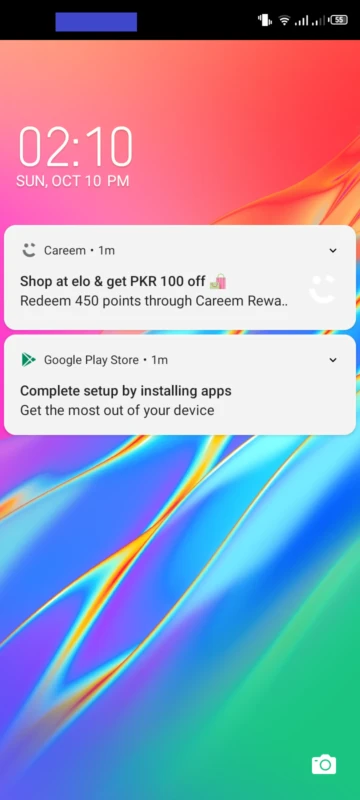
Are push notifications guaranteed to be delivered?
To send push notifications to Android devices, you need to use a push notification gateway or service.
Push notifications sent through Firebase Cloud Messaging (FCM) or the former Google Cloud Messaging (GCM) are not guaranteed to be delivered due to software issues. Push notifications may get delayed, lost, or received in a different order than sent.
That said, some push notification services such as OneSignal and Pushy are far more reliable for timely delivery of push notifications.
While push notifications might get to a device in a timely fashion, certain settings on a user’s device e.g. power-saving mode can still delay notification appearance. See this section below for more on this.
Why am I not receiving push notifications on my Android?
There are several possible reasons why you may not be receiving push notifications on your Android device:
Unstable internet connexion, or lack thereof
Your device will not show push notifications if there is no internet connectivity (Wi-Fi or mobile data) or the connection is on and off.
Do Not Disturb mode is enabled
If Do Not Disturb mode is enabled on your Android device, this can result in your device not showing push notifications.
See also: How To Mute Apps On Android and iPhone
Notifications turned off
You may not get push notifications from an app because its notifications are disabled in the settings of your Android device.
Keep reading to find out how to access the Notification settings on your device.
Battery saving mode is enabled
If battery or power-saving mode is enabled, this will restrict or turn off background activity for apps and prevent your phone from getting push notifications.
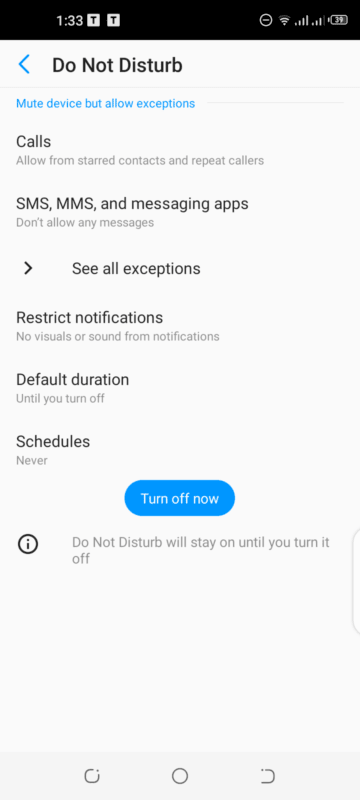
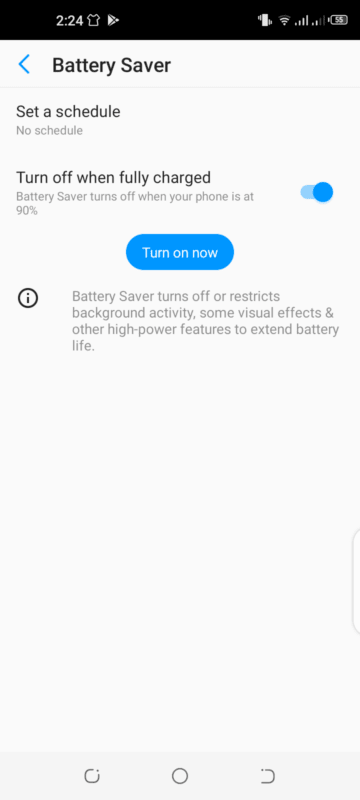
How do I fix push notifications on Android?
Based on the above reasons, you can do the following to fix push notifications not receiving on your Android device:
- Check your Wi-Fi or mobile data connection to make sure you’re properly connected to the internet.
- Turn off Do Not Disturb mode on your Android device if it’s enabled.
- Navigate to Settings>Apps & notifications>Notifications and make sure that notifications are enabled for the selected apps.
- Navigate to the battery settings of your Android device and turn off power-saving mode.
What does it mean to enable push notifications?
If you have enabled push notifications on your Android device, you will receive small pop-up messages on the lock screen or at the top of your screen. You may see these messages at any time even when the related app is not running.
With push notifications enabled, you will also see a badge with the app icon and the number of notifications received. A tone may also play as they are received.
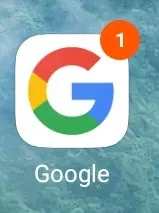
Are push notifications real-time?
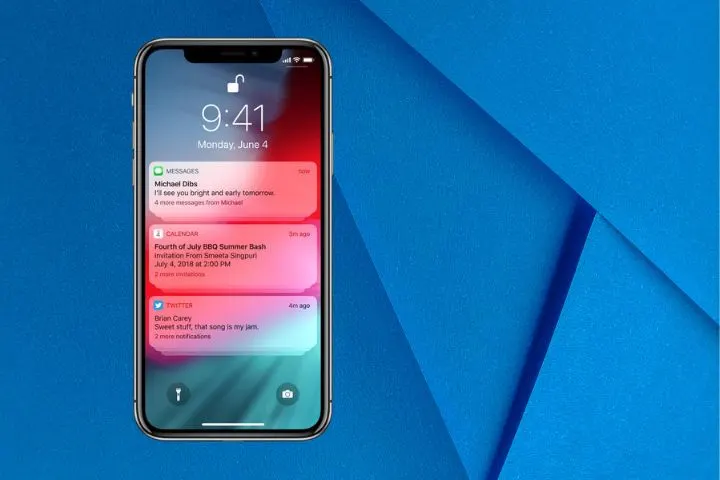
Push notifications use a push notification gateway or service, which do not guarantee timely delivery.
Also, while push notifications might get to a device in a timely fashion, certain settings on a user’s device e.g. power-saving mode can still delay notification appearance.
Android device manufacturers often implement features like aggressive power saving methods that can get in the way of services like Firebase Cloud Messaging (FCM) delivering the notifications.
Thus, push notifications can’t be relied upon completely by app publishers to get their content received by the users. A backup mechanisms like an occasional polling timer is necessary to make up for the risk of push notifications not being delivered in real-time – or at all.
Some push notification services such as OneSignal and Pushy are a bit more reliable for timely delivery of push notifications. These gateways use a lightweight MQTT (Message Queuing Telemetry Transport) protocol to deliver push notifications to Android devices.
One drawback of MQTT, however, is that the receiving device needs to have a service running and the app needs to be executing in the foreground in order to get push notifications in a timely manner.
The traditional push protocol, in contrast, doesn’t have this restriction, and the device can get notifications even if the app is not active since push is usually built-in into Android.
Difference between push notifications and in-app notifications?
These are some key differences between push notifications and in-app notifications:
| Push Notifications | In-app Notifications | |
| Alert location | These are messages that users view without opening the app, usually on the lock screen of their devices. | These are messages that a user gets inside the application after being opened by him or her. |
| Goal | These notifications attract the users to the app. | These notifications are meant to assist and direct the users inside of an app. |
| Disable options | These notifications can be disabled by the user. | These notifications can’t be disabled by the user all the time. |
| Target users | They are targeted more towards the users that are not using or active in the app. | They are targeted more towards the users already utilizing the app. |
Push vs in-app: which is more reliable and why?
In-app notifications are more reliable than push notifications. In-app notifications are built into the apps and work on top of the local device OS. In contrast, push notifications relies on an external server to send notifications to the device, which introduces external variables.
Also, users are typically comfortable seeing in-app notifications as they are actively using the app and expect notifications from it. For push notifications, the user must specifically opt-in to receive them.
Push notifications may also annoy the user because they will display even when apps are closed. In contrast, in-app notifications will only show while using the app.
In-app notifications are generally more timely as the user gets them the instant he or she performs an action in the app. Push-notifications, on the other hand, may be delayed or happen unexpectedly.
Difference between push notifications and SMS
| Push Notifications | SMS | |
| How to get them | To get push notifications, users need to download an app and enable these notifications to be sent. | The SMS comes from another person who uses your phone number to reach you through your carrier. |
| Content | These notifications are usually one or two sentences in length and can be accompanied by rich media. | You can use SMS to send text messages up to 160 characters in length. |
| Alert location | These notifications appear on the lock or home screen of the mobile devices of a user irrespective of whether the app is open. | The receiver gets an SMS in his or her inbox and it also previews on the lock screen. |
| Behavior | If a user has seen a push notification, he or she can’t bring it back and access it again after tapping or clearing it. | A user can access these messages at any time using the built-in messaging app to access them. |
Push vs SMS: which is more reliable and why?
In short, SMS messages are more reliable than push notifications. For one thing, SMS messages can be delivered without Wi-Fi or mobile data, whereas push notifications require an internet connection.
Push notifications appearing on a user’s mobile may be missed or ignored, especially if there are several apps on the device with push notifications enabled.
SMS messages are more likely to be opened as soon as possible after being delivered. Many users set a specific tone for SMS messages which keeps them from ignoring them.
SMS notIfications generally appear more direct, trusted, and personal to the user.
How do you stop unwanted notifications?
On an Android device, you can stop unwanted push notifications from apps. Some websites can also send you push notifications through a browser such as Chrome, these can also be disabled.
How do you disable push notifications on Android?
On Android, push notifications can be disabled in the following way:
- Navigate to Settings>Apps & notifications>Notifications.
- Tap on See all from last 7 days.
- On the next screen, you will be shown the list of most recent apps that sent you notifications. Toggle the switch off next to an app to stop getting push notifications from it.
- Tap on an app in the list to view its categories of notifications to receive. You can turn off the switch for a category or disable receiving notifications entirely.
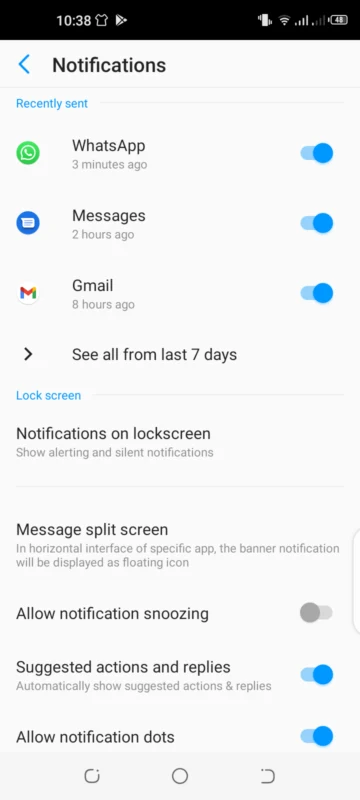
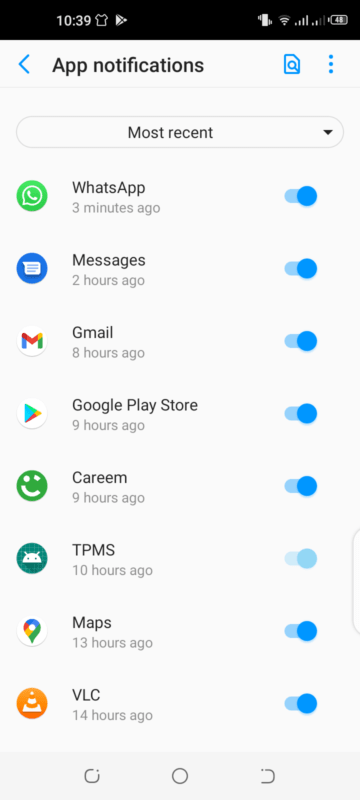
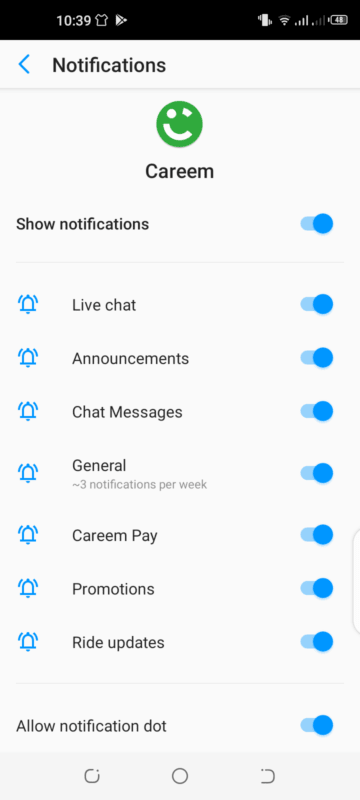
See also: How Do I Turn Off Internet Notifications On My Samsung?
How to block notifications from websites
- Open Chrome on your Android device and tap on three dots in the upper-right corner.
- Navigate to Settings>Site Settings>Notifications.
- In the next screen, disable the “Sites can ask to send notifications” setting. This will stop all websites to show push notification requests.
- If you want to block specific websites from sending push notifications, navigate to Settings > Notifications in Chrome. Then turn off the switch for a specific website or toggle off the “Show notifications” switch to stop receiving them entirely.
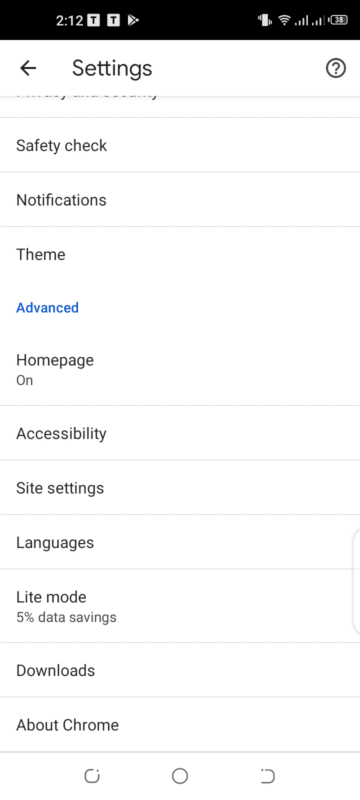
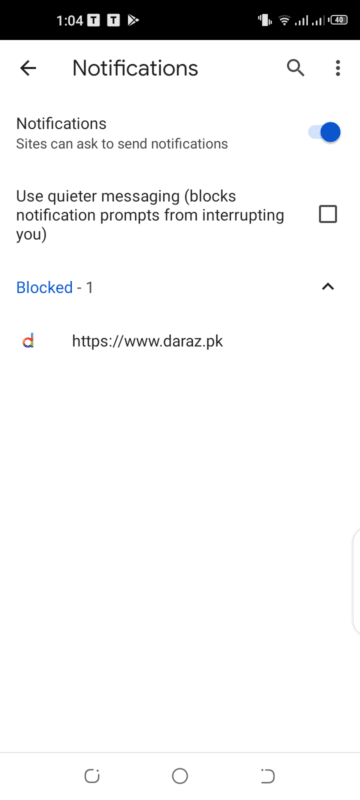
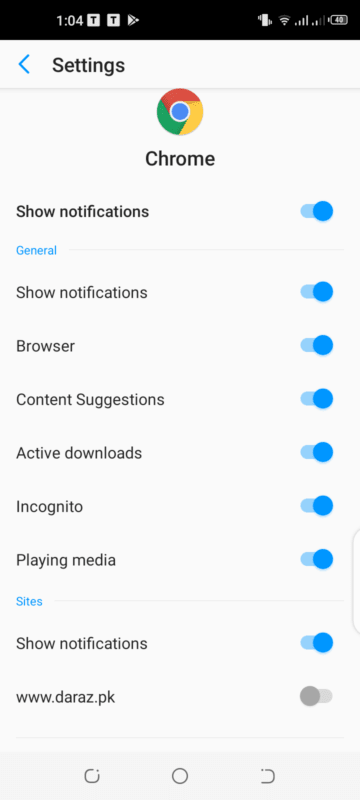
Are push notifications good or bad?
Push notifications can increase mobile app engagement up to 88%, and 65% of users will go back to an app in a period of 30 days when these notifications are enabled.
Thus, push notifications can be a great tool for boosting app and website engagement when they provide value to the users.
On the other hand, push notifications can be a nuisance to the user when not done in a timely or valuable manner. Sending too many of them or with irrelevant alerts may result in users seeing them as spam and turning them off.
This is also why people often think of push notifications as being annoying.
Why do people ignore notifications?
These are some of the common reasons why people ignore these notifications:
- Getting too many of them
- Getting them at the wrong time e.g. at night
- Receiving irrelevant or impersonal information
- Getting invalid or expired information
Are push notifications safe?
Push notifications are safe and secure as long as they come from a trustworthy app or website.
However, do note that there has been malware detected in the past that directed users to scam websites through push notifications in Android.
With good practices such as only allowing notifications from trusted apps or sites, you can avoid the unsafe use of push notifications on your device.