If you have ever noticed some random apps mysteriously installed on your Android without your knowledge, you’re not alone. This behavior not only poses a low storage problem, but can also lead to malware in your smartphone too.
A compromised Google account can be the cause for random apps downloading themselves. Moreover, third-party websites can also install malware apps or advertisement applications automatically alongside the app downloaded from those sites.
- How can I keep my Android from installing apps on its own without permission?
- How do I stop auto-downloads on my Android?
- How do I get rid of GStore malware which is getting installed in my Android automatically?
- Why is my phone downloading some .bin files automatically?
- Why do the pre-installed apps keep on updating automatically?
- How do I block the Facebook app from being installed on a smartphone?
- How do I stop unwanted apps from installing on my Samsung?
- What are “Android Unknown Sources”?
- What are instant apps?
- Why does my iPhone randomly reinstall apps?
See also: Why Do I Have 2 Settings Apps On Android?
How can I keep my Android from installing apps on its own without permission?
If apps keep installing randomly on your Android, you need to look for security holes or settings on your smartphone that allow for such automatic installation.
To limit the applications that get installed on your Android:
- Go to settings > security
- Find the option called “Unknown sources” and turn it off.
Now, no apps will be installed from any unknown or 3rd party source without your permission.
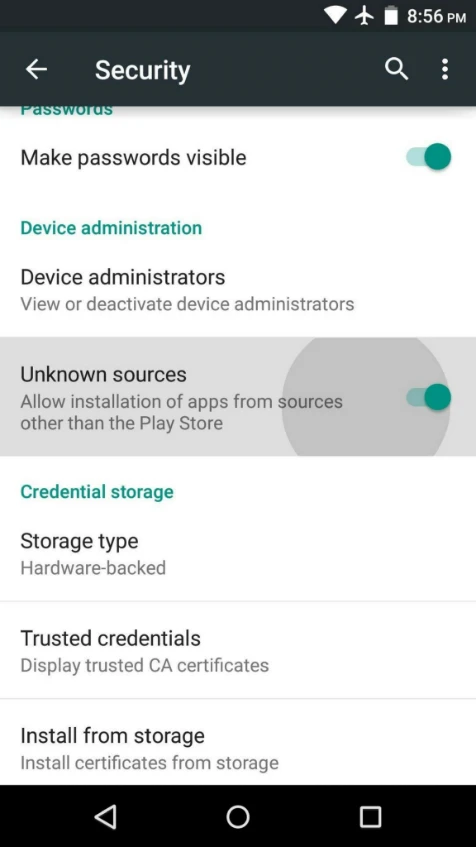
Can an app be installed without your knowledge?
It is possible for apps to get installed on your smartphone without your consent or knowledge. This happens when the “install from unknown sources” option is enabled on your Android.
If you see any random app on your smartphone, it may indicate you have a malware attack. In this case, we recommend factory resetting your smartphone.
There can be other reasons why apps keep on installing themselves without your permission, including:
- Google account’s security – someone might have acquired access to your Google account and is able to install/uninstall apps on your device
- Installing apps from non-trusted resources
- You’ve downloaded cracked apps that automatically install malware applications.
How do you prevent apps from installing themselves?
Here’s how to prevent apps from installing themselves:
Method 1: disable installation from unknown resources:
- Go to settings and select the security settings.
- Find the “unknown resources” option and disable it.
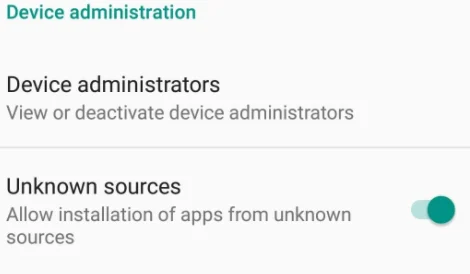
Method 2: restrict background downloading:
When you download and install an application, it comes with the permissions that are listed on the start screen. If you grant the app the permission to download any background data, it can install any other application or malware. Here’s how you can prevent it:
- Go to settings > mobile data usage.
- Tap on the application list to check the data usage
- Tap on any app for which you want to restrict downloading.
- Select the “background data” option and disable it
This should prevent unknown apps from automatically installing.
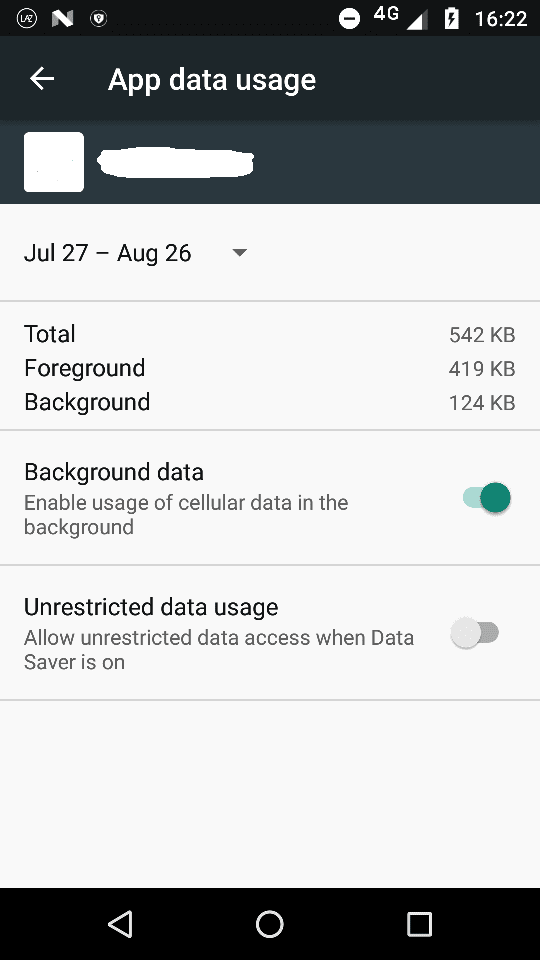
How do I stop auto-downloads on my Android?
On Android devices, the auto-download application option is enabled by default so a smartphone can auto-update applications. Here’s how to prevent auto-downloads on Android:
- Open the Google Playstore application and go to settings.
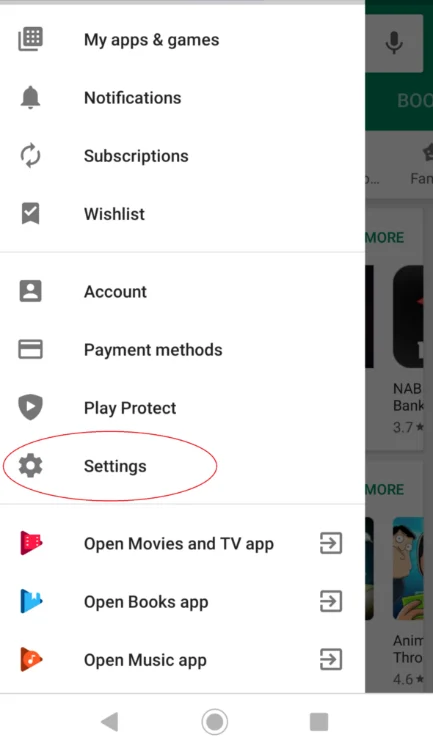
- Tap on the app download preferences option
- Select “Ask me every time” from the list.
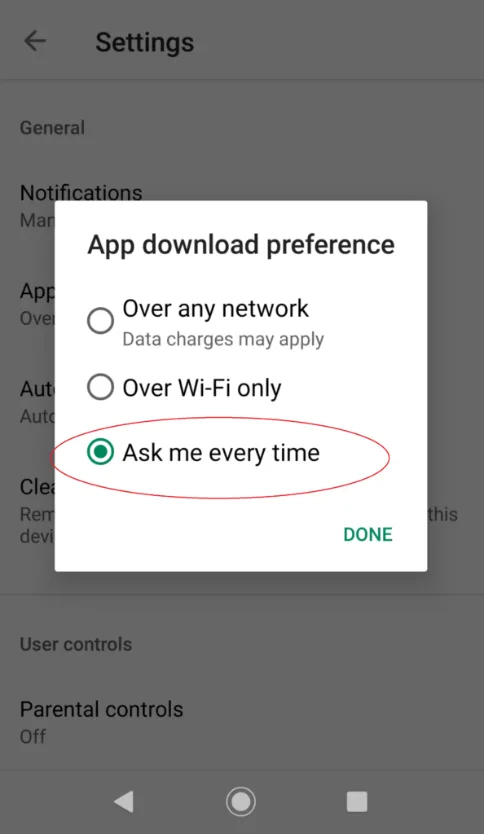
- Then, tap on “Auto-update apps” and select “Do not update apps.”
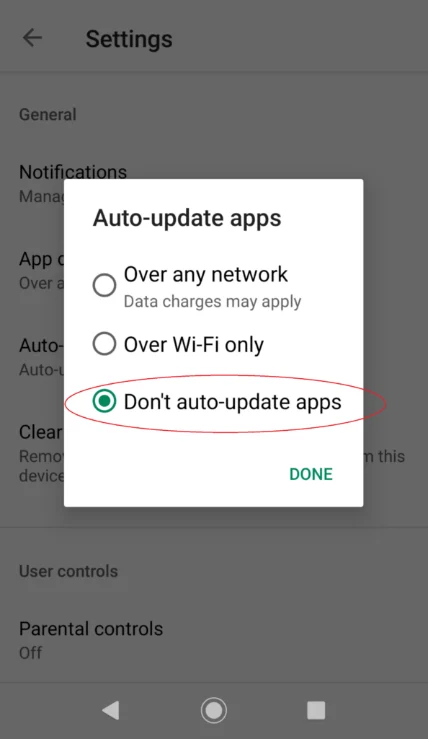
How do I get rid of GStore malware which is getting installed in my Android automatically?
Getting rid of GStore malware is quite hard as Google Play Store (GStore) is installed in every android device by default and is continuously connected with the internet in the background.
Here is a possible solution to remove the GStore malware and prevent it from installing in the future:
- Go to your device settings and tap on the application.
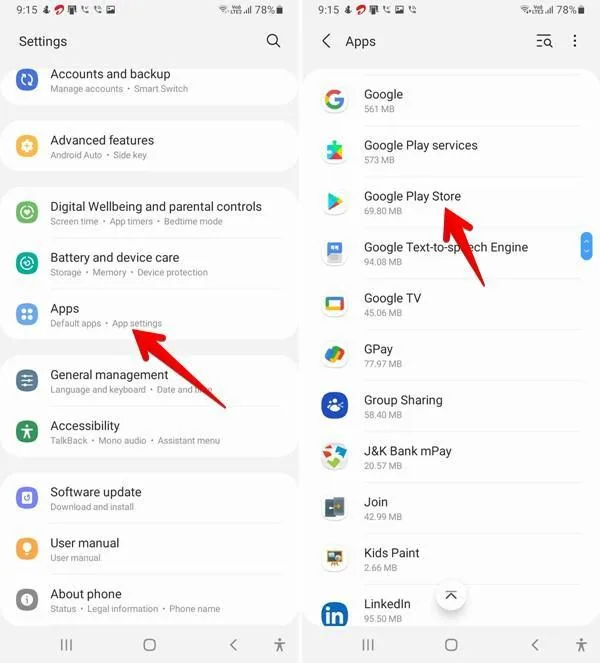
- Click on GStore and uninstall the GStore update.
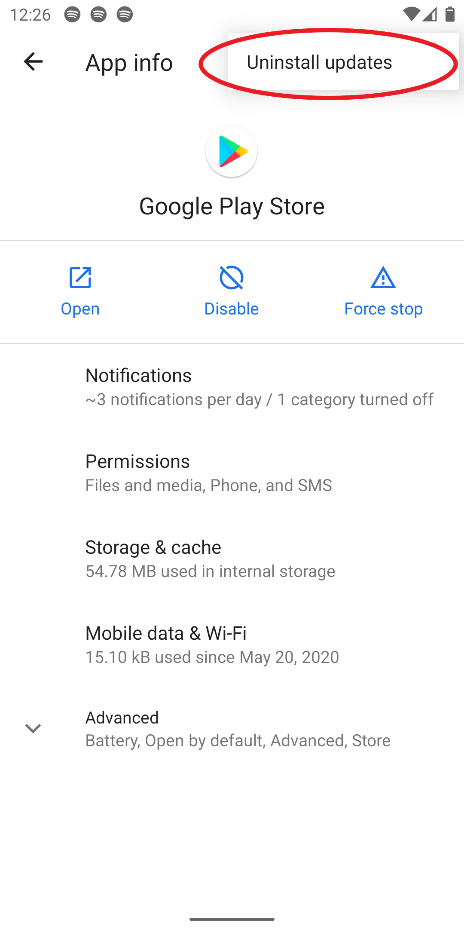
- Go to Gstore settings and tap “Auto-update apps”
- Choose “Do not update apps” to prevent auto updates in the future.
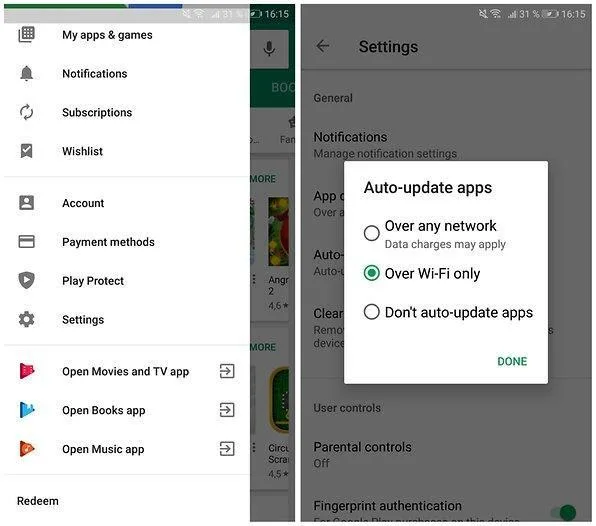
Note: if you have other apps affected by the GStore malware, you should install a malware remover or antivirus application to remove the malware
Why is my phone downloading some .bin files automatically?
The download.bin or xxx.bin files are generally created by an application being downloaded in the background.
In many cases, .bin files are generated by the Google Playstore when it is updating an app such as Play Services, Instant Apps, or any other app not shown in the download manager.
Here’s how to get rid of .bin files:
Method 1:
- Go to settings and tap on the applications.
- Go to downloaded applications, here you’ll find a no-name application in the first column.
- Uninstall this file.
Method 2:
- Go to settings and tap the Apps option.
- Clear the cache for Google Play Store, Play Services, and Download Manager to stop downloading.bin files.
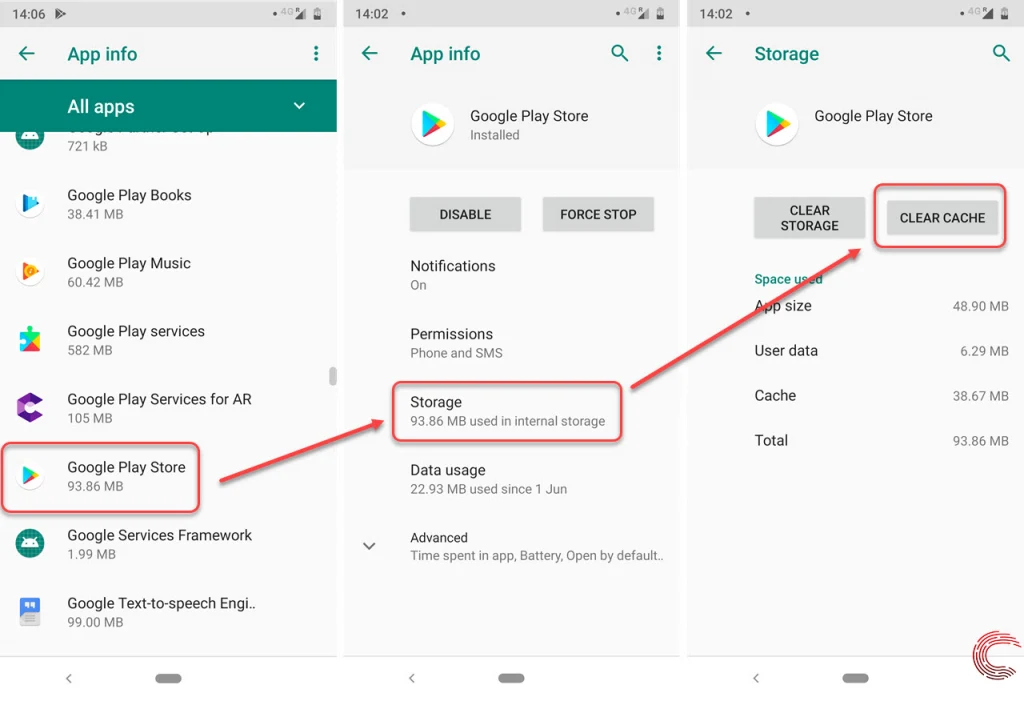
See also: Is It Safe To Uninstall Google Play Services?
Why do the pre-installed apps keep on updating automatically?
Pre-installed applications usually do not get automatically updated unless you’ve allowed them to receive the latest updates from the Play store.
In most Android smartphones, the auto-updates option is enabled by default. Here’s how to stop pre-installed apps from updating automatically:
- Go to Play Store and tap on the menu option in the top left
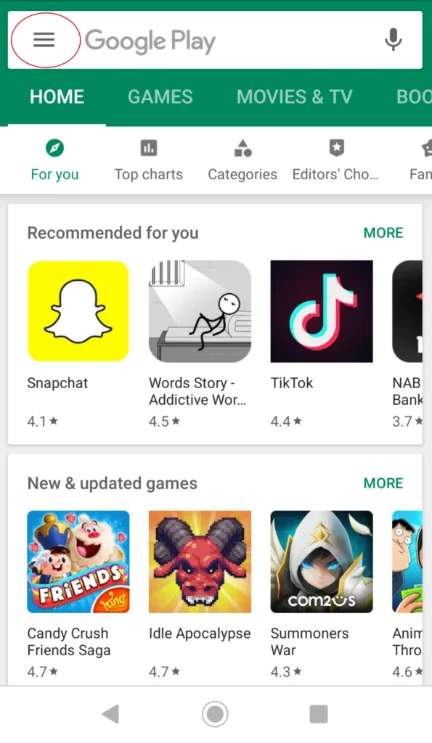
- Select Settings > “auto-update apps”
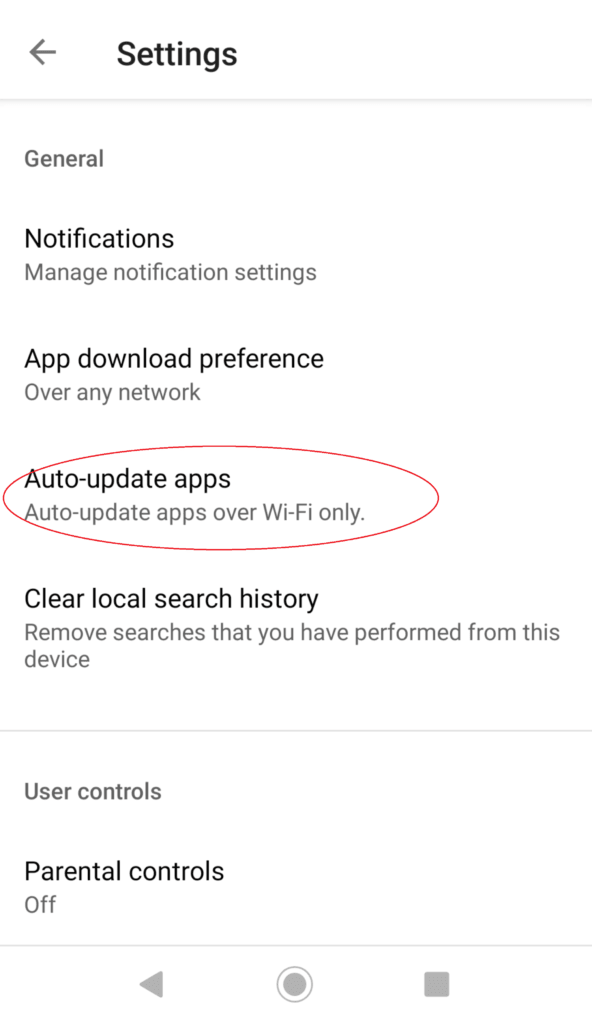
- Choose the desired option. If you want auto-updates for pre-installed apps over Wi-Fi and mobile data, choose “Over any network”. Or select “Don’t auto-update apps” to prevent any auto-updates.
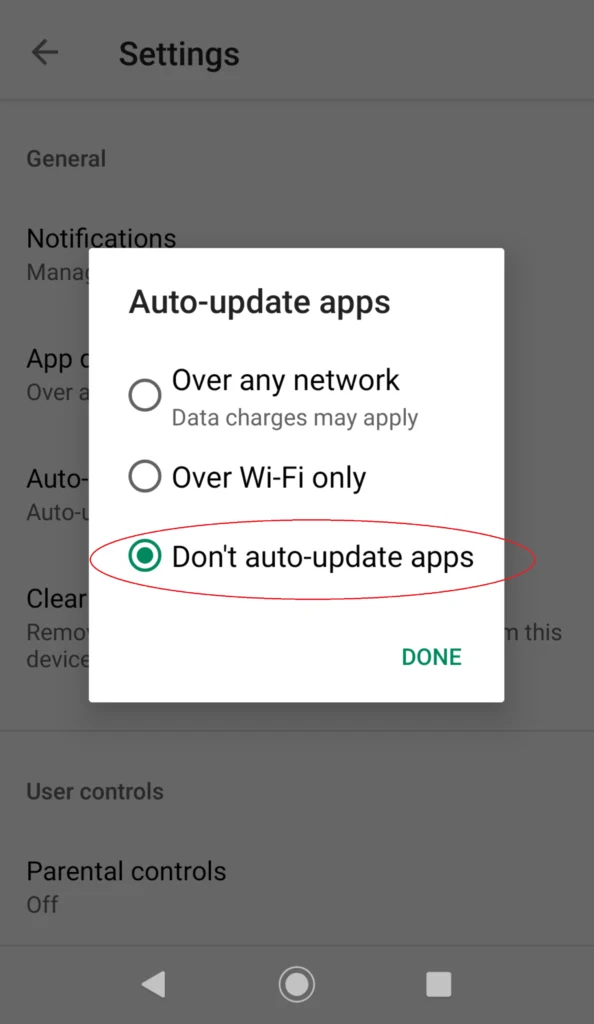
How do I block the Facebook app from being installed on a smartphone?
You cannot disable applications which are installed on your smartphone by default. However, you can install a third-party application that can block access to Facebook on your smartphone, e.g. to restrict your kids from using it.
Here’s how to block Facebook on your smartphone:
- Download an App blocker from the Play Store. We recommend using the Wondershare Famisafe. Install the software and create an account.
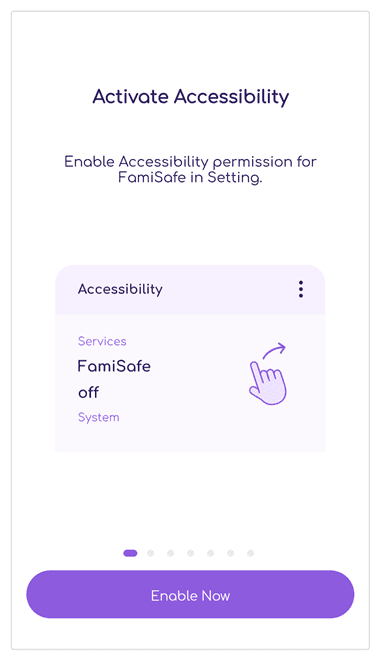
- Grant permission to this app on the device.
- Go to the App Usage section, and here, you can block access to any application you want.
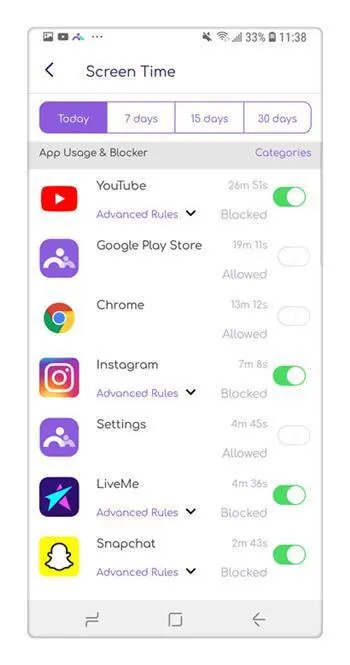
How do I stop unwanted apps from installing on my Samsung?
On Samsung devices, apps often automatically install from the galaxy store. Here’s how to stop unwanted apps from installing on my Samsung:
Method 1: changing app permissions:
- Open settings > Apps.
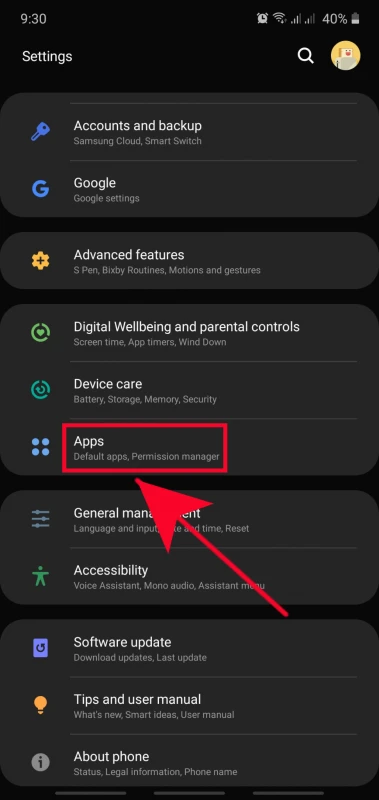
- Tap on the Galaxy Store and go to “Permissions”
- Check all allowed permissions and “deny” them to restrict app access.
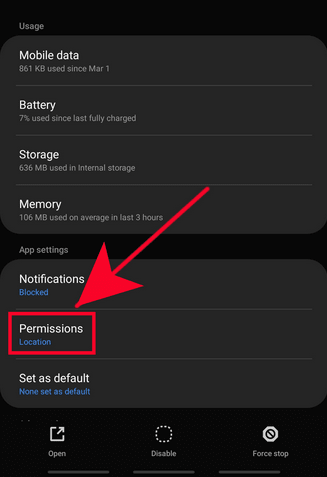
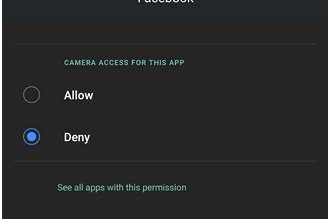
- Then, in the same screen, select “Remove permission if app isn’t used”.
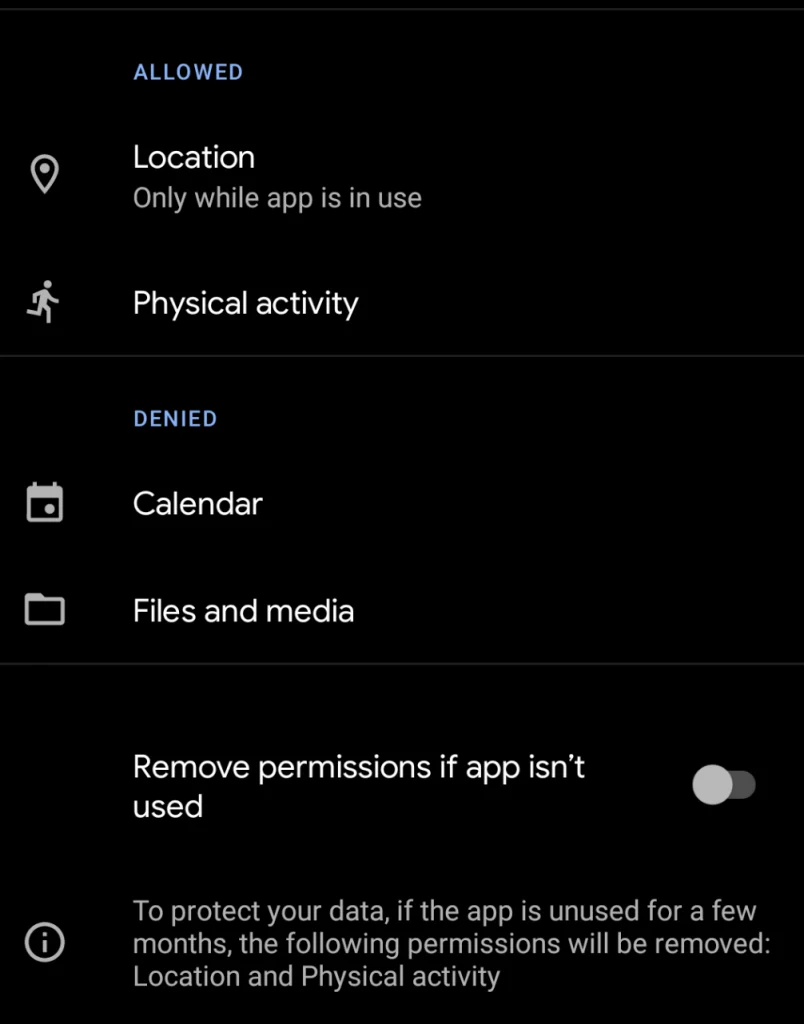
Method 2: galaxy store auto-updates:
- Go the Galaxy Store app’s settings > Auto-update apps.
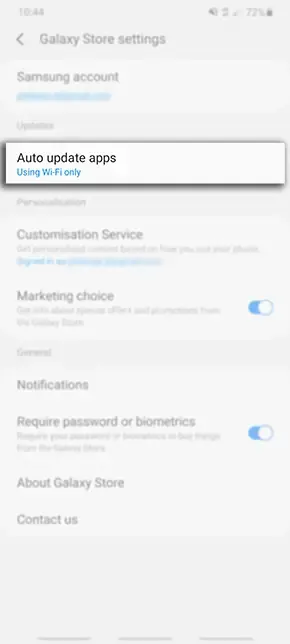
- Choose “Never” to stop apps from receiving and installing updates automatically.
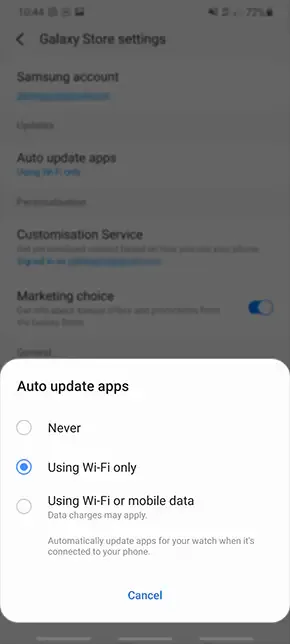
What are “Android Unknown Sources”?
Android Unknown Sources lets you install applications from any third-party website other than Play Store. Some apps may contain malware.
Android blocks the installation of apps from unknown sources for security reasons. Part of the Android Operating System, this option is disabled by default, and it is not recommended to enable this option.
Is it safe to install apps from unknown sources?
By default, installing updates or applications from unknown resources is not allowed in Android devices.
If you enable “Installing apps from unknown sources” on your device, you’re taking the risk of contaminating your smartphone with malware, advertisements, and unwanted applications.
What are instant apps?
Google Instant Apps are native Android apps that run without requiring installation. This feature allows end users to use a portion of a specific functionality of an android app without installing the app on the device.
Instant apps download and access the content of the app without installing it. It is designed to save memory and space on your smartphone and facilitate discovery of the app.
Google has listed many instant apps including NYTimes, Crossword Puzzle, Onefootball, and many more.
Is an instant app a virus?
Instant apps are legit and are not viruses. However, their behavior can sometimes mislead users into think they are.
For example, on many Android devices, Google Play Services automatically starts downloading instant apps without user’s permission. Another reason you might think of a virus is the ads popping on the display.
Can I uninstall Instant apps?
You can uninstall any instant app or even disable it from the settings. Your Android device may be using your data plan to download updates for instant apps. If that’s an issue:
- Open settings -> Google app
- Tap “Instant apps” -> disable.
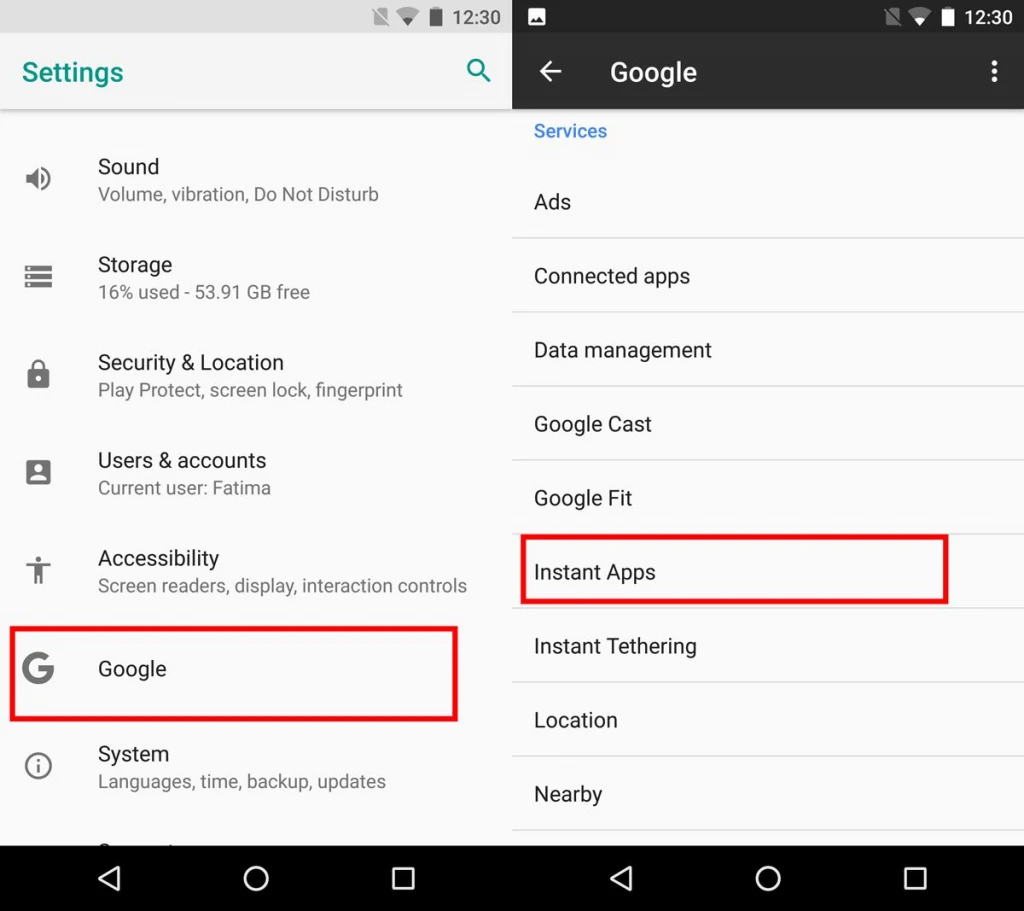
Why does my iPhone randomly reinstall apps?
If you have enabled automatic app downloads on your iOS device, and you have linked your Apple ID on multiple iOS devices, then when you install an app on one of your iOS devices, the app will be automatically installed on your other devices as well.
See also: How Many Apple IDs Can I Have?
Why do my apps redownload themselves?
Apple comes with a feature named “offload unused apps.” This feature doesn’t install apps but offloads the apps you don’t frequently use when you’re low on storage. Then when your device has storage space available again, the apps are re-downloaded.
You can permanently disable this option from the iTunes and App store option.
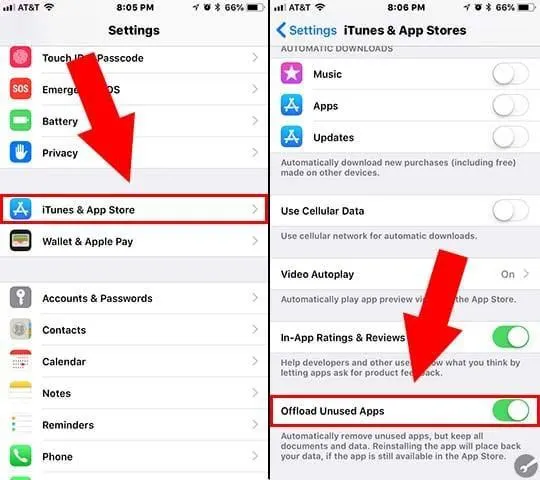
Why is my iPhone deleting apps?
And your iPhone is deleting apps, it’s likely because you’ve enabled the “offload unused apps” feature, which automatically uninstalls the unused apps from the device when it gets low on storage.

