Users frequently complain that deleting a picture on one iOS device automatically deletes the picture from their other synced devices connected to the same iCloud account. Is it possible to delete photos from a single iOS device?
You can delete photos from one device only without removing it from other devices synced through your iCloud account. Disabling iCloud photo syncing in your Apple device’s settings will fix it. You will be able to delete a photo on your device without other devices being affected.
To do this:
- Go to Settings > iCloud
- Press the toggle button to turn off photo syncing
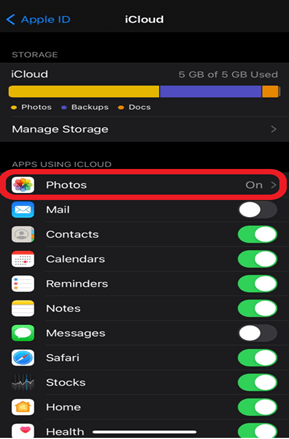
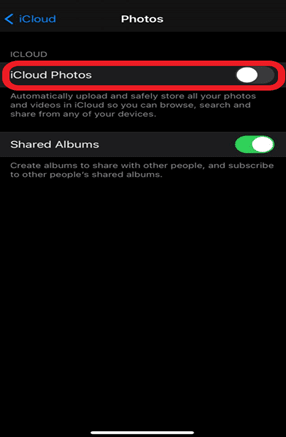
- How do I delete photos from one Apple device but not the other?
- How do I delete photos from my phone but not iCloud?
- How do I unlink my iPad and iPhone?
- Will I lose photos if I turn off iCloud?
- How do I get my photos back on my iPhone from iCloud?
- How do I stop photos from going to other devices?
- Does iCloud keep deleted photos?
- Can I recover permanently deleted photos from my iPhone without backup?
- What is the fastest way to delete photos from iPhone?
How do I delete photos from one Apple device but not the other?
You can delete photos from one Apple device but not the other if you turn off syncing from the settings of your device. Photos stored on any other linked devices will not be deleted anymore when you delete it from one place.
This goes for both iPhone, iPad, and other devices where iCloud is logged in. Just disable the toggle button for photo syncing on the device which you will be performing deletions on to avoid the iCloud auto delete option on photos stored on other devices.
If you wish to upload your photos to iCloud but deny your iPad access to those photos, all you have to do is turn off iCloud Photos on your iPad. This option is enabled by default when you sign in to your Apple account. Disabling it is simple:
- Navigate to Settings on your iPad device
- Click on your user name
- Tap on the iCloud option
- Select Photos
- Disable iCloud Photos to prevent photos getting synced to your iPad from iCloud
How do I delete photos from my phone but not iCloud?
When you delete photos or videos on your Apple devices, they will automatically be deleted from your iCloud storage and any other device which is connected to that particular iCloud account. This happens if your Photo syncing is on – often the case by default.
If you wish to delete photos from your phone but not your iCloud account, simply turn off iCloud Photo syncing.
Conversely, if you wish to delete a certain picture or video from not only your device but also your iCloud account then make sure iCloud photo is enabled.
How do I unlink my iPad and iPhone?
If you have multiple Apple devices linked together you are probably signed in from the same iCloud account on all devices. There are three ways to unlink your devices:
- Log in from separate iCloud accounts on all devices
- Access iTunes on your PC to unlink devices from your Apple ID
- Sign out from your iCloud account from any one of the two devices
To sign out of your iCloud account:
- Go to device settings
- Tap your username at the top of your screen.
- Scroll down to the end of the page
- Tap the “Sign Out” button
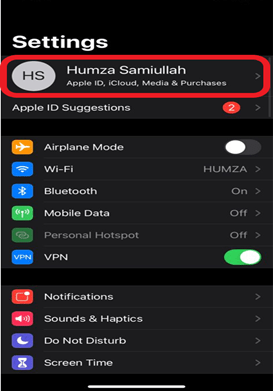
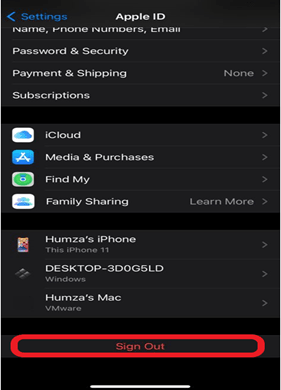
To log into all your devices using the same Apple ID:
- Go to device settings
- tap your username at the top of your screen
- Select iCloud option
- Toggle the switch off for any App for which you don’t want to sync data
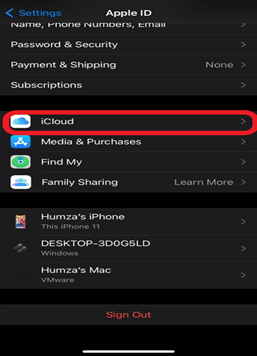
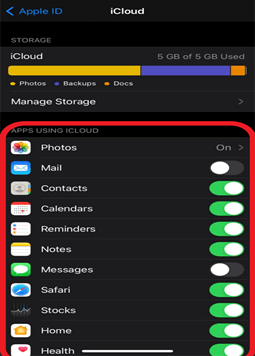
Will I lose photos if I turn off iCloud?
You will lose photos and other relevant data if you turn off iCloud. iCloud is a secure storage for your photos and videos. Turning iCloud on or off will not result in loss of data.
However, if your iCloud sync is turned off and you add new pictures to your device gallery, they will not be backed up to your iCloud storage.
All is not lost, however: if your photos get deleted from your device, they will be stored in your “Recently Deleted” folder, which allows you to restore them during 30 days. After that period, the photos will be permanently removed.
If you only have one device or you sign out of iCloud for images, Apple holds your images in the cloud for 30 days, so you can simply reconnect and the images will still be there.
To permanently delete photos from iCloud:
- Login with your Apple ID to iCloud.com.
- Navigate to the photo’s section.
- Select all the pictures and videos which you wish to delete
- Clicking on the delete button.
This will delete your media from the main folder but your pictures will be stored in the platform’s “Recently Deleted” album. Media from this album will automatically be permanently deleted after 30 days.
How do I get my photos back on my iPhone from iCloud?
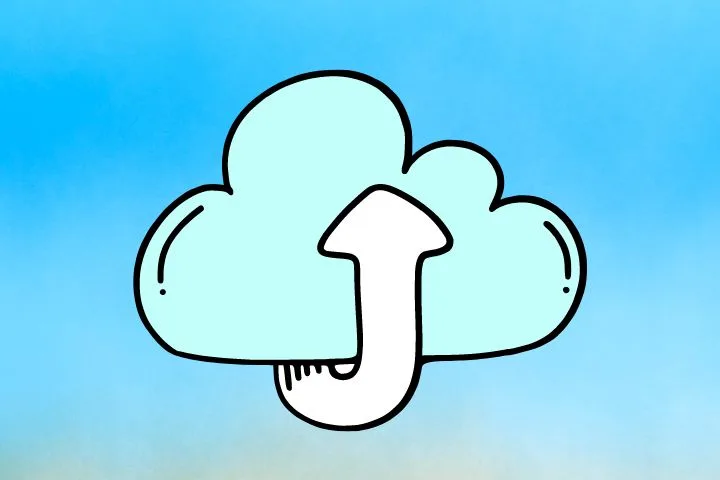
- Go to device settings
- Click on your username at the top of your settings screen
- Select iCloud option
- Click on “Photos” under the “Apps using iCloud” section
- In the Photos view, click on “Download and Keep Originals.”
How do I stop photos from going to other devices?
If you have signed into your Apple account from multiple devices, photo syncing is on by default. Any picture you take on one device will be visible on the others.
In order to stop your photos from going to your other devices, you need to either:
- Turn off photo syncing on your current device so that your photos are not synced to your iCloud and can not be accessed by other devices.
- Sign out from your Apple Account on the device which you do not wish to share your photos with.
Does iCloud keep deleted photos?
As mentioned earlier, iCloud stores your deleted photos in a “Recently Deleted” album from where you can either permanently delete your photos or restore them if you change your mind.
If you perform no actions after deleting your photos from a device, they will automatically be deleted from the “Recently Deleted” album after a period of 30 days.
Can I recover permanently deleted photos from my iPhone without backup?
If you delete photos from your iPhone without backing them up, they will still be stored in the device’s “Recently Deleted” folder. You may permanently delete them from here or restore them. To recover the deleted photos:
- Go to the device gallery
- Open Albums
- Scroll down to the “Recently Deleted” folder
- Select the picture you wish to restore
- Click restore option
However, once the photos are deleted from the “Recently Deleted” folder, there is no way to recover them. Photos stay in your “Recently Deleted” folder for 30 days so you may want to give it a look.
What is the fastest way to delete photos from iPhone?
In order to delete your photos fast from iPhone:
- Open device gallery
- Tap the “select” button on top right corner
- Select the desired photos
- Tap the bin on the device’s bottom right corner
- Select “Delete Photos”
Your deleted photos will still be stored in your “Recently Deleted” folder. To delete them permanently:
- Open Albums
- Scroll down to the “Recently Deleted” folder
- Select the picture(s) you wish to permanently delete
- Tap Delete
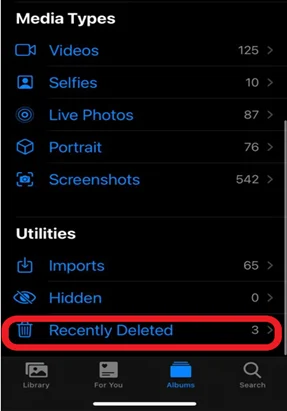
If you do not delete your photos from the “Recently Deleted” folder, they will automatically be permanently deleted after 30 days.
It is advisable to link your iCloud account to iPhoto’s if you possess a Mac. iPhoto automatically downloads media stored on your iCloud onto your hard drive. This will ensure that your data is safe and secured.
What is an alternative to pairing Apple devices through iCloud for storing photos and videos?
Apple users logged in with the same iCloud account on several devices benefit from uploading pictures and videos automatically. However, you may not want to delete these pictures from your iCloud backup when deleting them from a particular device:
- You may just want to free up space on your device
- You may not want the same pictures taking up space on every single device
- You may simply not want certain pictures on your phone but keep them in your backups
Flickr is a popular option amongst Apple users. Through its auto upload functionality, your media is safely backed up. You can delete pictures and videos from your devices without having to turn off photo syncing. The pictures will remain in the online backup.

