You often hear that digital devices should be turned off when not in use to preserve battery life. But does this bring any real benefit? iPad owners keep wondering if they should power down their iPads at night.
- Is it best to shut down your iPad every night?
- Turning off iPad when not in use
- Follow these steps to turn off your iPad
- Can the iPad turn off automatically at night?
- What is iPad sleep mode?
- Screen Timeout on the iPad
See also: Can You Leave An iPad On All The Time?
Is it best to shut down your iPad every night?
Apple doesn’t specially recommend shutting down the iPad. iPads don’t require constant switching on or off for better performance as they have a very efficient sleep mode feature. It is not harmful to leave the iPad on every night, but you can restart it once a week.
That said, it is best to switch off the iPad at night as it helps the hardware components get appropriate rest after being used and heating up constantly. When you switch it back on after a night’s sleep, you will notice that the tablet functions relatively fast.
Additionally, modern devices nowadays are equipped with cache memory that is small in size and fills up fast. When cache memory is full, some options can take longer to function.
Turning the iPad off for some time refreshes the cache memory and makes it ready to use again. Many users turn off their iPads at night for this reason.
There are a few downsides to turning off your iPad every night as well. The most widely known is the inevitable battery drainage when the tablet is booted up. The power loss happens as the system works to load the iPad’s apps and system.
How often should you turn off your iPad?
The frequency of turning off your iPad depends on your personal needs. If you are not planning to use the tablet for a period longer than a week, it is best to switch off your iPad.
But remember to charge it at least 50% first, as advised by Apple, before doing so. Uncharged iPad batteries that are not in use have reportedly swelled and cracked in numerous cases.
Instead of turning off your iPad periodically, you can restart it once a week or every couple of weeks to ensure that everything is refreshed and updated. However, as iPads are made to be used for longer periods of time, doing so is not required.
Turning off iPad when not in use
As stated above, many people choose to turn off their iPad devices when they are not in use or even every night. Doing so, however, has pros and cons:
Pros:
Charging lasts longer as battery consumption is reduced when the device is turned off
It provides the hardware components some time to cool down and rest.
It saves you from getting distracted by constant notification pop-ups.
Cons:
It delays the installation of updates.
Turning the iPad back on consumes a large amount of power.
Follow these steps to turn off your iPad
If you are confused about how to turn off your iPad – which may or not have a Home Button, follow these steps.
For an iPad with a Home Button, look for a small button located at the top of your iPad. Hold it down for at least three seconds. Once the slider appears, slide it to the right. After a few seconds, the iPad will power off.
For iPads without a Home Button, look for a small button located at the top of your iPad and locate the volume buttons on your iPad (usually on the side). Simultaneously hold down the power and volume buttons, then slide the slider to the right.
Can the iPad turn off automatically at night?
We just saw how to manually shut down the iPad. You may be wondering if the iPad can be set to turn off automatically at certain hours.
While it is possible to set up your preferred sleep time for the device, setting the iPad to power off automatically at night is not a supported feature in the iPad currently.
Setting the shut-off time limit for Family Members
While you can’t schedule the iPad to shut down at a specific time, you can manage your child’s iPad usage by setting up a downtime on their device. You can do this using the Screen Time feature.
To do that, go to Settings > Screen Time.
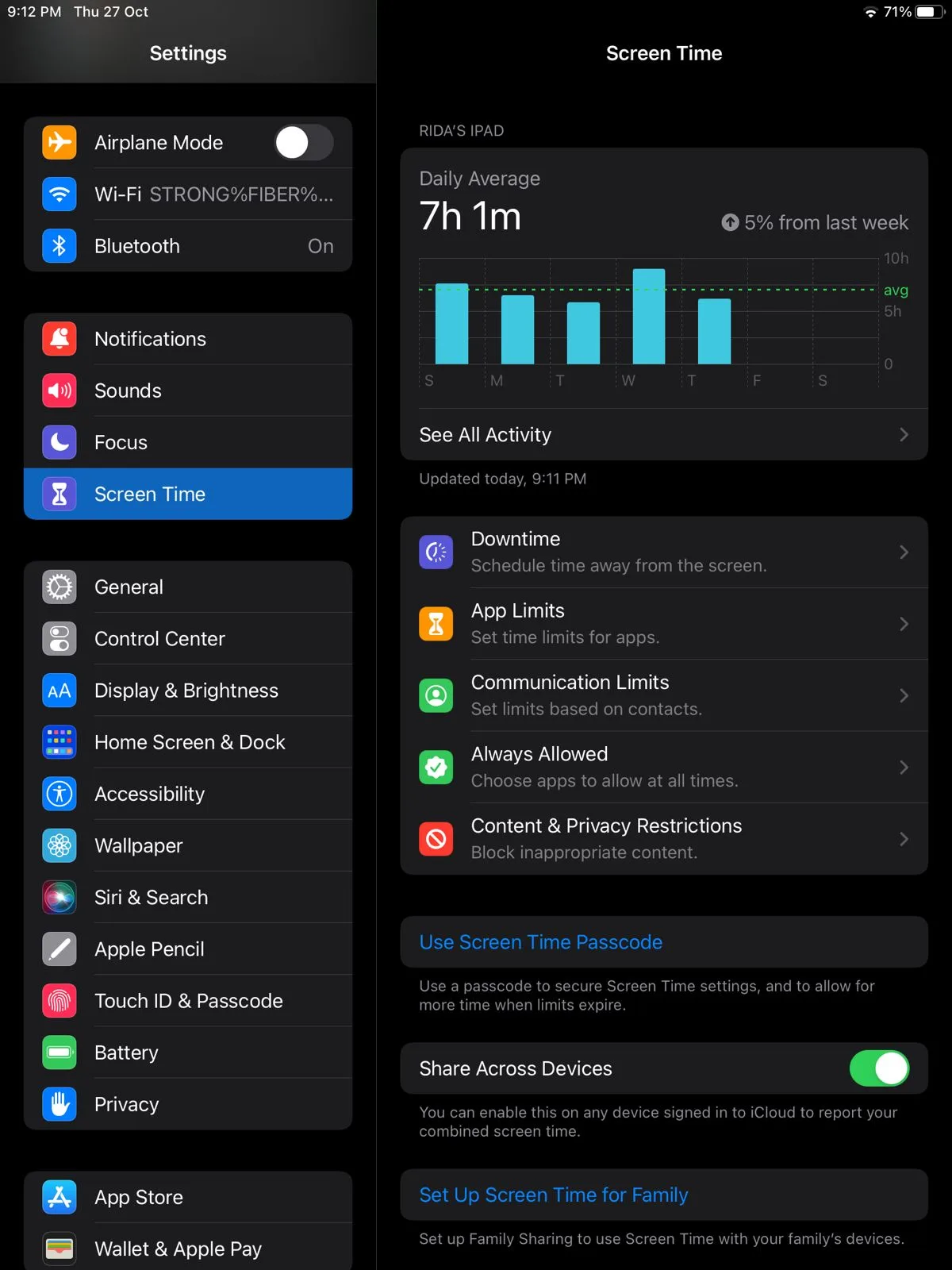
Choose “Turn On Screen Time” and enable “This Is My Child’s iPad.”
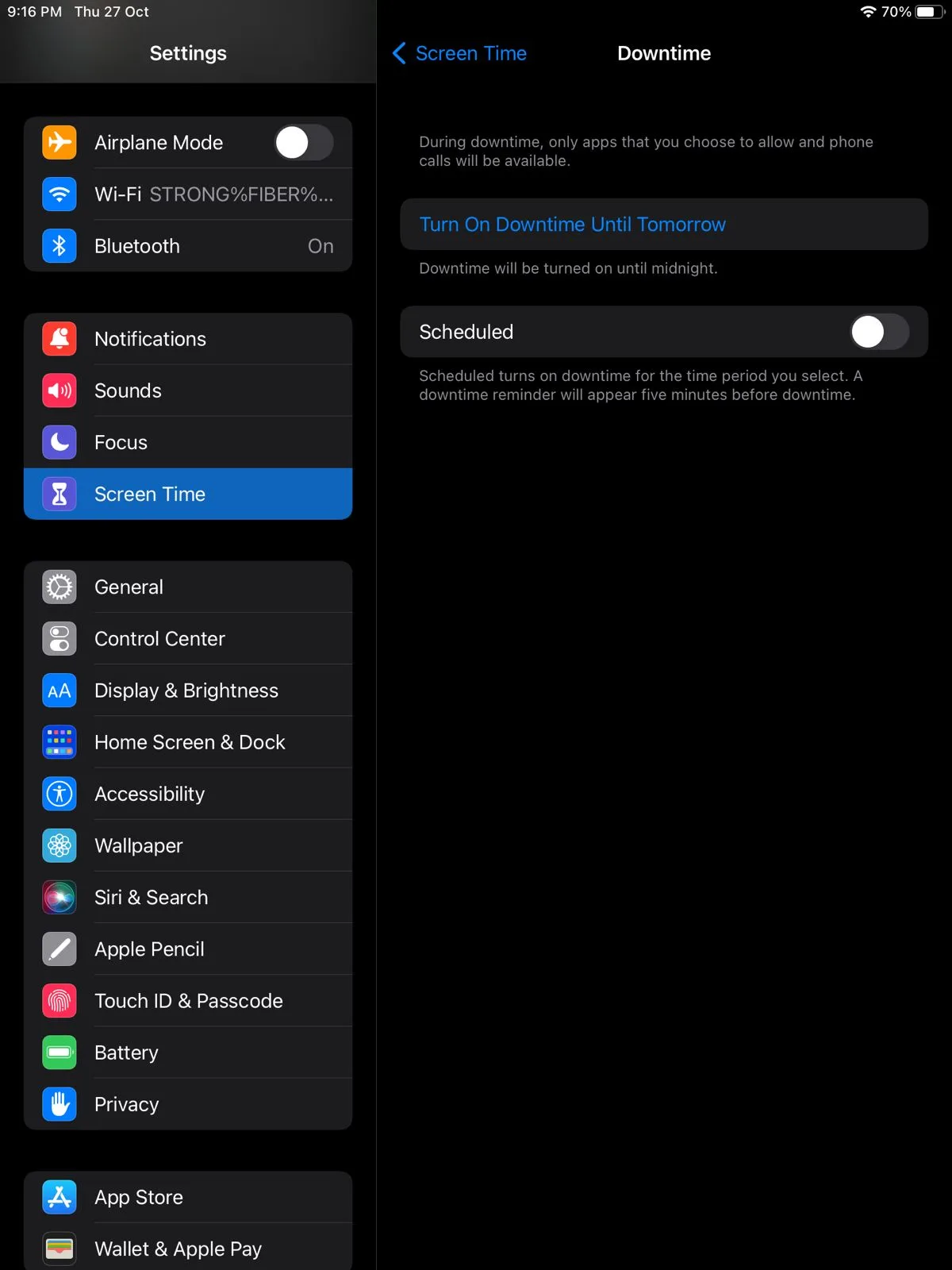
Finally, set the downtime by entering the start and end times.
Once you are done setting up the time limit, your child will not be able to use most apps on the iPad during the specified time.
What is iPad sleep mode?
If you were wondering about an alternative to completely switching off your iPad, the sleep mode feature can be helpful.
Sleep mode turns off the iPad’s display and saves you the trouble of manually switching the iPad off every time it is not in use.
Sleep mode takes effect when the device is left idle for a long while. It saves battery consumption, locks the iPad, and puts your device to sleep.
You put your iPad in sleep mode by pressing the sleep/wake button located on the device. Turning on the airplane mode or Do Not Disturb mode also achieves a similar purpose as sleep mode.
Is it better to put the iPad in sleep mode or turn it off completely?
Turning off your iPad allows it to cool down and give the necessary rest to its hardware components. When the device is turned back on, it also ensures that it is up to date.
Additionally, you can also turn off your iPad for troubleshooting purposes.
On the other hand, Sleep Mode only turns off the display, while the background apps and other operations might still be running on the backend.
Therefore, if your main goal is to save power or troubleshoot, turning off your iPad completely is the best way to go. On the other hand, If you’re not using the iPad for a short while and just want to turn off the display, sleep mode is the best option.
After putting your iPad in sleep mode, you need to wake it up to use it again. To do that, you can press the home button, slightly touch the home screen, press the power button at the top of the iPad, or simply lift your iPad smart cover if you have one.
Screen Timeout on the iPad

If you are worried about leaving your iPad display on at night, you can adjust the iPad’s screen time-out limit. This will make the iPad display auto-lock after a period of inactivity. To use the iPad again, you’ll need to unlock it.
To set the screen time out, go to Settings > Display and Brightness, select Auto-Lock, and choose the amount of time, in minutes after which the display should turn off.
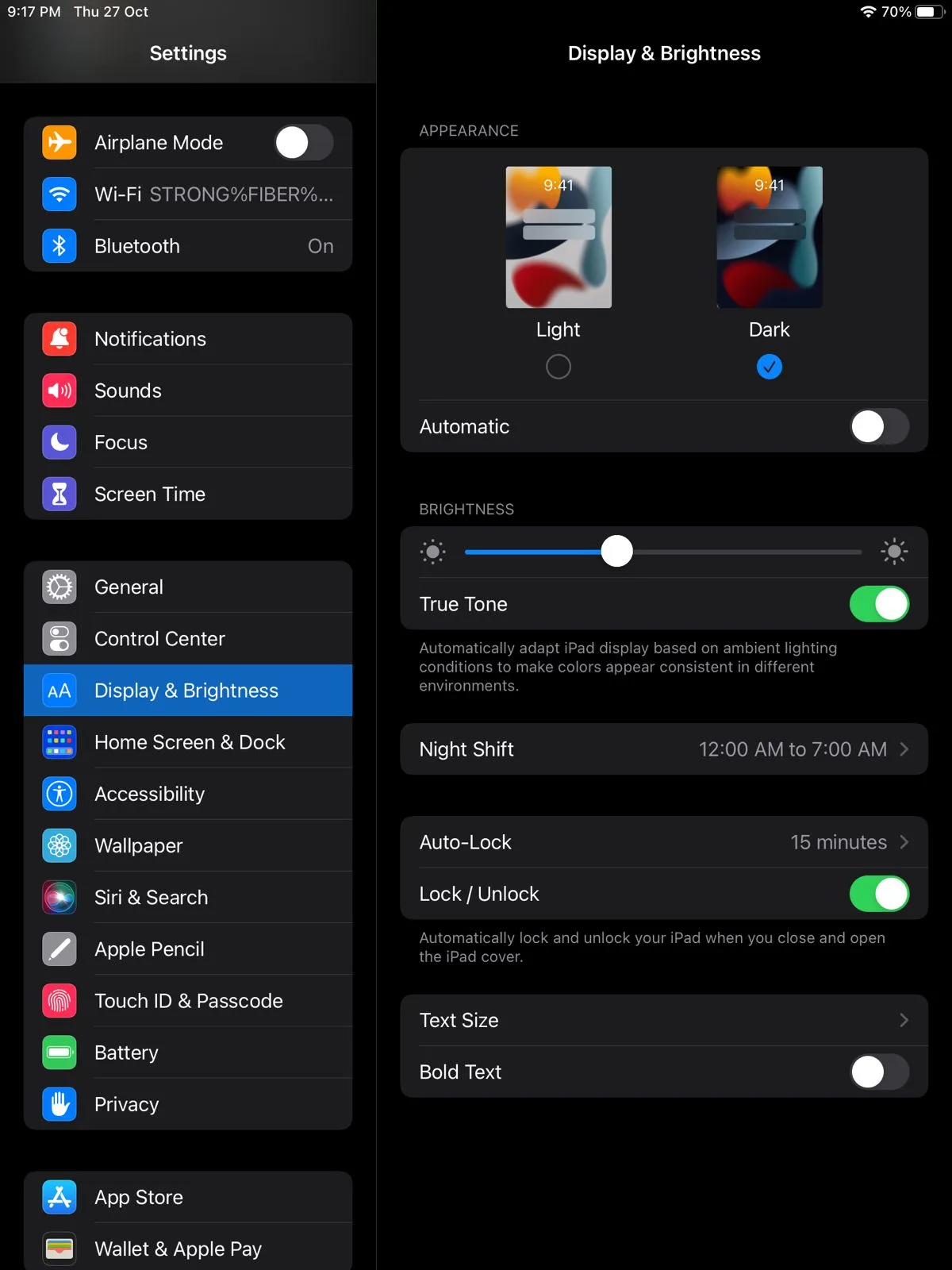
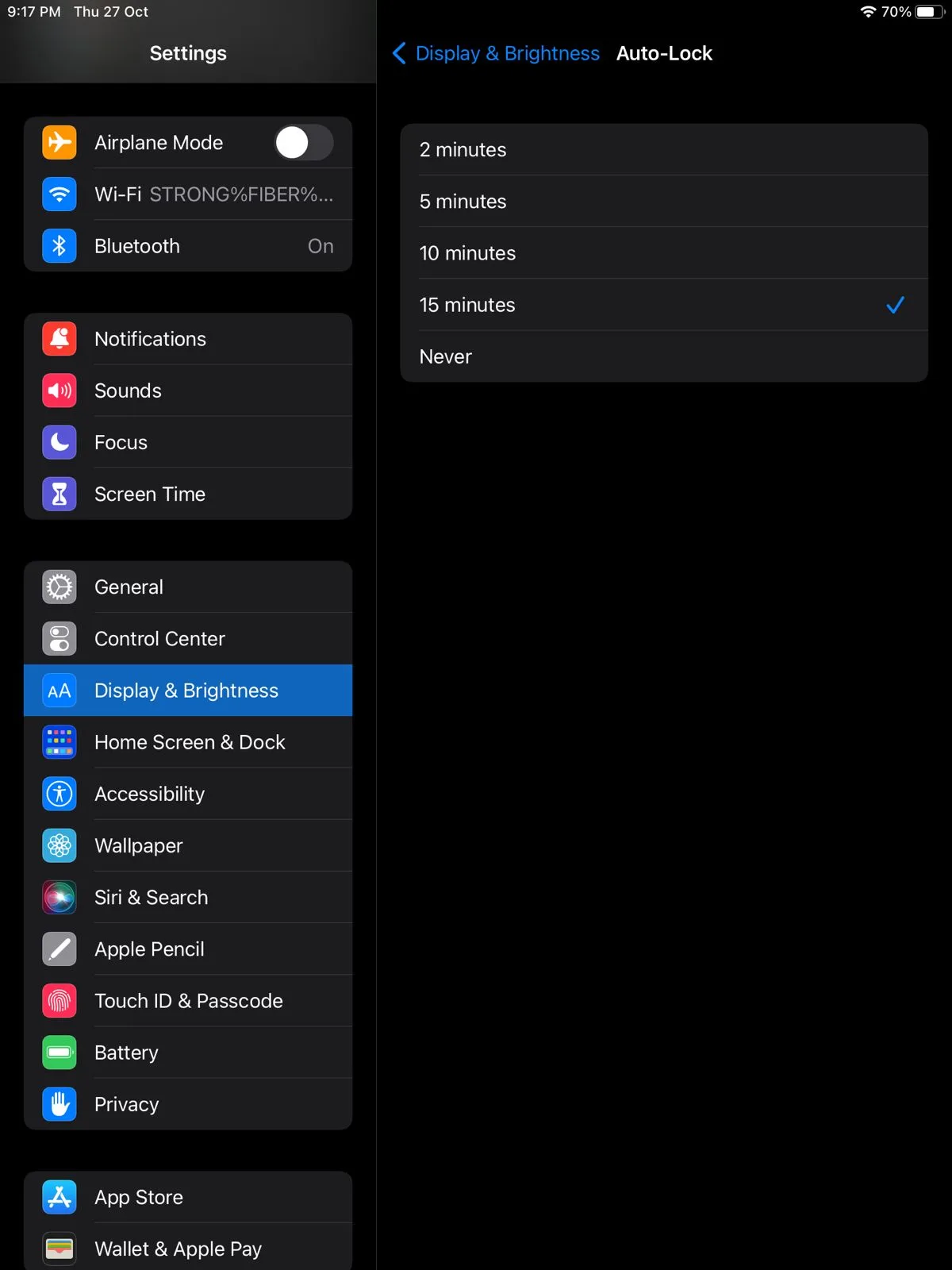
Can I leave my iPad screen on all the time?
The option to leave your iPad screen on all the time is available in the iPad settings. Although doing so does not result in any issues, such as device overheating, it is still not recommended to leave the display on for long periods as it drains the battery.
If you still wish to prevent your iPad from going to sleep, open the Auto-Lock settings as explained in the preceding section, and choose “Never” for the amount of time.
After selecting this option, your display will never turn off, even after long periods of inactivity.

