Erasing iPhone is a feature that allows iPhone users to wipe all their data stored on iPhone. You may choose to erase your iPhone if it gets stolen, lost, or if you decide to sell it.
Activation Lock is a security feature that protects your iPhone and its data from getting into the wrong hands, e.g. if stolen. In short, it prevents anyone else but you from using your device.
If you have an iPhone that is stuck in activation lock, you may be wondering whether erasing the phone will remove the lock and let you use it.
Or, if you had your phone stolen, you may wonder whether erasing the phone remotely will open the door for the thief to use your phone (albeit erased), or whether activation lock will remain in place.
- Does erasing your iPhone remove the activation lock?
- Can a restored device still have an activation lock?
- How can I remotely erase my stolen or lost iPhone?
- How to remove the activation lock without the previous owner?
- How can I remove the activation lock without Apple ID and password?
- How to remove the activation lock on the iPad?
- What is an Activation lock phishing scam?
Does erasing your iPhone remove the activation lock?
The activation lock only gets enabled if you have “Find My iPhone” enabled on your iPhone.
If you do not have the “Find My” feature enabled on your device and you erase your iPhone, there will be no activation lock on your iPhone. If you do have “Find My” enabled, erasing your iPhone will not remove the activation lock.
Activation, or iCloud, lock is Apple’s feature that allows you to lock your device remotely so that if it gets stolen or lost, no-one else can get into your iPhone.
Turning on the “Find My” feature on your iPhone automatically puts the activation lock in place. However, the activation lock will only be activated when you either mark your iPhone as “Lost” or erase your iPhone.
On the other hand, if the “Find My’ feature is not set up on your iPhone and you erase it, you will not see any activation lock on your iPhone.
Can a restored device still have an activation lock?
If you perform a factory reset or restore your iPhone and have “Find My” enabled, you will still see the activation lock after resetting your device.
You will still have the activation lock even if you reset your device from DFU mode.
The activation lock will not allow you to use the device until you enter your Apple ID and password.
If you don’t want the activation lock to appear on your device after a reset, make sure you turn off “Find My iPhone” first before restoring.
To disable “Find My iPhone,” open “Settings” on your iPhone and tap on your profile at the top. Now, tap “Find My” and choose “Find My iPhone,” and toggle it off.
You can then enter your Apple ID password to confirm.
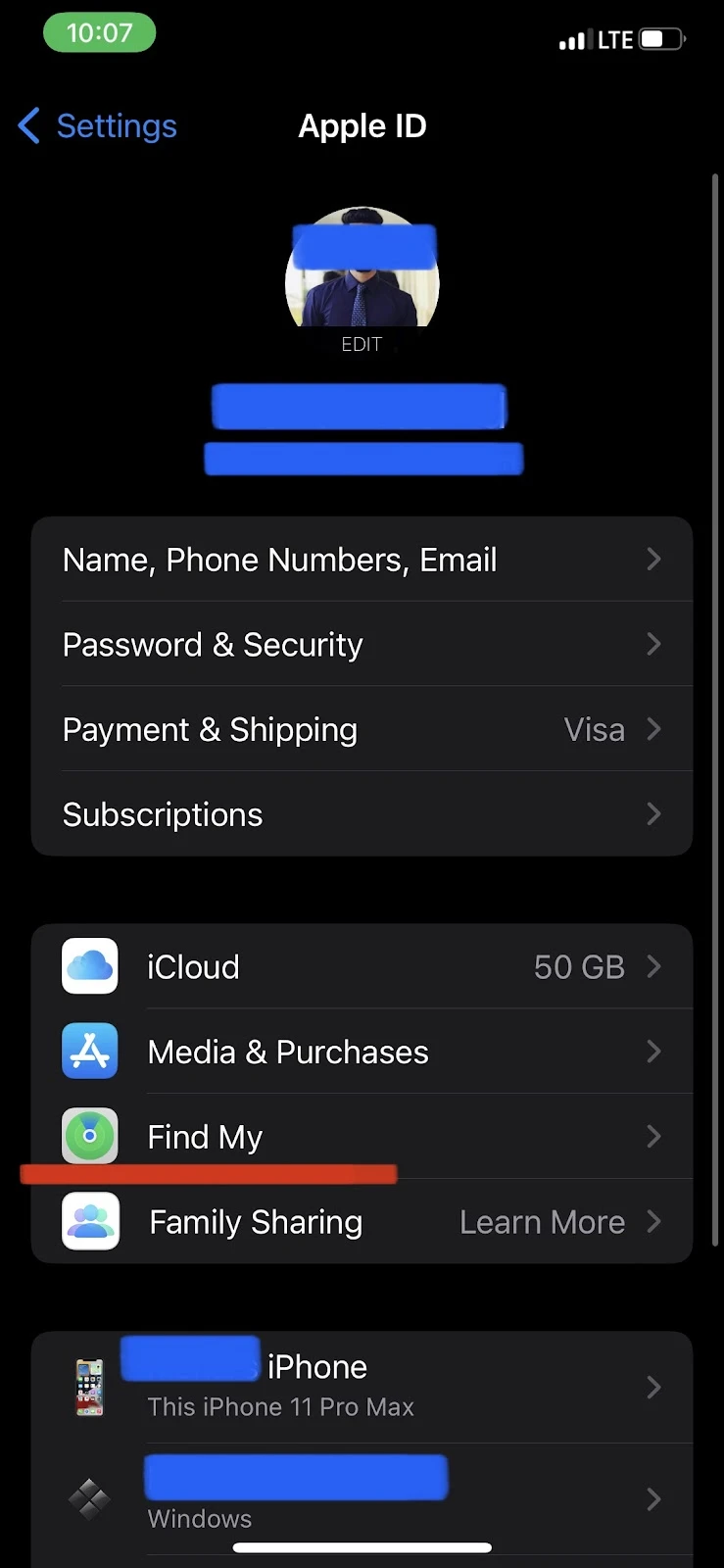
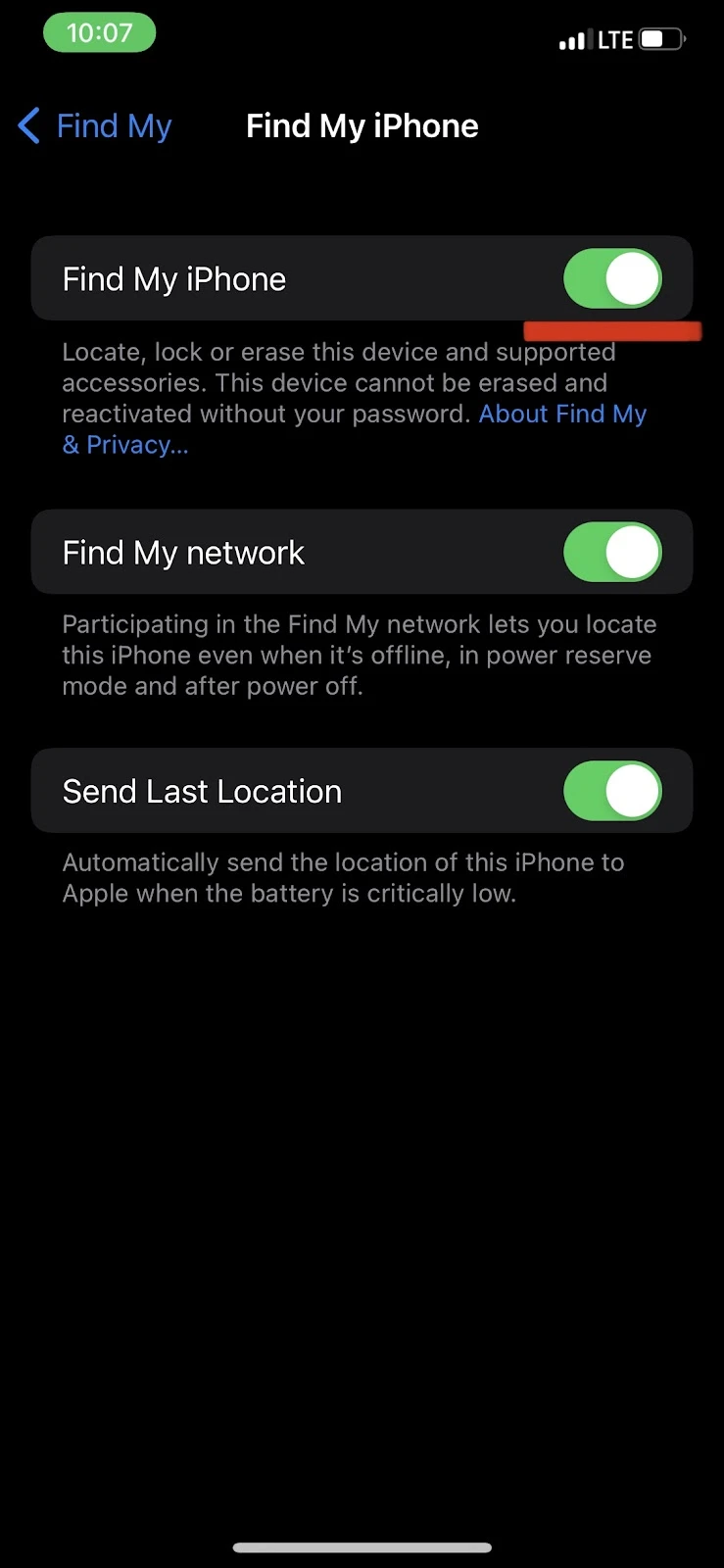
After disabling “Find My iPhone,” you can go ahead and reset your device – the activation lock will not appear.
How can I remotely erase my stolen or lost iPhone?
The “Find My” feature allows you to remotely erase, track or mark your iPhone as stolen. You need to have it turned on your device if you want to erase your iPhone remotely.
You can remotely erase your stolen iPhone directly from iCloud.com. In a browser, go to icloud.com and sign in with your Apple ID & password. Then click on “Find iPhone” then “All Devices.”
Select the device you want to erase and choose “Erase.” You will need to enter your Apple ID and password to erase your device successfully.
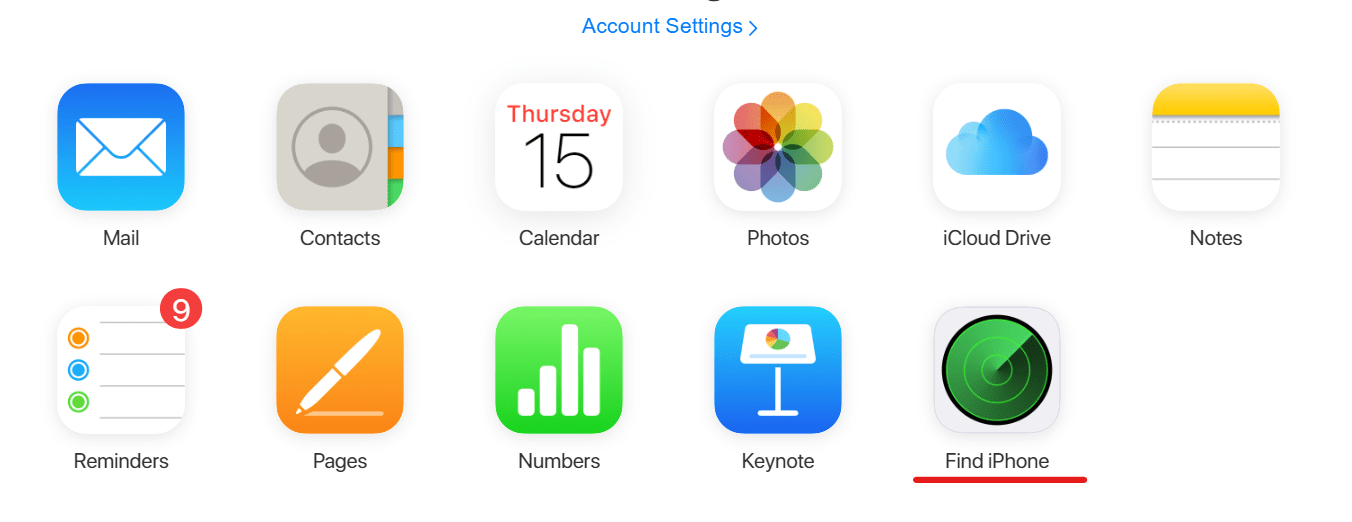
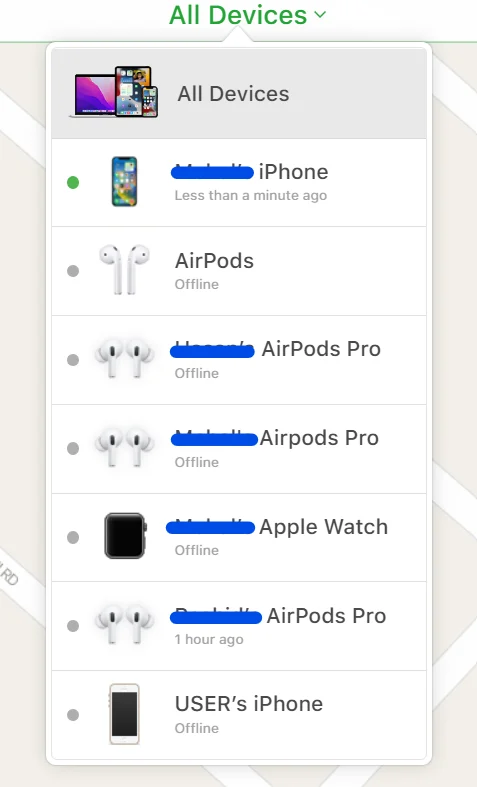
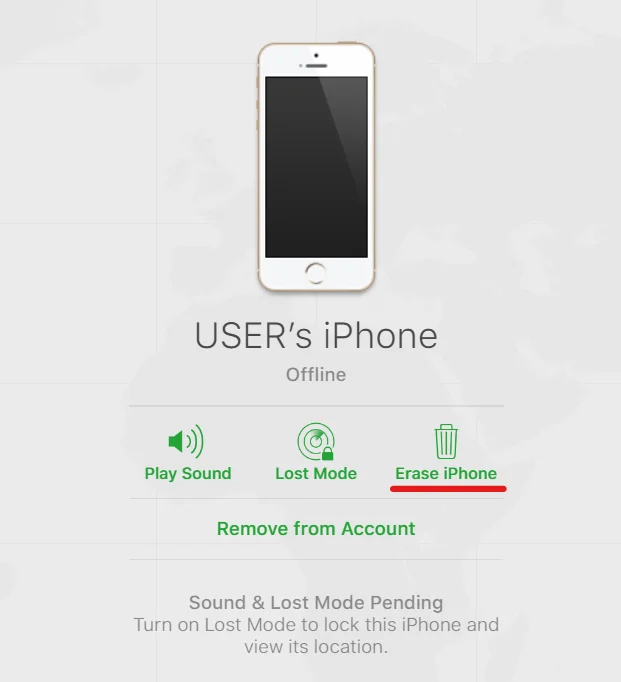
How can I turn on lost mode If my iPhone got lost or stolen?
You can turn on “Lost Mode” if you have “Find My” enabled on your iPhone. When you turn on “Lost Mode,” you will be asked for your number which will be displayed on your iPhone screen
Alternatively, you will be prompted to enter a message to be displayed on the lock screen of your lost iPhone. This will make it easier for the person who finds your lost iPhone to contact you.
The steps to o turn on “Lost Mode” on your iPhone remotely are similar to the steps listed above Browse to icloud.com from any device, and sign in with your Apple ID & password. Choose “Find iPhone”, then “All Devices.”
Then, select the device you want to mark as lost, and choose “Lost Mode.” Finally, enter your Apple ID and password.
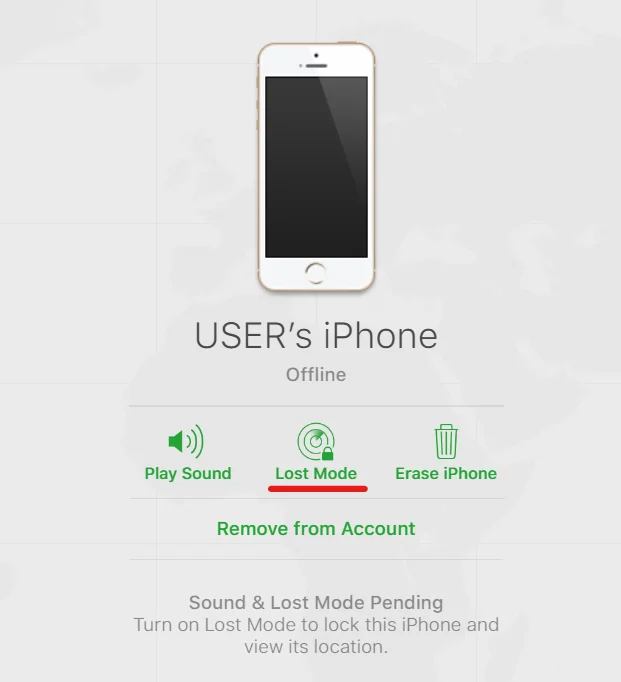
When you turn on “Lost Mode,” Apple sends a confirmation email to your Apple ID. The link in the email allows you tp provide your phone number or set a message to be displayed on the lock screen of your iPhone.
You can provide your contact details in the message so that anyone who finds your phone can contact you easily.
How to remove the activation lock without the previous owner?
If you bought a pre-owned device with an activation lock on it, you can only remove it using the Apple ID and password of the previous owner.
If you can’t contact the previous owner, there is no way to remove the activation lock from that iPhone. For this reason, Apple recommends you check for an activation lock before buying a second-hand iPhone.
That said, there are a few tools that help you bypass or remove an activation lock, such as Dr.Fone and TenorShare.
Be aware, however, that you will need to jailbreak your device, which is not recommended as it can harm your device and void the Apple warranty.
Remember also that the activation lock requires the Apple ID and password of the previous owner and will remain intact even if you restore the iPhone using iTunes or DFU mode.
How can I remove the activation lock without Apple ID and password?
If you do not have the Apple ID and password, you can’t remove the activation lock on your iPhone.
You can use your passcode instead of your Apple ID password to open your iPhone, but you your Apple ID credentials are required to remove activation lock.
As mentioned previously, some tools let you bypass the activation lock on your iPhone but this requires jailbreaking your device.
If you’re unable to find your Apple ID password, you can try contacting Apple support or visiting an Apple store with a proof of purchase showing you are the original owner of the device.
Apple will typically help you bypass the activation lock only if you can prove you are the legit owner of the device.
How to remove the activation lock on the iPad?
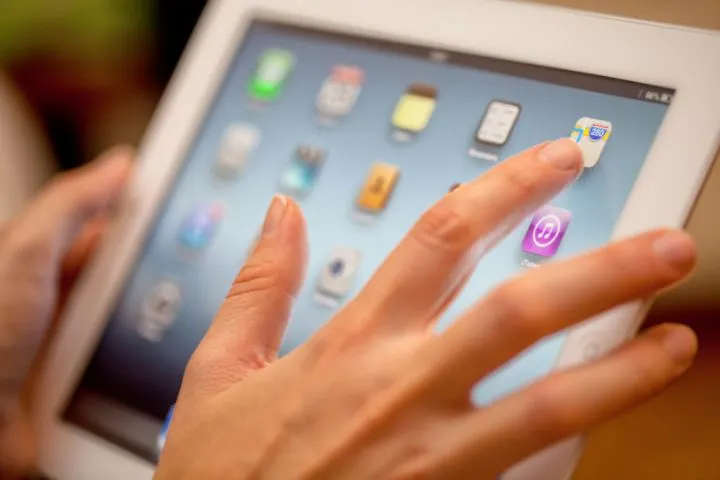
Just like an iPhone, your iPad may be stuck with activation lock if you’ve marked it as lost or stolen.
To remove the activation lock on your iPad, you need to have your Apple ID and password. From any device or PC, browse to icloud.com and log in with your Apple ID and password,cChoose “Find iPhone” and “All Devices”.
Select your iPad in the drop-down and hit “Remove from Account”, then confirm.
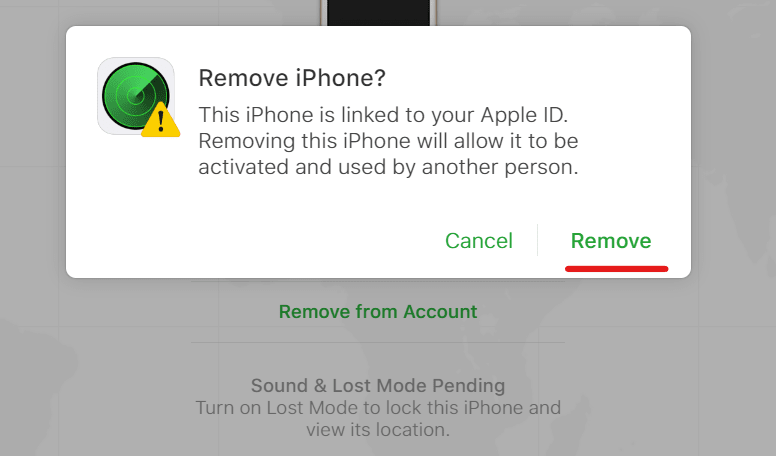
Note that, if you bought a second-hand iPad with an activation lock on it, the previous owner’s Apple ID and password will be required to remove the activation lock. Be sure to ask the previous owner to follow the steps described above.
What is an Activation lock phishing scam?
An activation lock phishing scam is when you are contacted by a scammer/hacker who pretend to be e.g. an Apple employee, via email or another channel.
The scammer will often send you an email explaining they have found your device and now require your Apple ID and password or your passcode.
These emails typically appear legit and look like they come from Apple, with the company logo and contact information..
Remember, however, that Apple will never send an emails asking you for your Apple ID credentials. You should always ignore such emails, and report them to your email service provider.
If you get such an email, do not panic as hackers can’t get into your device without your Apple ID password or device passcode, due to the activation lock.
If you’ve lost your phone, however, see the section “How can I remotely erase my stolen or lost iPhone?” above.

