If you own a Samsung Galaxy phone, you may be looking for ways to access and organize your contacts on the device, from the contacts stored in the phone’s memory and SIM to those saved in cloud storage.
To access your Samsung contacts from your Samsung phone, open the Samsung Contacts app from your home screen or app drawer. You can also log into your Samsung or Google account online (depending on which is synced on your device) to access your contacts from a browser on your Samsung phone.
- Can I see my Samsung contacts online?
- Where is Address Book on Samsung phone?
- How do you find recently added contacts on Samsung?
- How do I restore my contacts on Samsung Galaxy?
- Where is the contacts recycle bin on a Samsung Galaxy?
- How do I sort contacts by date added on Samsung?
- How to access contacts from broken Samsung?
Can I see my Samsung contacts online?
Your Samsung contacts are probably synced with your Google account and/or Samsung Cloud (via your Samsung account). If so, you can access the contacts stored in each cloud service as follows:
1. For contacts backed up to Samsung Cloud
Samsung offers its customers a web portal through which you can access data in Samsung cloud, including contacts. Here’s how to access contacts:
- Launch the browser and go to the Samsung Cloud web portal > click on Sign in.
- Enter your Samsung account credentials or sign in with Google.
- Go through the two-step verification process.
- Click on “Other Synced Data”.
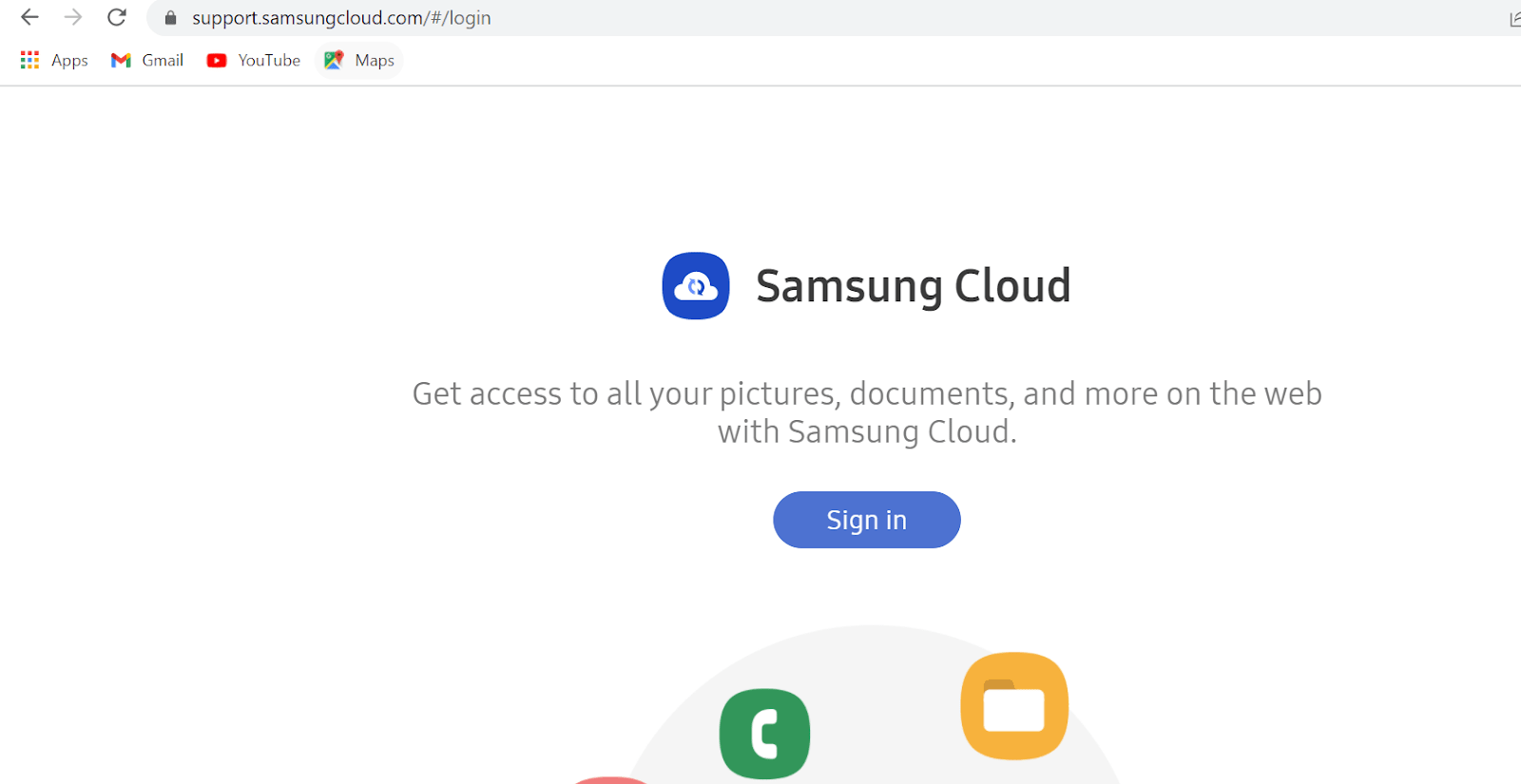
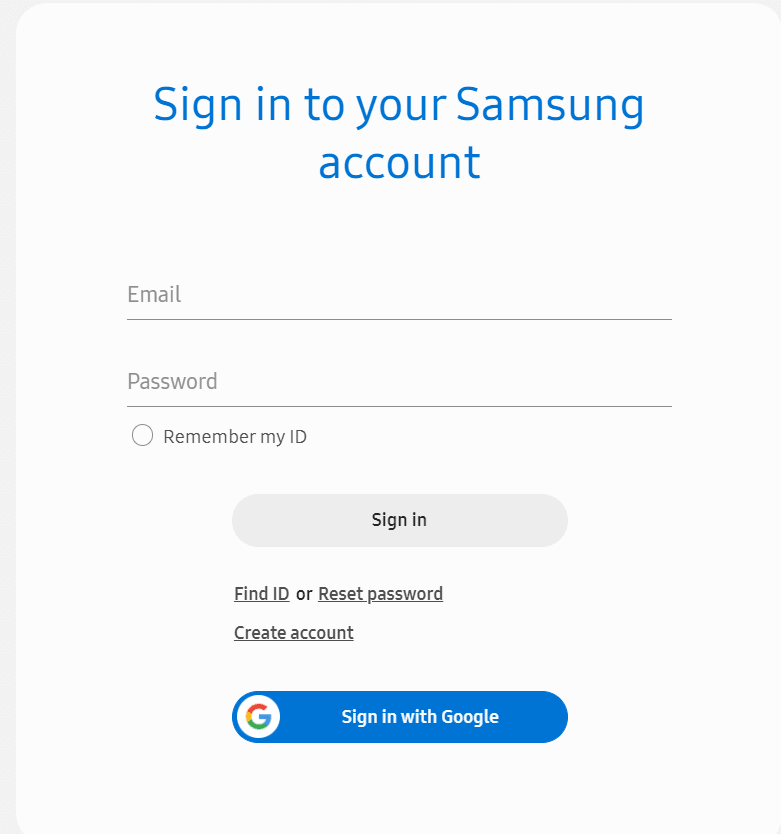
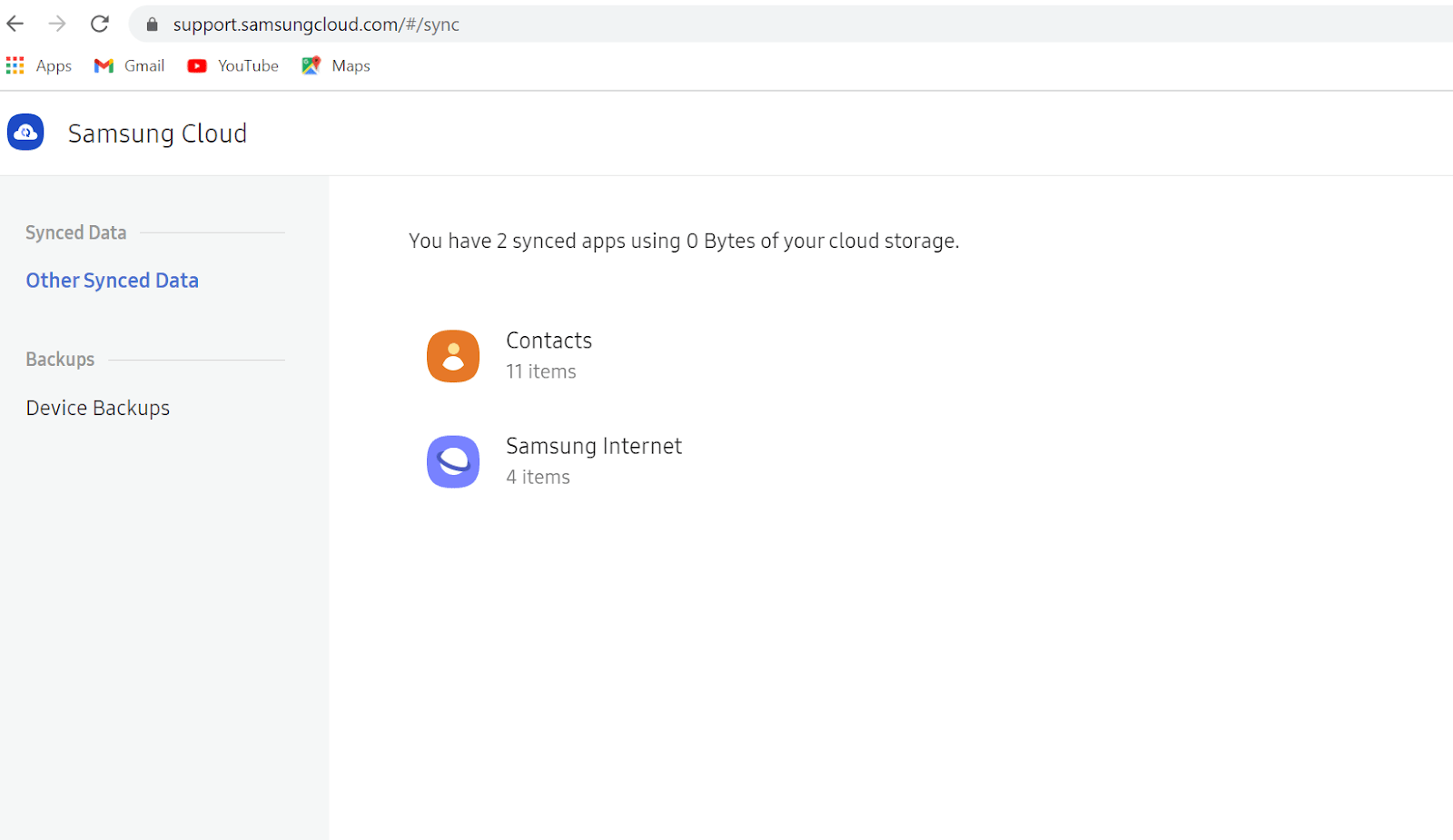
Here you can only see the size and number of contacts saved but not the actual contact details.
To recover and view the contacts in Samsung Cloud, you need a Samsung phone signed in to a Samsung account. Jump to the section How do I restore my contacts on Samsung Galaxy? below for how to do that on a Samsung phone.
2. For contacts backed up to Google account
To see the contacts backed up to your Google account from your Samsung device, proceed as follows:
- Login to Gmail on your computer browser using your Google account.
- Click on the Google Apps icon next to your profile initial or image.
- Click on Contacts.
On the next page, all the contacts will appear along with their details.
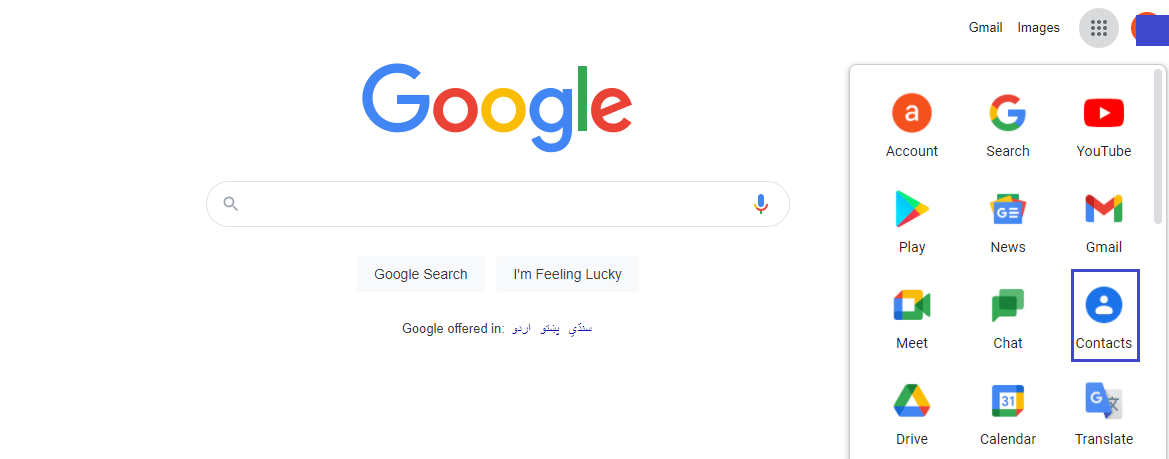
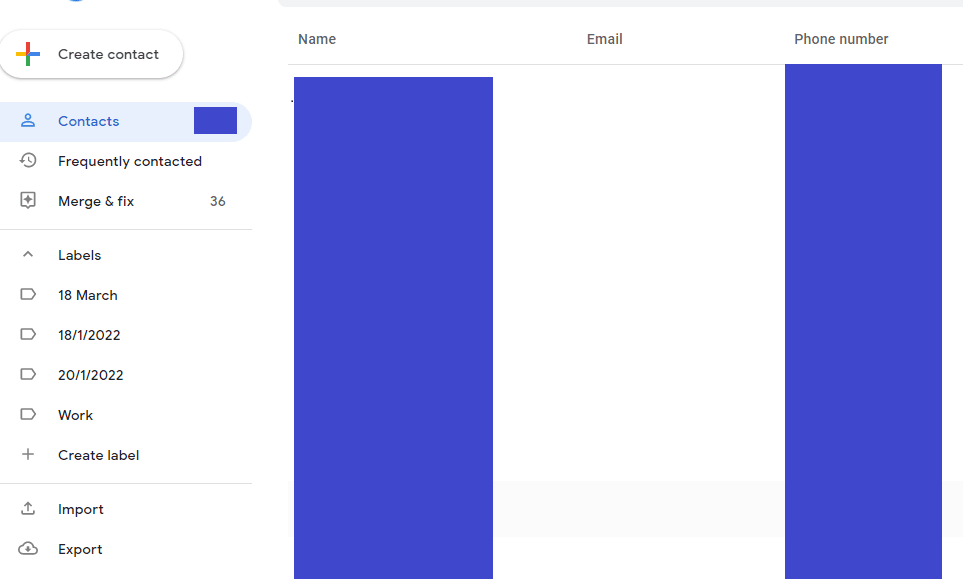
Where is Address Book on Samsung phone?
Samsung phones have a built-in Contacts app through which you can save and access the contacts stored in the phone or SIM, and contacts synced with your email account (e.g. your Google account).
The Contacts app can be launched from the app drawer or home screen on your Samsung mobile.
Like an old fashion address book, contacts can be viewed by name in alphabetical order. You can tap on a contact entry to easily call or message the person.
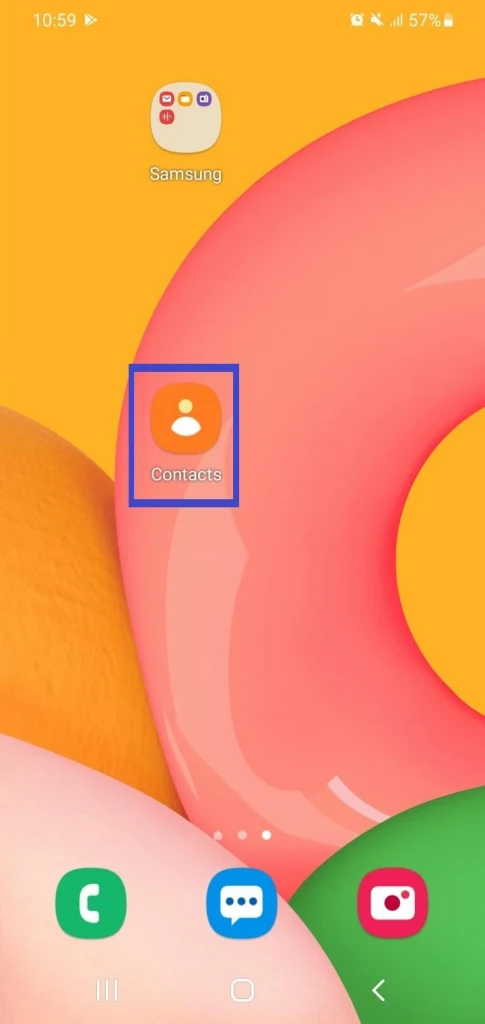
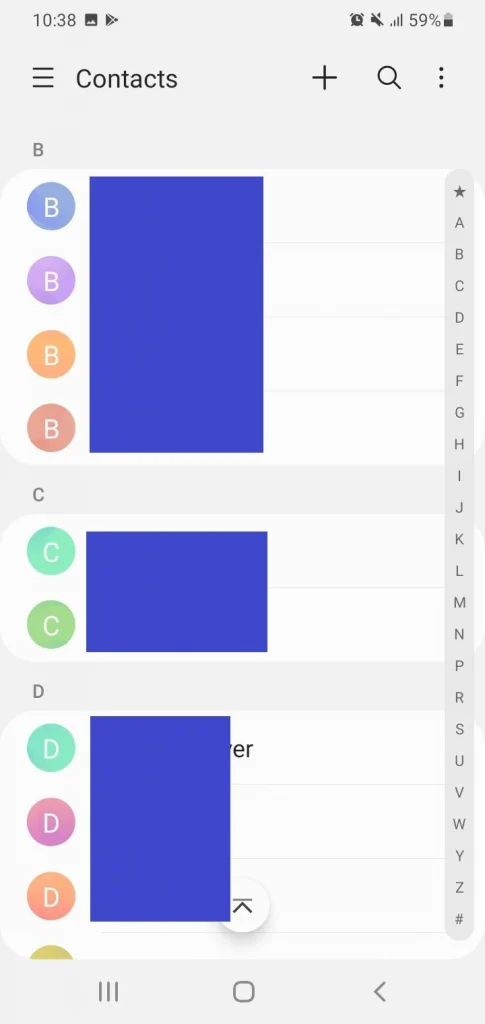
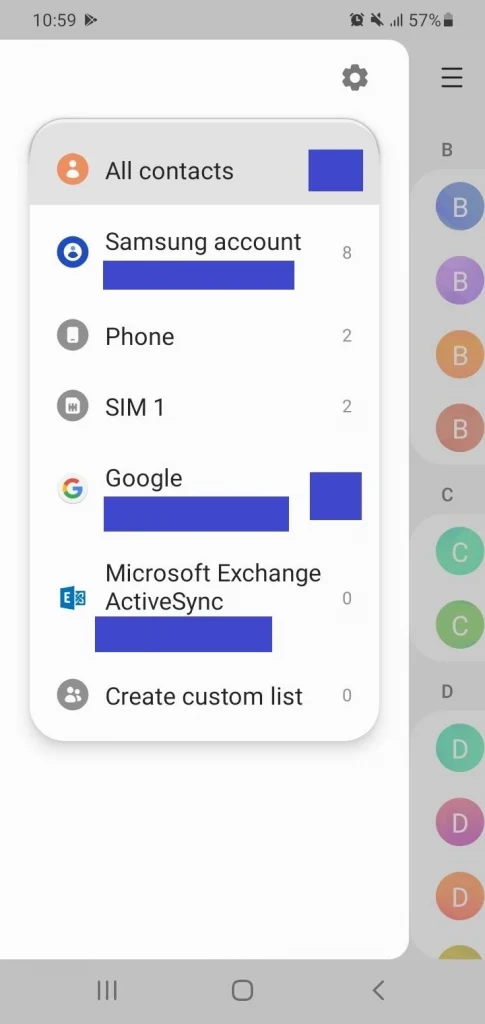
You can create new contact entries and store the contact’s details, including phone numbers, email addresses, physical addresses etc. The contact can be saved to phone memory, SIM card, or cloud storage such as Google Contacts.
How do you find recently added contacts on Samsung?
The Samsung Contacts app displays recently added contacts, but only once.
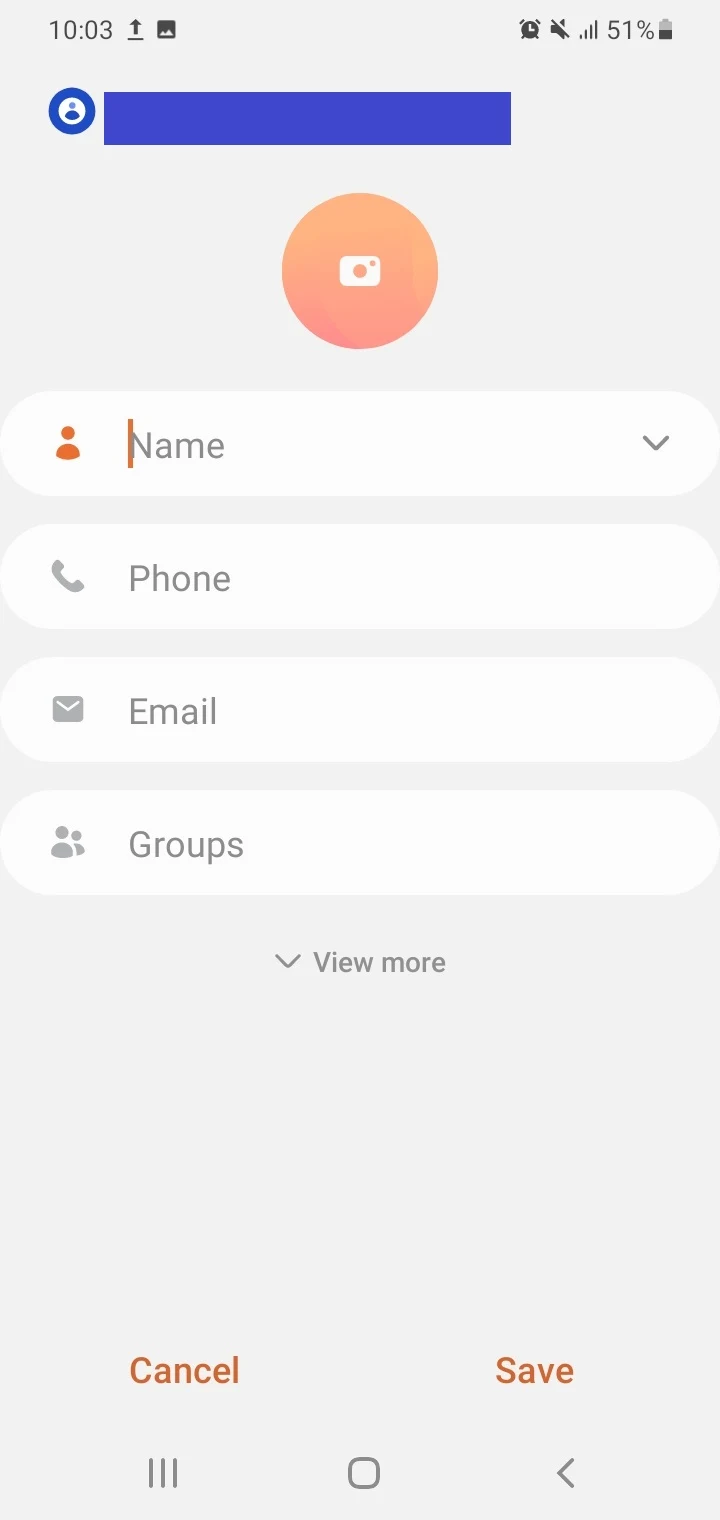
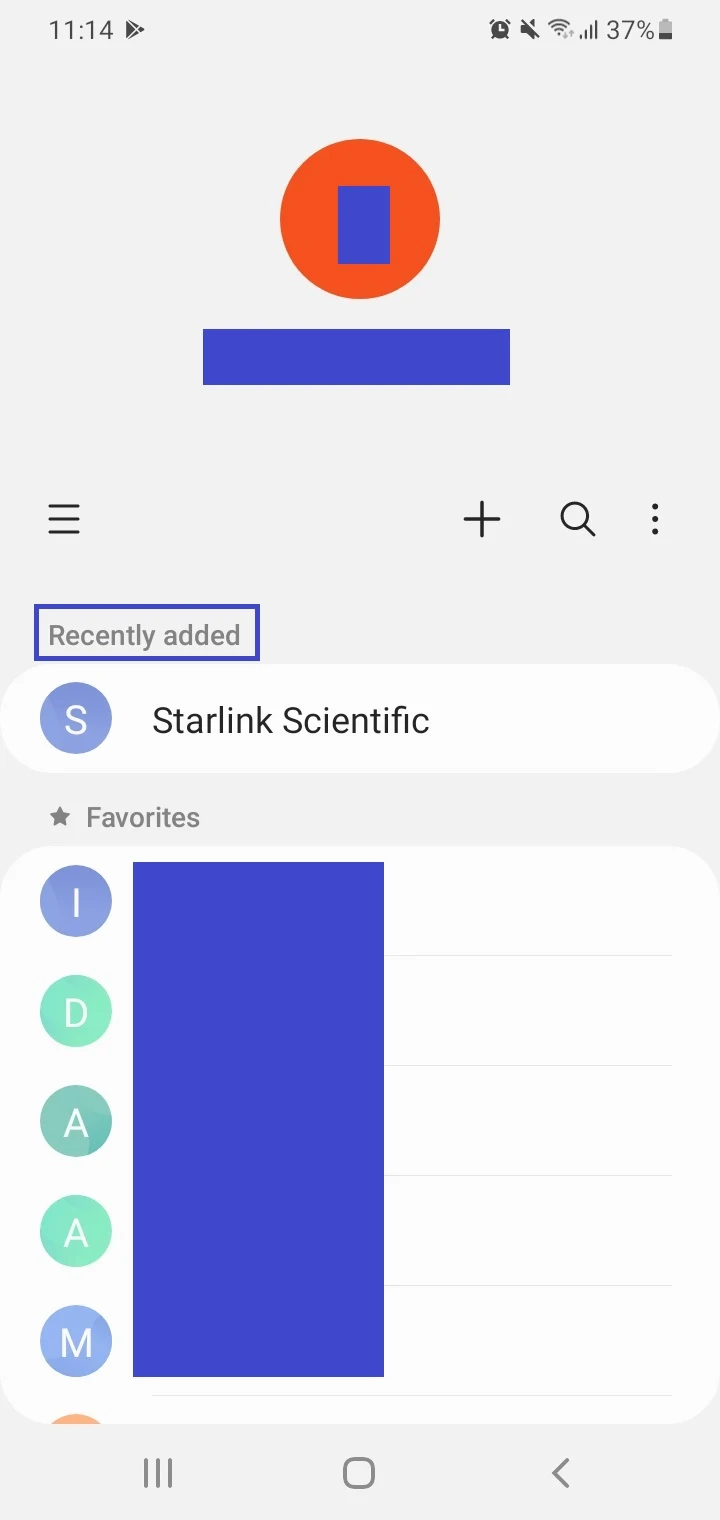
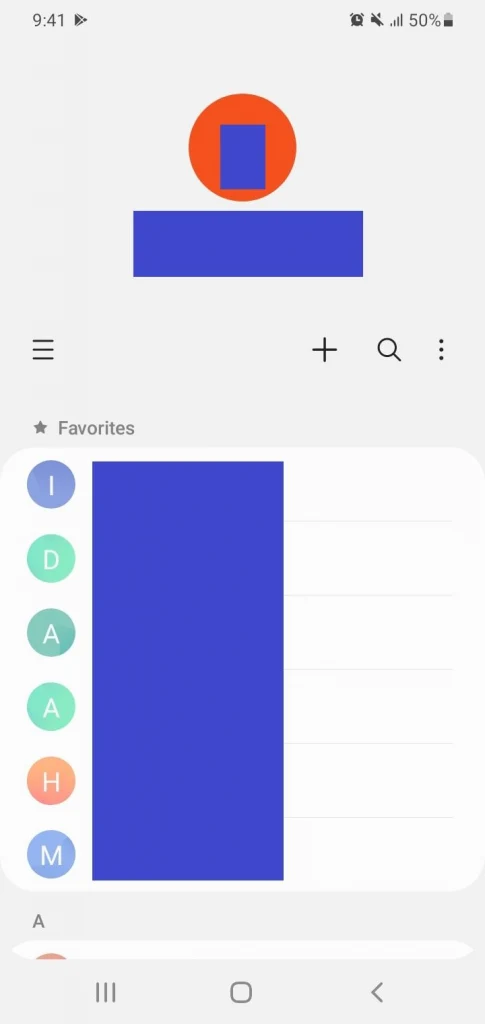
Suppose you do the following:
- Create and save a contact in the app.
- Navigate back to the app’s main screen.
That recently added contact will show on the top above the Favorite Contacts. The next time you open the Samsung Contacts app, however, the recently added section won’t appear, you’ll only be able to find the new contact by scrolling or searching the list.
Likewise, if you save a contact from the Phone app, the contact will appear as recently added on launching the Contacts app. The next time you open the app, the list of recently added contacts won’t be there.
Recent contacts using a third-party app
If you need to find recently added contacts on your Samsung phone, you can use a third-party app called Recent Contacts – Reco. It can be installed for free from the Play Store; however the app shows ads.
Here’s how to use the app:
- Download and install “Recent Contacts – Reco”.
- Launch the app.
- Grant the necessary permissions to the app such as Contacts along with Photos and Media on your device.
- Your contacts will be displayed with the most recent one on top.
- Tap on the “i” icon next to a contact entry to view its details, along with options to call and message the contact.
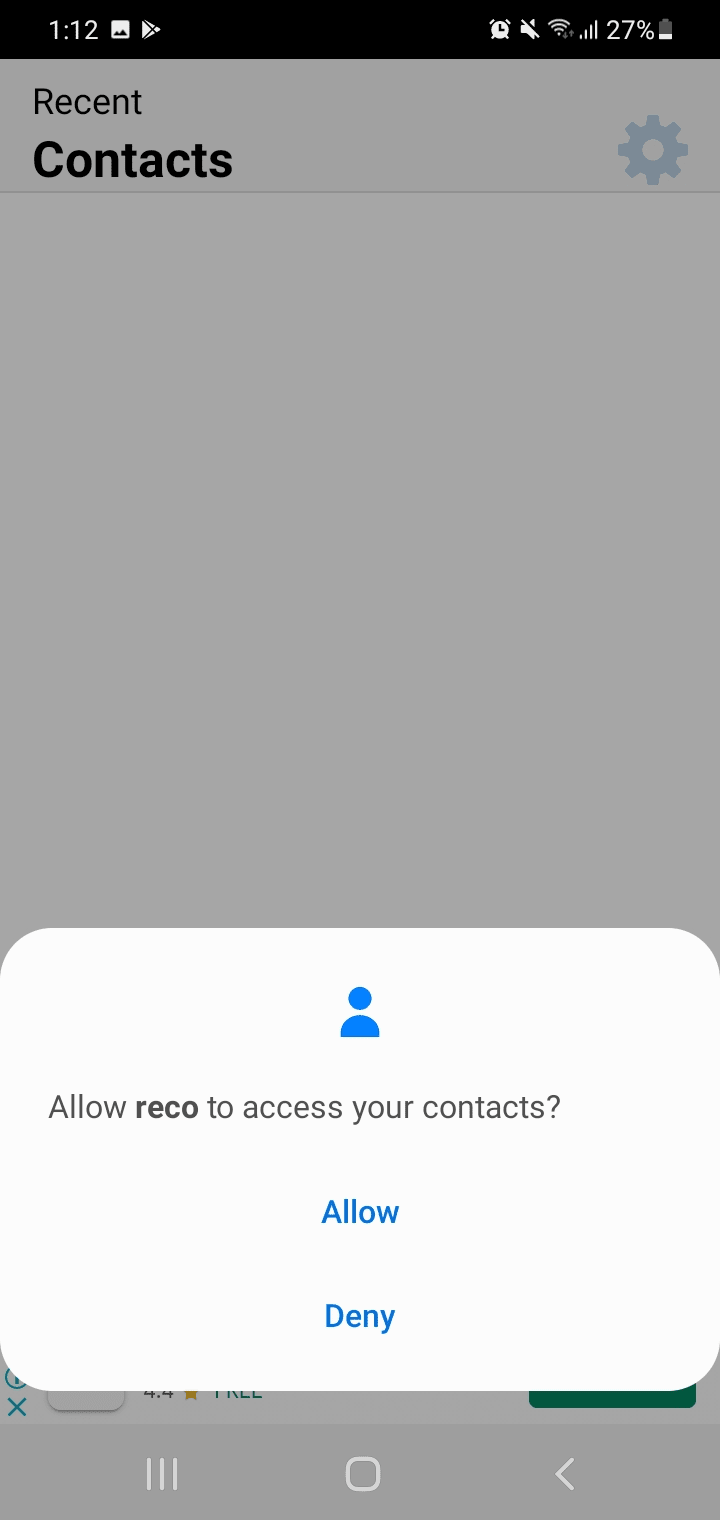
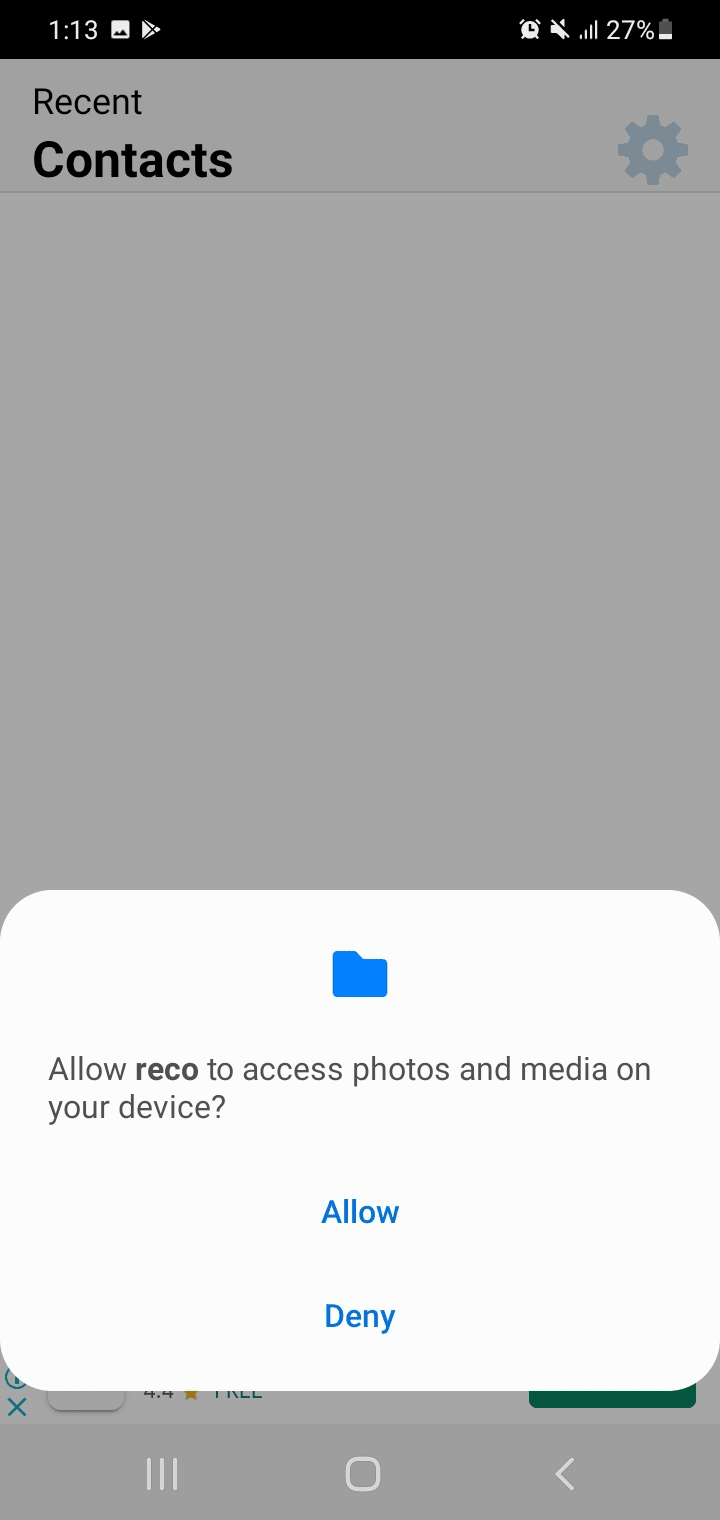
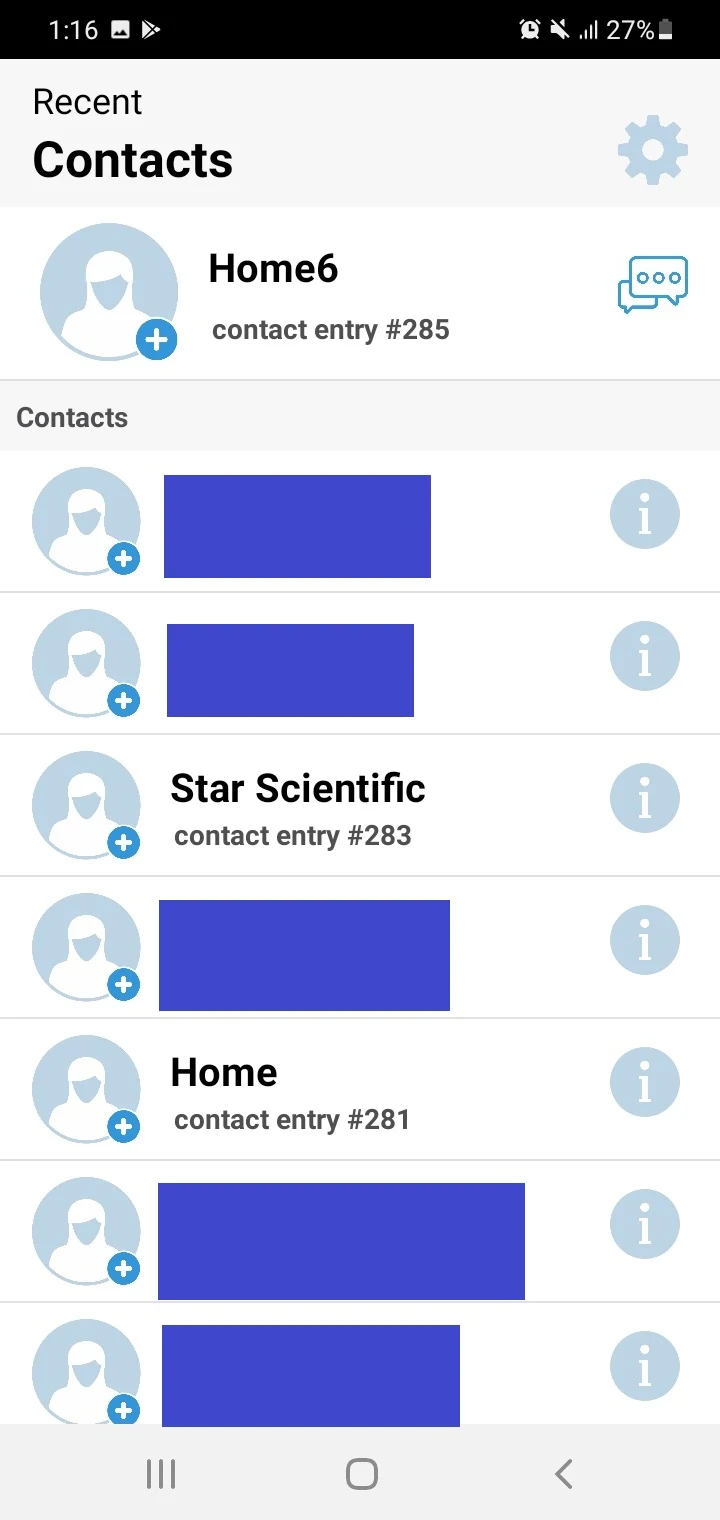
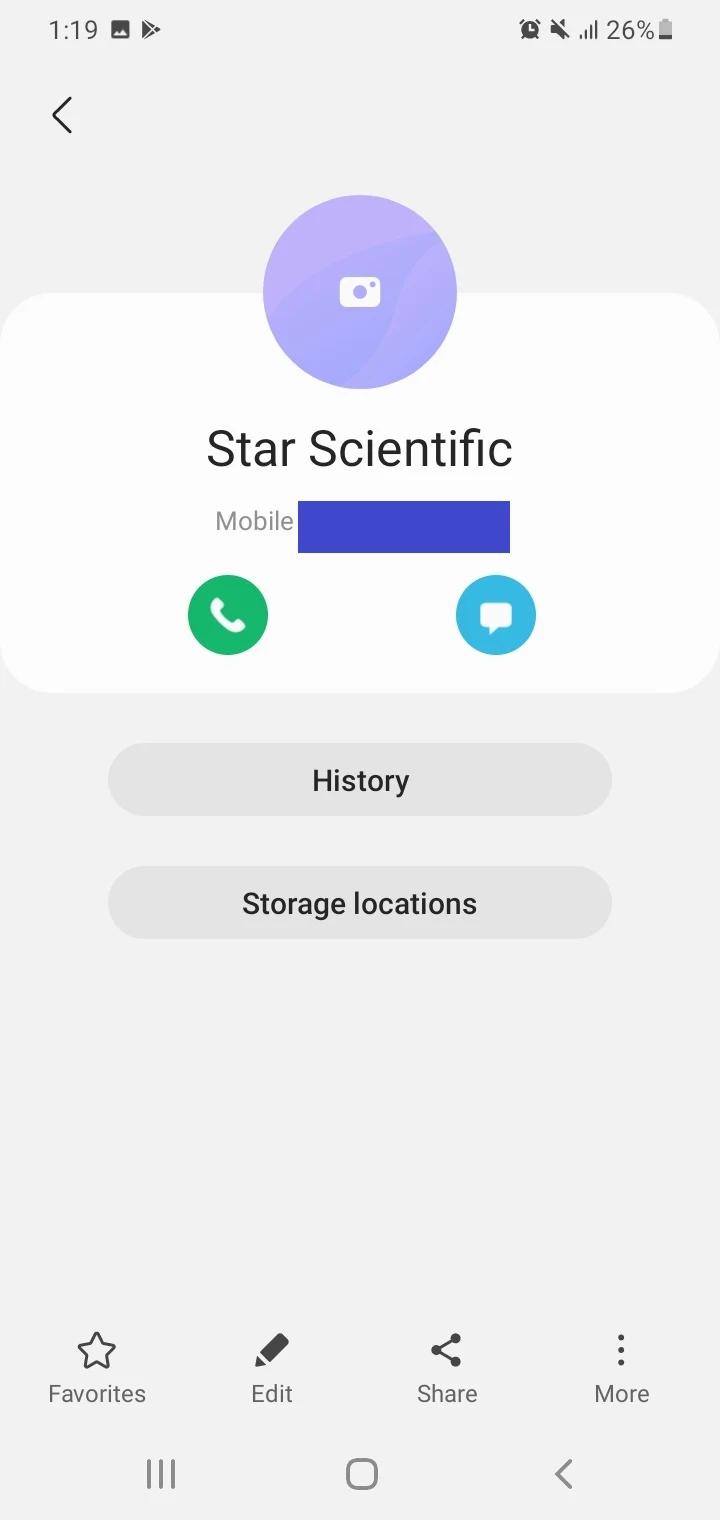
How do I restore my contacts on Samsung Galaxy?
You can attempt the following methods to restore the contacts on your Samsung Galaxy phone if they are no longer showing:
1. Show all contacts in Samsung Contacts
First, make sure your Samsung Contacts app is showing all contacts:
- Open Samsung Contacts.
- Tap on three lines (menu icon).
- Check that “All Contacts” is displayed. If not, tap on the drop-down menu and choose “All Contacts”.
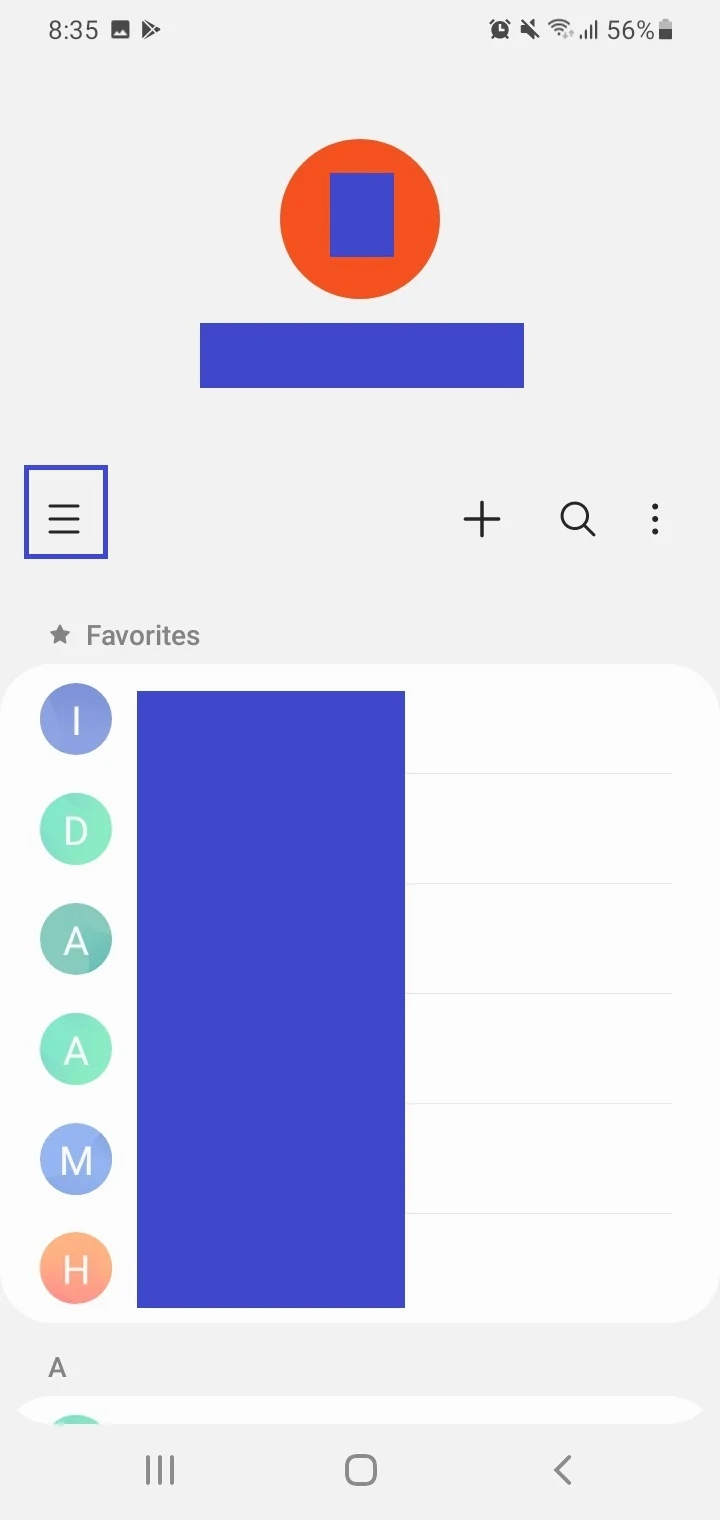
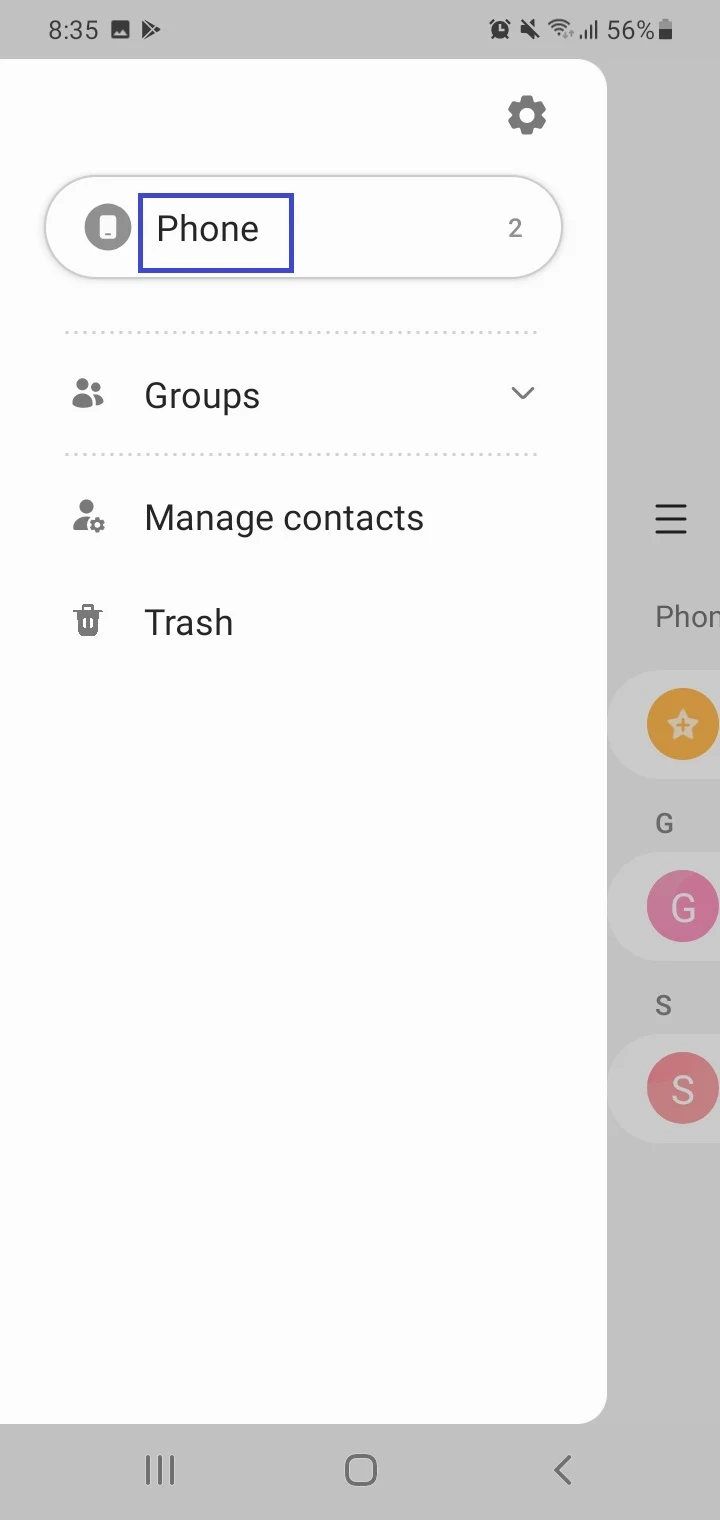
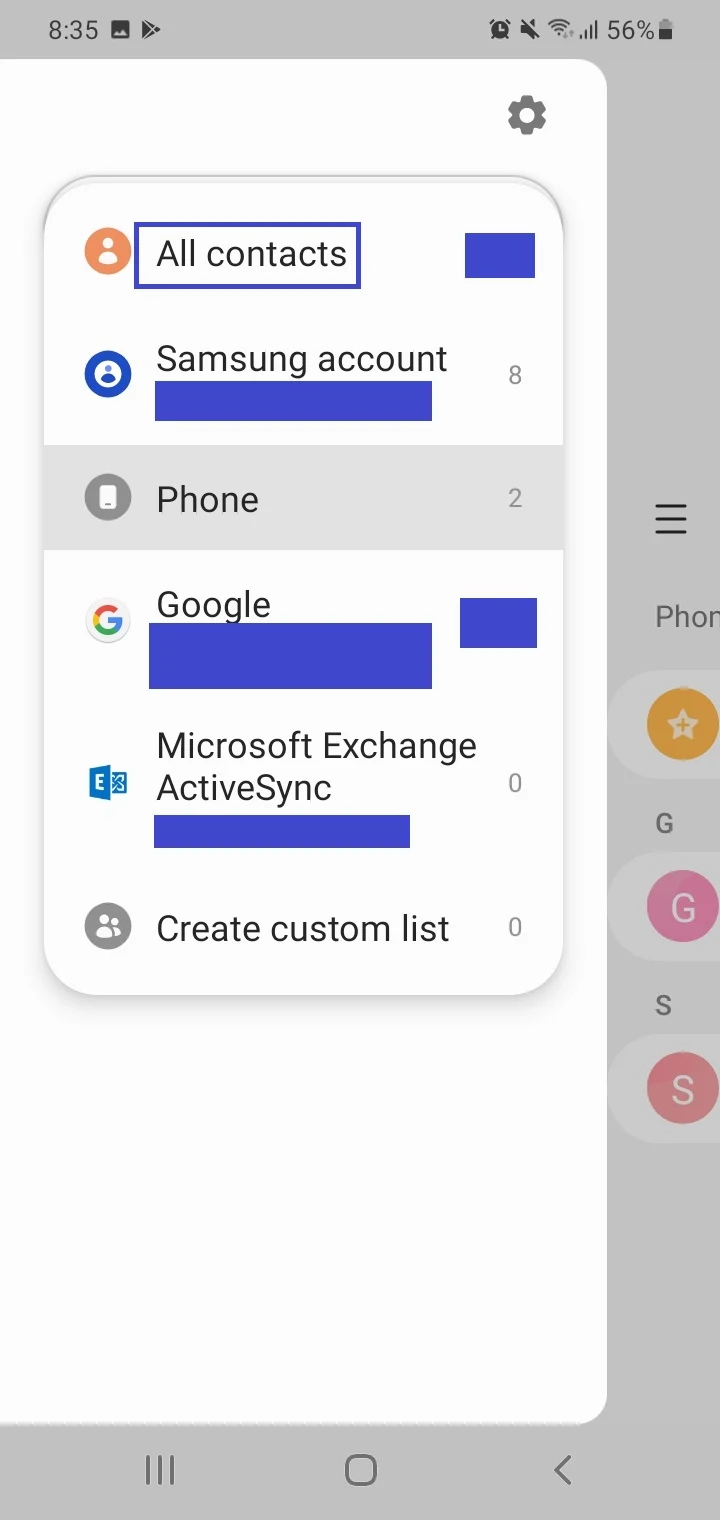
When done, all contacts including those stored in your phone memory, SIM card, and those synced with your Samsung or Google account, will be displayed.
Also make sure you enable Contact sync for Samsung account or Google account from the “Accounts And Backup” section of Settings
2. Restore contacts from Samsung Cloud
If your contacts are backed up in Samsung Cloud, you can restore them. For this, you must be signed in to your Samsung account on your device and be connected to the internet.
Follow these steps method:
- Navigate to Settings > Accounts And Backup > Restore Data Samsung Cloud section).
- Select the backup you want to restore contacts from
- In the next screen, make sure Contacts is selected.
- Tap “Restore”. Contacts data will be restored on your Samsung phone.
- Tap Done.
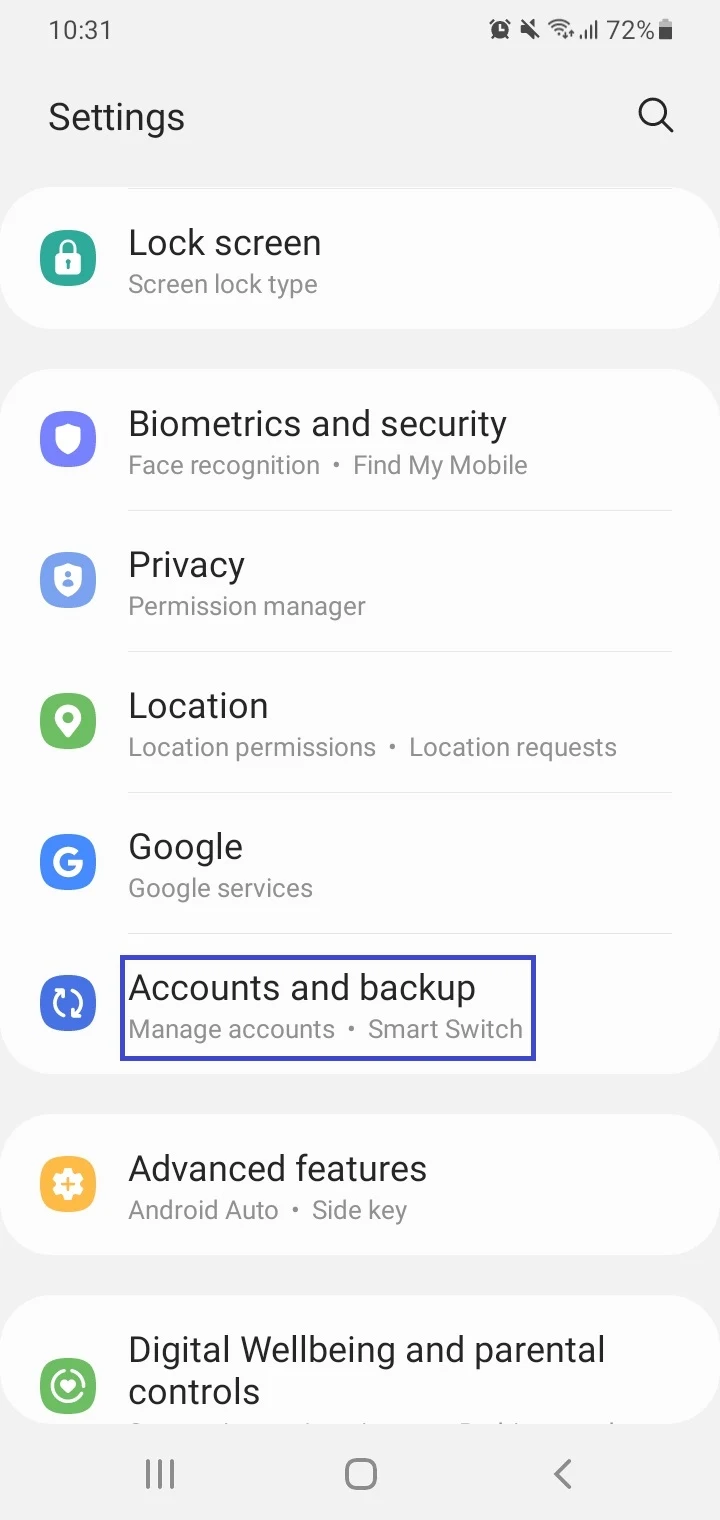
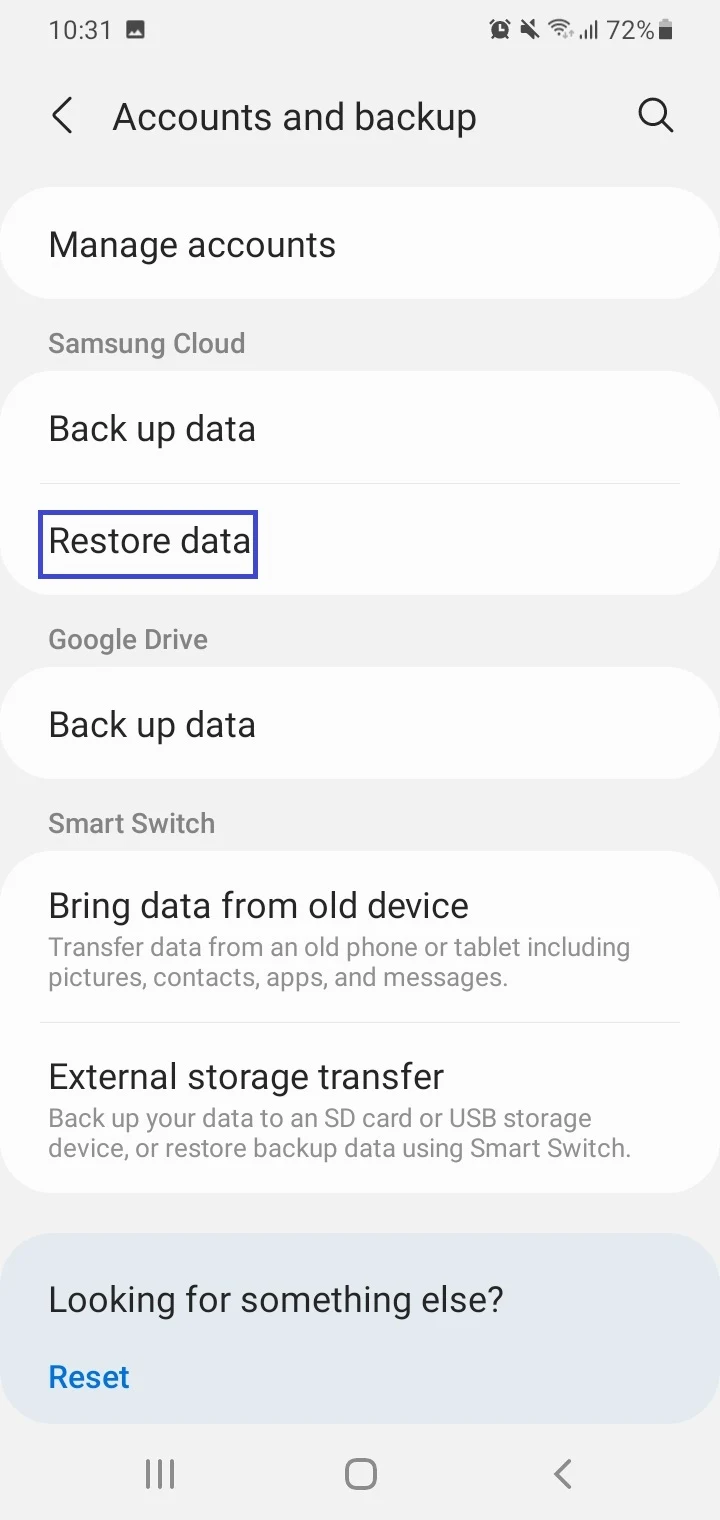
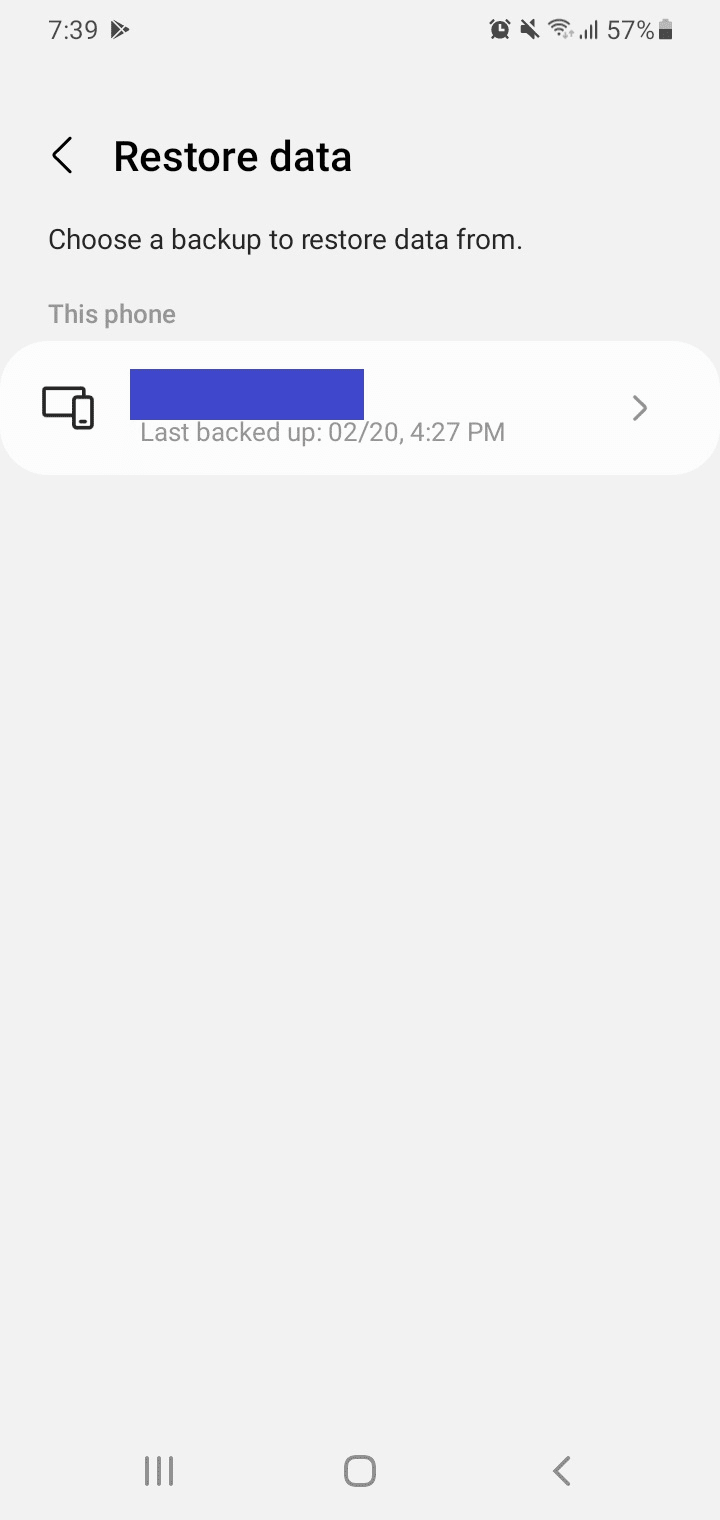
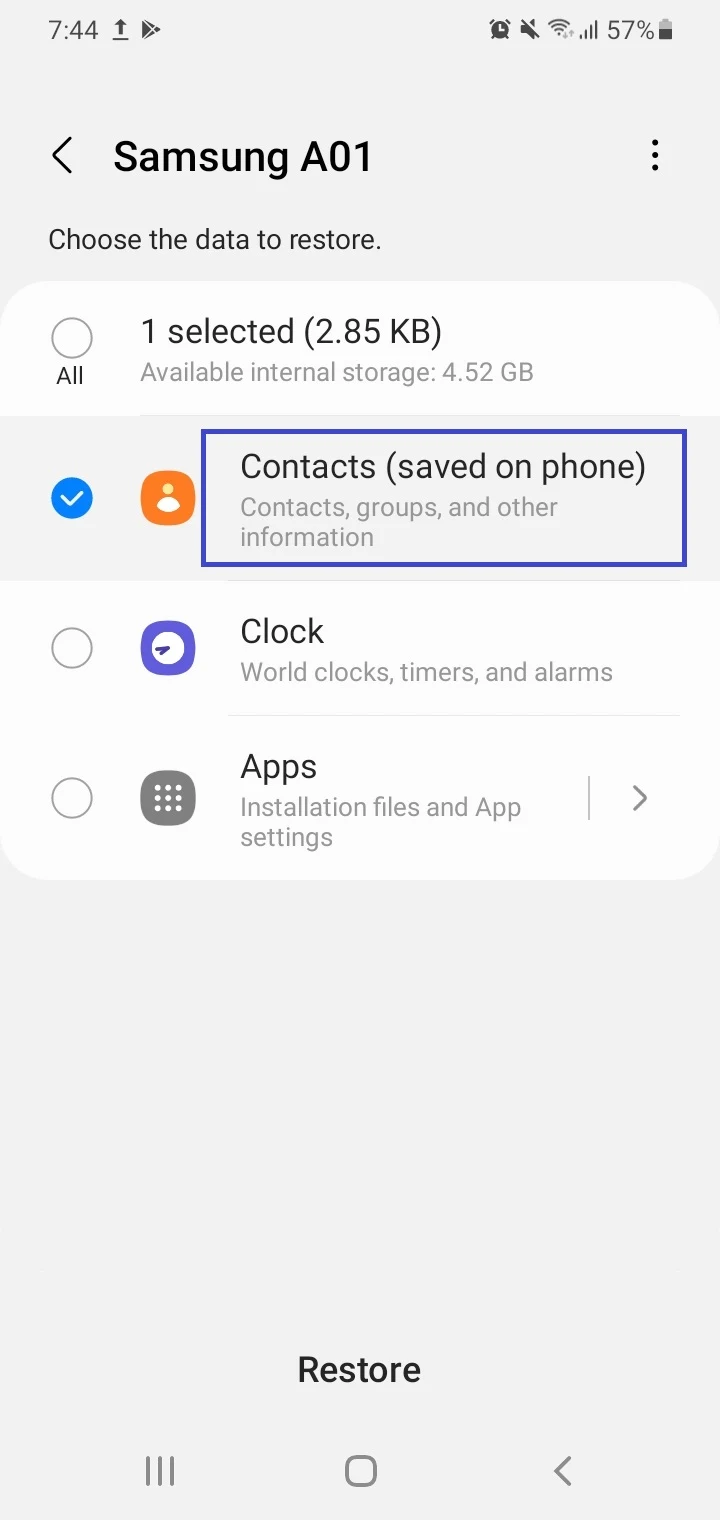
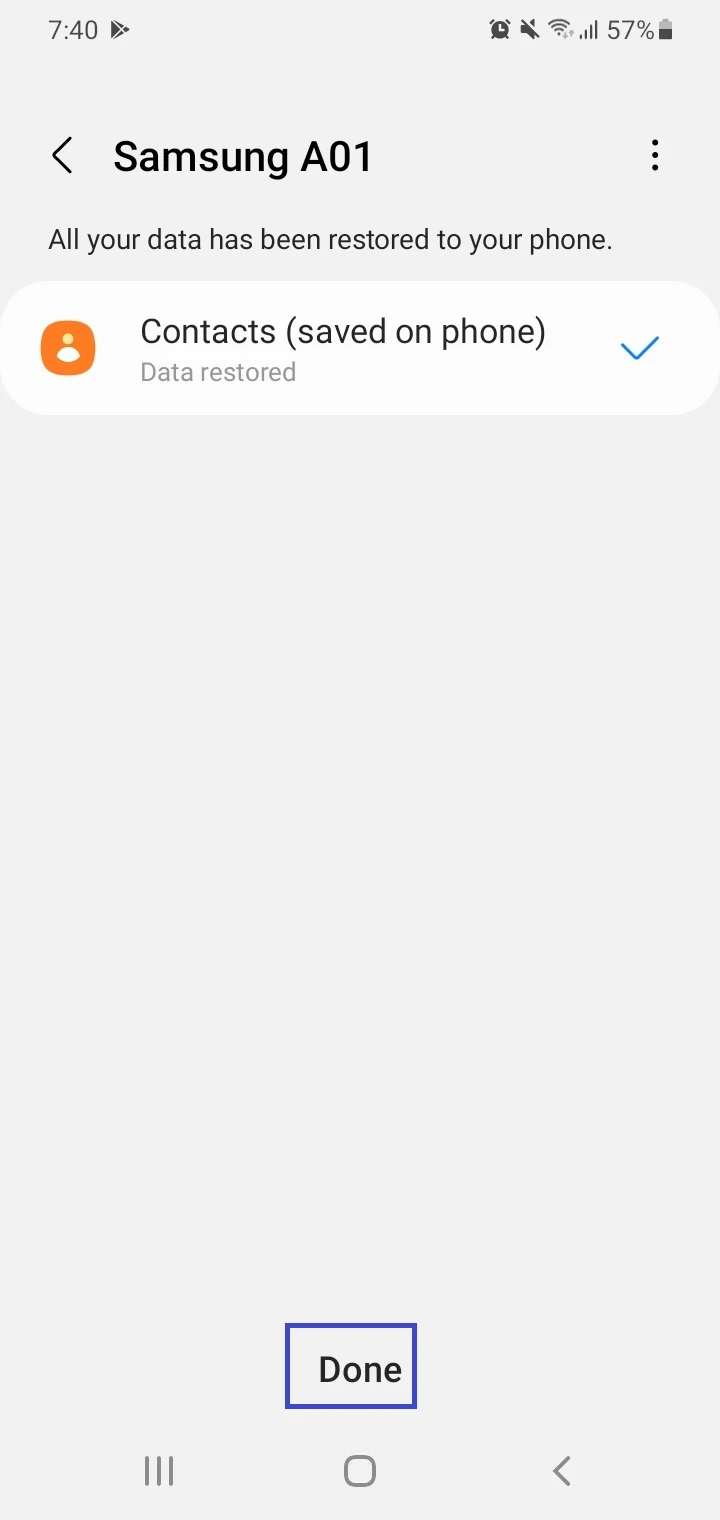
3. Restore contacts from Google account
If your contacts are saved to and synced with your Google account, they will appear on your device after you sign in to your Google account on your Samsung device.
Follow these steps to restore your Google contacts on your Samsung device:
- Navigate to Settings > Google > Setup & Restore > Restore Contacts.
- Select the Google account you want to restore the contacts from.
- Tap on Restore.
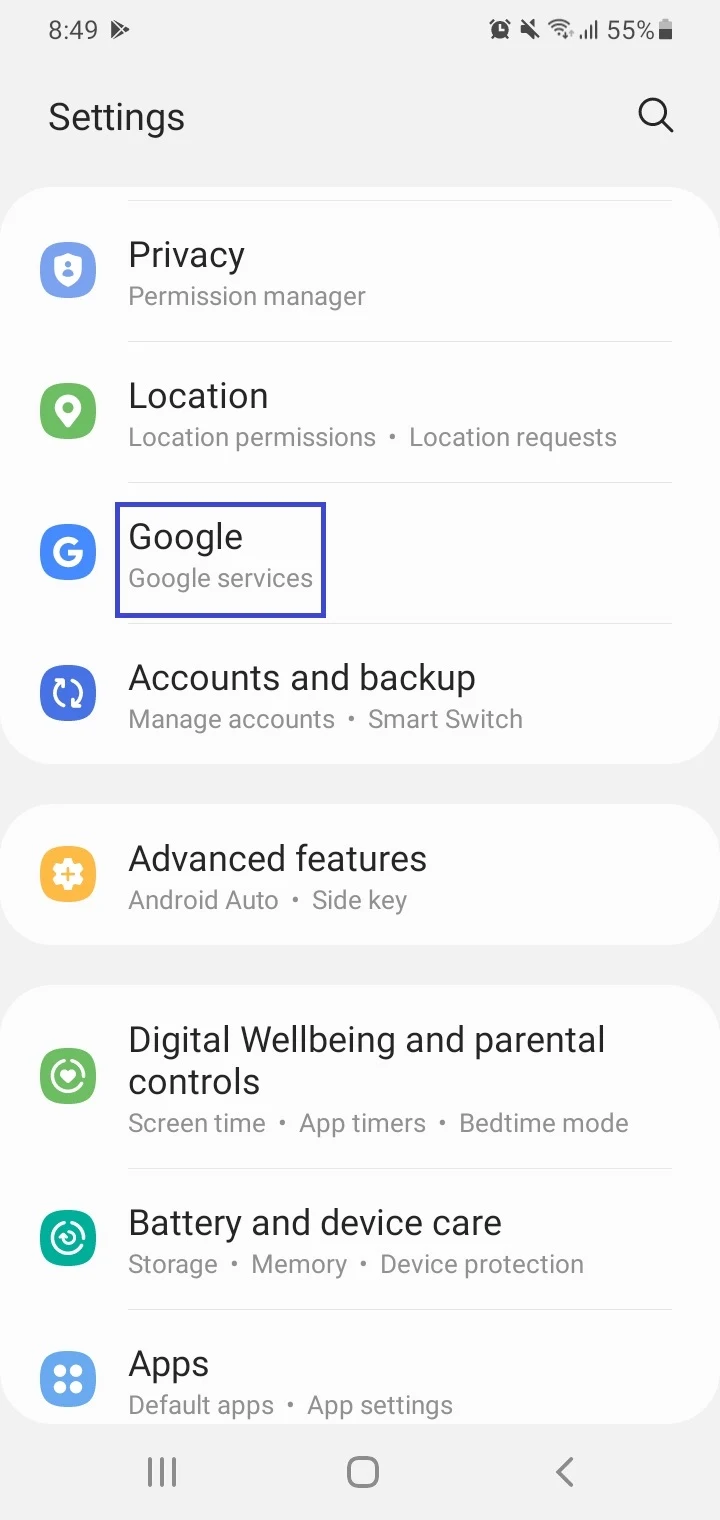
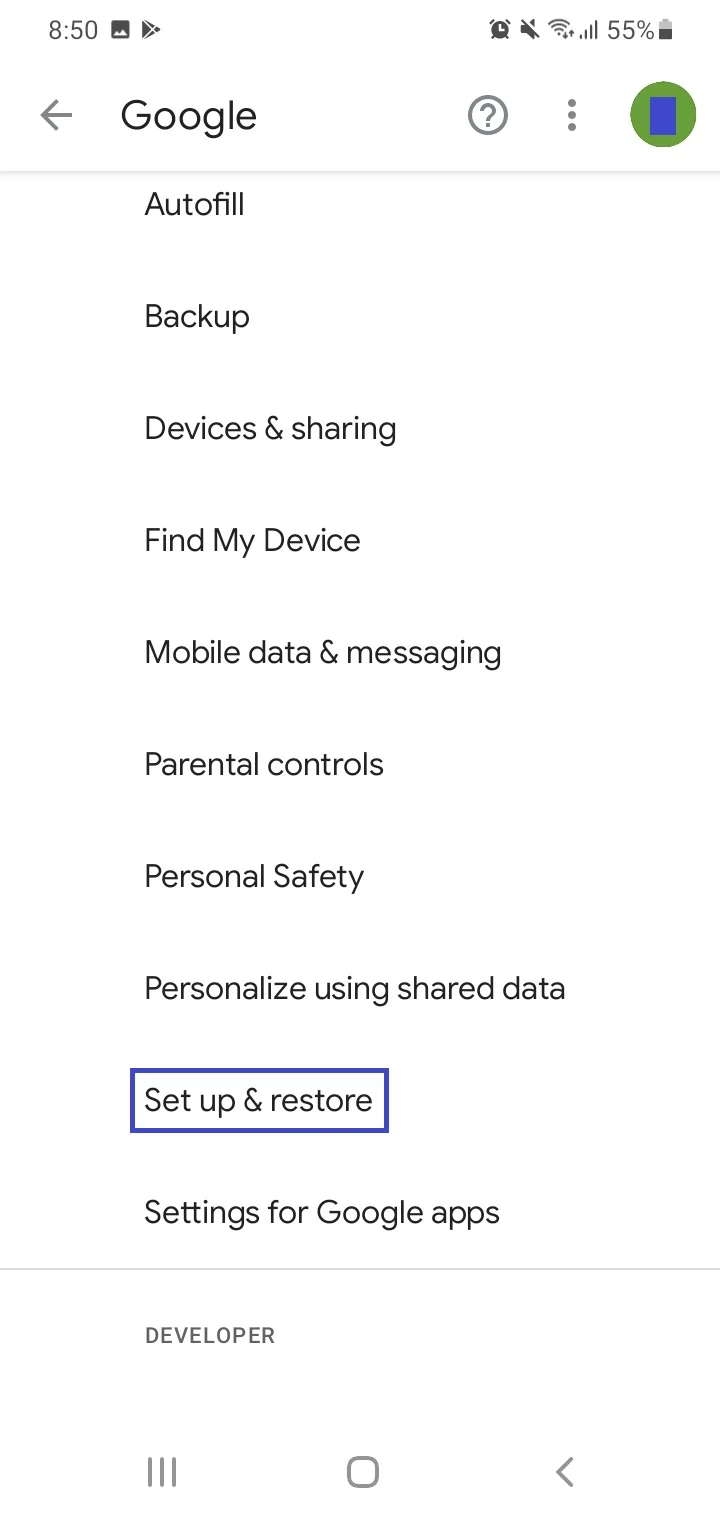
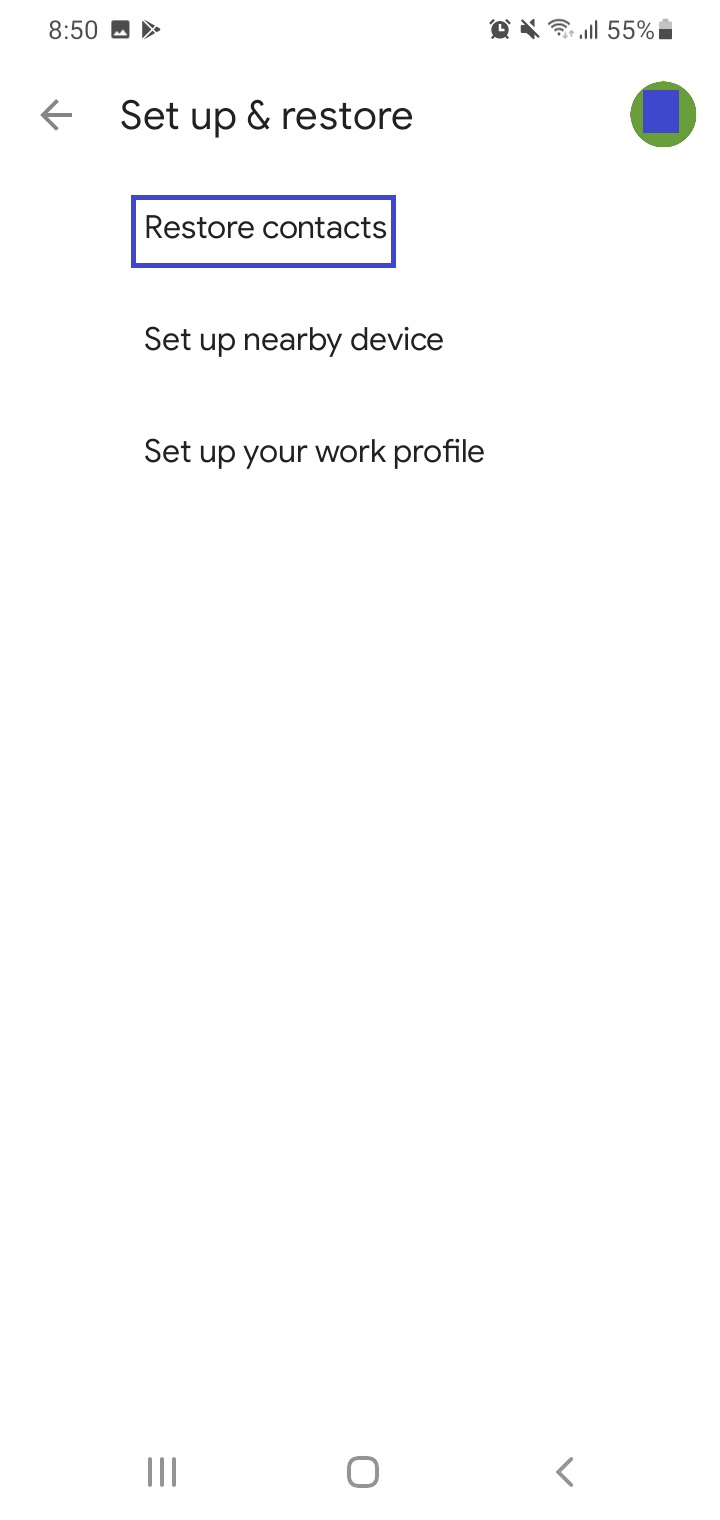
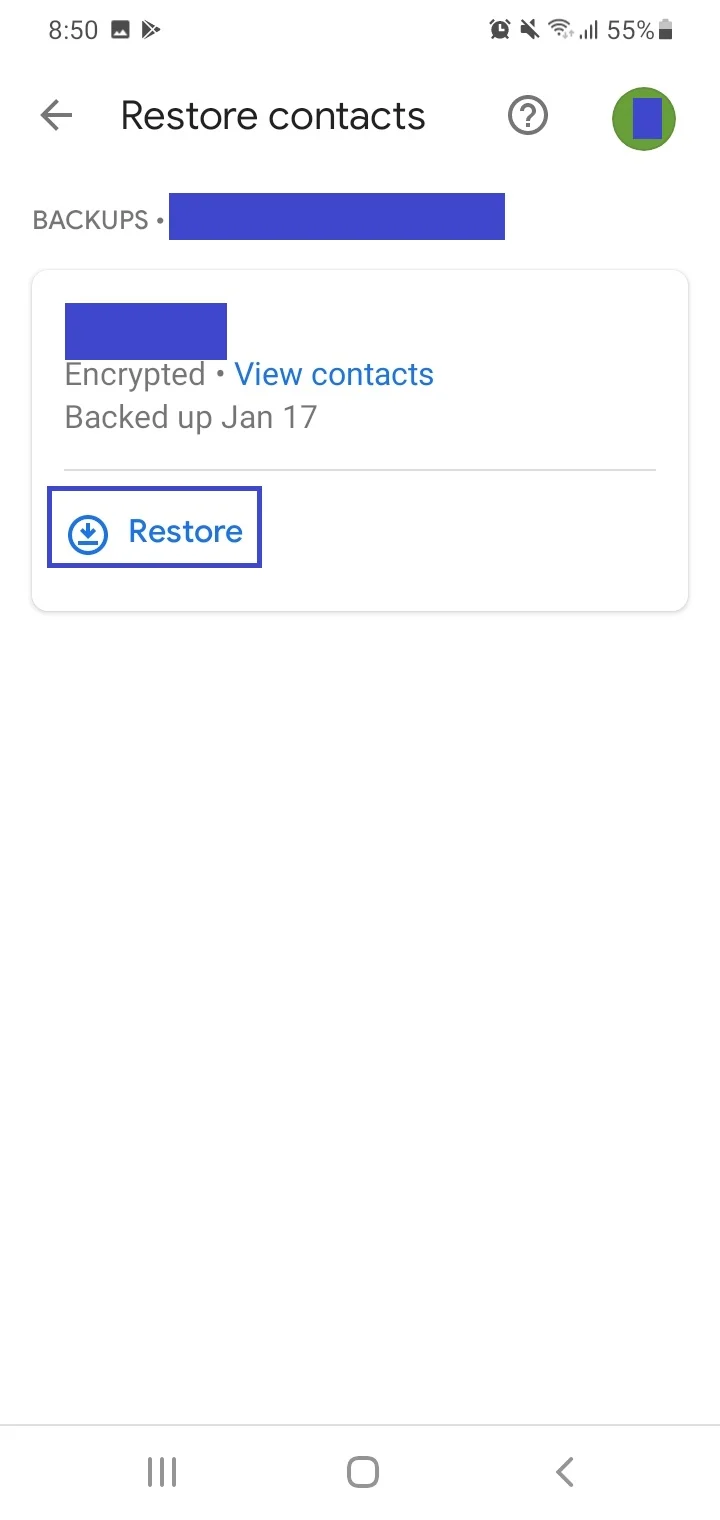
Why have my contacts disappeared from my Samsung Galaxy?
If your contacts have disappeared on your Samsung Galaxy phone, here are a few possible causes:
- Contacts app not set to display all the contacts: tap the menu icon and make sure “All Contacts” is selected in the app
- You aren’t logged in to the Google account or Samsung account you use for contacts: add your Google/Samsung account to your device via the Accounts setting
- Contacts syncing turned off for the account you use for backup (e.g. Google or Samsung account): enable syncing through the Accounts setting
- Samsung Contacts app issue: try updating the app from the Galaxy Store, and look for Android updates on your device
- Frozen or unresponsive Samsung Contacts app: try clearing the app cache from the Apps settings
- Your device has malware: go to Settings > Battery And Device Care > Device Protection and select “Scan Phone” to find and remove malware
Where is the contacts recycle bin on a Samsung Galaxy?
The Trash feature (previously known as recycle bin) in the Samsung Contacts app allows you to keep deleted contacts for 30 days before they’re deleted permanently. During that time period, the deleted contacts can be restored.
You can use the Trash feature as follows:
- Open Samsung Contacts.
- Tap on the Menu icon (the three lines) > settings icon
- In the Contacts Settings page, toggle on Trash if turned off.
- Go back to the main Samsung Contacts page and tap the three lines.
- The Trash option will now appear > tap on it to see deleted contacts.
- Navigate back to the app’s main page > long press on a contact
- You can now select all the contacts you want to move to trash > tap “Delete”.
- Tap on “Move To Trash” in popup window.
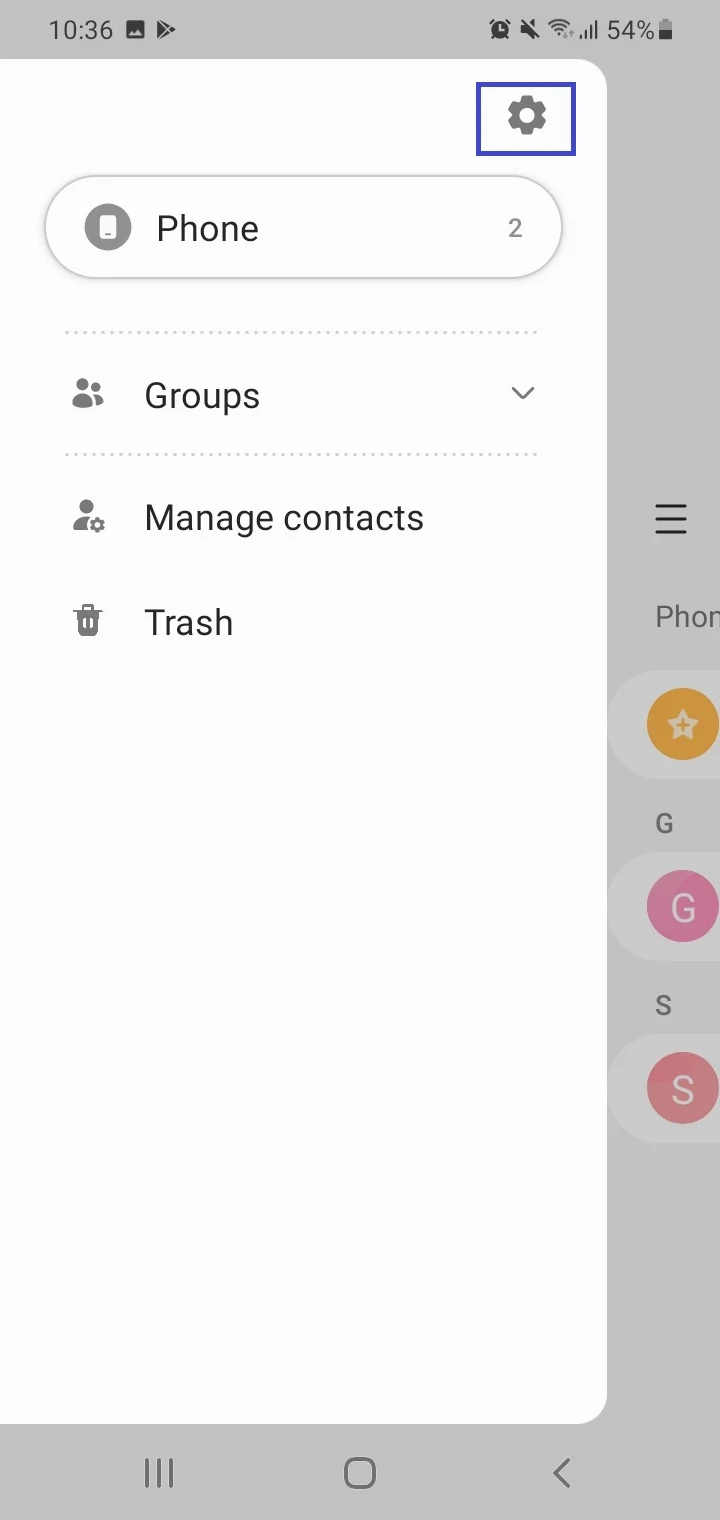
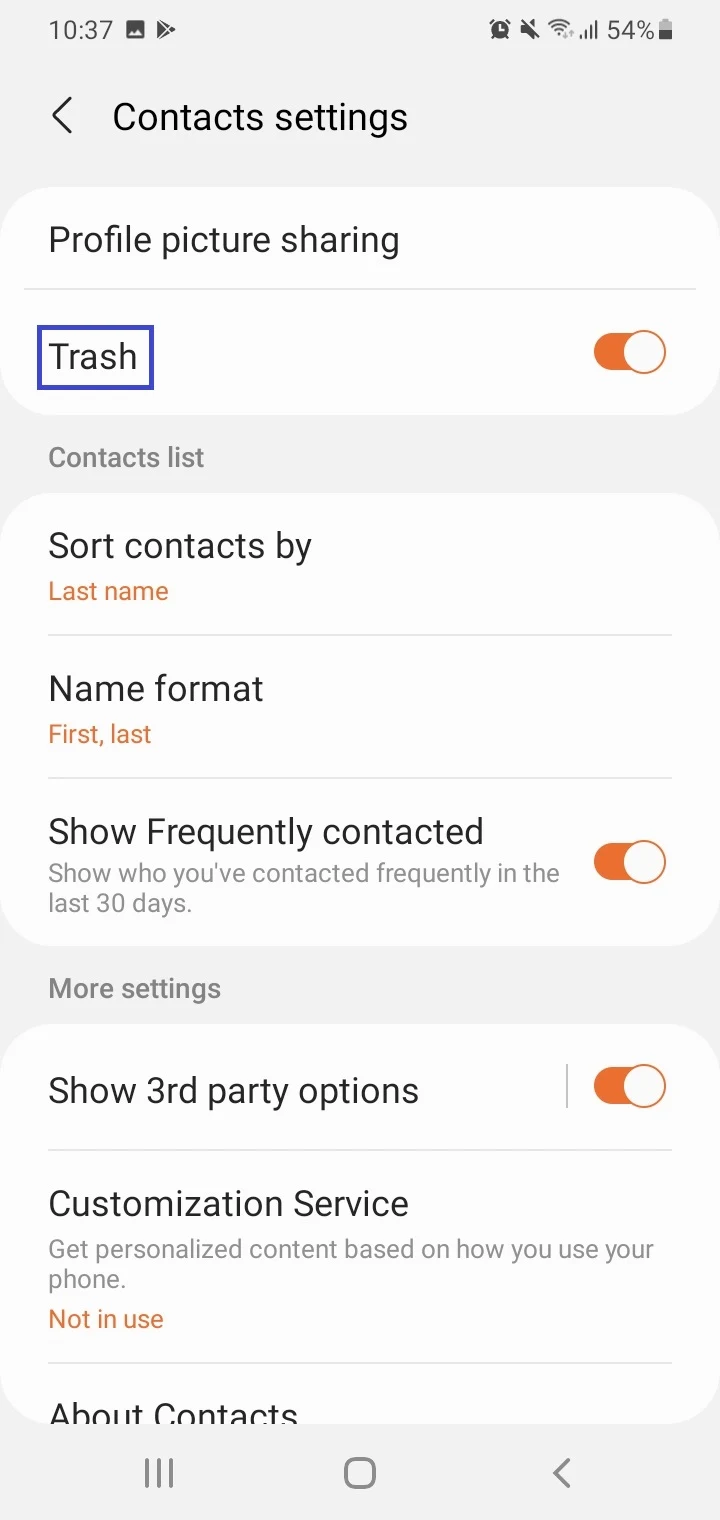
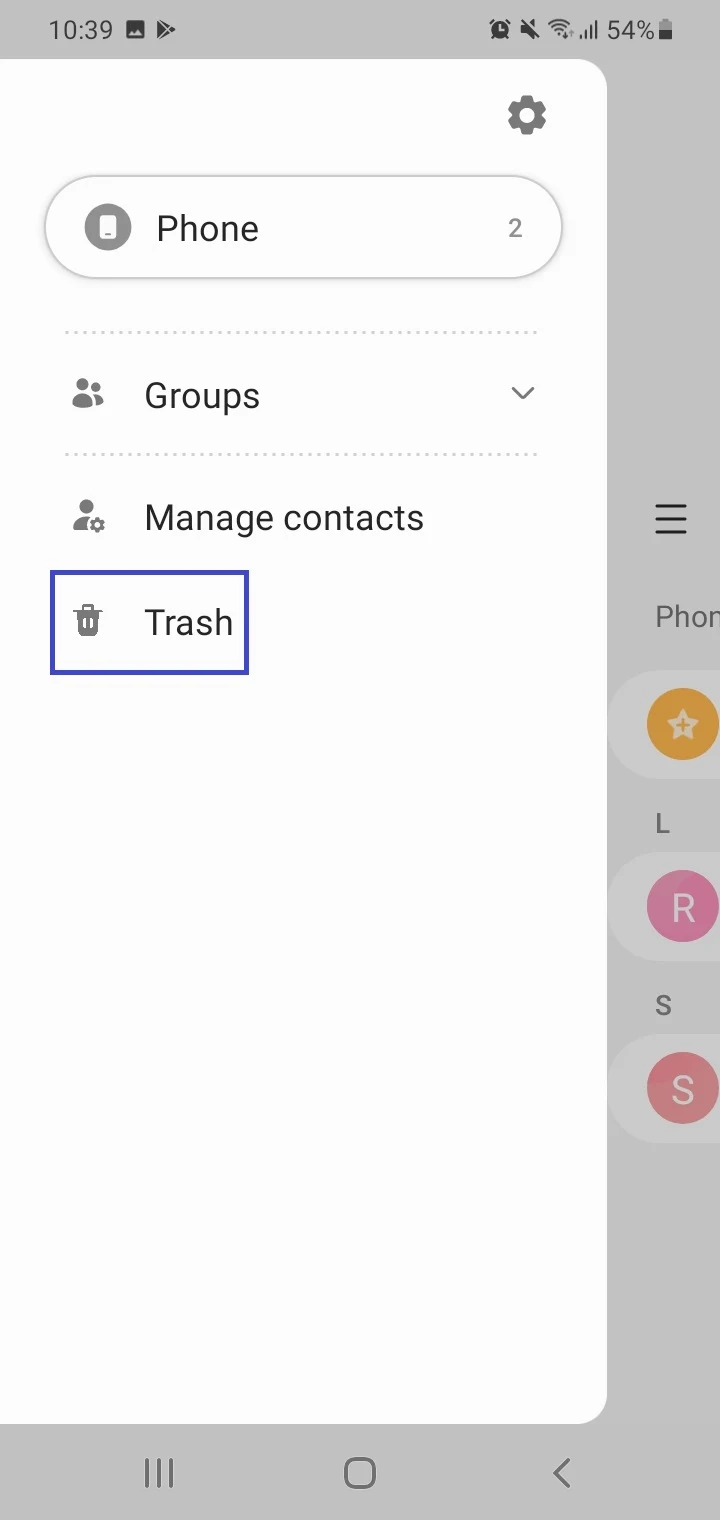
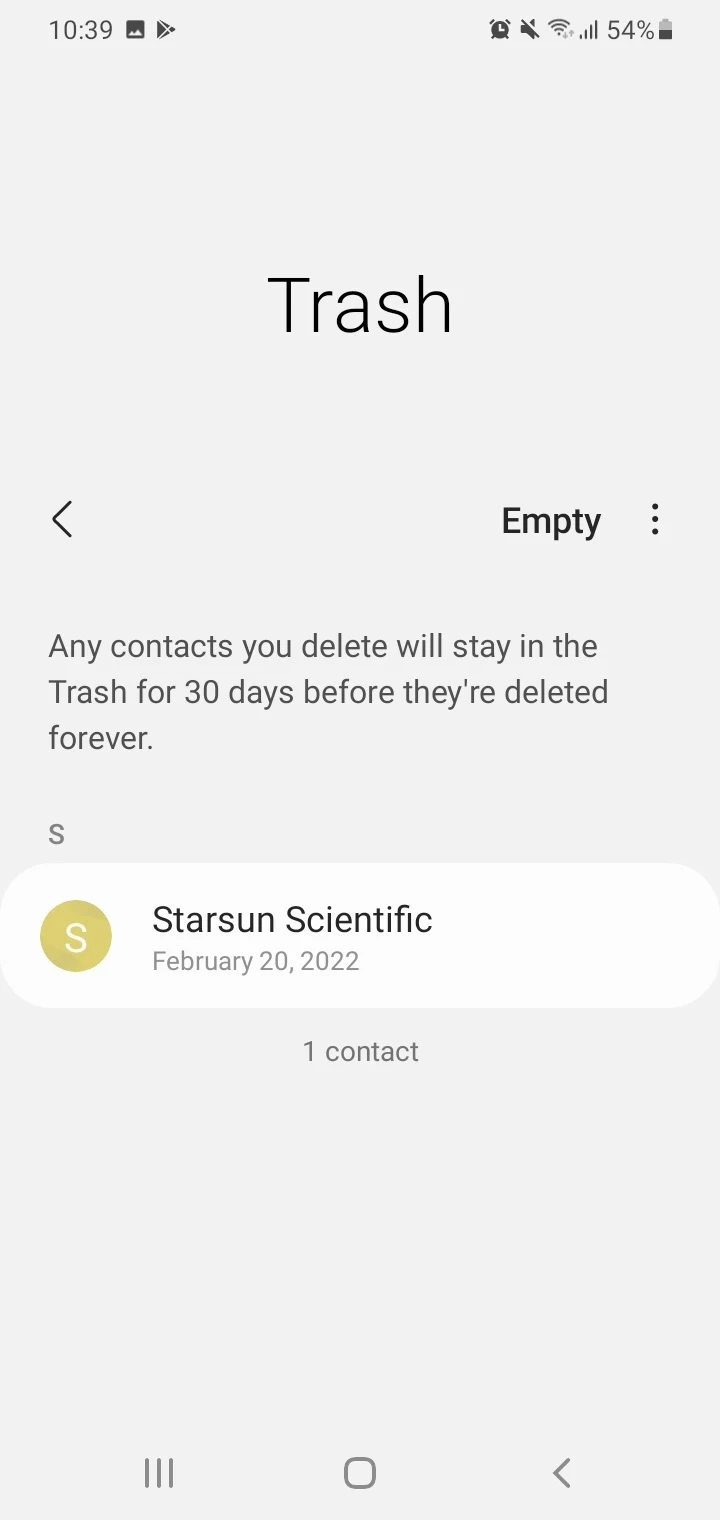
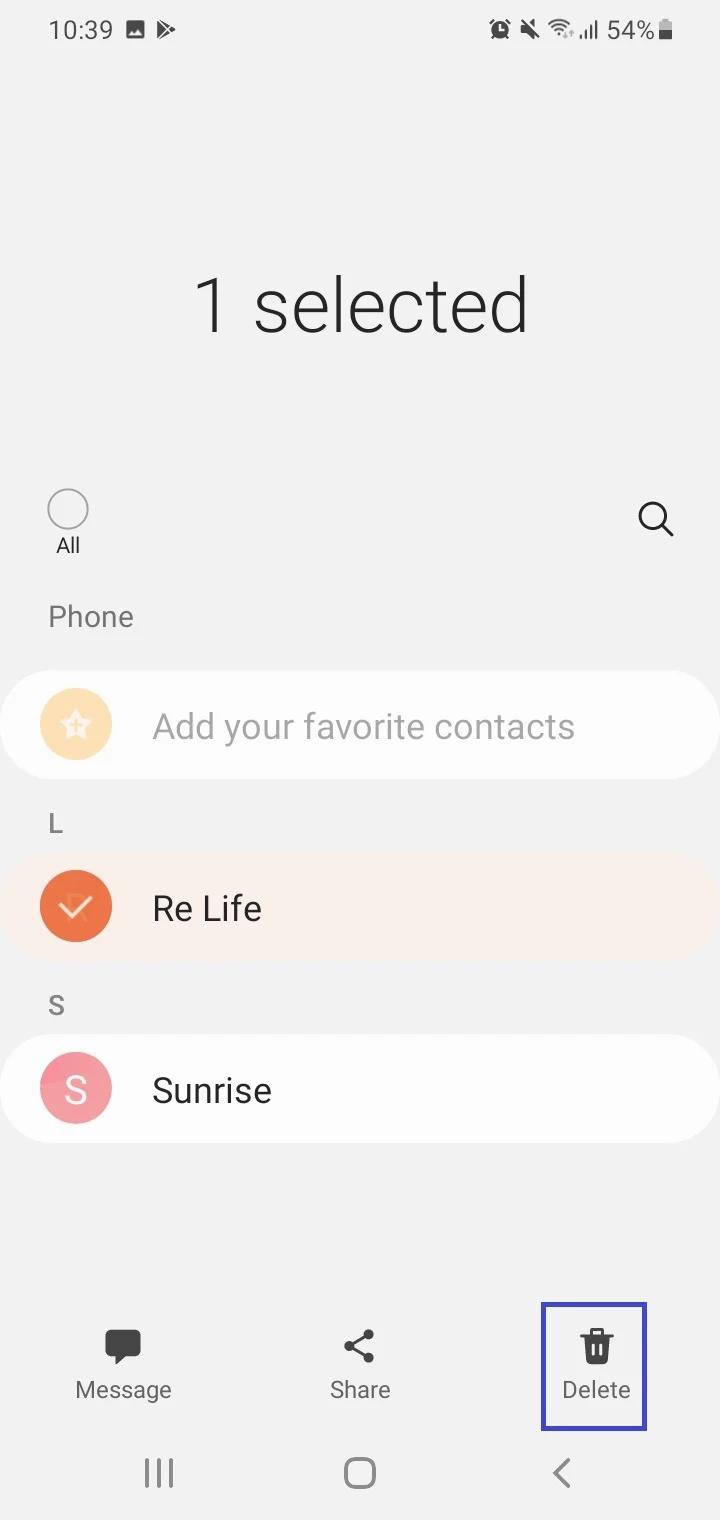
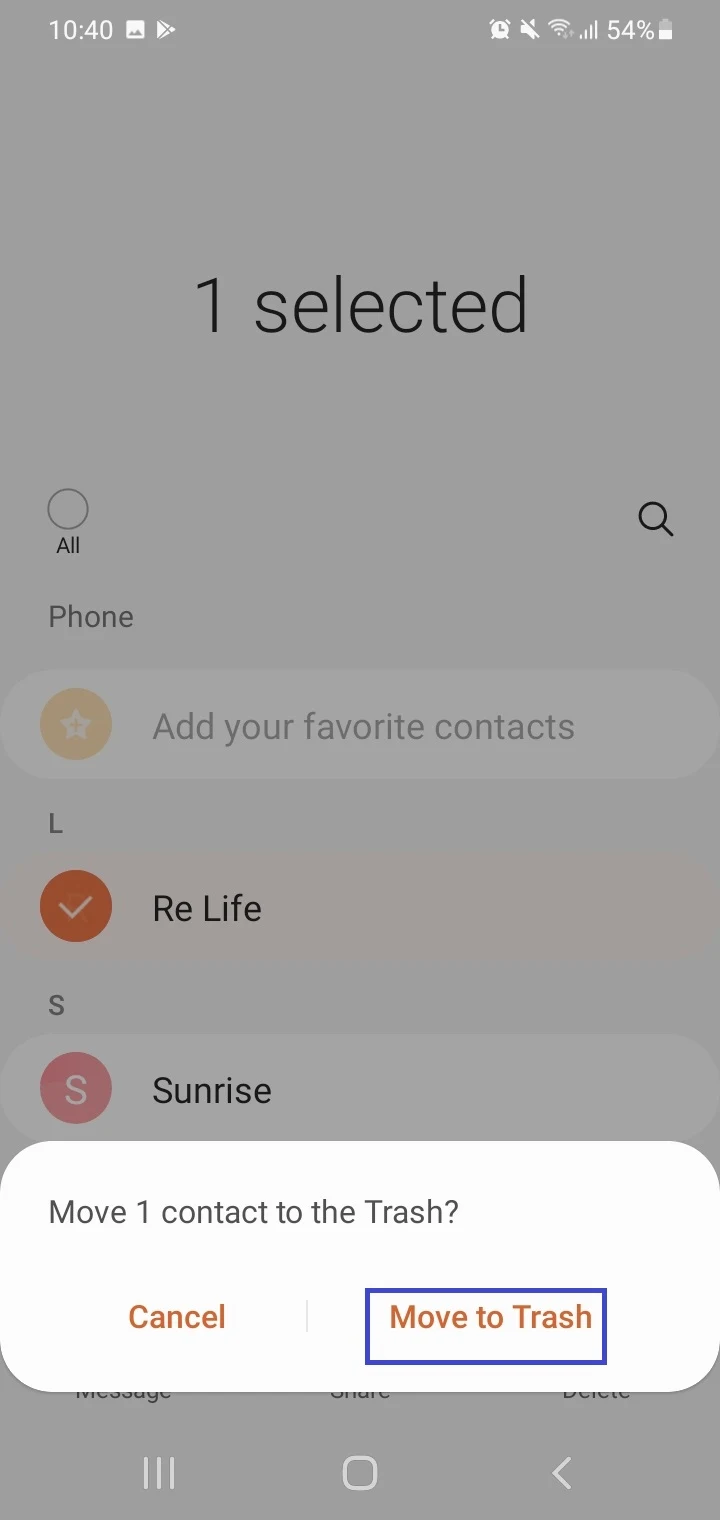
How do I restore my Samsung contacts from recycle bin?
You can restore contacts placed in the Trash in the Samsung Contacts app within the 30-day grace period to restore them so they don’t get deleted permanently, as follows:
- Launch the Samsung Contacts app.
- Tap on the three lines (menu icon) > select Trash.
- Long press on a deleted contact to select it. Optionally select multiple contacts.
- Tap “Restore”.
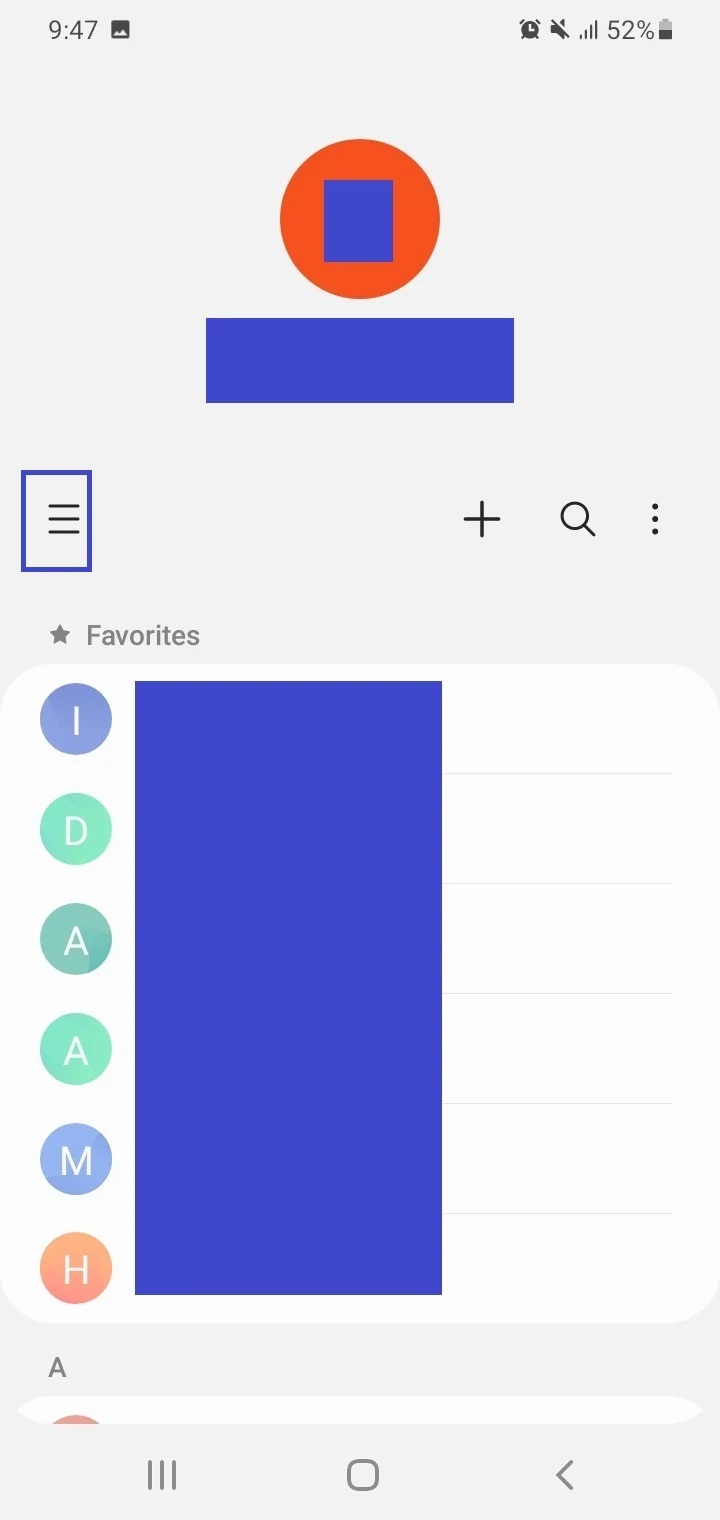
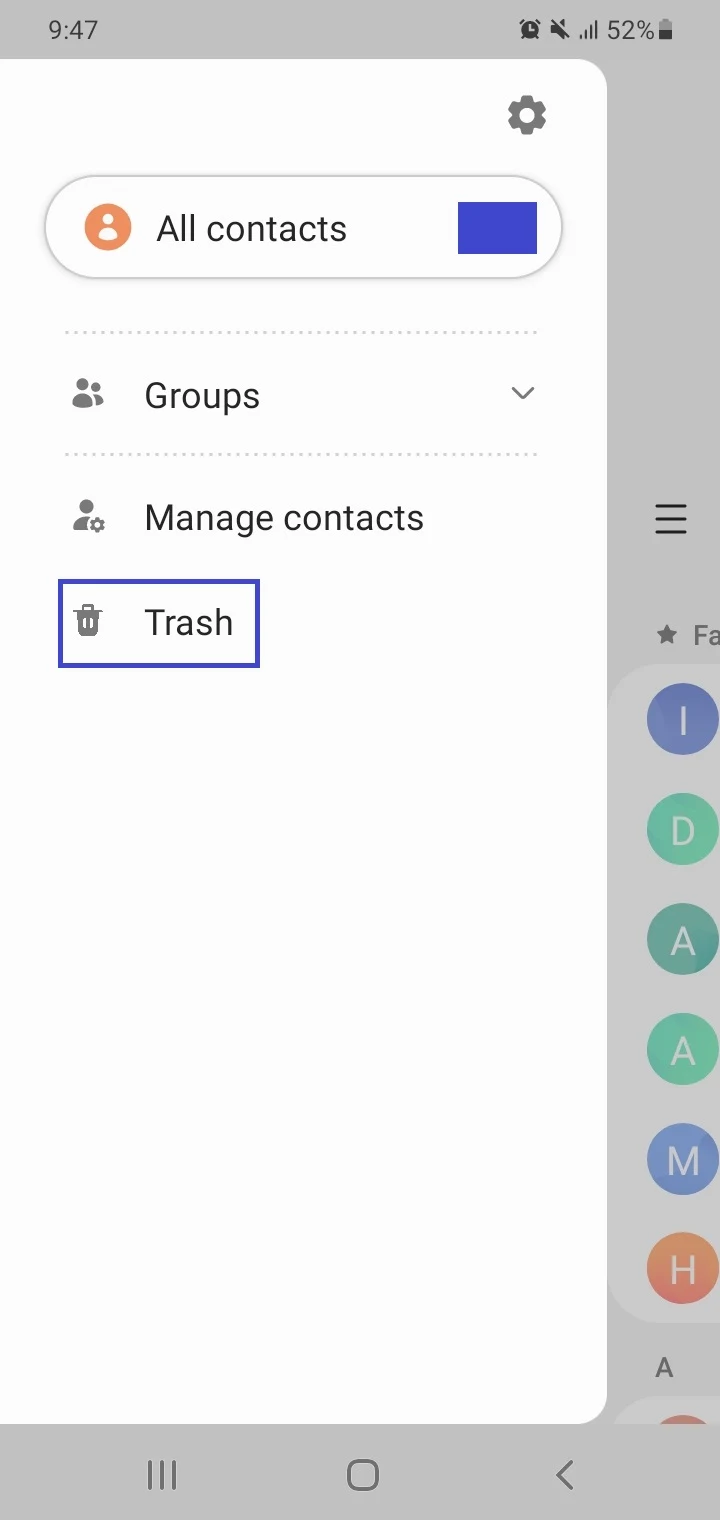
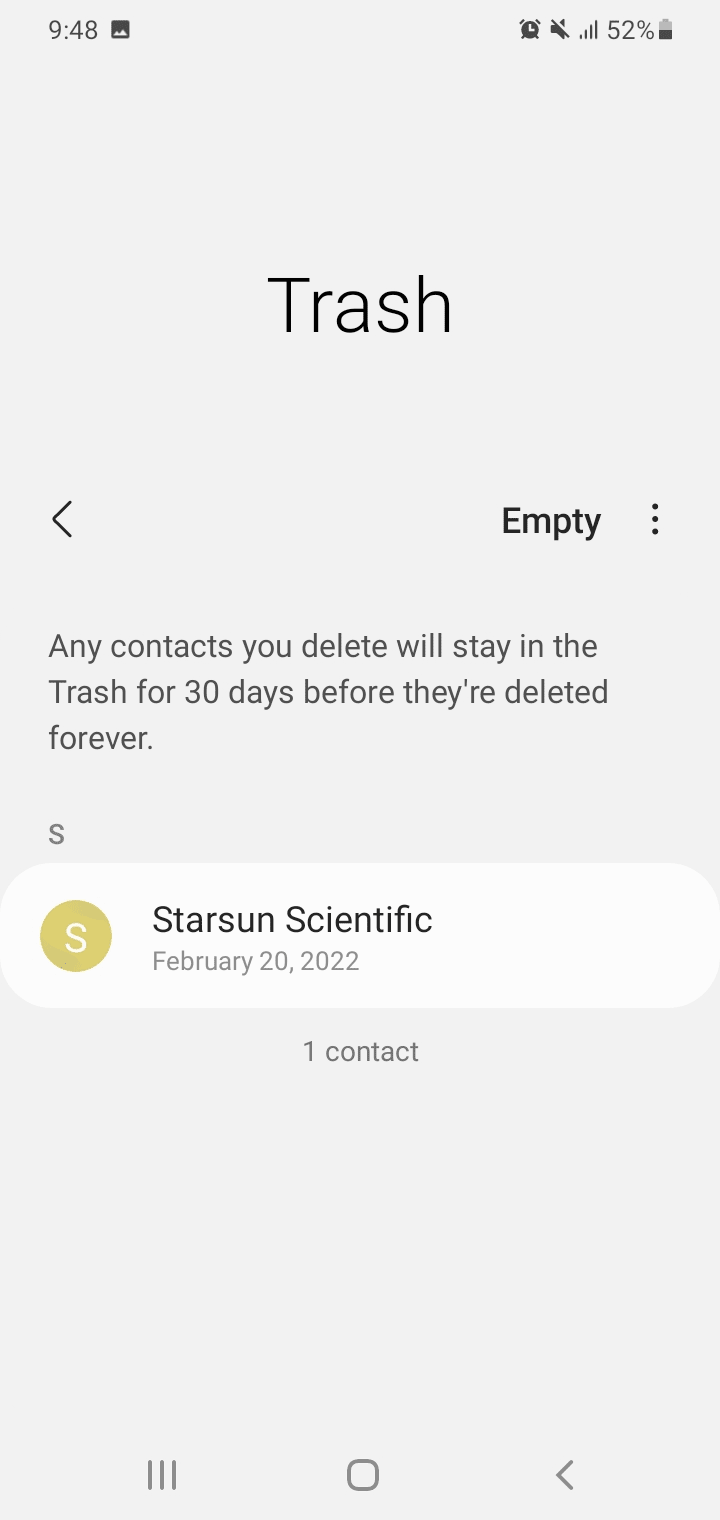
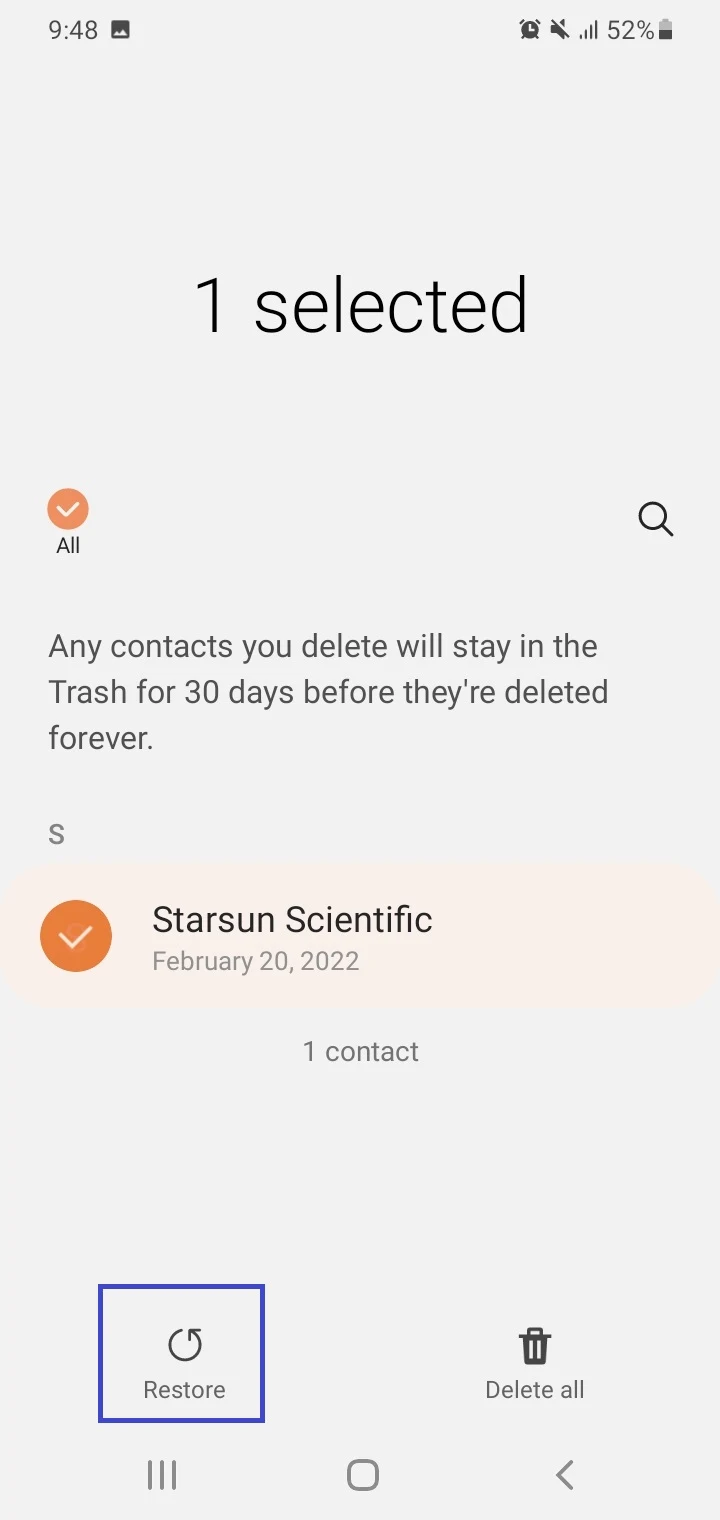
How do I sort contacts by date added on Samsung?
There’s no feature to sort contacts by date added in the Samsung Contacts app. You can sort contacts only by first name or last name through Samsung Contacts settings. However, the following are a few workarounds you can use.
1. Recent Contacts Reco
You can use Recent Contacts Reco, a third-party app that lets you easily view your contacts in the order they were created.
2. Google Contacts custom fields
An alternative workaround to see your contacts sorted by date added, although a bit more complicated, is to use use custom fields in Google Contacts to add a “Date added” field. You can then export all contacts to CSV and sort them by the “Date added” field.
3. Contact screenshots
Another hack is to make a screenshot every time you add a new contact, and to set automatic synchronization of your photos with your Google account. As a result, you’ll see your last added contacts in your photos since photos are sorted by date.
4. Contacts Sort Chrome extension
The Contacts Sort Chrome extension lets you sort your Gmail contacts by date added, newest or oldest, as well as by company name, alphabetical full name, with or without profile photo, etc. You can then export your sorted contacts as a CSV file.
5. Samsung Contacts Groups feature
If you’re not keen on using a third-party solution, here’s a workaround to organize contacts by date added in Samsung Contacts using the Groups feature. This is done by adding contacts to date groups:
- Launch Samsung Contacts.
- Tap on the “+” icon to create a new contact.
- Enter the details such as name and phone number.
- Tap on Groups.
- Tap on “Create Group” and input the date on which you want to save the contact. Tap on Create in the prompt.
- When done, navigate back and save the contact.
- You can add more contacts to a date group you’ve already created by making a contact and tapping on Groups; then select the group from the list.
- Navigate back to the main screen of Samsung Contacts tap on the three lines (menu).
- Tap on Groups. Here you can find all the date groups you’ve made along with the number of contacts in each one.
- Tap on a group to view its contacts.
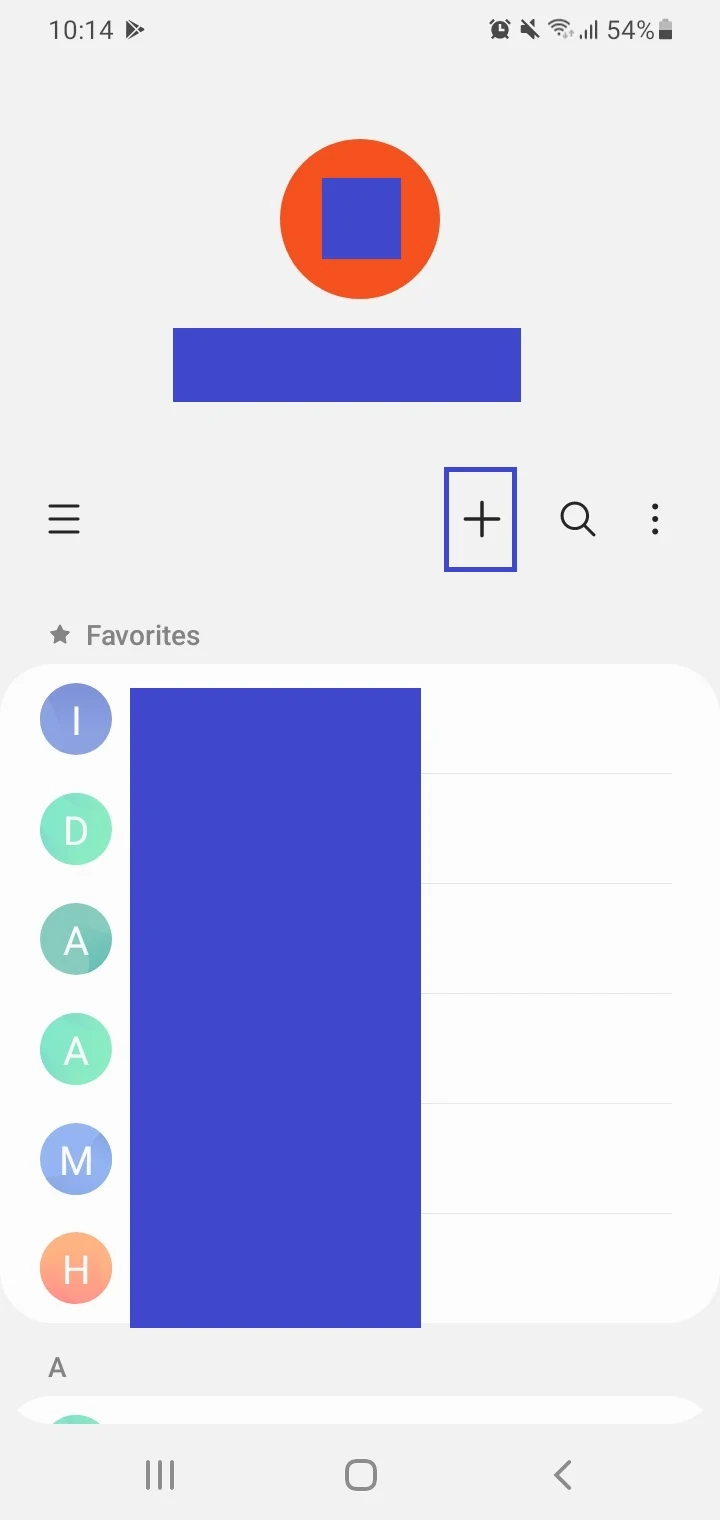
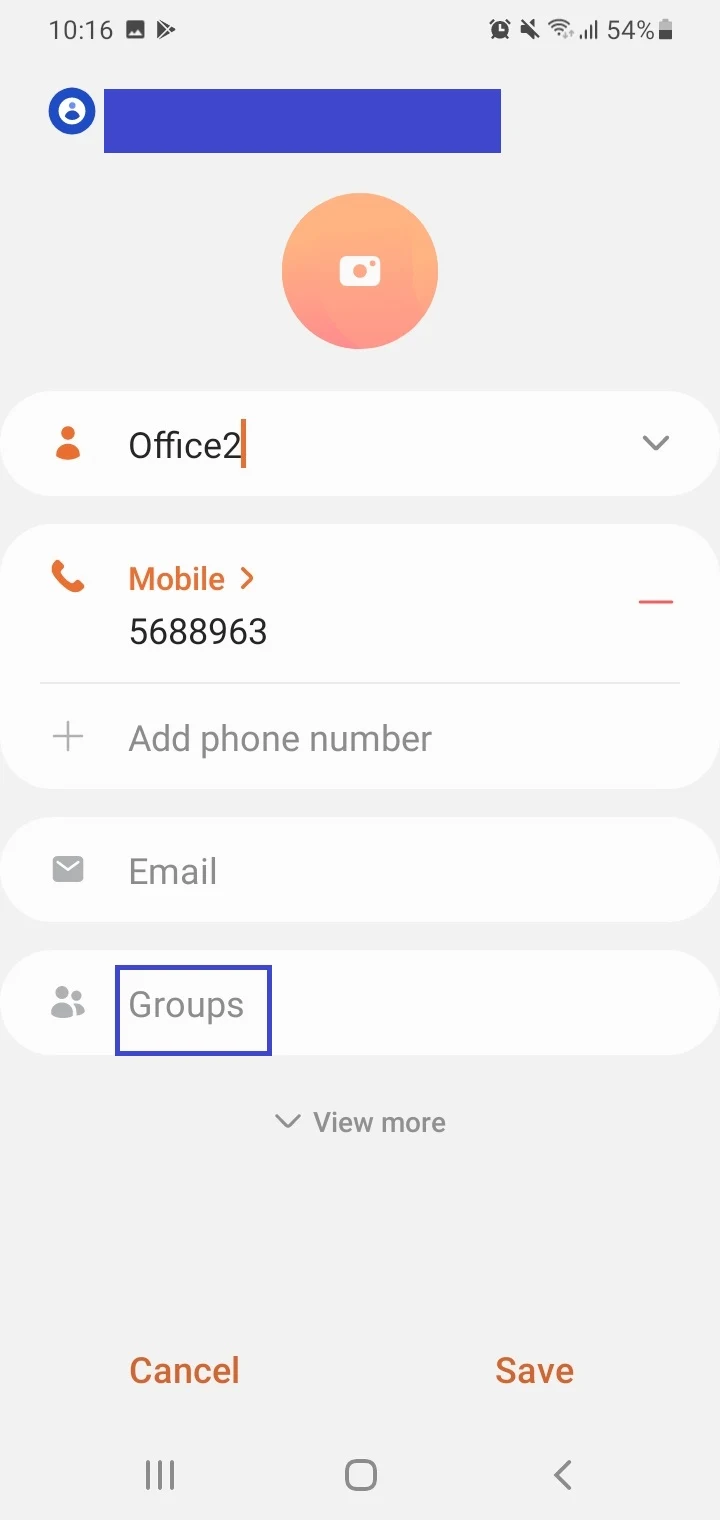
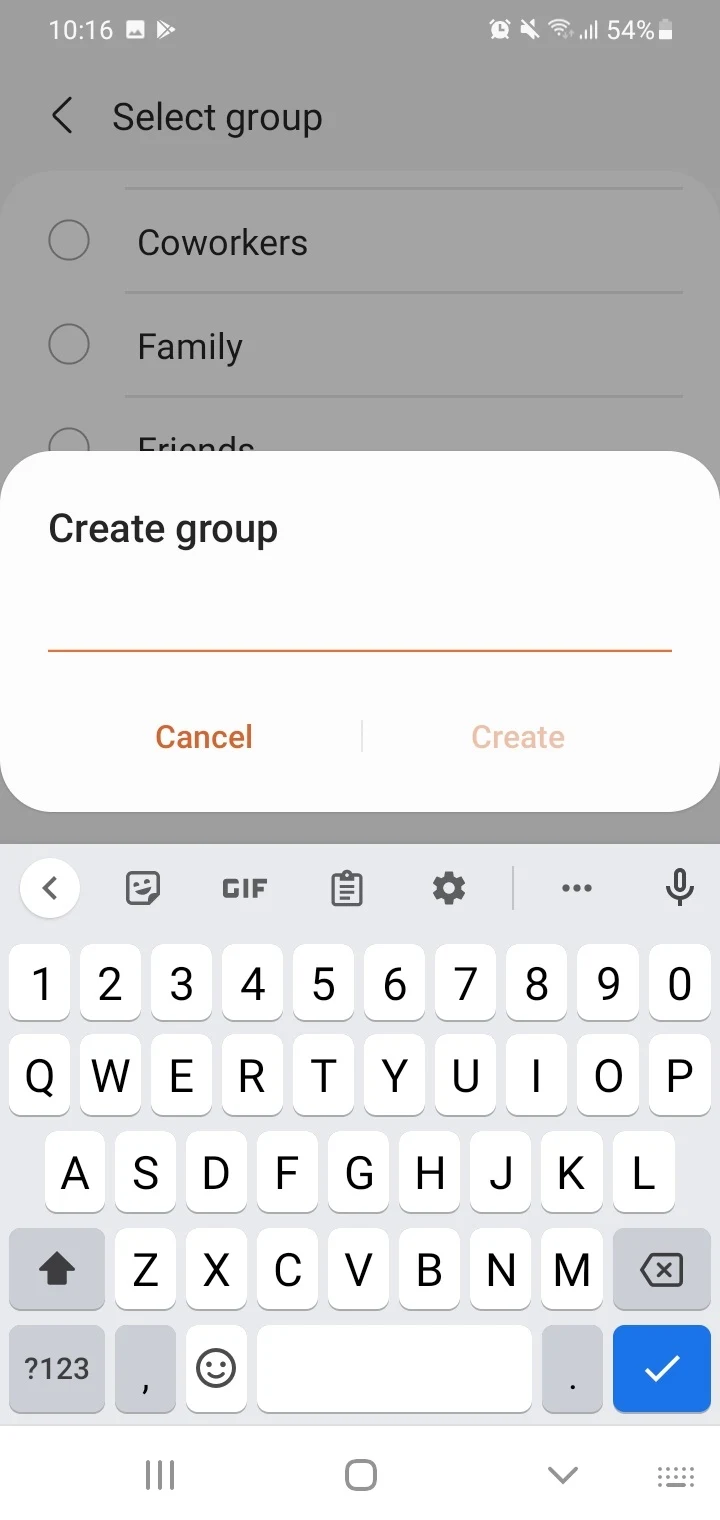
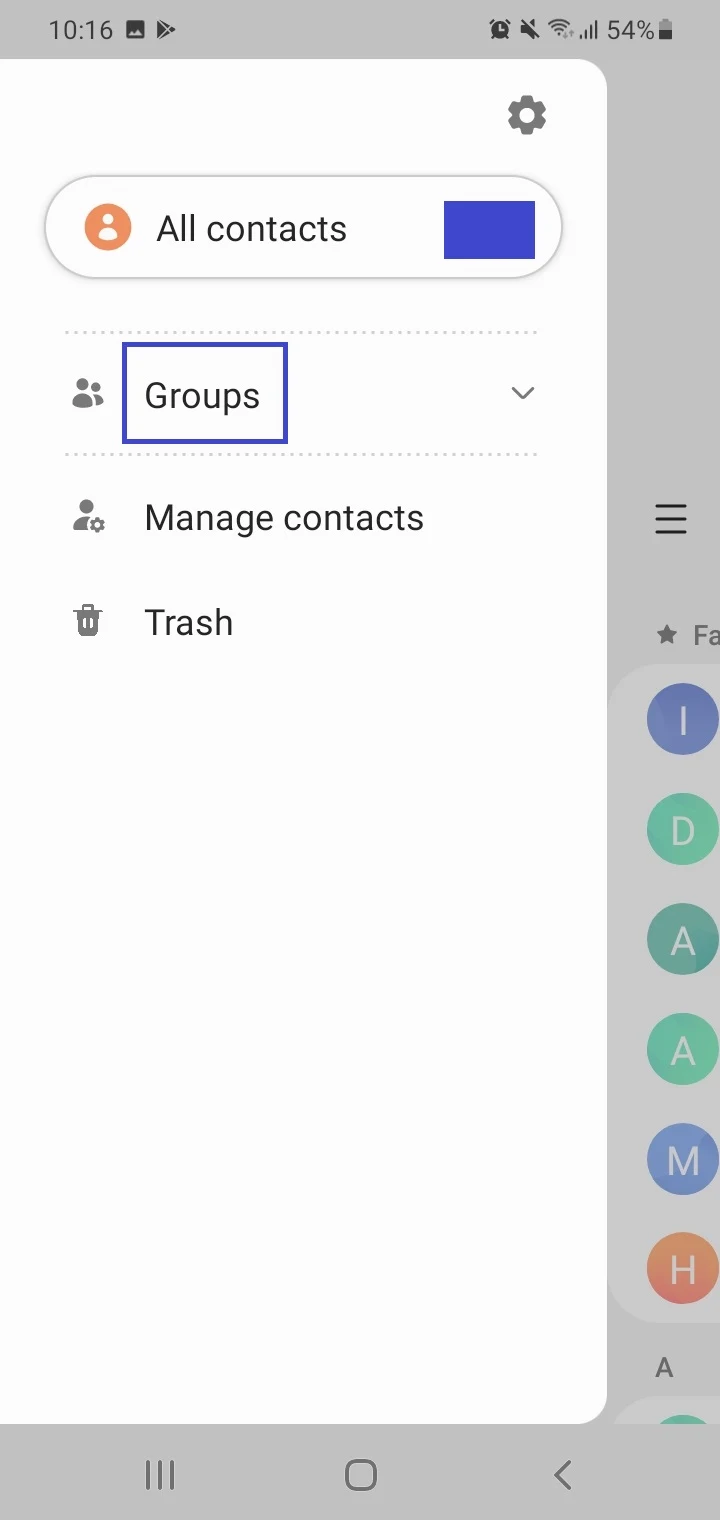
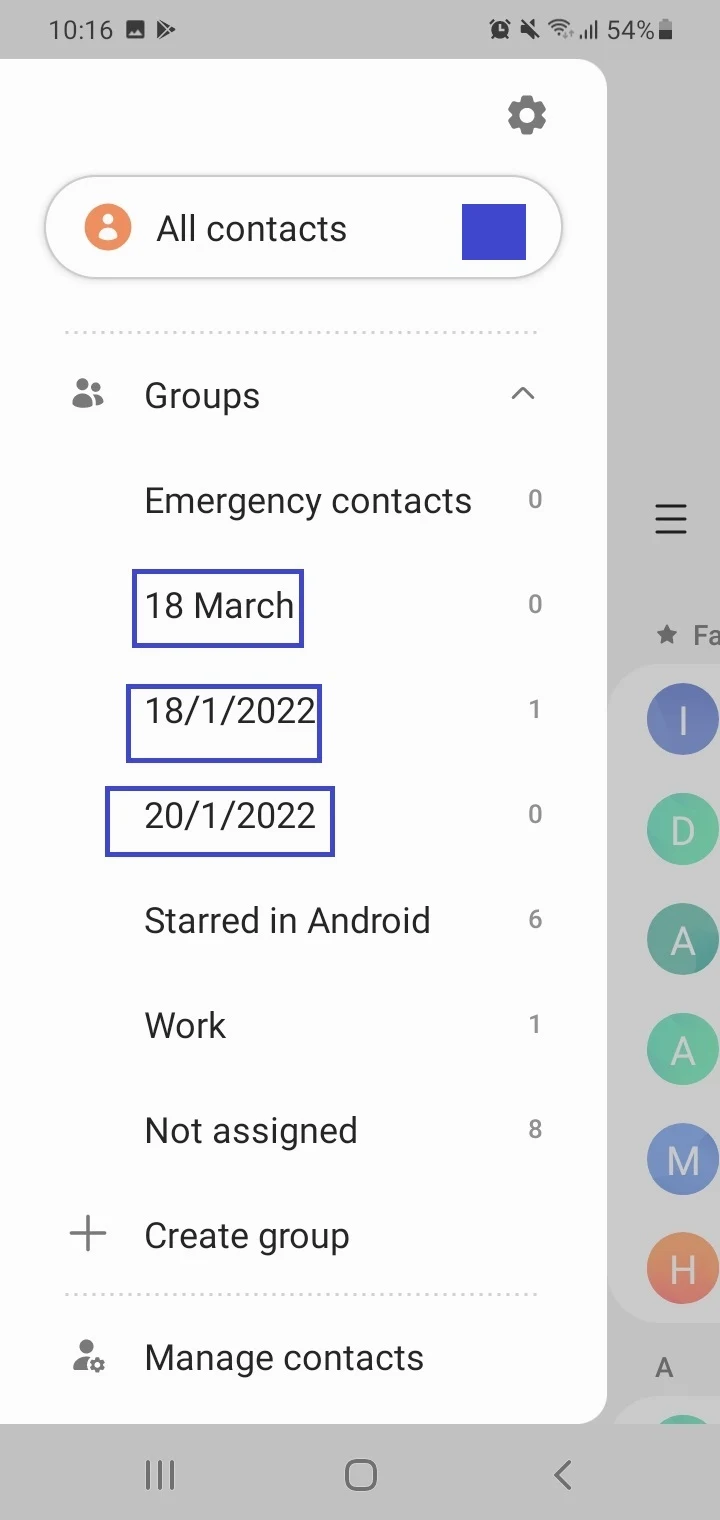
Obviously, the above approach has a major drawback as you need to first create new contacts and add them to the date groups, which means you can’t use this method to sort existing contacts by date added – which significantly limits the usefulness of this workaround
How to access contacts from broken Samsung?
Did you drop your Samsung phone and break the screen? In that case, you can attempt the following methods to access the contacts.
If your screen is unresponsive but turns on
If your display is still working, you can use an OTG adapter and a USB mouse to operate your phone and access Samsung contacts:
- Connect one end of the OTG adapter to the phone’s USB port. Connect the USB mouse to the adapter.
- Recent Samsung phones will detect the mouse, and a pointer will appear on the screen. Unlock your device by clicking and scrolling upwards and input your unlock method (e.g. PIN or password).
- Navigate to the Samsung Contacts app and click on its icon to open it.
- Your contacts will be displayed.
You can back up your contacts to a Google account or another cloud service such as Samsung Cloud.
If your screen is black
If you have a broken screen and the display is black entirely, you can connect your Samsung phone to a TV to access the contacts.
For this, you need a smart TV USB hub (e.g. USB-C to HDMI multiport adapter), HDMI cable, a USB mouse.
Then follow these steps:
- Link the USB hub to the USB port on your phone and the HDMI cable to the TV.
- Connect the HDMI cable’s other end to the USB hub along with the mouse to the USB hub.
- Power on the TV and choose the right HDMI source.
- You can view the phone’s screen on the TV; a pointer will appear, and you can use the mouse to navigate the phone on the TV screen.
- Go to the Samsung Contacts app to access the contacts.

