Wallpapers can be fun to play with, especially live ones! Android phones come with dozens of wallpapers. Where are wallpapers stored on Android?
On your rooted device, go to data/system/users/0 for the stock wallpapers. If the wallpaper is not there, go to system/framework. There should be an APK package inside which will be the wallpapers. To find your current wallpaper, go to data/data/com.android.settings/files/wallpaper.
- Where is the Current Wallpaper Stored in Android?
- Where is WhatsApp Wallpaper Stored?
- How do I save a Samsung Wallpaper to Gallery?
- How do I get my Old Wallpaper back in Android?
- Why does My Wallpaper Keep on Disappearing?
- What is the Difference between a Lock Screen and Home Screen Wallpaper?
- How do you delete Wallpapers on Android?
- How do You Change the Wallpaper in Android?
Where is the Current Wallpaper Stored in Android?
Locating your current wallpaper in Android is quite easy if you have a rooted device. Simply, go to data/data/com.android.settings/files/wallpaper. There, you’ll find where your current wallpaper is located.
However, when you go to the above directory, you won’t find a .jpg or .png file. Instead, you’ll find just a plain wallpaper file. Though this is your wallpaper, you cannot directly open it.
If your device isn’t rooted, you can root it using apps such as KingRoot or One Click Root. Keep in mind that rooting your phone will void your warranty.
How to Access the Wallpapers in the APK File
The next step is accessing the wallpapers inside them. Here is how you can access the APK file to check out stock wallpapers:
1. Connect your Android device to a computer/laptop
2. Locate the APK file and transfer it to your computer/laptop
3. Extract the APK file, and start exploring either in /assets or /res
If your device is rooted, you can do this directly on the phone. I / We recommend using ES Explorer. To extract the images from the APK file, perform the following steps:
1. Go to the desired directory. In this case, data/system/users/0
2. Copy and paste the APK file somewhere else (such as the Downloads folder)
3. Tap and hold the APK file, and choose extract
4. In the extracted folder, navigate under /assets or /res
How do I Open My Current Wallpaper?
To open your current wallpaper, copy the file and paste it somewhere else. Rename the file to the following format: File_name.jpg
This will allow the file to be opened as an image. Since you now have a copy, you can transfer it to any other directory or device without affecting your phone’s wallpaper.
Note: make sure you do not remove the file from the original directory. Doing so will result in removing your wallpaper. Instead, copy it and paste it somewhere else.
Where are Wallpapers Stored in Samsung phones?
Locating the stock (and current) wallpapers in Samsung phones is the same as with any other Android phone. To find your current wallpaper in Samsung phones, refer to the above section.
To open your stock wallpaper, which will be located inside an APK package, go to the following directory:
data/system/users/0.
There, you will find an APK file. Copy this and paste it somewhere easily accessible on the phone’s directory.
Where is WhatsApp Wallpaper Stored?
Whether your device is rooted or not, you can easily access your WhatsApp wallpaper. Before navigating to the directory, make sure your file viewer is set to “View Hidden Files.” You can enable this as follows:
1. Open the file explorer, and tap on the three buttons at the top > Settings
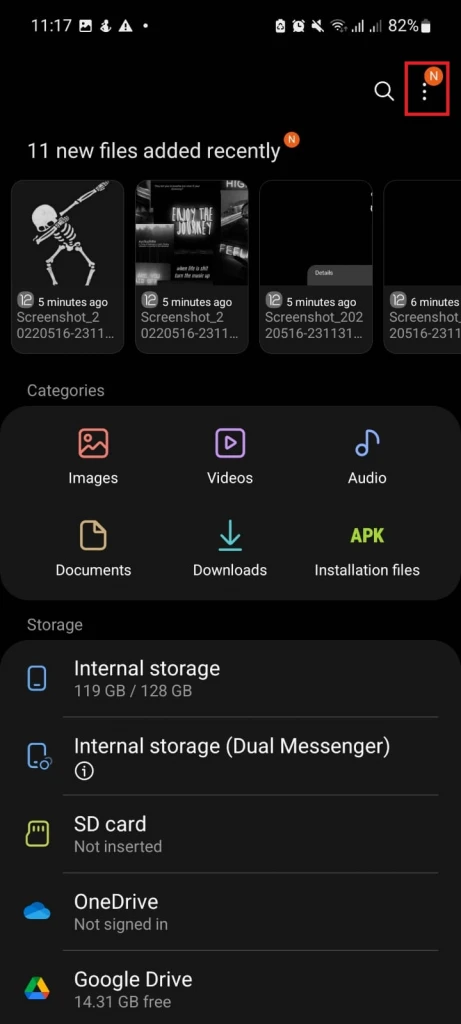
2. Tick the “View Hidden Files” option
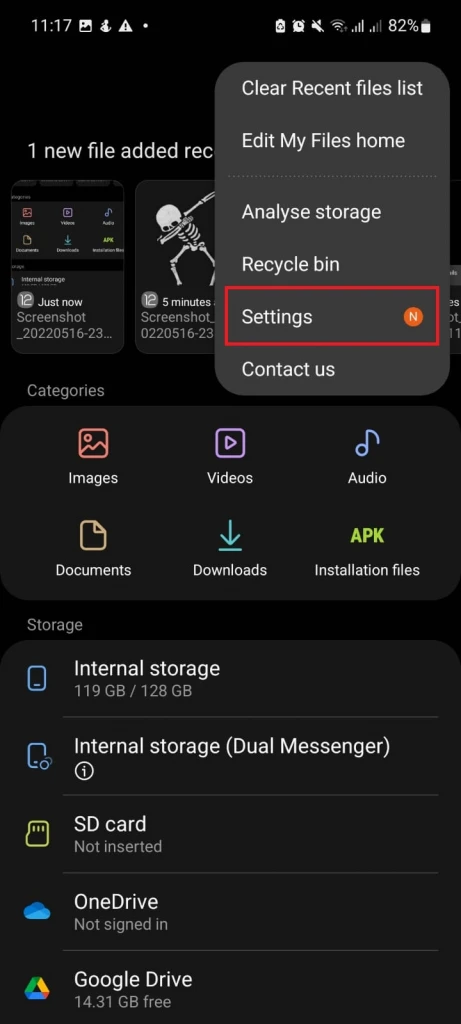
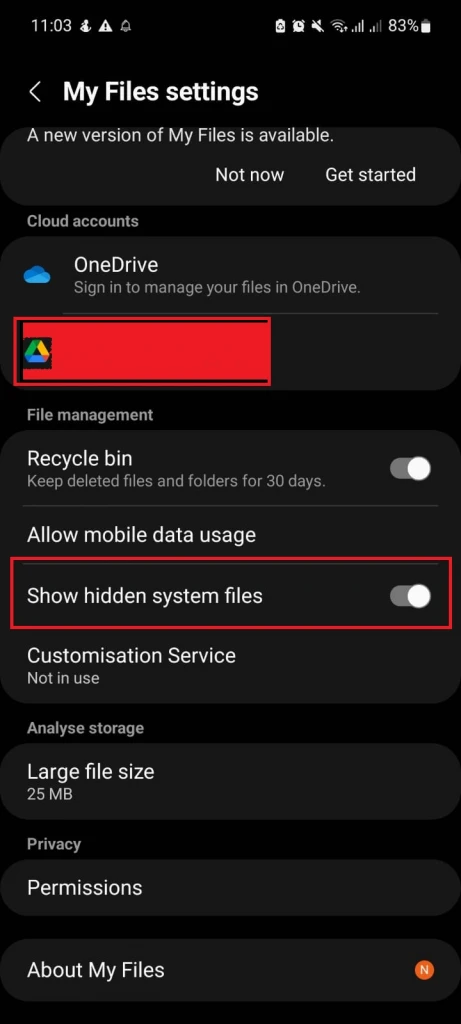
Once you can do view hidden files, do this:
- Go to the Android folder
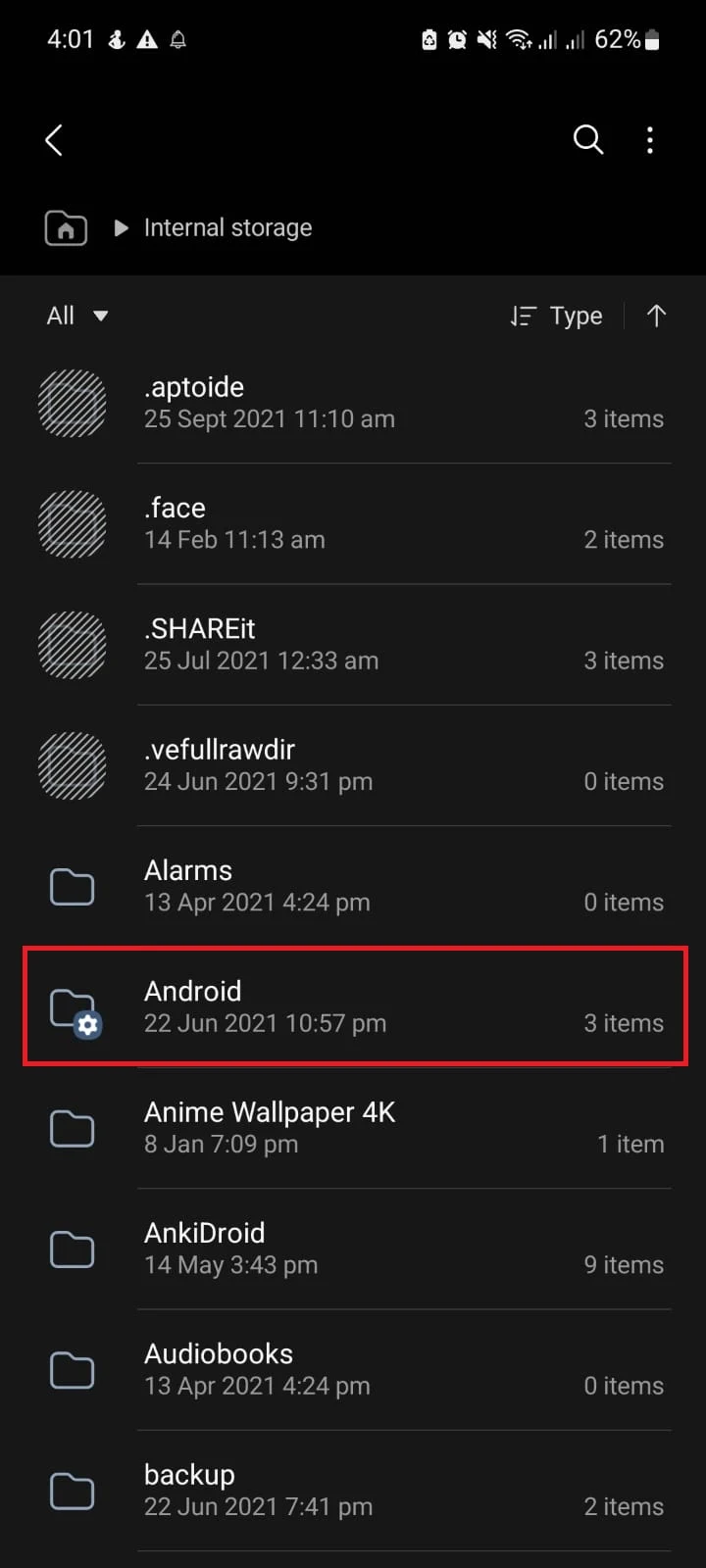
- Tap on media
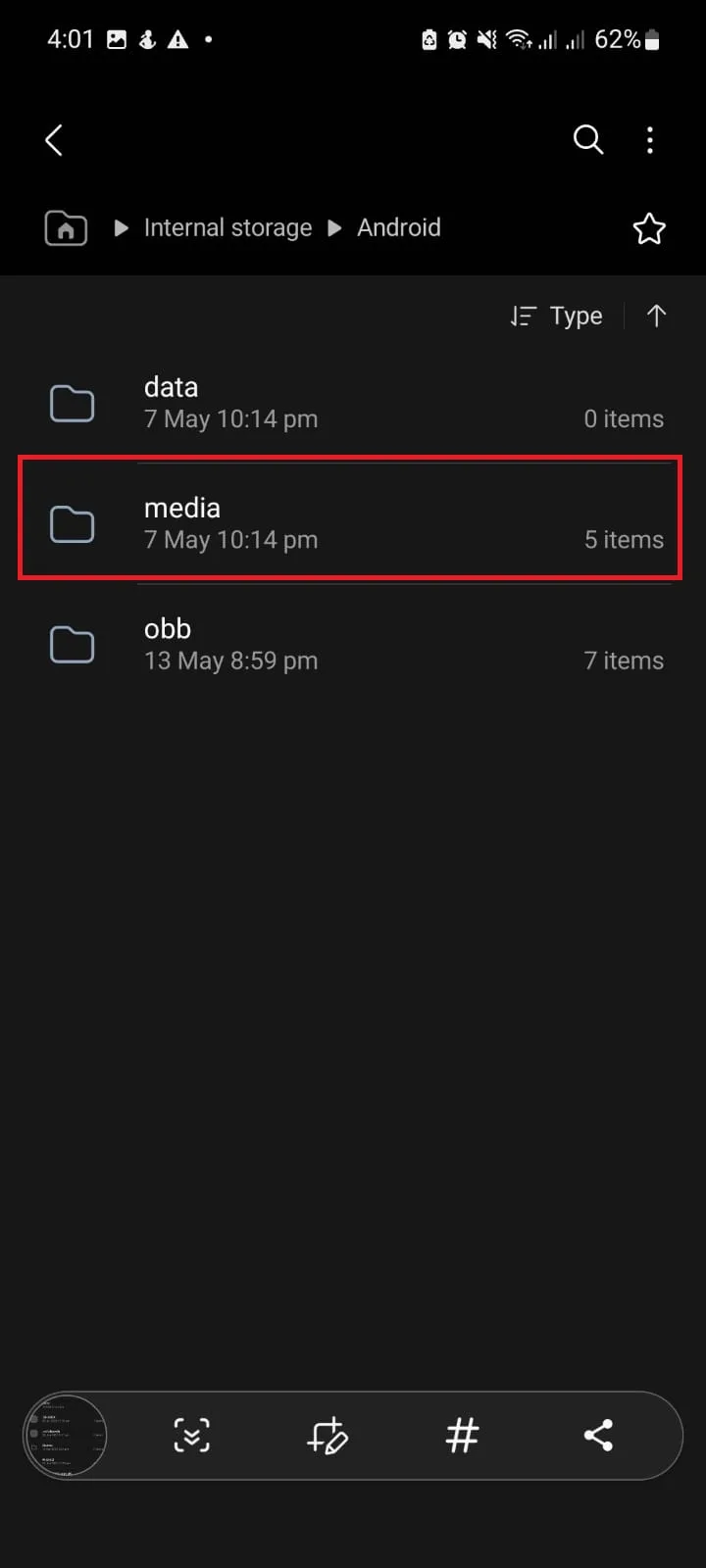
- Under media, open com.whatsapp
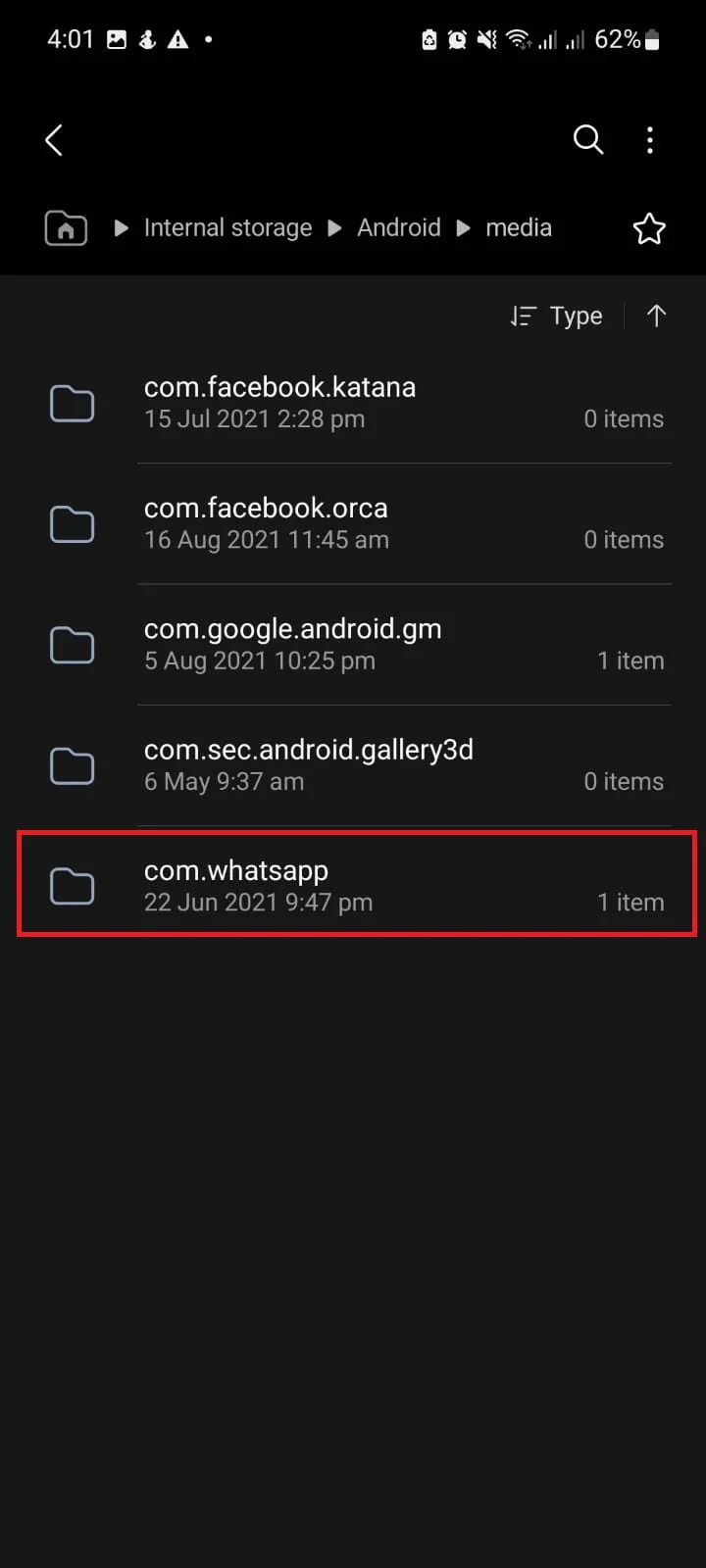
- Open the WhatsApp folder
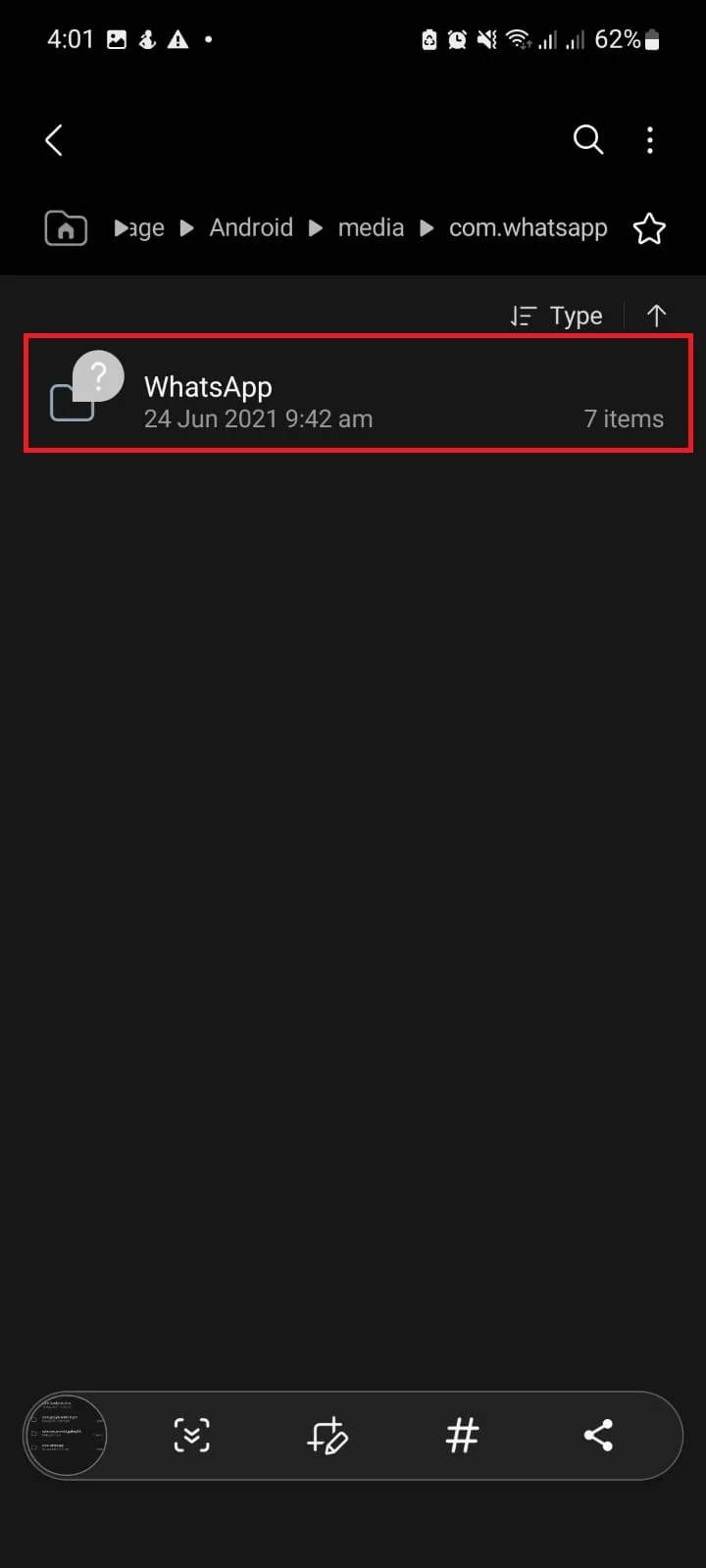
- In the Media folder is the Wallpaper folder
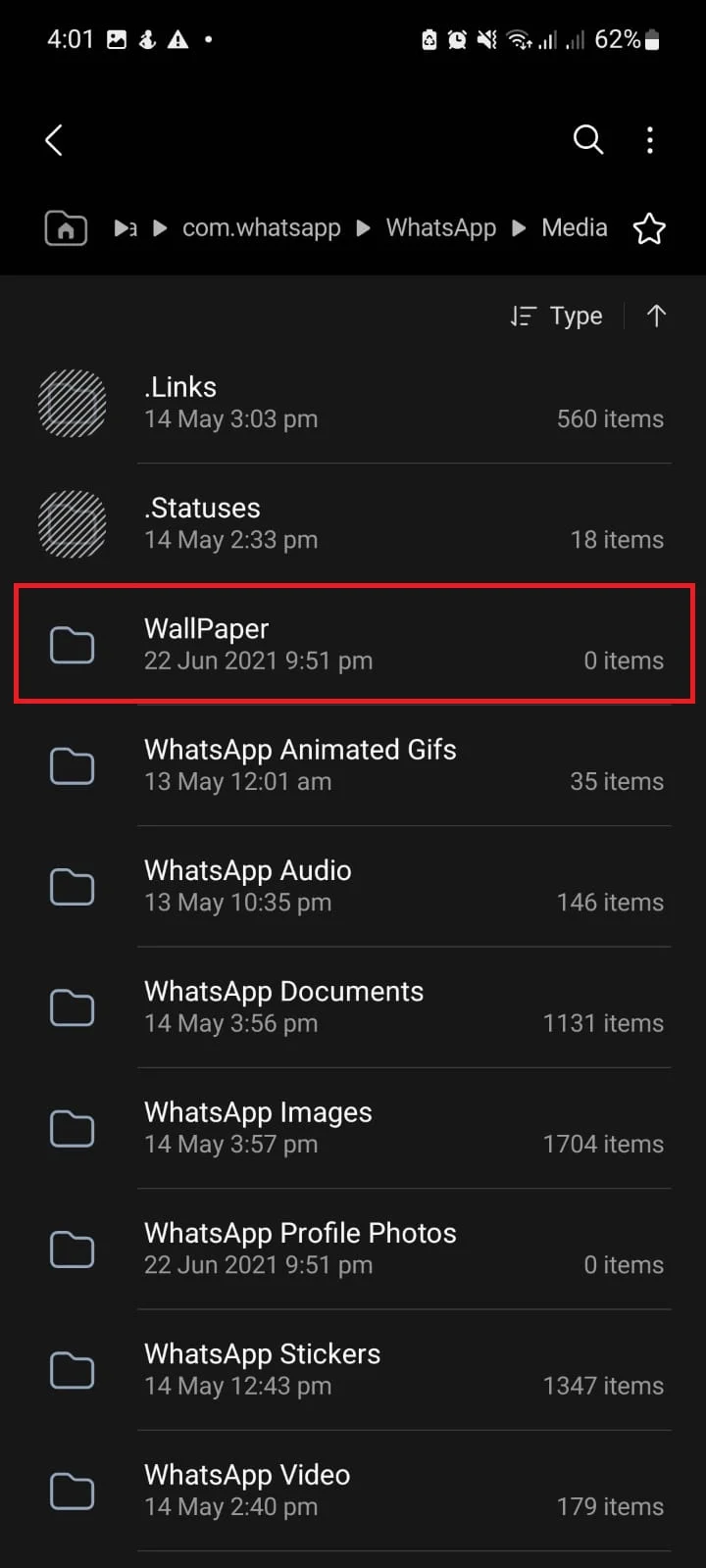
How do I take my wallpaper off WhatsApp?
You can directly remove or change your WhatsApp wallpaper from WhatsApp. Simply do the following:
- Go to settings > Chats
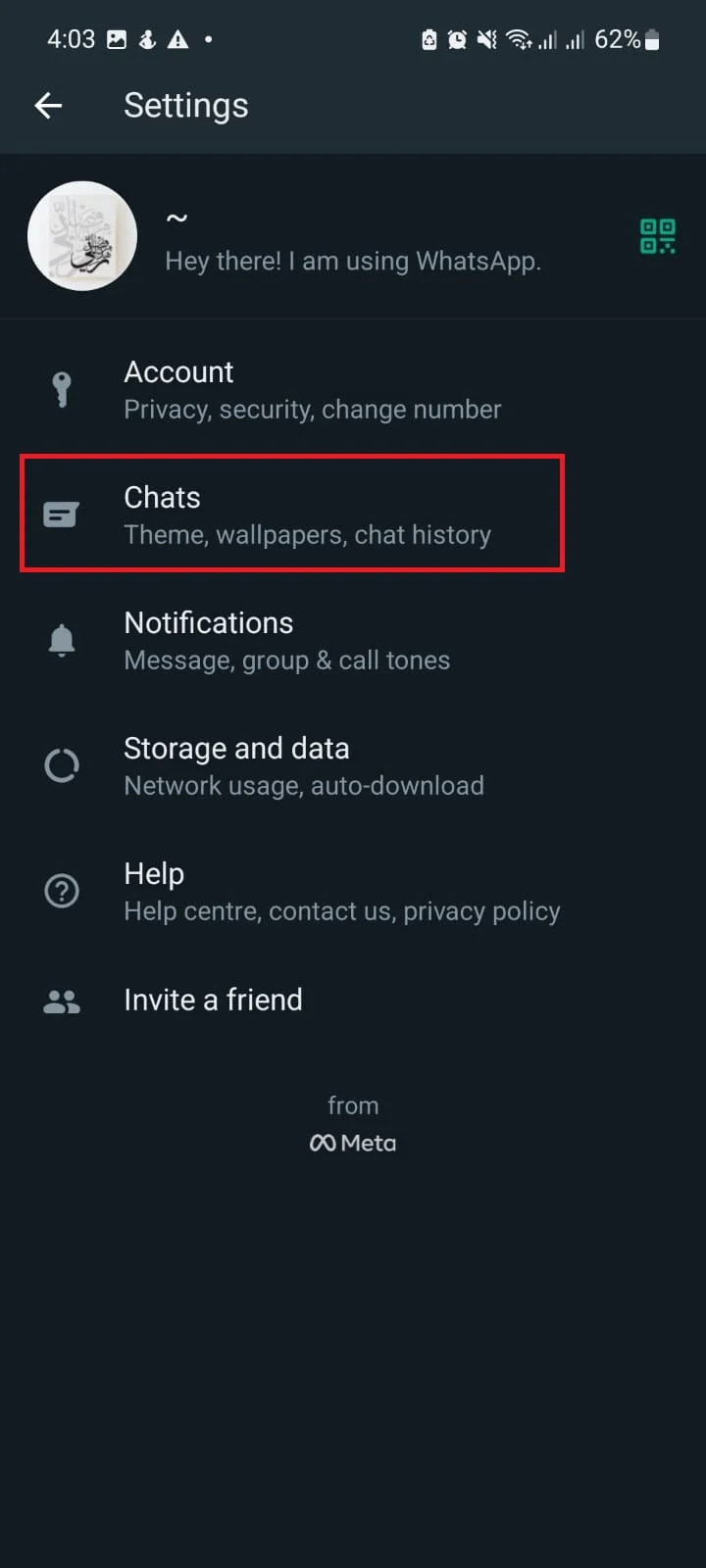
- Go to Wallpaper
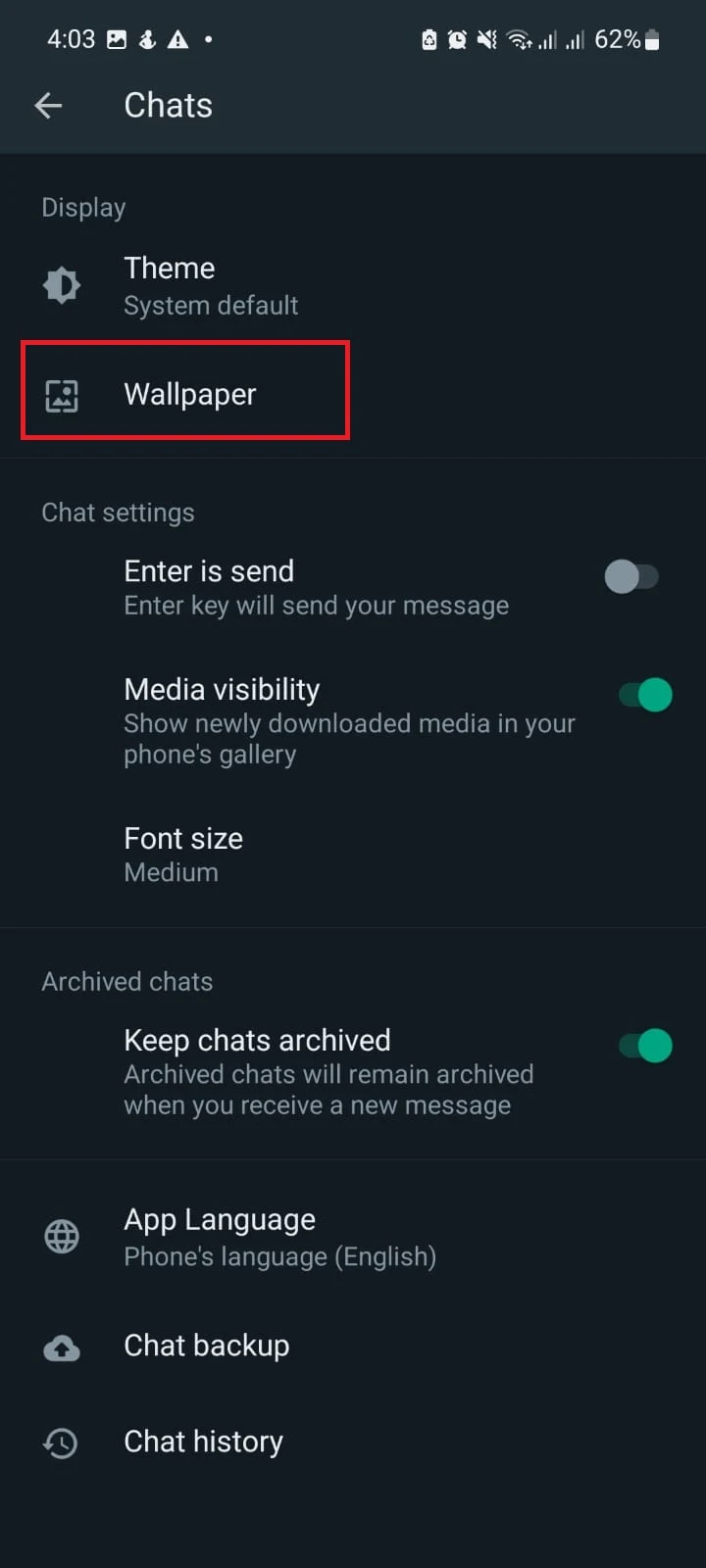
- Next, tap on Change
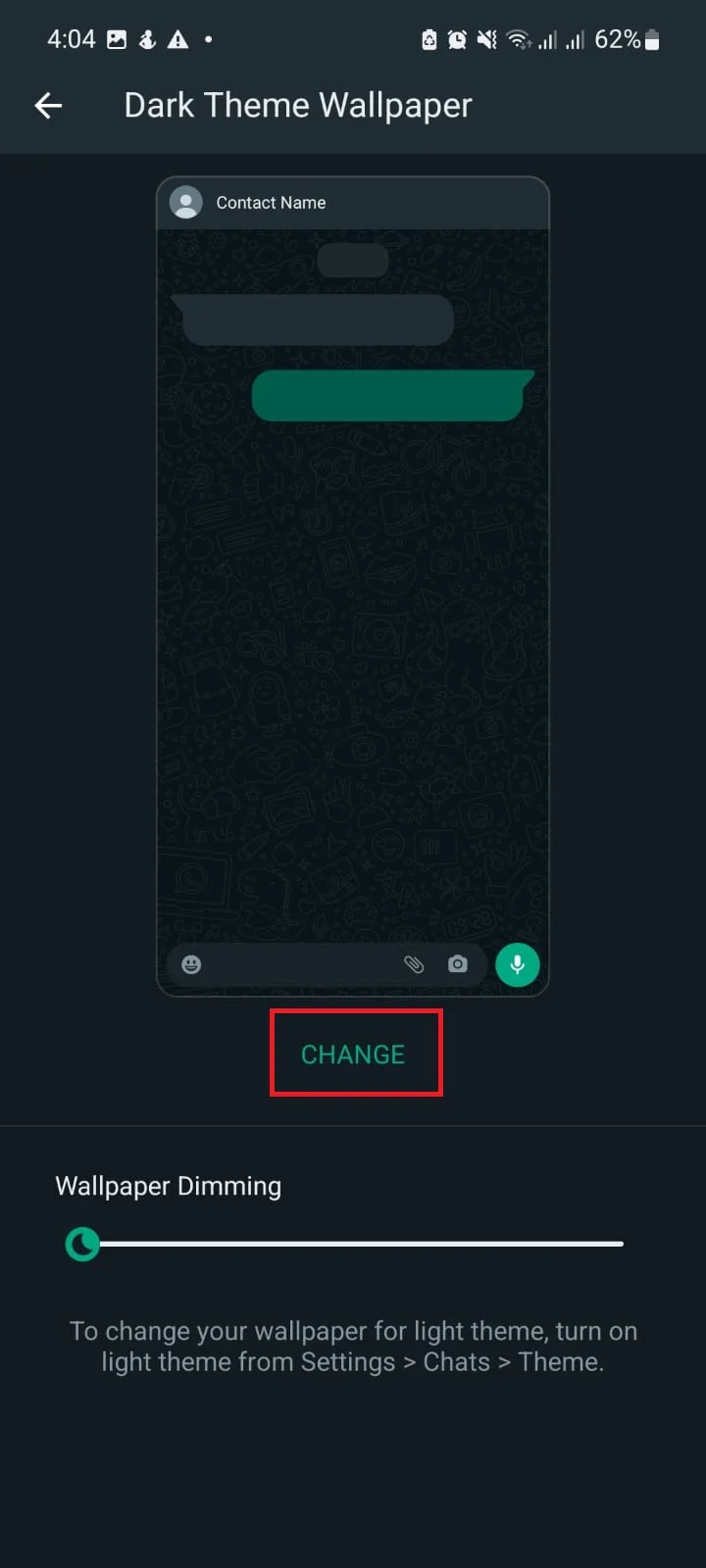
4. Click on “Default Wallpaper”
How do I save a Samsung Wallpaper to Gallery?
To save a Samsung wallpaper to the Gallery, you will have to use a third-party app such as Get Current Wallpaper.
- Install the GetCurrentWallpaper app from the Play Store
- Tap “Retrieve Wallpaper” or “Retrieve Lock Screen”
- Your wallpaper will be saved to the Gallery
Alternatively, you could take a screenshot of a blank home page. Here’s how:
- Tap and hold a blank area on the home screen
- When the home screen page “pops up,” swipe to the right end
- Click on the + button > a new blank page is created
- Tap anywhere on any page to come back
- Go to the new blank screen without any apps > take a screenshot by pressing and holding the Power and Volume Down buttons together
- From the Gallery, edit the photo and crop it to remove any unnecessary items from it
How do I get my Old Wallpaper back in Android?
If your wallpaper was installed from Galaxy Themes, Huawei Themes, or a similar app, you can recover it by going to your previously installed themes. Here’s how:
- In Galaxy Themes, go to Menu

- Go to Downloaded Themes, and choose your old wallpaper back
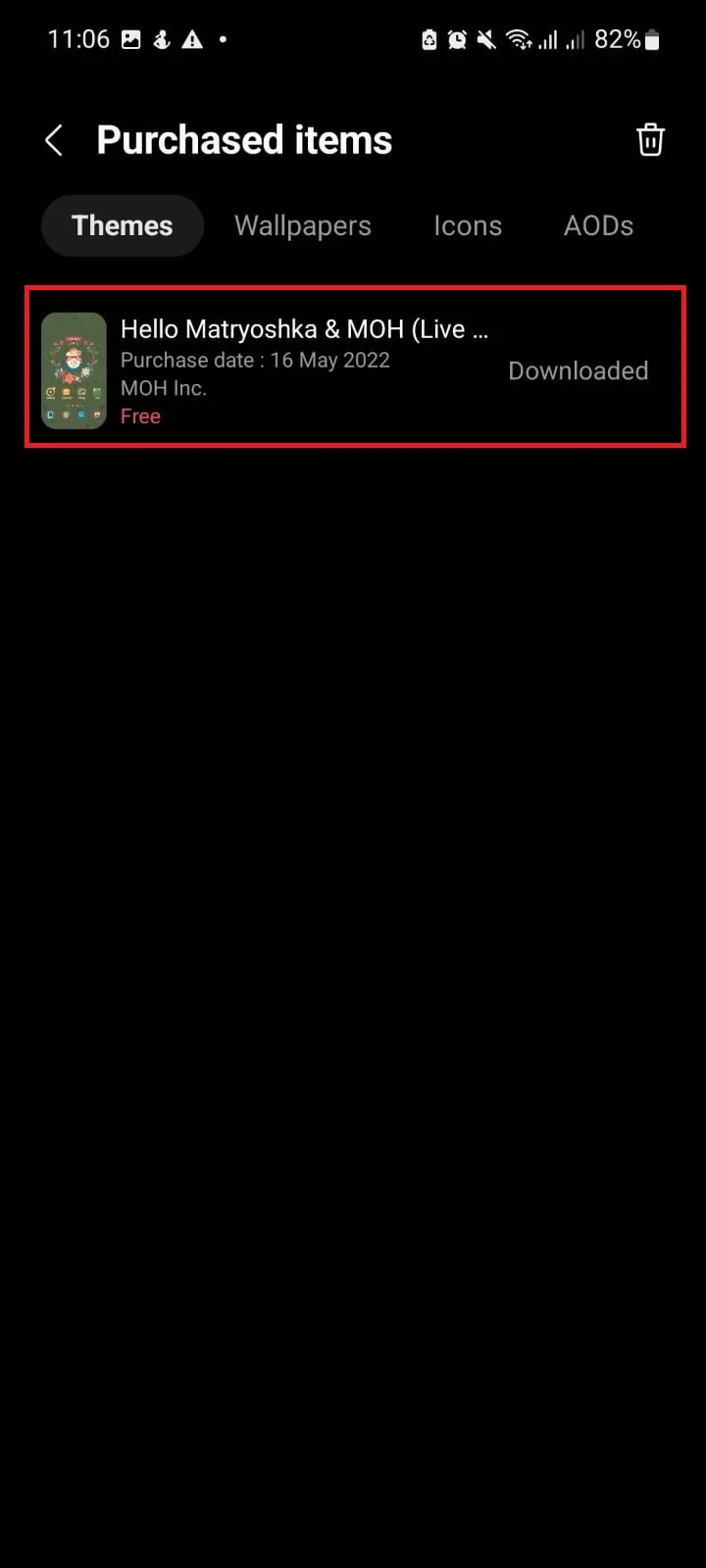
If on the other hand, your deleted wallpaper wasn’t installed from such theme apps, you may be able to restore it from the gallery’s recycle bin. Here’s how:
- Open the Gallery, and open the Menu
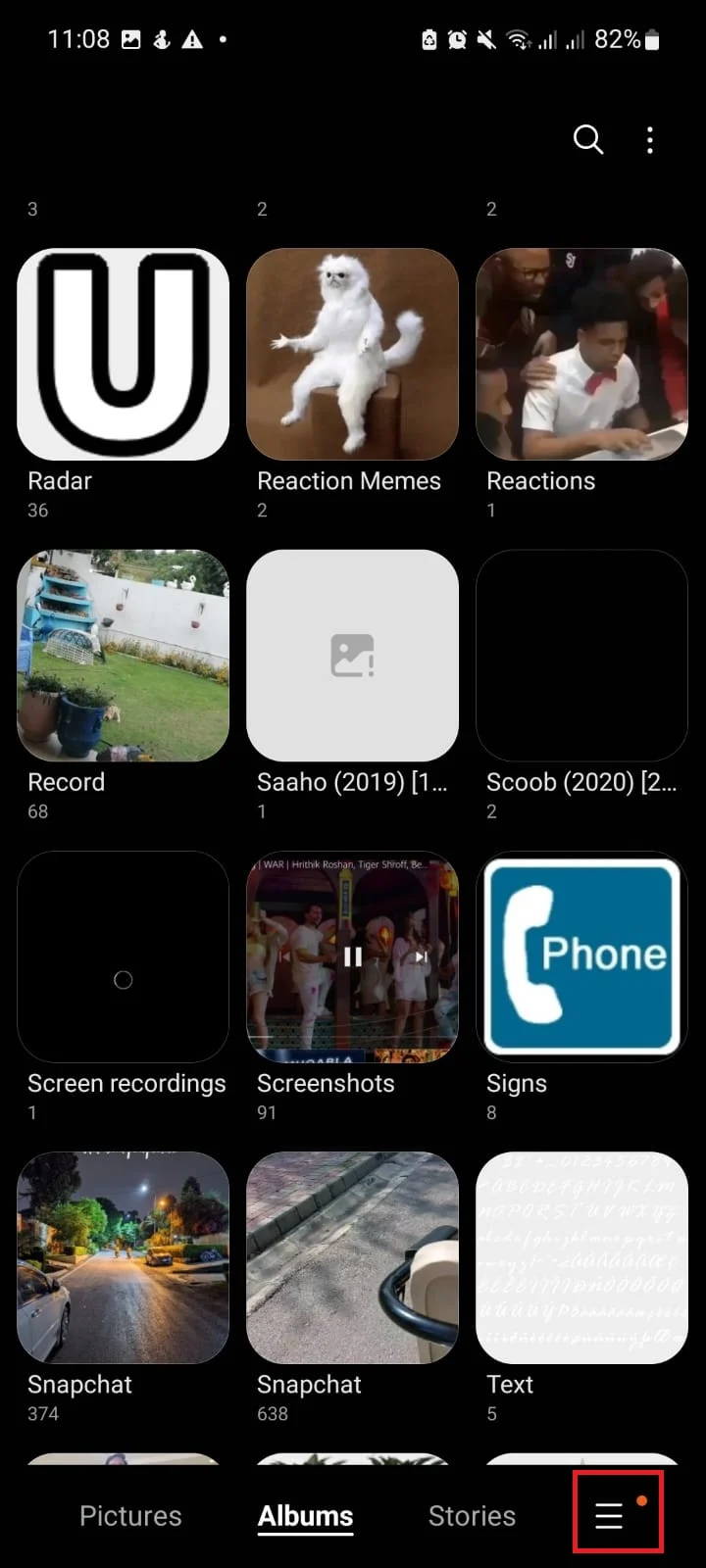
- Tap on “Recycle Bin”
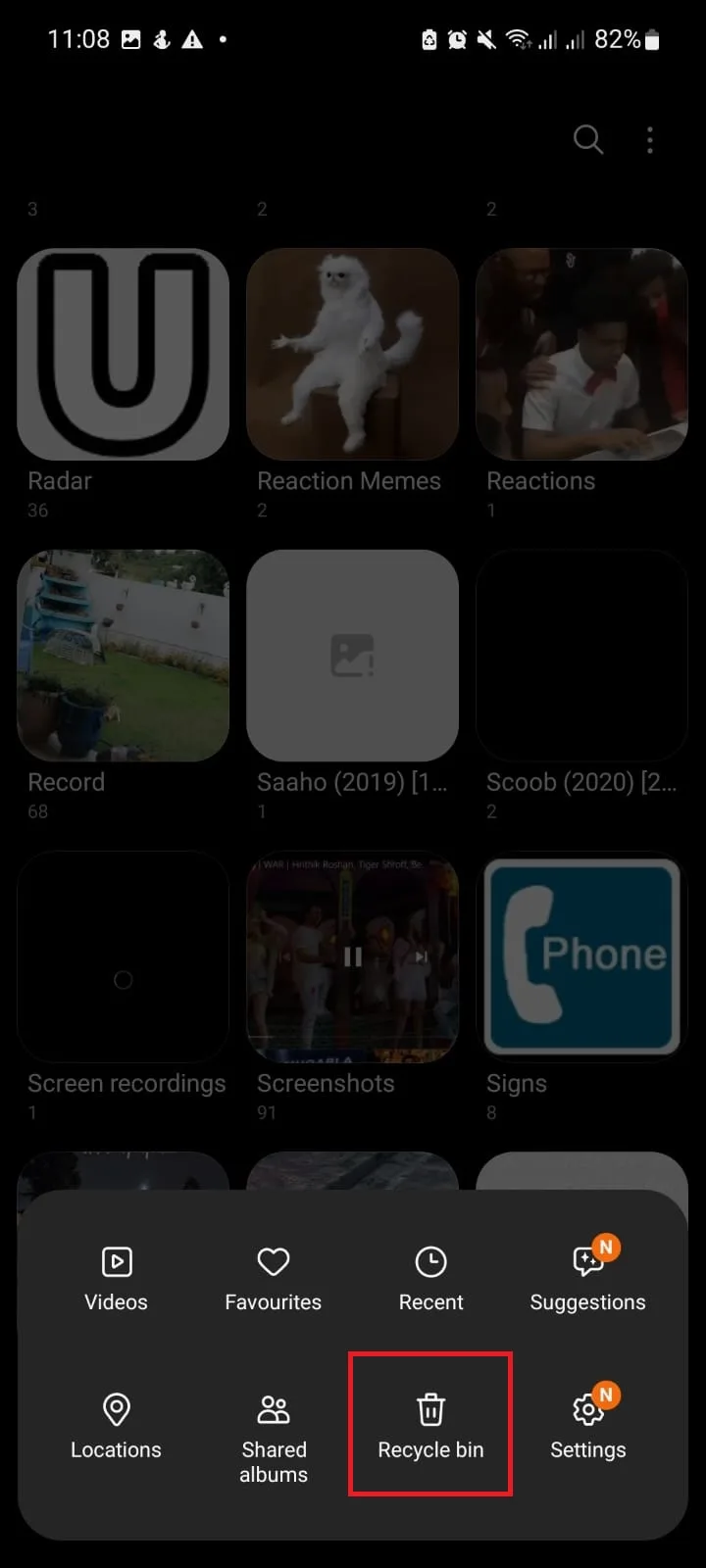
- Select the image to restore > tap “Recycle”
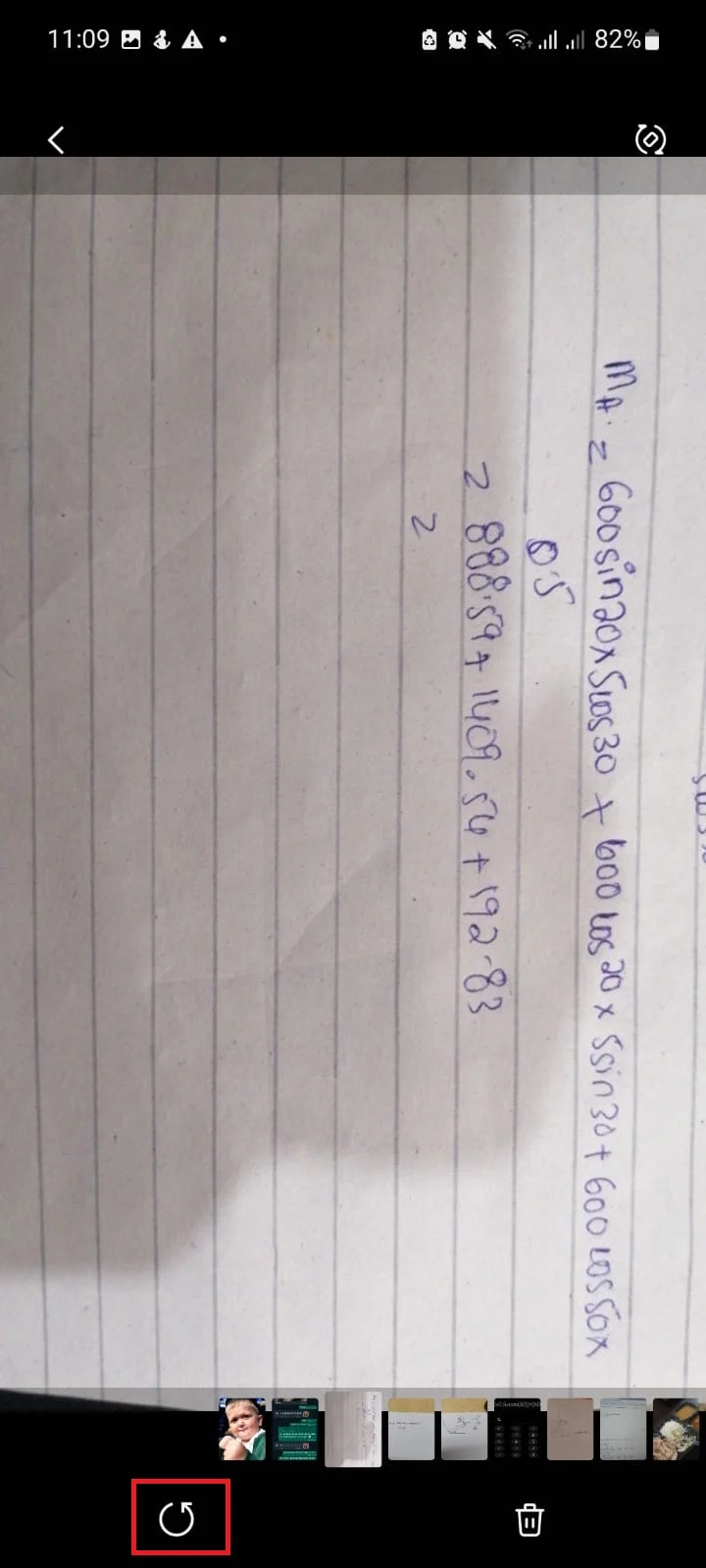
Why does My Wallpaper Keep on Disappearing?
If your wallpaper keeps on disappearing, it could be due to one or more of these reasons:
1. You are running a Beta version of Android. These versions still have issues as they are in the development phase
2. Your device is rooted. Rooting a device comes with many drawbacks including random glitches
3. Your phone may need a cache wiping
4. A third party wallpaper app is causing the disappearing
How To Fix A Disappearing Wallpaper
If your device is rooted or you are using a Beta version of Android, first try updating your phone:
- Open Settings > “Software Updates”
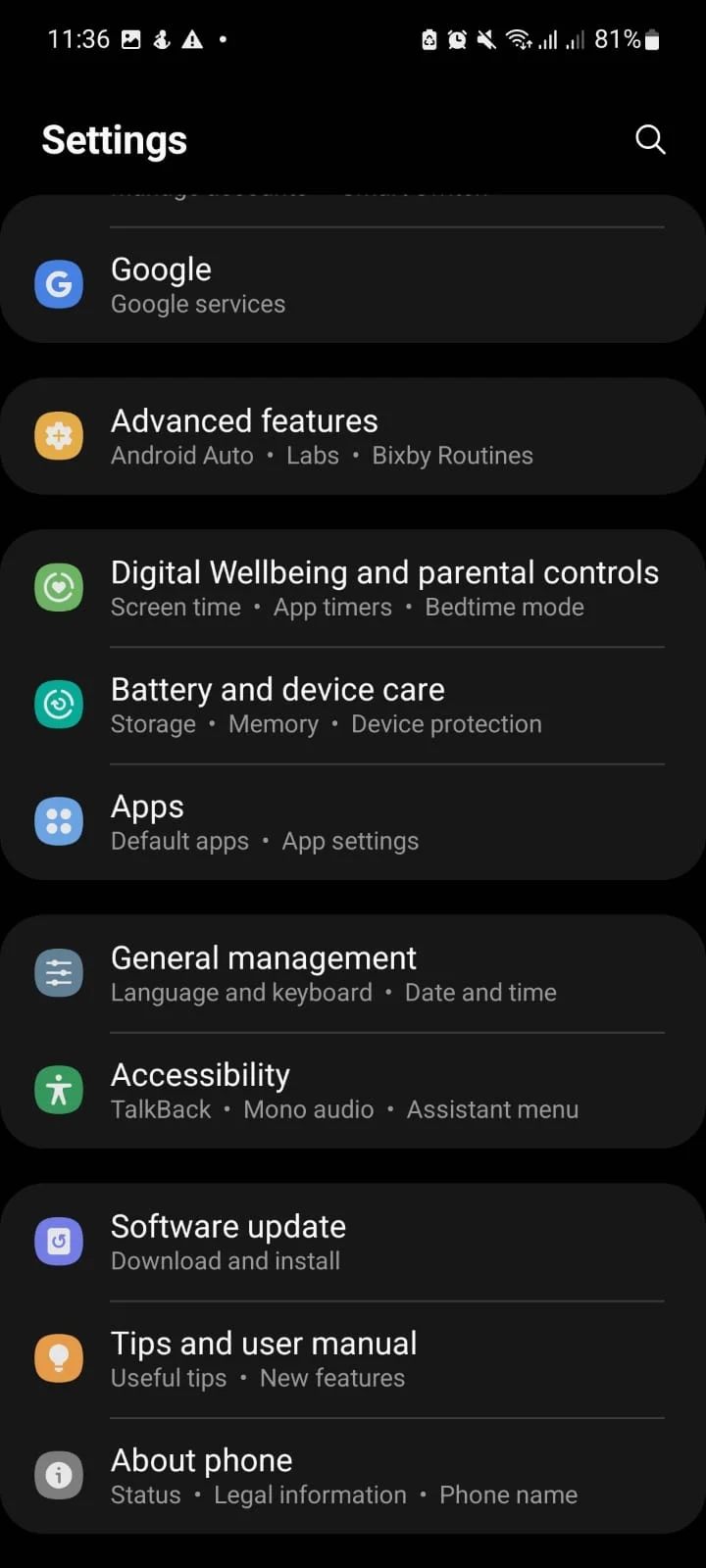
- Tap on “Download and Install,” and the update will be installed
If the above doesn’t solve the issue, you can also try clearing the cache partition:
1. Turn your phone off and back on by holding down the Power and Volume Down buttons. This will put the device into Recovery Mode
2. Navigate to “Wipe Cache Partition” using the Power and Volume Buttons
3. Reboot the device as instructed
What is the Difference between a Lock Screen and Home Screen Wallpaper?
The background image that appears when your phone is locked is the lock screen, while the one that appears when your phone is unlocked and on the home screen is the home screen wallpaper. You can set both of them to be different (which is the case by default)
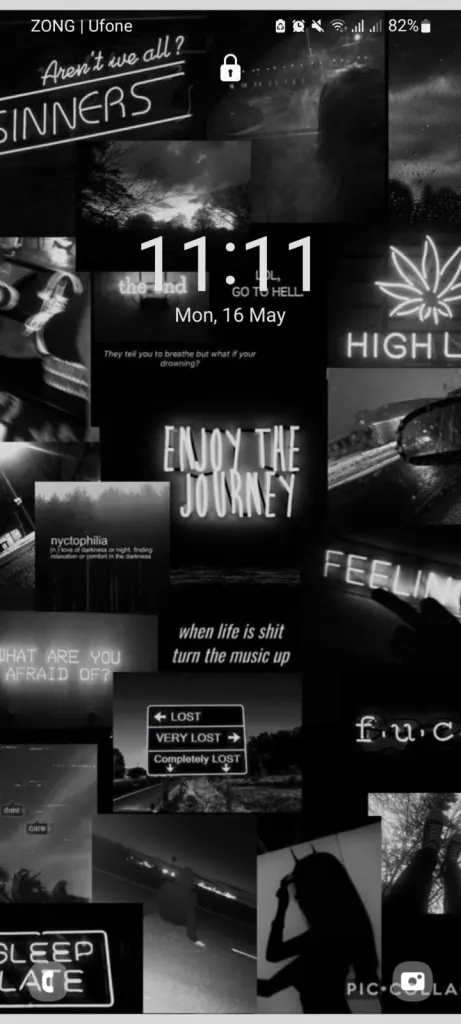

Where is the lock screen wallpaper stored in Android?
Just like with current and stock wallpaper, you’ll need root access to see where your screen wallpaper is stored. Your screen wallpaper is stored in the exact same location as your home screen wallpapers.
In Android, the lock screen wallpaper is stored in data/data/com.android.settings/files/wallpaper. To go to this directory, however, root is needed.
How do you delete Wallpapers on Android?
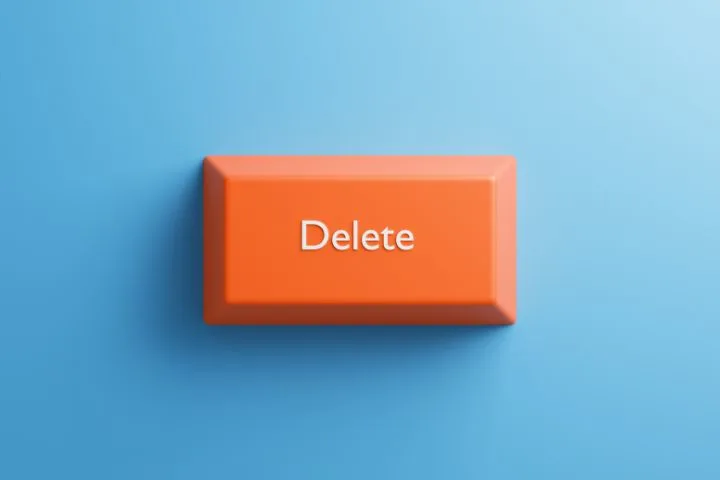
You cannot “delete” a wallpaper on Android; you can only replace it with another wallpaper and then delete the wallpaper from the Gallery. To learn how to change your wallpaper, see section “How do you change the wallpaper in Android?” above.
How do You Give an Android Device a Plain Background or Wallpaper?
The stock wallpapers that come with Android aren’t plain. To give your Android a plain wallpaper, you’ll have to download one from the internet. Alternatively, you could do this:
1. Take a blank picture
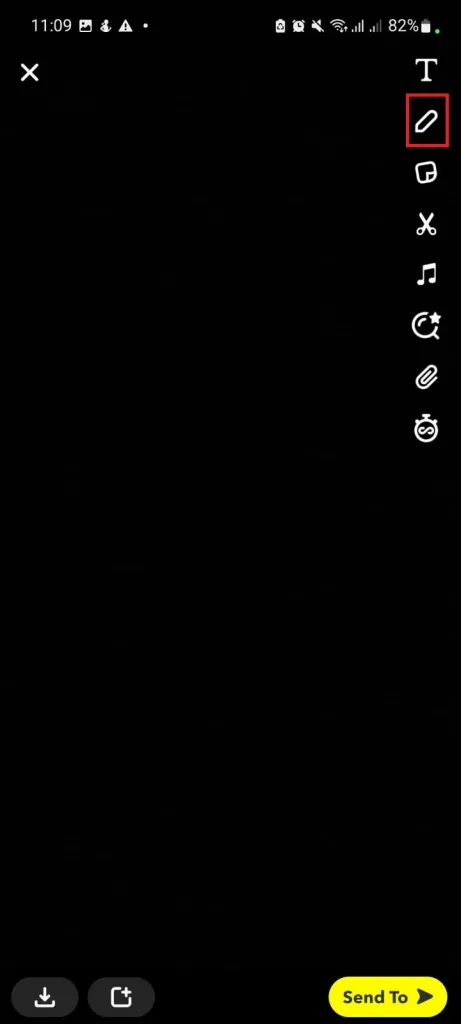
2. Using Snapchat or a picture editor or a photo editor, color the plain image
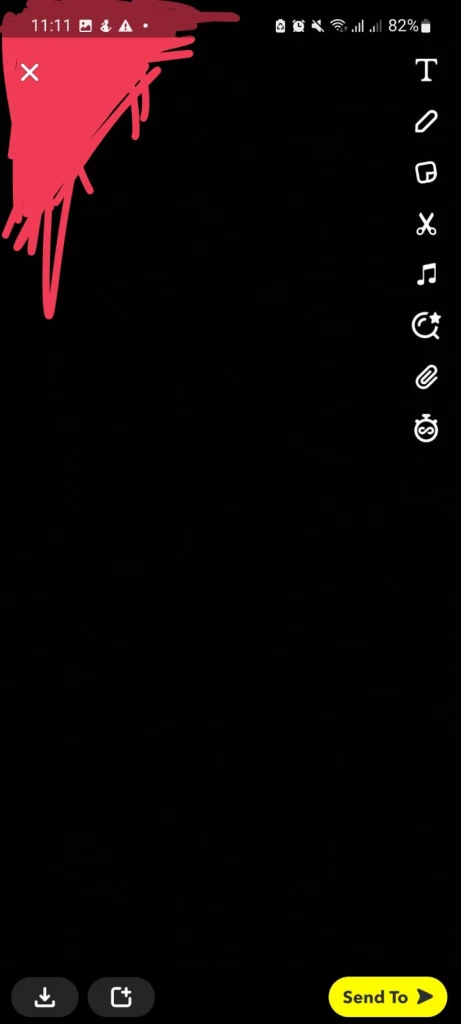
3. Save the image in the Gallery
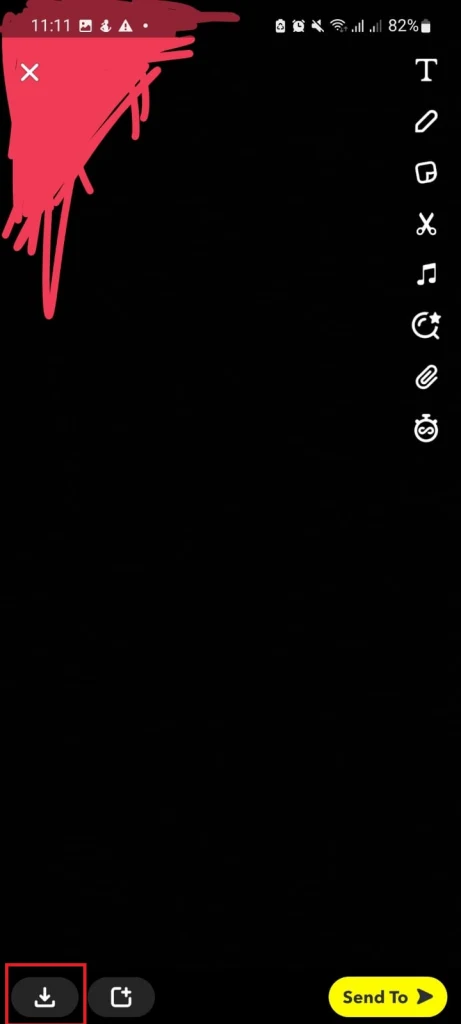
4. In the Gallery, open the image
5. Tap on the three dots at the corner
6. Tap on “Set as Wallpaper”
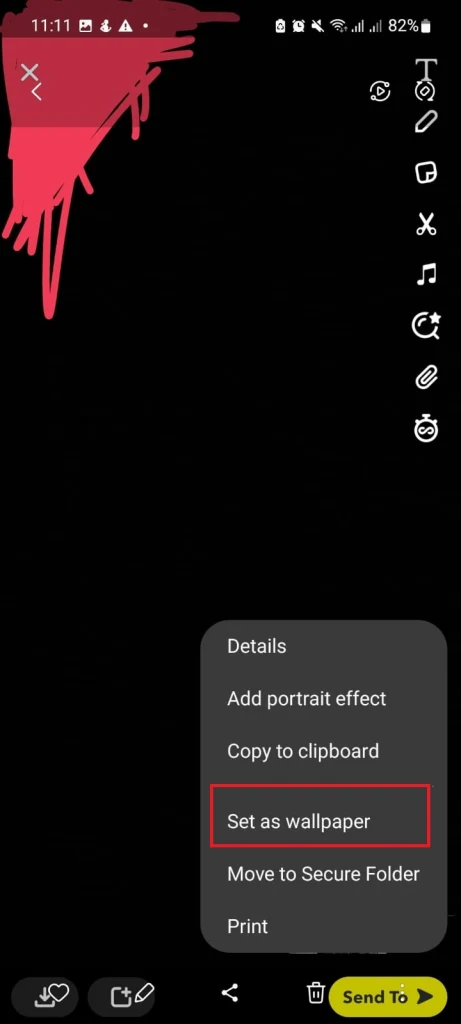
7. Click on “Home Screen” or “Lock Screen”
How do You Change the Wallpaper in Android?
Here’s how to change a wallpaper in Android:
1. Save the desired image in your Gallery, and open it. If you have downloaded the image, open it from the file explorer (under Downloads)
2. Tap on the three dots. These might be on the bottom or the top depending on your phone
3. Choose “Set as Wallpaper”
4. In the list of wallpaper types, choose the type you want to set from that list
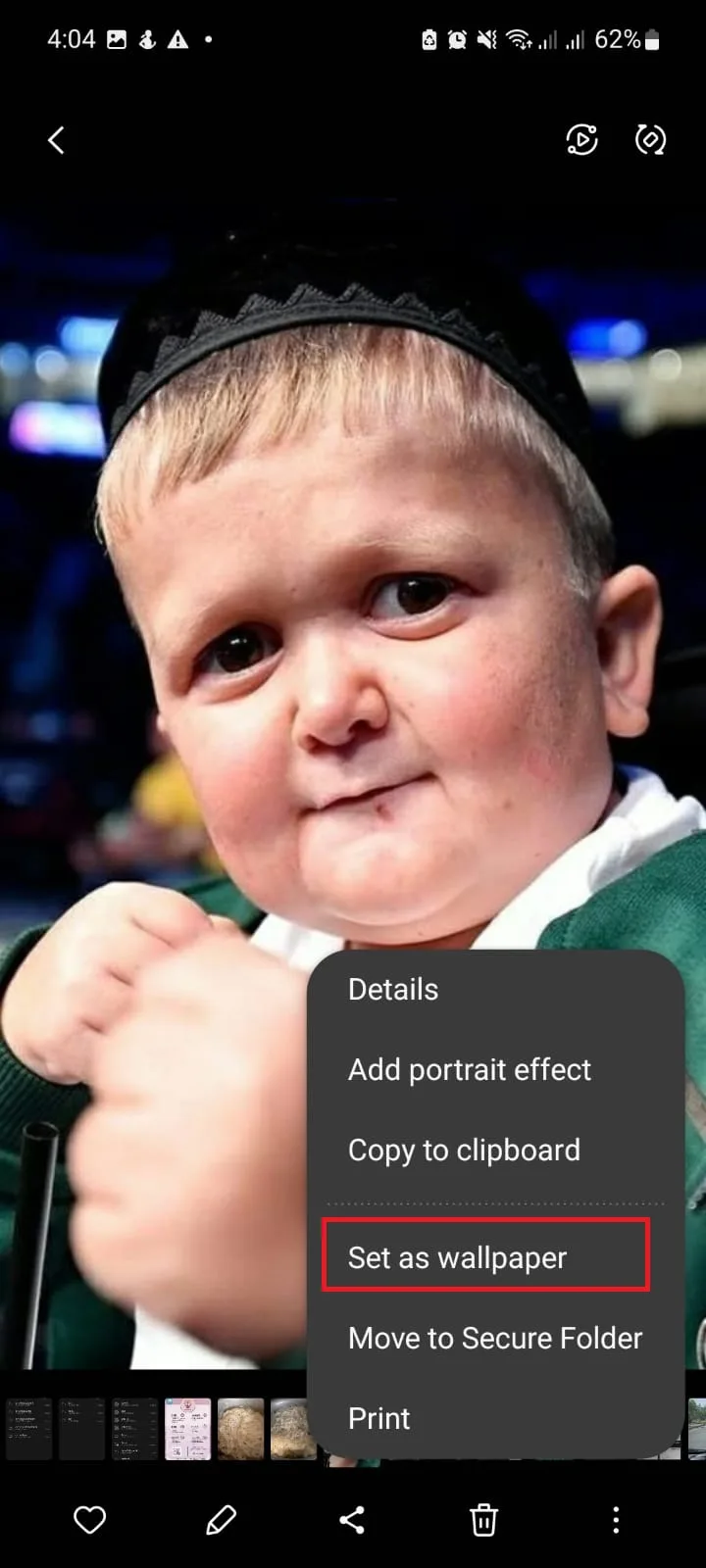
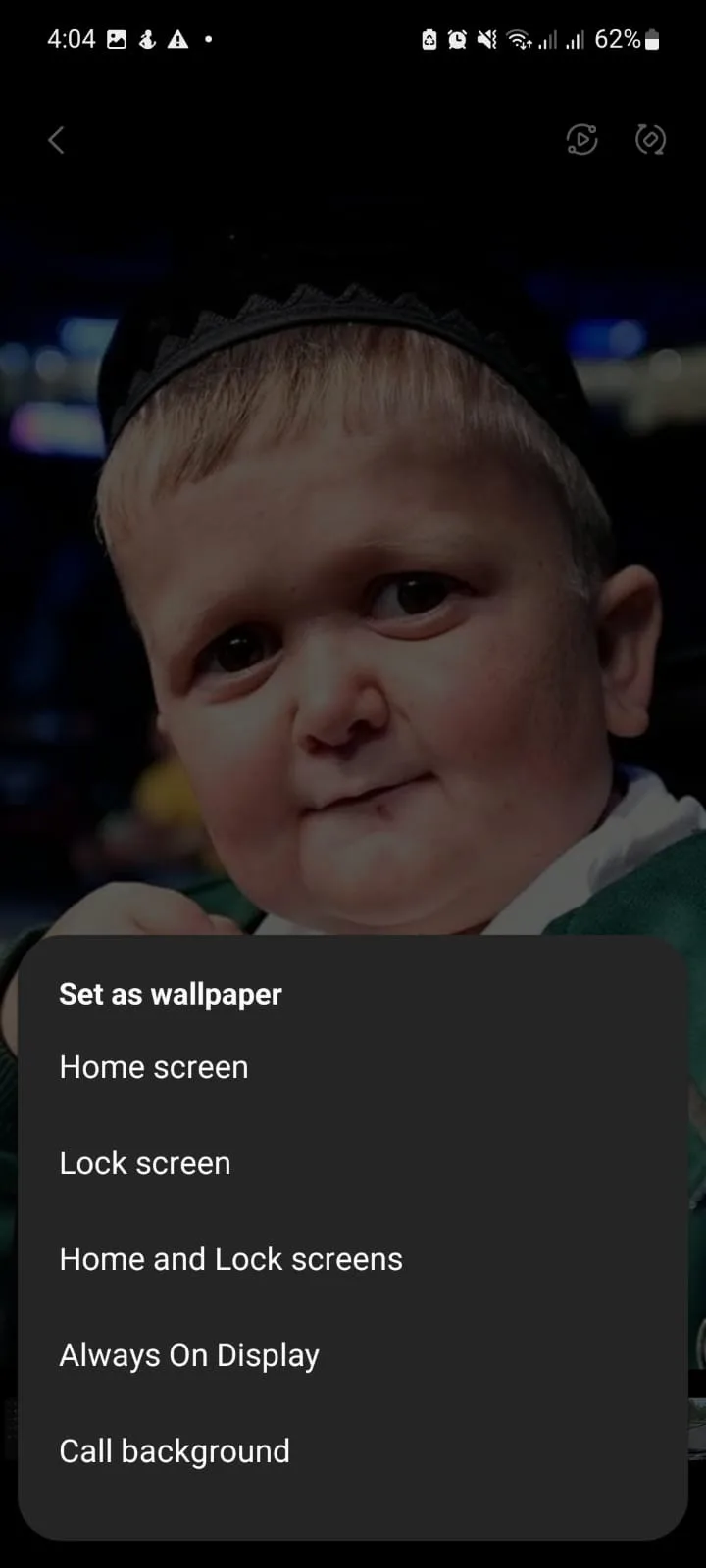
Once you select the wallpaper type, your wallpaper will be set.
You can set any image as a Home Screen Wallpaper, Lock Screen Wallpaper, both, Always On Display or Call Background.

