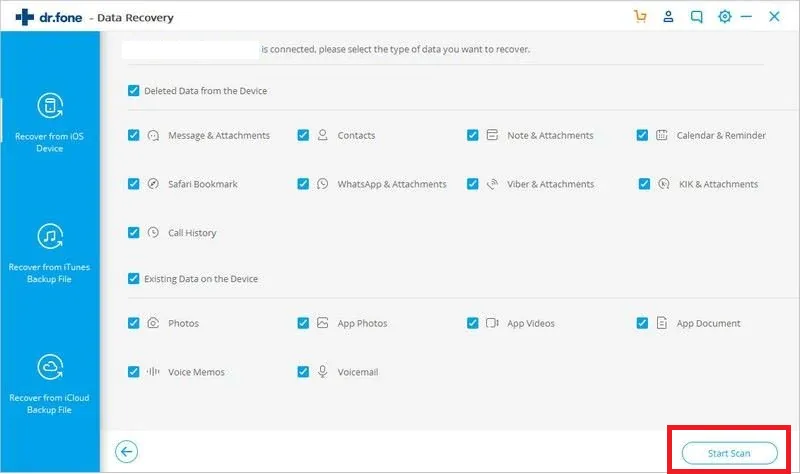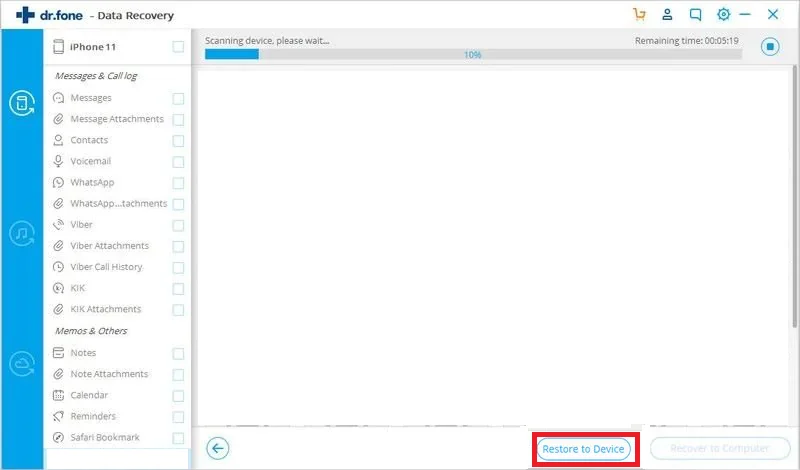Whenever you connect your device to iTunes on your PC, you get two options: “Restore backup” and “Restore iPhone”. Users often get confused which option to choose in a particular situation. Choosing the wrong option may result in a factory reset phone, which you definitely don’t want.
“Restore backup” restores your data from the iCloud backup done previously on your phone. It restores your settings, apps, photos, etc. that you have backed up in the iCloud backup. “Restore iPhone” resets your phone to factory settings,, resulting in the loss of all your settings and data.
- What’s the difference between “Restore backup” vs “Restore iPhone”?
- Should I set up a new iPhone or restore from a backup?
- How do you restore your iPhone from iCloud after setting it up as a new phone?
- Should I restore my iPhone before restoring the backup?
- How do you install a new iPhone from a backup?
- Will restoring the iPhone from backup delete everything?
- How do I restore my iPhone without deleting everything?
See also: Will Best Buy Help Transfer Data To A New Phone?
What’s the difference between “Restore backup” vs “Restore iPhone”?
“Restore backup”, as the name suggests, restores your phone’s data from the iCloud backup done previously on your phone.
What is restored after a “restore backup” option depends upon what contents you have backed up on your iCloud.
Usually users back up all their important data, content, photos, contacts and app settings to iCloud. When you perform a “restore backup” from iTunes, all your iCloud backed up data will be restored on your phone.
“Restore backup” is useful when you have lost your data due to a stolen phone or corrupted device. You will get all your important content back from the iCloud backup.
“Restore iPhone”, on the other hand, resets your phone to its factory settings and reinstalls iOS. All your personal data, apps and settings will be wiped away with the “restore iPhone” option.
After restoring your iPhone, your phone will be just like out of a new box. The iPhone restore will reset the iOS and default Apple apps and settings.
“Restore iPhone” is useful e.g. when an app or corrupted system software renders the device useless. You connect the device to iTunes and restore your phone to factory settings to get everything into a working state again.
Should I set up a new iPhone or restore from a backup?
When you get a new device, you may wonder whether to set it up as a new device from scratch or whether to restore everything from backup.
If you want to have a fresh start with a new device, always go for setting it up as a new device. This allows you to explore all the features of the iPhone and ensure everything is set up correctly.
Setting up your iPhone as new also installs the latest version of iOS which helps to prevent any bugs and issues found in previous iOS versions. .
Moreover, setting your iPhone as a new device makes the device faster with a lot less apps and less storage consumed.
You can always restore your important content that you need from your previous phone after set up using the “restore backup” option in iTunes.
However, if you want to have everything set just on your new phone like on your previous phone, the “restore from backup” option will load all your previous data, settings and apps so you don’t have to set anything up manually.
What is the use of the “restore from iCloud” option when it does it automatically with “Set up as New?”
When you “restore from iCloud” on the startup screen of your new phone, your phone will be set up just like your old one. The following content will be restored to your new phone:
- User data (notes, bookmarks etc)
- Call logs
- Messages
- Manually downloaded apps
- Photos and videos
- Contacts
- Settings.
On the other hand, if you choose the “Set up as new” option, you are setting up a new device without fetching any data from your old iCloud account.
Even if you later sign in with your previous iCloud account, you will only get synced contacts and photos on your new device. All your manually downloaded apps, messages, call logs, etc. will be gone.
What will be lost when choosing “Set up as new iPhone” vs “restore from backup”?
When you set up your iPhone as new, your device will be set up from scratch. The following content will be lost:
- Your data (notes, bookmarks)
- Manually installed apps
- Messages
- Previous settings
- Call logs
You have to download your apps and configure the settings of your device again. Setting up a new iPhone can be time consuming.
With the “restore from backup” option, you will lose the opportunity to have a fresh start. The “restore from backup” option give you an opportunity to get all your apps, settings, messages and call logs back with just one click, but it will also bring back all unnecessary data from your previous device.
Moreover, if your previous iPhone had some performance issues, restoring from backup will also bring back the same issues.
How do you restore your iPhone from iCloud after setting it up as a new phone?

You can restore your iPhone from iCloud after setting it up as a new phone by following two methods explained below.
1. Erase all your settings and restore from iCloud
You cannot simply restore your iPhone from iCloud once you set it up as a new device. You first have to erase all your content and data from your phone and then initiate the whole process of setting up your phone again.
- For iOS 14 or earlier,erase your content by going to “Settings” > “General” > “Reset” > “Erase all content & settings”
- For iOS 15 or later, go to “Settings” > “General” > “Transfer or reset iPhone” > “Erase all content & settings”.
- Press and hold the power button to restart your iPhone.
- A “Hello” screen will appear. Follow the instructions and connect to WiFi.
- When you reach the “Apps & Data” screen, choose “Restore from iCloud Backup”.
- Log in to your iCloud account with your Apple ID credentials.
- Choose a backup from the list that you want to restore data from.
- Wait for the restore process to complete.
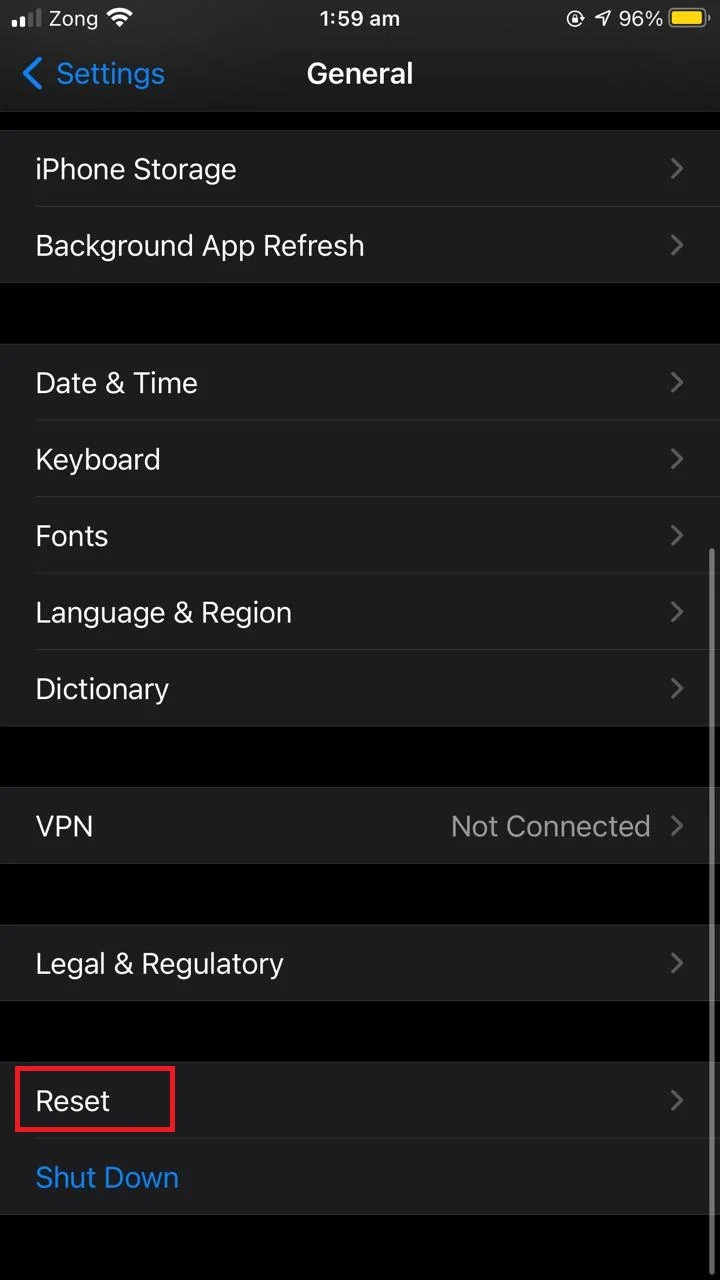
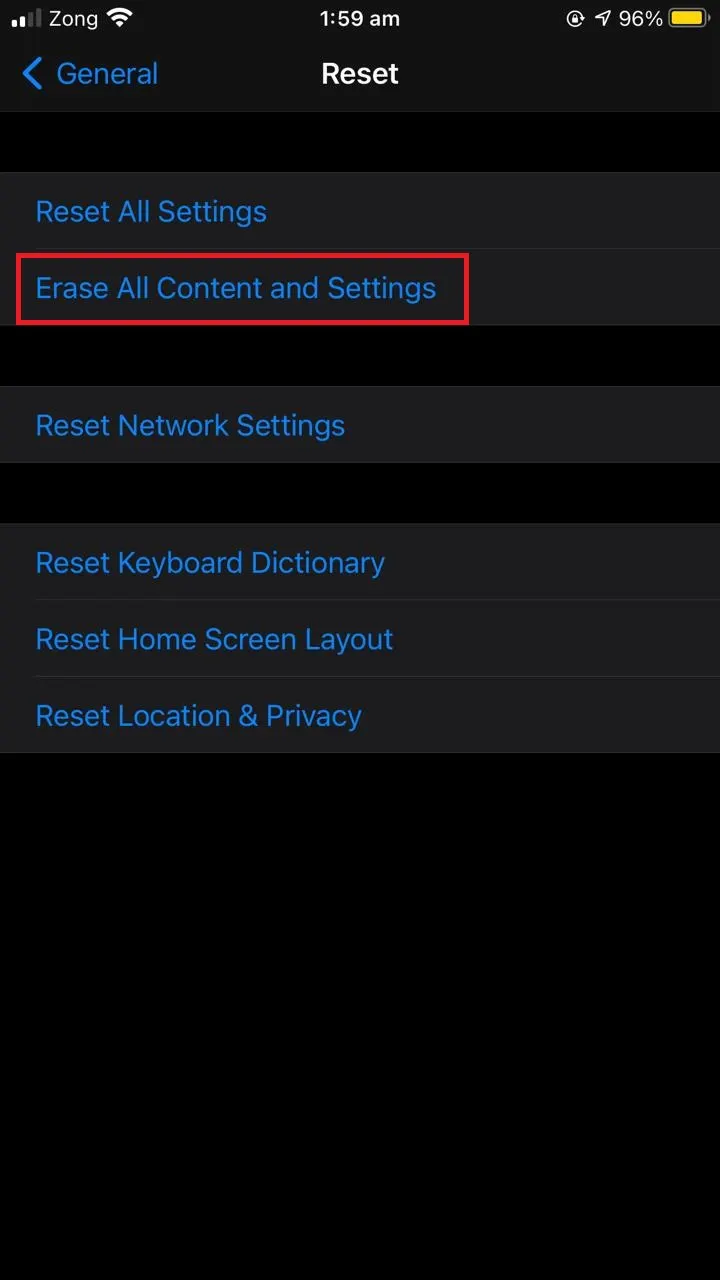

2. Use a third party app
You can use Dr.Fone Phone Backup (iOS) to restore your iPhone from iCloud after setting it up as a new phone. Here are the steps:
- Download and install Dr.Fone software on your PC.
- From the main interface, click on “Restore” and then choose “Restore from iCloud”.
- Sign in to your iCloud account to continue.
- From your iCloud backups displayed, choose one and click “Download”.
- Once the data is downloaded, you will see the backup content.
- Select the data to restore to your device > “Restore to Device”.
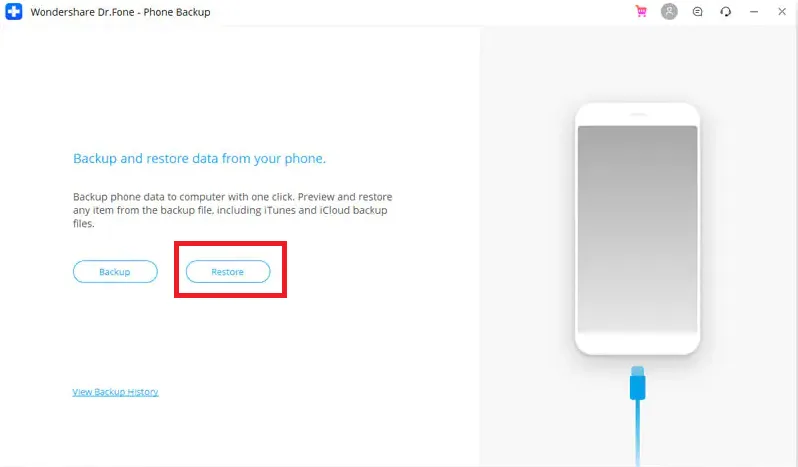
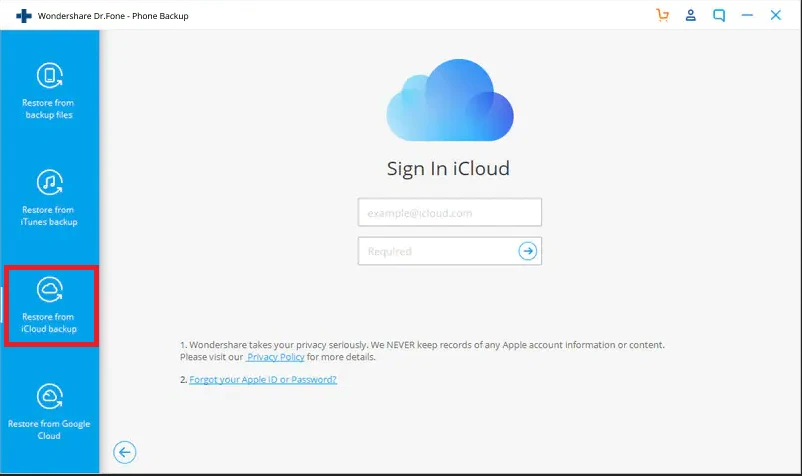
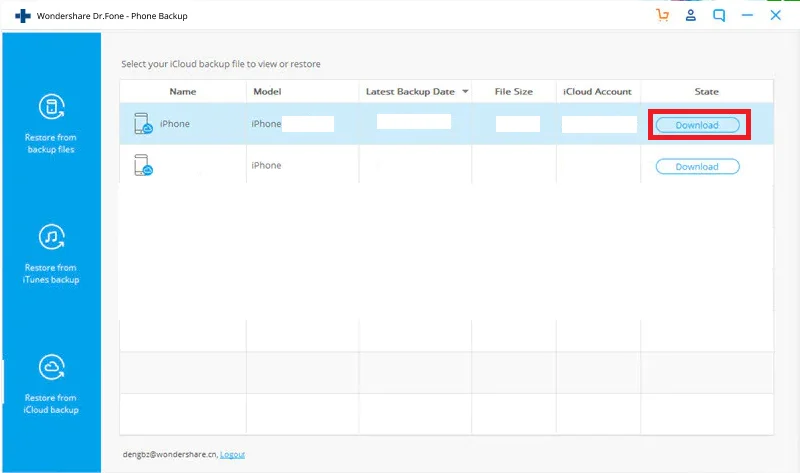
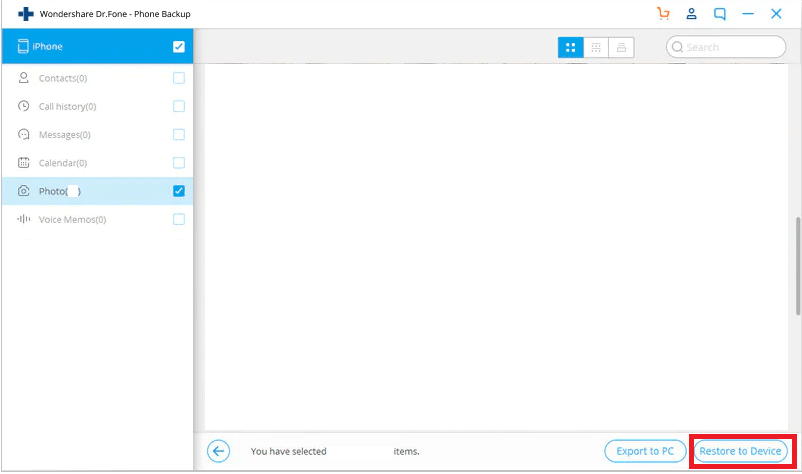
Should I restore my iPhone before restoring the backup?
You should restore your iPhone before restoring the backup if your device has system or iOS issues and is not working properly.
Please see the section “How do I restore my iPhone without deleting everything?” earlier for instructions on how to restore your iPhone.
After restoring your device, you can restore your iCloud backup to get all your data on the phone again.
On the other hand, if your device is working fine and you have just lost some of your data, you don’t need to restore your iPhone. You can simply restore your backup to get all your data from your last backup point.
Follow the steps outlined in the previous section on how to restore your backup.
How do you install a new iPhone from a backup?
To restore your data from an iCloud backup to your new iPhone, follow these steps.
- When you start your phone, a “Hello” screen will appear. Follow the instructions and connect to WiFi.
- When you reach the “Apps & Data” screen, choose “Restore from iCloud Backup”.
- Log in to your iCloud account with your Apple ID credentials.
- Choose a backup from the list to restore data from. Make sure to choose the right backup date.
- Wait for the restore process to complete,
- Follow the remaining steps to launch your new iPhone with the installed backup.

Will restoring the iPhone from backup delete everything?
Restoring the iPhone from a backup (assuming the iPhone was already set up as new) deletes everything that is currently present on the phone.
The content is replaced with that in the backup. The data that is present on your phone before restoring from an iCloud backup will be gone forever after the restoration process.
However, if you have synced your contacts, photos, music, etc. to your iCloud account, you can get those back even after restoring from a backup as the apps will sync again with the iCloud.
What data will I lose if I restore my iPhone?
You will lose everything present on your device if you restore your iPhone. This includes:
- Your manually installed apps
- Settings
- Photos
- Videos
- Media
- Music
- Contacts
- Calendars
- Reminders
- Safari bookmarks
- Notes, etc.
However, if you have enabled iCloud sync for resources like photos, contacts and calendars, you can get those back by signing in to your iCloud account and enabling sync on your recently restored iPhone, as follows
- Go to “Settings” > Sign in with your Apple ID credentials.
- In the “Signing to iCloud” screen, enter your iPhone’s passcode.
- Once signed in, tap on “iCloud”.
- Toggle on the apps you want to sync the data to your iPhone.
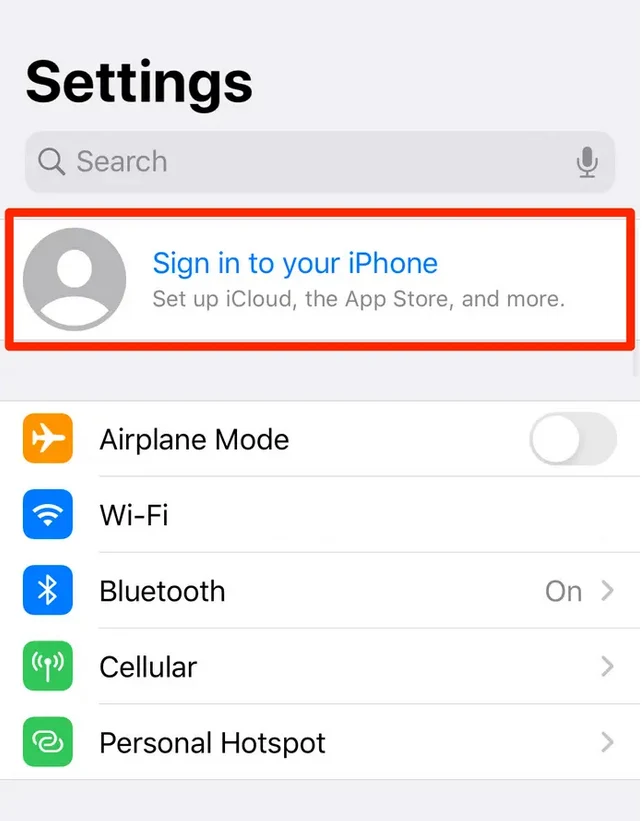
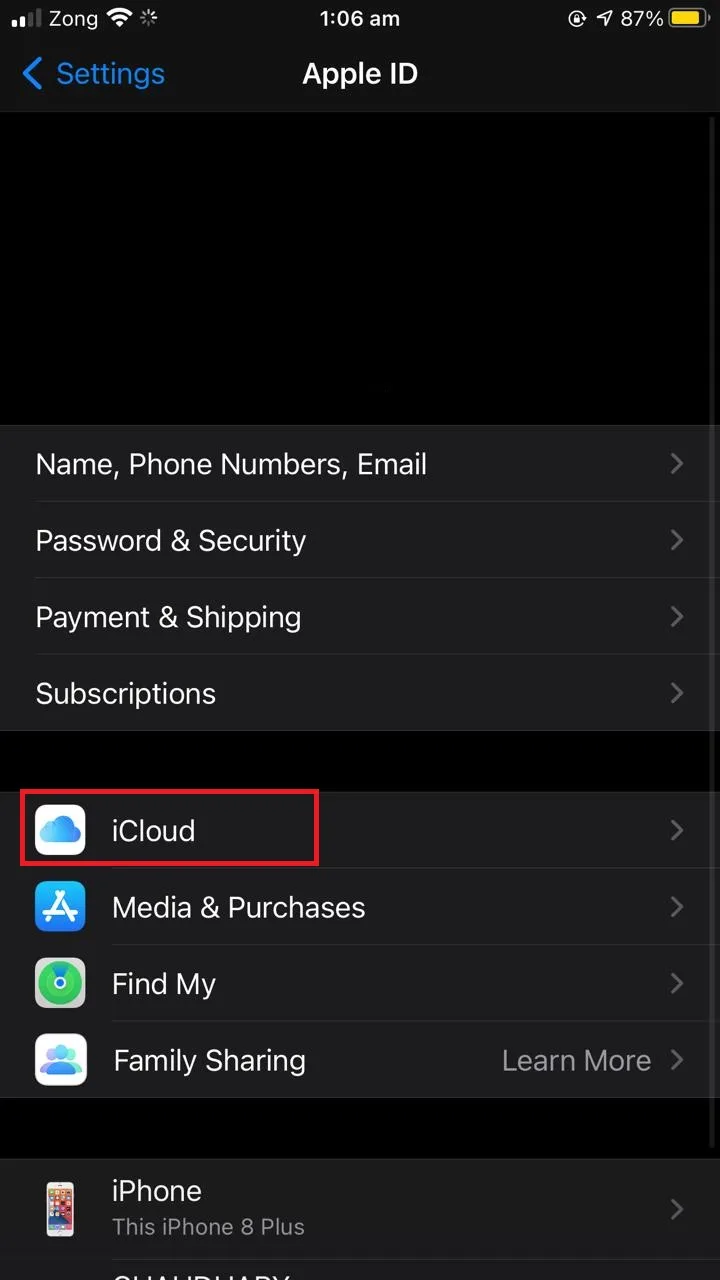
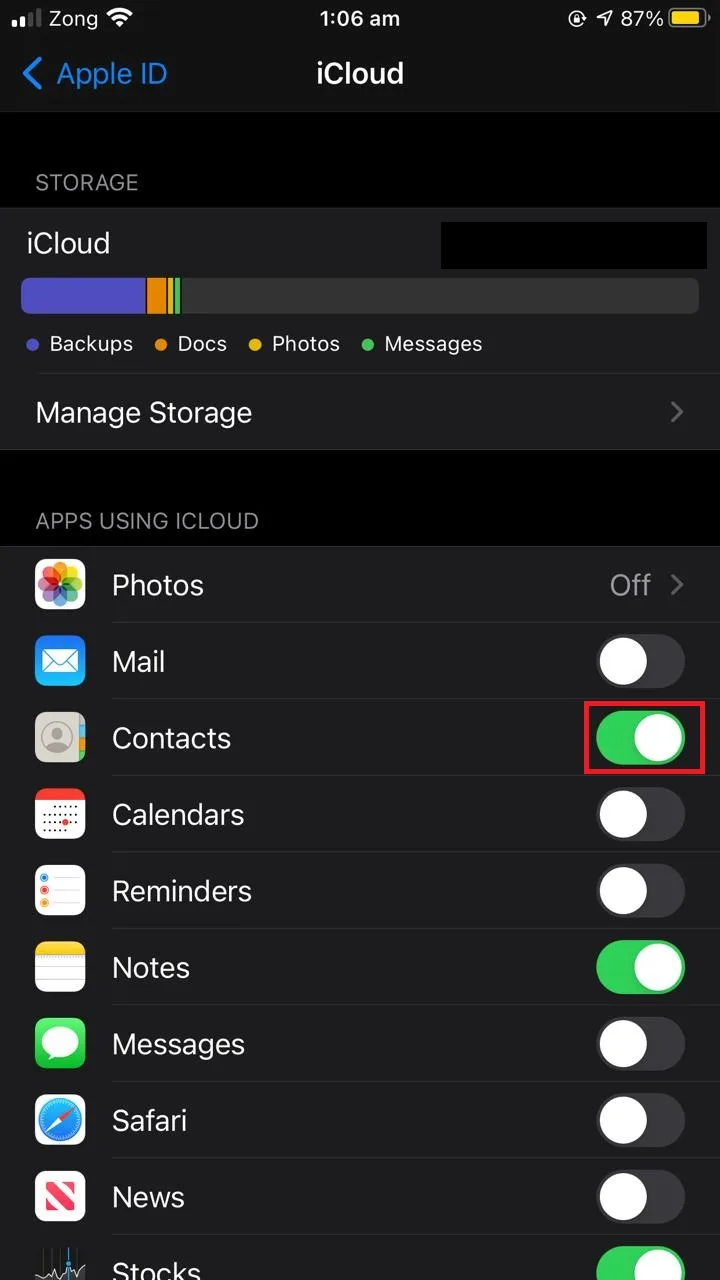
Will Restore from backup delete photos?
When you restore from backup, all your data currently present on the device is removed and replaced with the data from the backup.
If you have photos in your device and you choose to restore data from backup, all these photos will be removed. Therefore, it is good practice to save these photos on your PC before restoring from backup.
How do I restore my iPhone without deleting everything?
There is no way you can restore your iPhone without deleting everything. The purpose of restore is to reset your device to its factory settings. This means deleting everything and then installing the core libraries, system application and iOS on your iPhone.
However, you can recover your lost data using the “restore from iCloud backup” option when restoring your iPhone via iTunes.
Alternatively, you can use a third party app like Dr.Fone to recover all your lost data after a restore.
1. Restore your lost data from iCloud
You first need to create a recent backup of your data before restoring your iPhone. To create a backup of all your data:
- Go to “Settings” and tap on your account.
- Tap on “iCloud”.
- Scroll down and tap on “iCloud Backup”.
- Tap on “Backup Now”.
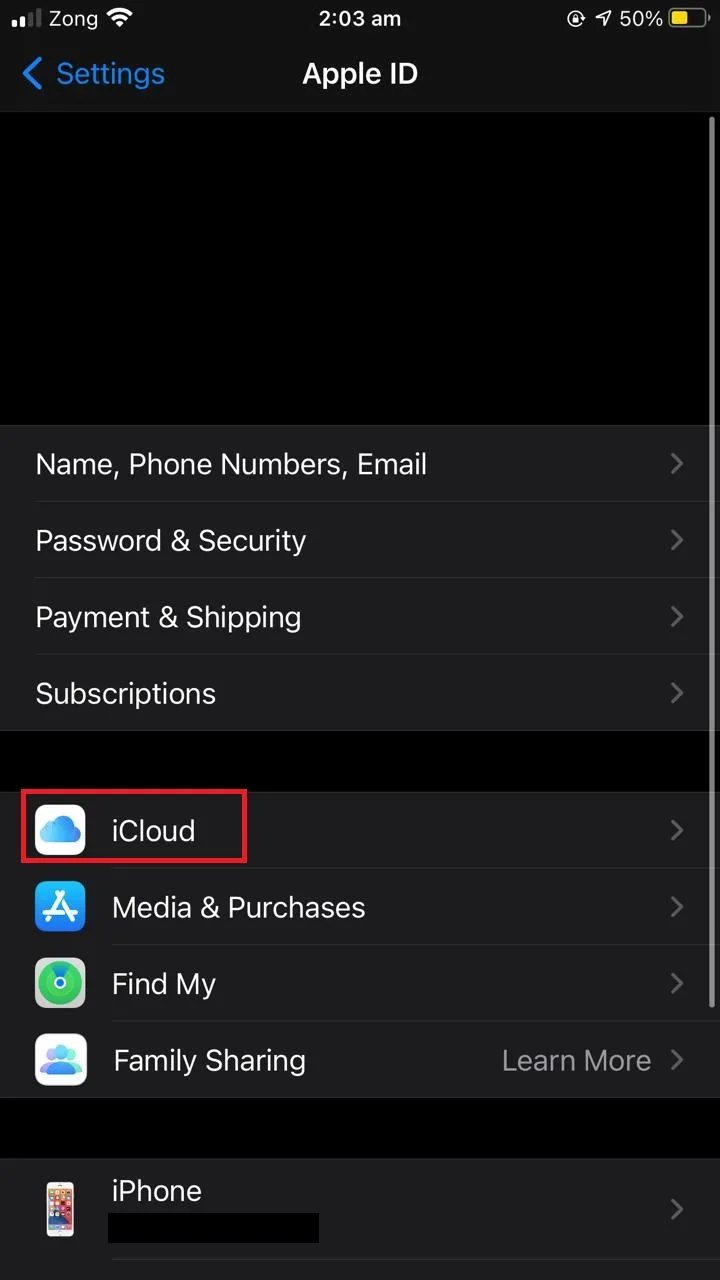
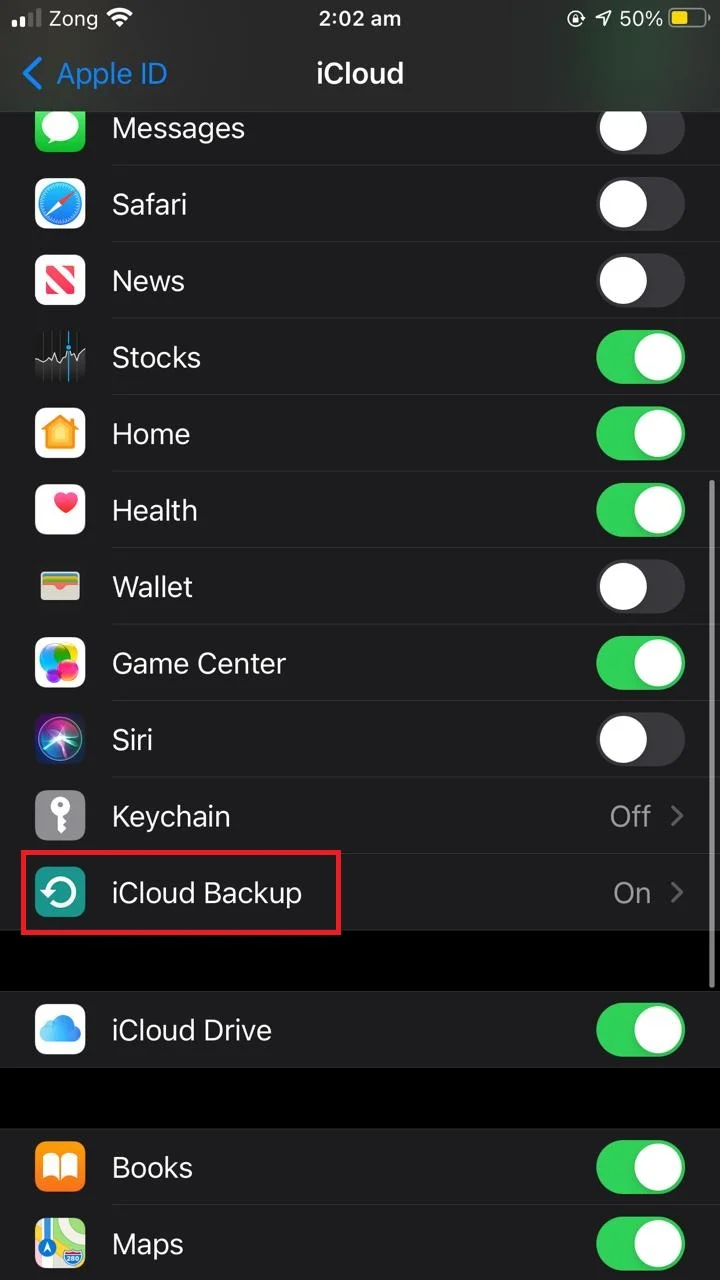
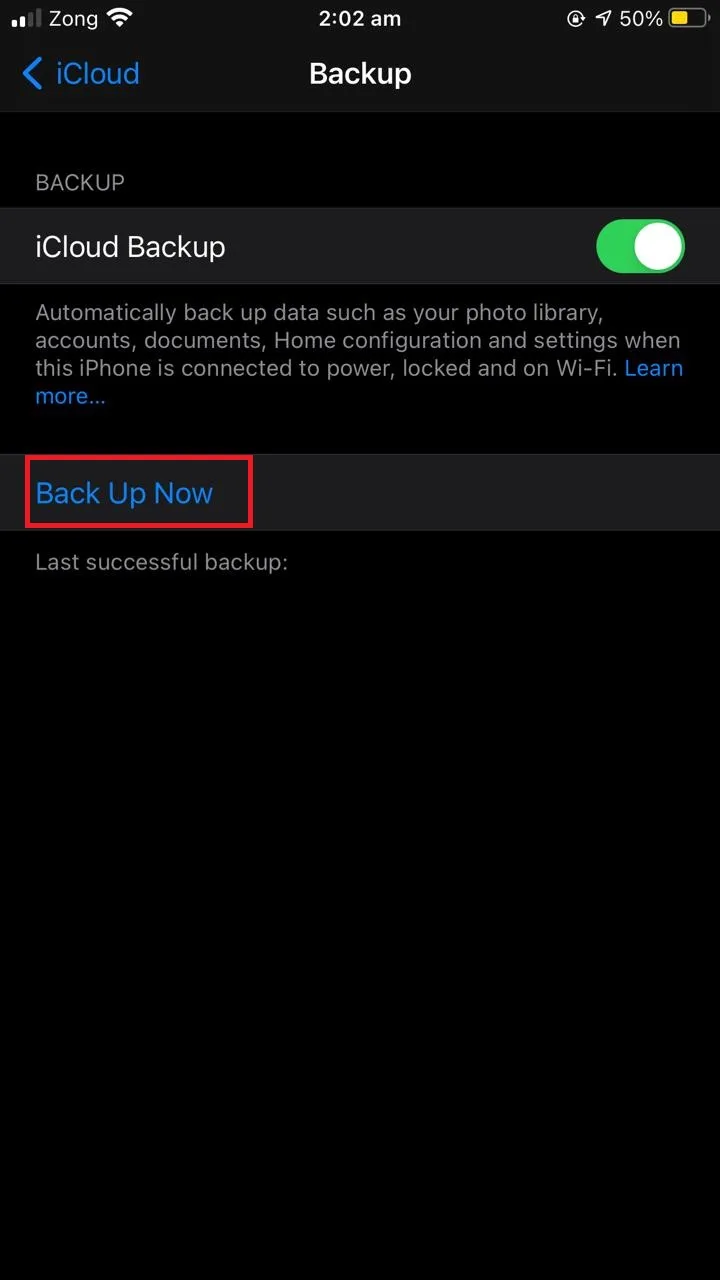
After the backup completes, you can use iTunes to restore your iPhone. To do that:
- Connect your iPhone to your PC and launch iTunes.
- iTunes will detect your device instantly.
- Tap on “Summary” at the top .
- Tap “Restore iPhone”.
- The restore process will begin and all your data will be deleted during the process.
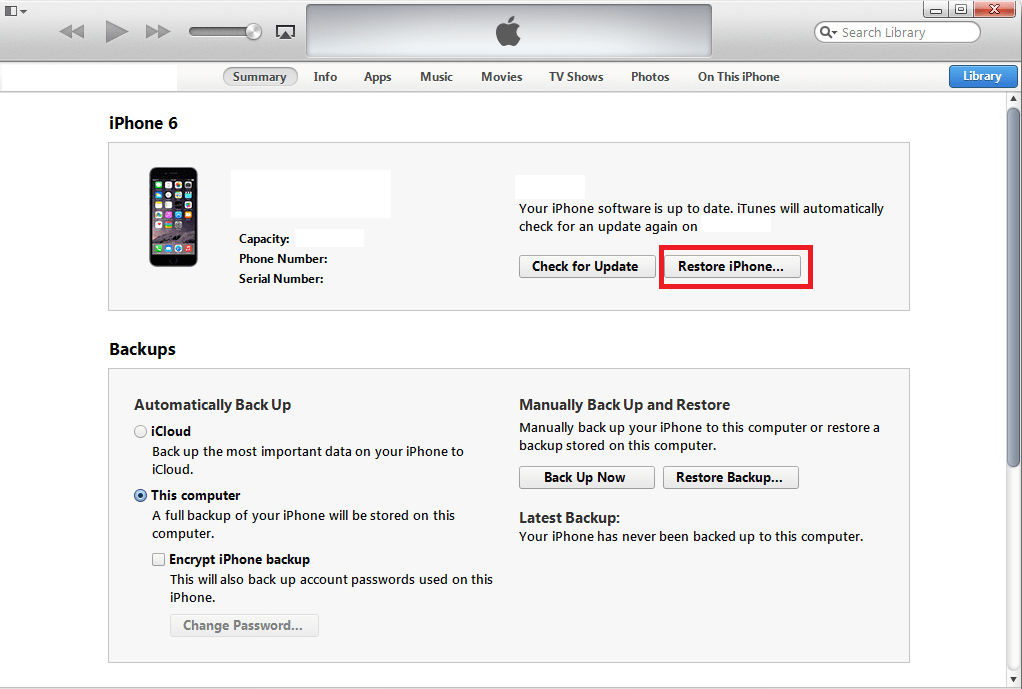
After the restoration process is complete, turn on your phone and follow the instructions given in the section “How do you install a new iPhone from a backup?” to recover your lost data through iCloud backup.
2. Restore your lost data using a popular third party app
You can use a tool like Dr.Fone iOS data recovery to recover your lost data after a restore. Here are the steps:
- Download and install Dr.Fone data recovery tool on your PC.
- From the main interface, choose “Data Recovery”.
- From the list, choose the files you want to recover and click “Start Scan”.
- Your files will be scanned and all your recoverable files will be available to you. Choose the files restore and click on “Restore to Device”.