Apple Wallet is a built-in iOS app that allows Apple users to store, organize and manage their debit and credit cards, event/movie tickets, licenses, boarding passes and more. Apple wallet reduces the need to carry physical cards, passes, or tickets.
Apple Wallet can be used without Apple pay to add passes, tickets, cards and more by using Apple Wallet-supported apps, barcode/QR scanning, emails/messages, Airdrop, and more. You can then access your passes, coupons, or tickets all in one place using the Wallet app.
- What is the difference between Apple Wallet and Apple Pay?
- Can I use Apple Wallet without Apple Pay?
- How do I add a debit card to Apple wallet?
- How do I pay with my iPhone Wallet?
- How do I use Apple balance instead of credit card?
- Why is my Apple Pay not working even though I have a credit card up on my Apple wallet?
- Where is my Apple Card in my Wallet?
- What can be stored in Apple Wallet?
Let’s first look at the differences between Apple pay and Apple Wallet.
What is the difference between Apple Wallet and Apple Pay?
Apple Pay is a contactless payment service owned by Apple. It enables all iOS users to make payments using their iPhones at places that accept contactless payments such as malls, shops, gas stations, coffee clubs, etc .
Apple Pay eliminates the need to carry debit and credit cards along with you. Instead, you can easily make payments by scanning a contactless reader at a shop using your iPhone, iWatch, or iPad.
Before you can use Apple Pay to make a payment, you first need to add your credit or debit card into a digital wallet on your iPhone or iPad. Apple Wallet is such a digital wallet.
The Apple Wallet is not only used to store credit or debit card information, it can also be used to store things such as:
- Vouchers
- boarding passes
- digital keys
- bus or cinema tickets
- student ID card
- driver’s license
- transit pass
- and more.
To use the Apple Pay service and make contactless payments, you need to set up your Apple Wallet first.
Can I use Apple Wallet without Apple Pay?
You can use Apple Wallet without Apple Pay to add your tickets, vouchers, ID, and other important cards so that you can access them at any time.
Iif you live in a country where Apple Pay is not available, however, you may not be able to use the Apple Wallet app to store your payment cards.
Therefore, for Apple Wallet to function correctly, the Apple pay service must be available in the region.
How do I add a debit card to Apple wallet?
Apple Wallet hides your debit card number from the retailers while making a purchase. A debit card can be easily added to your Apple Wallet. Here’s how you can add your credit or debit card to your Apple Wallet:
- Open the Wallet app on your iPhone
- Tap on the plus button in the upper right hand corner
- Now tap on “Debit or Credit Card” > Tap “Continue”
- Scan your card to allow the app to automatically populate your card details
- Alternatively, you can type in the card details by tapping “Enter Card Details Manually.”
- Tap “Next” and enter your card’s three-digit CVV number located at the back of your debit card
- Agree to the terms and service, and your card will be added.
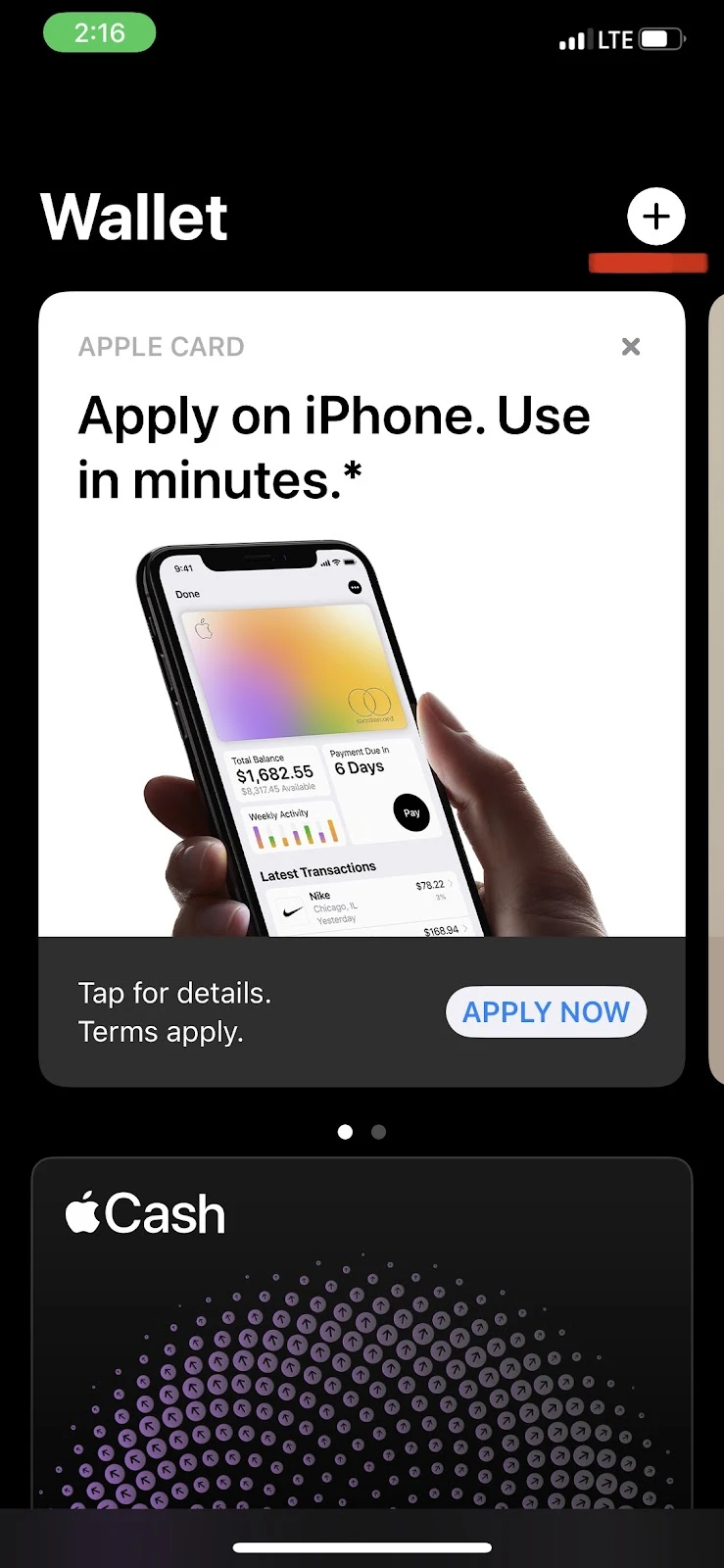
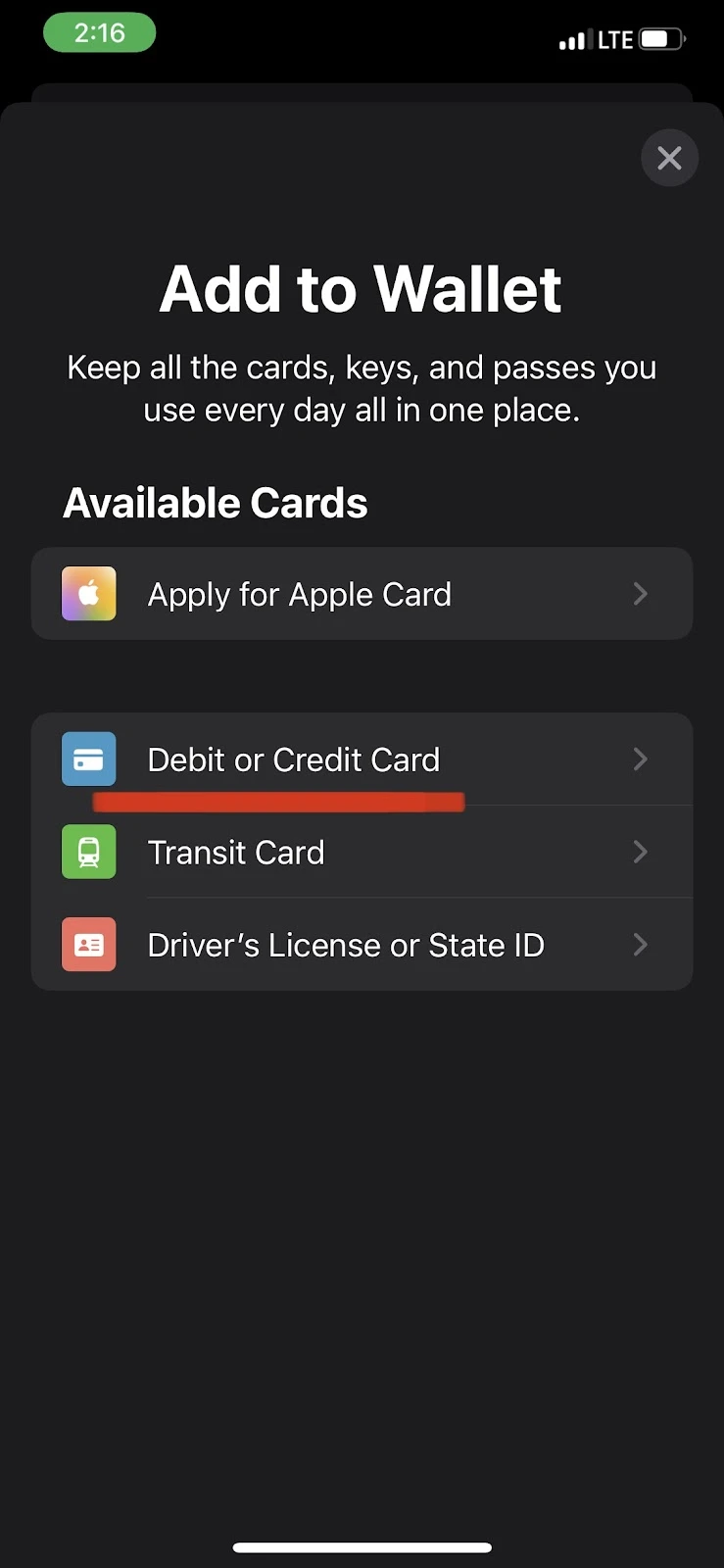
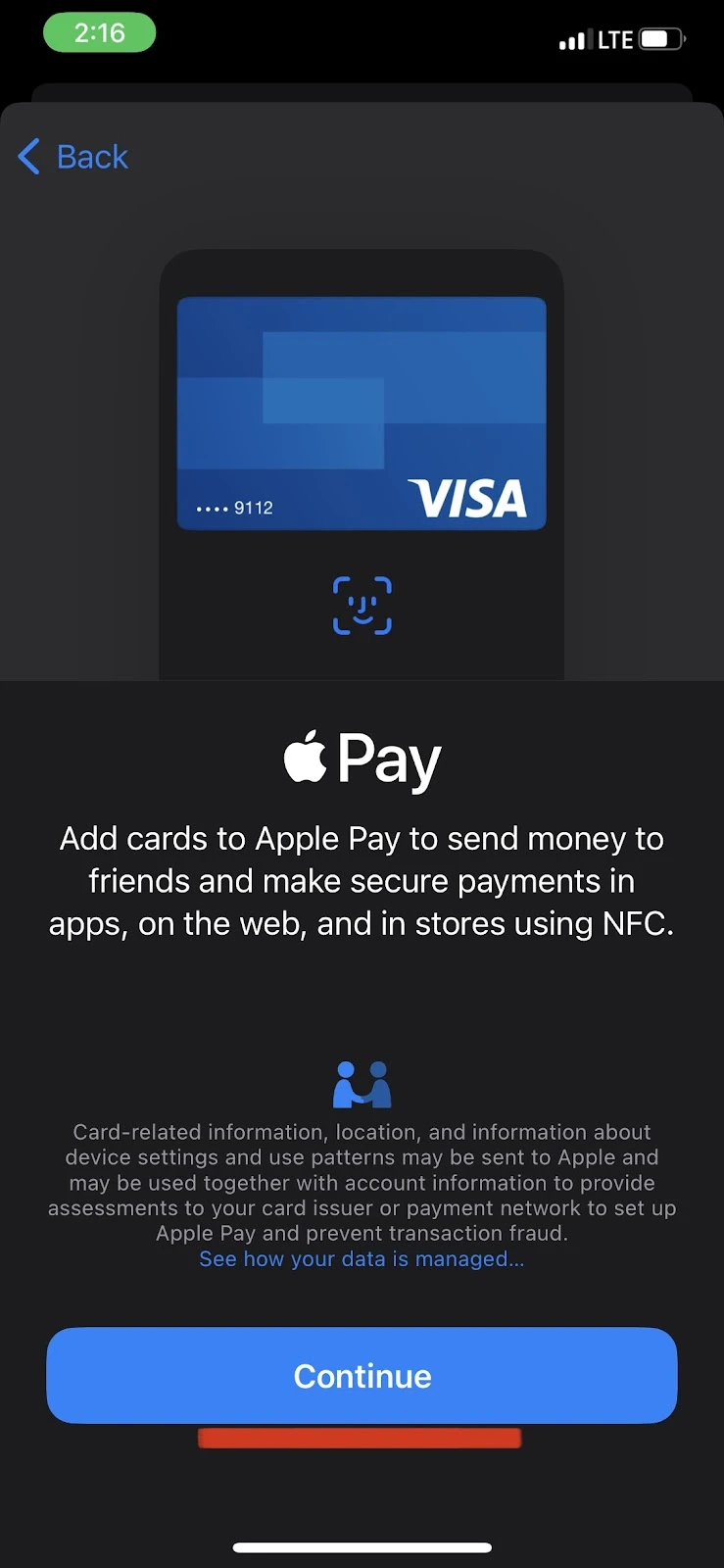
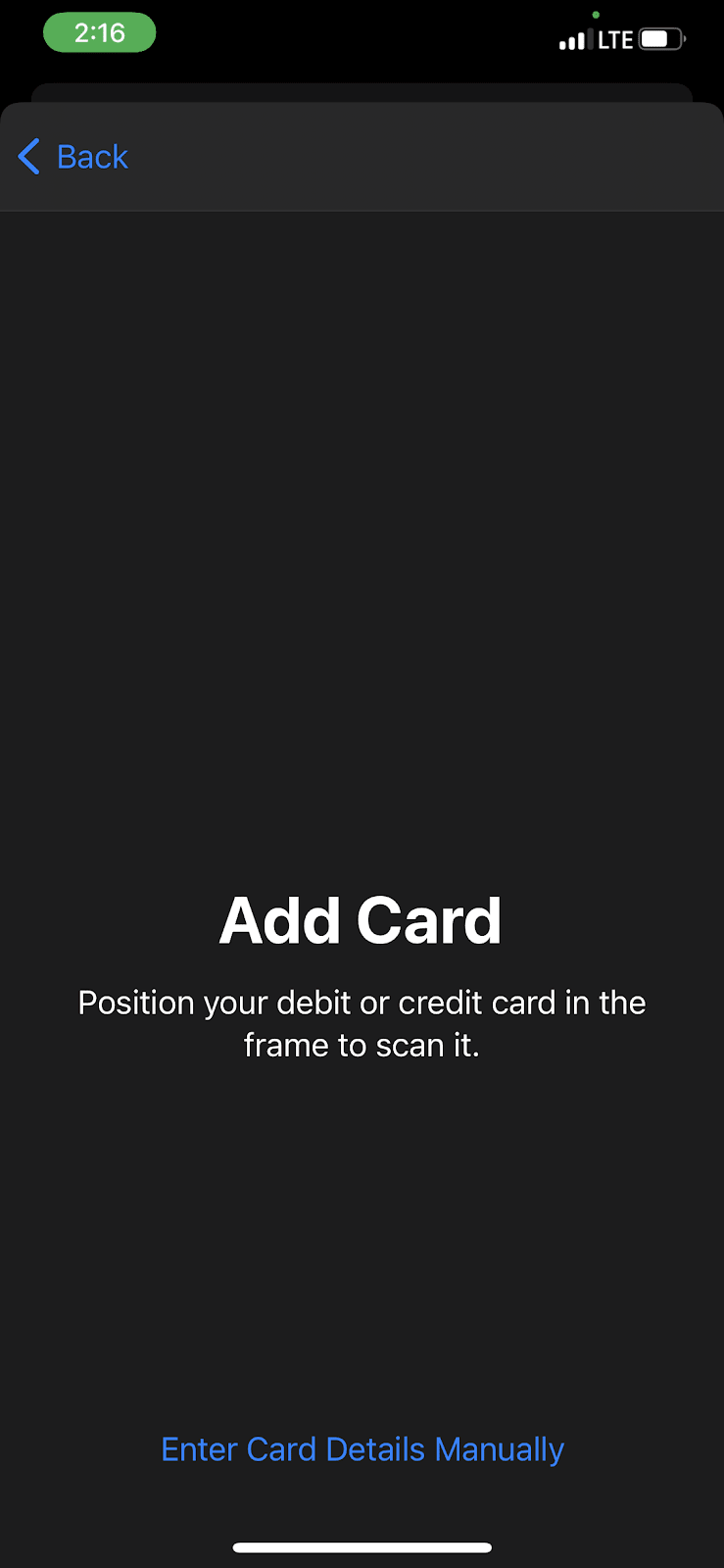
How do I pay with my iPhone Wallet?
First of all, you need to identify whether the shop you are purchasing from uses Apple Pay service. If the shop accepts Apple Pay as a payment method, you should see the following logos during checkout:
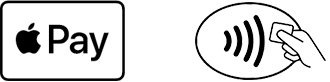
If you do not see the above logo while making the purchase, however, you may still ask the seller if they accept Apple Pay.
Firstly, ensure that you have added your debit or credit card to the Apple Wallet app on your iPhone (see preceding section).
Then follow these steps to make a payment through your iPhone Wallet.
- If you have an iPhone X or a later model of iPhone, double press the power button on the right side of your iPhone to view all your cards stored in the Apple Wallet app.
- Verify yourself using Face ID, or enter your device passcode.
- If you have an iPhone with a Touch ID, open the wallet app on your iPhone and select the card from which you want to pay
- Authenticate by placing your finger on the Touch ID (home button).
- Once verified, bring your iPhone close to the contactless terminal/reader until a confirmation appears on your iPhone’s screen with a green tick mark
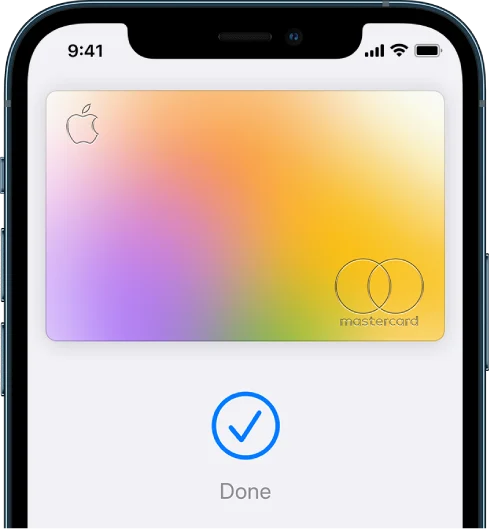
Can you use Apple Wallet to tap?
How do I use Apple balance instead of credit card?
Apple balance includes the funds you add using any payment method or the amount you receive in the form of Apple Gift cards and iTunes gift cards you redeem.
However, you can not make every type of purchase using your Apple ID balance. You can use your Apple ID balance to buy more iCloud storage, purchase apps from the App Store, buy music and movies from iTunes, or make any other purchase from the Apple store.
Here’s how to use your Apple balance instead of your credit card:
- Go to iTunes store, iBook Store, or App Store on your iOS device > Find the featured section and tap on “Redeem.”
- Scan your gift card using your camera or enter the 16-digit number on your gift card manually.
- Tap “Redeem,” and your Apple balance will update.
- Now you can use your Apple ID balance to make purchases in the App Store, iTunes Store, or iBook Store.
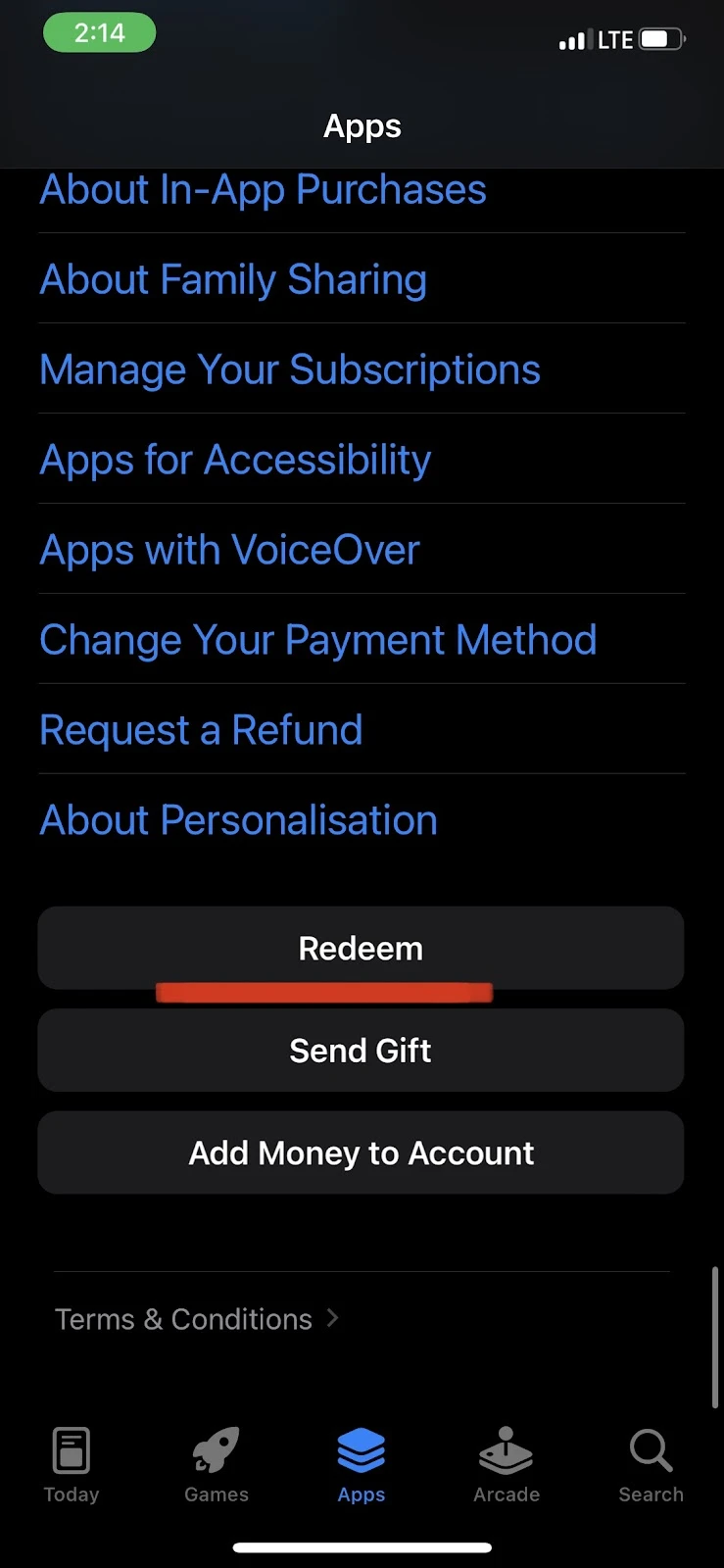
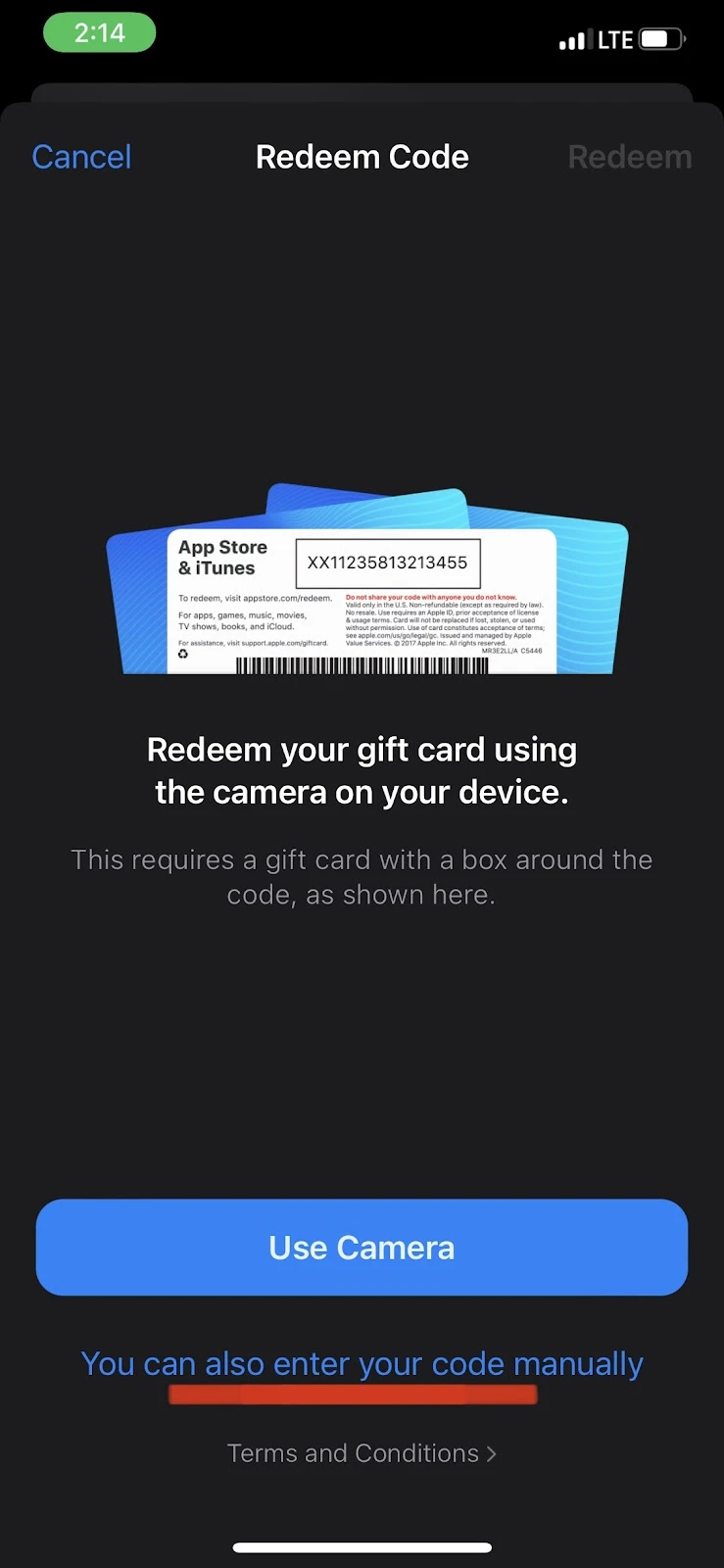
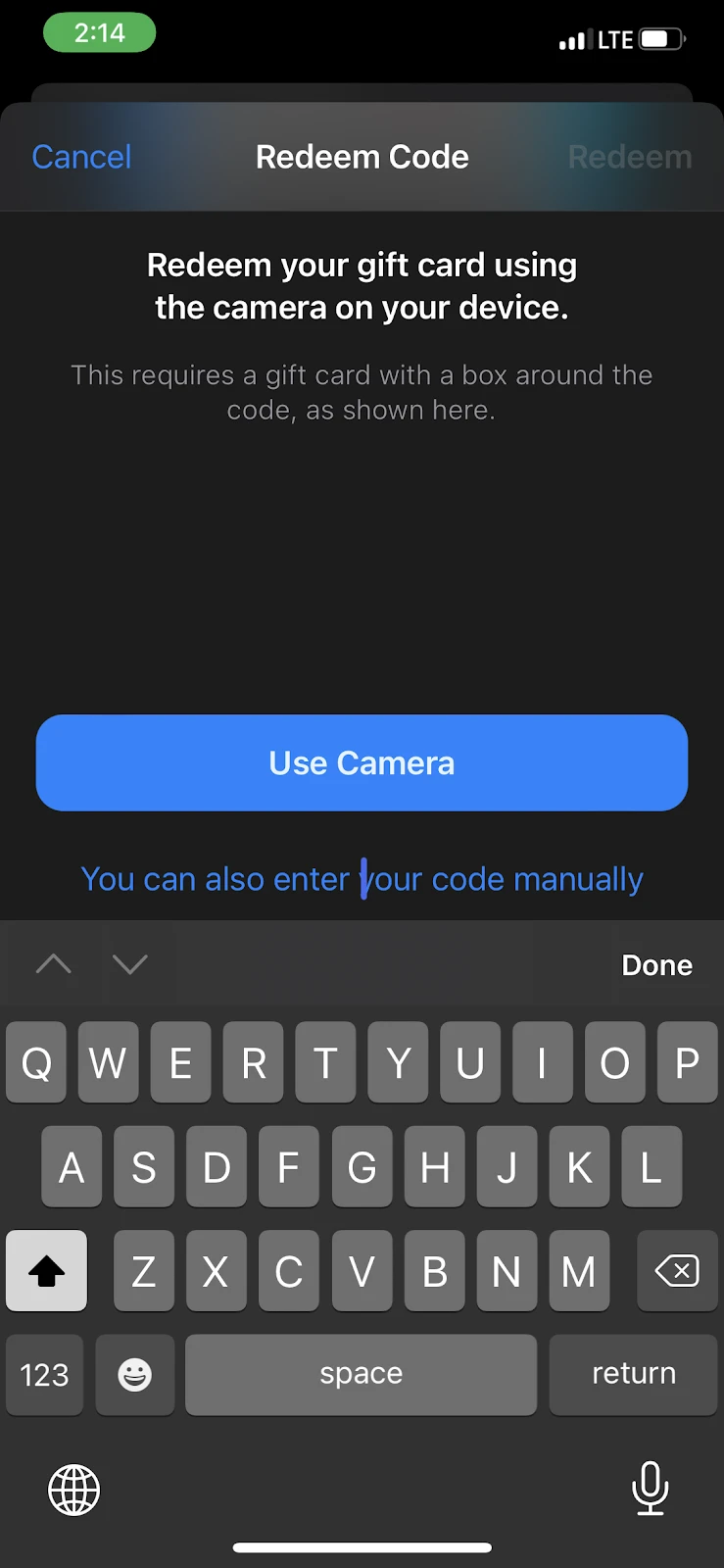
See also: Can I Use Apple Pay Without A Card?
Why is my Apple Pay not working even though I have a credit card up on my Apple wallet?

There may be a few reasons why your Apple Pay may not be working, even if you have already added a credit card. Here are some of the reasons:
- Unavailability of the Apple Pay system
- Unsupported Region
- Outdated iOS version
Keep reading for possible fixes.
1. Check the Apple Pay system
If Apple Pay and the wallet system sare experiencing a high amount of traffic, this might turn it offline and prevent you from using Apple Pay for a short period of time.
You can visit Apple’s system status page to identify whether the “Apple Pay and Wallet” is down. If the “Apple Pay and Wallet” status is green, it means that the server is online and you should be able to use Apple Pay. Otherwise, try waiting for 30 – 60 minutes and try again.
2. Update your iOS
If you are unable to use Apple Pay, you may be running an older version of iOS which no longer supports Apple Pay.
In that case, update your software by following these steps:
- Open Settings > General
- Tap “Software Update” > you should see a new update if your device is not up to date
- Tap “Download and install” – make sure your iPhone is charged to more than 50%
- If your iPhone is up to date , you’ll see a confirmation message that will say “iOS is up to date.”
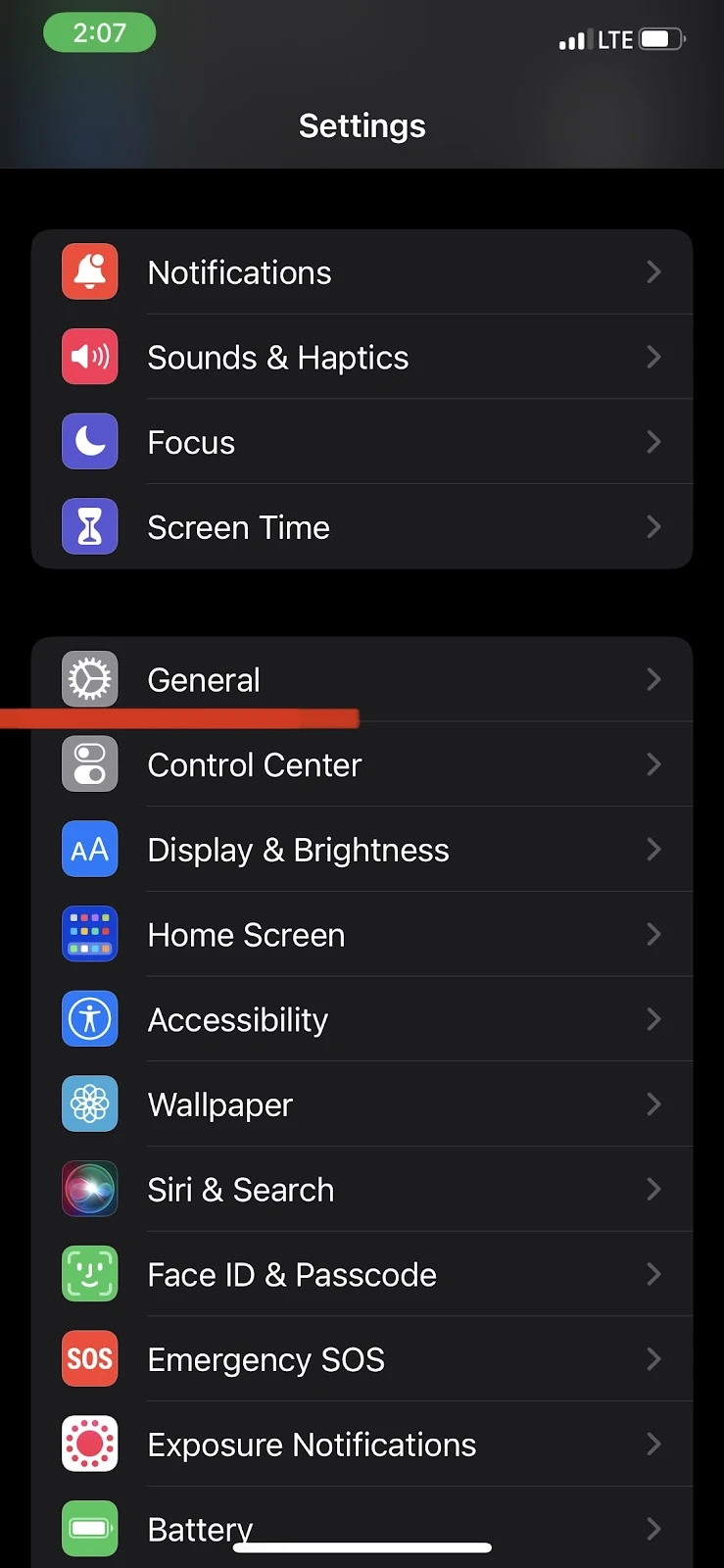
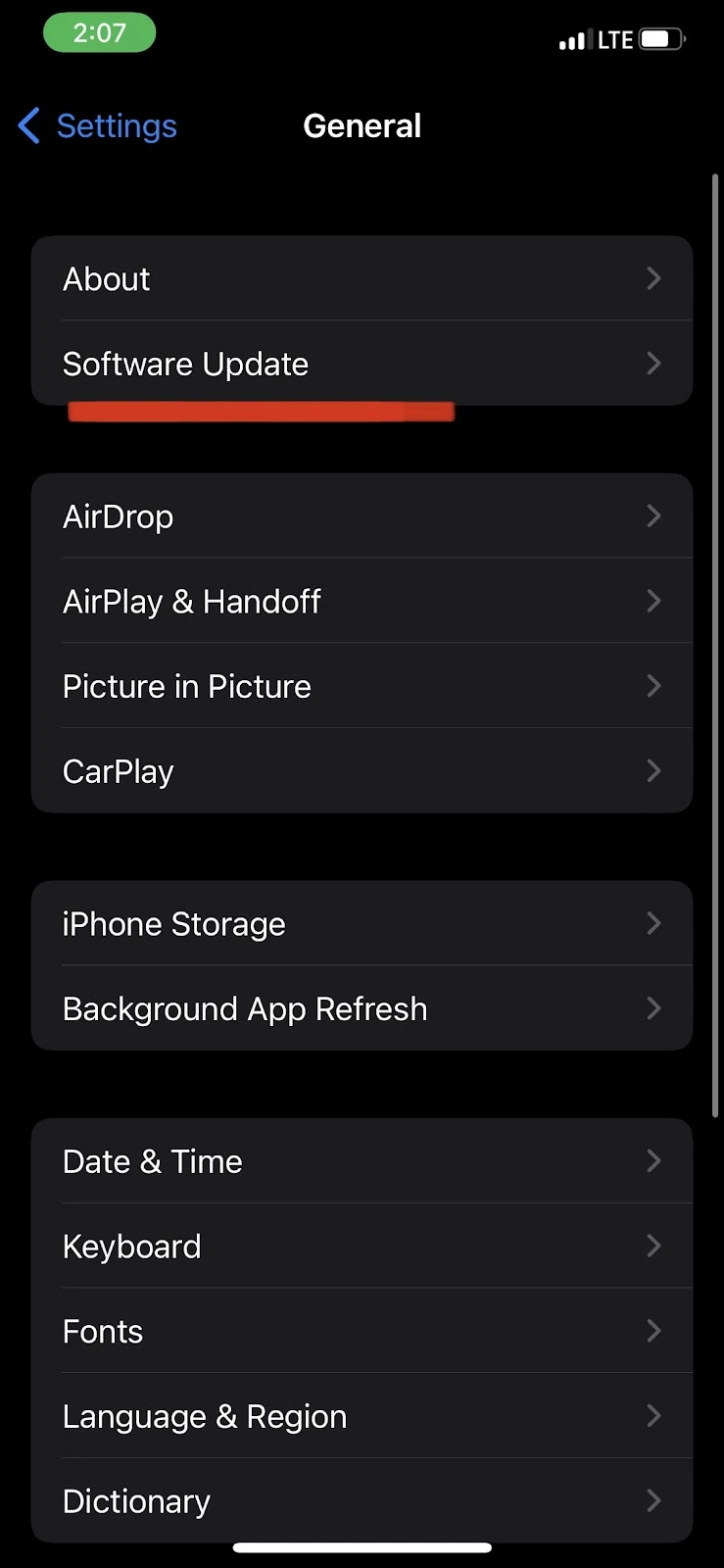
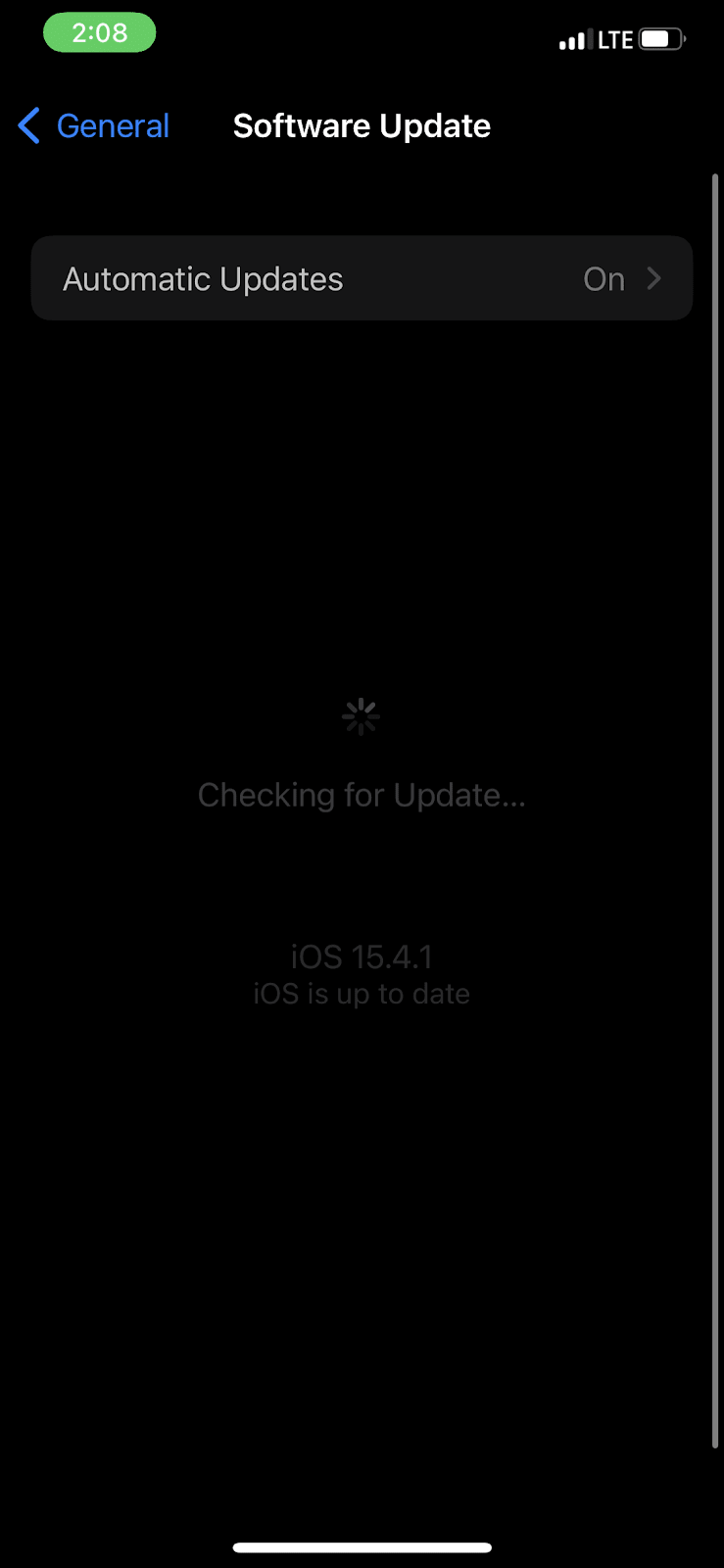
3. Restart your iPhone
Sometimes the problem may not be with the connection but with your own device. Your iPhone may have issues that prevent the payment process.
In such cases, try restarting your iPhone and activating again.
Here’s how to restart iPhone X and later models:
- Press and hold the volume up and power button at the same time
- When the power off slider appears, slide to power off
- Wait for 30 seconds > Press and hold the power button until you see the Apple logo
Here’s how to restart iPhone 8, 7, 6, and SE (2nd and 3rd Generation):
- Press and hold the power button
- When the power off slider appears, slide to power off
- Wait for 30 seconds > Press and hold the power button until you see the Apple logo.
4. Check your region
Apple Pay is not available all over the world, it’s only supported in specific regions. Make sure to check whether Apple Pay is supported in your country before making a purchase. Here is the list of Apple Pay-supported regions.
Where is my Apple Card in my Wallet?
When you open your wallet app, you should see your Apple card along with your other cards, with an Apple logo in the upper left hand corner . Even if you have added multiple cards to your wallet, your Apple card should appear on the front.
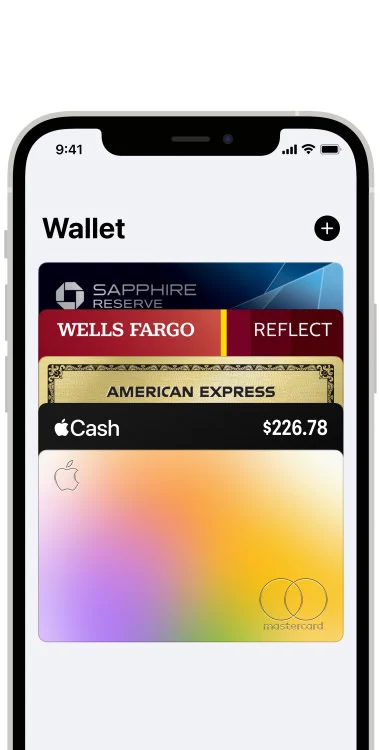
What can be stored in Apple Wallet?
Apple Wallet eliminates the need to physically carry multiple passes, tickets or cards. If you have added all your important cards, including your ID, driver’s license, bus pass, and all other essentials to your Wallet app on your iPhone, you will no longer need to carry a physical wallet.
Apple Wallet is a built-in iOS app that does not only allow Apple users to store, organize and manage their debit and credit cards. But it also enables people to keep their event/movie passes, licenses, boarding passes, and airplane tickets to the wallet app.

