If you want to send live photos or do a FaceTime call with one of your friends, you need to know whether the other person is using an iPhone or an Android. You also might be interested in knowing whether a certain person in a group conversation is using an iOS or Android.
How can you tell if a number is Android or iPhone? Can you tell if the person you are texting has an iOS or Android? Is it really possible to tell a device’s OS just by looking at its phone number?
- How can you tell if a number is Android or iPhone?
- Is it possible to determine a cell phone’s OS based on its phone number?
- How to find out which contacts have iMessage?
- How do you know if someone is using an iPhone in a WhatsApp group?
How can you tell if a number is Android or iPhone?
Although there is no sure way to tell if a number is an Android or iPhone, you can sometimes use iMessage and FaceTime to determine the OS of the receiving device. However it is a hit or miss method and it only works for an iOS device. For Android, the RCS test can also work.
Here are some detailed explanations of these approaches:
1. Using iMessage
When you send a text message from an iPhone, the bubble displayed next to an iPhone recipient will be blue if sent as iMessage. On the other hand, the message bubbles for Android users will be green as it uses simple SMS.
However, some iPhone users disable the iMessage feature on their device as they prefer to send and receive text messages instead.
In that case, there is no sure way to tell if the targeted phone is an iPhone or Android, since the bubbles will also be green for these iPhone users..
2. Using FaceTime
iPhone users also have the FaceTime feature, which can be seen under the contact information in the Phone app. Android users don’t have a FaceTime option on their phones nor their in contact details.
Like iMessage, this method for determining whether a contact uses an iPhone or Android only works if you also have an iPhone. If you’re using an Android, there is no way to tell if a number is iPhone or Android using FaceTime.
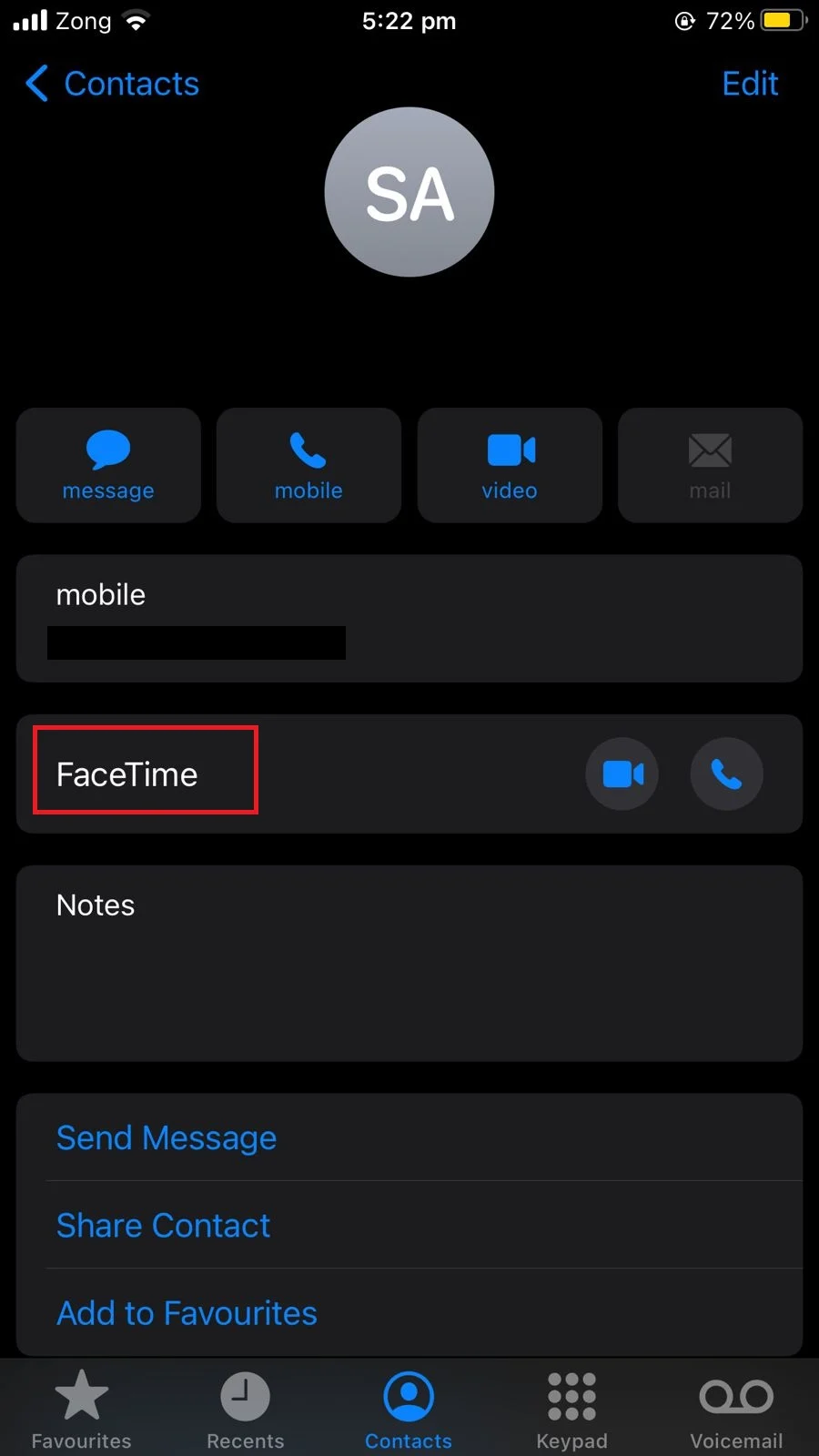
3.Using RCS method
When a text message is sent from an Android device, if the bubble is light blue, it means the receiving device is an iPhone. This is because the iPhone does not use RCS technology for text messages.
If the message bubbles are dark blue, the receiving device is Android based as it is using the RCS technology.
However, some Android users use text message apps that don’t use RCS, which causes the bubbles to appear light blue. So here again, a light blue bubble does not necessarily mean your contact is using an iPhone
Is it possible to determine a cell phone’s OS based on its phone number?
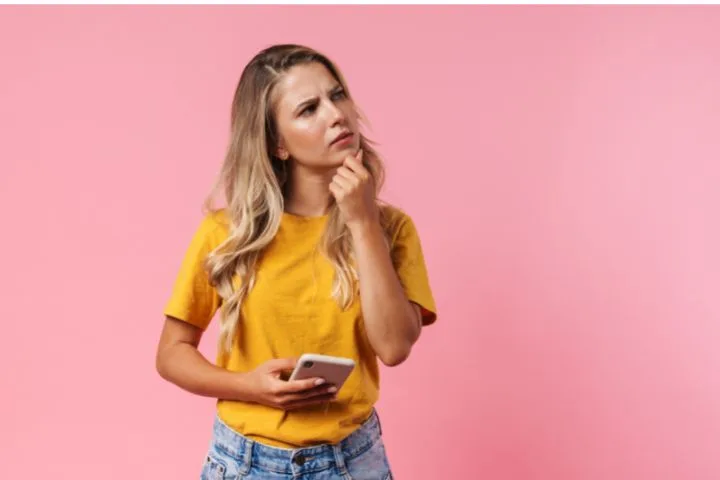
A cell phone’s OS can’t be detected based on its phone number alone. A phone number can be used to determine the location and the carrier of the user but you can’t tell whether they are using an iOS or Android.
There are other ways to determine the OS of the cell phone that requires more information than just a number. See section “How can you tell if a number is Android or iPhone?” above.
How to tell if the person I’m texting has an iOS or Android device?
You can use the texting method to try to determine the OS of a device.
1. iOS to iOS
If you are an iOS user, try sending a message to the other person: if the message is sent as an iMessage, it means the other person is using an iPhone as iMessage isn’t available on Android.
If you are sending a message from an iOS device to an iOS device, an iMessage will likely be sent. An iMessage will show a blue bubble and display “iMessage” in your text bar.
However, iMessage needs to be enabled by both the sending and the receiving iOS devices, otherwise the message will be sent as SMS.
Consequently, this approach is not 100% reliable, as the receiver may have an iOS device with iMessage turned off.
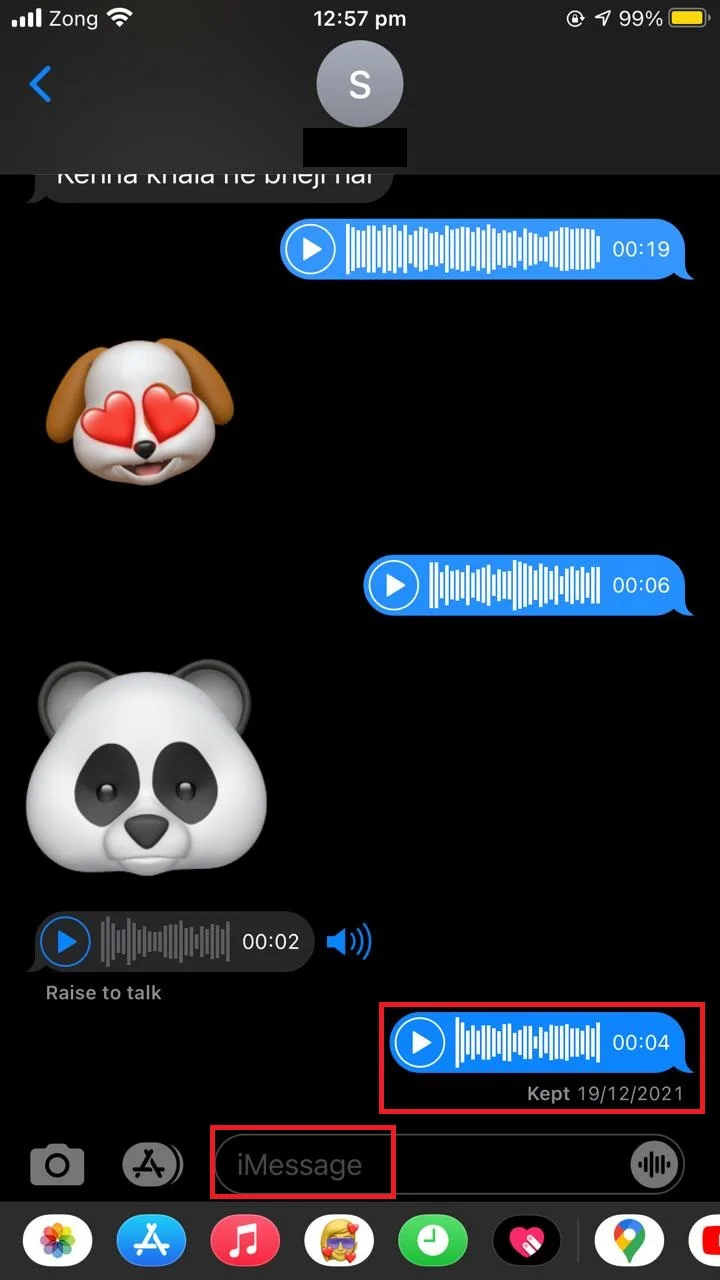
2. iOS to Android
If you are sending a message from an iOS device to an Android device, the message will always be sent as SMS.
The message bubble on your iOS device will be green, indicating an Android receiver, and “Text message” will be displayed in the text box.
Again, there’s not guarantee the receiver has an Android device since you would see the same thing when texting to an iOS device that has iMessage turned off.
3. Android to Android or iOS
When a text message is sent from an Android device, if the bubble is light blue, it means the receiving device is an iPhone. This is because the iPhone does not use RCS technology for text messages.
If the message bubbles are dark blue, chances are the receiving device is Android based as Android uses the RCS technology.
However, some Android users use text messaging apps that do not use RCS, causing the bubbles to appear light blue. In such cases, you can’t say for sure whether the receiving device is an Android or an iPhone.
Overall, there’s no surefire way of knowing whether the device you’re texting to is an Android or iOS, you can only get clues.
How to find out which contacts have iMessage?
Here’s how to find out which contacts have iMessage using an iPhone:
- Open the Messages app.
- Tap “Compose” at the top right corner of the screen.
- Start typing the contact’s name and you’ll see a list of suggestions.
- Contacts with an iMessage feature will have their name and information in blue whereas contacts with no iMessage feature will appear green.
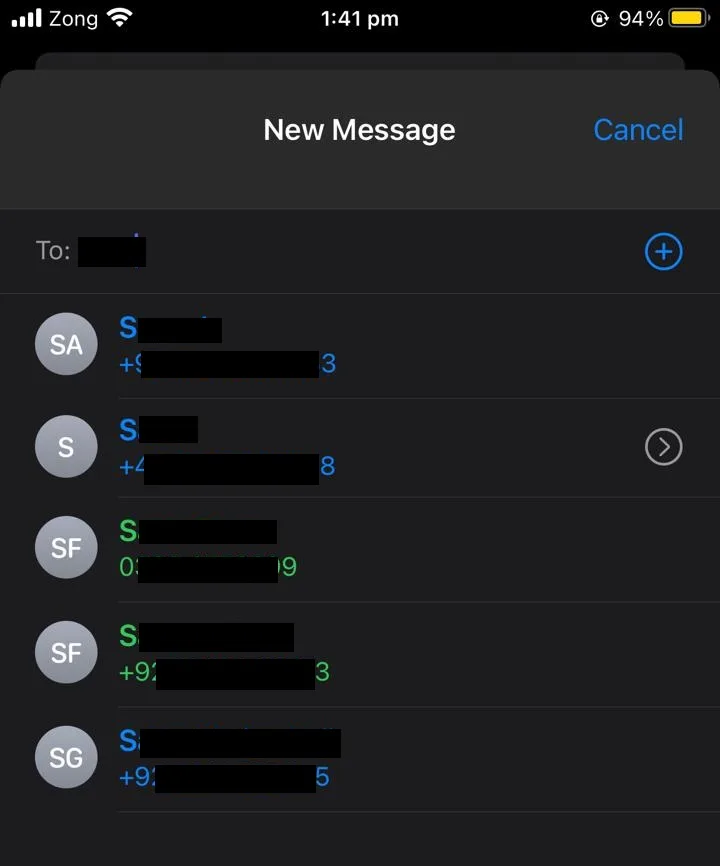
How do you know if a message is an iMessage?
There are two indicators that you have received an iMessage. If you receive an iMessage, the message appears in blue color. You will also see the caption “iMessage” displayed on top of the conversation
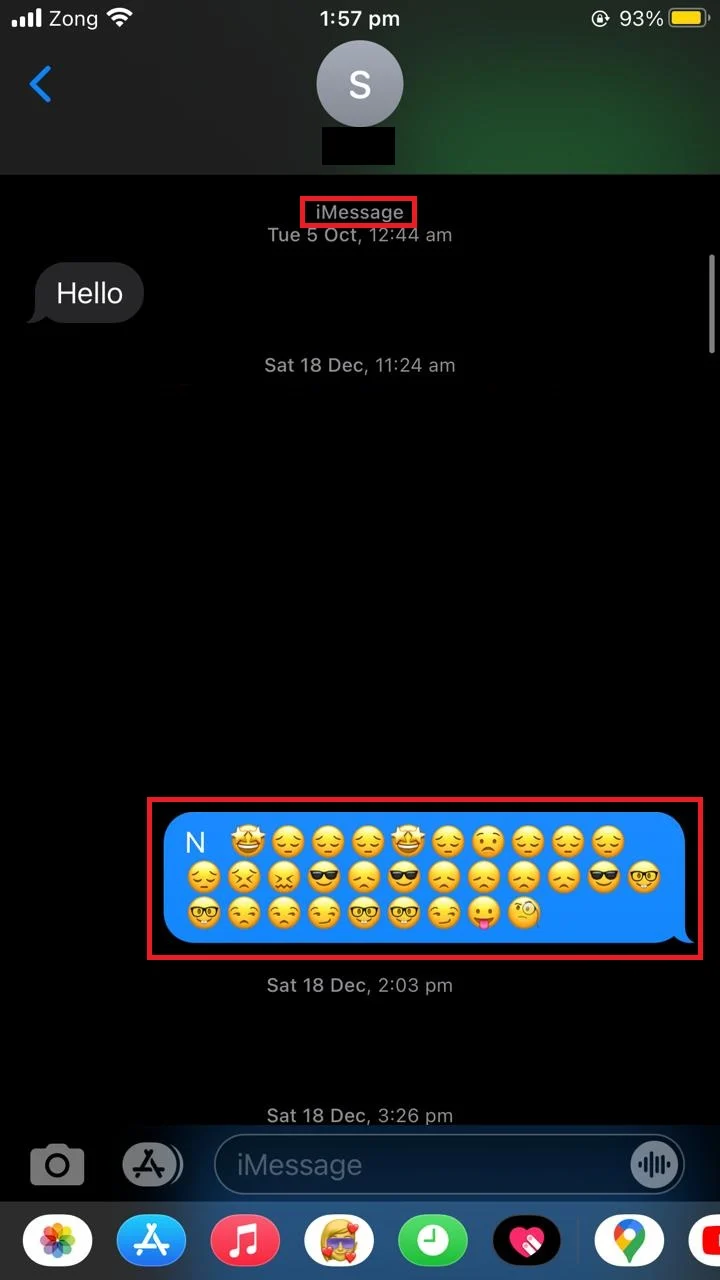
My iPhone thinks an Android contact has iMessage?
If your iPhone thinks that an Android contact has the iMessage feature, it may be because your contact used an iPhone in the past and their phone number is still registered in iMessage.
It is also possible that your contact also has other iOS devices (iPad, Mac, Apple Watch etc) that use the same number on their Android.
There are a few basic things you can try on your side to fix the issue (see points 1-3 below). However, if these don’t work, you will need to ask your Android contact to take some actions on their device (points 4 and 5 below):
1. Re-saving contact number
If your iPhone is still considering a contact as an iMessage user, try deleting the contact from your phone and recreating it. This can sometimes solve the issue and you may be able to start sending normal SMS messages to your Android contact instead of iMessage.
2. Turning iMessage off and on
If you are still facing this issue, try turning off the iMessage feature in Settings and then turn it on again. See section “Turn off iMessage” for how to turn off iMessage.
3. Delete the message thread
If your phone is running low on storage, the Messages app will glitch sometimes causing this issue. The message thread in which you are trying to send the message may be too populated.
Try deleting the message thread and start a new conversation with your Android contact, then check if the message is sent as a normal SMS.
4. Turn off iMessage
If your contact ever used the iMessage feature in the past or is still using iOS devices besides iPhone, you can ask them to turn off iMessage so that their number will now send and receive text messages instead of iMessage.
To do this, they should first insert their SIM card in the iPhone and go to “Settings” > “Messages”. Once there, toggle off “iMessage”. Go back to the “Settings” page and open “FaceTime”, then toggle off “FaceTime”.
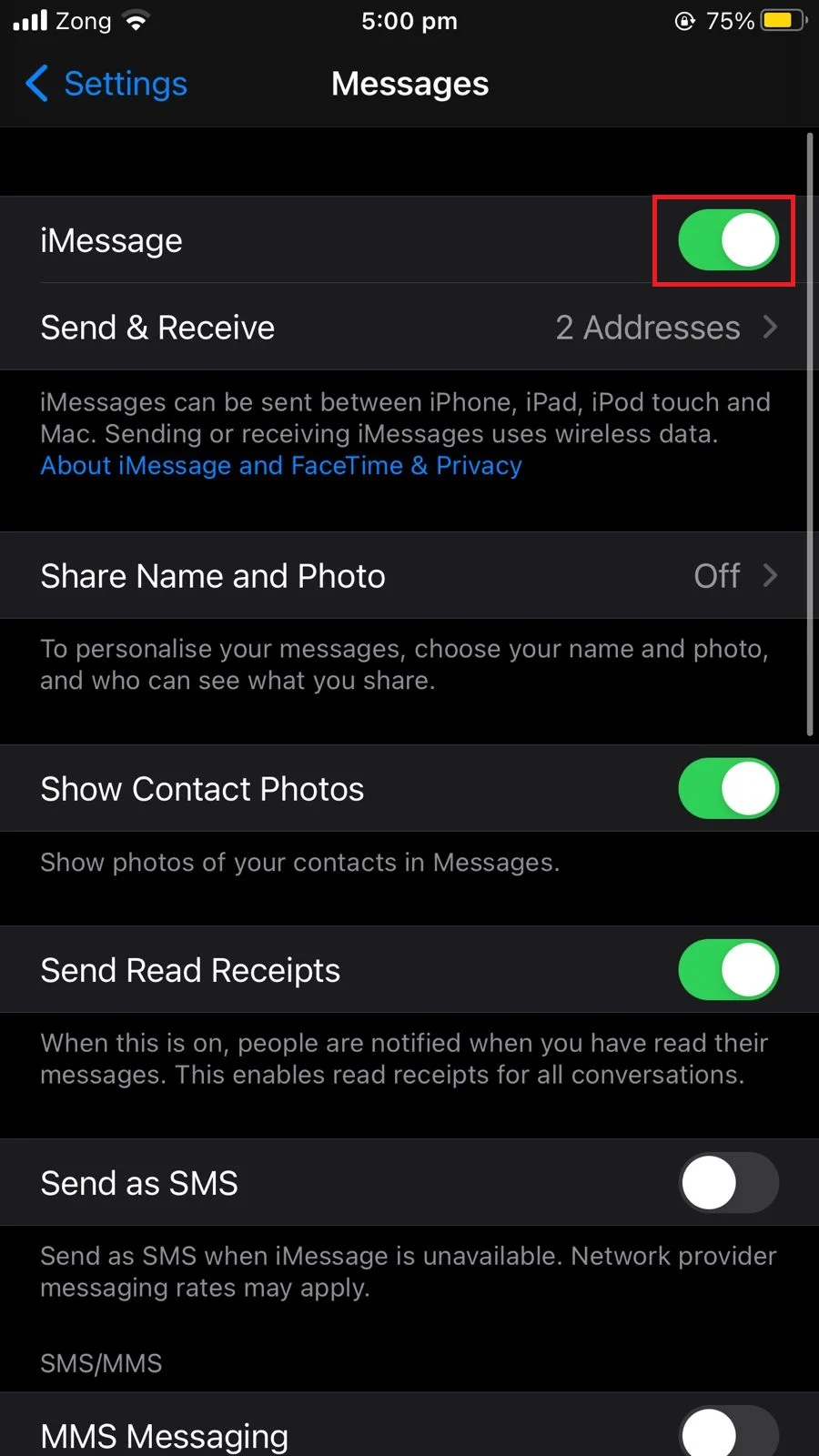
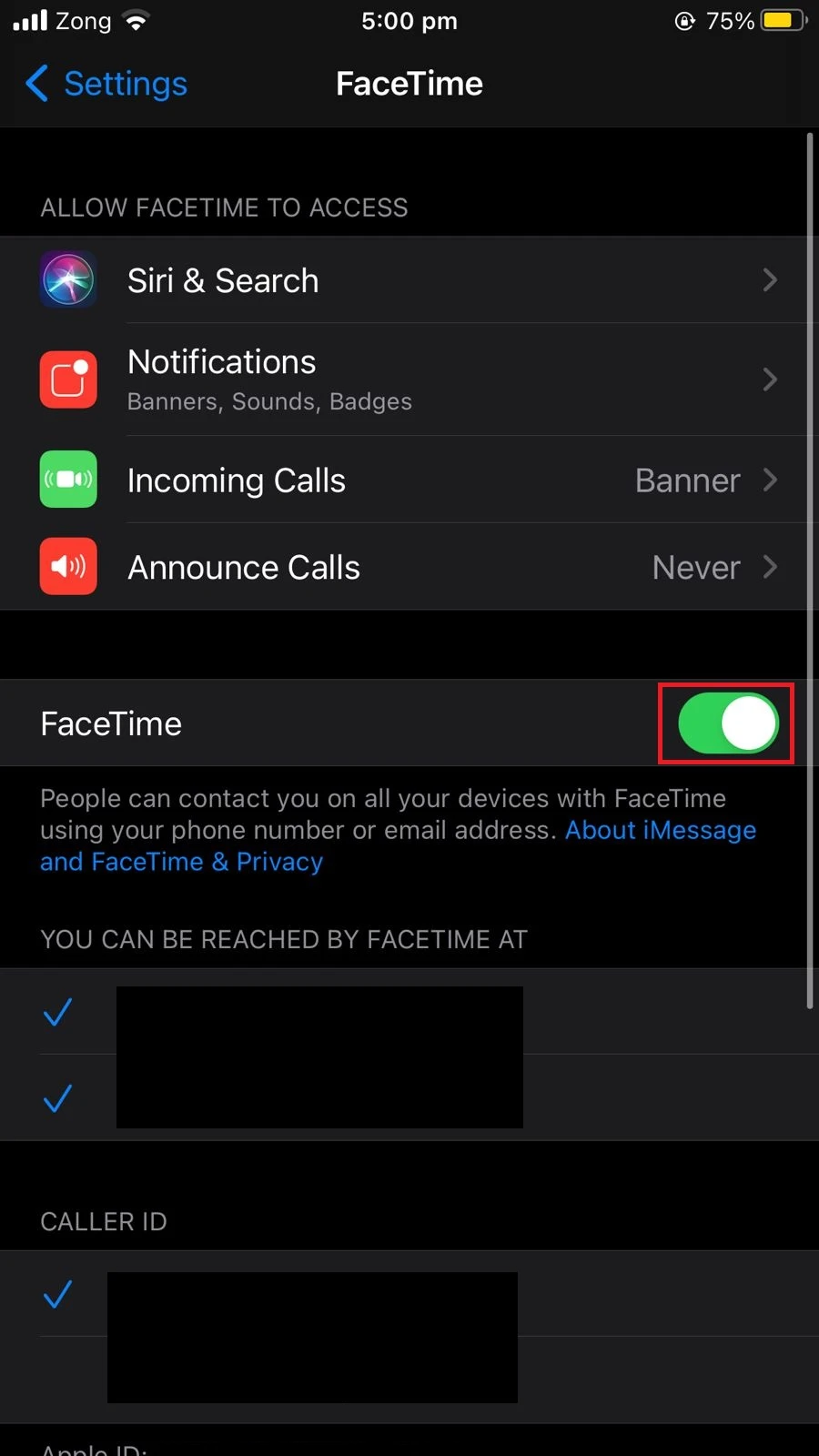
However, your contact may want to keep using the iMessage service on their iOS devices.
An alternative is for them to use their Apple ID instead of their phone number. They can go to “Settings” > “Messages” > “Send & Receive”, and select Apple ID instead of phone number in both sections:
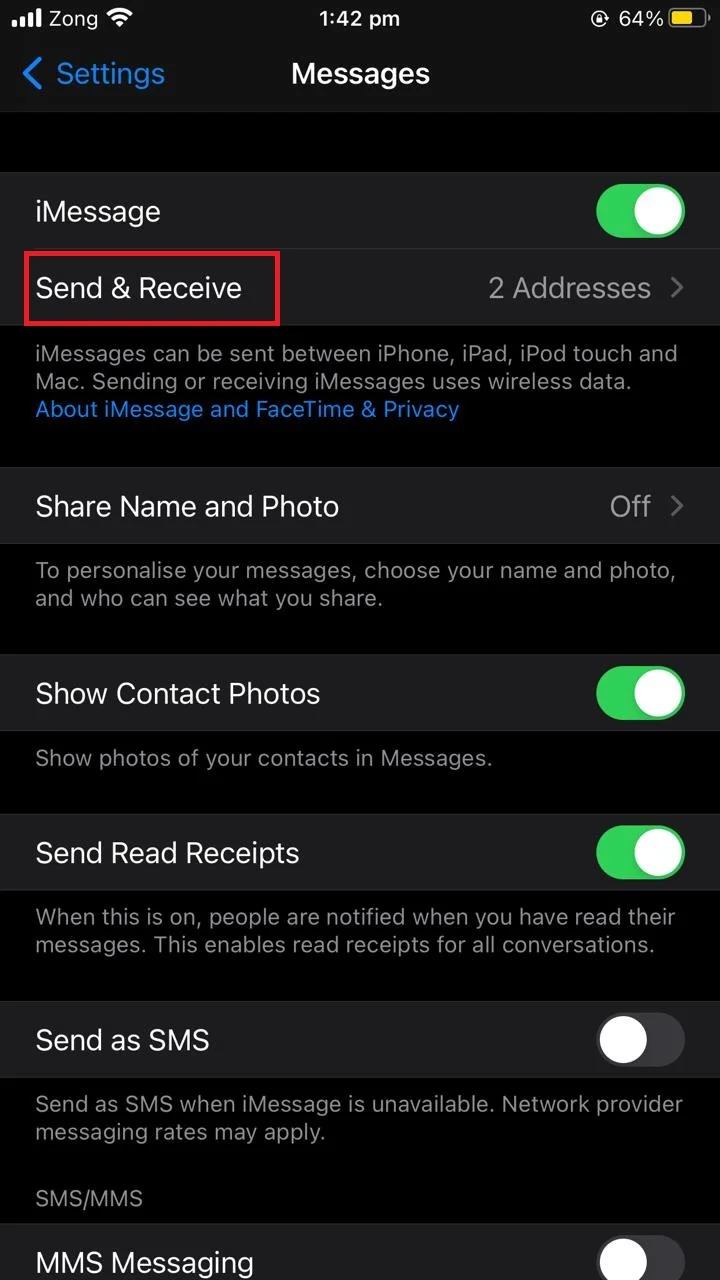
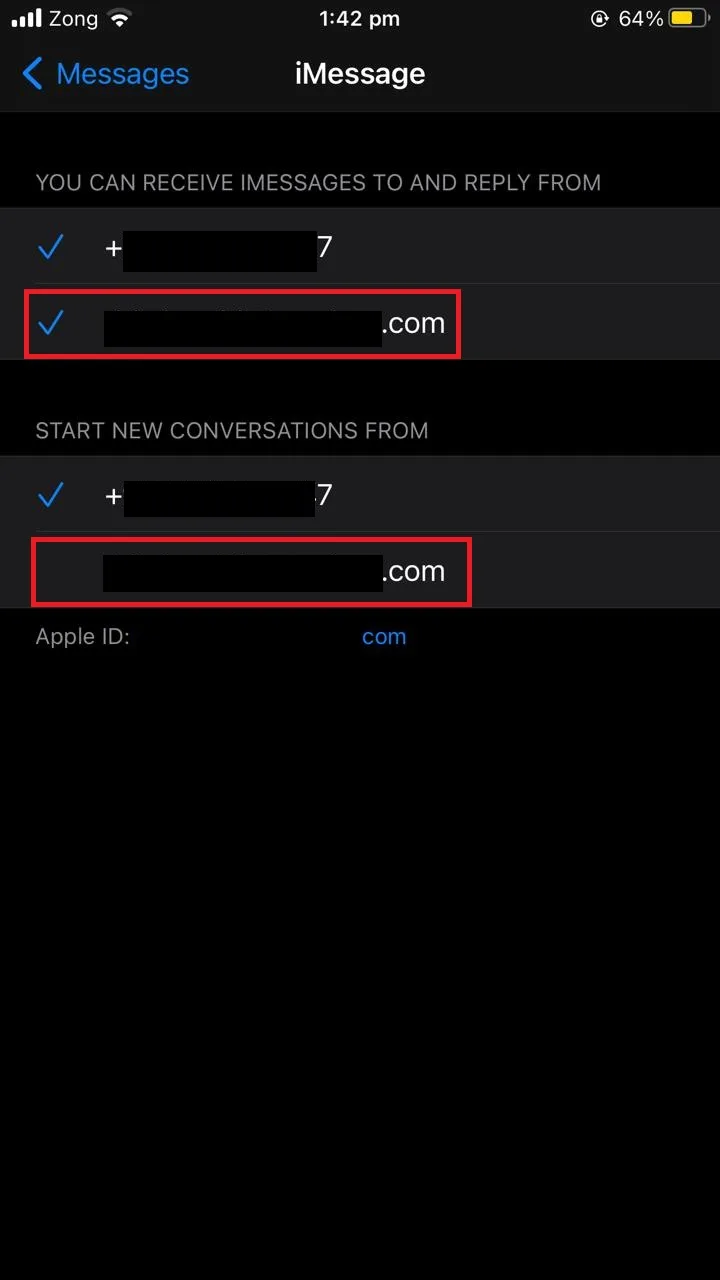
2. Deregister number
If your contact has ever used an iPhone, their number is registered and listed as an iPhone number even though they’re now using an Android device.
When a user signs up for an Apple account, their phone number gets registered for iOS services like iMessage and FaceTime.
Even if that number is later switched from iOS to Android, it is still registered for these services. You can ask your contact to deregister their phone number from the iPhone site as follows:
- Visit selfsolve.apple.com and scroll down to the section written as “No longer have your iPhone?”.
- In the given text boxes, enter the phone number that you want to deregister from the iPhone.
- Wait for the confirmation code.
- Enter the code and tap on “Submit”.
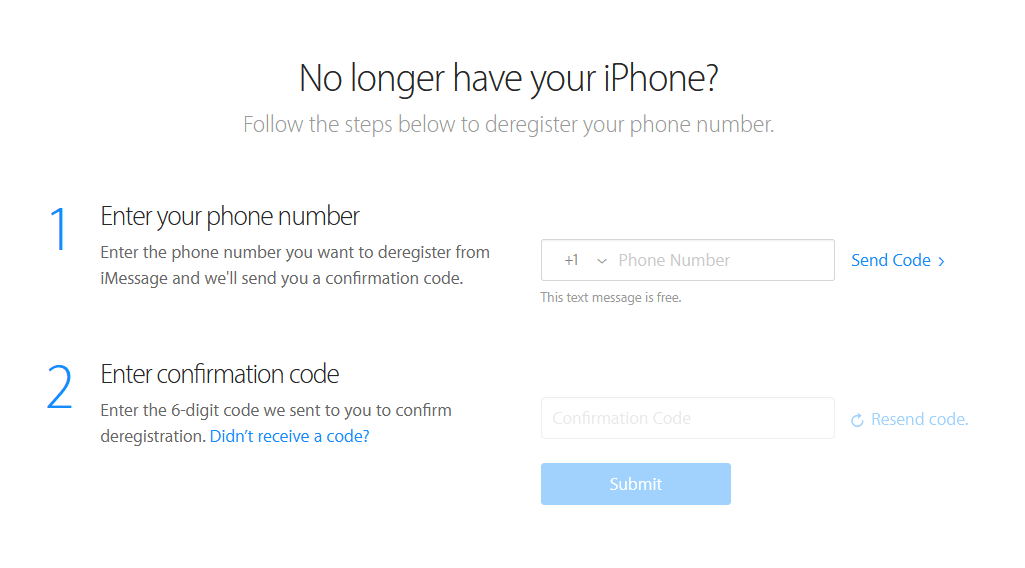
Your contact’s number is now deregistered from the iPhone and will now be considered as an Android number when sending text messages.
How do you know if someone is using an iPhone in a WhatsApp group?
The only way to know if someone is using an iPhone in a WhatsApp group is to copy their number and try sending them a text message using an iPhone.
If the contact appears in blue and the message is sent as an iMessage, it means the person is using an iPhone.
You can also check the FaceTime for that person under the contact details from an iPhone. This only works if you have an iPhone.

