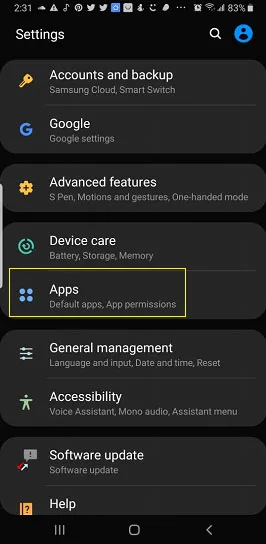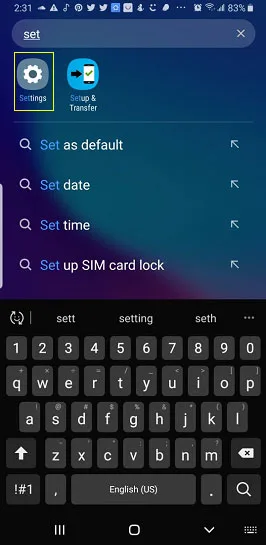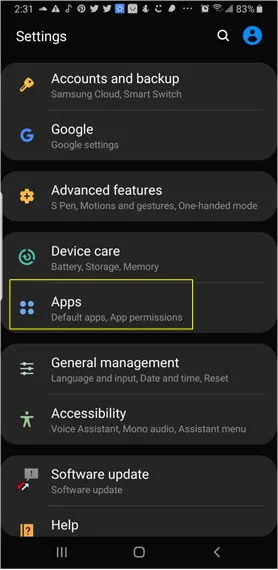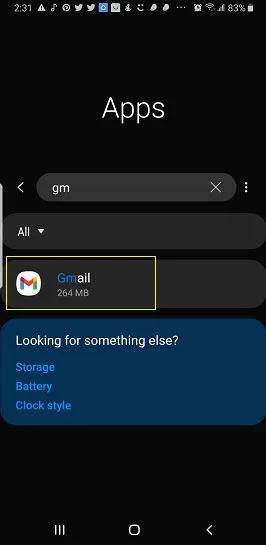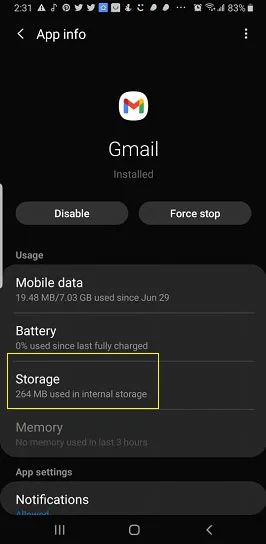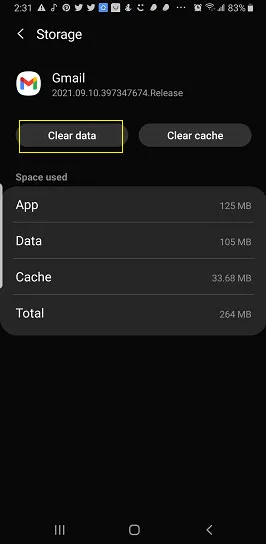If you’re not receiving any email notifications on your Android phone, you’re not the only one facing this issue. Why is your android not notifying you when you receive an email?
The most common reasons you’re not getting email notifications on Android are that your Gmail app is not up-to-date or your network is unstable. Other possible reasons are that notifications on your Gmail app are turned off for one or all accounts.
- Why don’t I get Gmail notifications on my Android?
- Why is Outlook not notifying me of new email?
- Why do I get mail notifications late?
- How do I get email notifications on my Samsung?
- How can I be notified when a specific person emails me?
- Why am I not getting Gmail notifications on my desktop?
- Why is my Gmail not giving me notifications iPhone?
- How do I get my email to show up on my lock screen?
- When you have 2 Gmail accounts in Android, do both show notifications?
- Why do I keep getting “Couldn’t sign in to email” notifications all the time?
See also: How Do I Get Sound When I Receive An Email?
Why don’t I get Gmail notifications on my Android?
If you’re not getting Gmail notifications on your Android device, it may be because:
- You notifications turned off in your Gmail app
- Your Gmail app goes to sleep when you’re not using it, for battery optimization.
However, there could be other reasons – keep reading.
Why is Outlook not notifying me of new email?
If you’re not getting email notifications in Outlook, it’s likely due to your settings. Here’s how to fix it:
- Sign in to your Outlook account
- Click on the Settings icon on the top right corner
- Select View all Outlook settings
- Go to Notifications
- Select all the options
- Save the settings
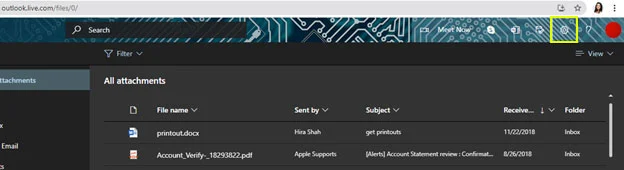
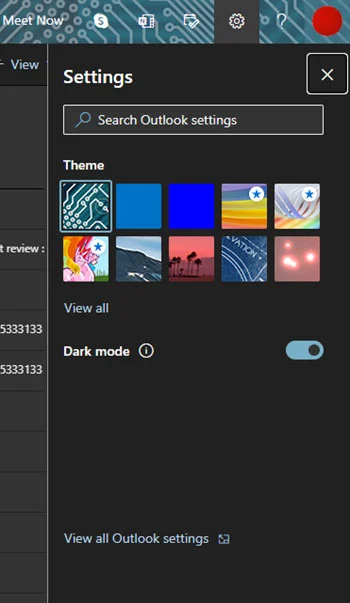
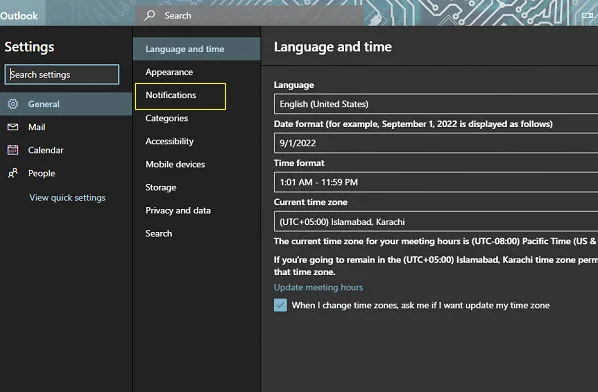
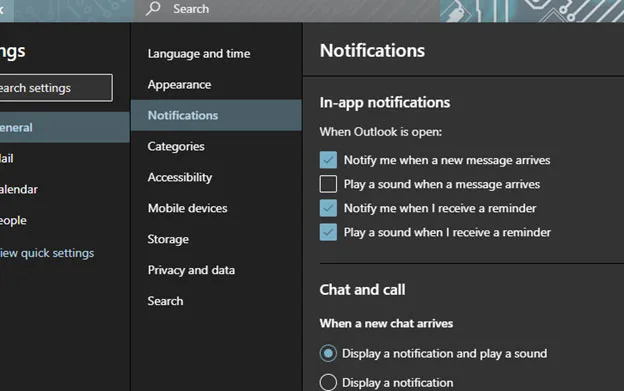
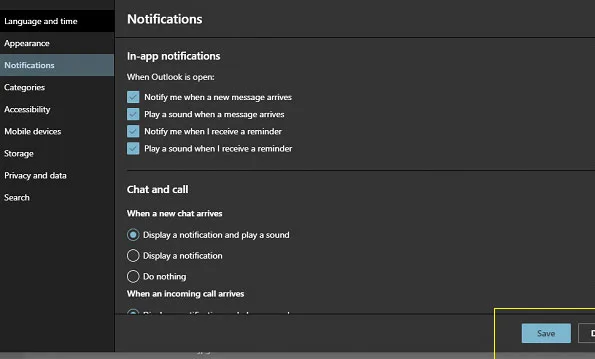
Why do I get mail notifications late?
If you’re getting delayed notifications on your Android device, it is likely because your phone sees email notifications as low priority.
Recently Android has changed its battery optimization mechanism which forces apps like Gmail that are considered “Low priority” to go to sleep when not in use. As a result, your notifications may show with a delay on your Android device.
To fix this:
- Go to settings
- Search “Battery”
- Select “Optimize battery usage” under “Special access”
- Change “Apps not optimized” to “All”
- Search “Gmail”
- Turn off the optimization by tapping on the toggle button
Now your Gmail app won’t go to sleep and the notifications should no longer be delayed.
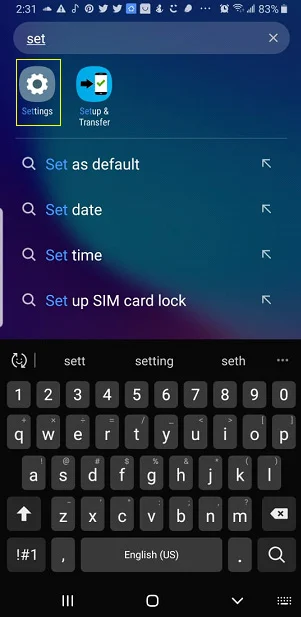
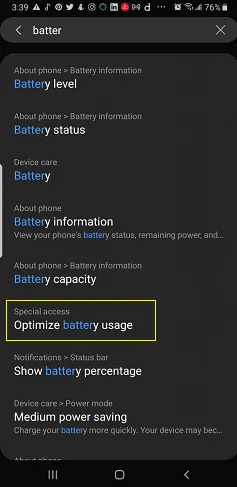
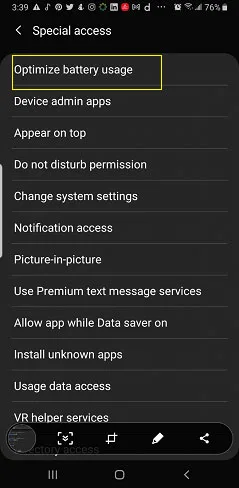
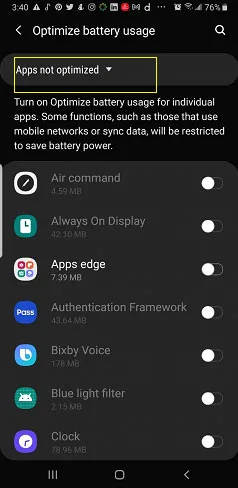
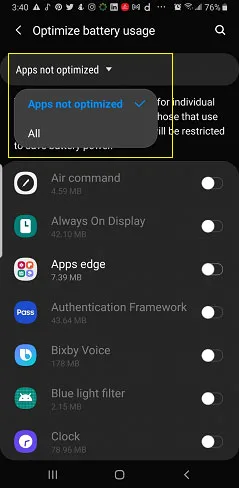
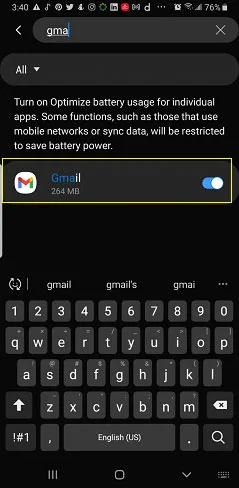
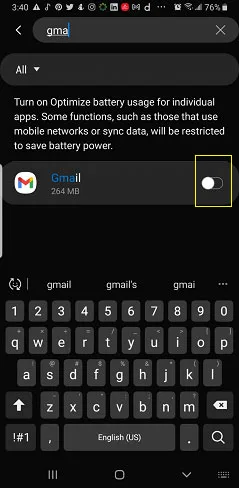
How do I get email notifications on my Samsung?
To get email notifications on your Samsung device, you need to do the following:
- Go to your Email app
- Tap on the 3 lines on the top left corner -> Settings
- Select Notifications
- Toggle on the “Show notifications” switch
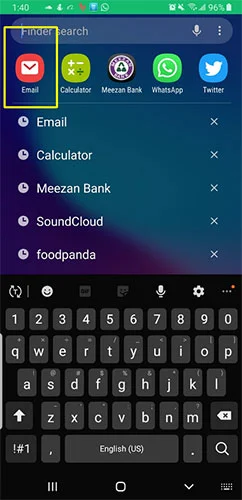
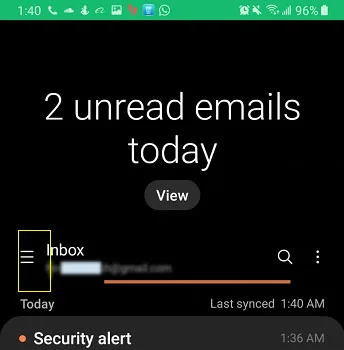
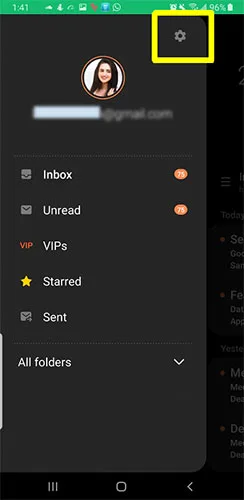
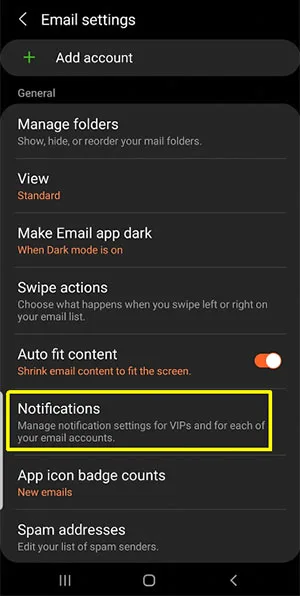
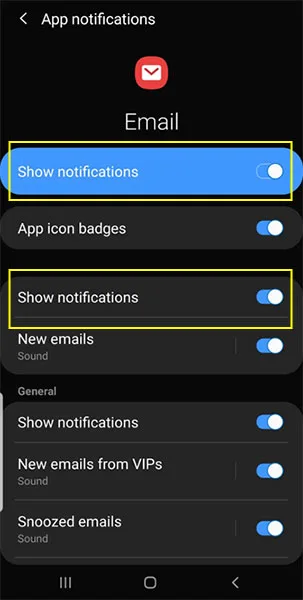
How can I be notified when a specific person emails me?
In order to be notified when you get emails from a specific contact, you need to create a filter via your Chrome browser. Here’s how:
- Sign in to your Gmail account
- Go to the settings icon on the top right corner
- From settings choose “Create new filter”. You will see several fields
- In the “from” field, type in the email address of the specific person email that you want to be notified for
- In the “To” field, type in your email
- Select “Create Filter”
- Now you need to apply label > New label
- Give your new label a name > Create
- Check “Apply Label” > Create filter
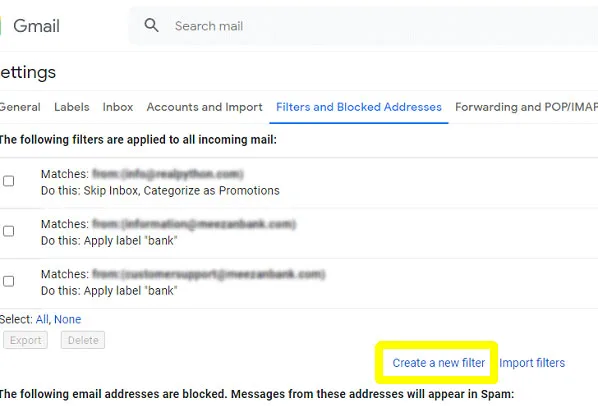
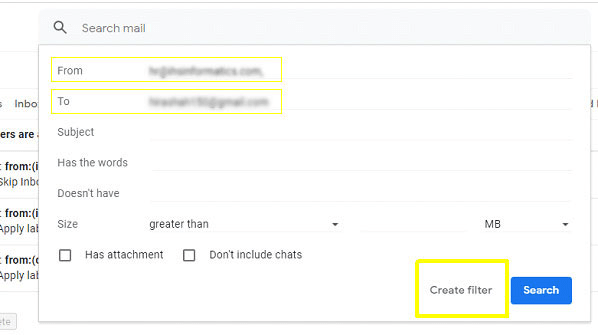
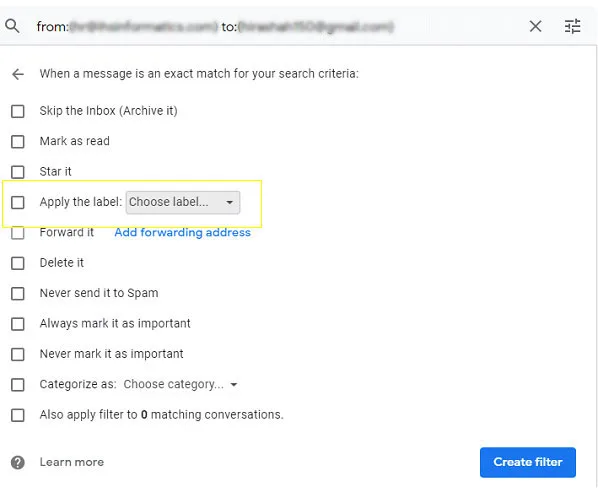
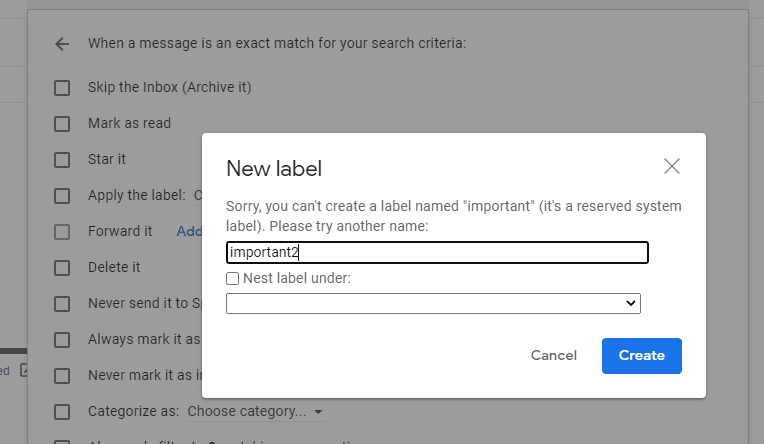
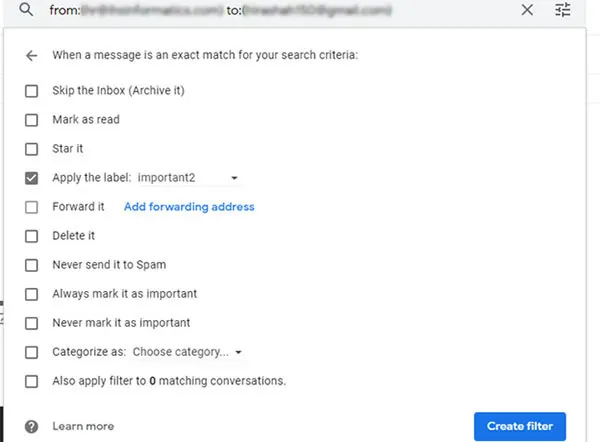
Next, open your Gmail app on your Android phone and turn on the notifications for labels:
- Go to Gmail > Settings
- Select your email account
- Go to Inbox Notifications
- Check the “Label notifications” option
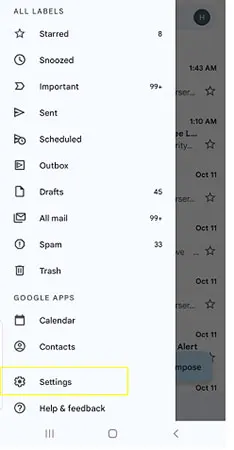
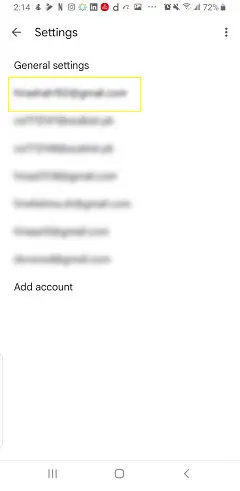
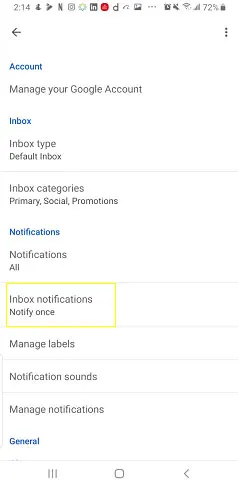
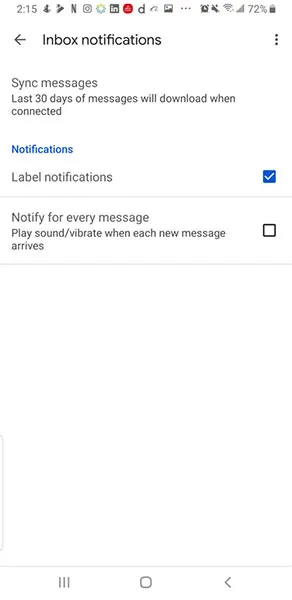
Why am I not getting Gmail notifications on my desktop?
If you’re not getting Gmail notifications on your desktop, you may have turned off Gmail notifications on your browser or in your Gmail settings. To enable these notifications on your desktop, follow these steps:
- On your browser, open mail.gmail.com
- On the top right corner, click on the “Setting” icon
- Go to “See all settings”
- Under “General” tab scroll down to find “Desktop notifications” label
- You can choose “New mail notification on” radiobutton
- You can also choose your preferred notification sound
- Save your changes
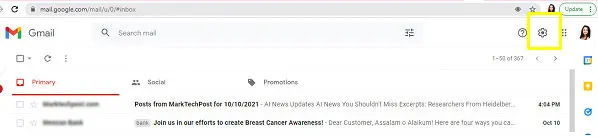
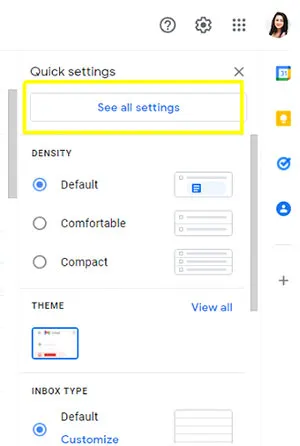
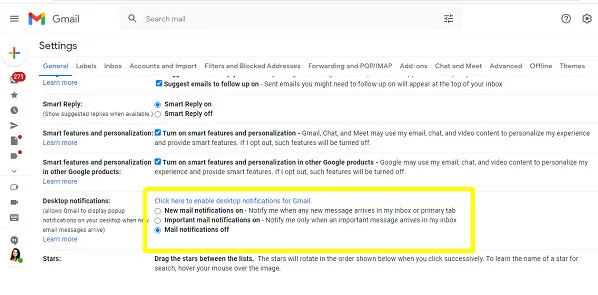

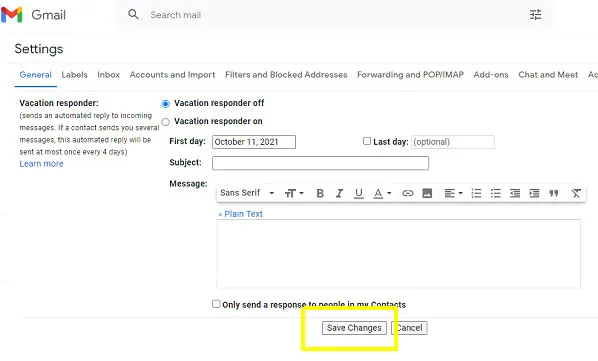
Why is my Gmail not giving me notifications iPhone?
If you’re not getting Gmail notifications on iPhone, you first need to check whether you’re signed in to your gmail account. To do this:
- Open the Gmail App
- Check whether your account is signed in or not
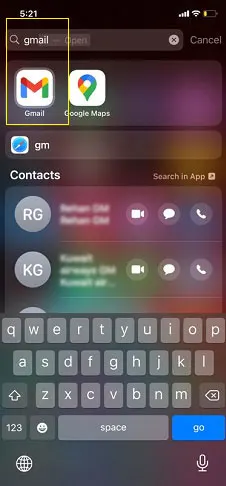
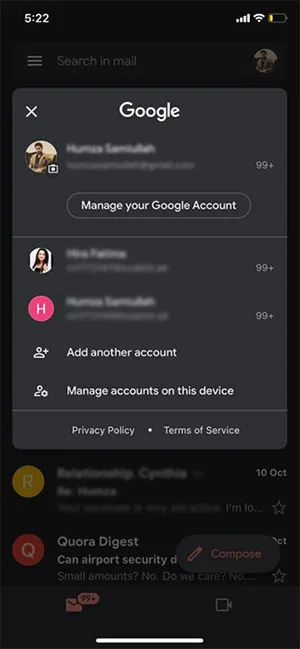
If you’re signed in:
- Go back to your home screen > Apps
- Select Gmail > Notifications
- Allow notifications by tapping on the toggle button
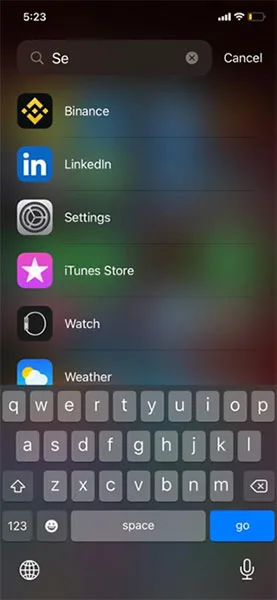
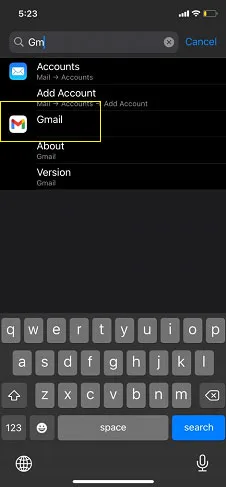
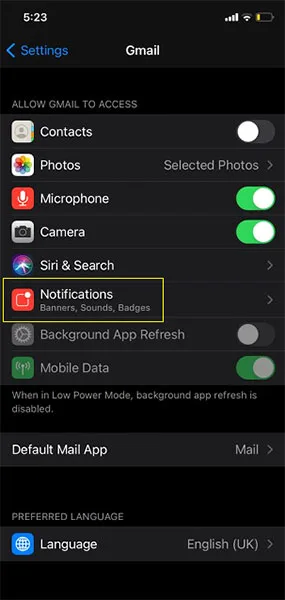
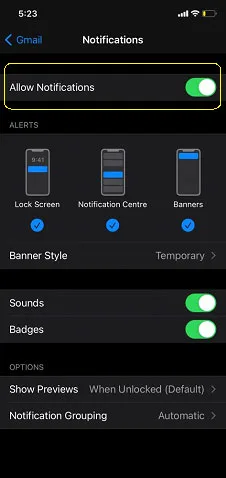
How do I get my email to show up on my lock screen?
By default, your email notifications are turned off on your lockscreen. If you want to see constant notifications for the emails you’re getting on your lockscreen, follow these steps:
- Go to settings > Apps
- Search “Lockscreen” and click on the option
- Go to the “Notifications” option
- Toggle the switch on
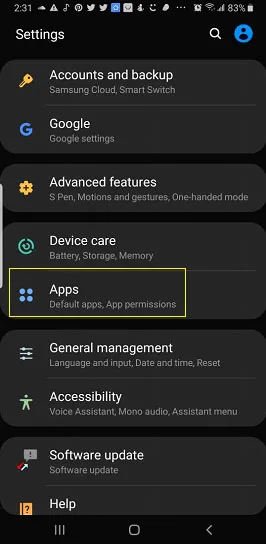
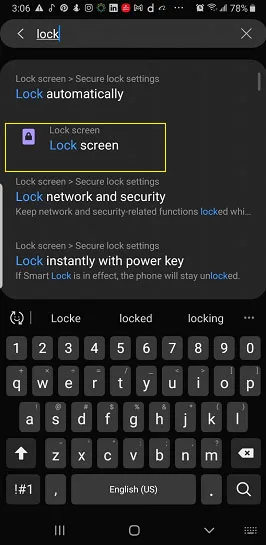
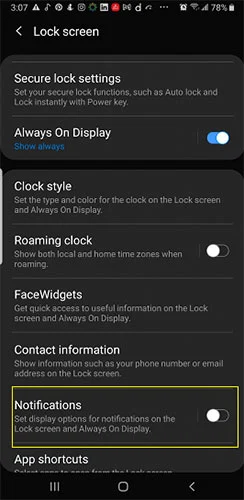
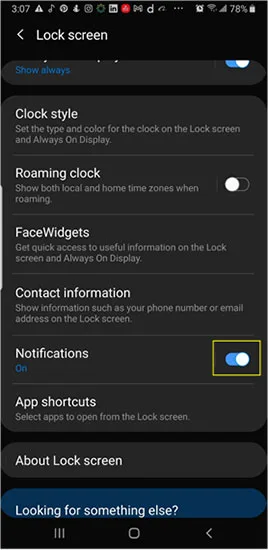
IMPORTANT: once you enable lock screen notifications as explained above, you will now see all app notifications on your lockscreen – not just email notifications.
When you have 2 Gmail accounts in Android, do both show notifications?
Sometimes, if you have more than one Gmail account signed in, both of them do not show notifications. This is likely because notifications are turned on for one account but not the other.
To check whether the notifications are turned on for all Gmail accounts on your phone, you need to do the following:
- Go to settings > Apps > Gmail
- Under App settings, select Notifications
- Check whether notifications are turned on for all the accounts that are signed in on your device
- If notifications are off for a particular account, tap the toggle button next to “Show notifications” to turn them on
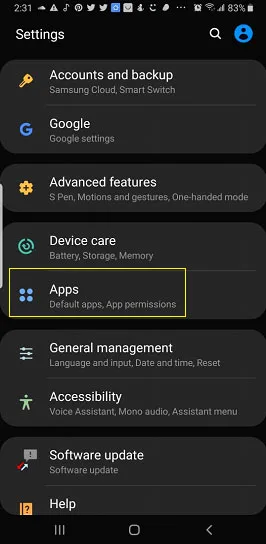
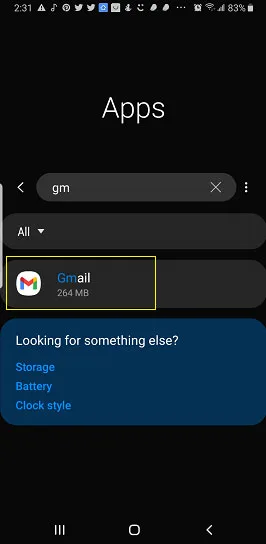
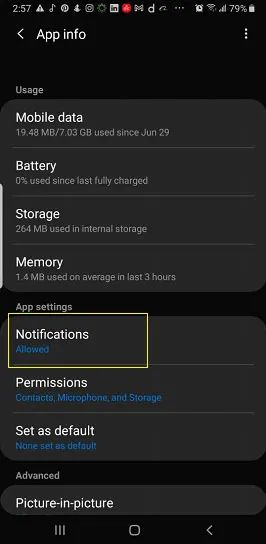
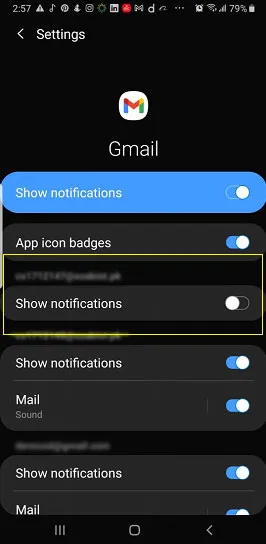
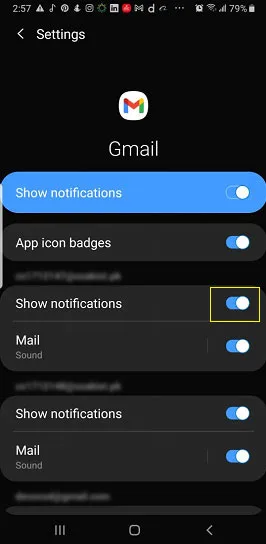
Why do I keep getting “Couldn’t sign in to email” notifications all the time?
If you keep getting the message “Couldn’t sign in to email”, it’s likely due to a Gmail app glitch. This issue is often encountered by Note Series users. Here’s a simple workaround that generally works:
- Go to settings > Apps
- Search “Gmail”
- Go to Storage
- Select “Clear Cache” and “Clear Data”
- Now sign in to your Gmail account again